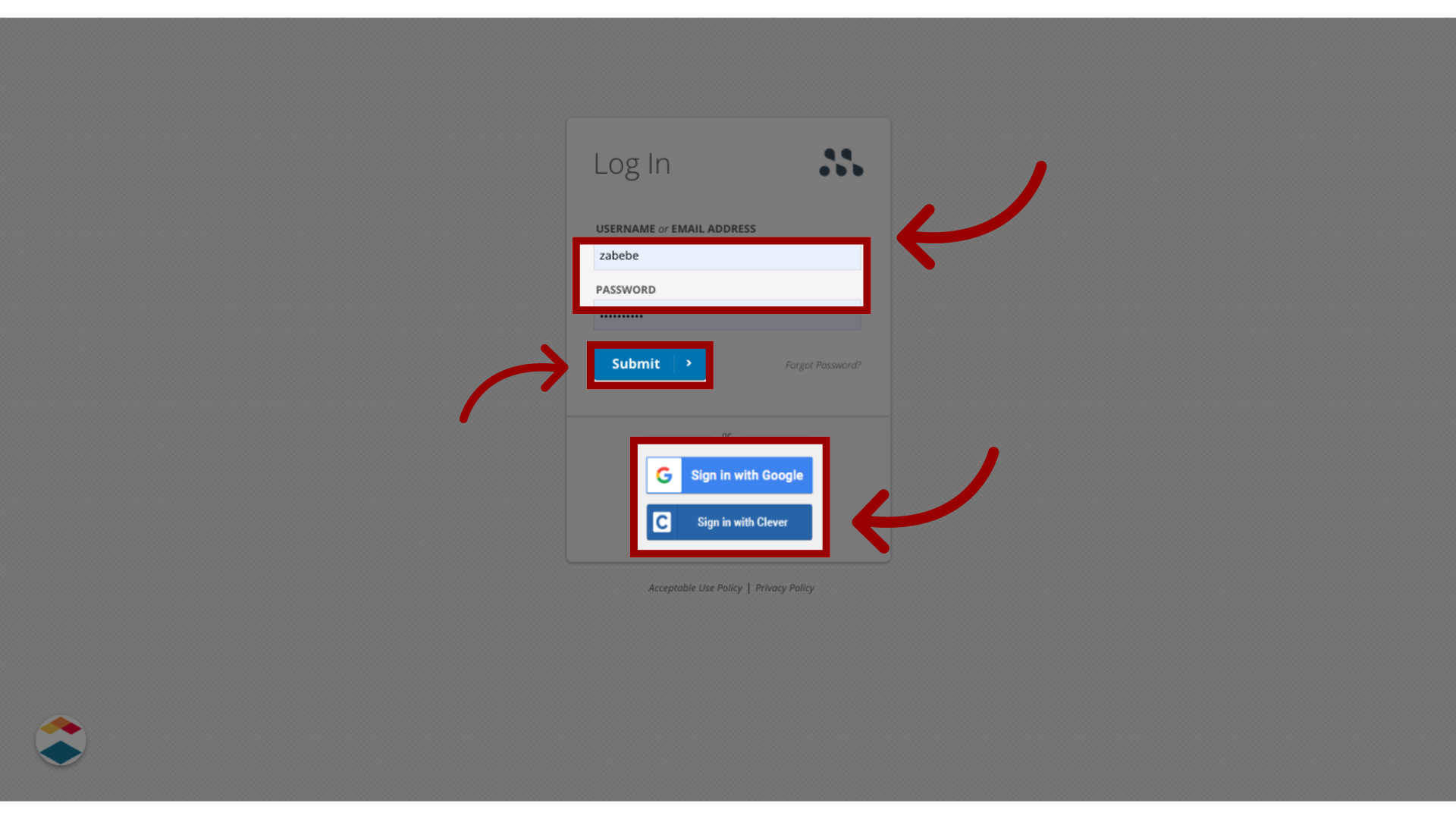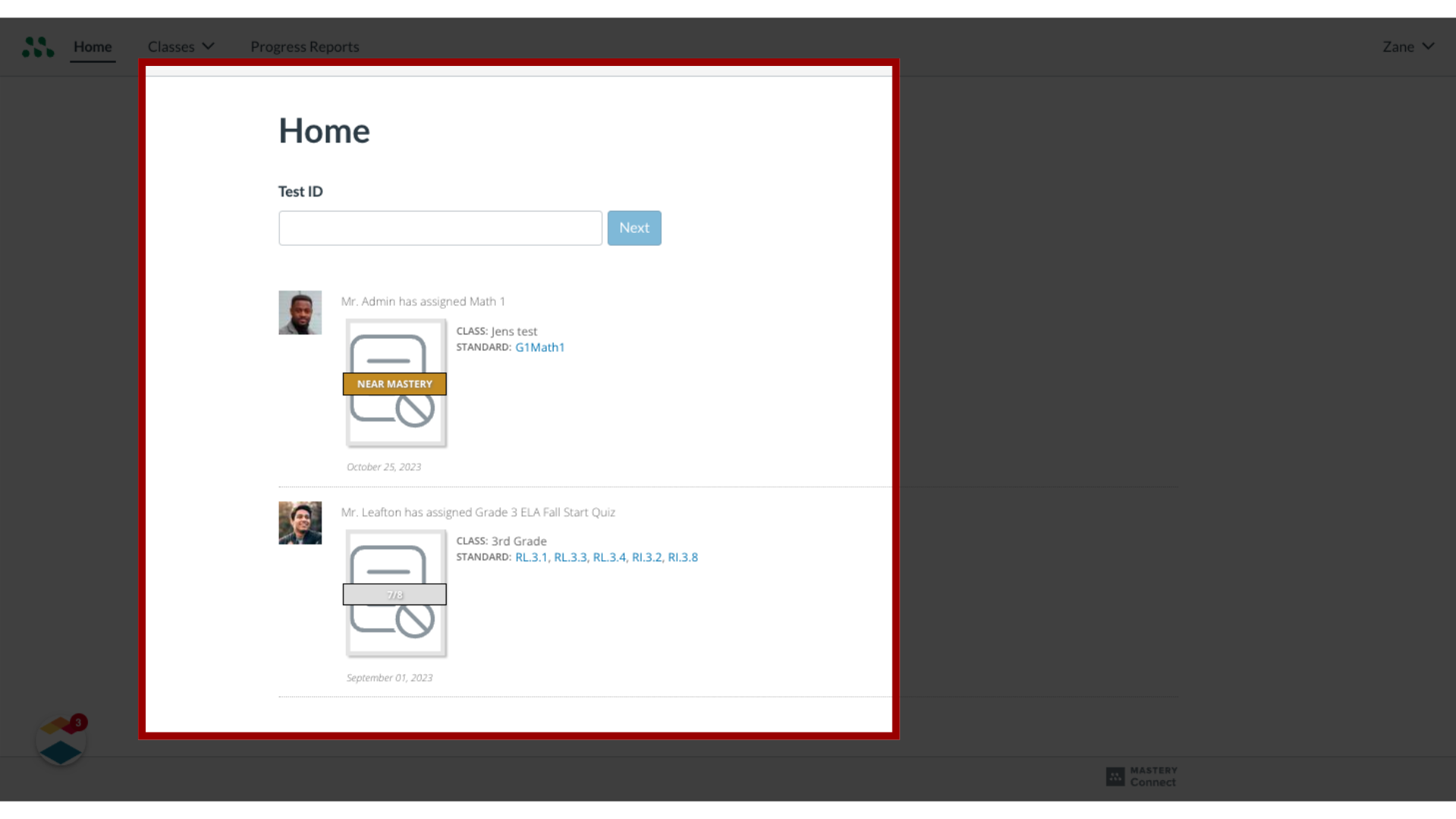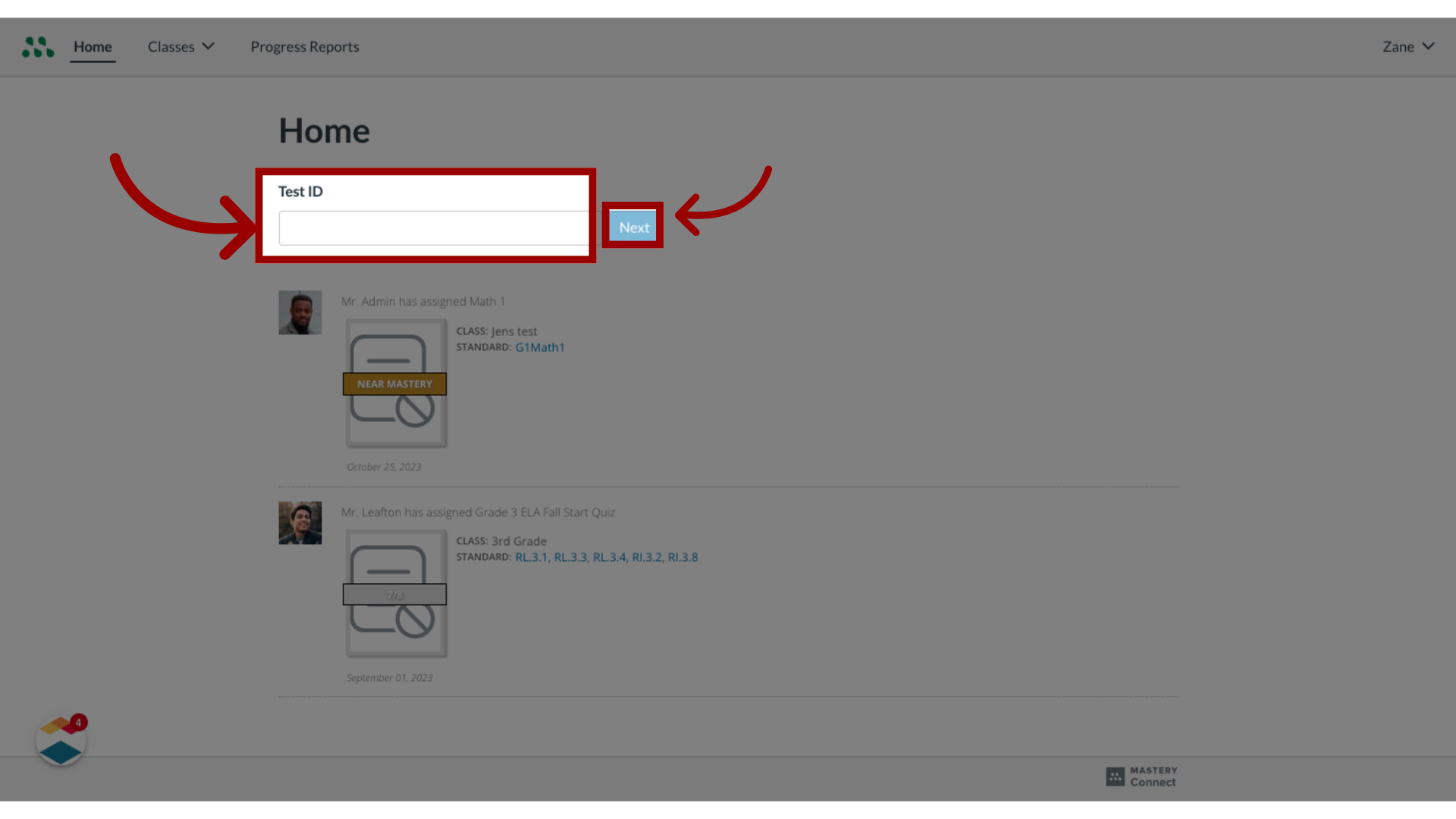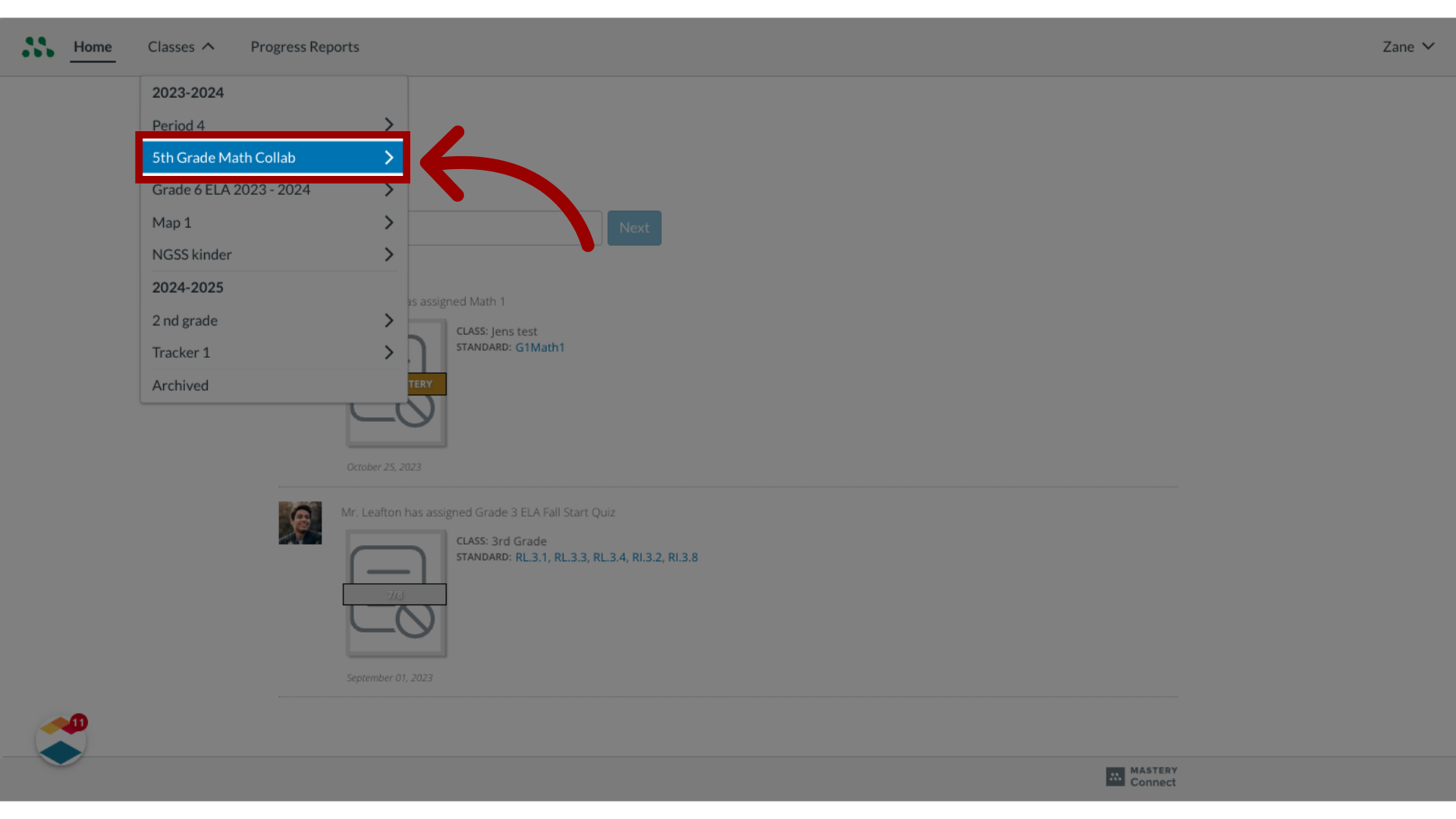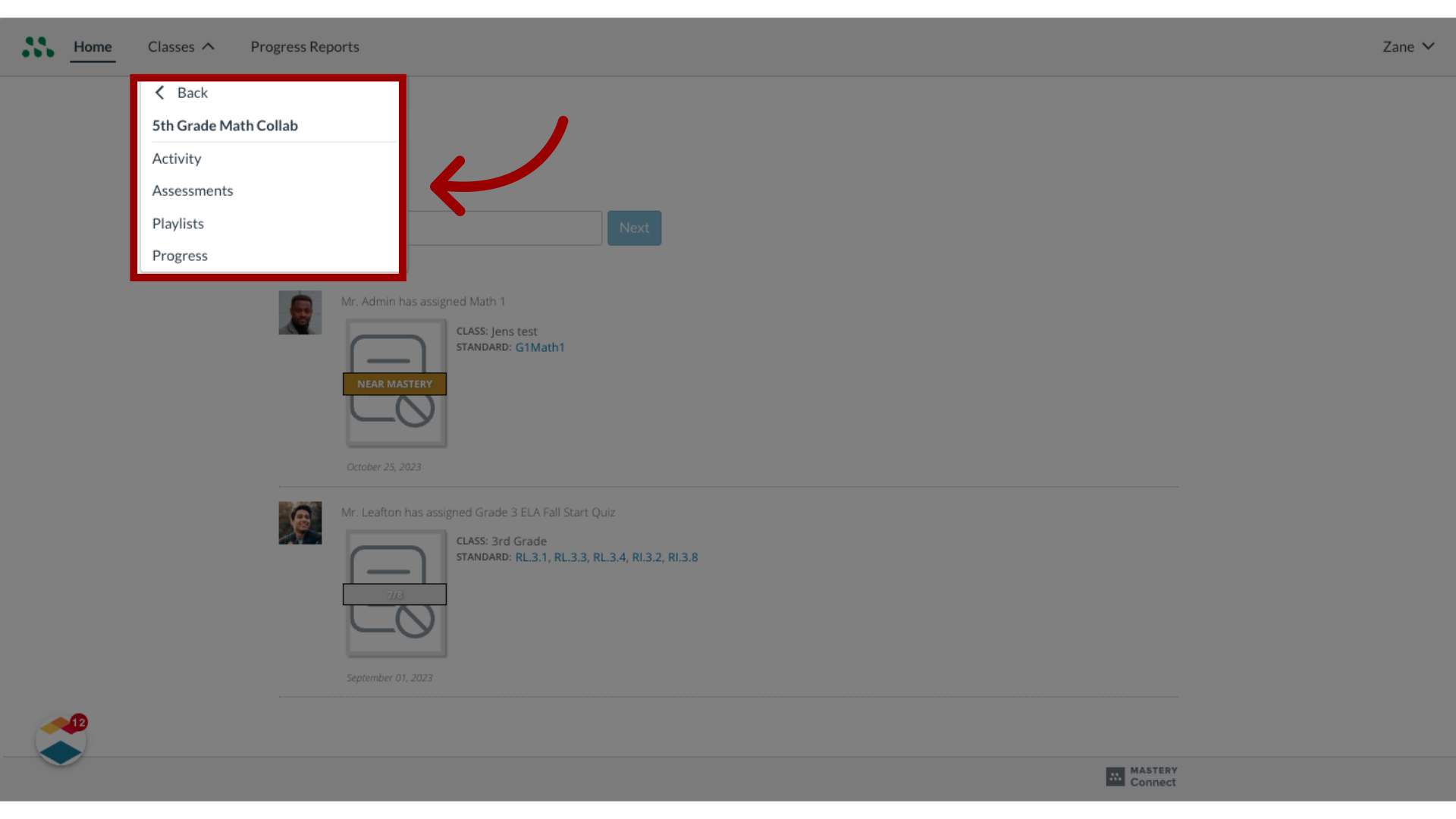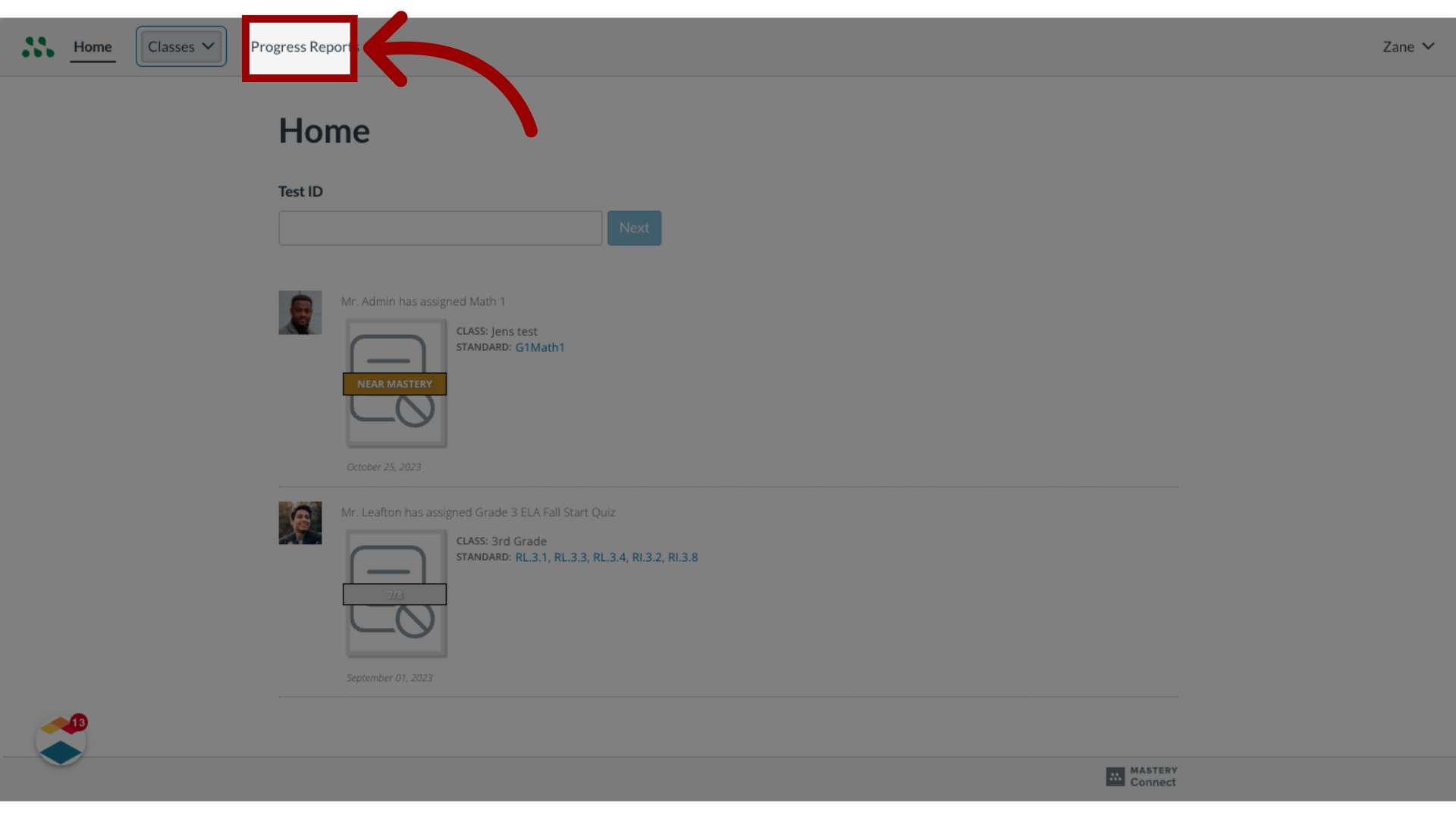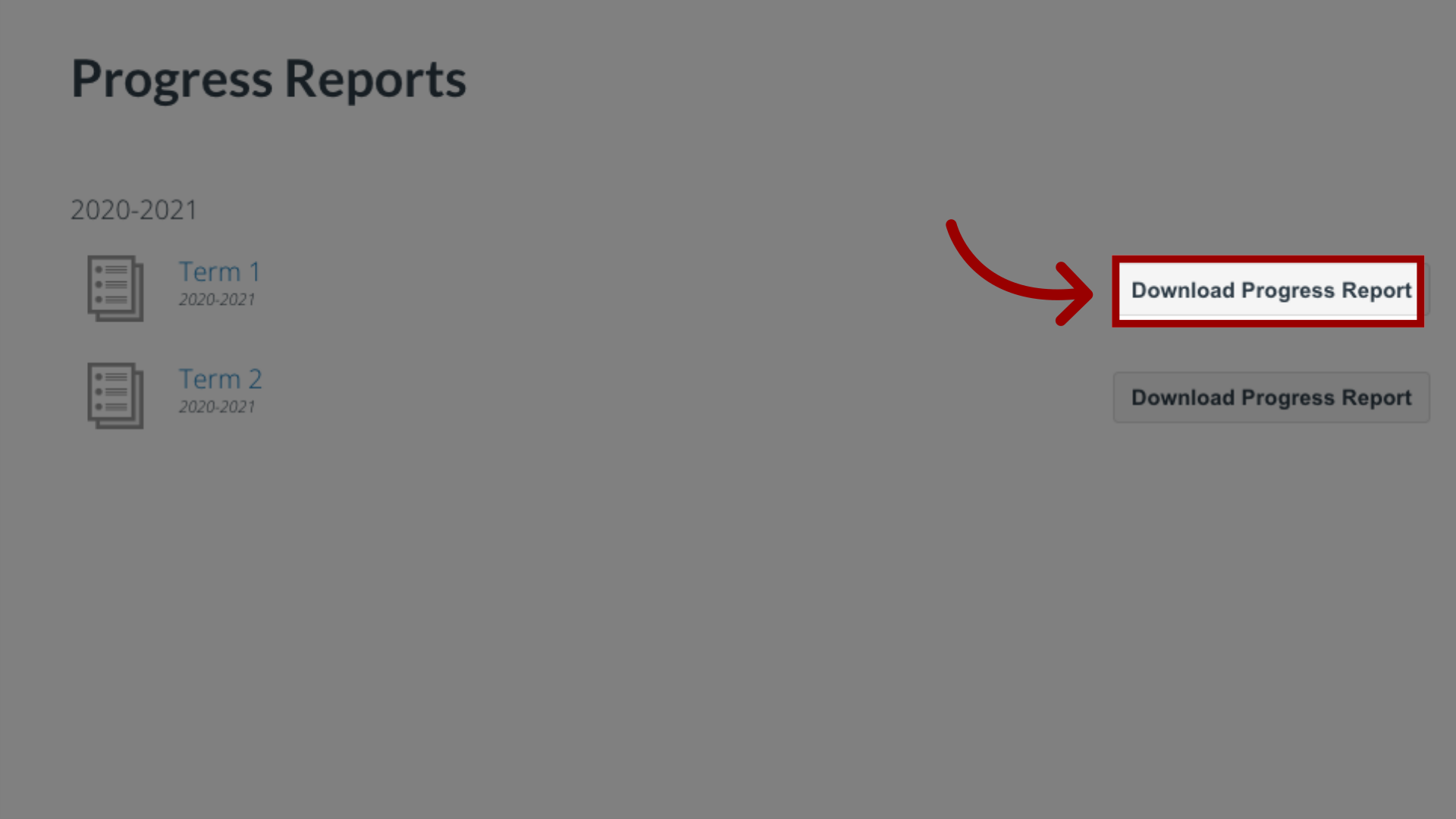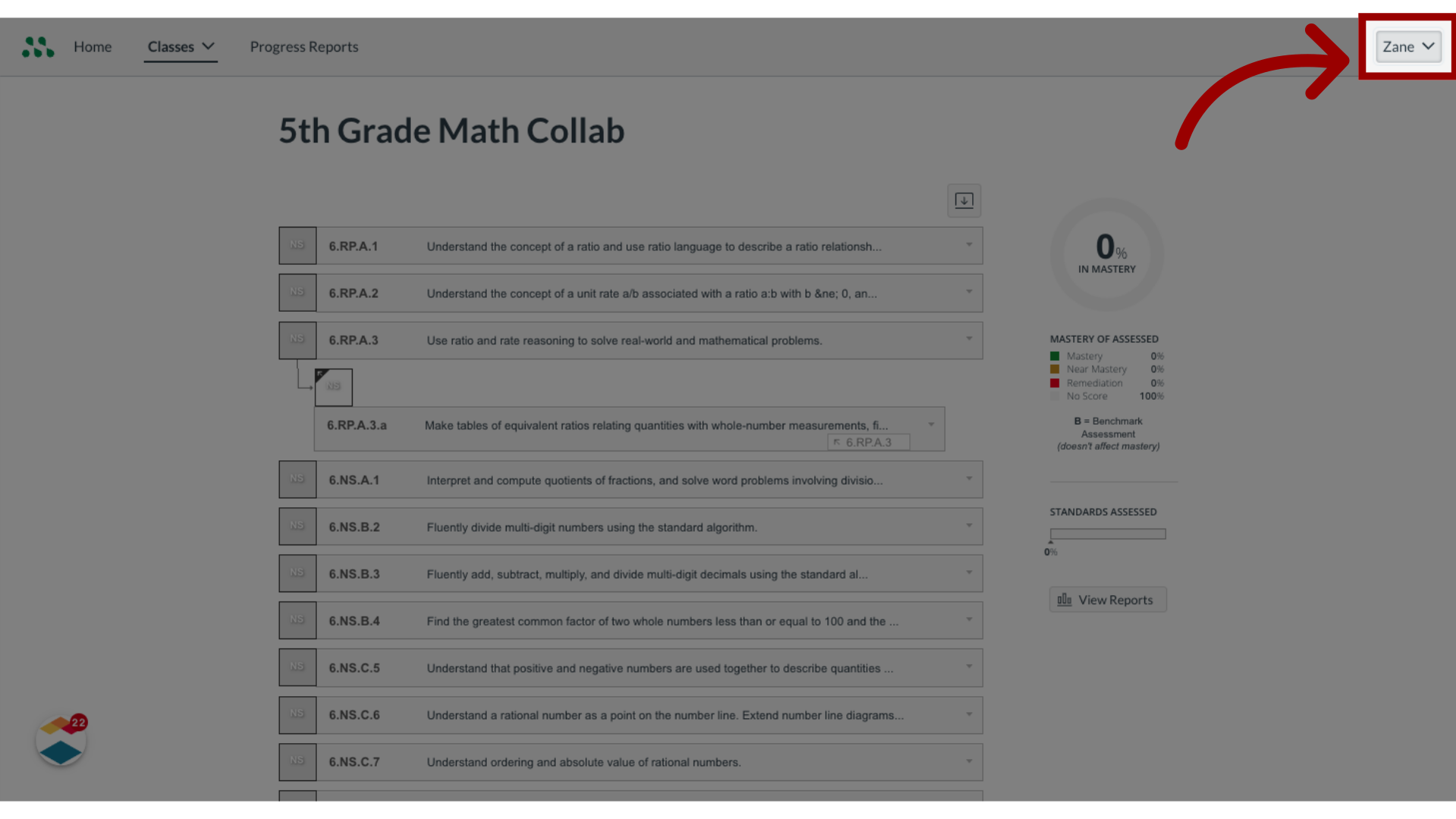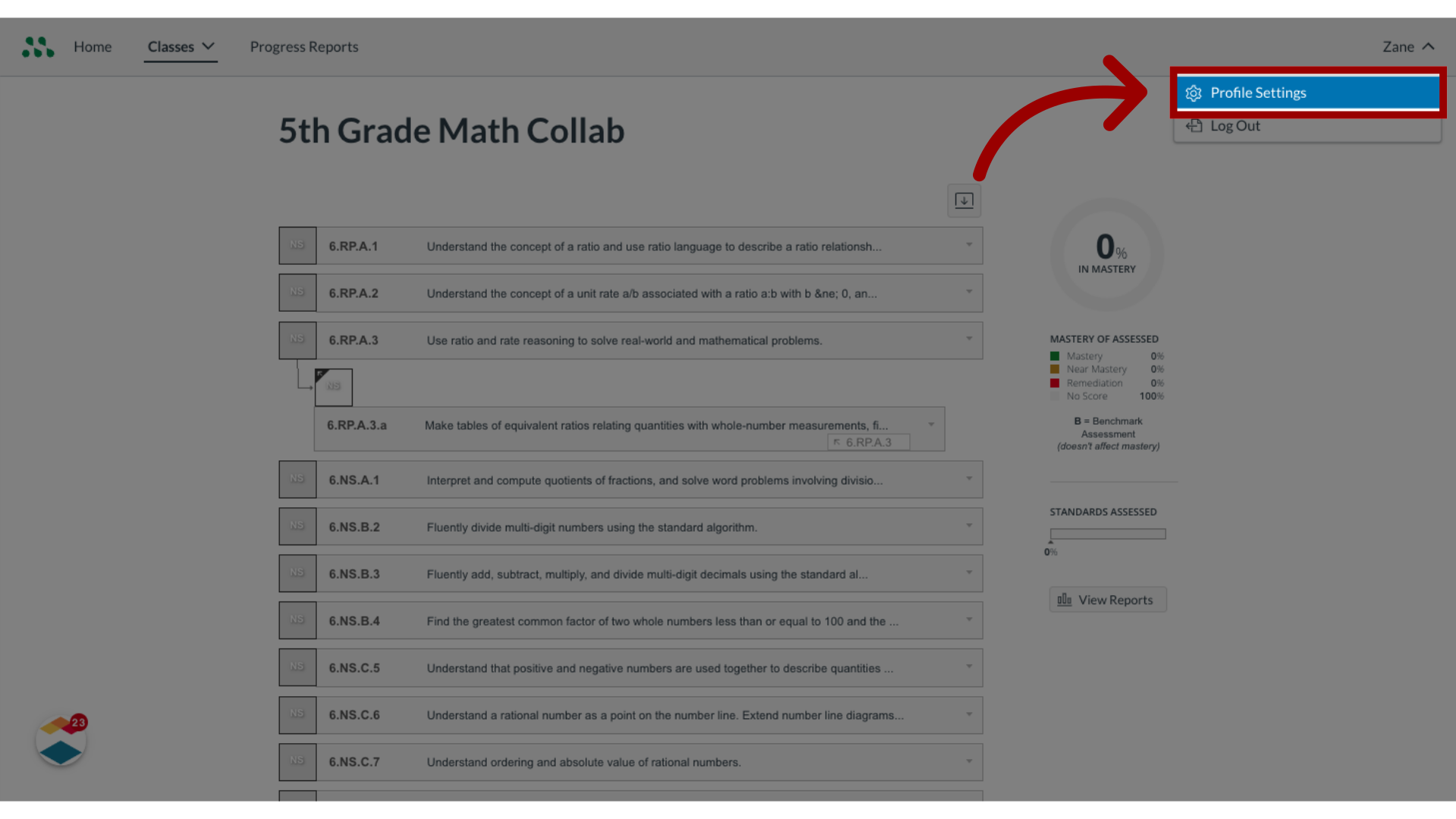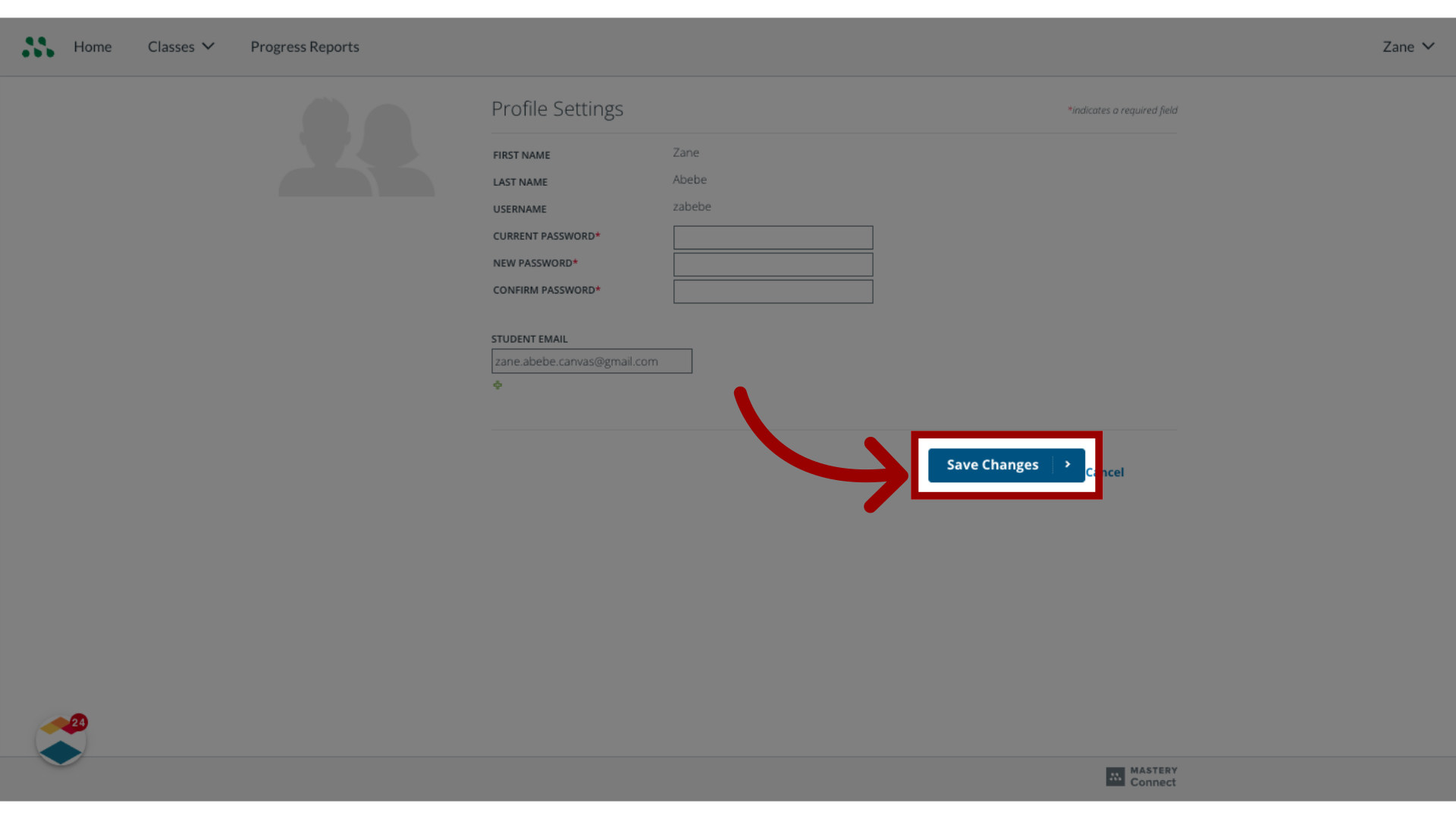How do I use the Mastery Connect Student Portal as a student?
Student Class Activity and Resource Pins and Playlists will be deprecated July 31, 2025. Student Class Activity and Resource Pins and Playlists guides will be removed from the Community July 31, 2025.
For more information, refer to Upcoming Mastery Connect Changes.
The Mastery Connect Student Portal gives you access to class resources directly from your teacher. The Student Portal allows you to view classes, activities, assessments, playlists, standards mastery progress in a class, and semester progress reports. You can also change your student account profile information in the Student Portal.
Note: The Student Portal is available in Spanish to translate the user interface elements such as interactions, buttons, and alerts. For translations to be active, your web browser must have Spanish designated as its primary language. Created content, such as standard details, assessment questions, and class names, are not translated as part of this feature.