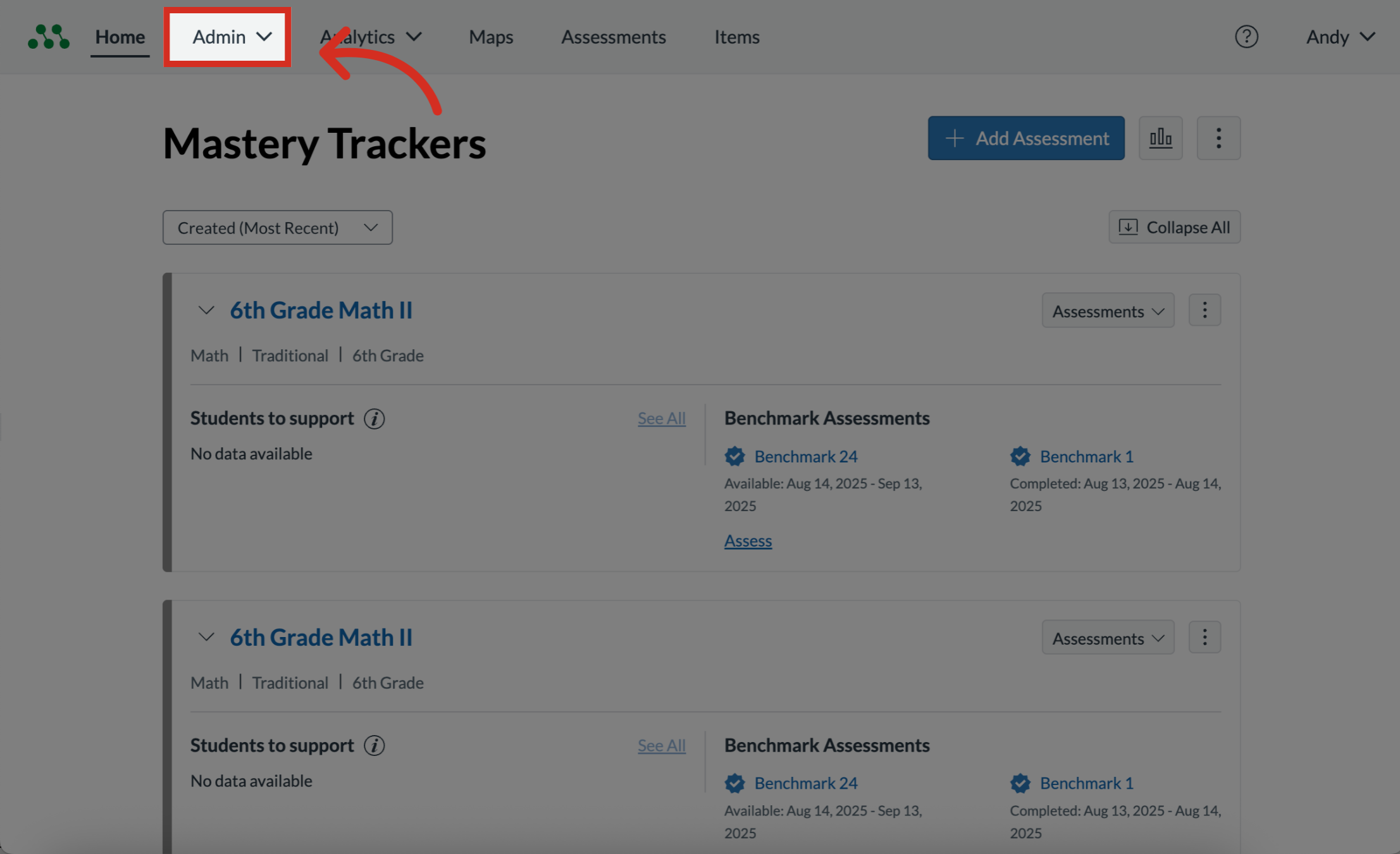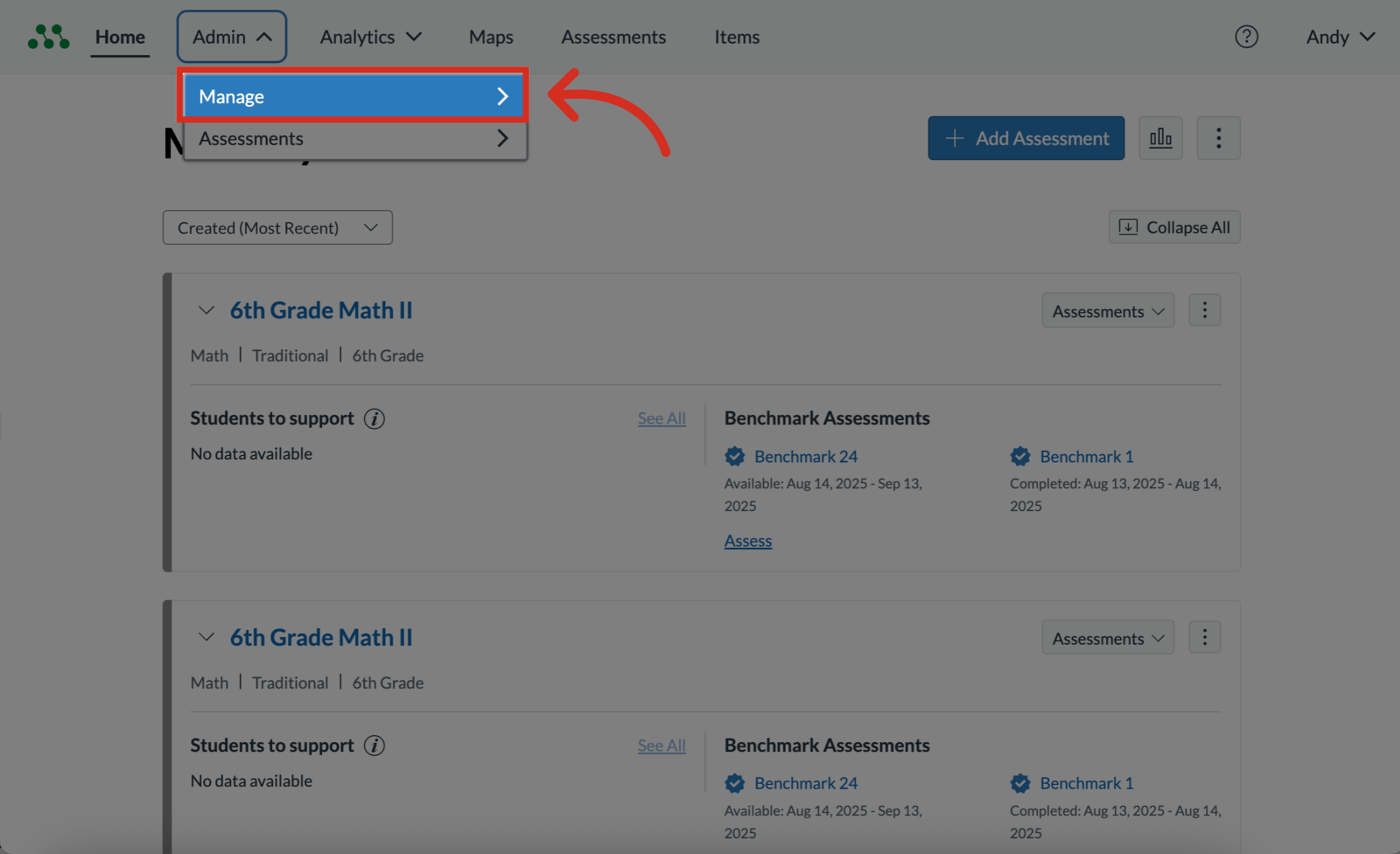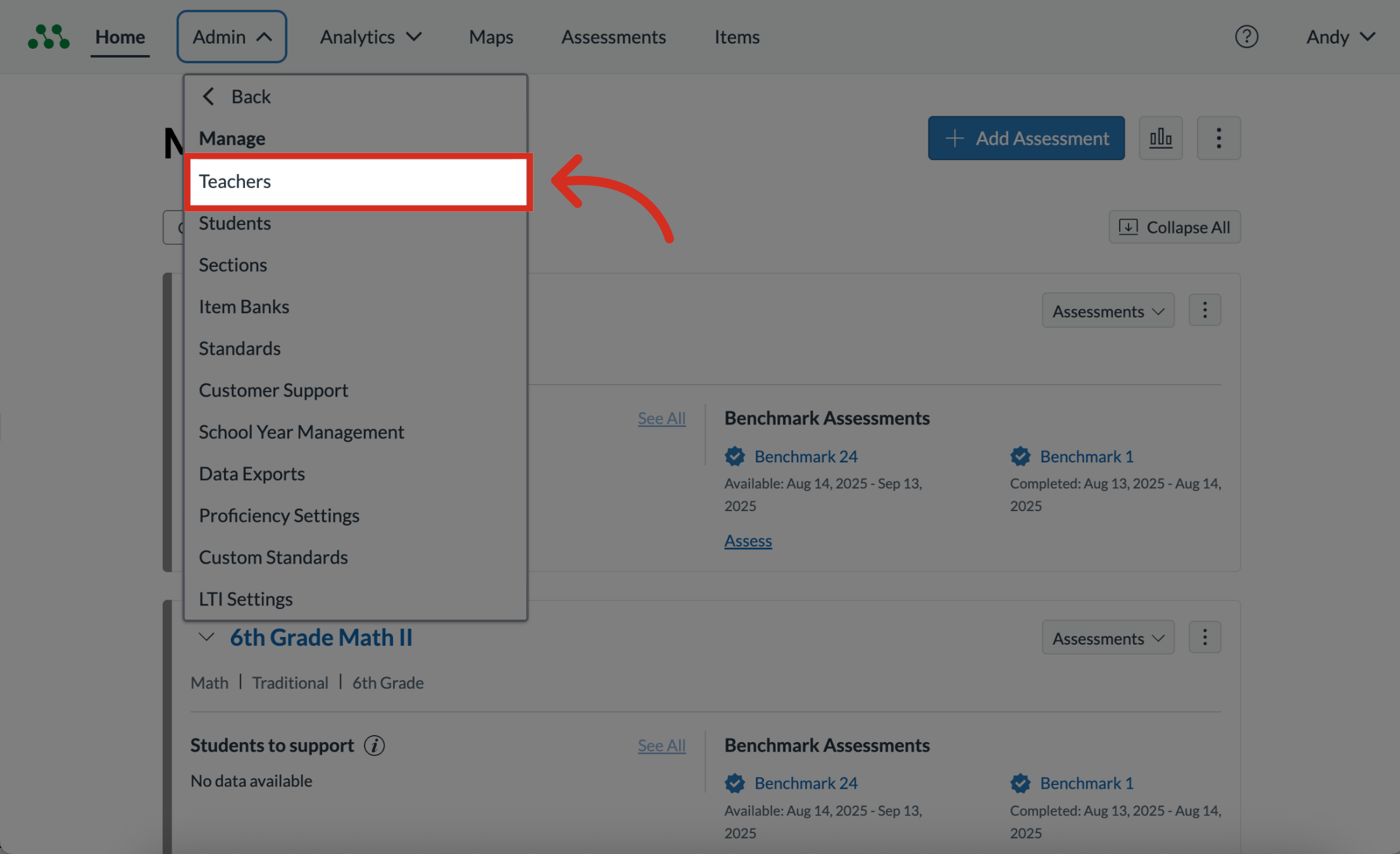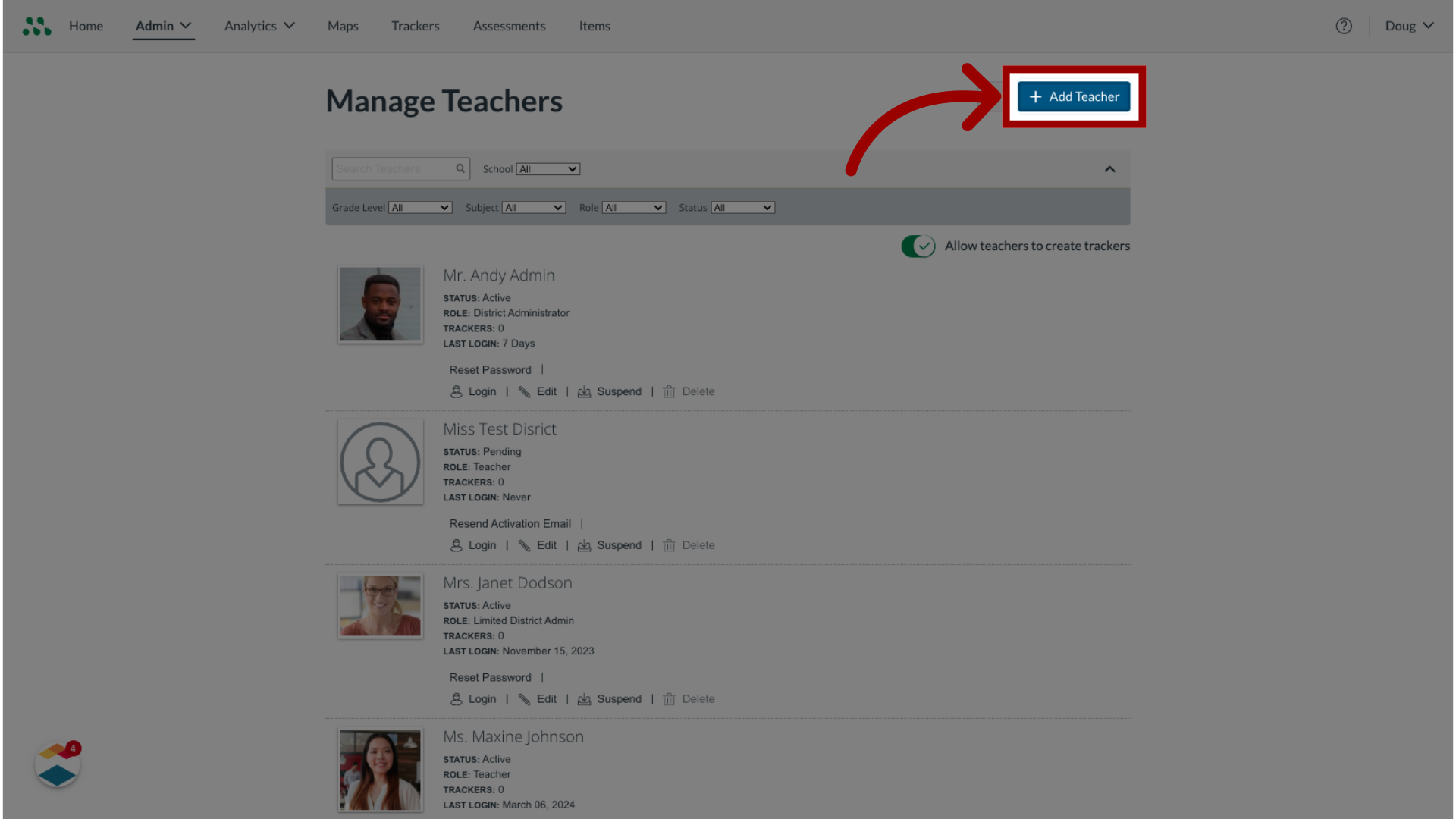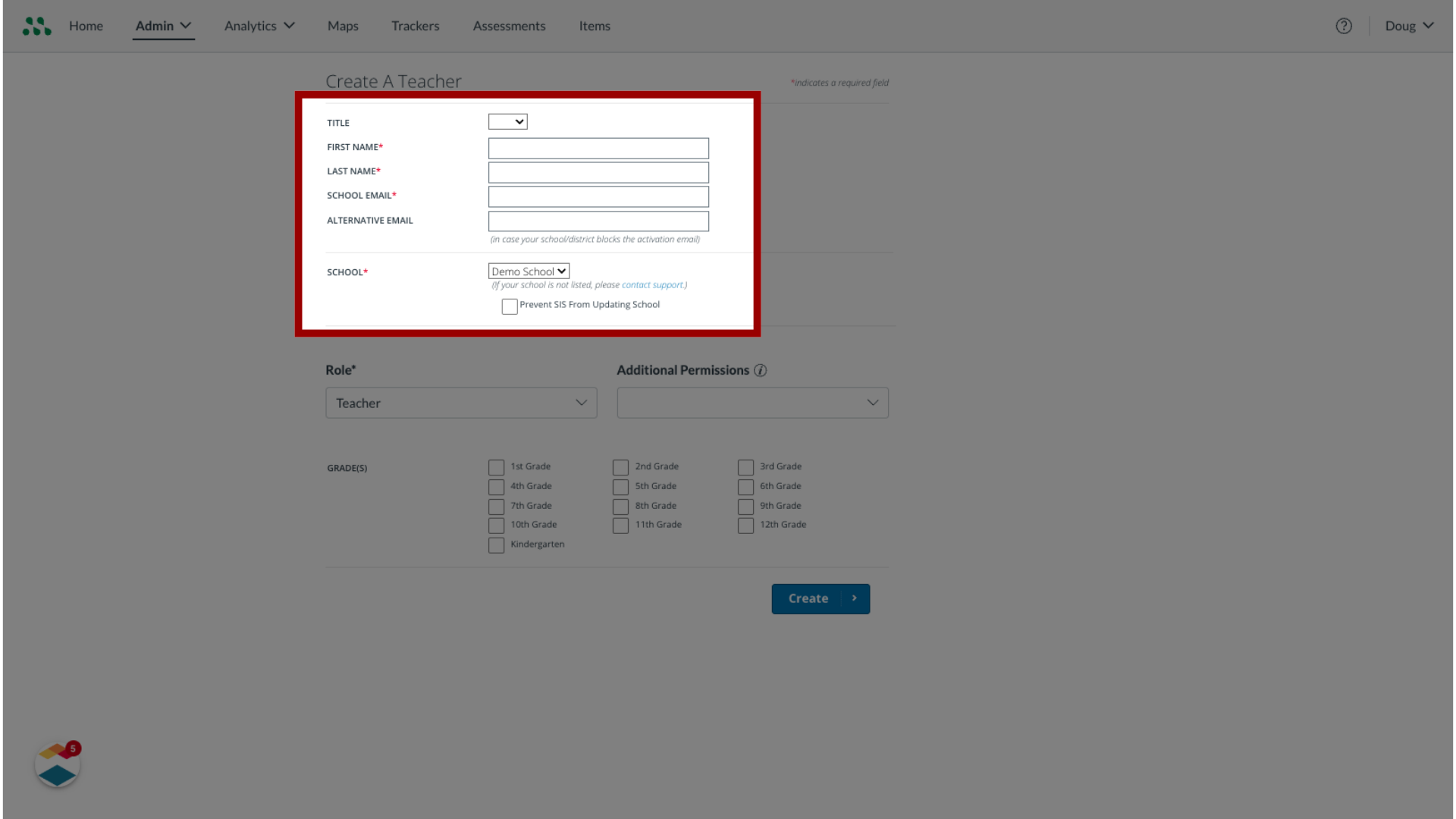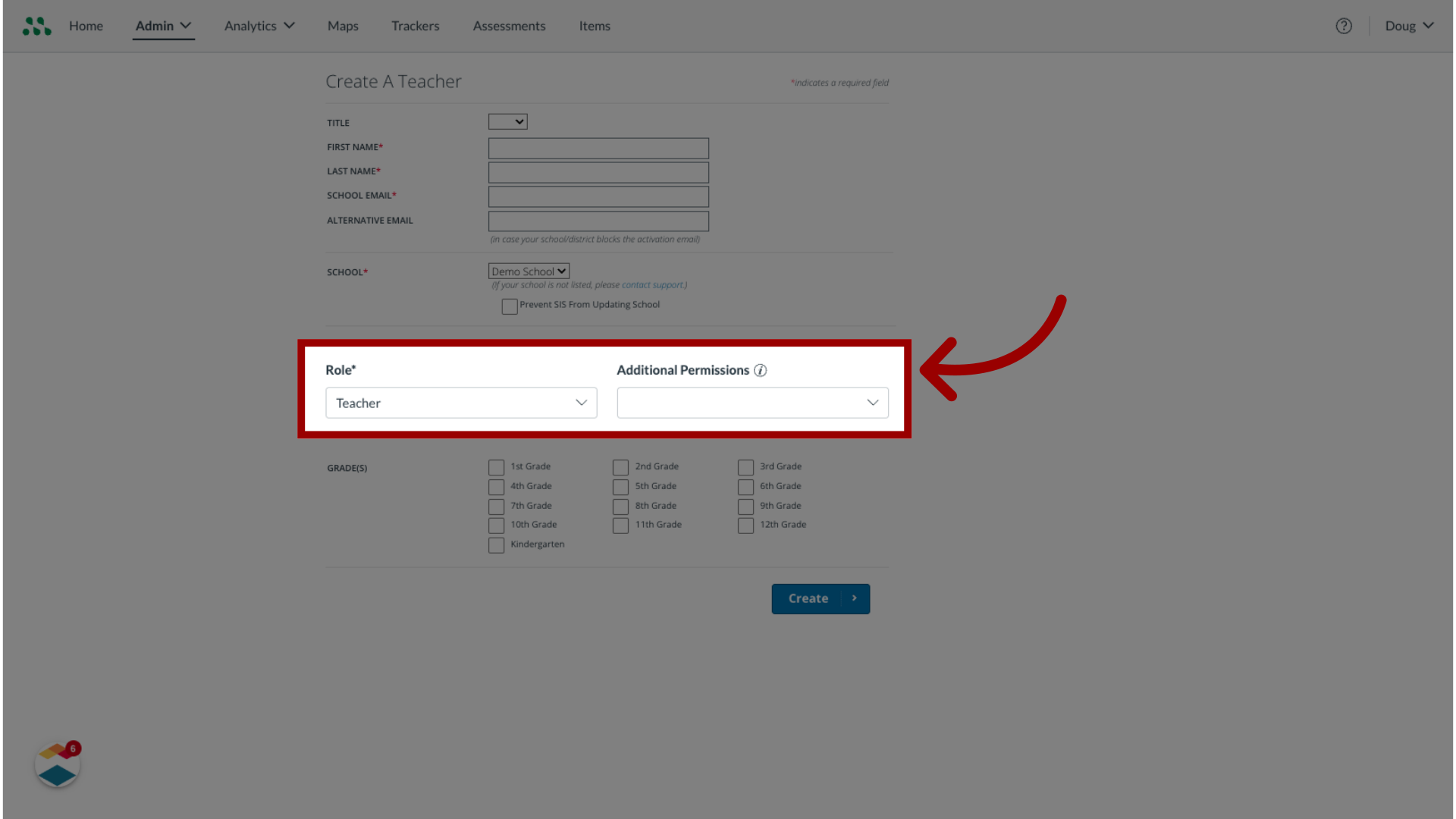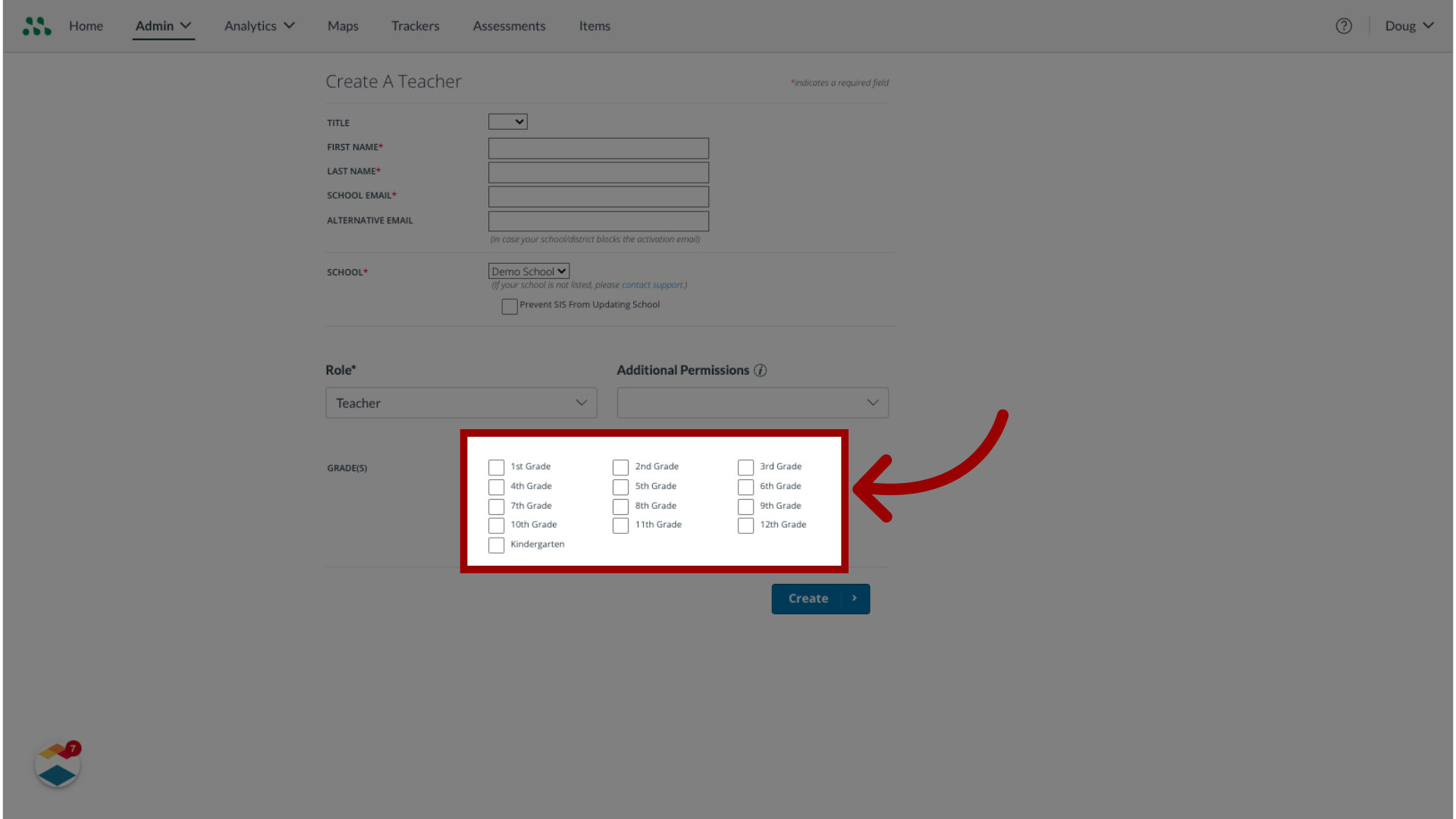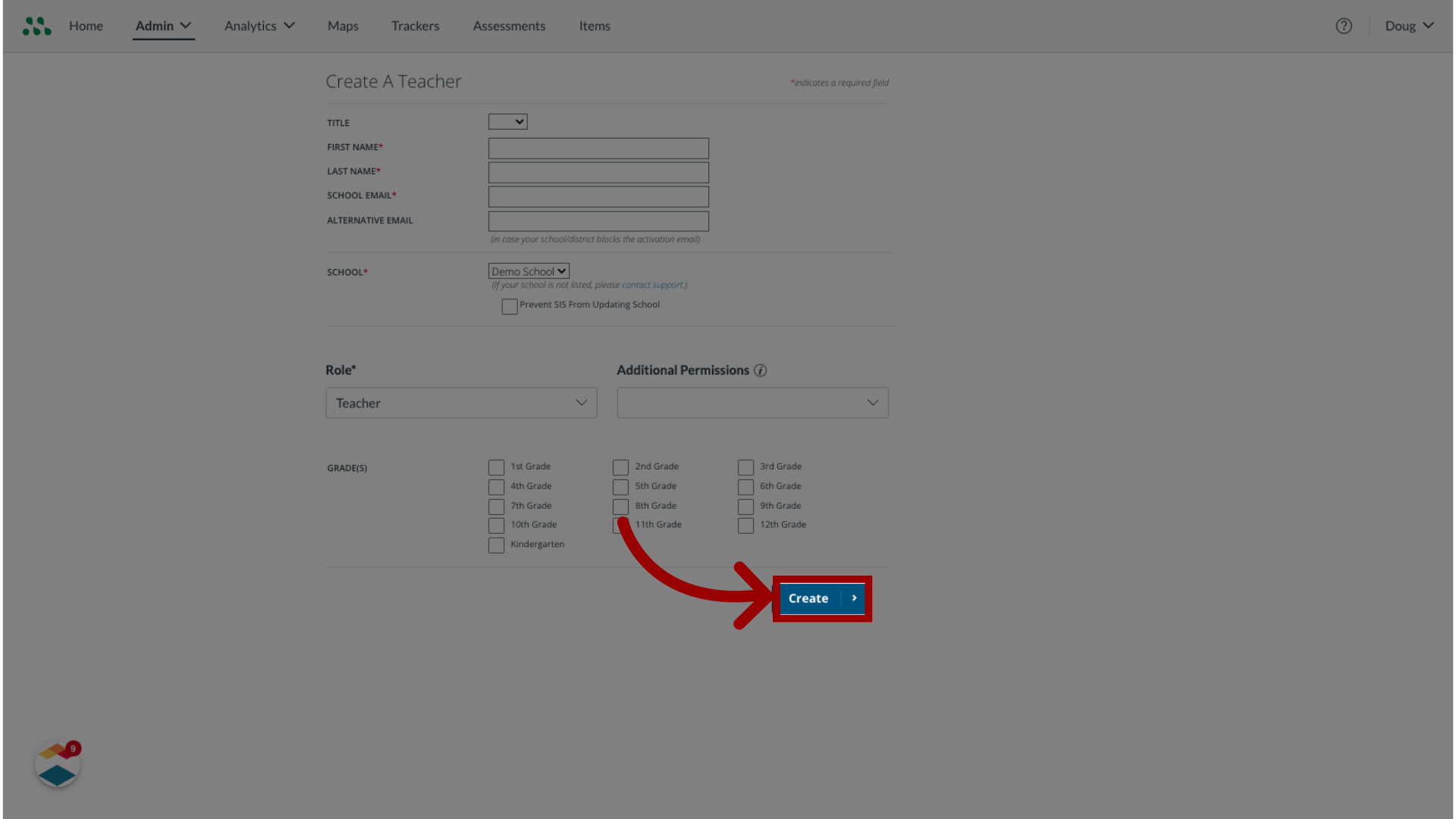How do I add a staff account as a Mastery Connect admin?
As a Mastery Connect admin, you can manually create a staff member user account. Every staff account must include a first and last name, an email address, and they must be associated with a school at your institution. You must also specify the user's role permissions in Mastery Connect. When you create a user account, you can also choose to include a title and an additional contact email address, and you may choose to grant additional user role permissions and specify the user's associated grade level. After the account is created, you can edit the user's account details.
Once you create a user account, the account owner must activate the account.
Notes:
- In Mastery Connect, a teacher account is any account that is neither a student nor a parent account. All staff member accounts are considered teacher accounts. However, users with a teacher account are not necessarily teachers and may have role permissions other than teacher.
- If your Mastery Connect account is configured with a student information system (SIS) integration, staff accounts are added and regularly updated via SIS sync.
- Your institution may choose to create staff accounts through CSV file upload. After a CSV file is uploaded, you can edit the accounts manually to make updates.