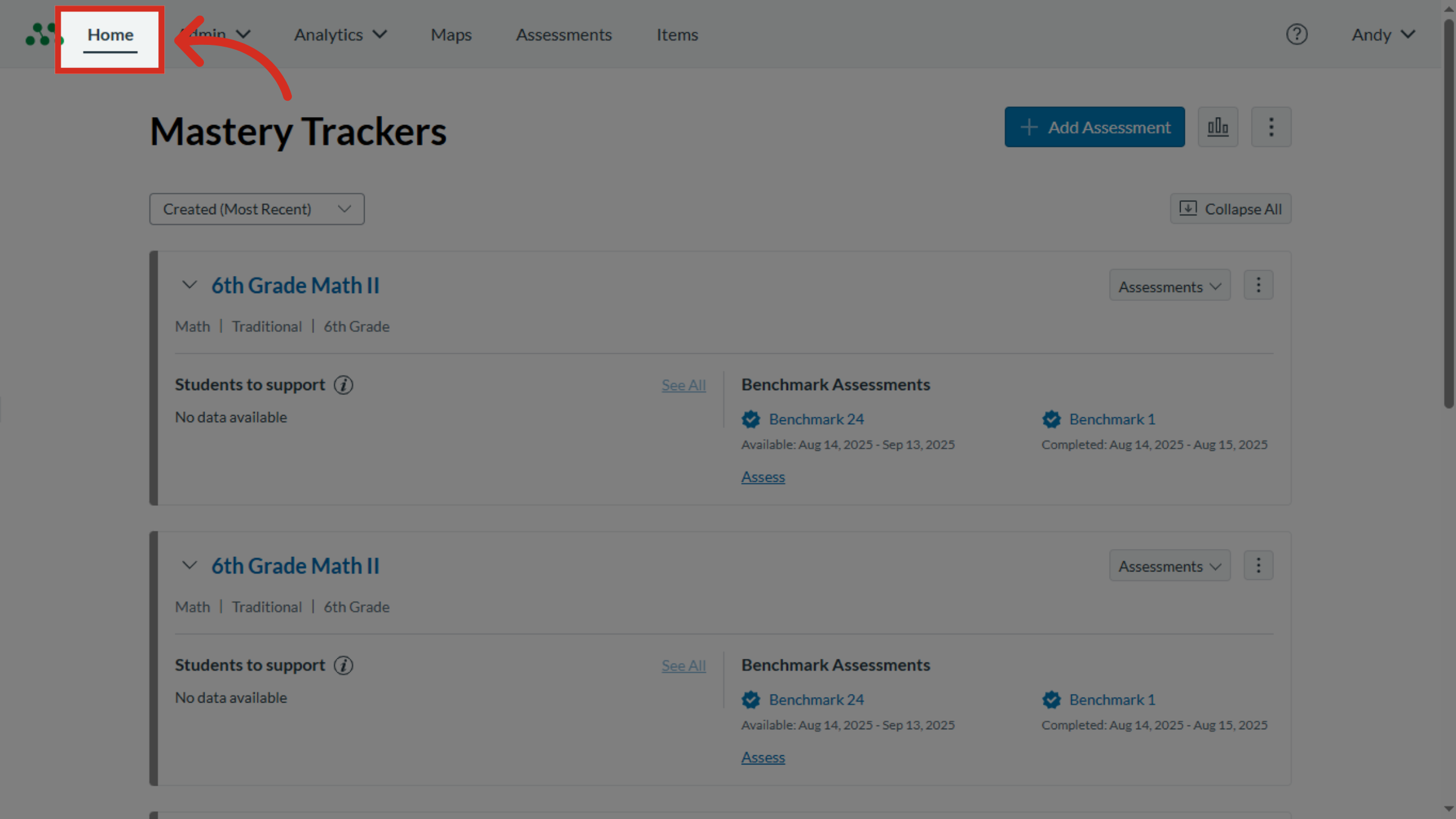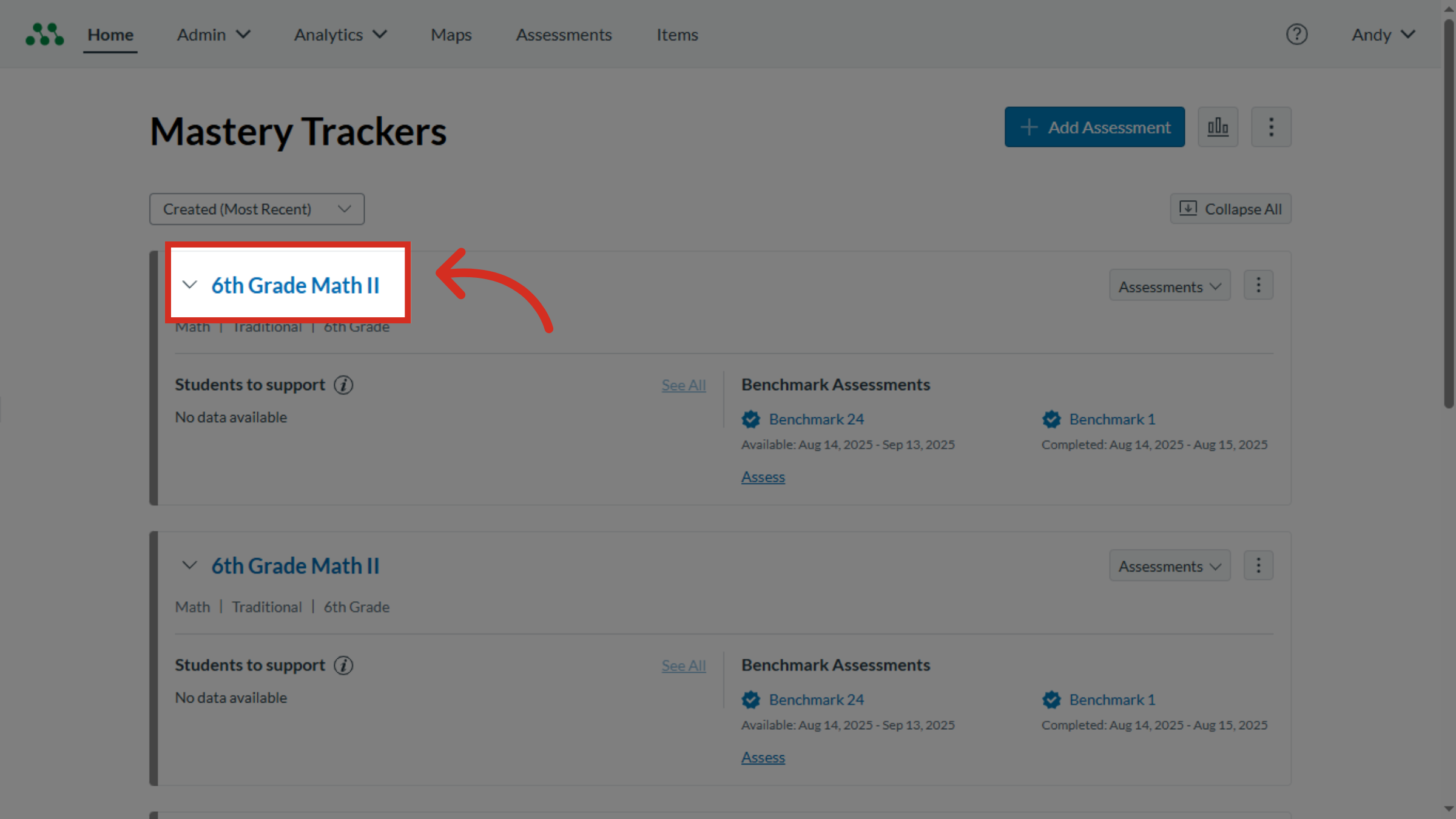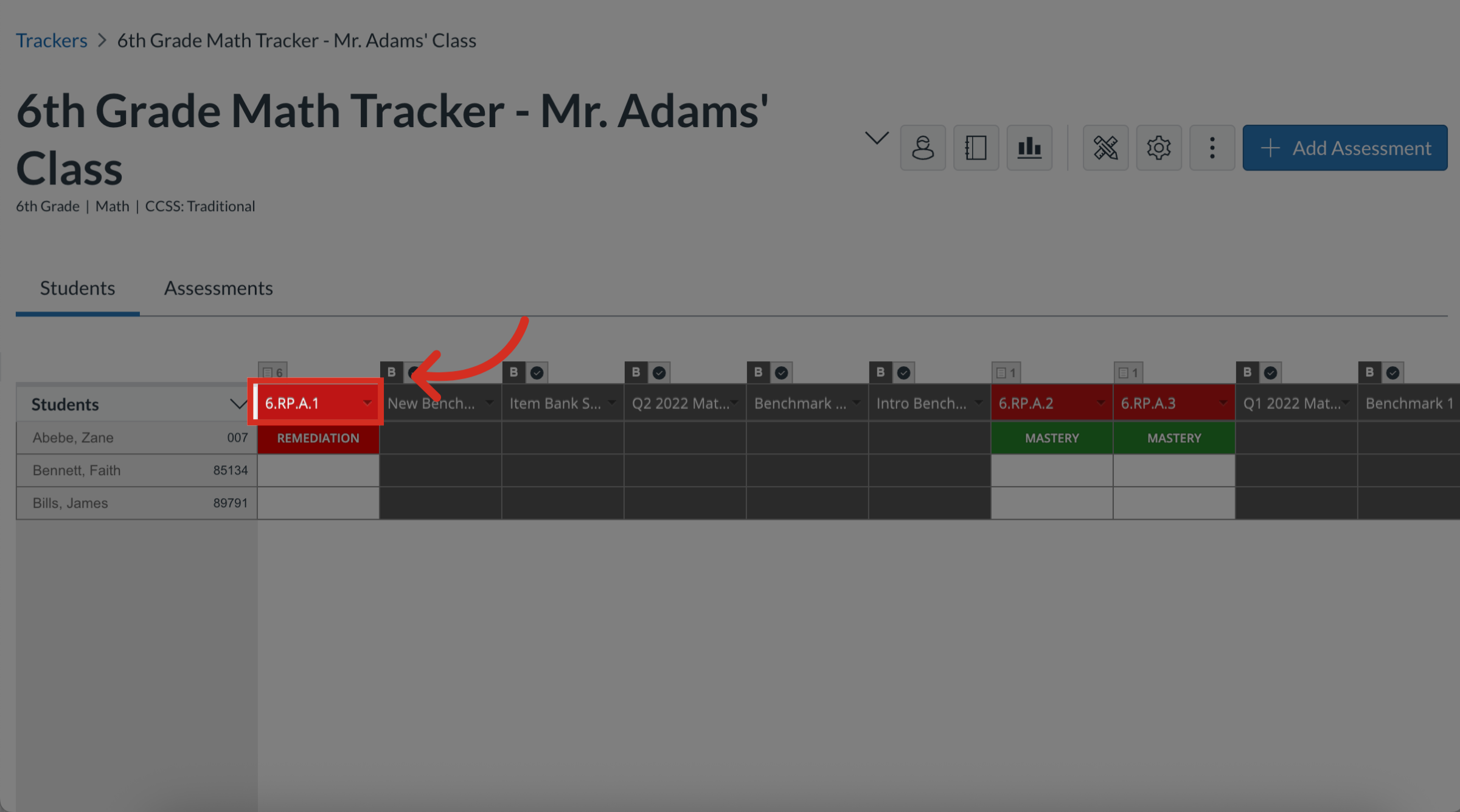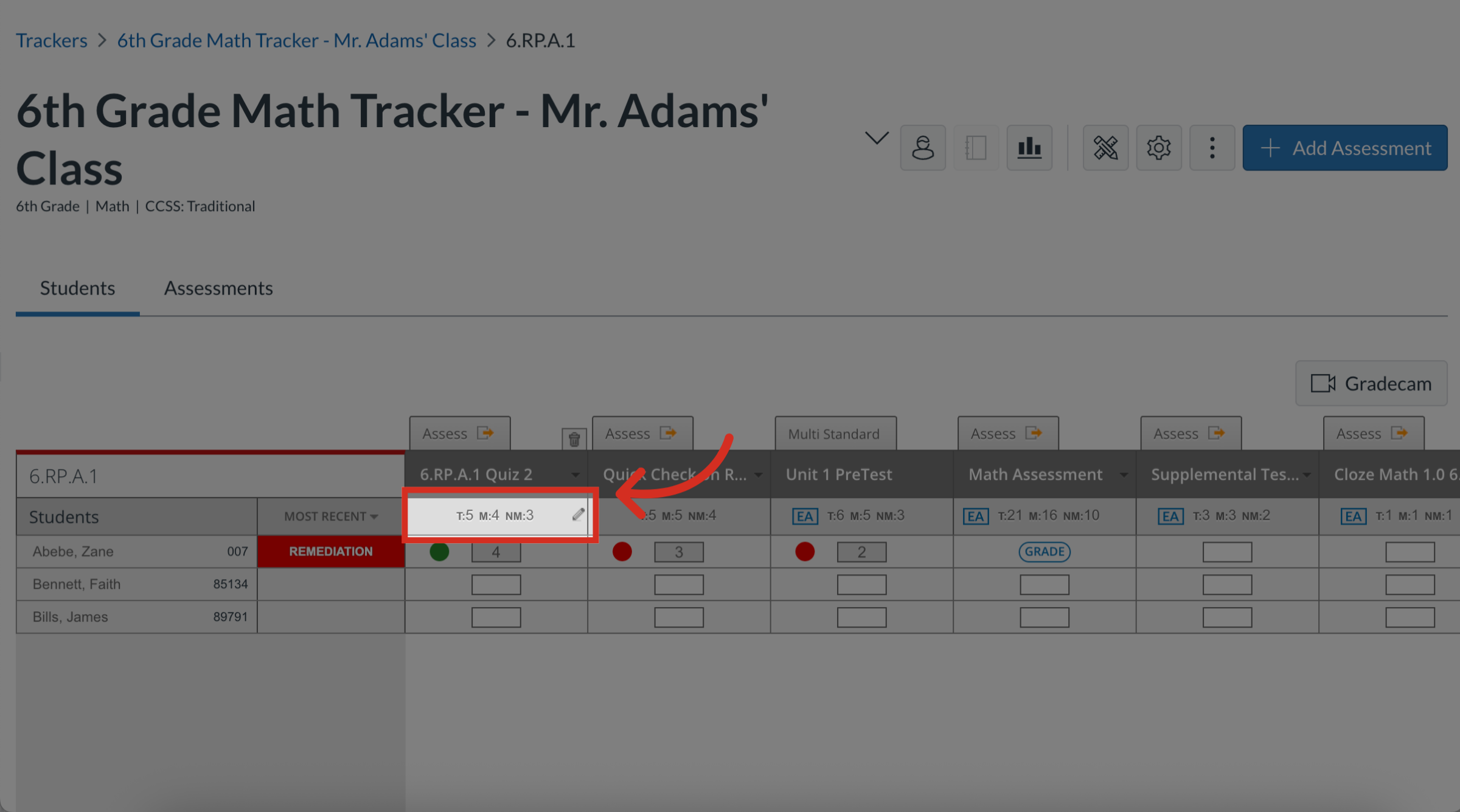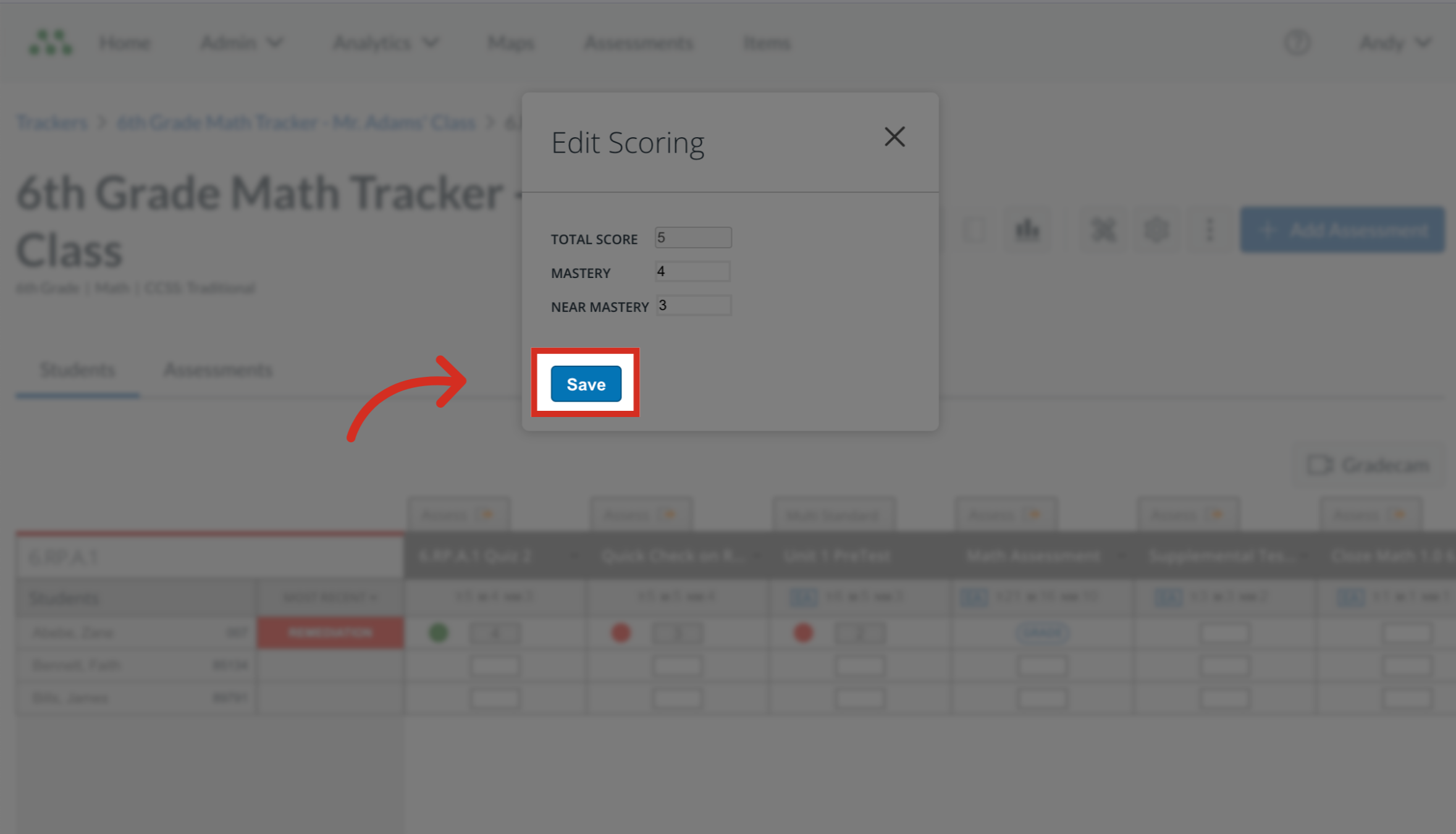How do I change formative assessment mastery cut scores in a tracker?
You can edit formative assessment mastery cut scores at any time, even after the assessment has been given and scored.
Notes:
- Editing cut scores on a completed assessment automatically changes each student's mastery levels according to the new scores.
- If you are the author of an assessment, you can change assessment mastery cut scores in the assessment itself by editing the assessment. Scores then update on all trackers using the assessment.