How do I create a raw score assessment?
In Mastery Connect, you can create a formative assessment as a raw score assessment.
Raw score assessments align to a single standard and can be kept private, shared with your school, or across your district.
How do I create a raw score assessment?
1. Open Assessments
In the global navigation, click the Assessments link.
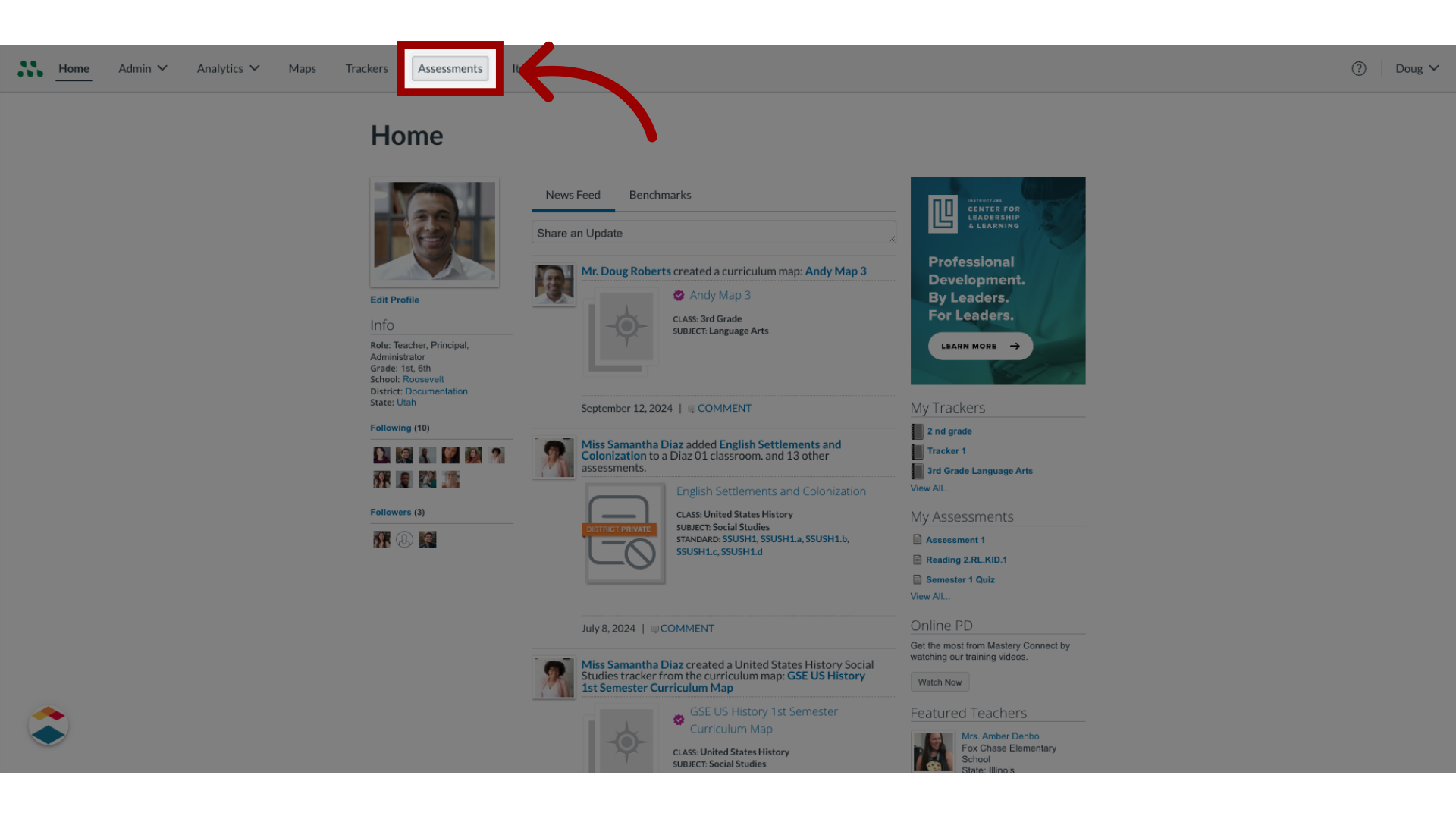
2. Add Assessment
In the Assessments page, click the Add Assessment button.
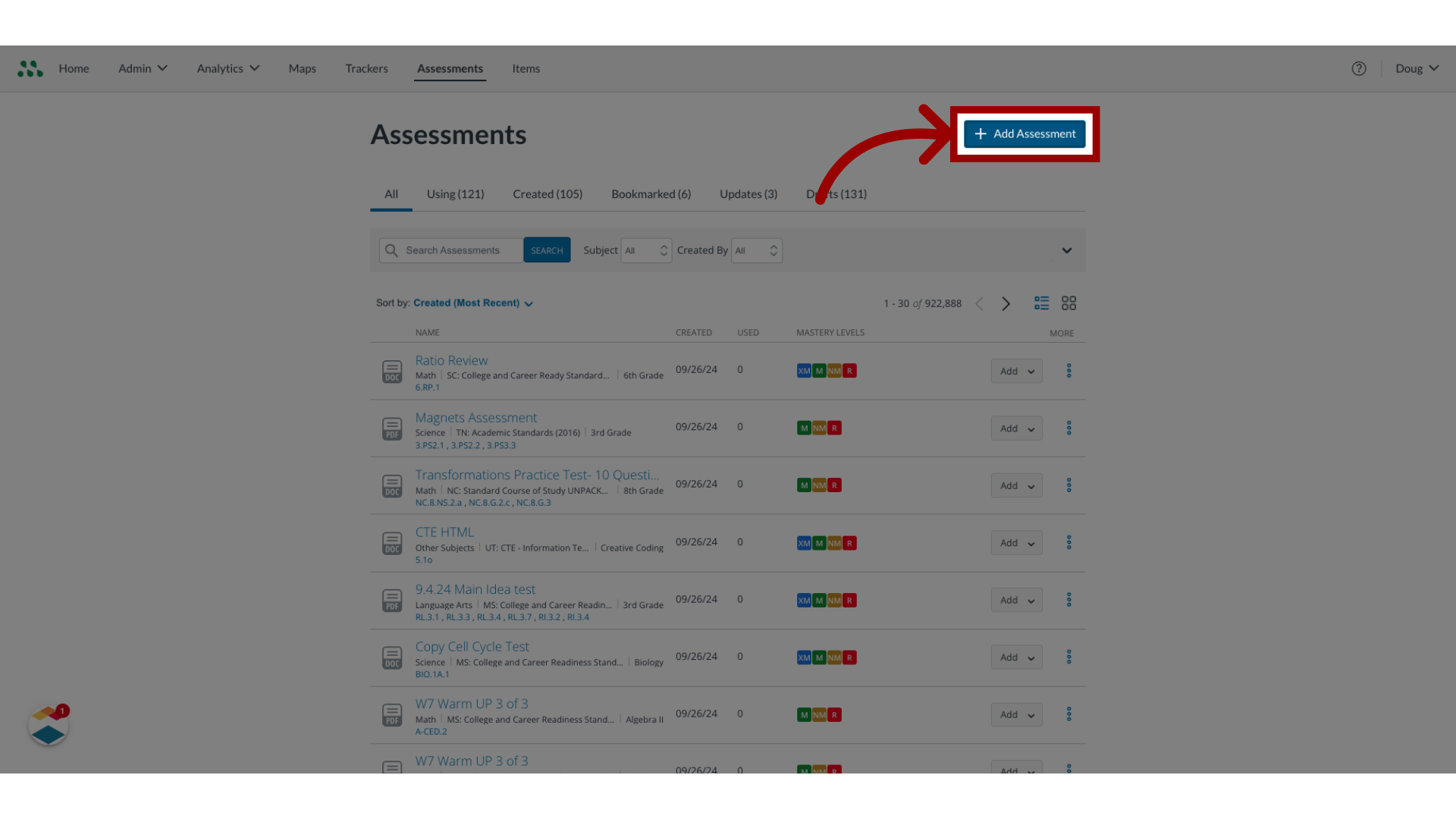
3. Enter Title
In the Assessment Shell, enter a title in the Title field.
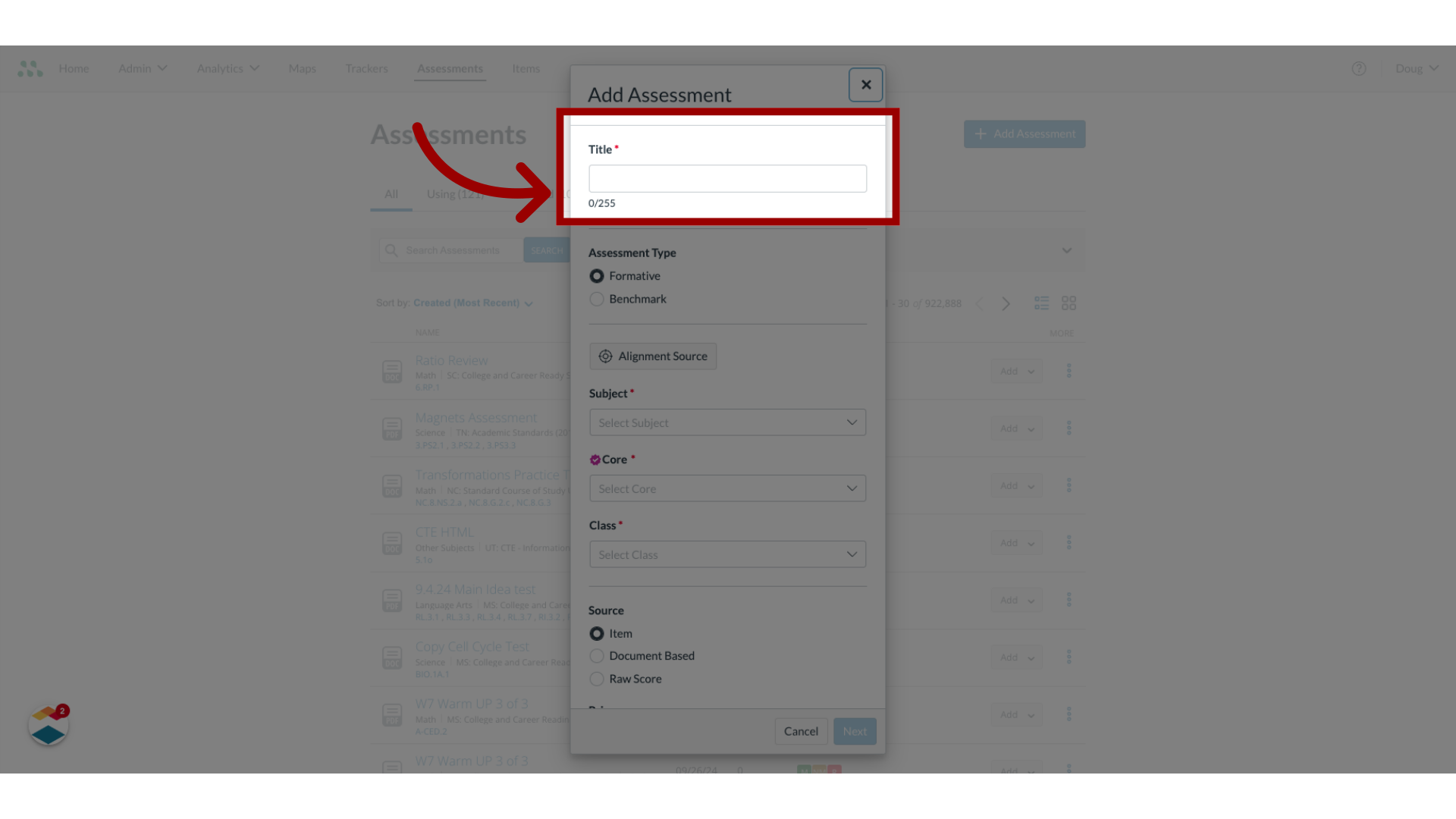
4. Align Assessment to Tracker
To align the assessment to a tracker or curriculum map, click the Alignment Source button.
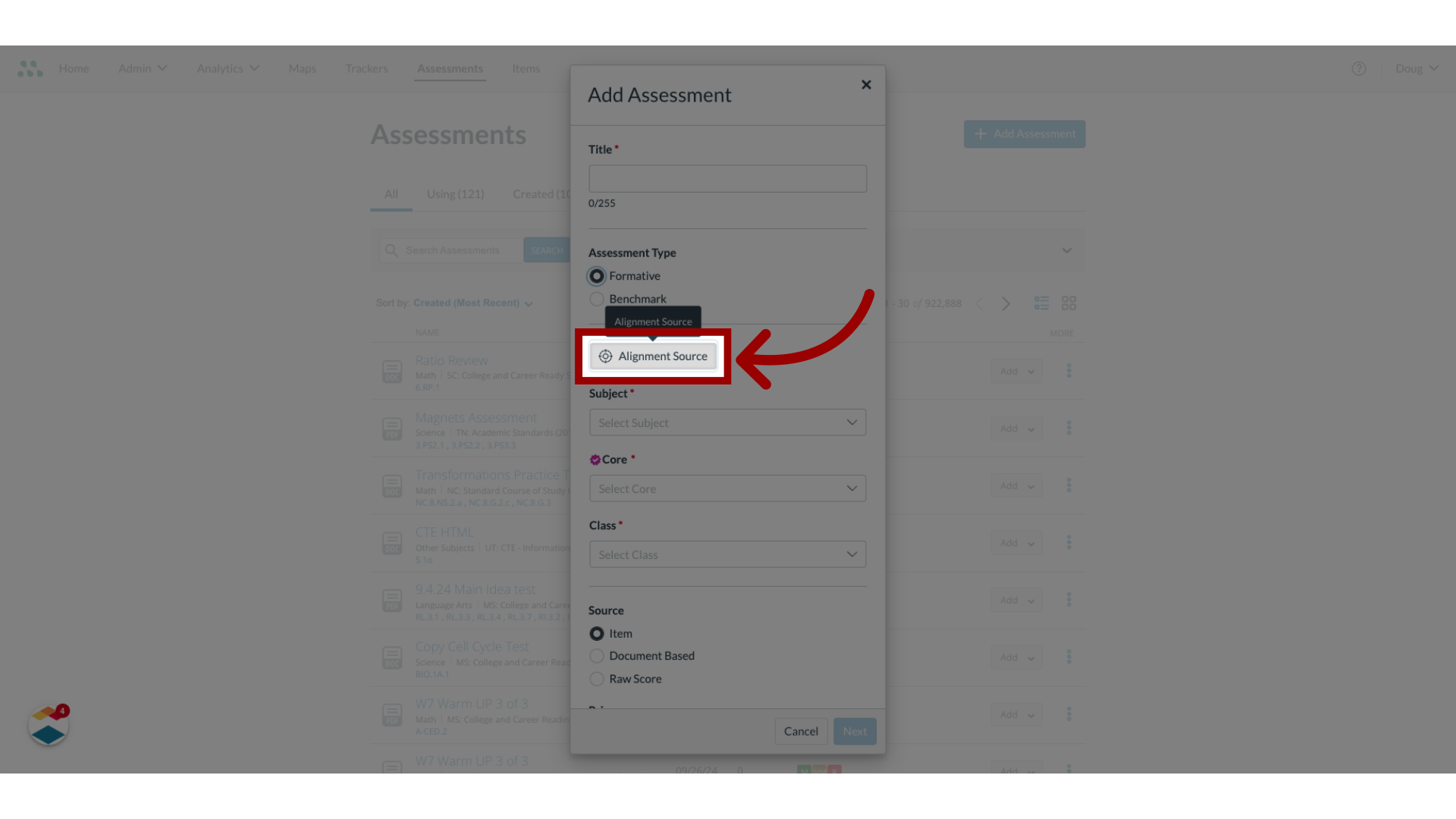
5. Enter Subject, Core, and Class
Then, fill in the assessment details.
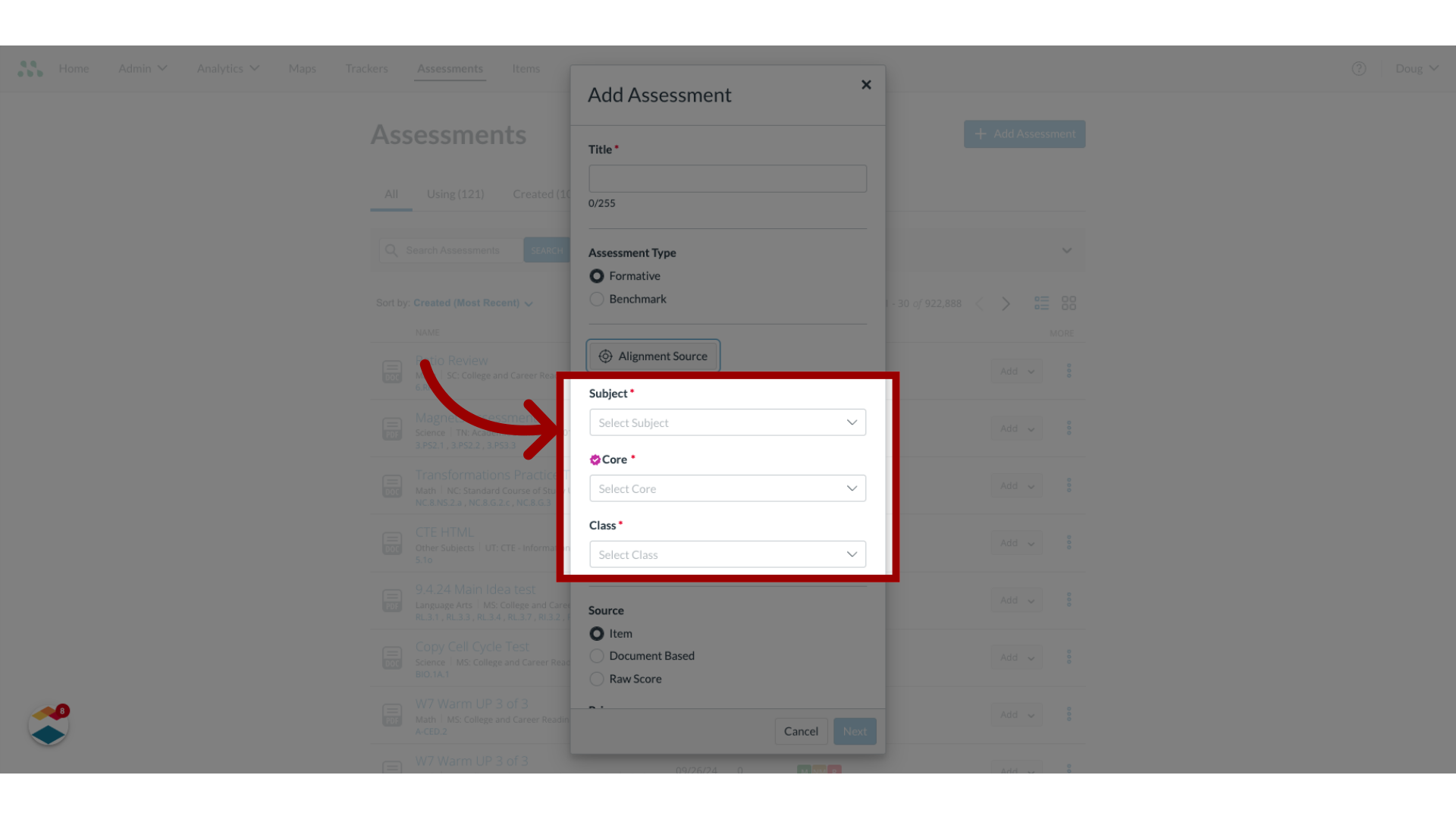
6. Select Source
In the Source section, click the Raw Score radio button.
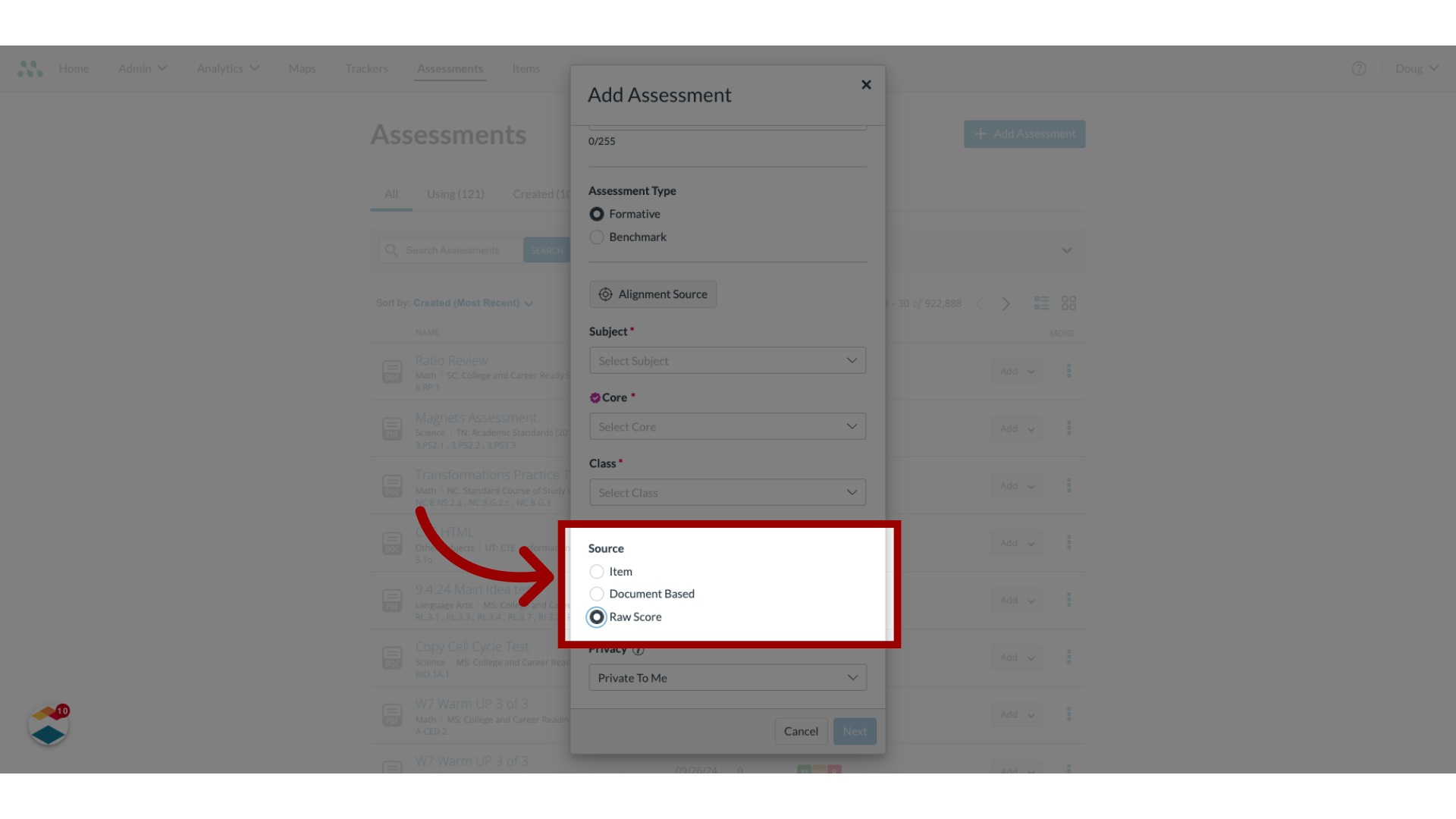
7. Proceed to Next Step
Then, click the Next button.
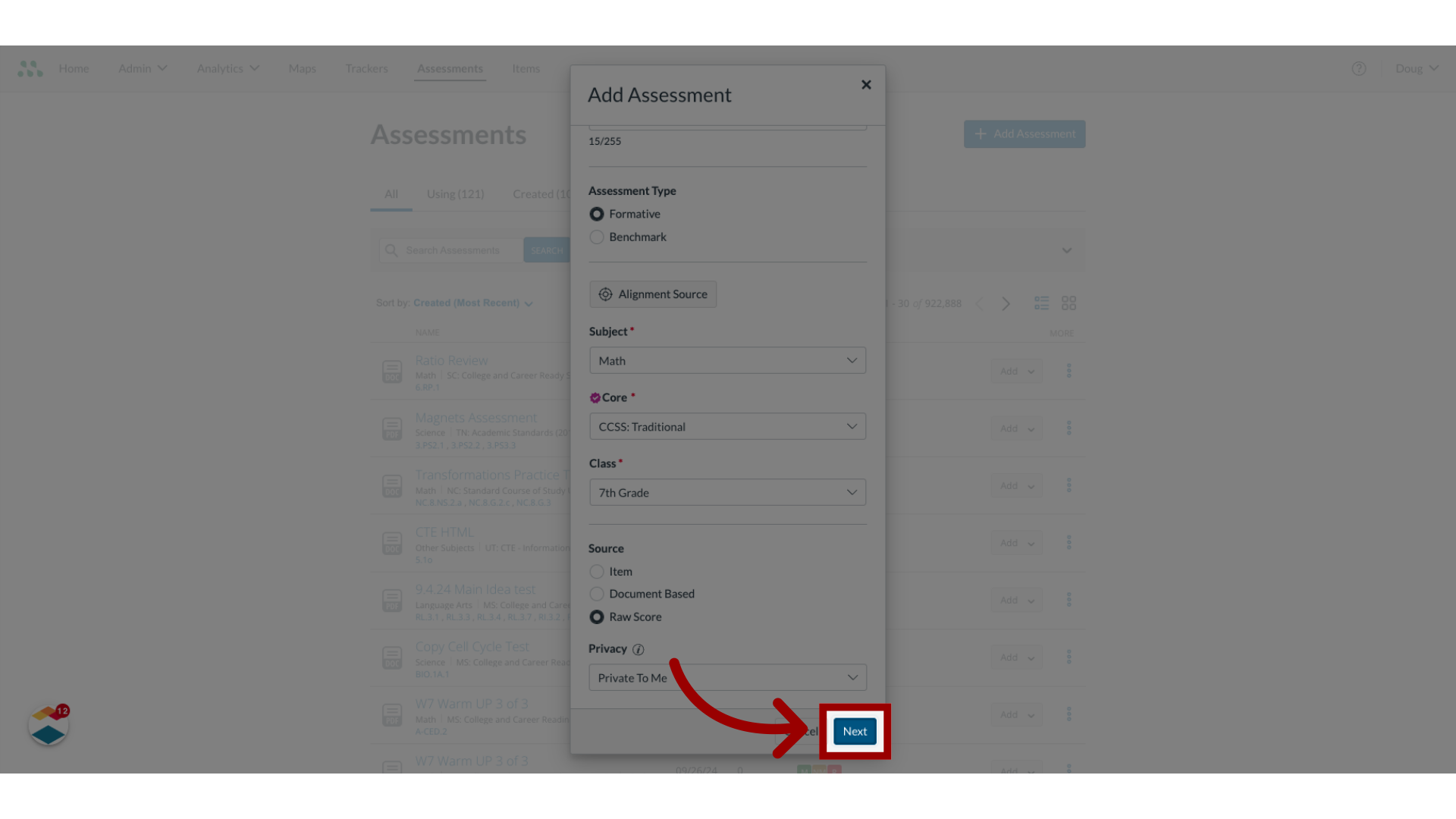
8. Select Standard
The Assessment Editor displays. Based on the core and class selected in the Assessment Shell, a standard is pre-populated. To change the standard, click the Select Standard drop-down menu.
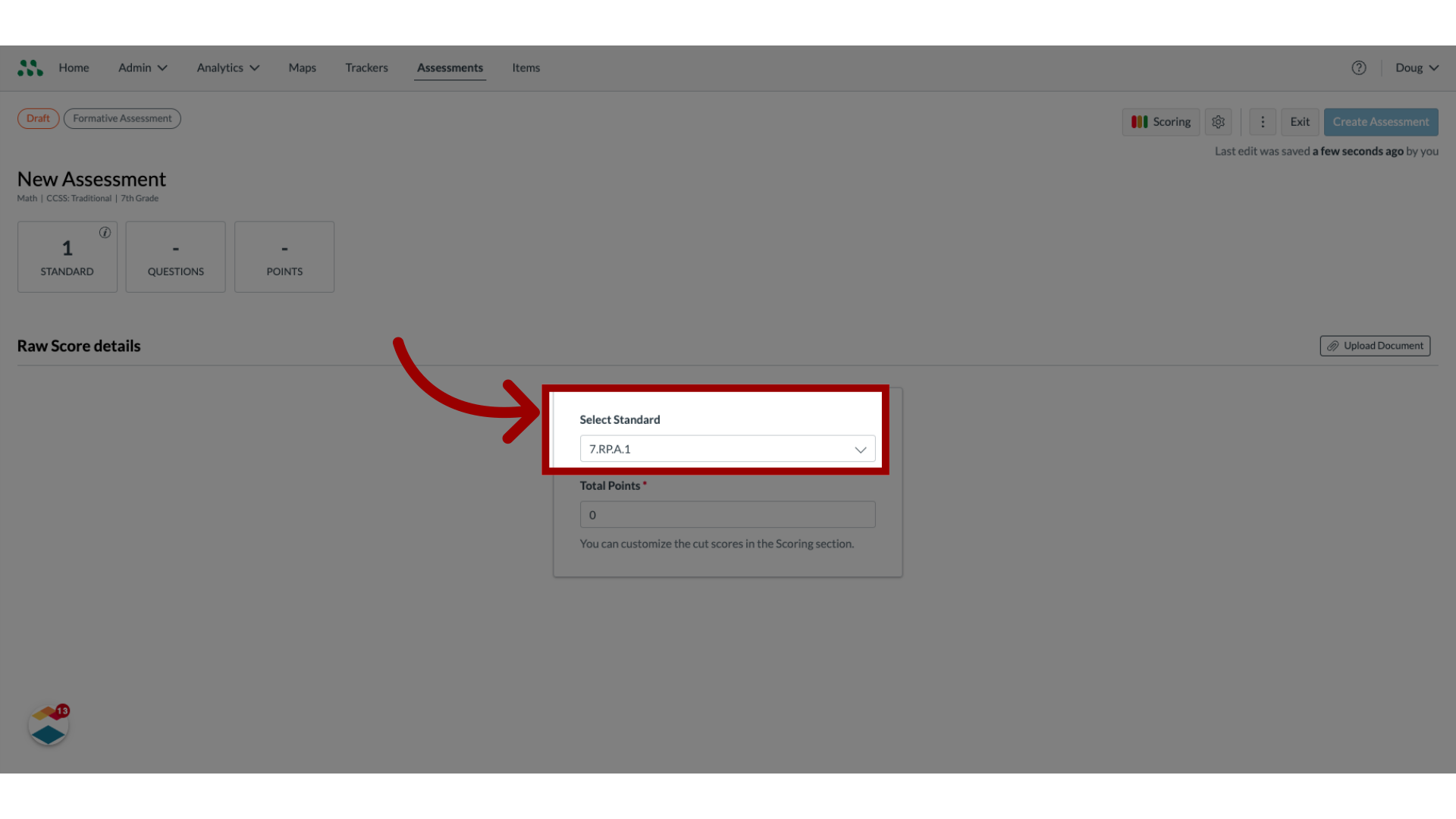
9. Enter Total Points
Enter a point value for the assessment in the Total Points field.
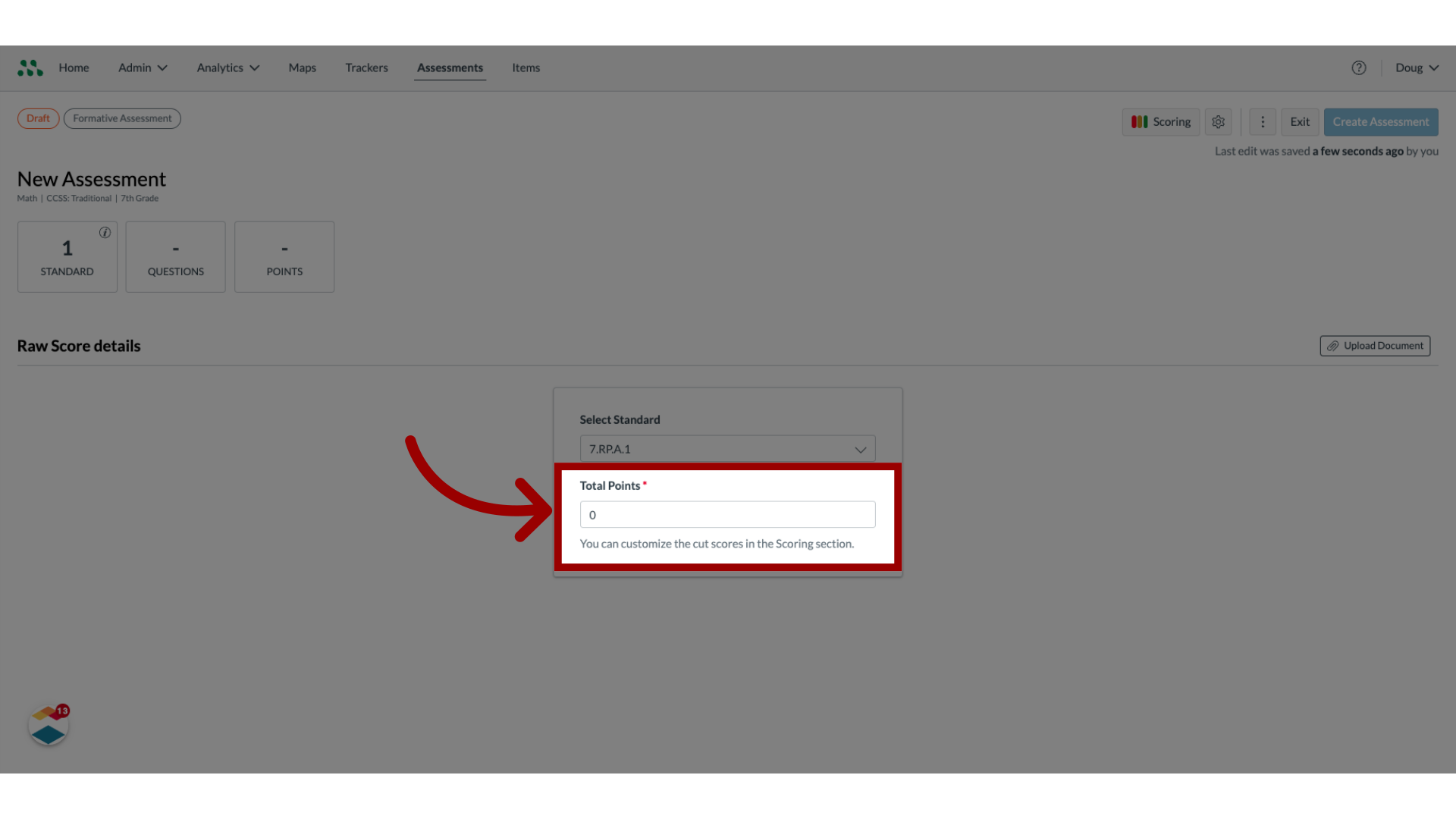
10. Open Upload Document
To attach a document to the assessment, click the Upload Document button.
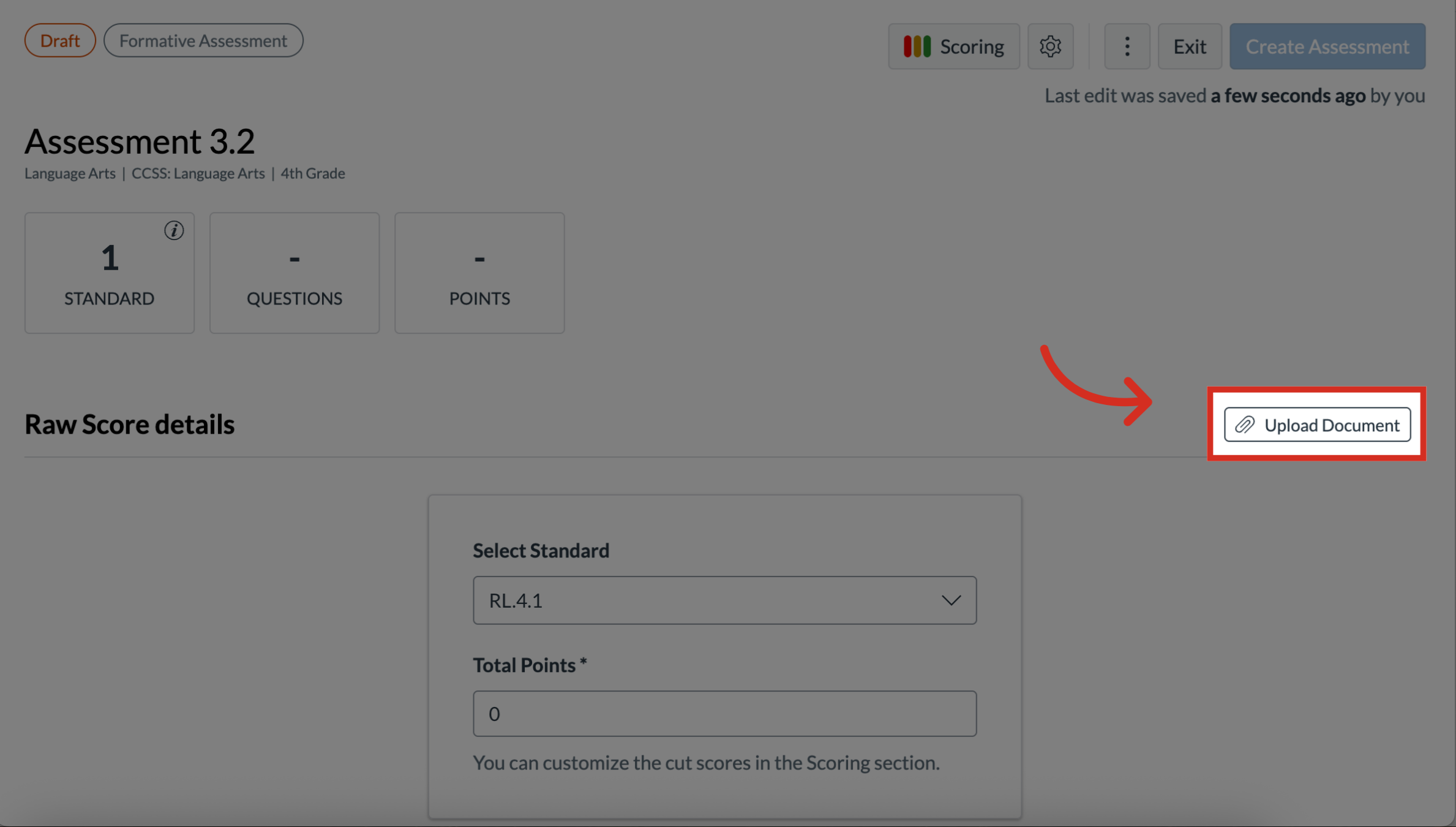
11. Upload Document
To upload a document from your computer, click the Upload Document button. To upload a file from Google Drive, click the Google Drive button. To upload a file from Dropbox, click the Dropbox button.
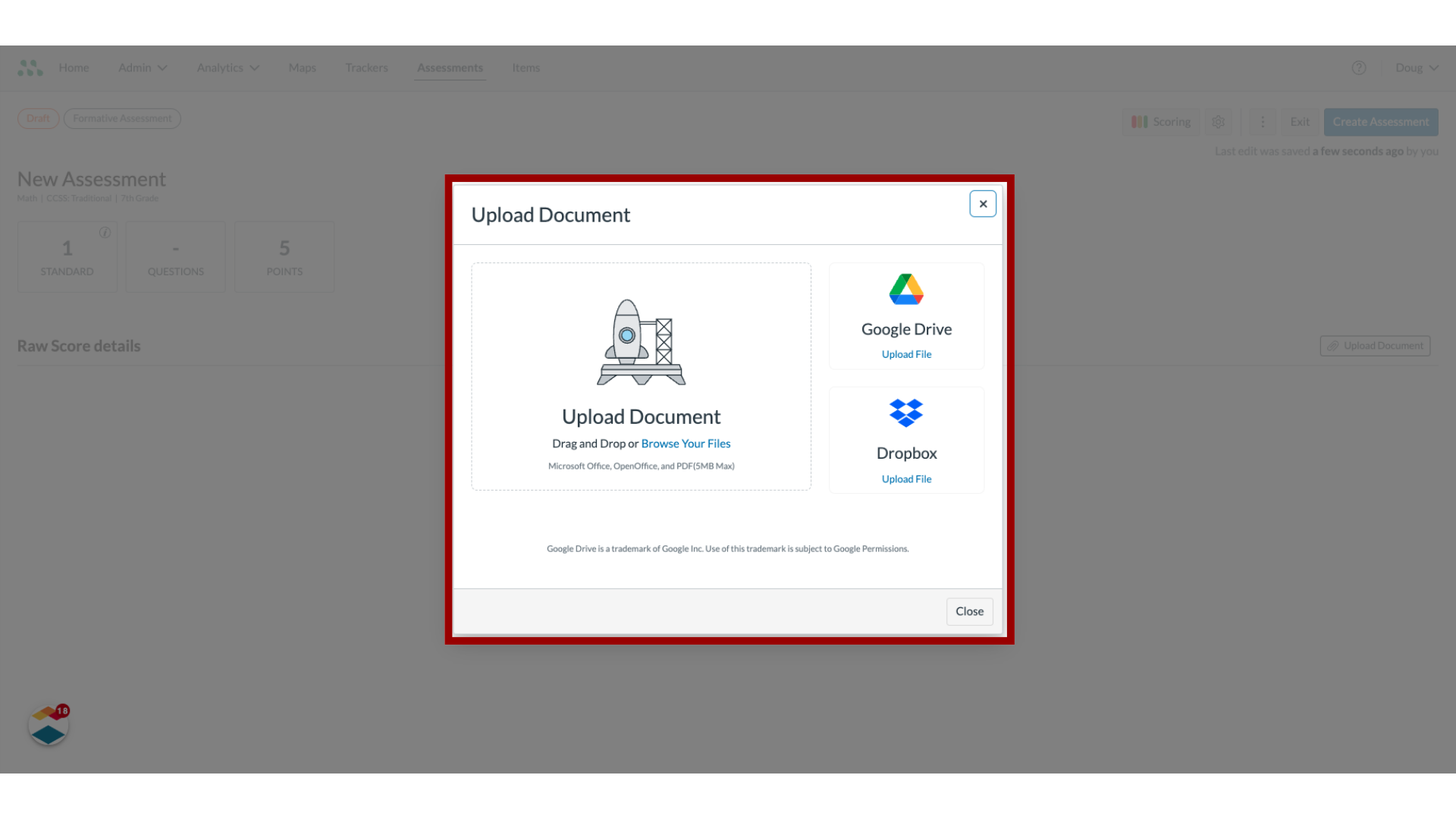
12. Close Window
Close the document upload window.
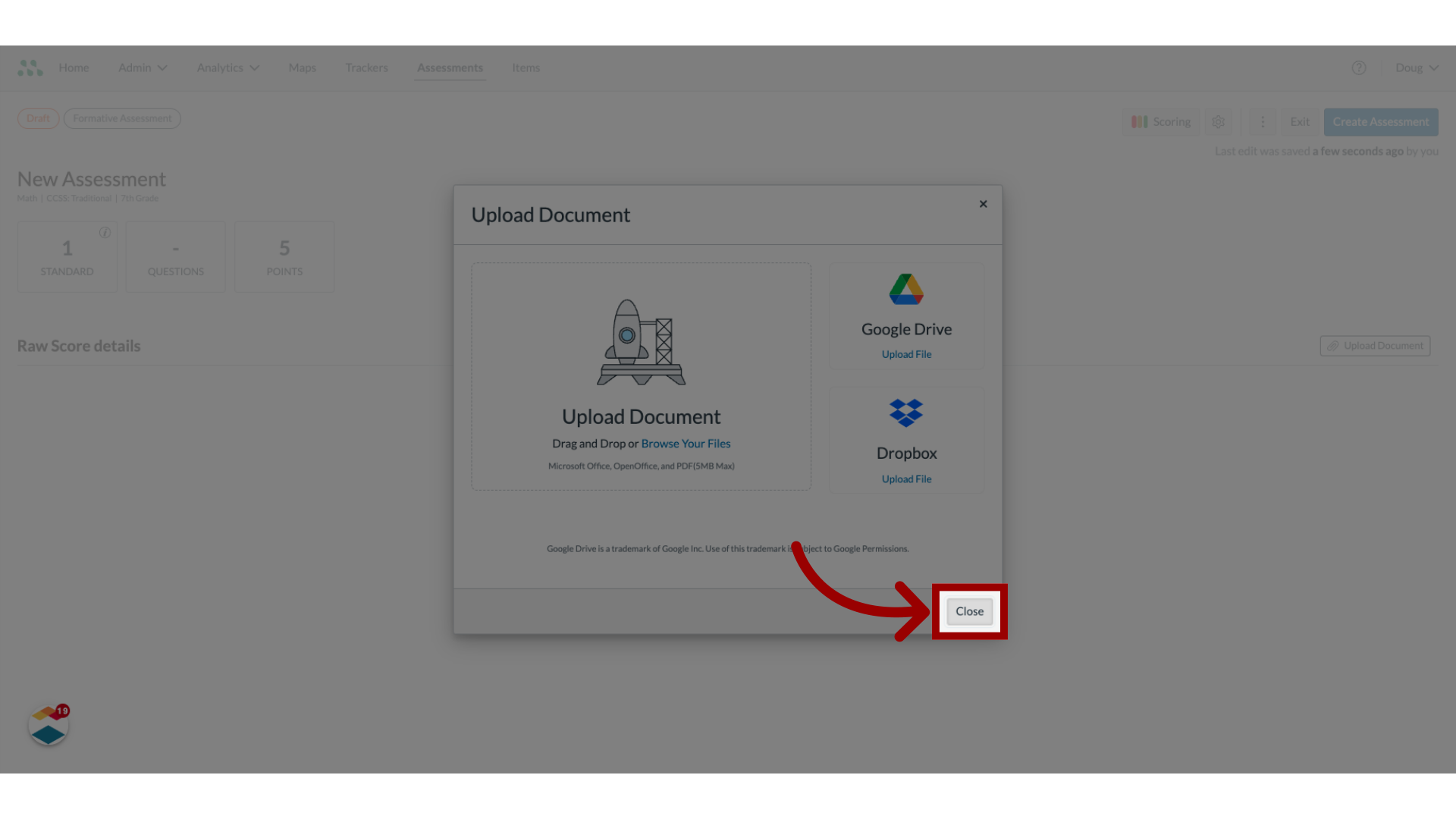
13. Edit Mastery Levels
To edit mastery levels for the assessment click the Scoring button.
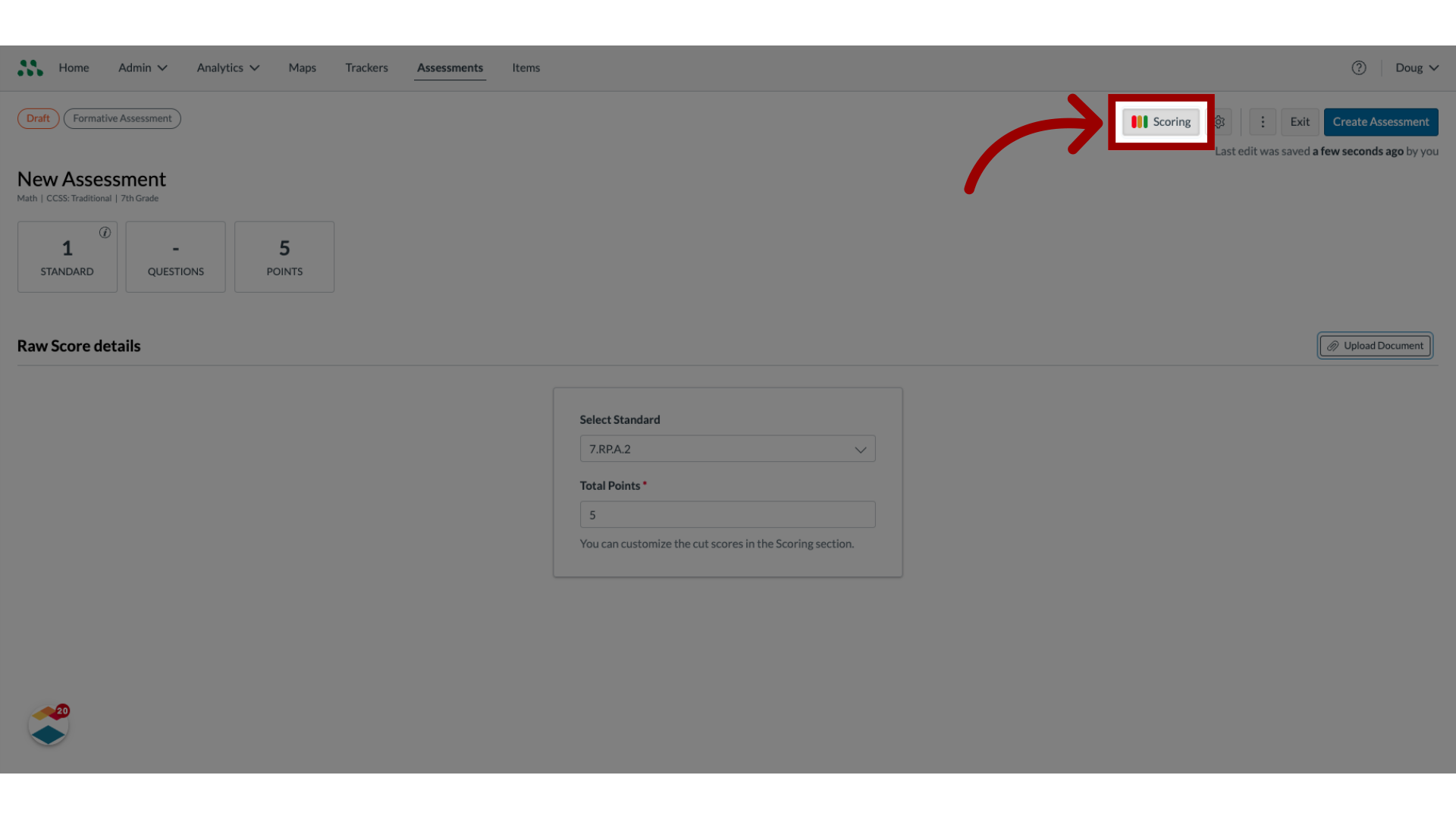
14. Enter Mastery Levels
Enter lower boundary percentages for the Mastery and Near Mastery levels in the fields.
To edit mastery levels for each standard in a multi-standard assessment enter the lower point boundary for mastery and near mastery in the field for each standard.
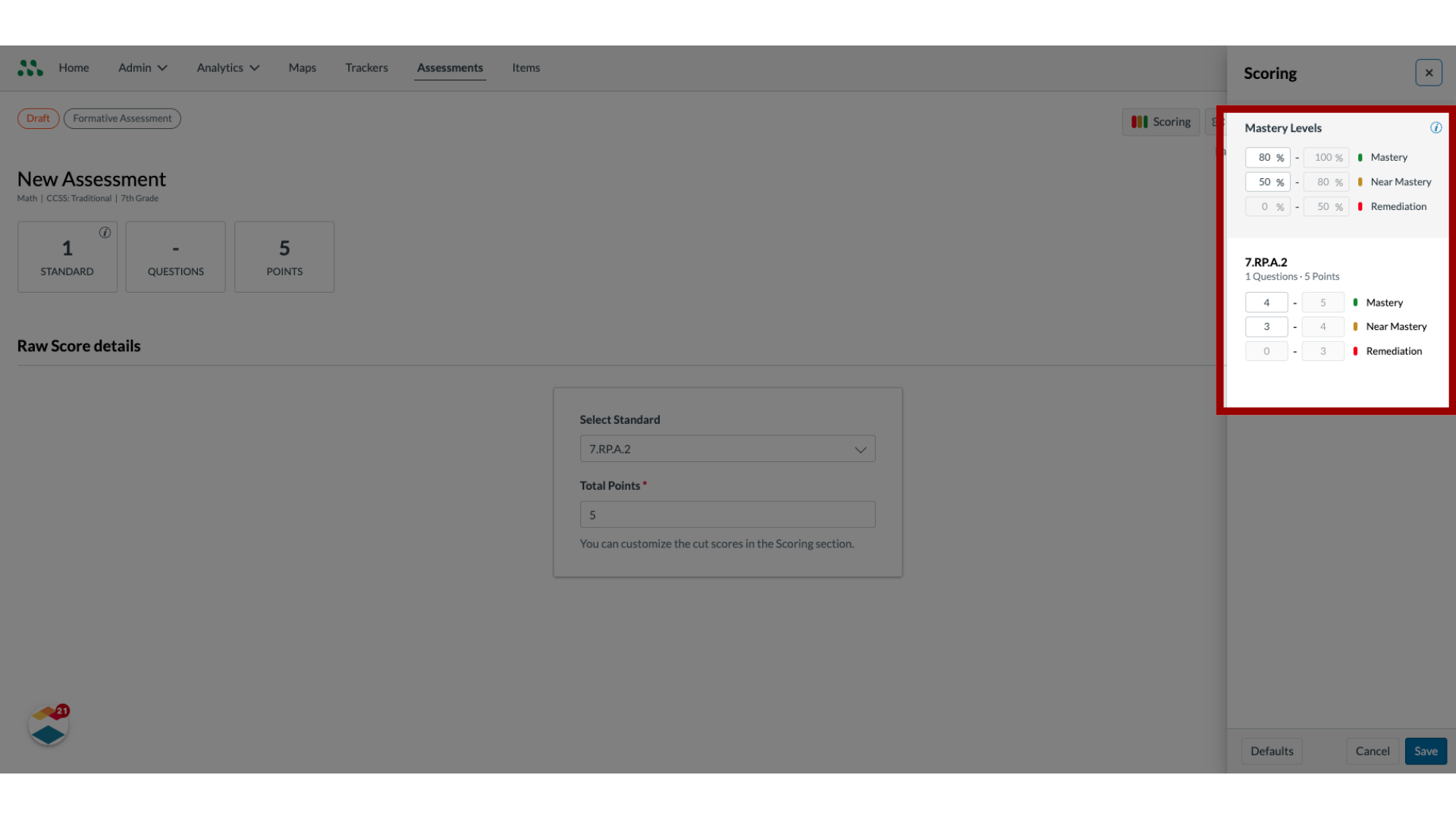
15. Save Changes
To save changes, click the Save button.
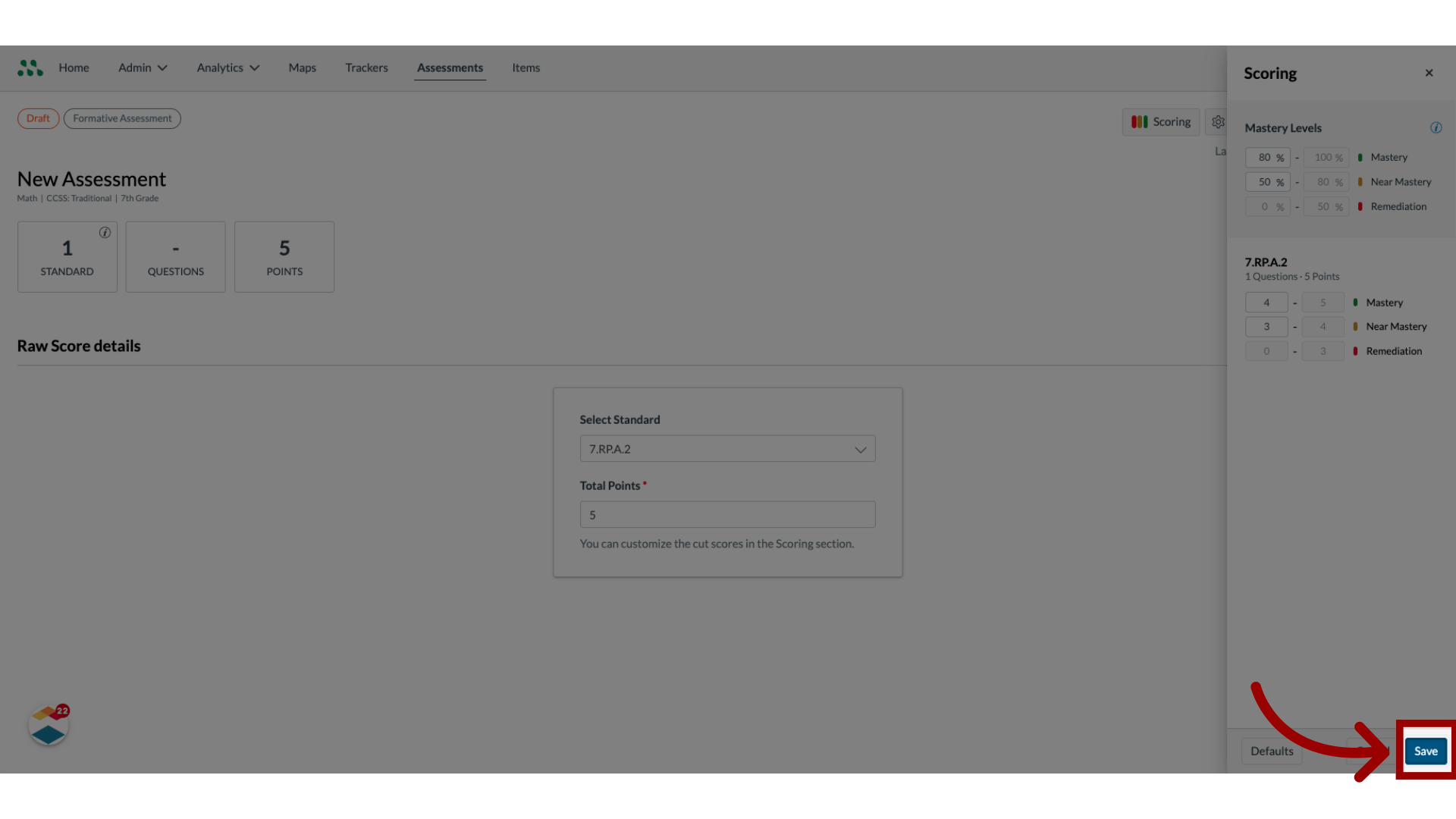
16. Open Settings
To open settings, click the Settings icon.
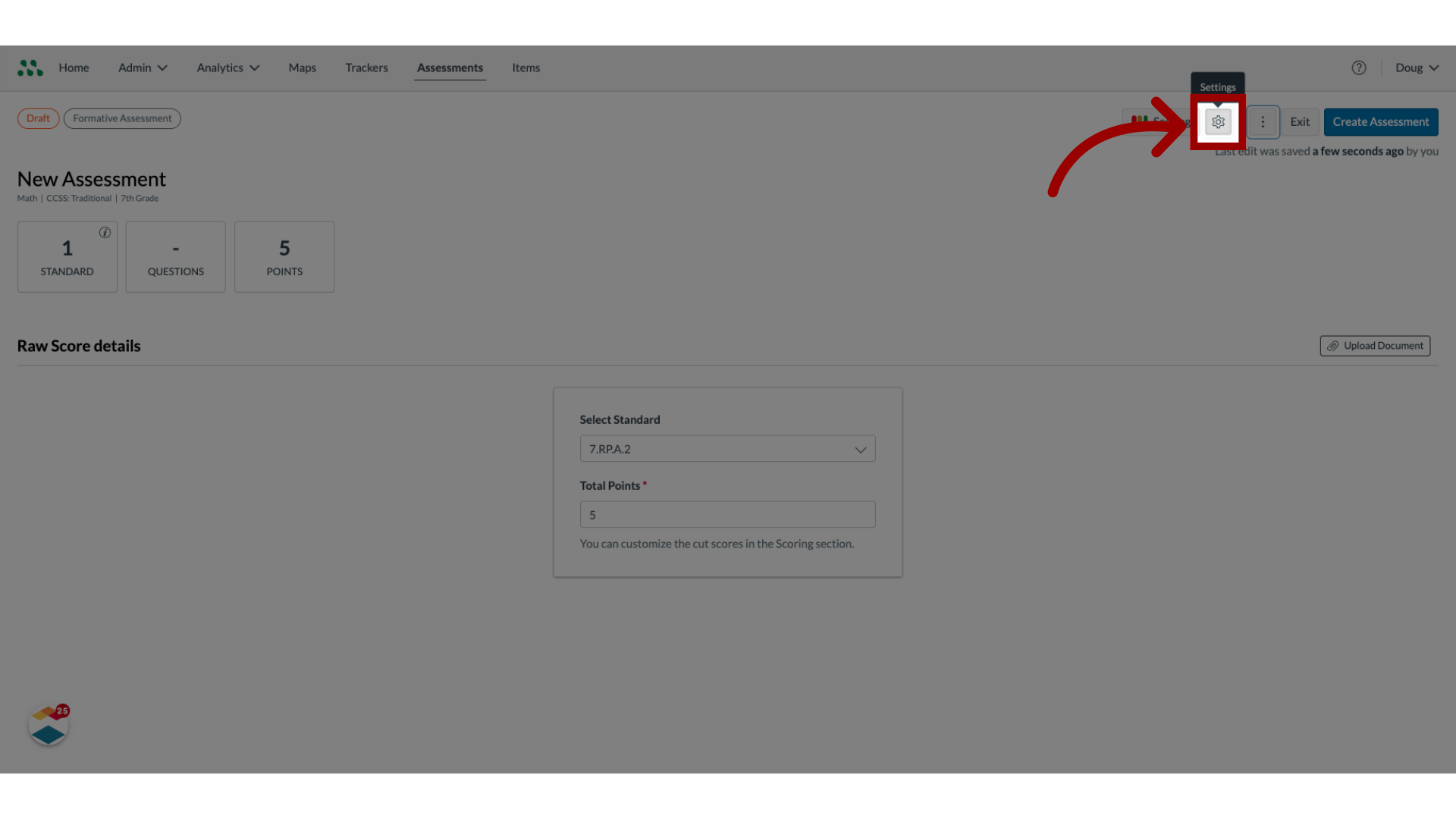
17. Edit Title and Description
To edit the assessment title or description, enter new text in the appropriate fields.
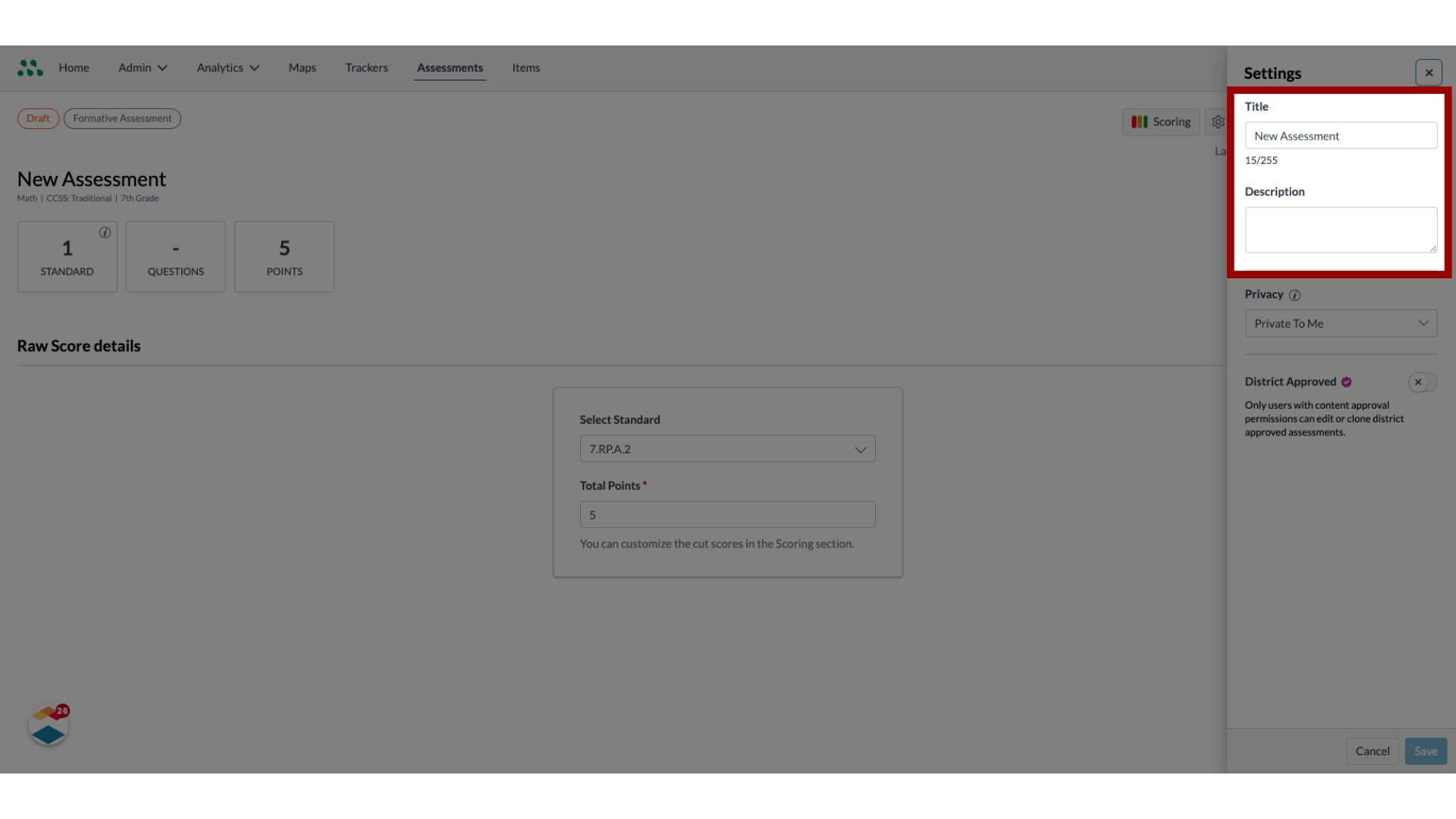
18. Select Privacy
To change privacy settings for the assessment, click the Privacy drop-down menu.
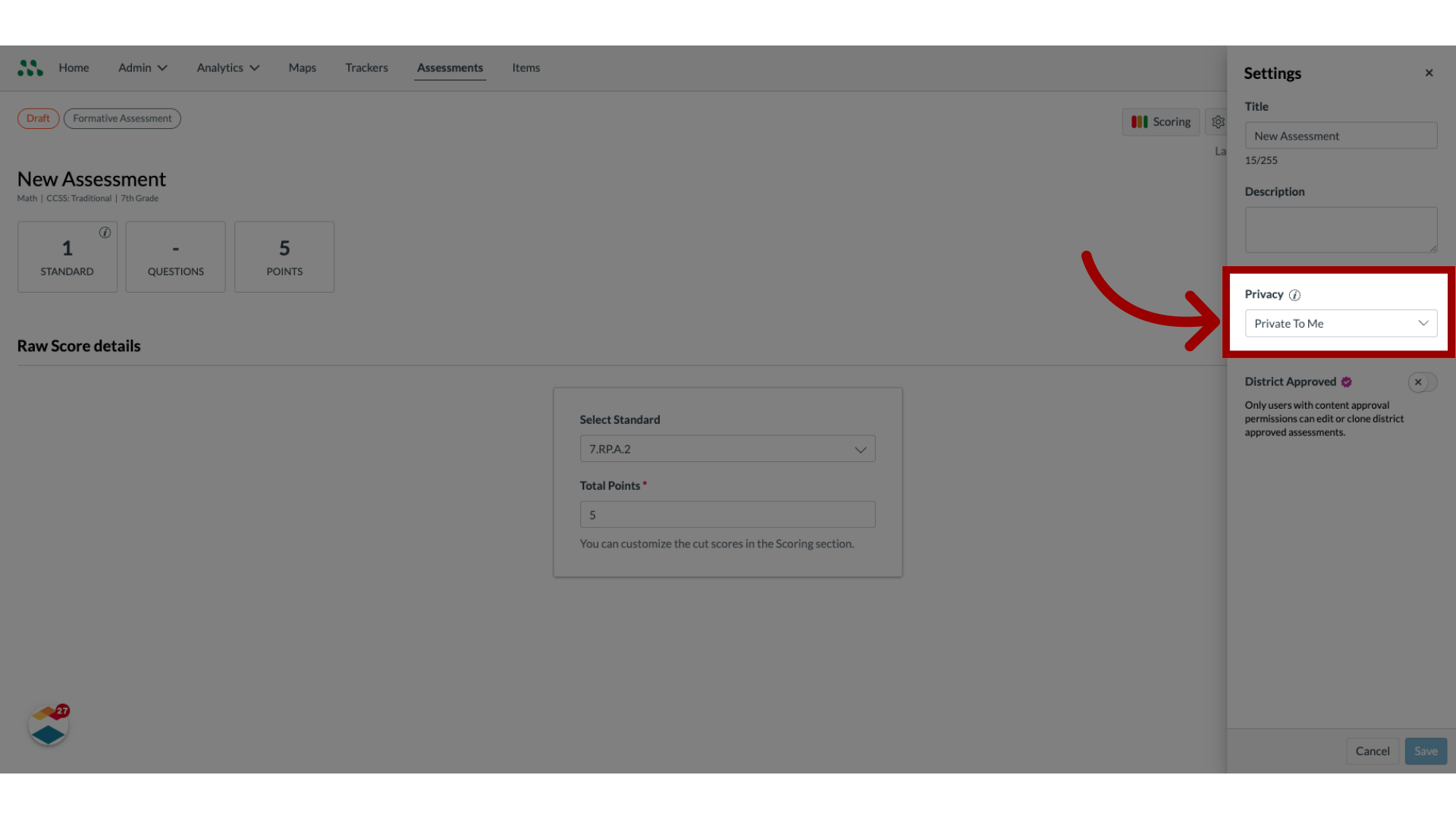
19. Toggle On District Approved
District Administrators designate formative assessments as District Approved assessments. To designate an assessment as a District Approved assessment, click the District Approved toggle on.
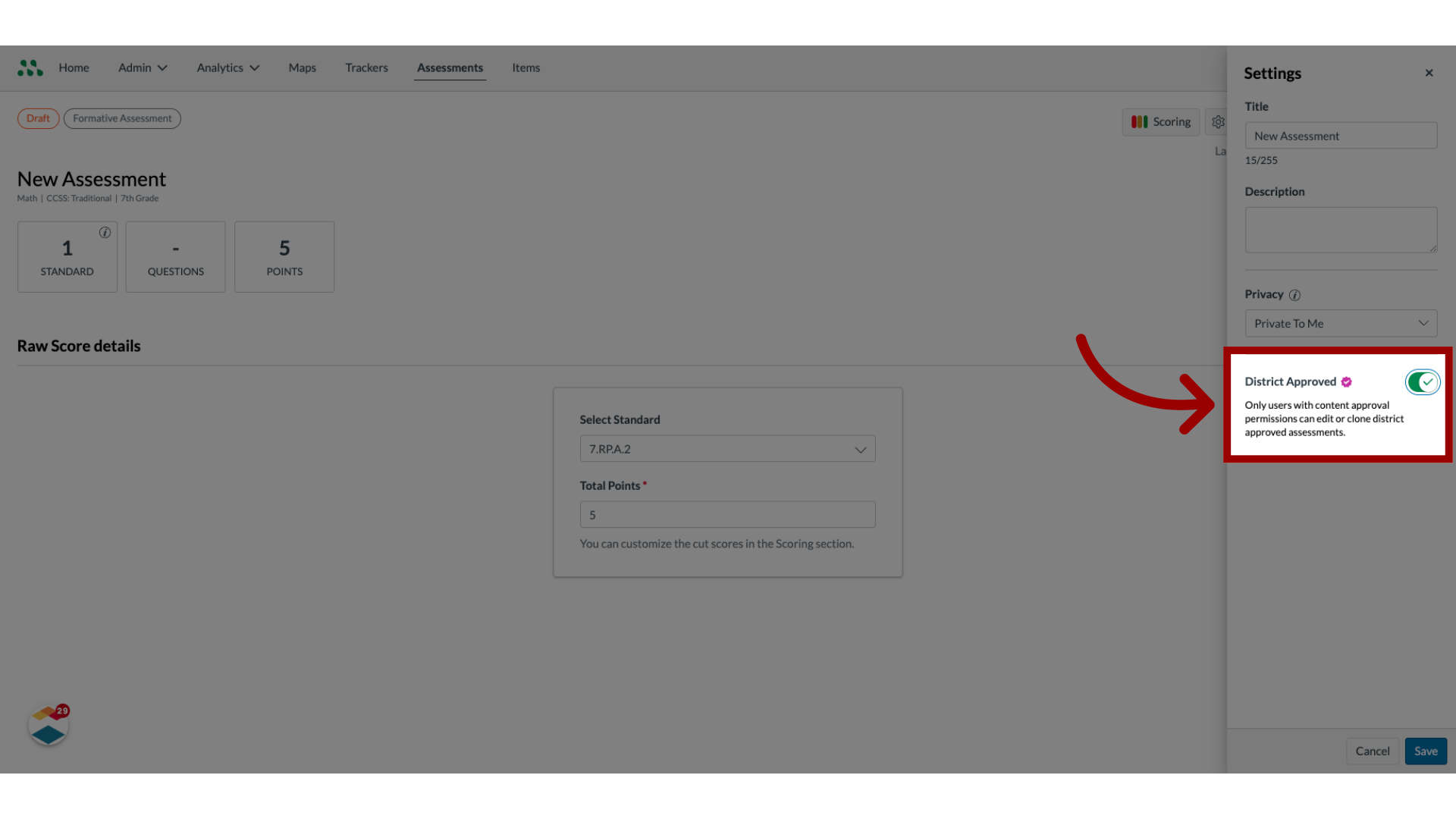
20. Save Changes
To save changes, click the Save button.
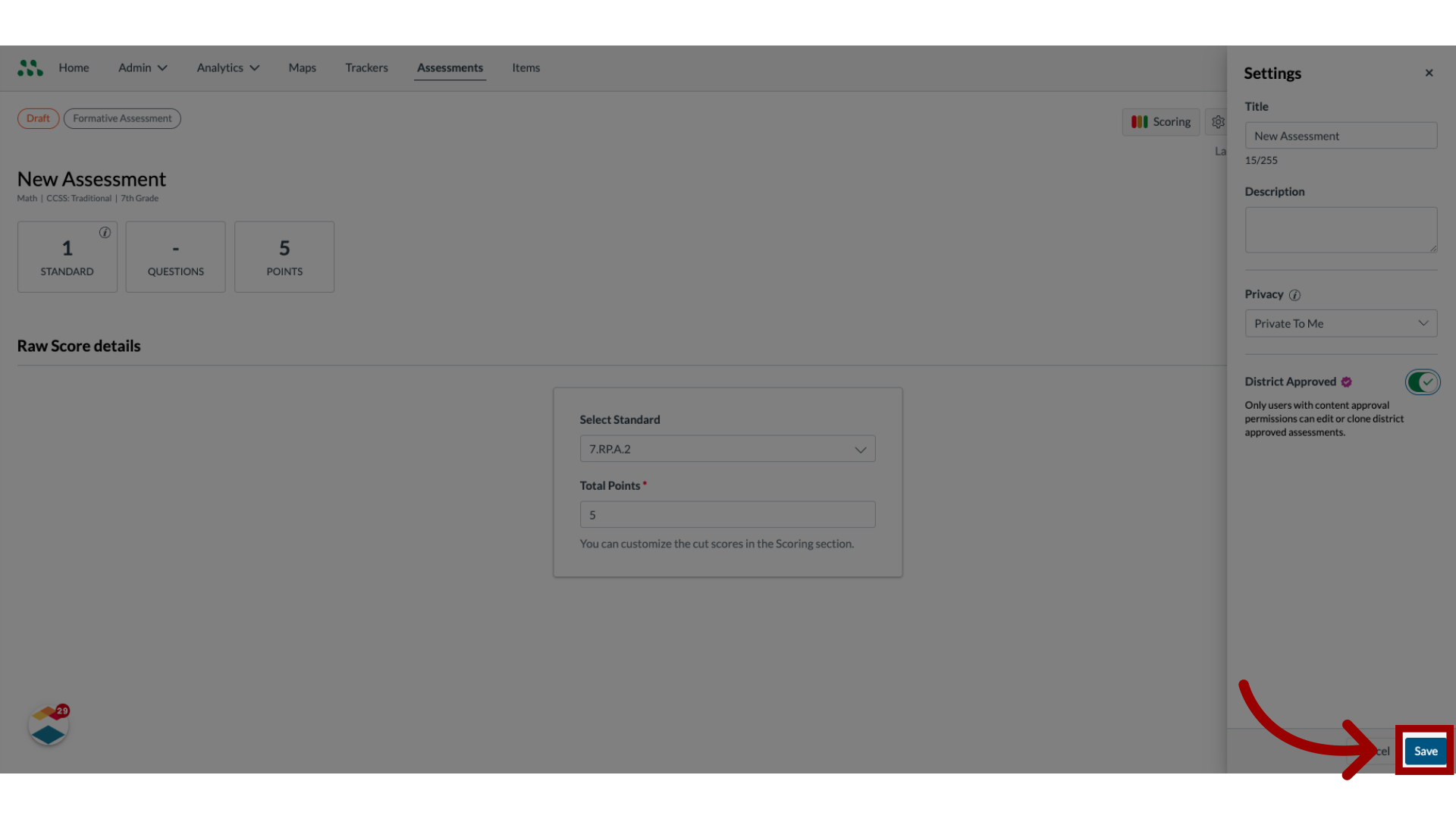
21. Create Assessment
To create the assessment, click the Create Assessment button.
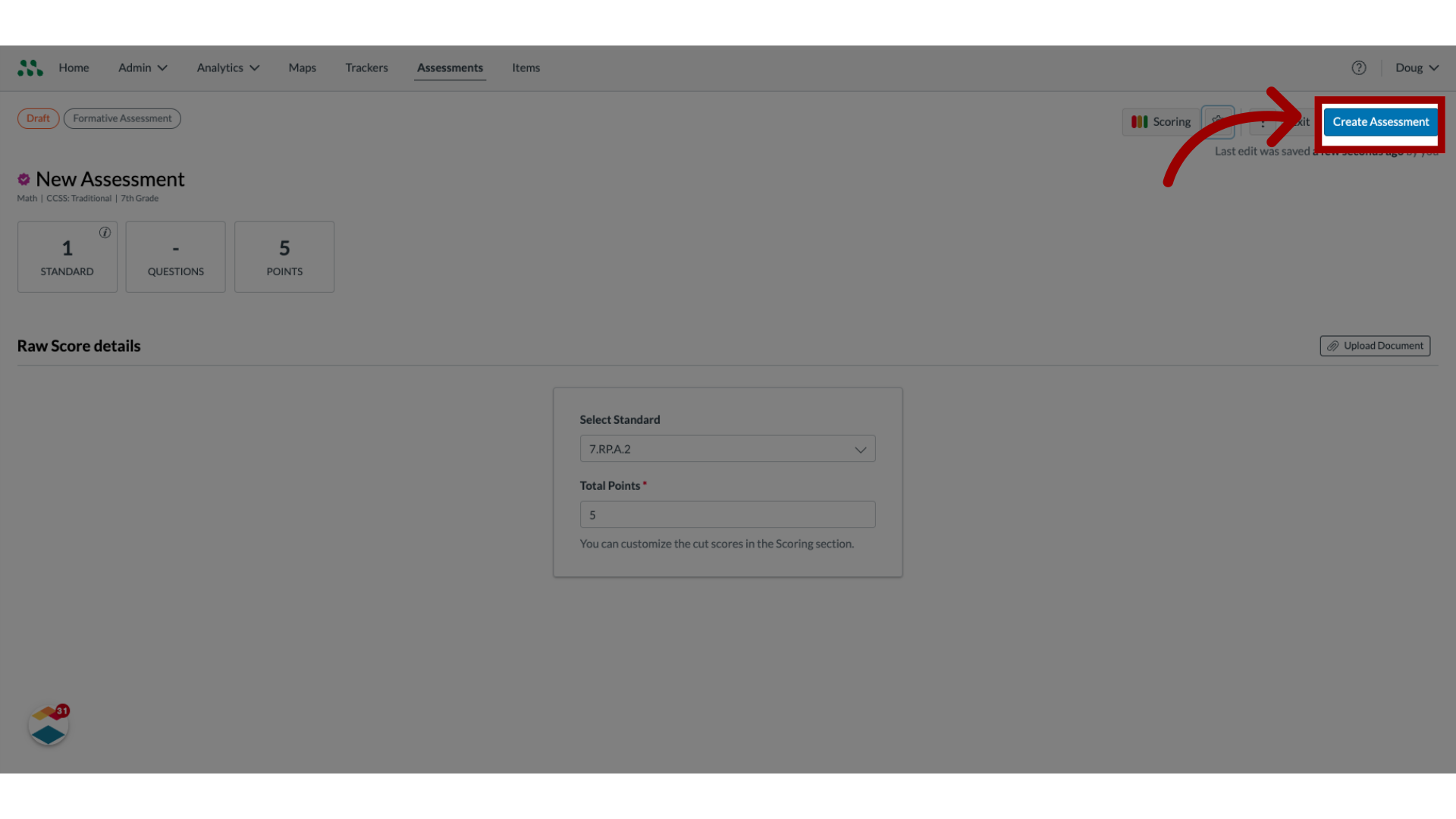
22. Save Changes as Draft
To save changes, but keep the assessment in the draft state, click the Exit button.
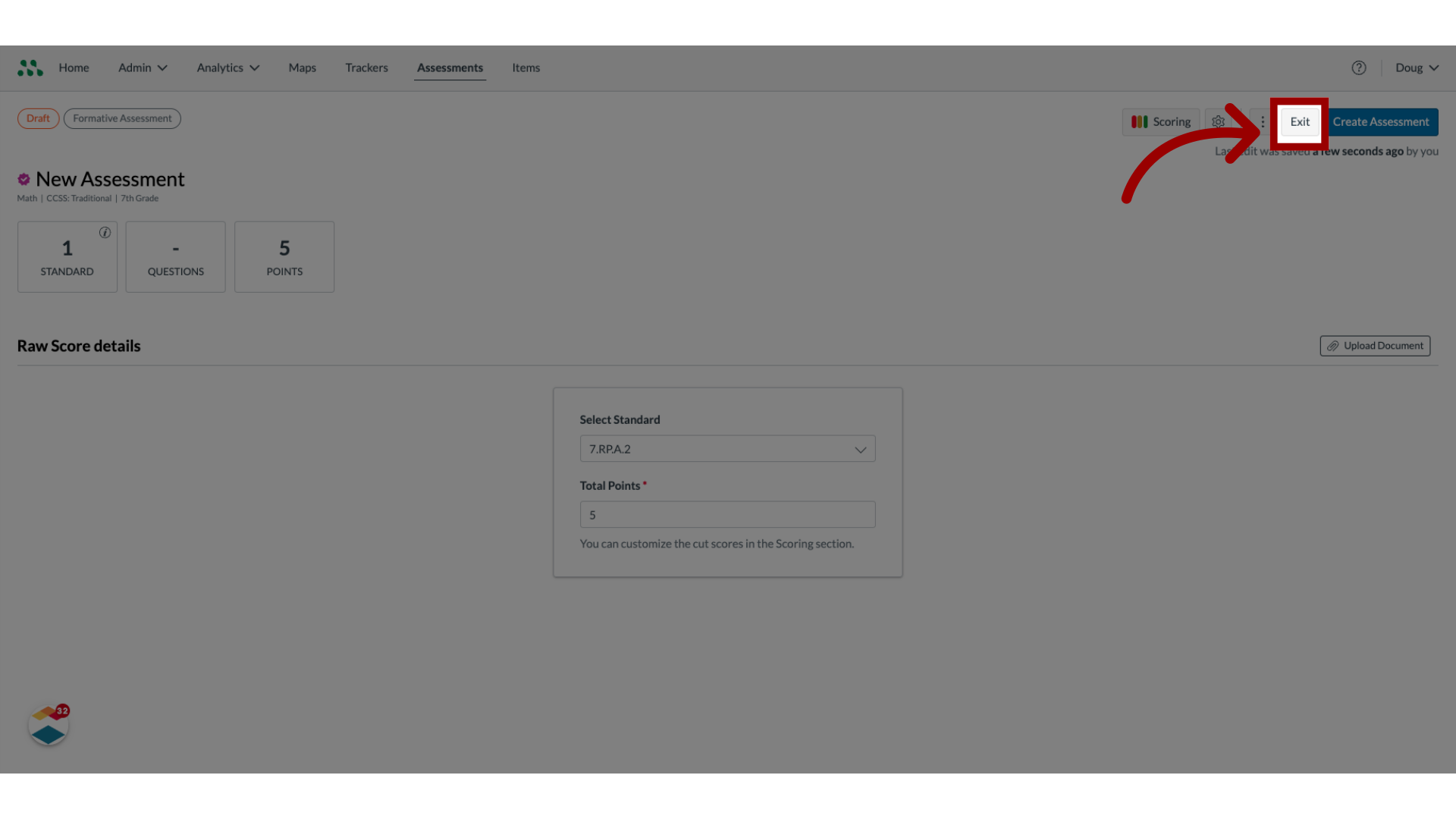
This guide covered how to create a raw score assessment.

