How do I view and manage the district formative assessment report as an admin?
As a Mastery Connect district administrator, you can view teacher and student progress and export progress reports for district formative assessments.
How do I view and manage the district formative assessment report as an admin?
1. Open Admin
In the global navigation, click the Admin drop-down. Then, click Assessments.
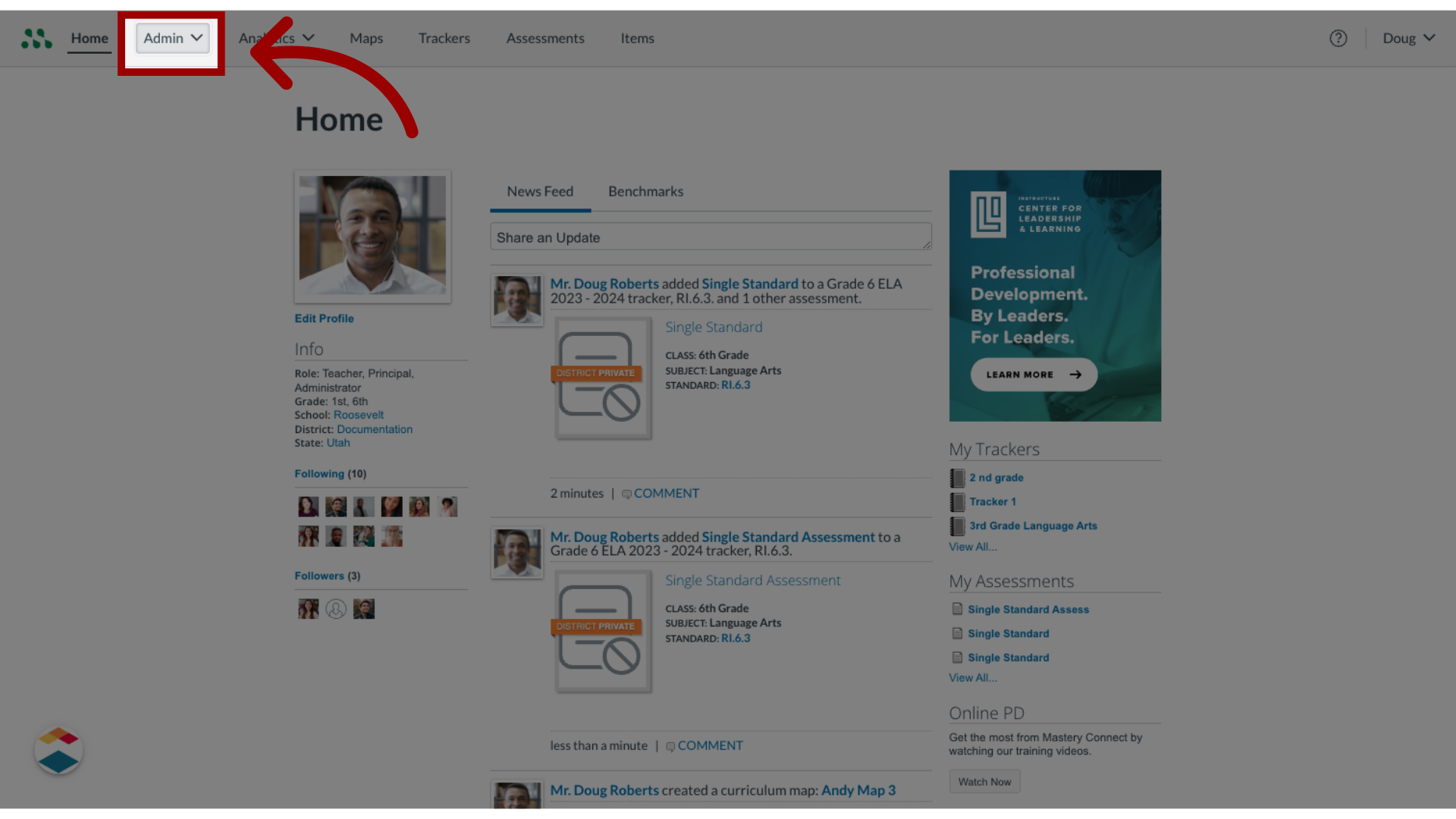
2. Select Formative
In the expanding menu, click the Formative link.
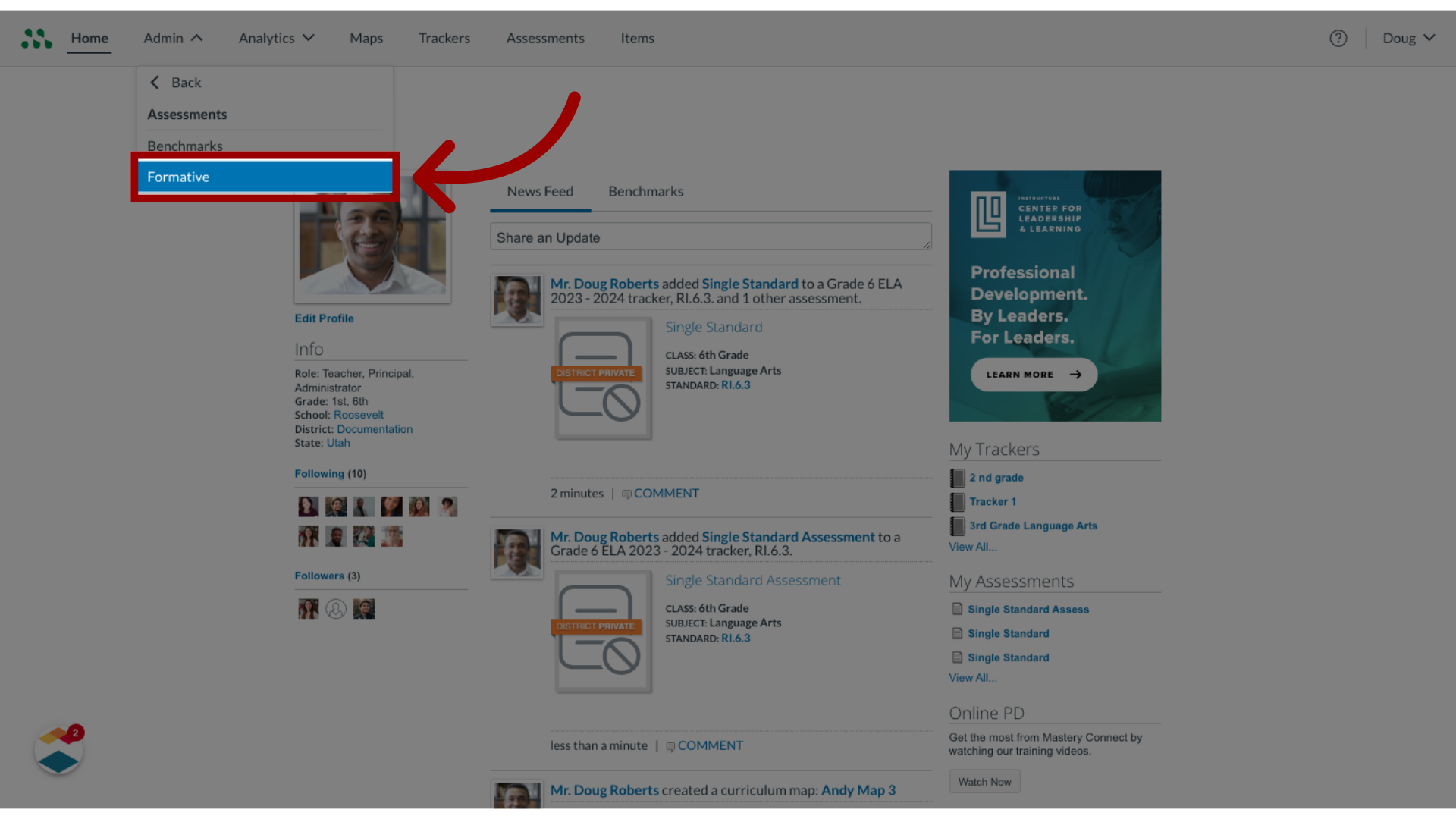
3. Open Assessment
In Formative Assessments, click the assessment name link.
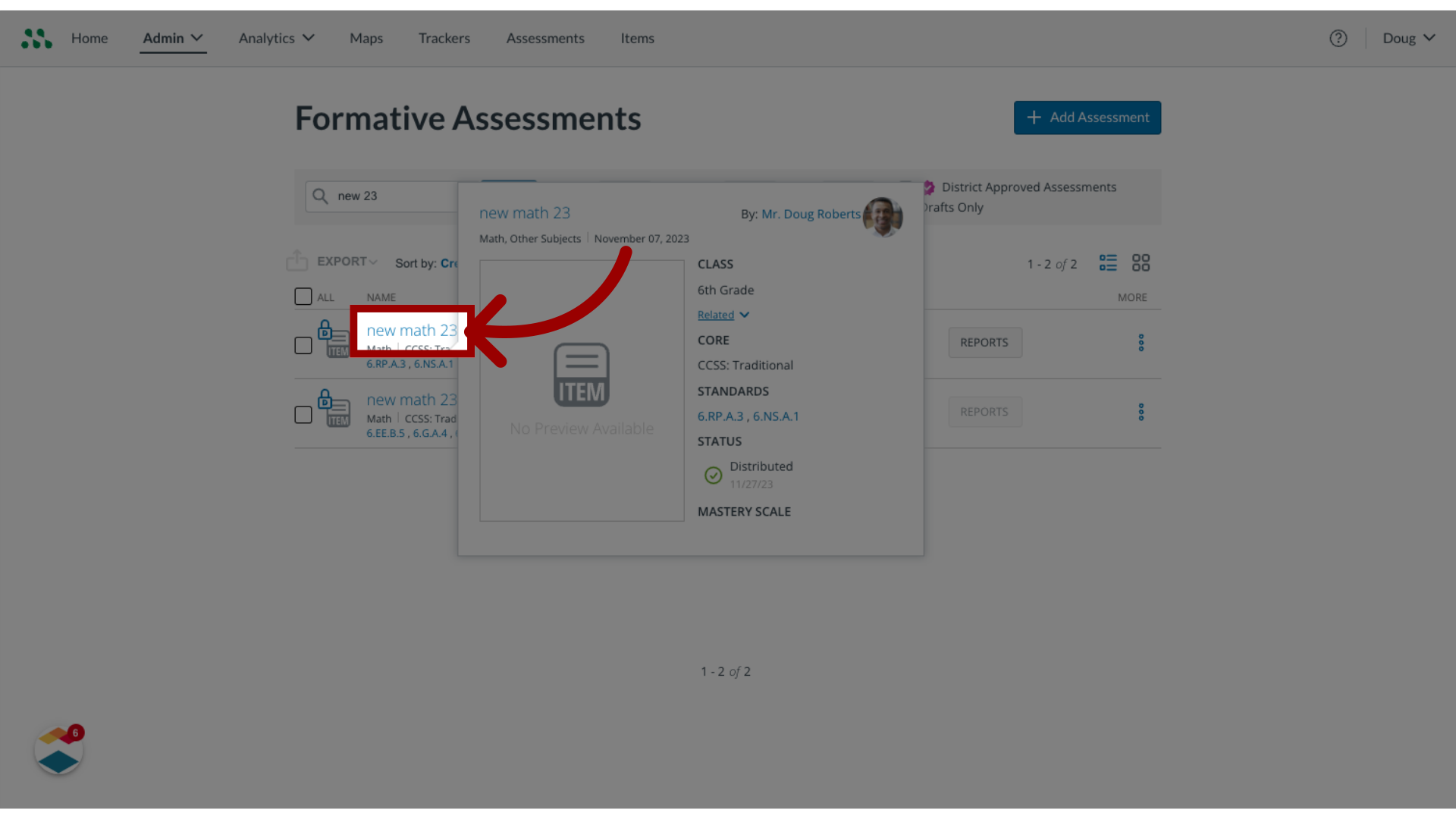
4. Open Progress tab
Then, click the Progress tab.
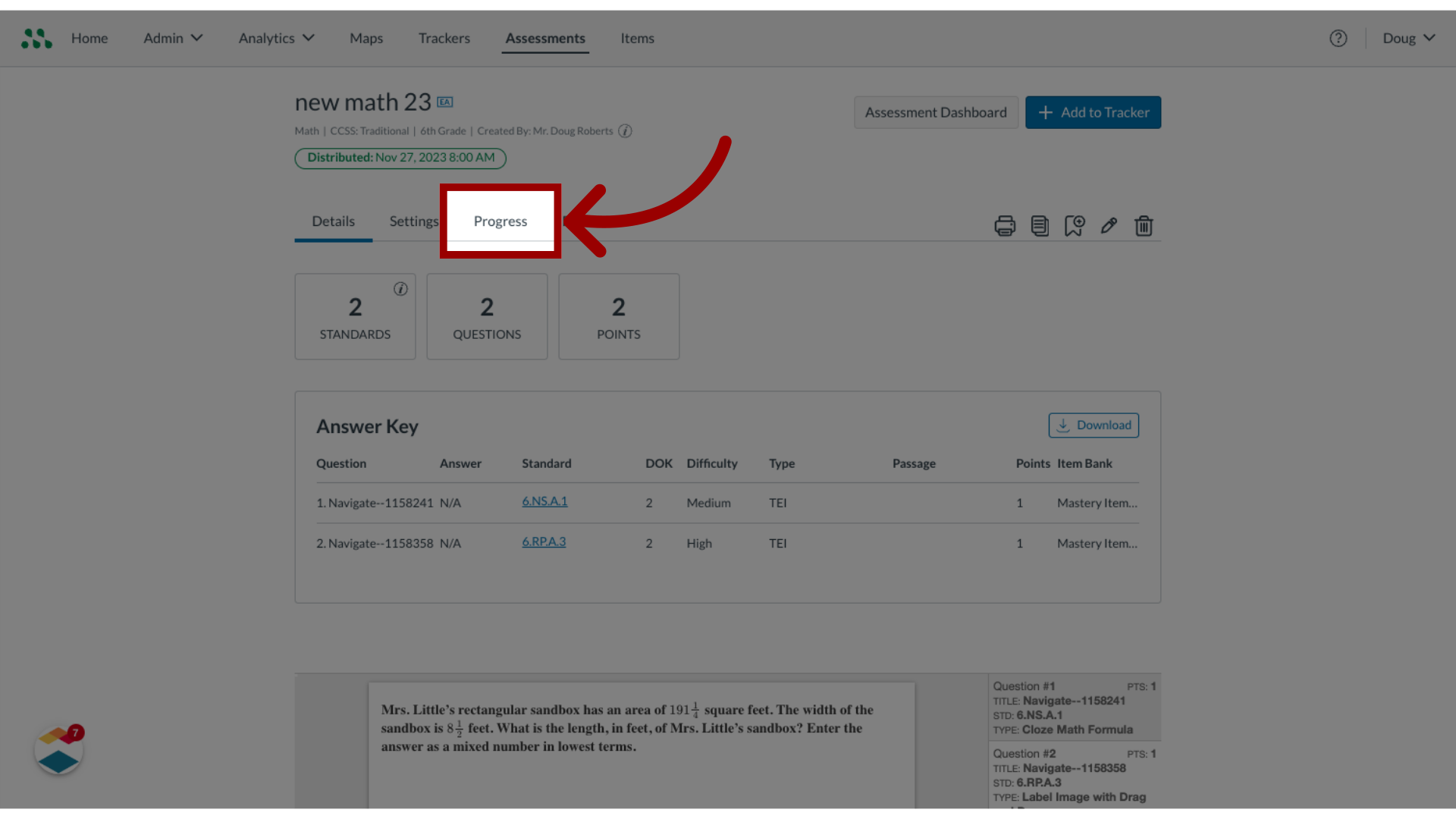
5. View Student Progress
In the Progress page, the Progress button displays the percentage of students who have begun or completed the assessment.

6. View Student Progress in Fraction Form
To view student progress in fraction form, click the Progress button.
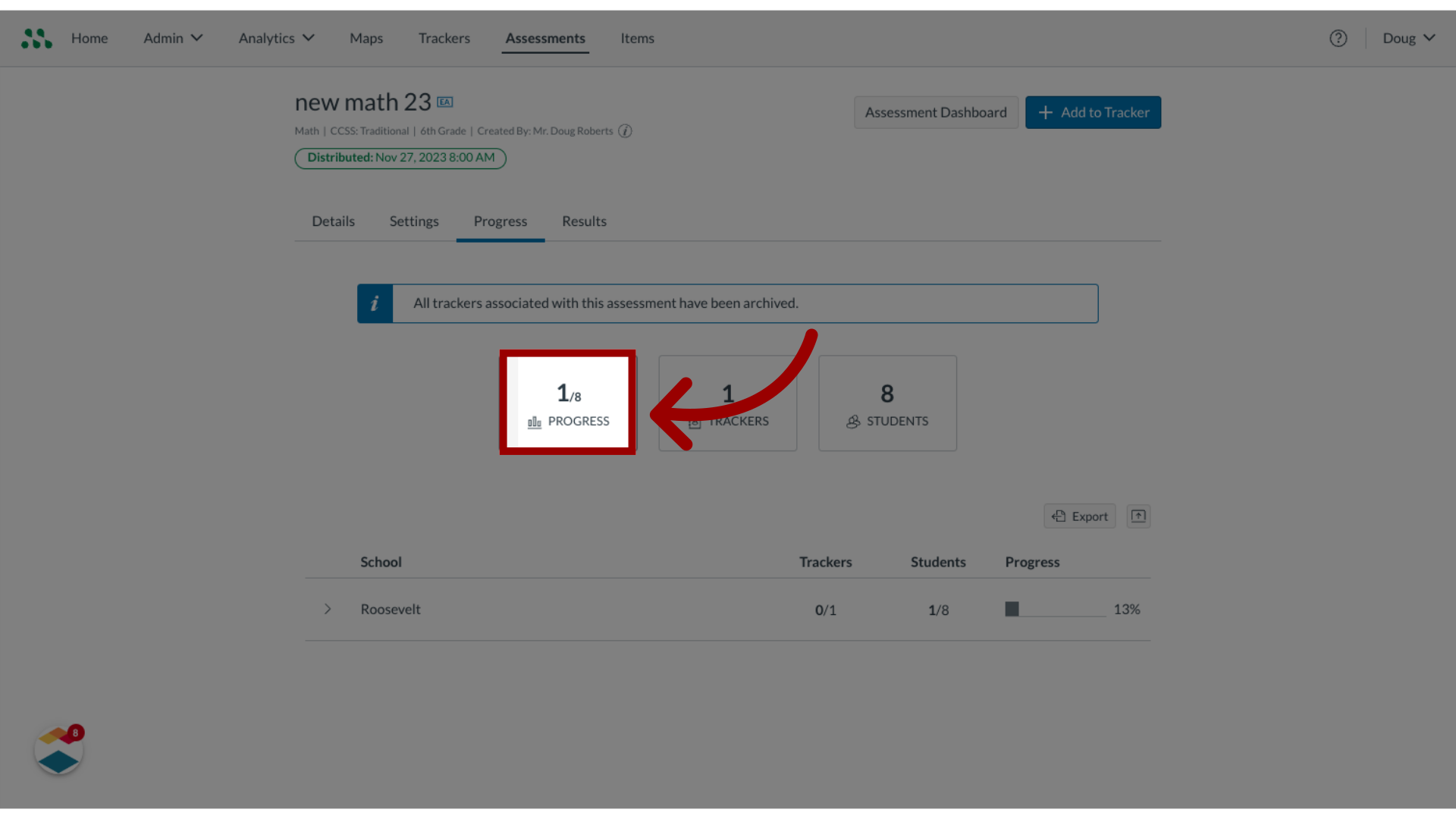
7. View Trackers
The Trackers box displays the number of trackers using the assessment.
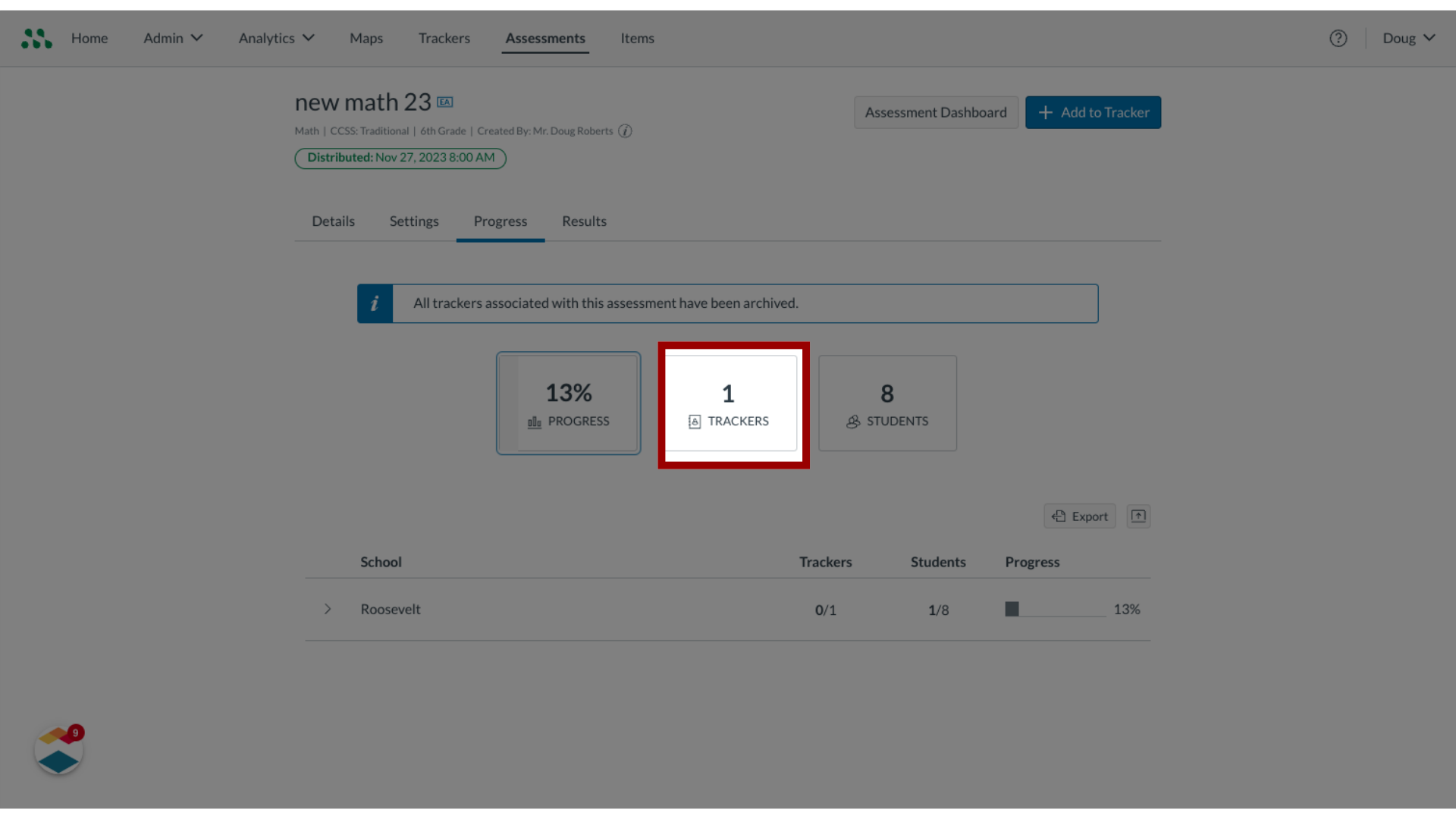
8. View Students Box
The Students box displays the total number of students assigned the assessment.
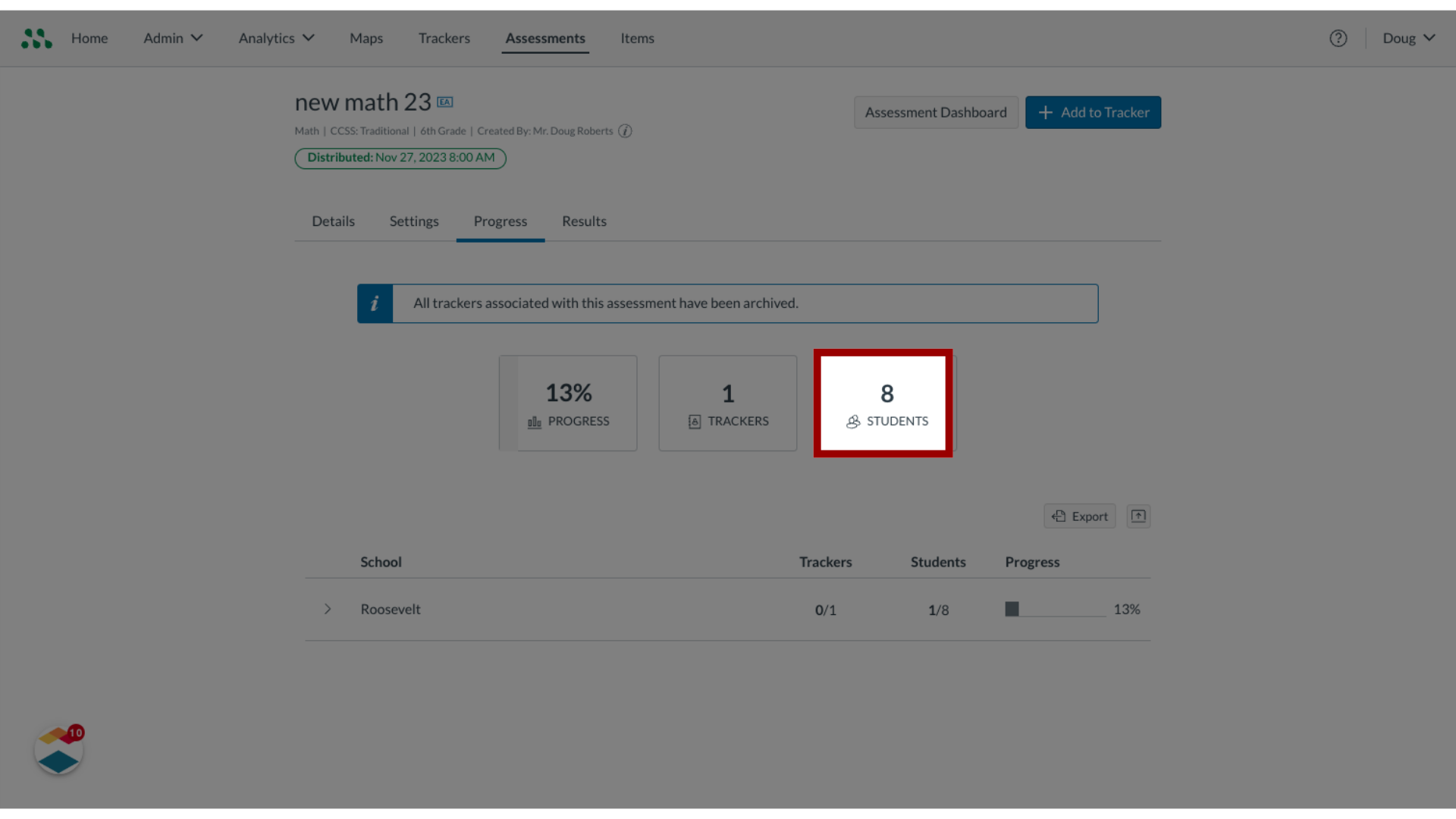
9. View Tracker Details by School
To view tracker details by school, click the Expand icon for the school.
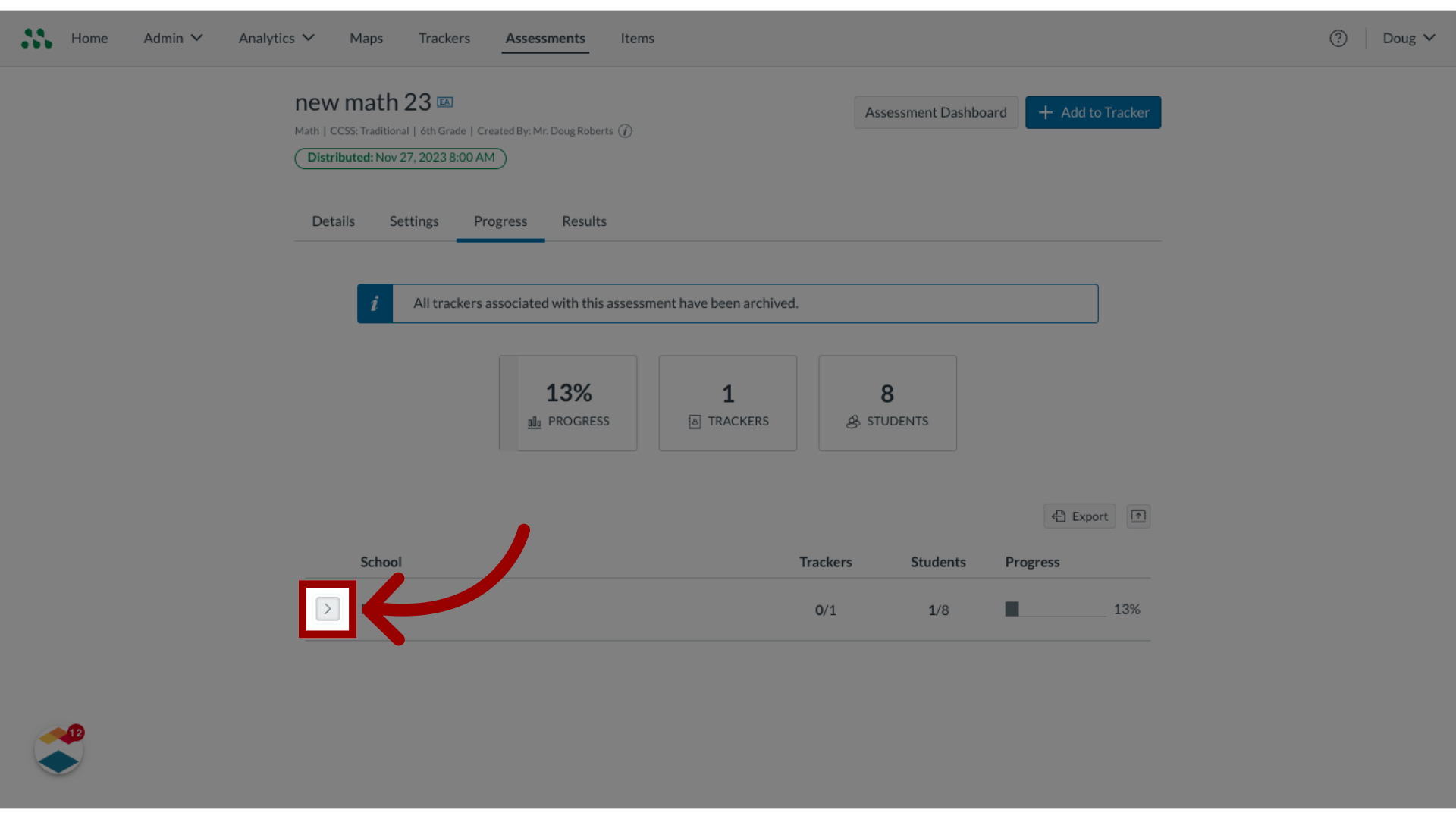
10. Expand trackers for All Schools
To expand trackers for all schools in the list, click the Expand All button.
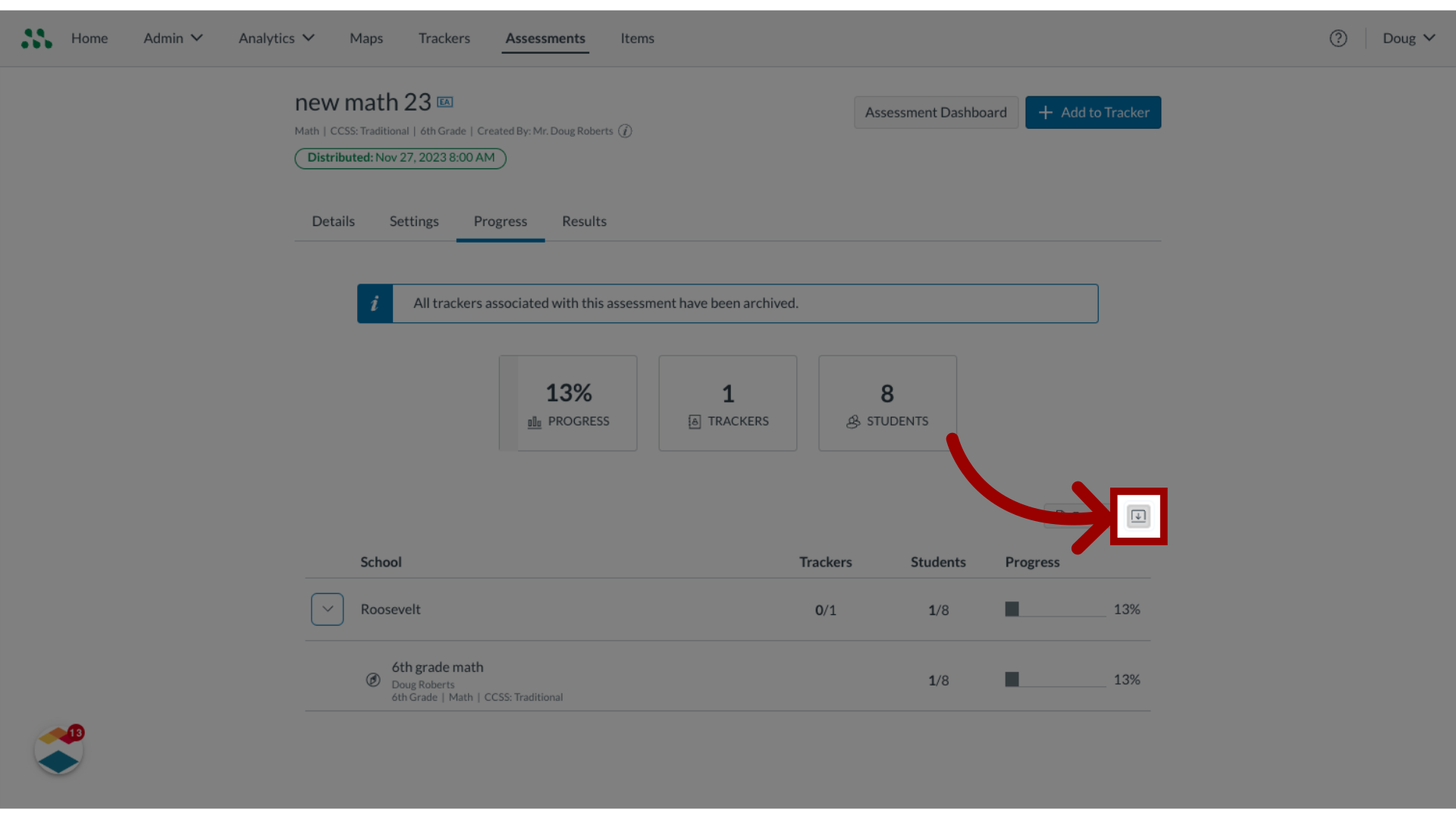
11. Export Report
To export a delivery report, click the Export button. The report will export to your computer as a CSV file.
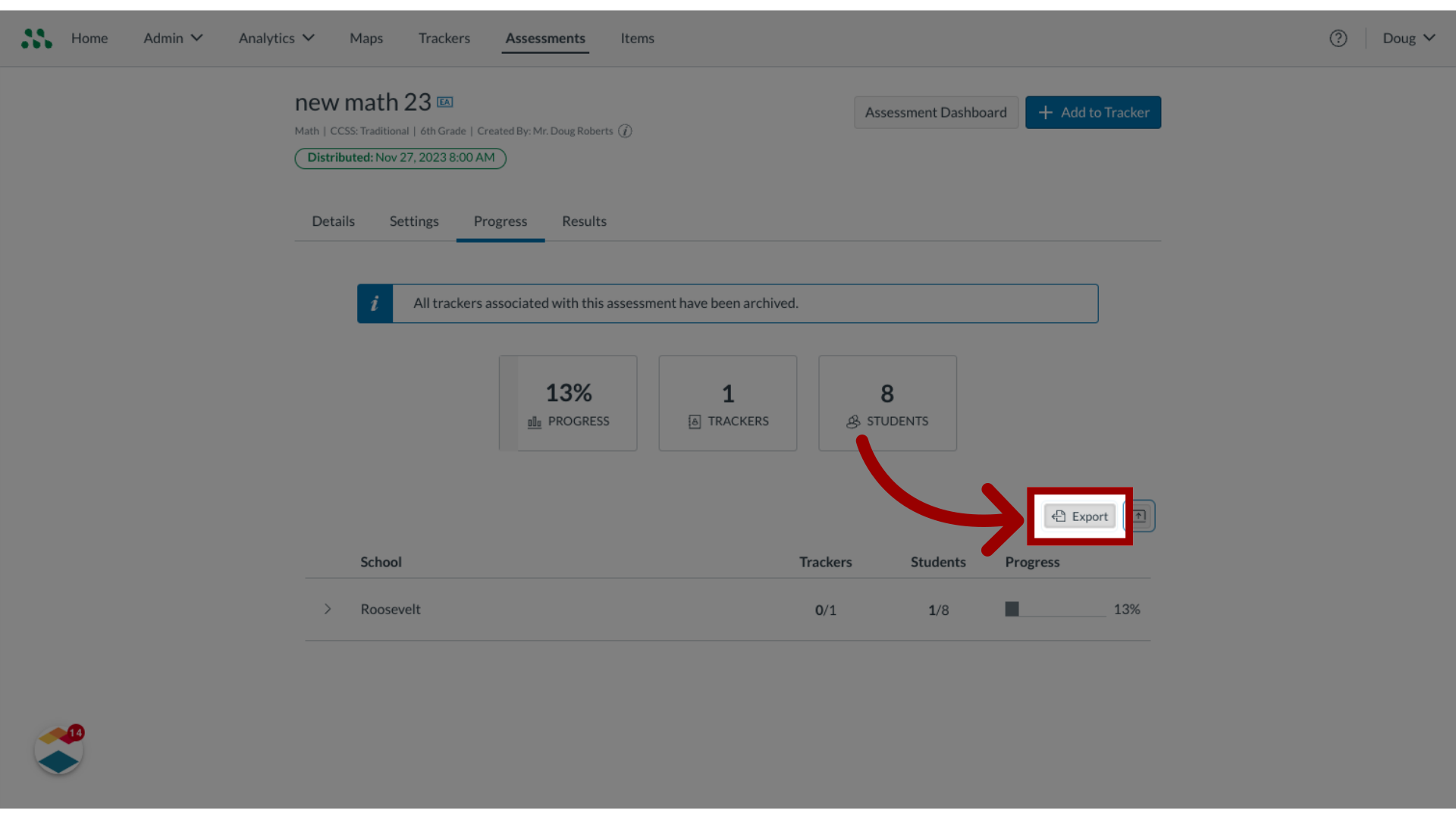
This guide covered how to view and manage the district formative assessment report as an admin.

