How do I schedule delivery of a benchmark assessment to trackers in my district?
As a Mastery Connect district administrator, you can schedule the delivery of benchmark assessments to trackers for your district.
How do I schedule a delivery of a benchmark assessment to trackers in my district?
1. Open Admin
In the global navigation, click the Admin drop-down menu.
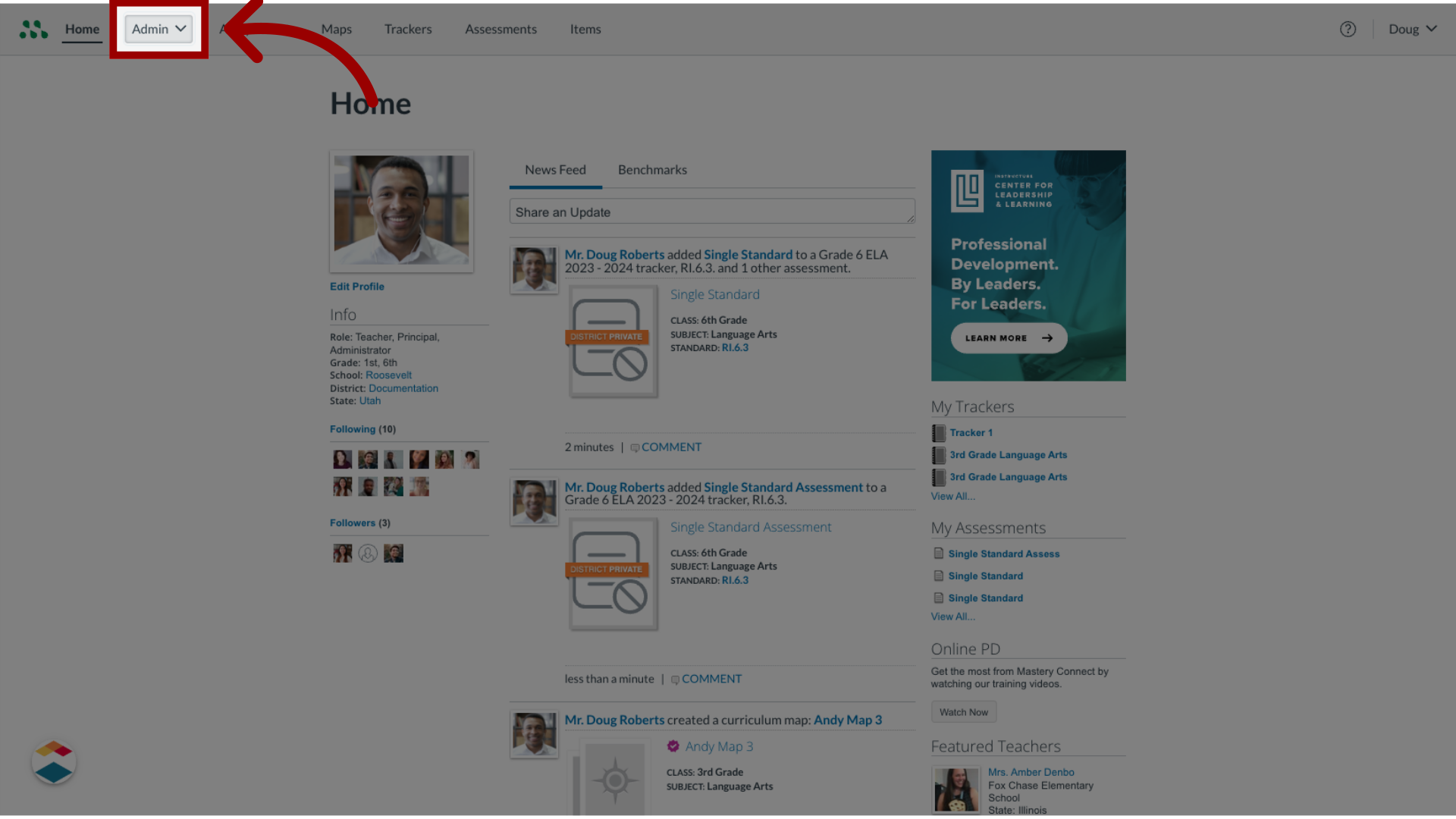
2. Open Assessments
Then, click the Assessments option.
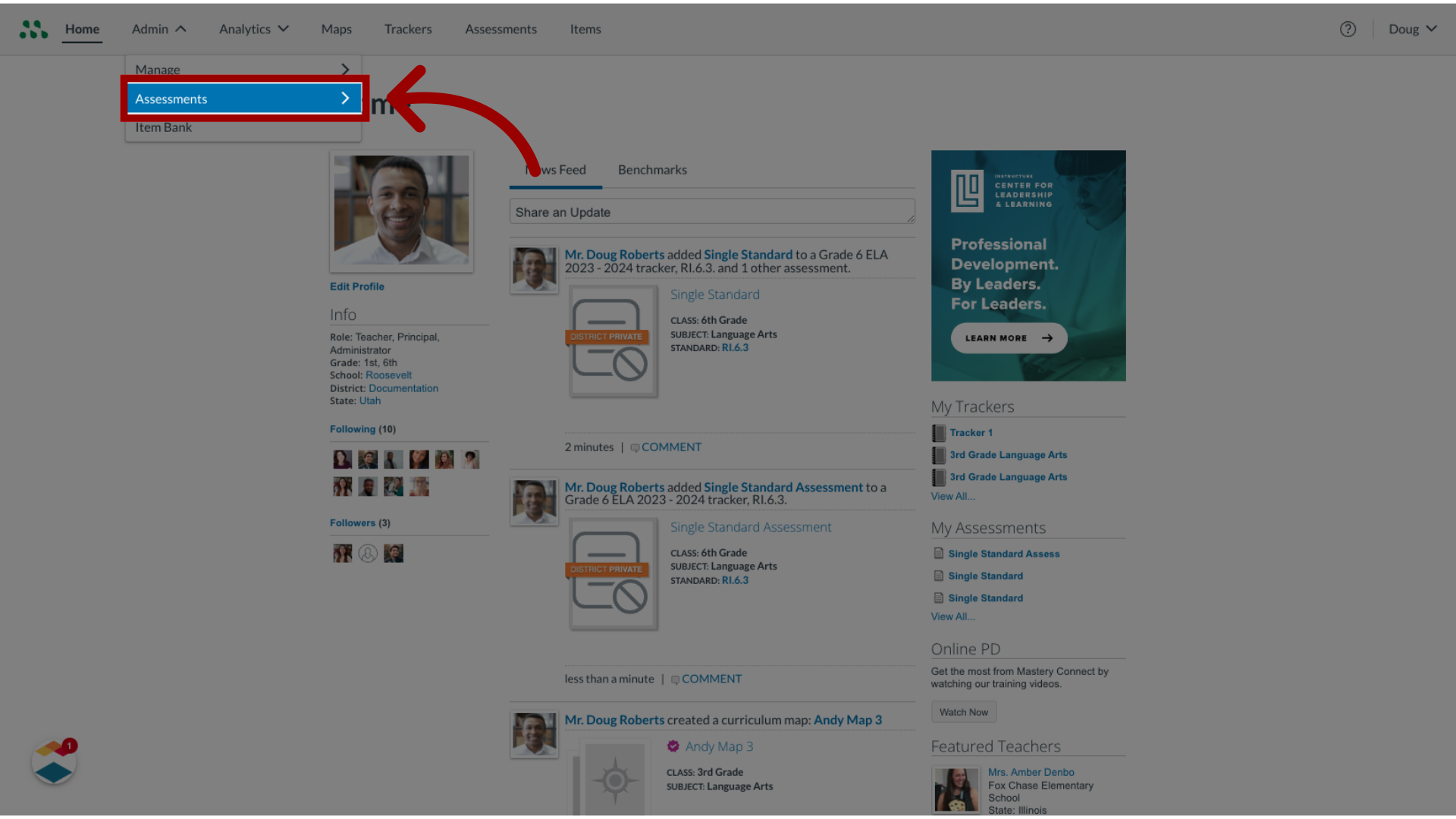
3. Open Benchmarks
In the Assessments list, click the Benchmarks link.
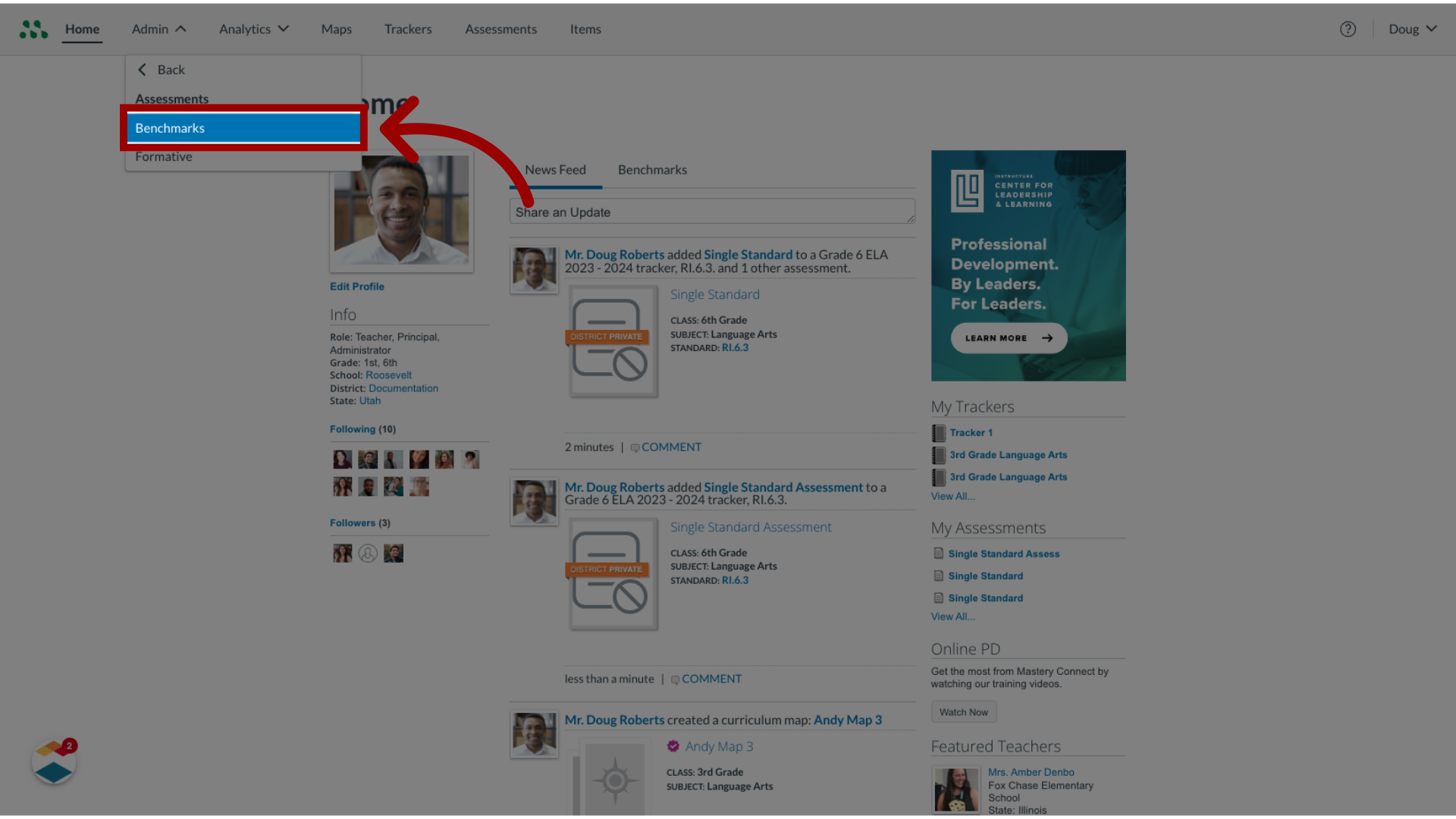
4. Open Benchmark Manager
In the Benchmarks page, locate the assessment you want to distribute and click the Manage button.
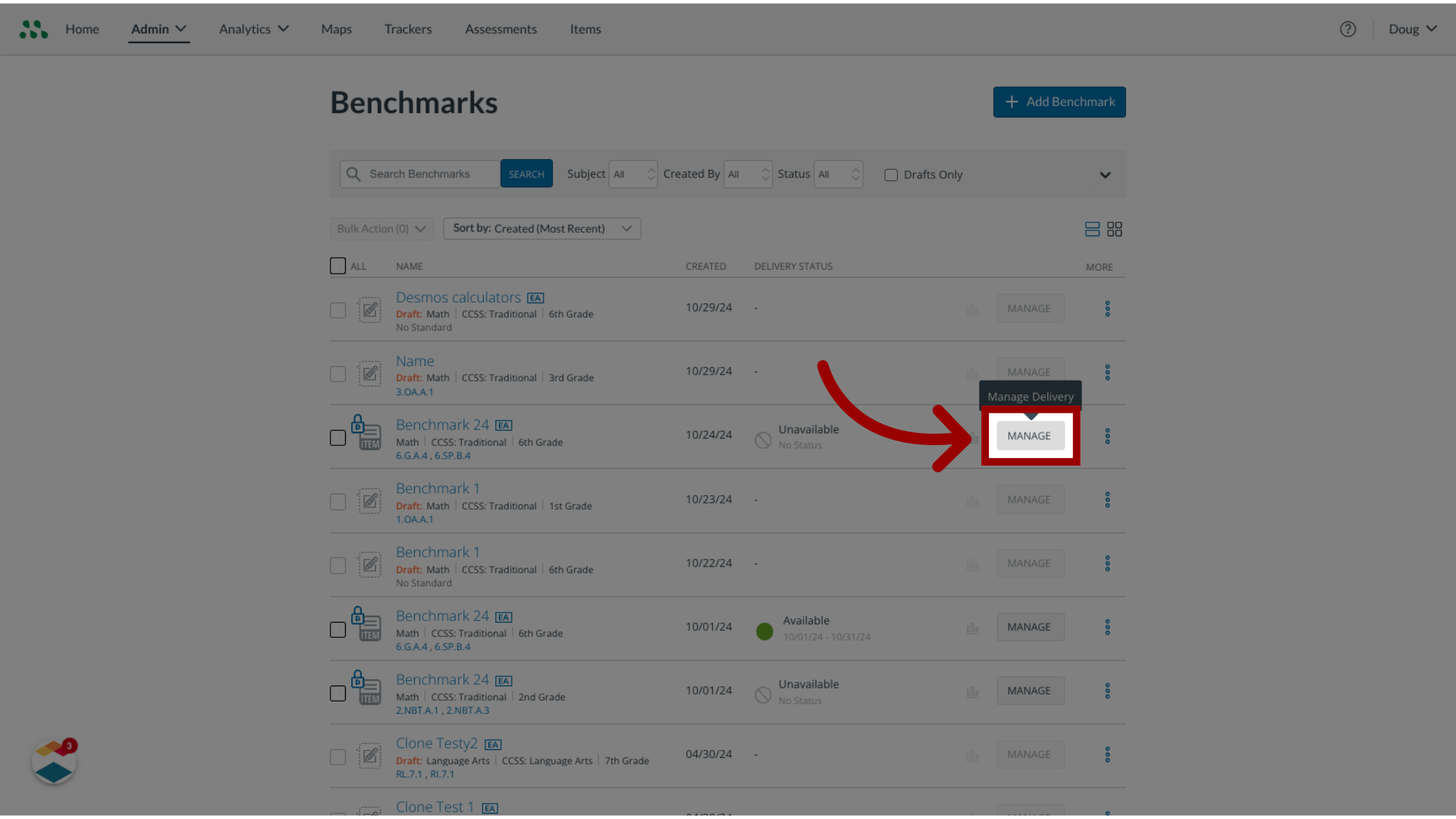
5. Open Settings
In the Assessment Manager, click the Settings tab.
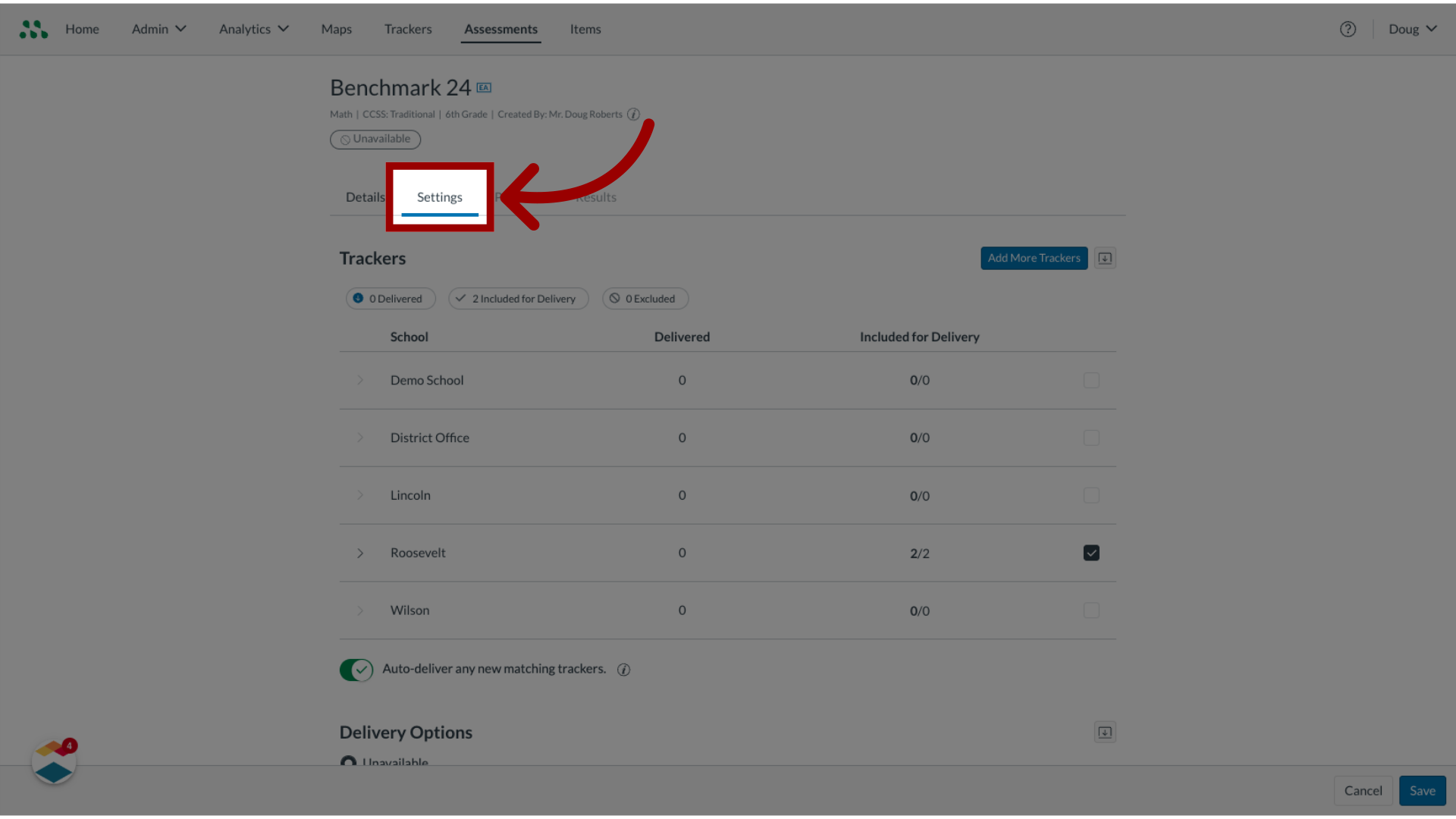
6. Select School
To add the assessment to all trackers in a school, find the name of the school and click the checkbox.
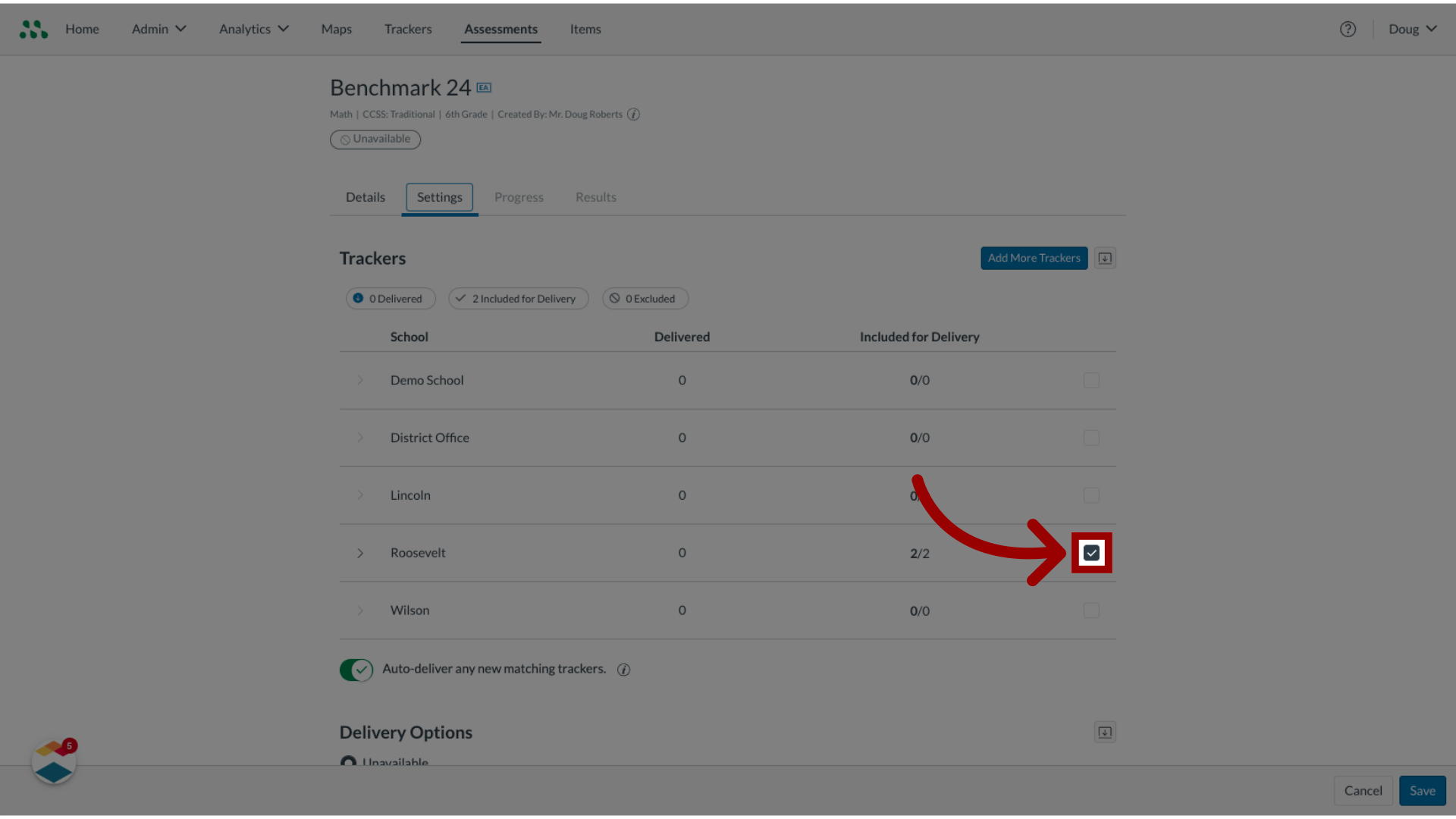
7. View Schools
To include or exclude specific trackers for a school, find the school name and click the Expand icon.
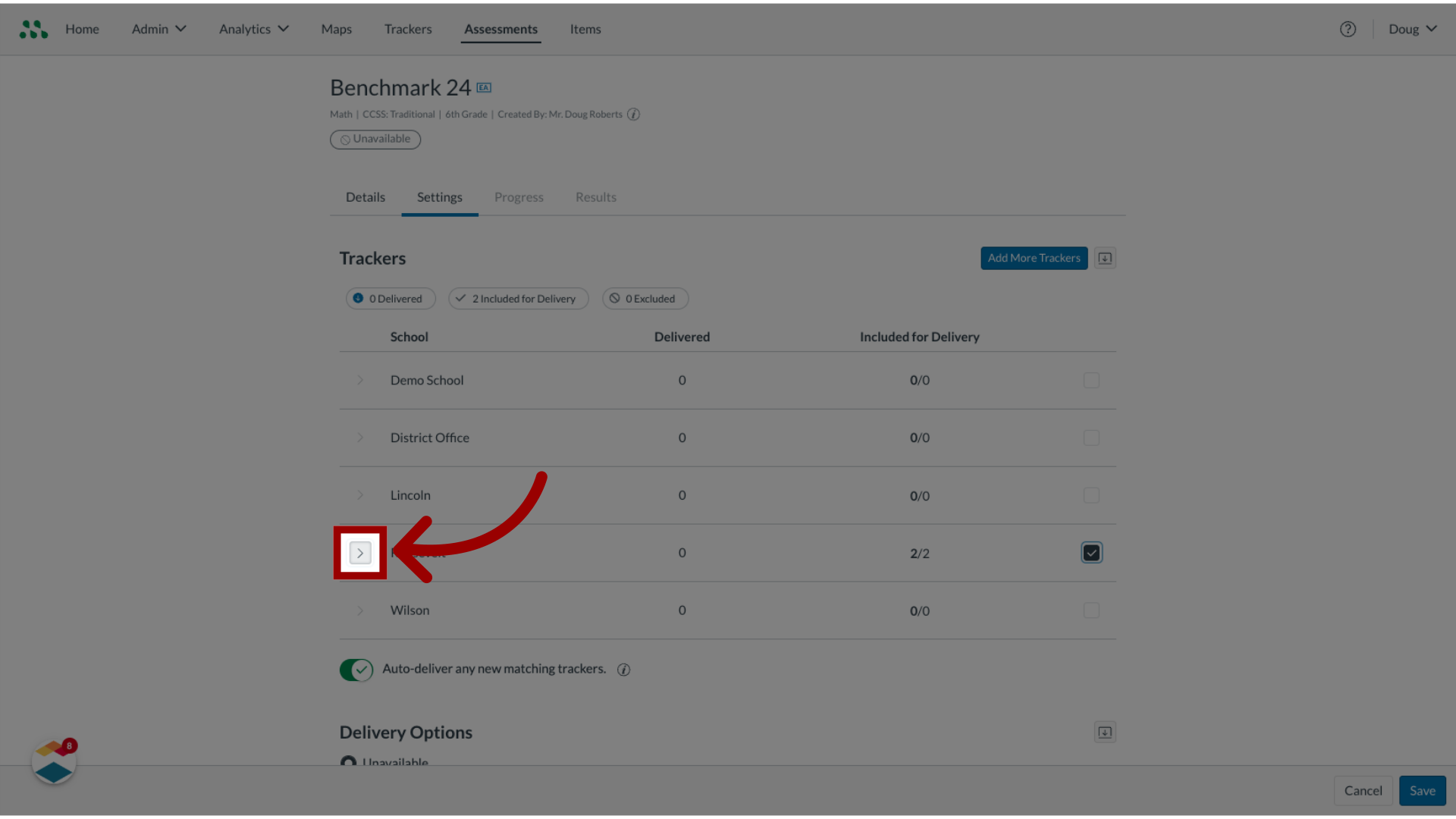
8. Select Trackers
To select a tracker for delivery, click the checkbox to display the checkmark.
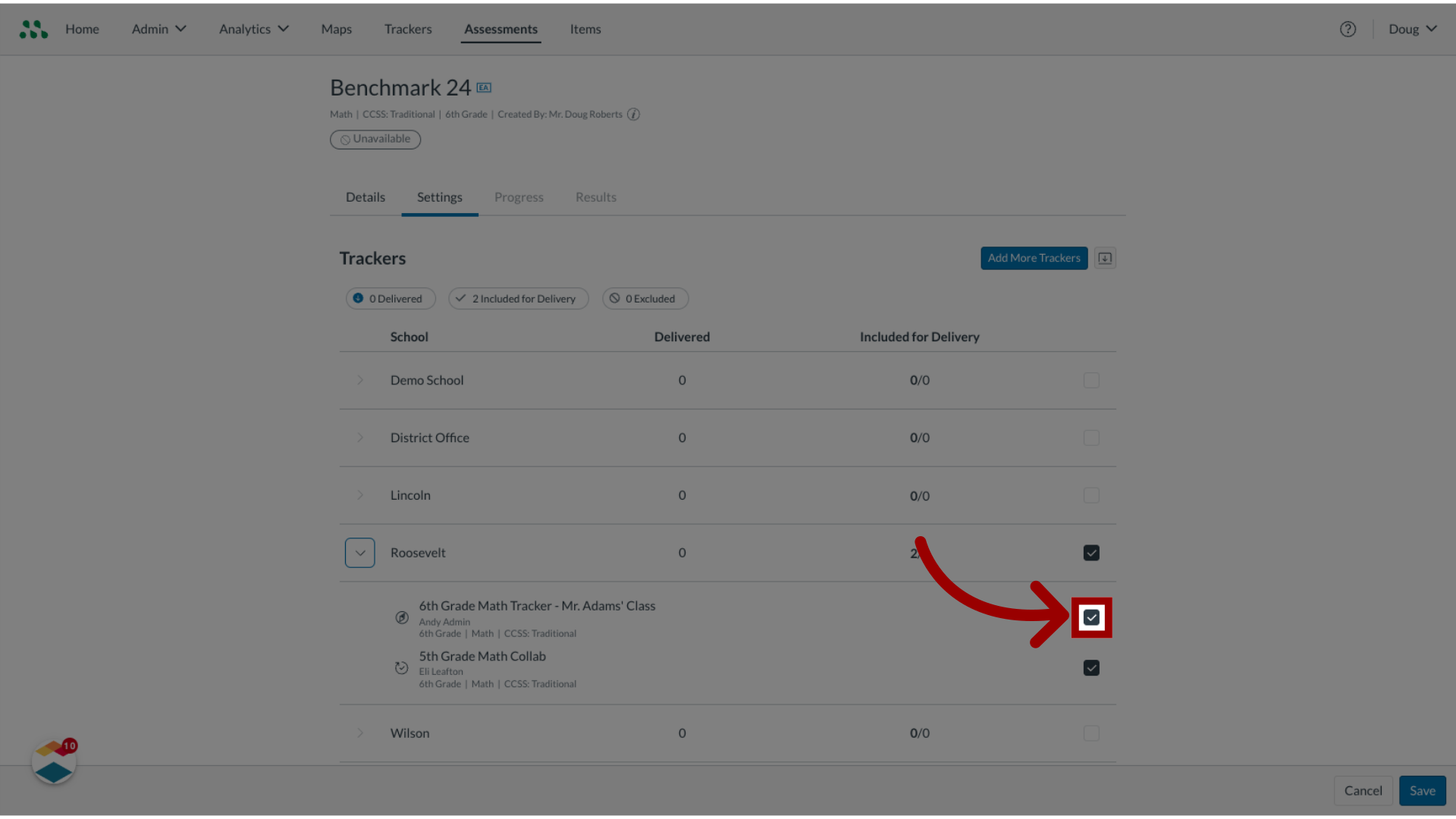
9. Exclude Tracker
To exclude a tracker from the delivery, click the checkbox to remove the checkmark.
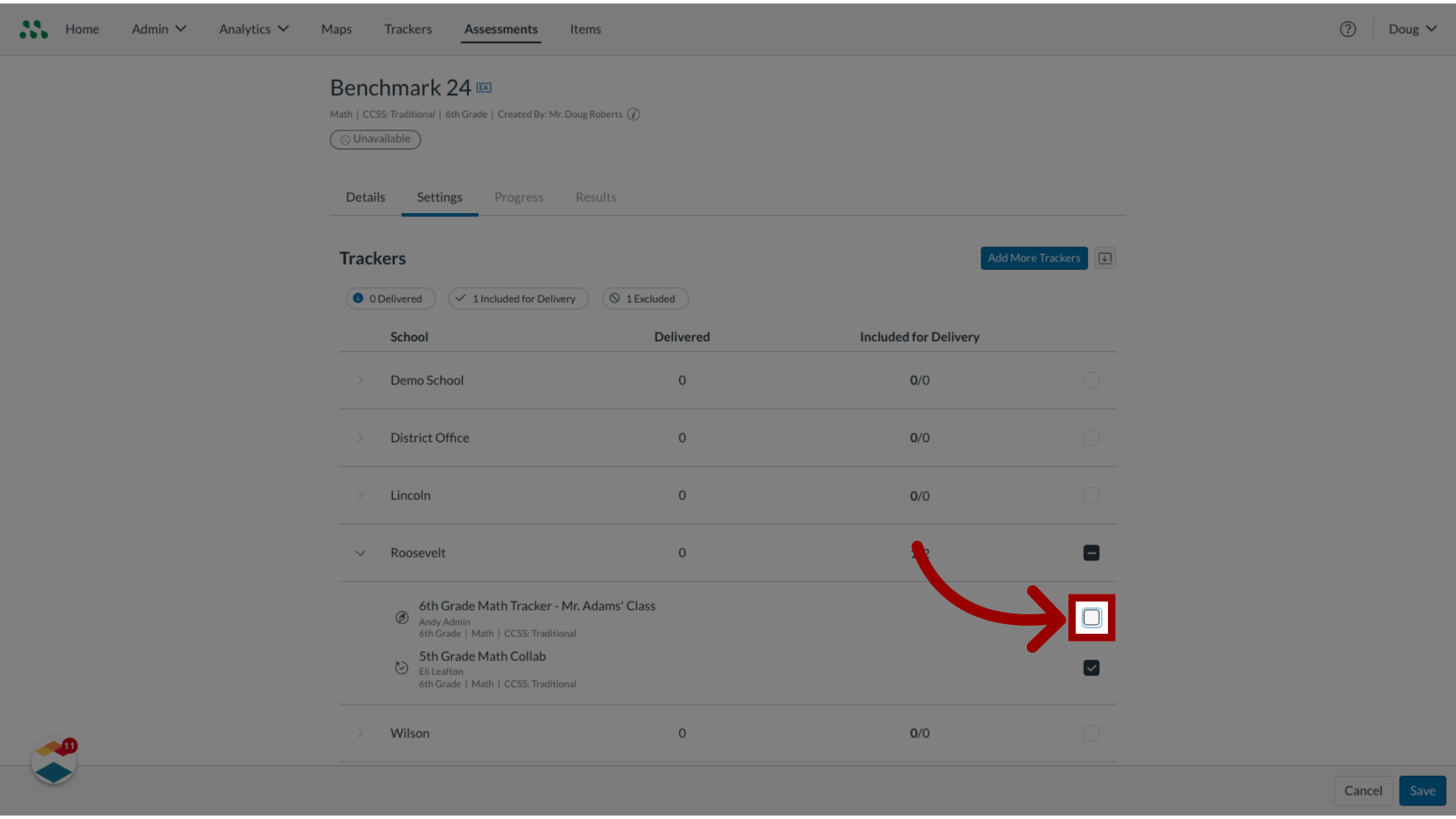
10. Auto-deliver Assessments
To auto-deliver the assessment to any new trackers with aligning standards, click the Auto-deliver any new matching trackers toggle on.
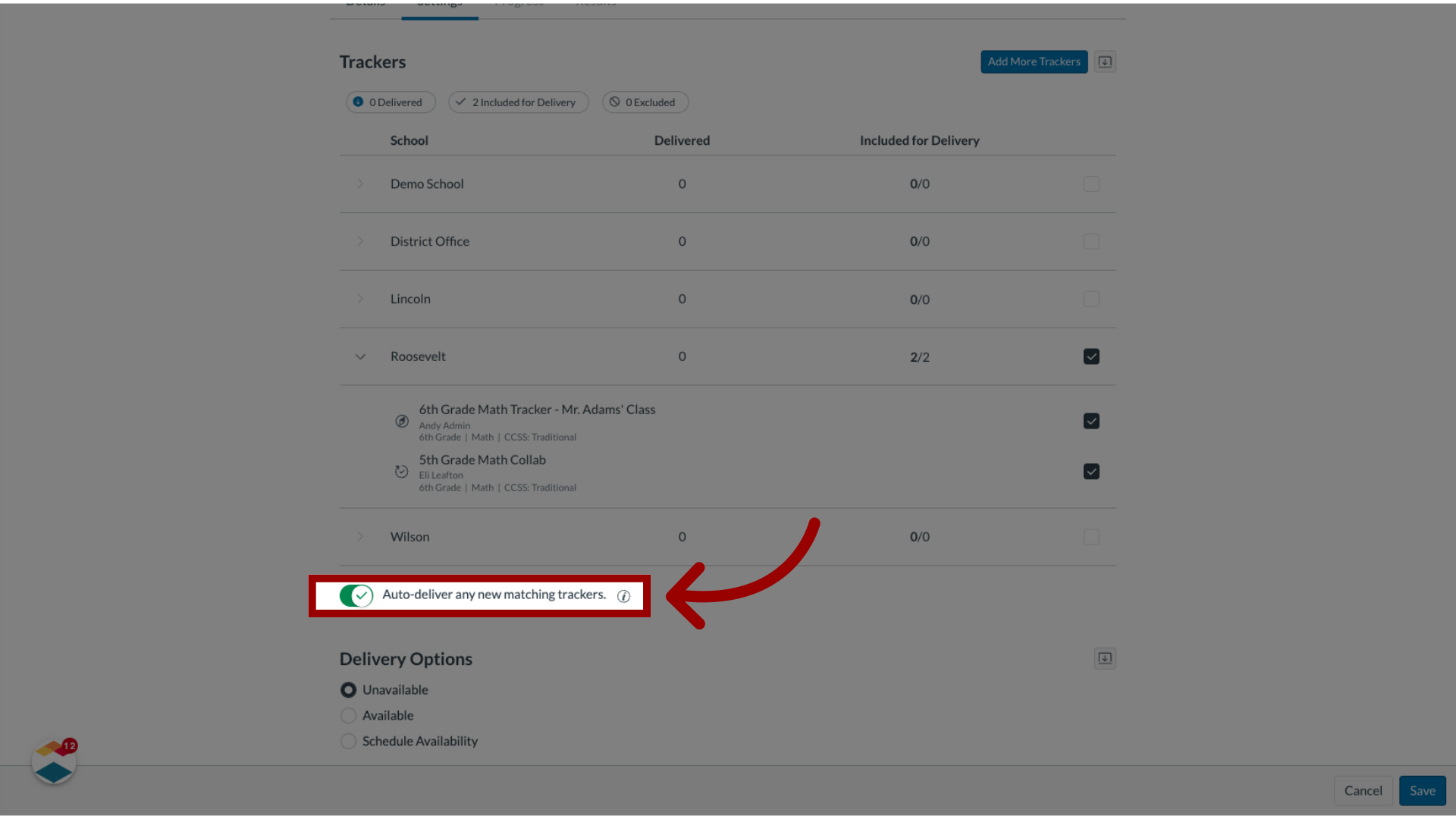
11. Add More Trackers
To add trackers not listed in the settings tab, click the Add More Trackers button and add trackers.
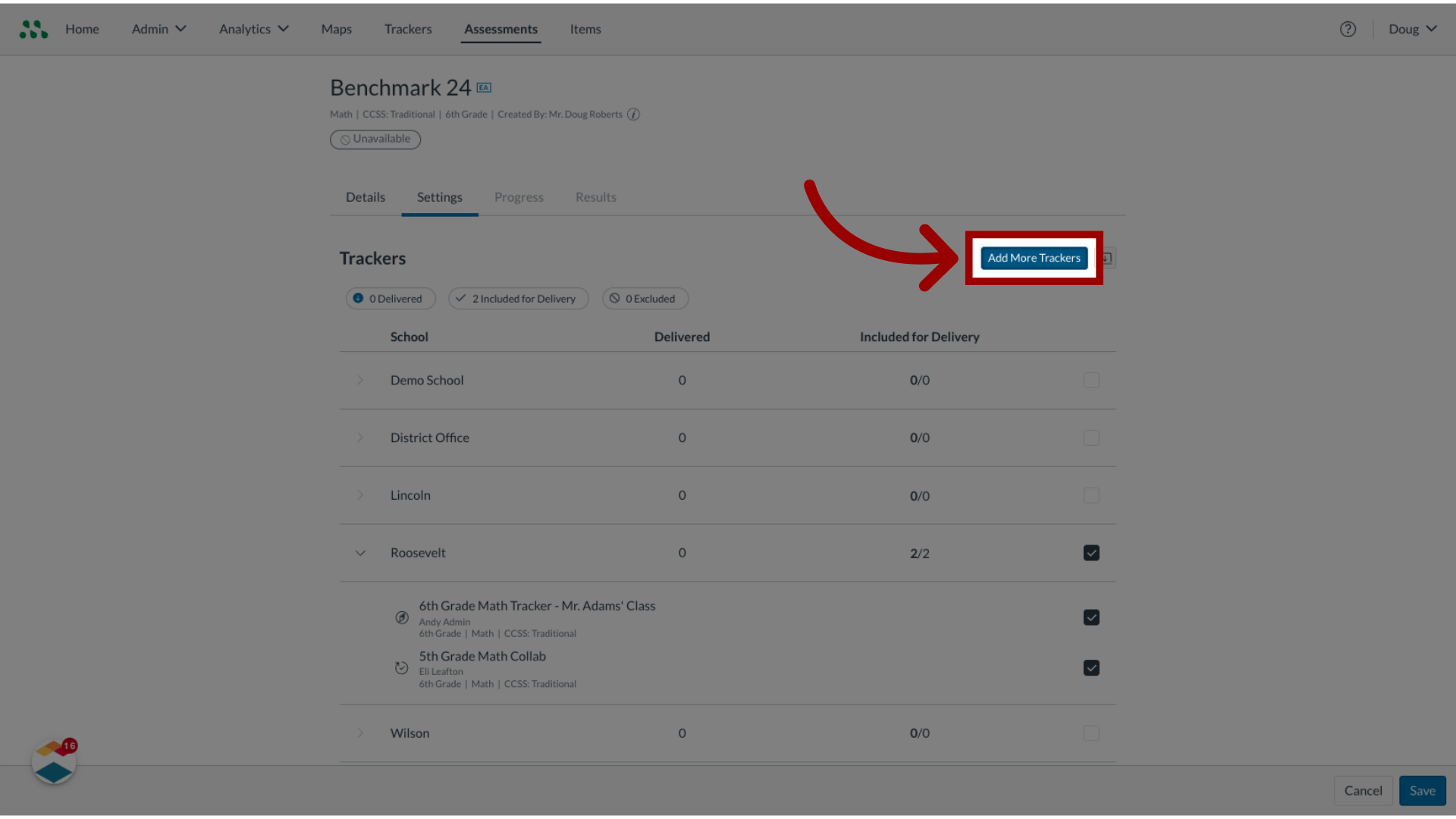
12. Manage Delivery Options
To save changes in the Assessment Manager without delivering the assessment, click the Unavailable radio button.
To deliver the assessment immediately, click the Available radio button.
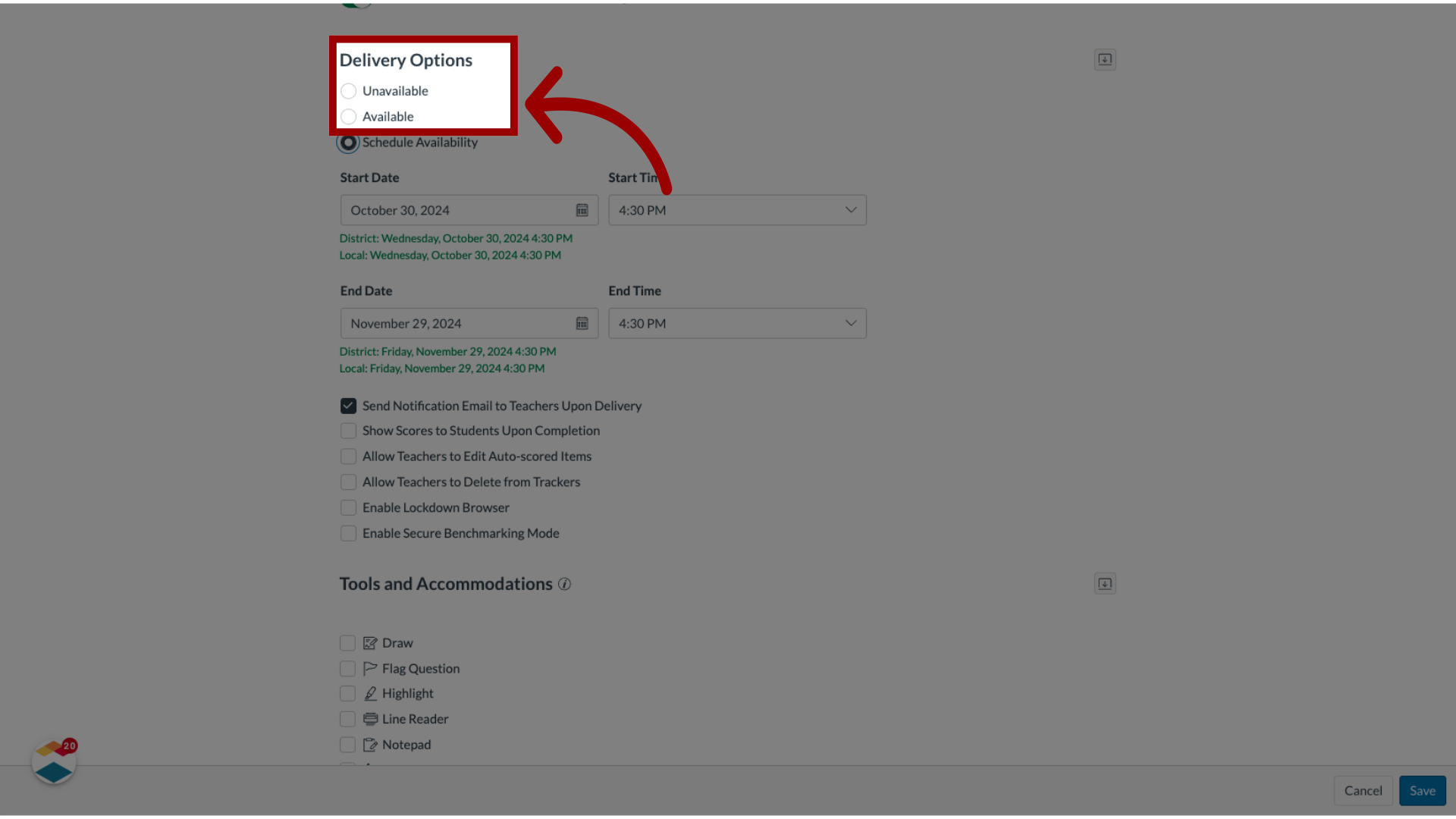
13. Schedule Availability
To schedule a future date and time for delivery of the assessment, click the Schedule Availability radio button.
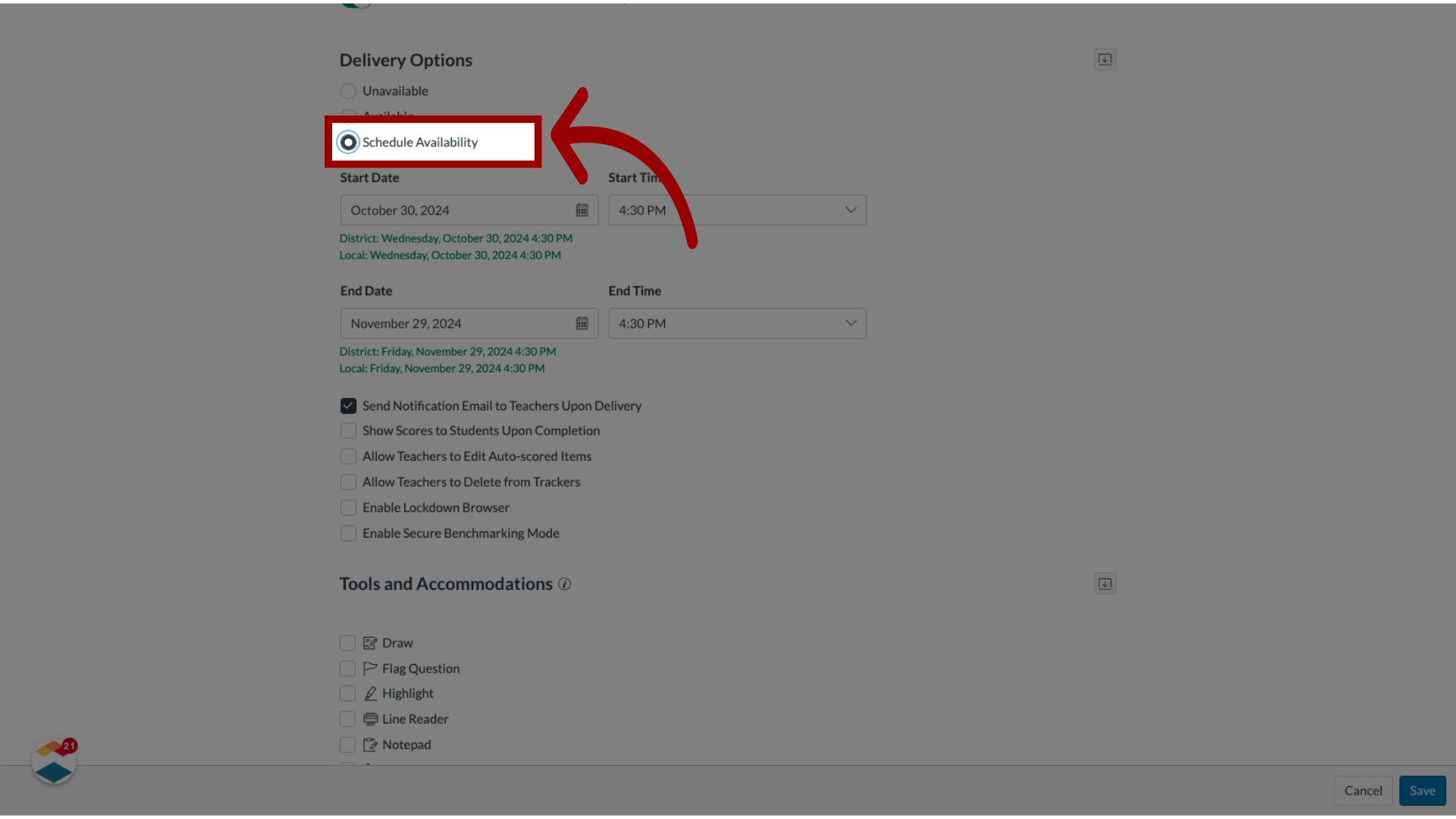
14. Set Dates and Times
To select the dates when the assessment will be available in trackers, enter the start and end dates and times in the text fields.
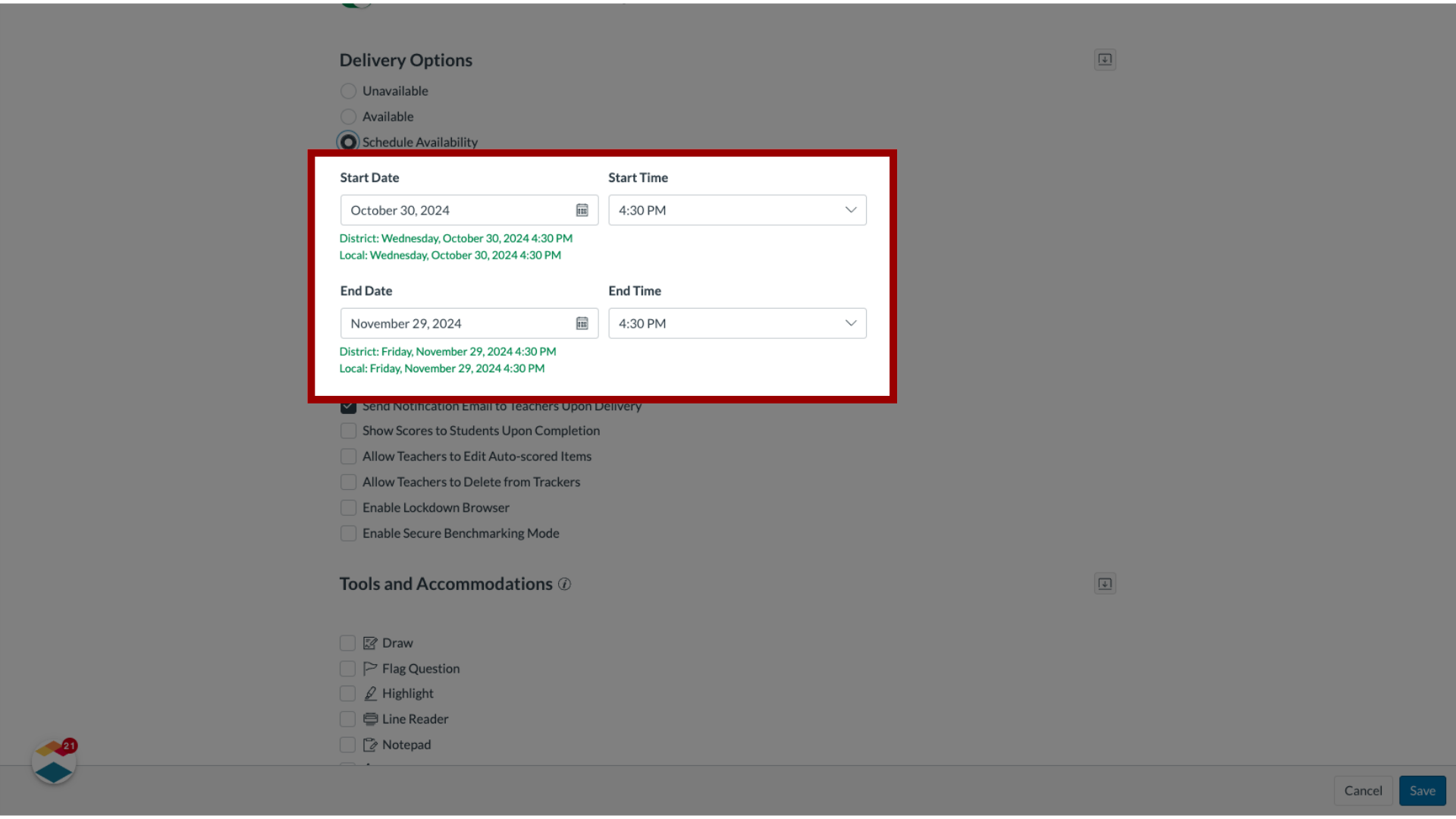
15. Delivery Options
To select one or more delivery options, click the checkboxes to display the check marks.

16. Manage Tools and Accommodations
If enhanced tools and accommodations are available for the assessment, the Tools and Accommodations menu displays. Enable tools by clicking the checkboxes and radio buttons in the menu.
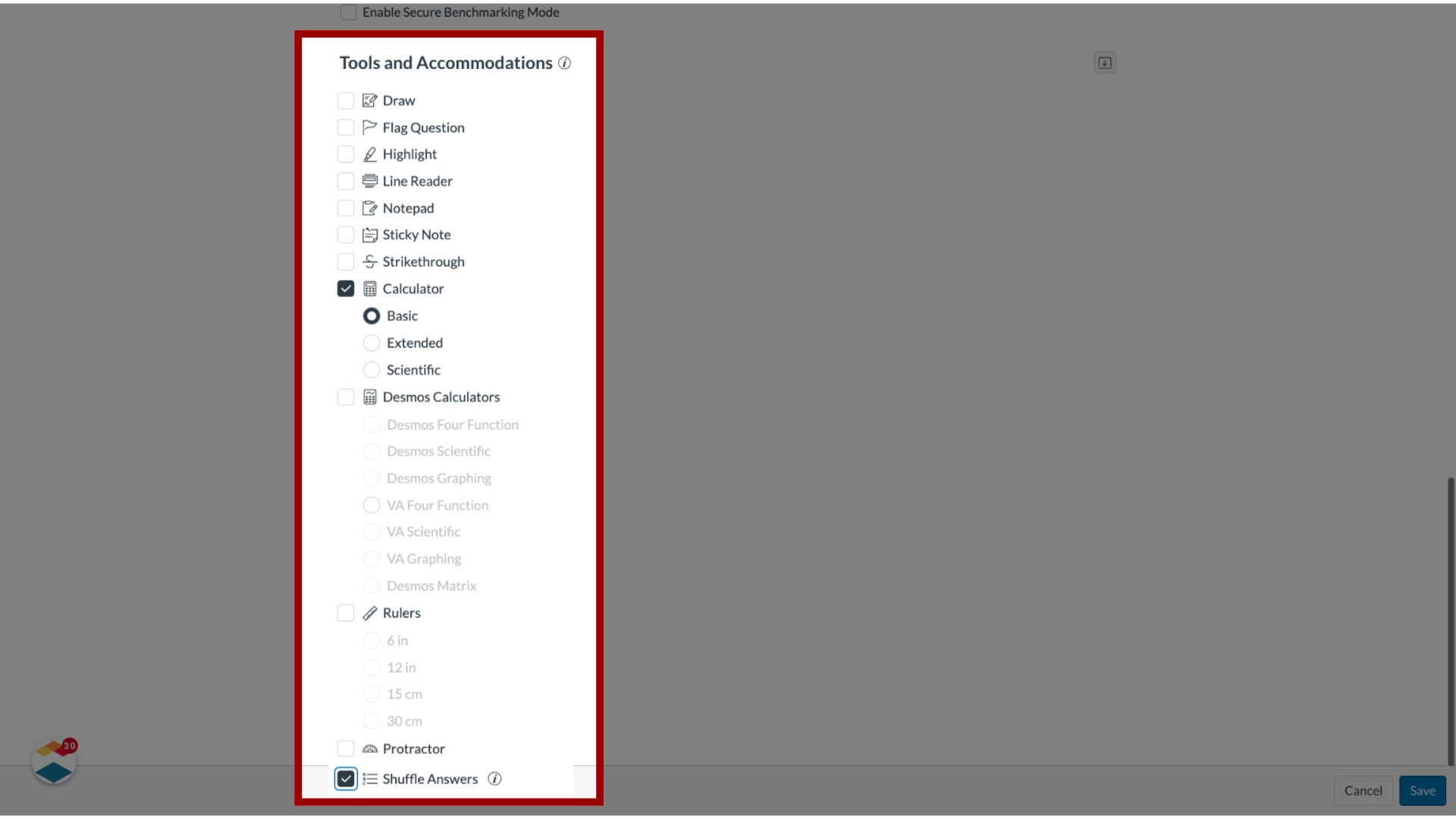
17. Save Selections
To save your selections, and schedule delivery of the assessment, click the Save button.
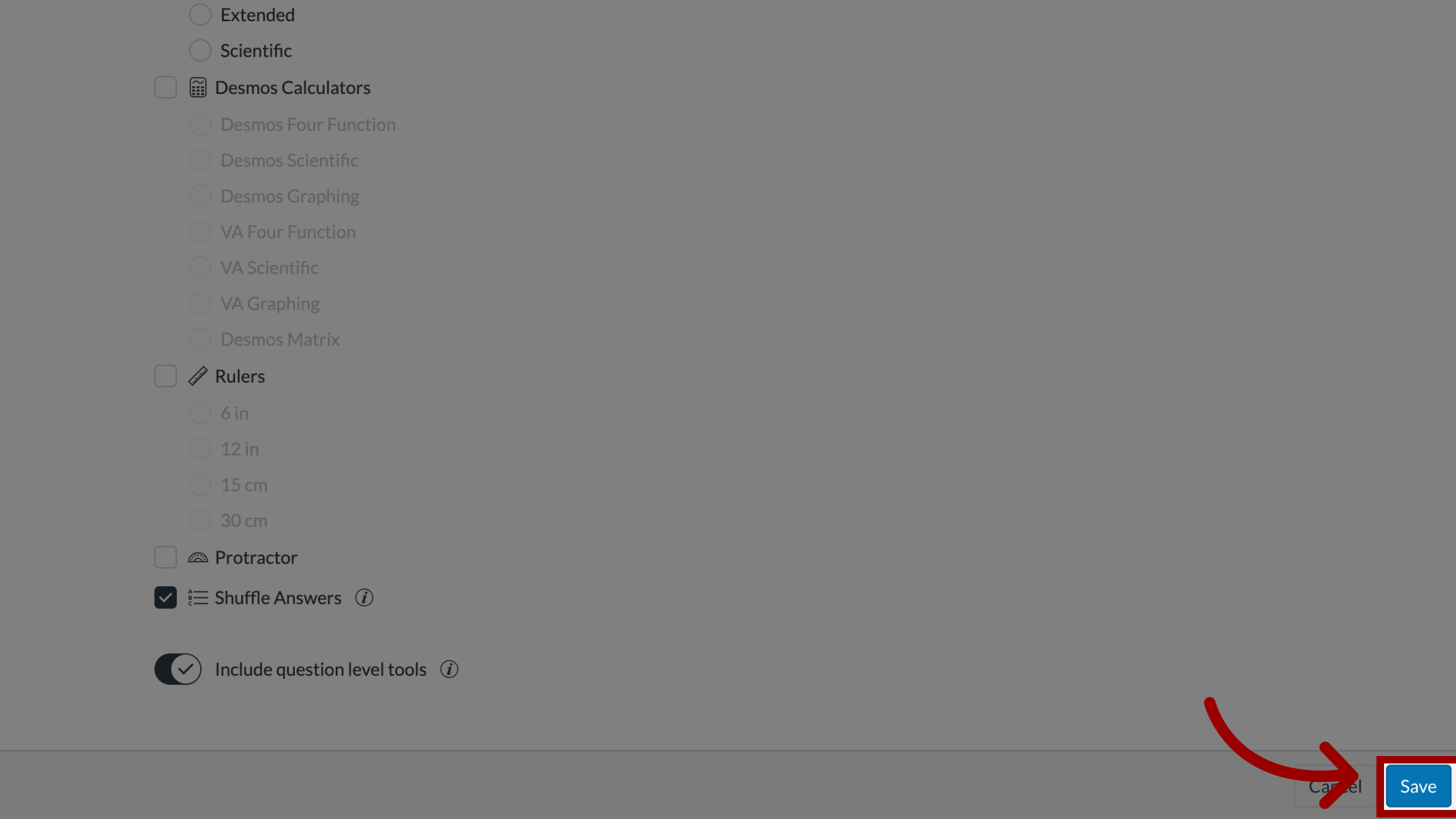
This guide covered how to schedule delivery of a benchmark assessment to trackers in your district.

