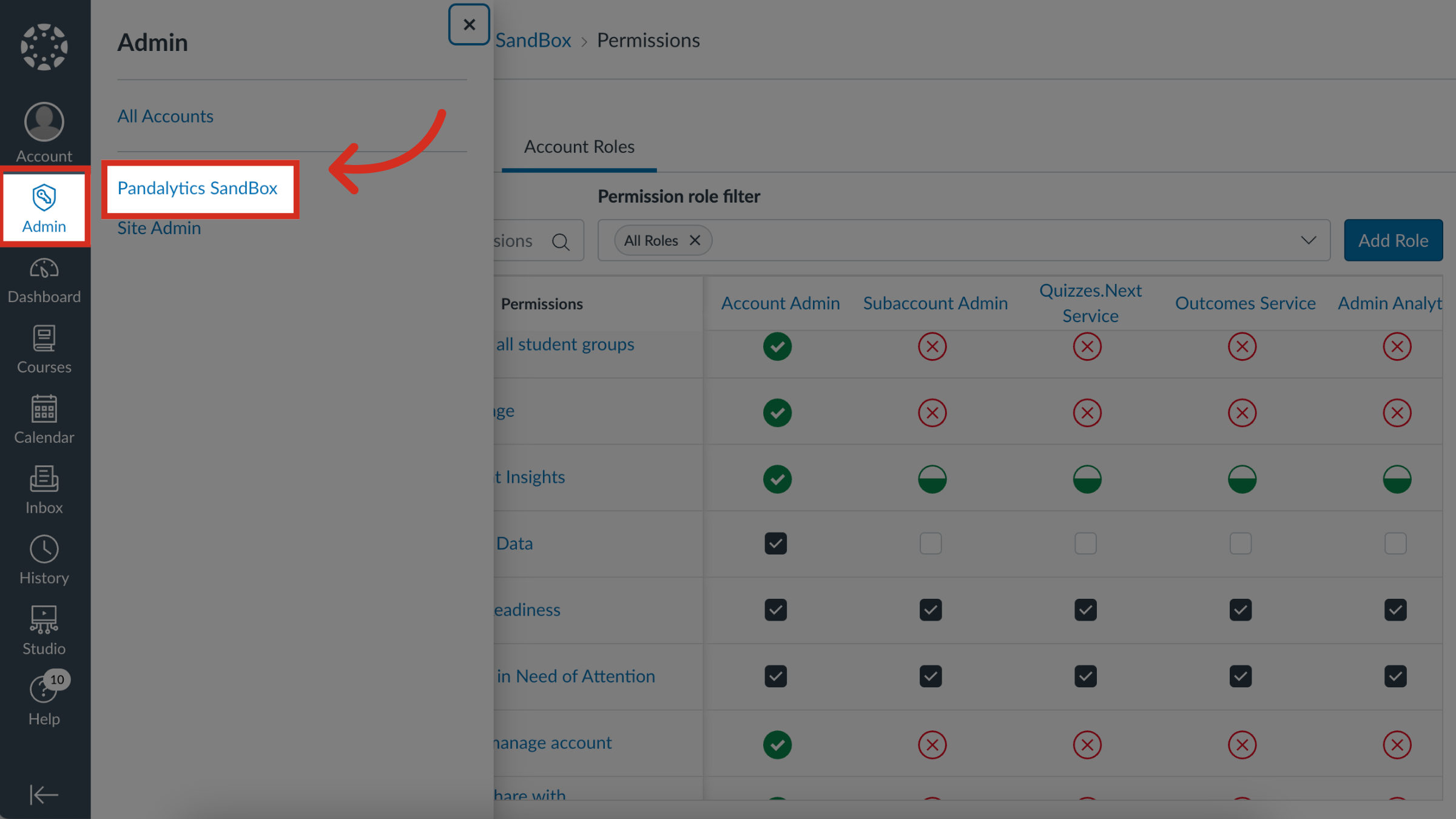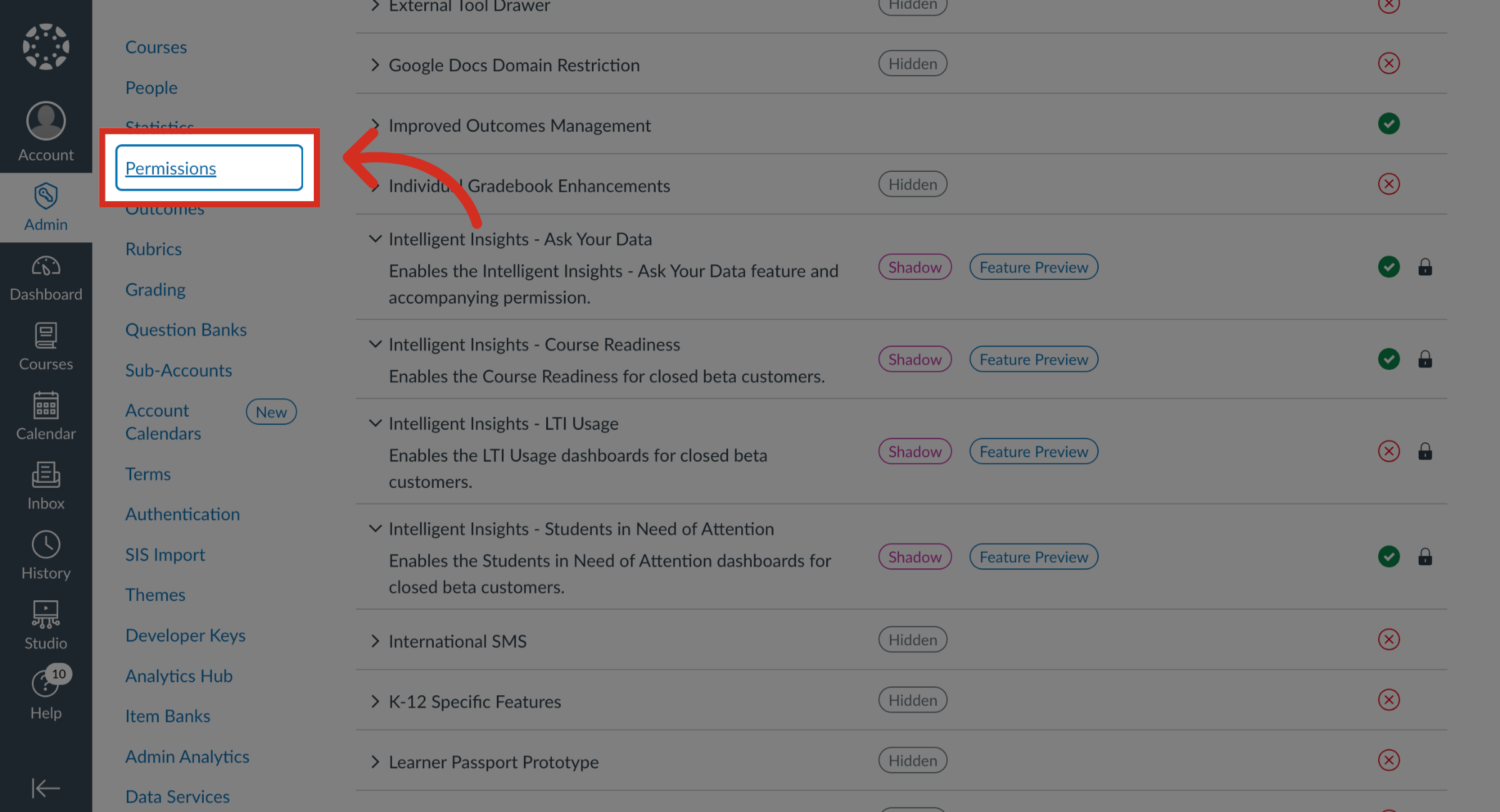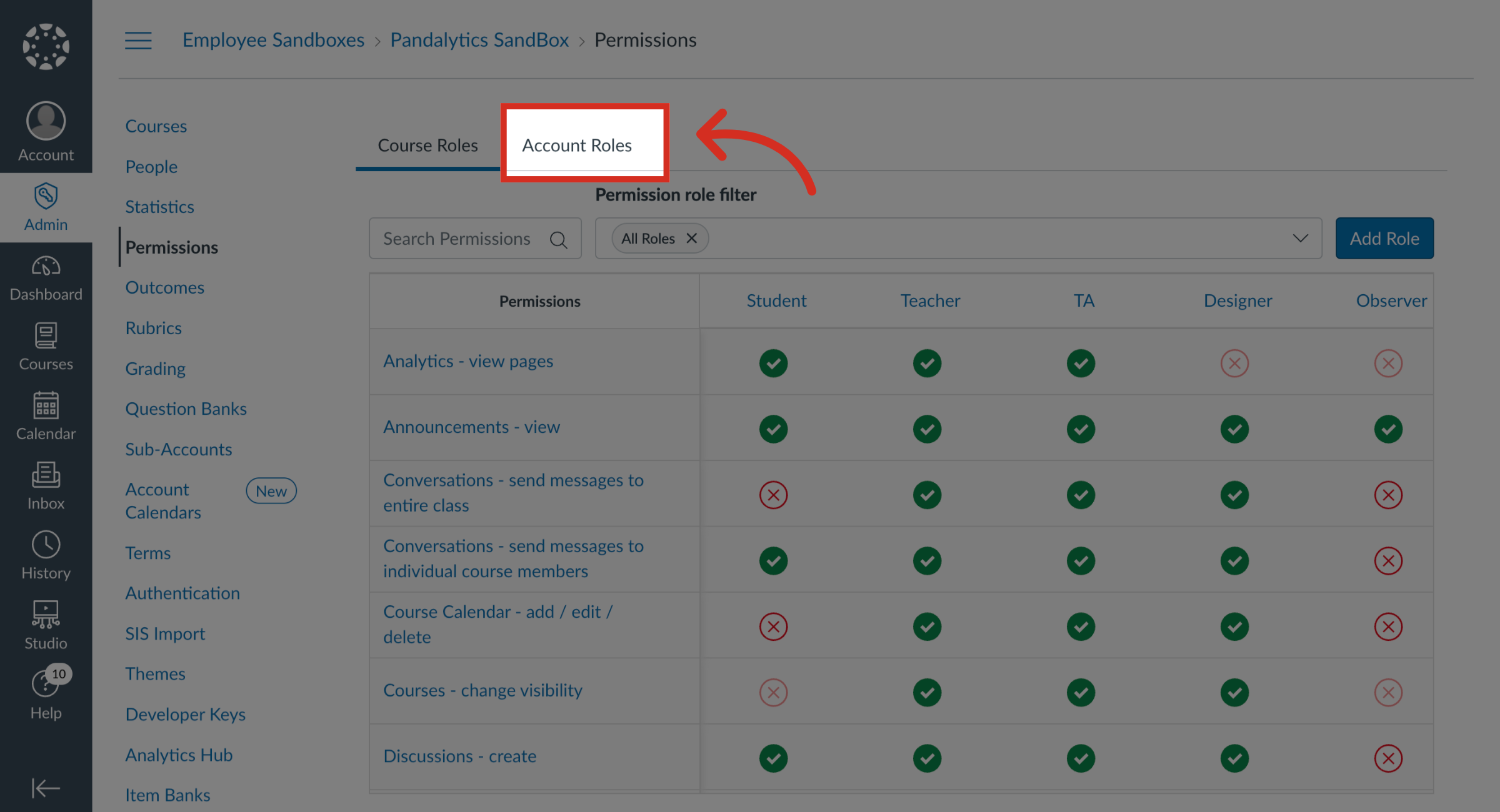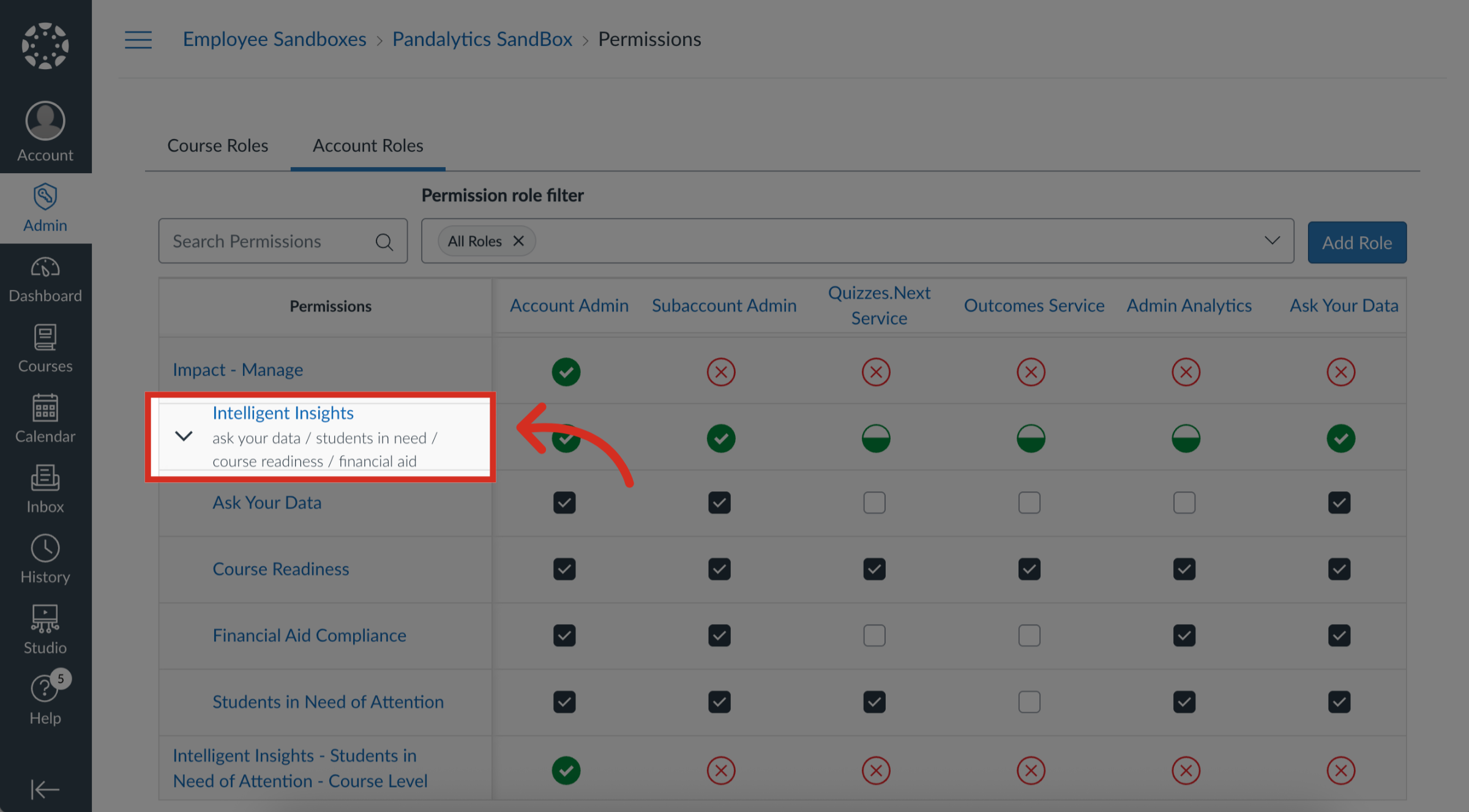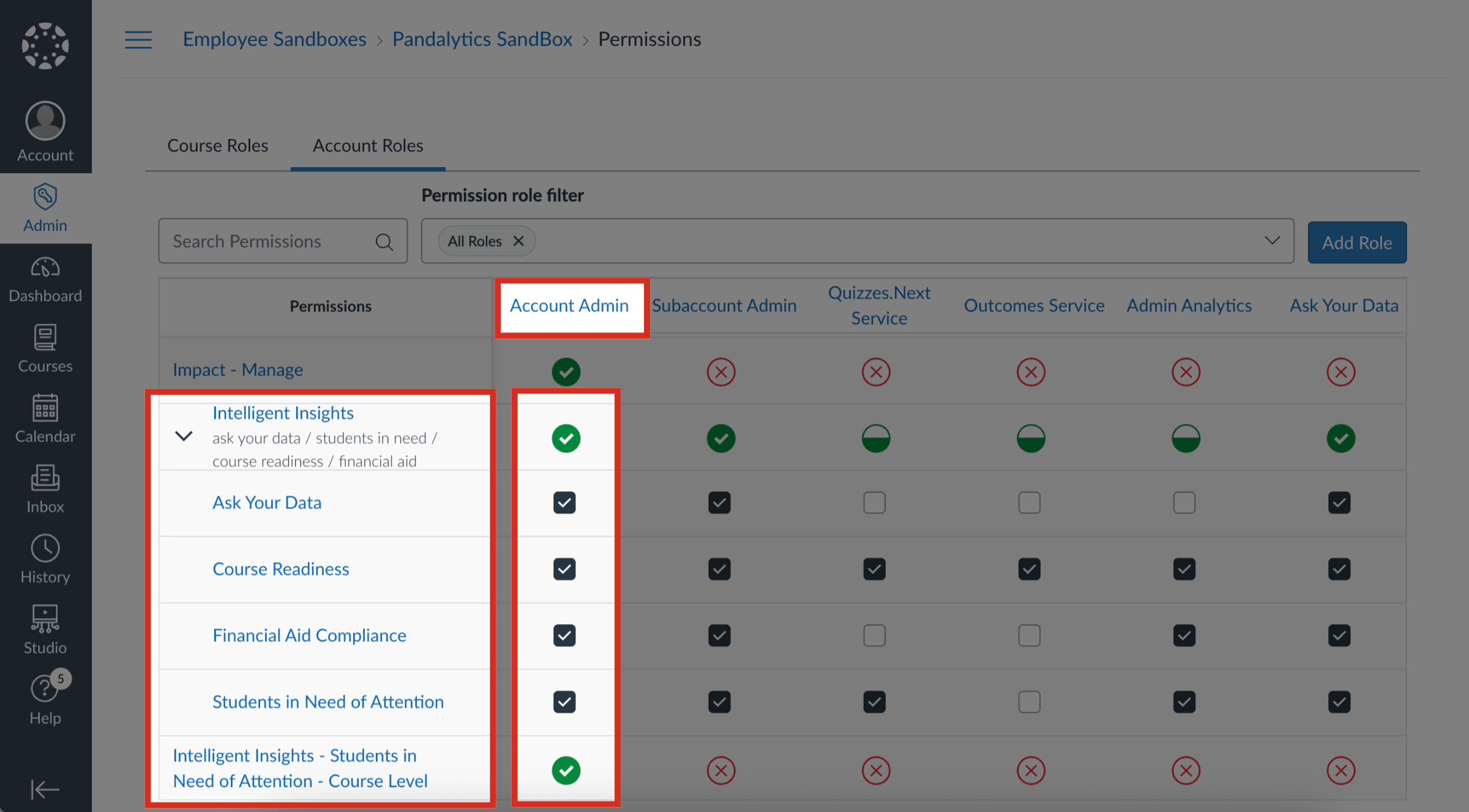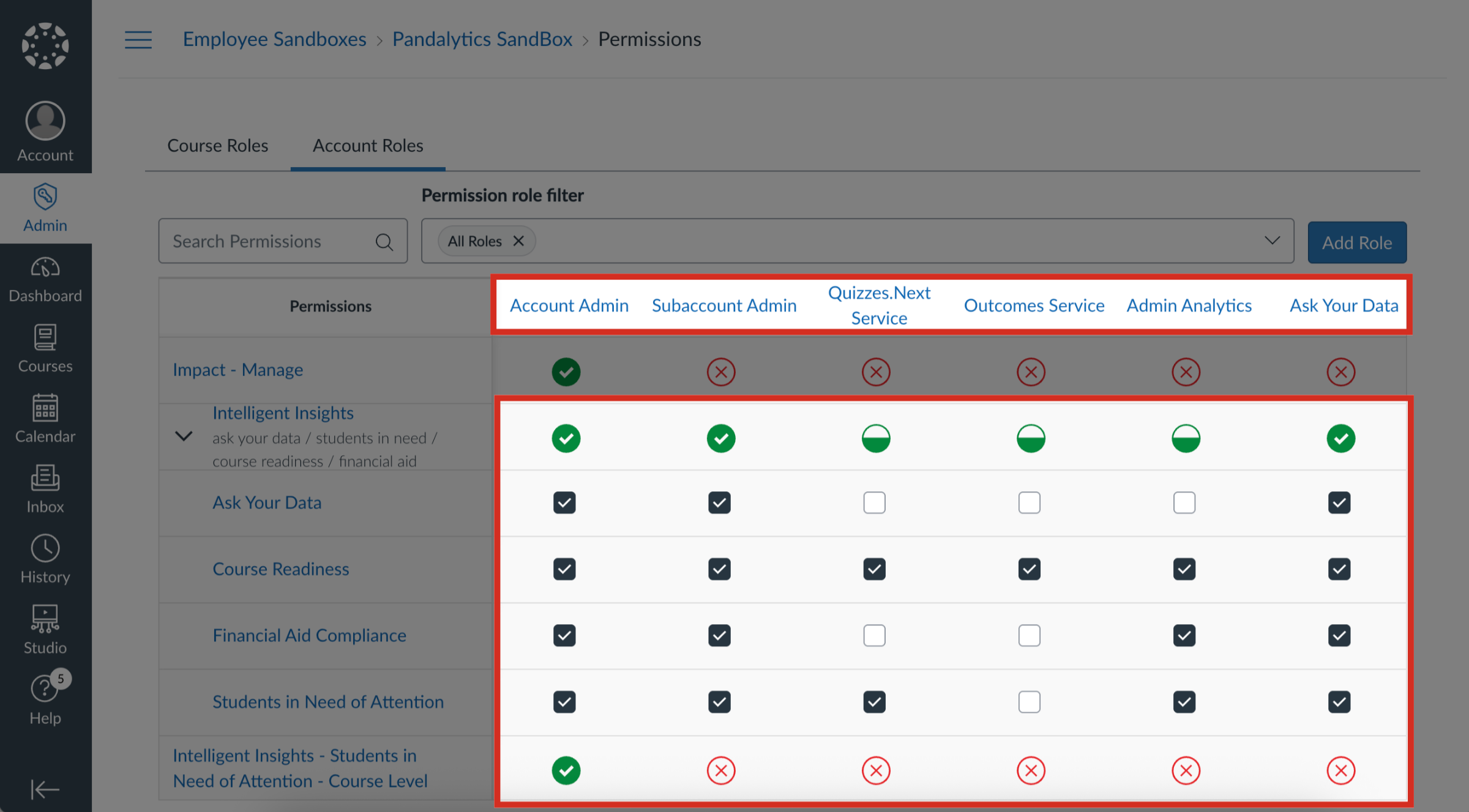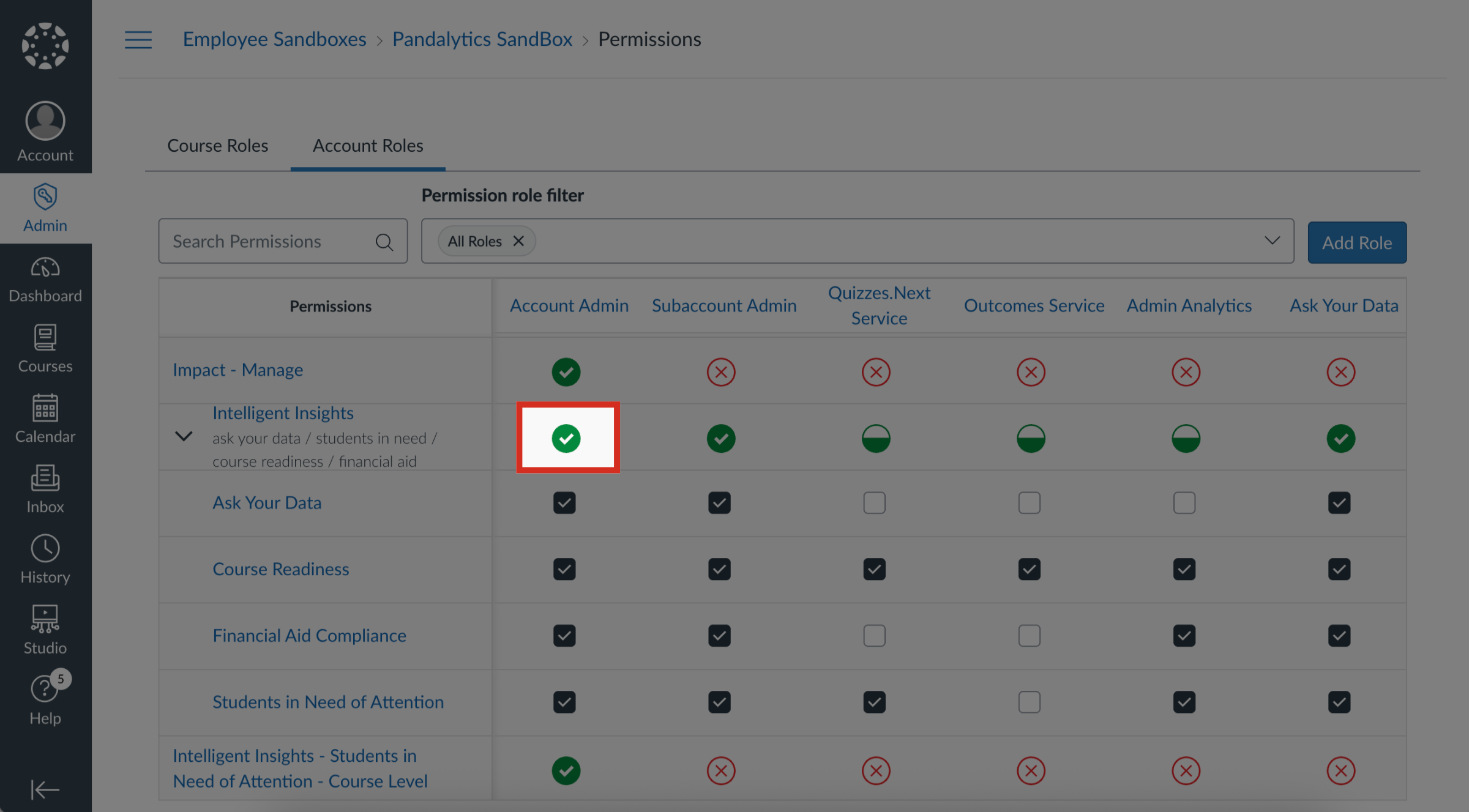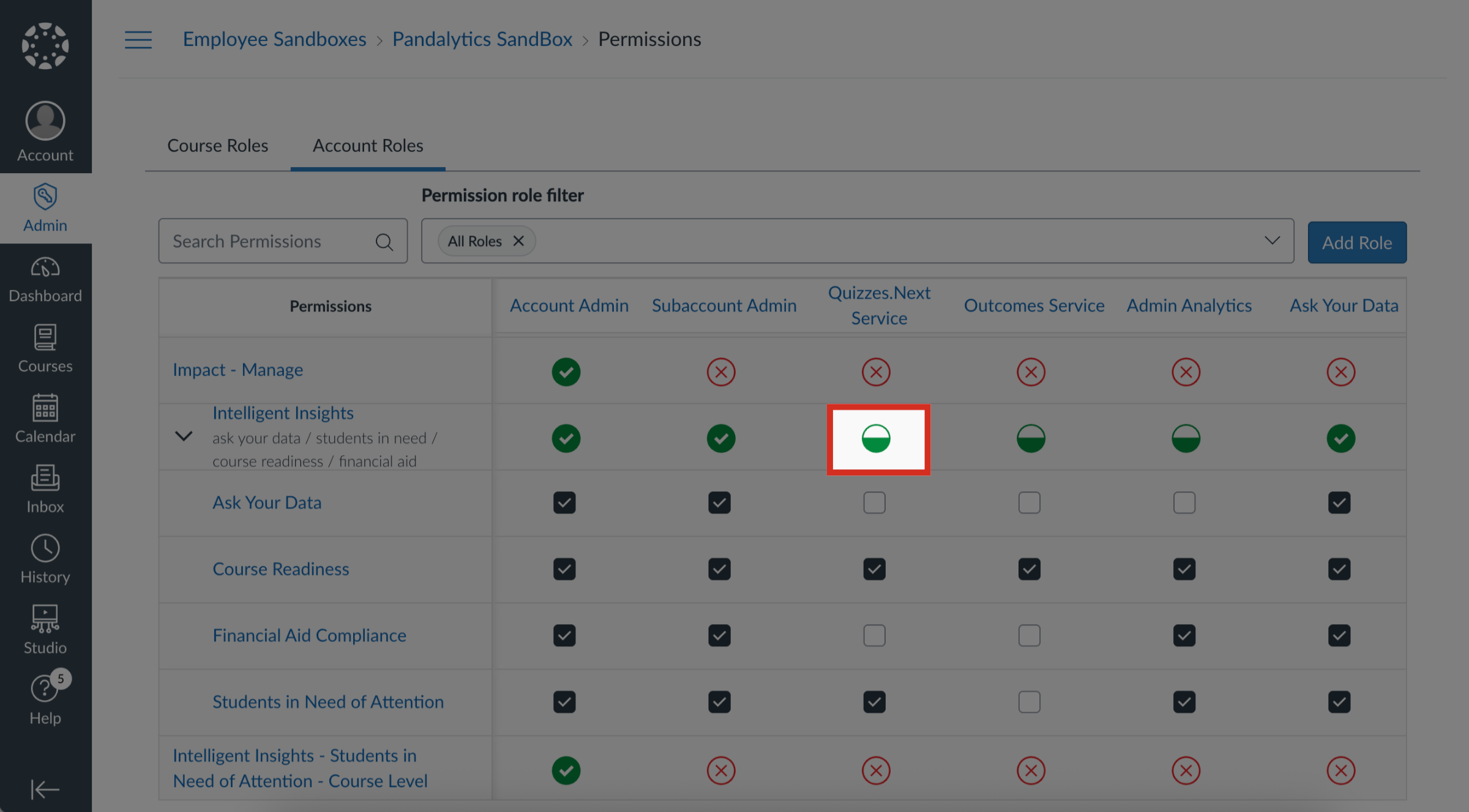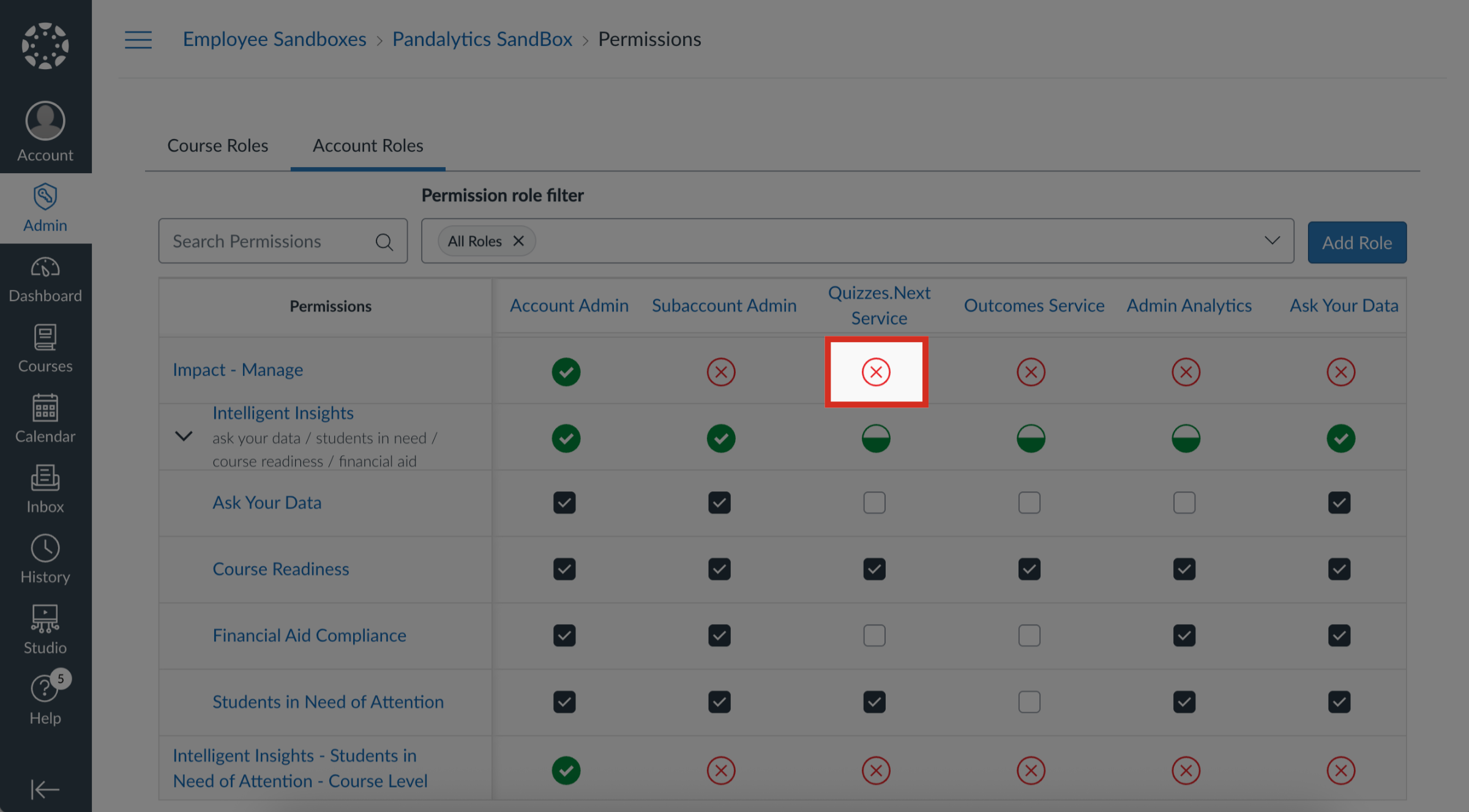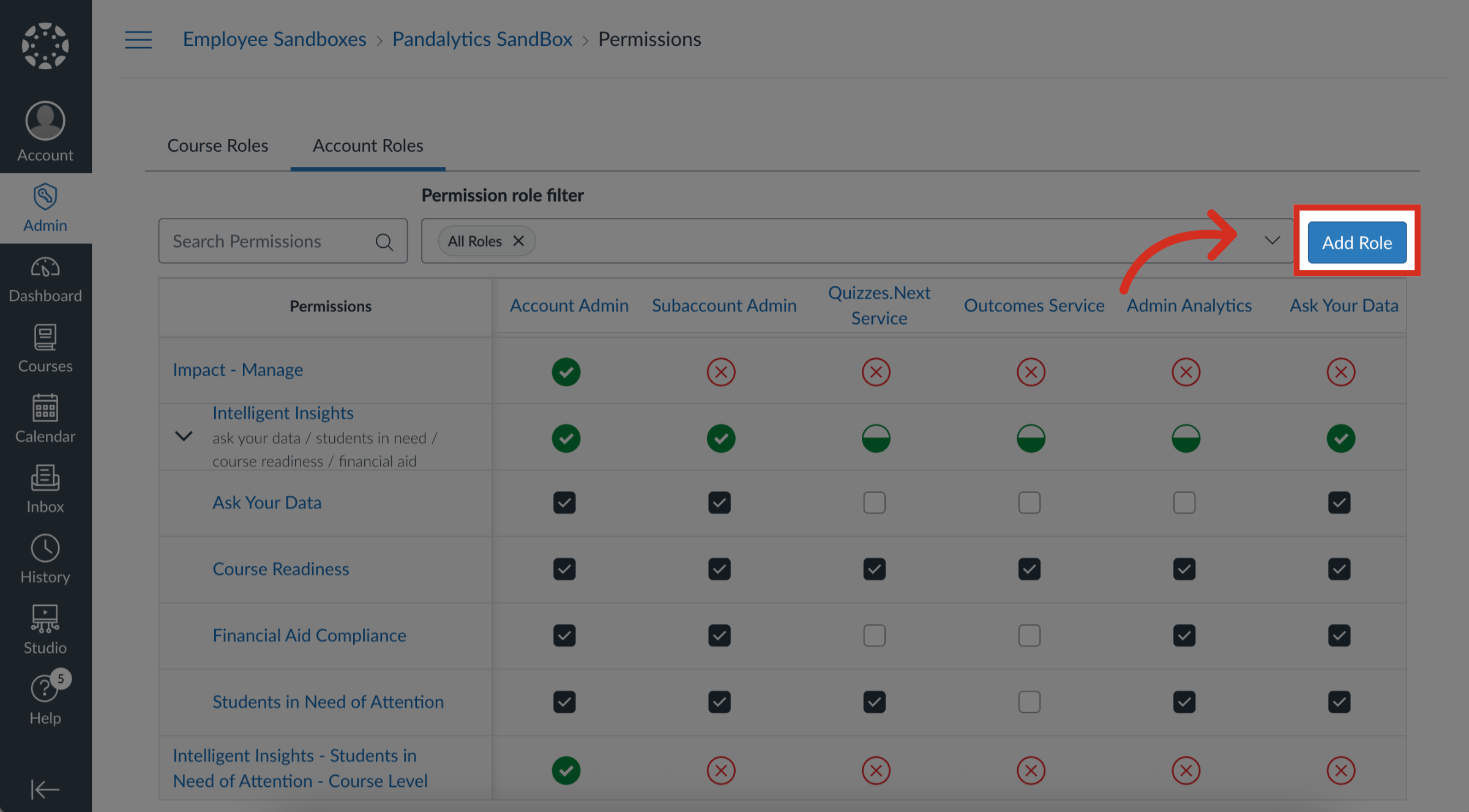How do I manage permissions for Intelligent Insights?
Administrators can manage user permissions for the Intelligent Insights feature. Administrators can go into the account's permission settings to enable or disable specific access and capabilities for different user roles. This allows for granular control, ensuring that each role has the appropriate level of access to the features and data within Intelligent Insights.
Note: To access Intelligent Insights, you need to have access to the Analytics Hub and Admin Analytics.