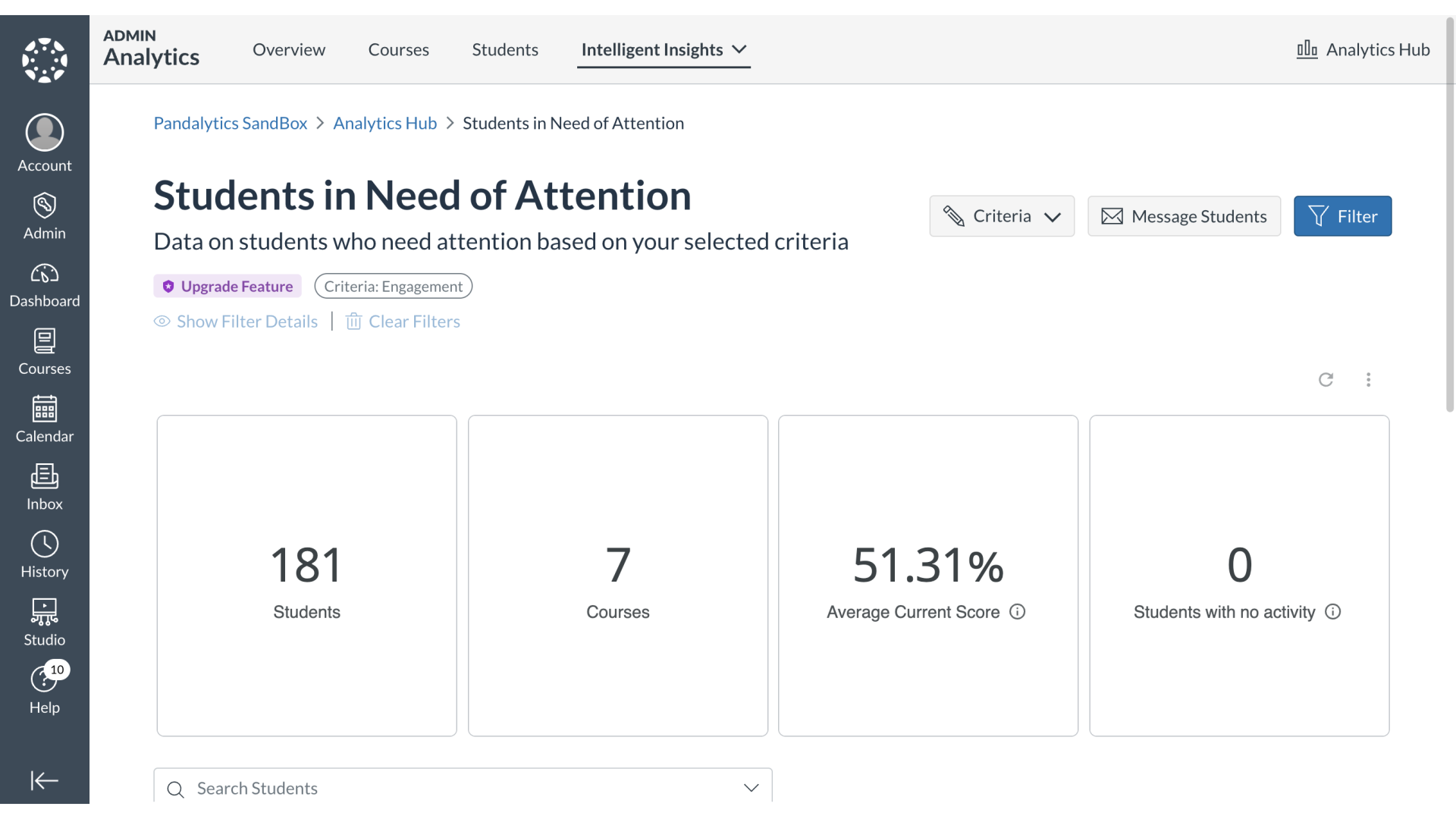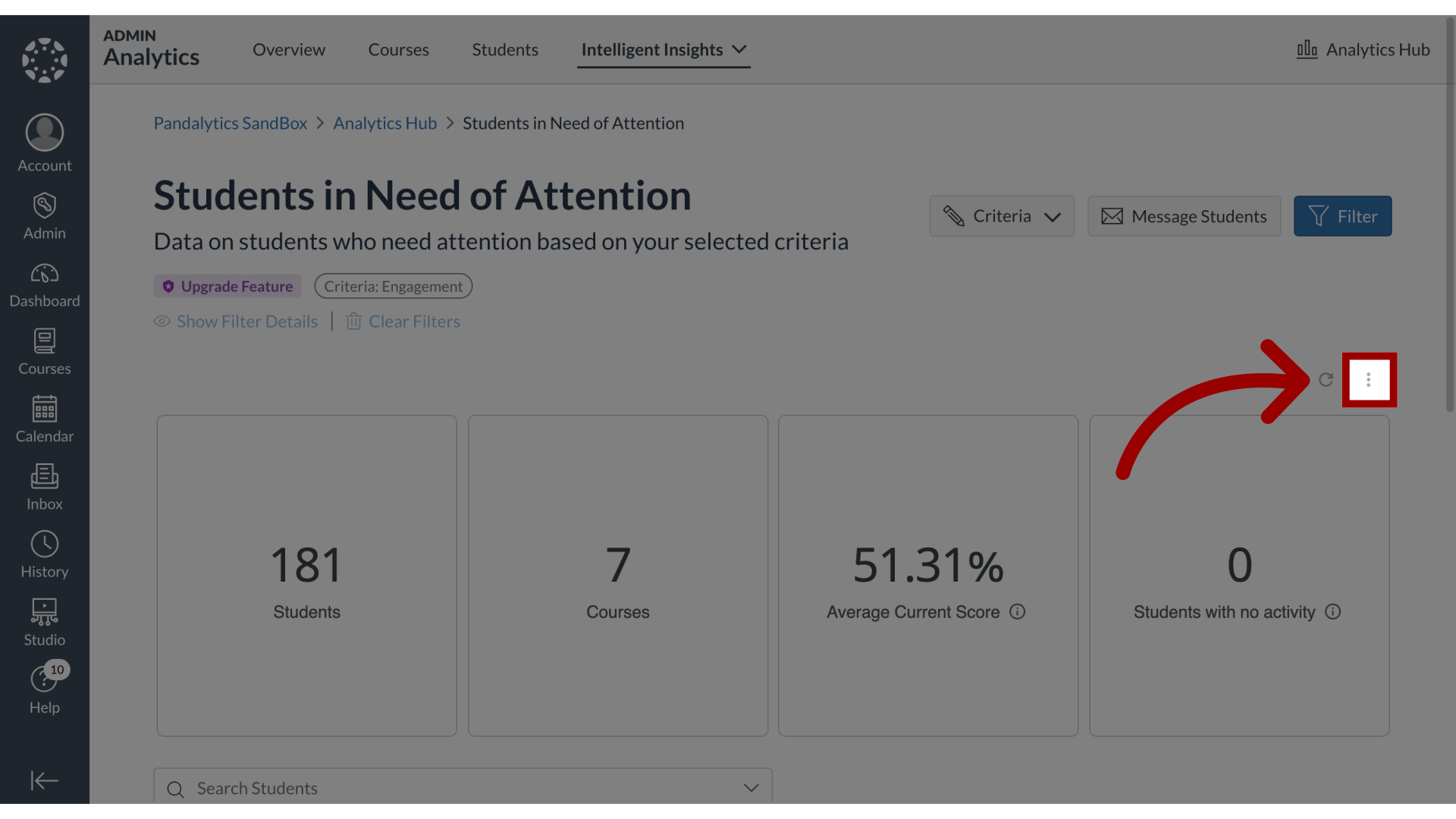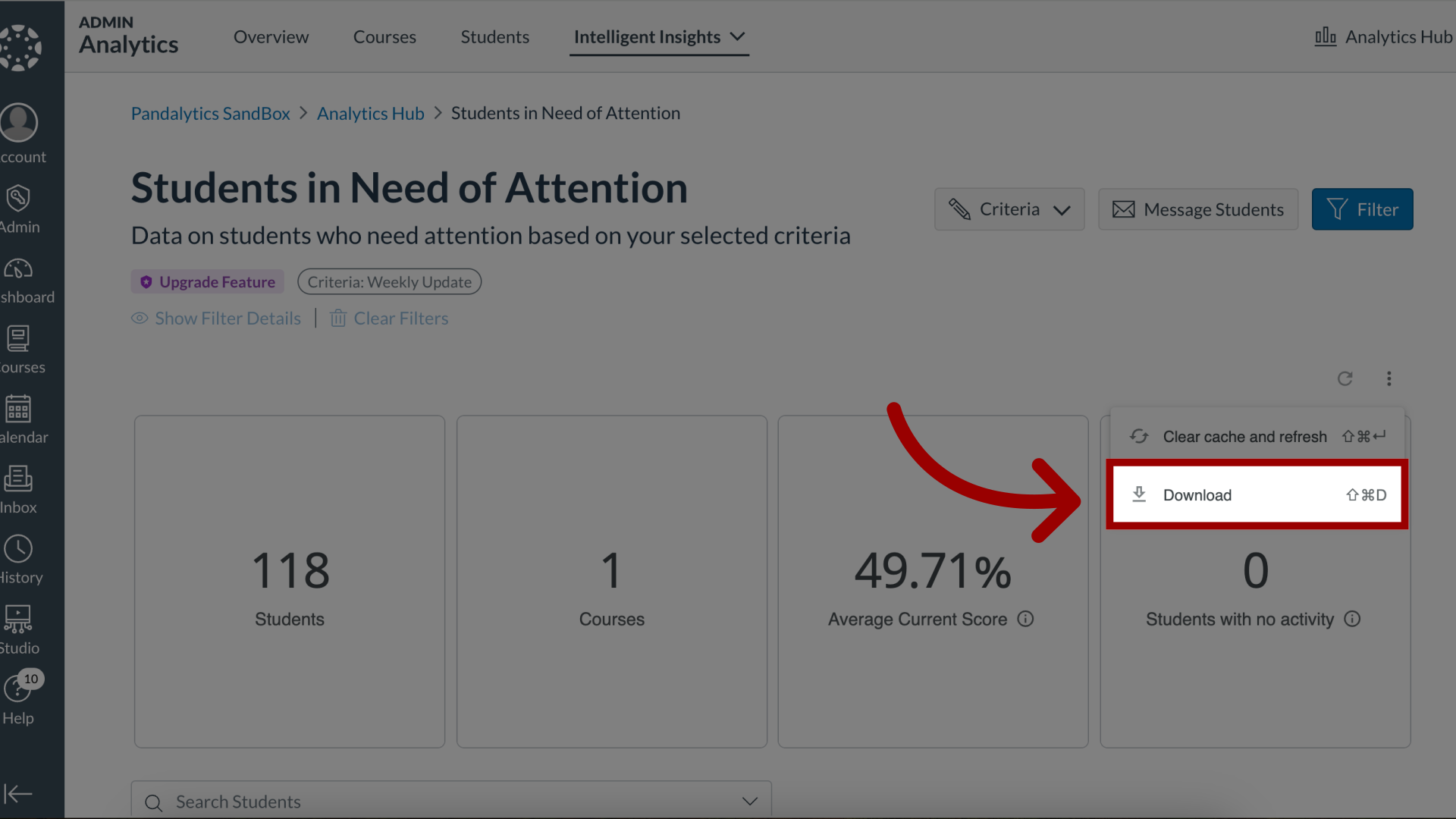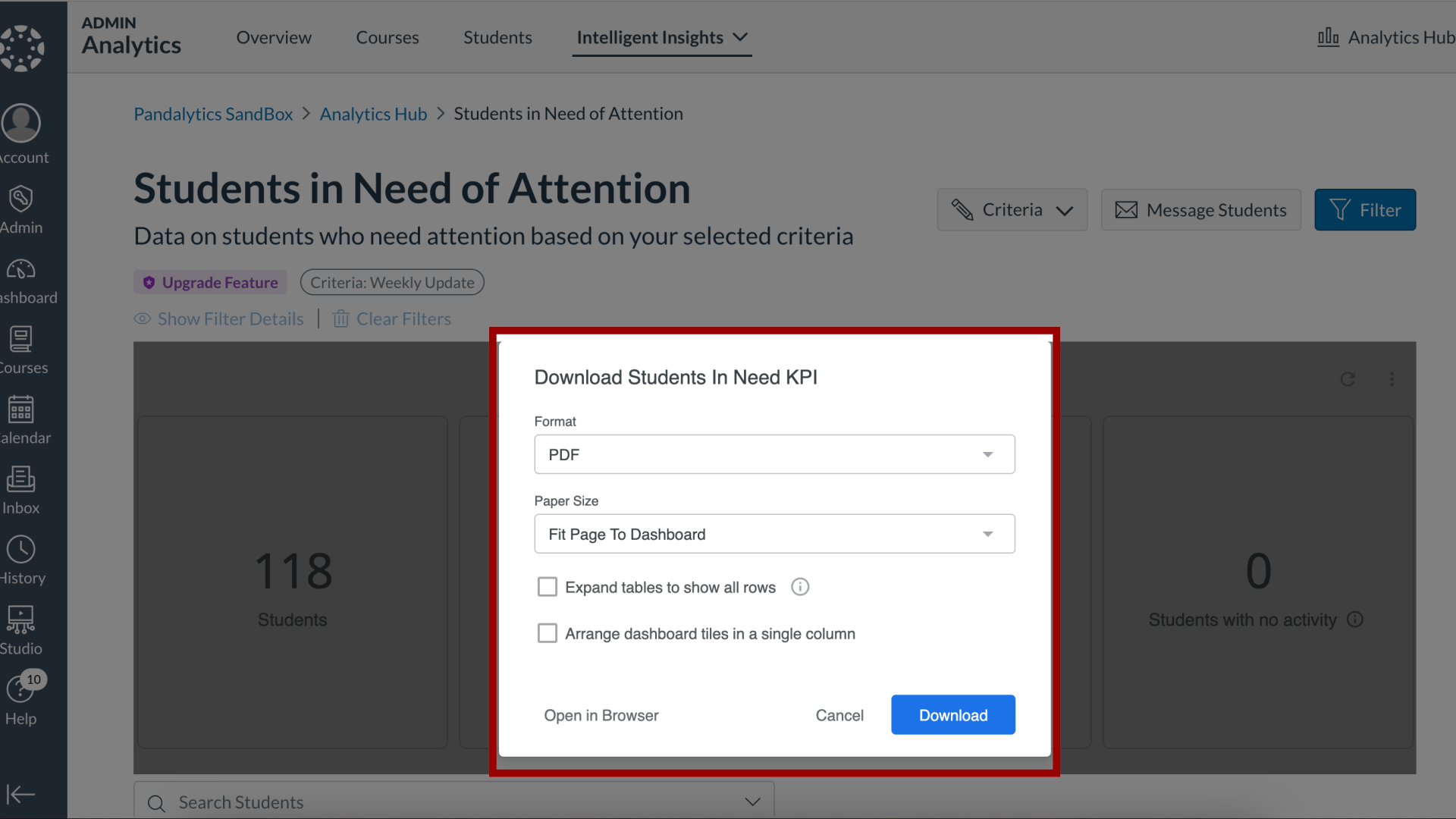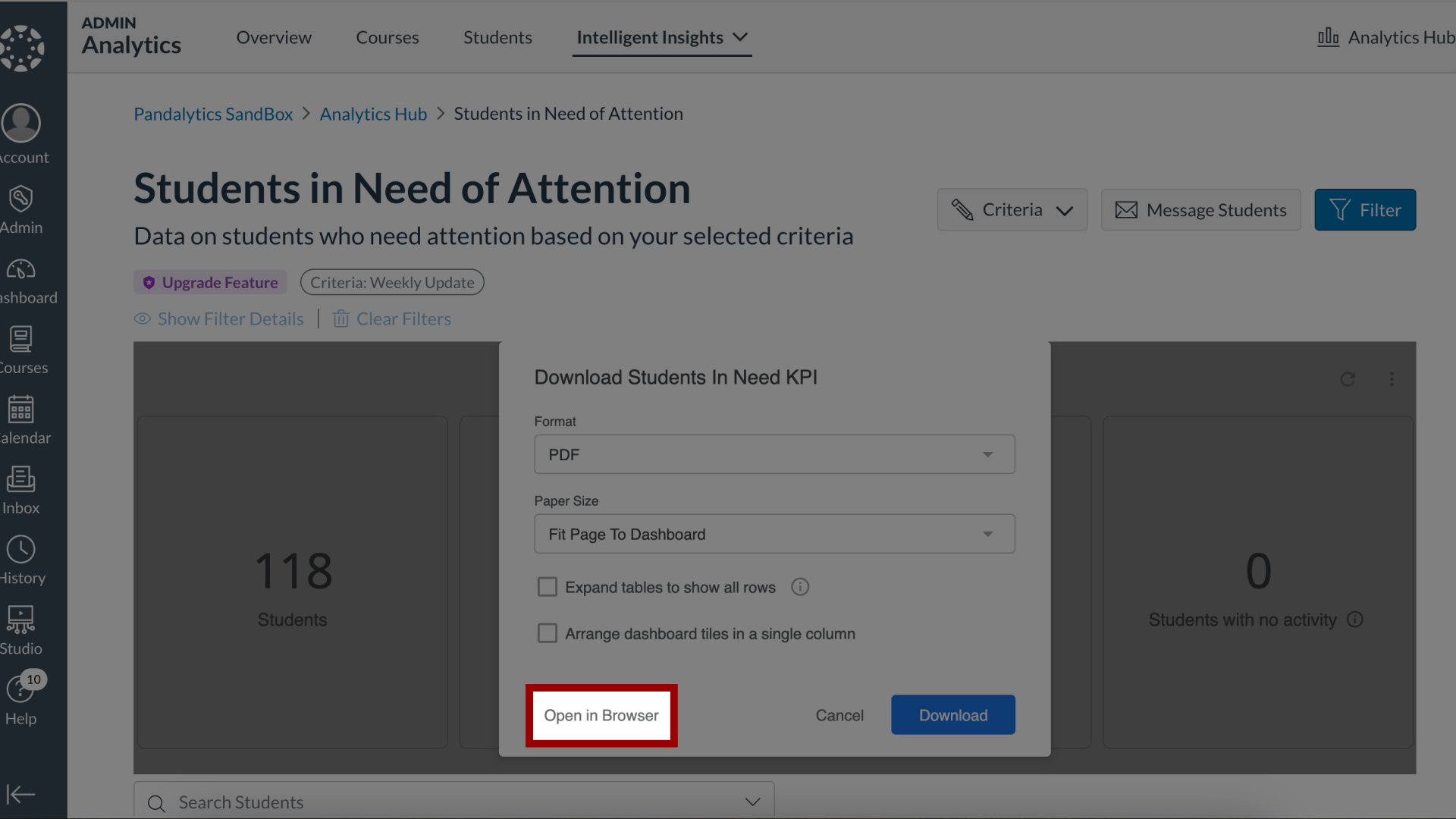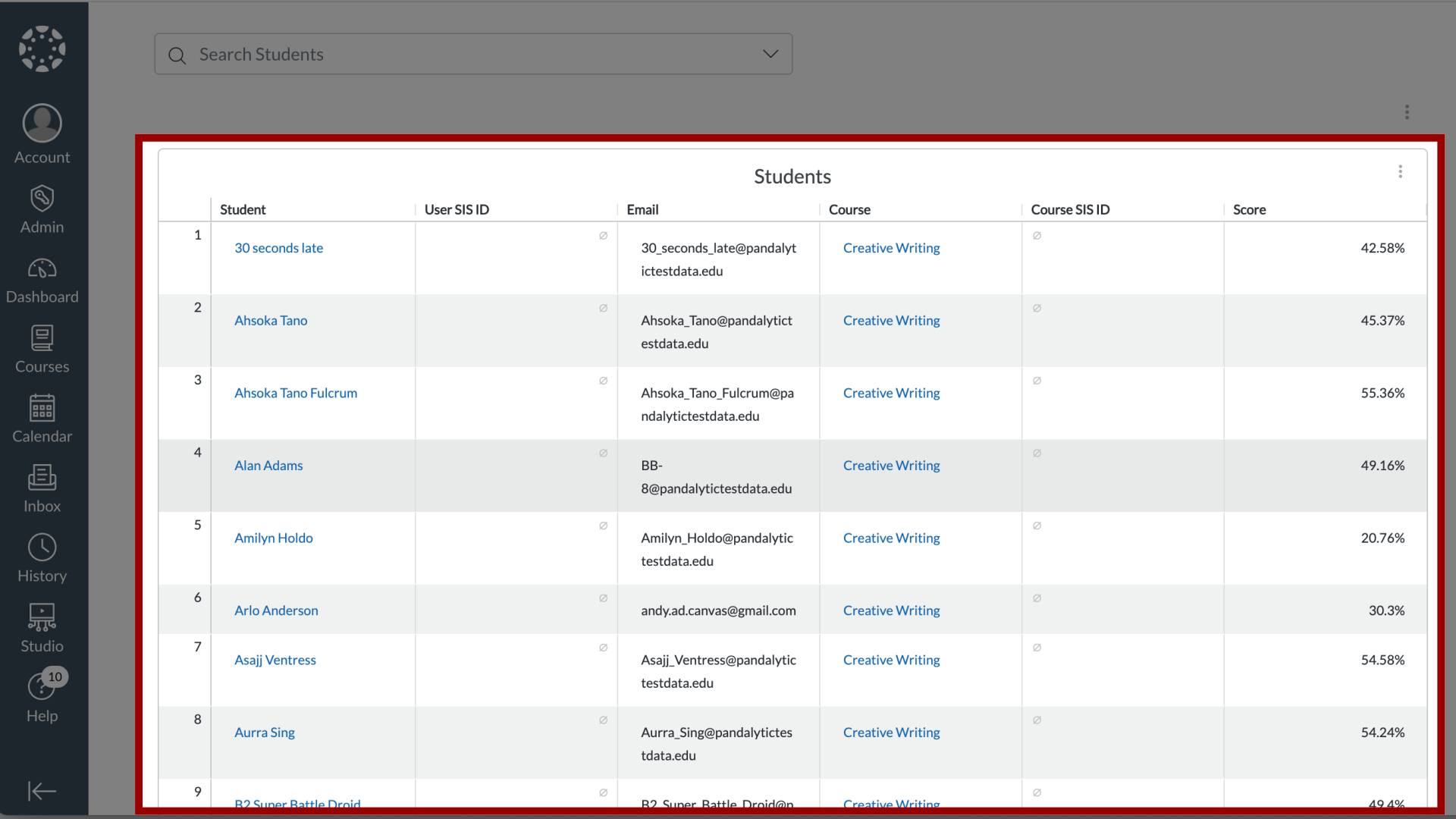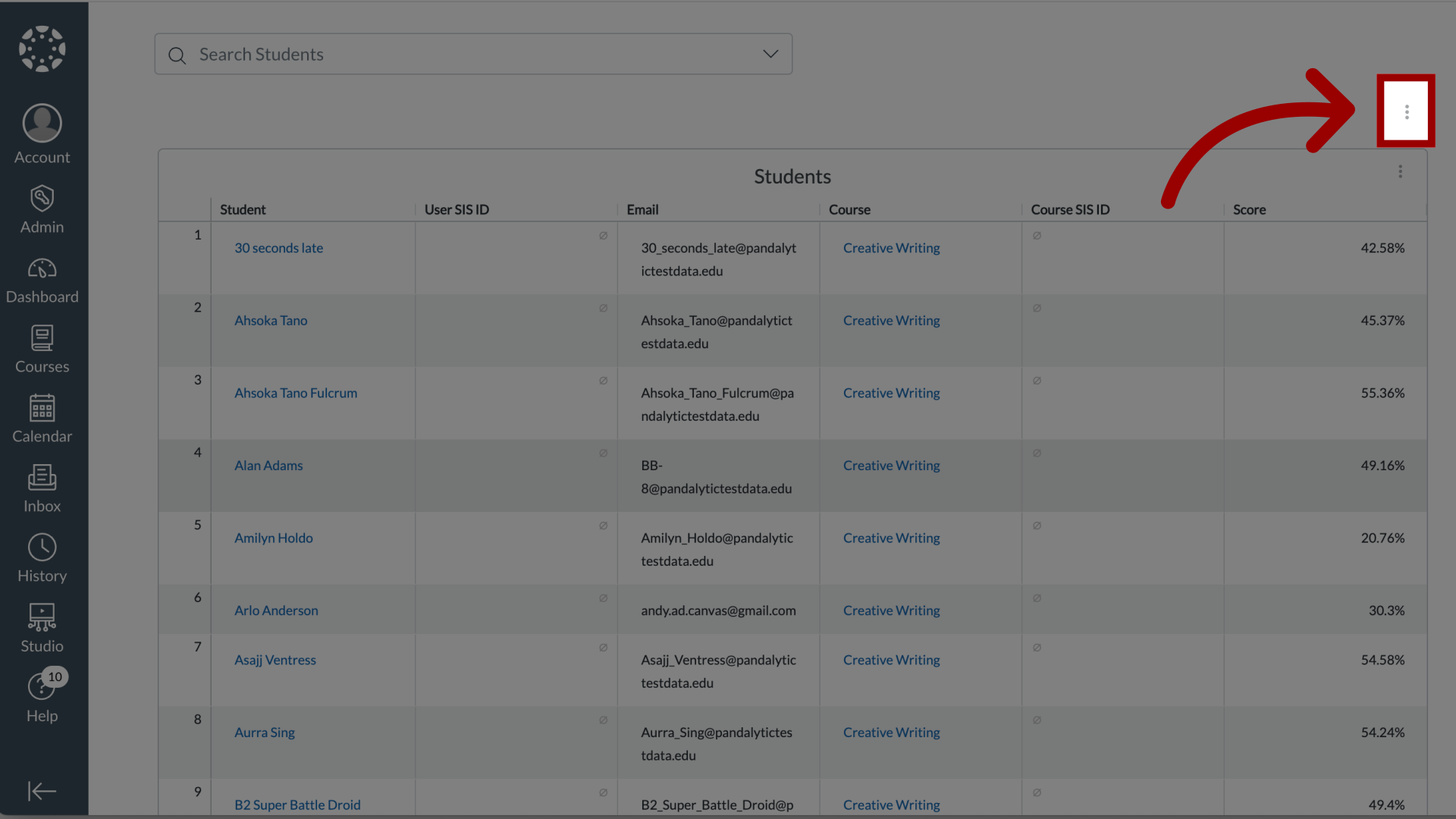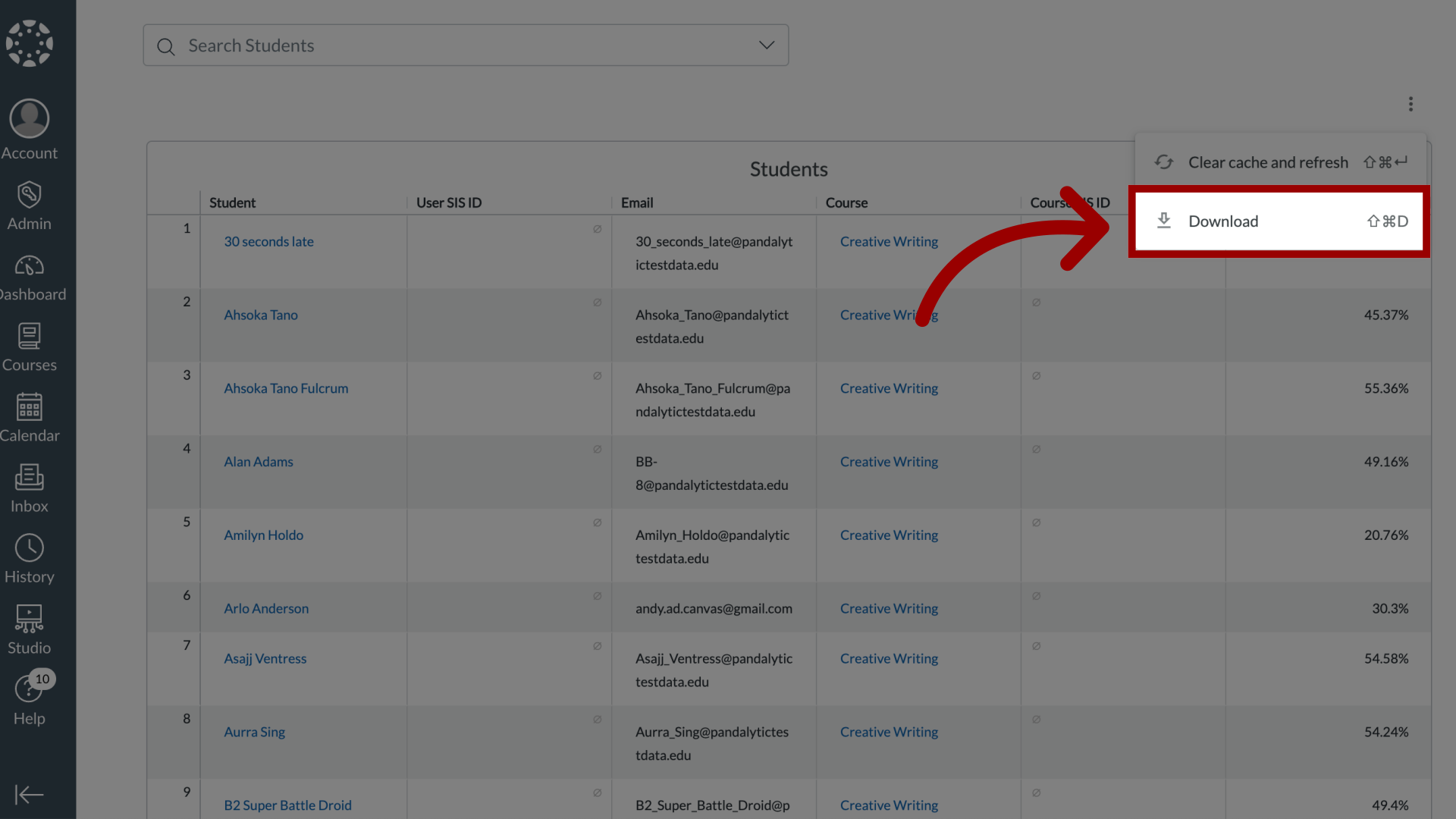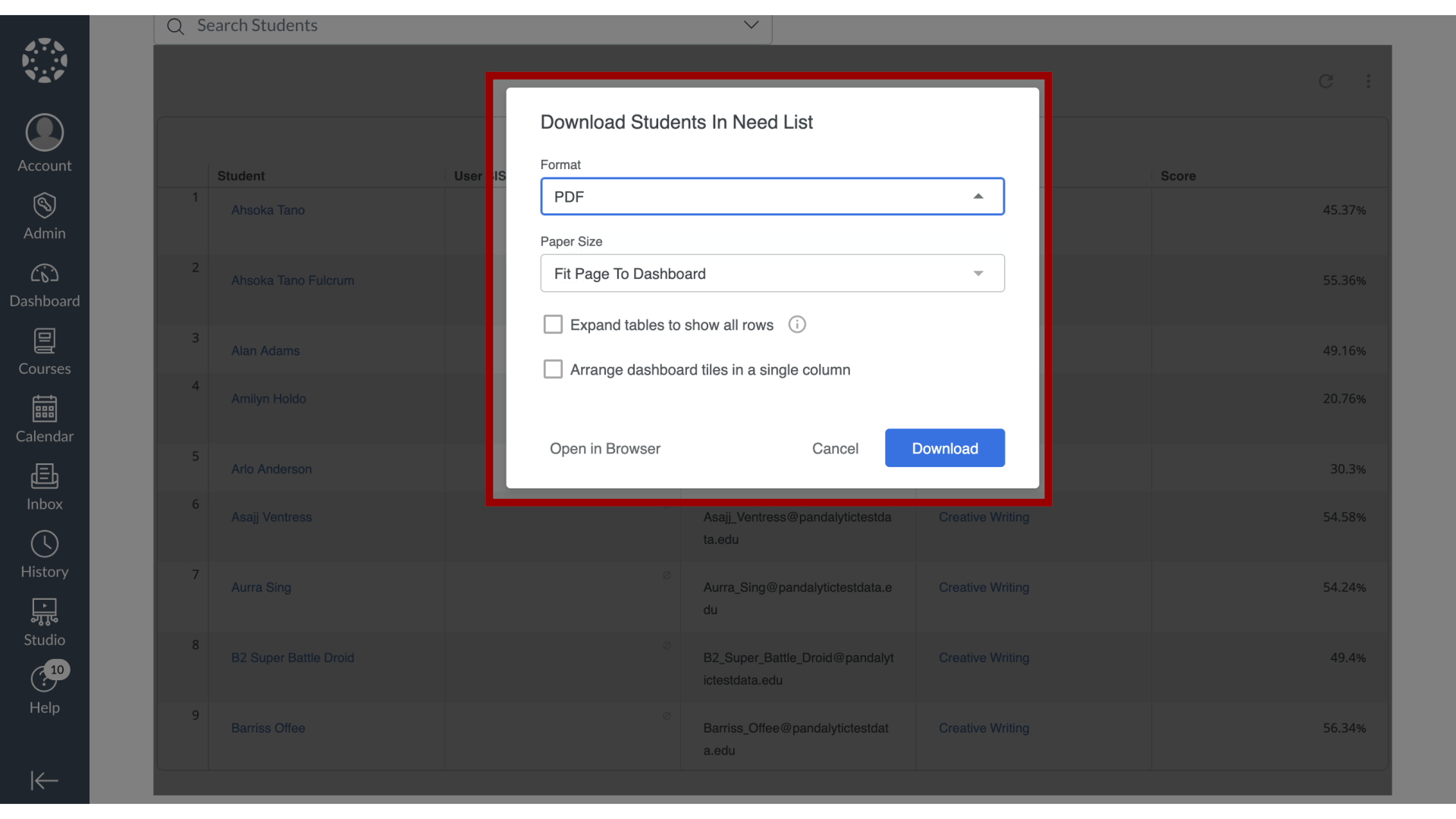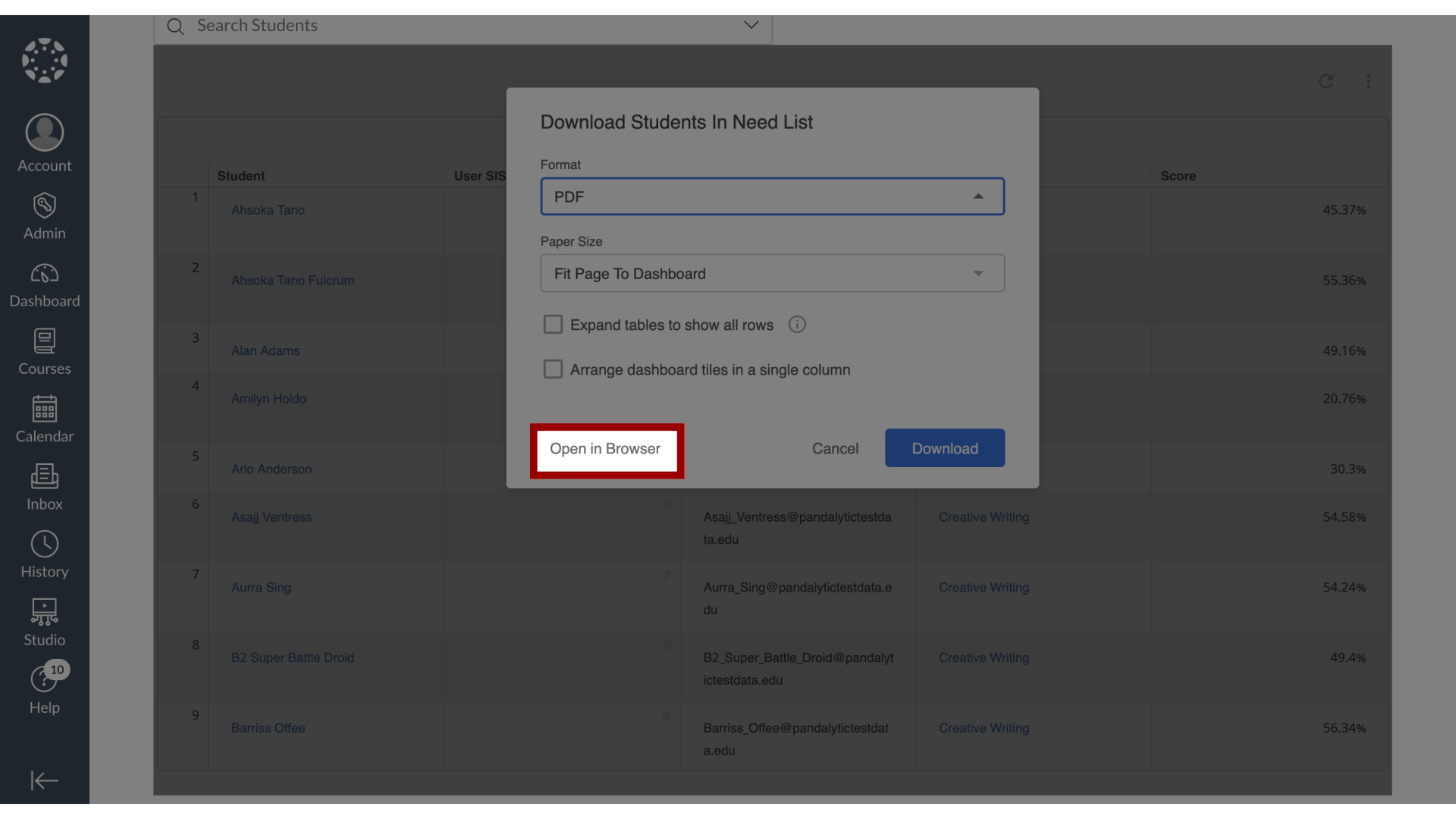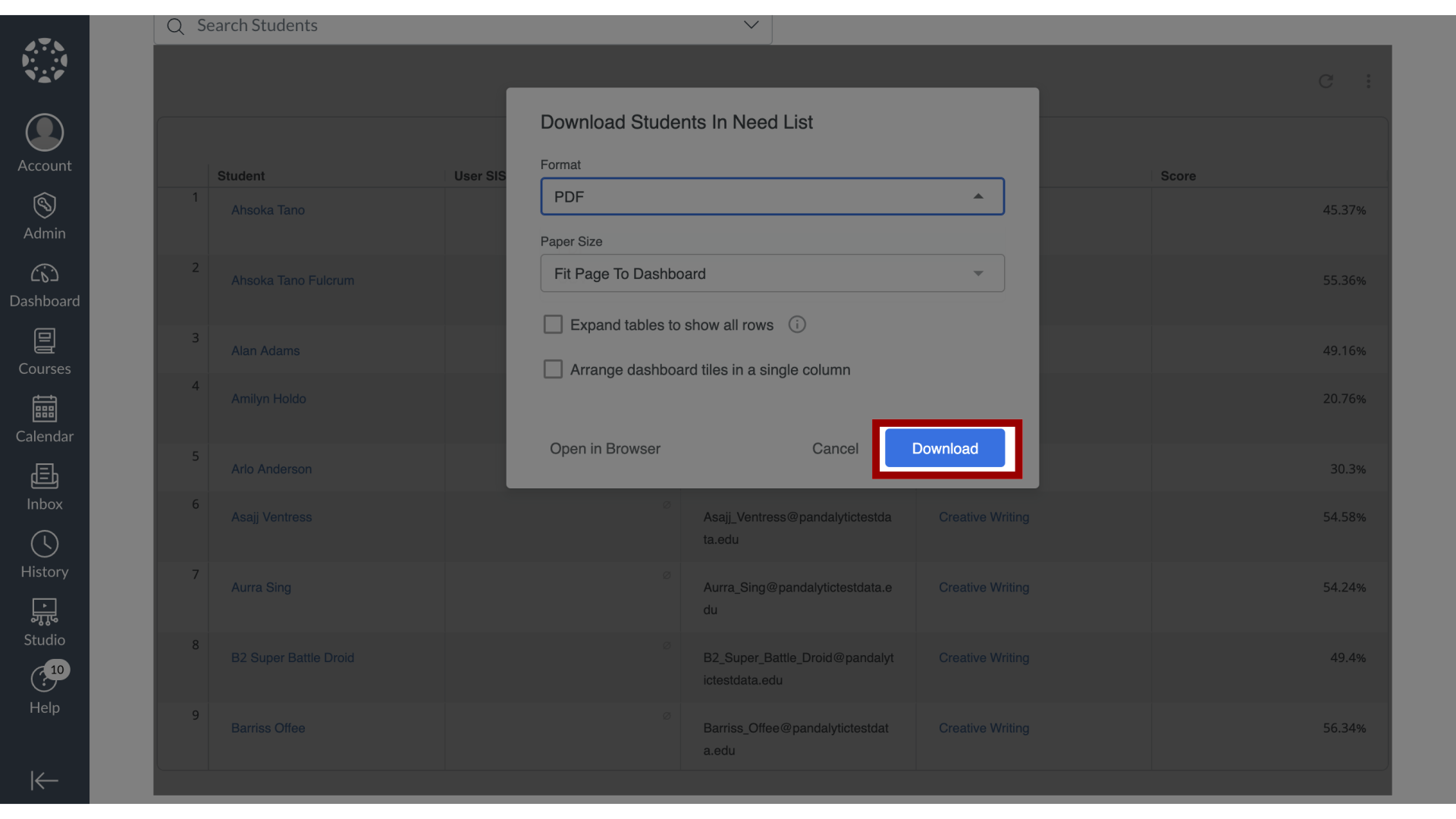How do I download the results in Students in Need of Attention?
You can export and download the information presented on the Students in Need of Attention dashboard. The feature provides options to download both the high-level visual dashboard report and the detailed underlying data, such as the list of identified students. Before exporting, you can adjust several formatting and layout options to customize the output file for your needs.