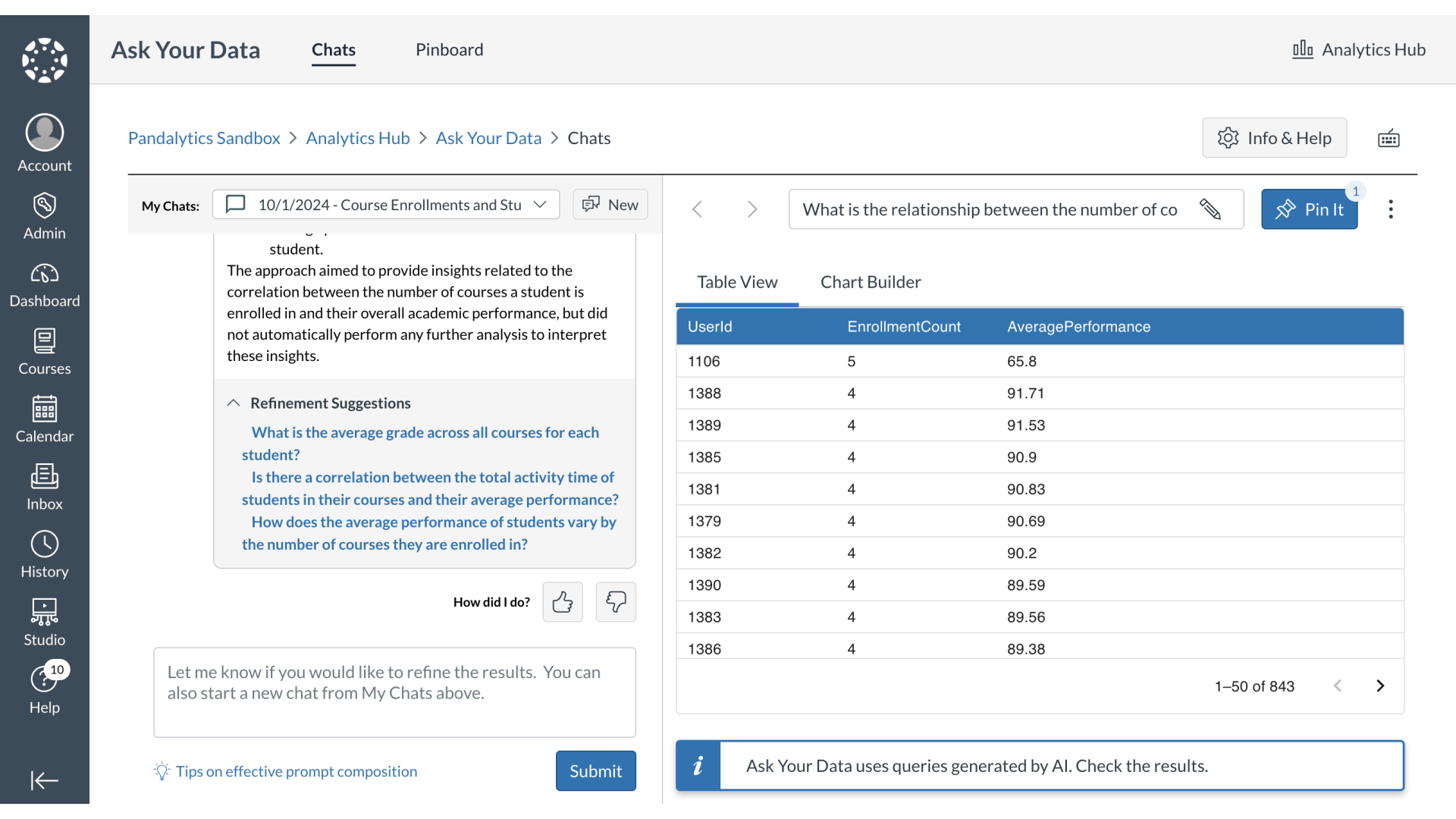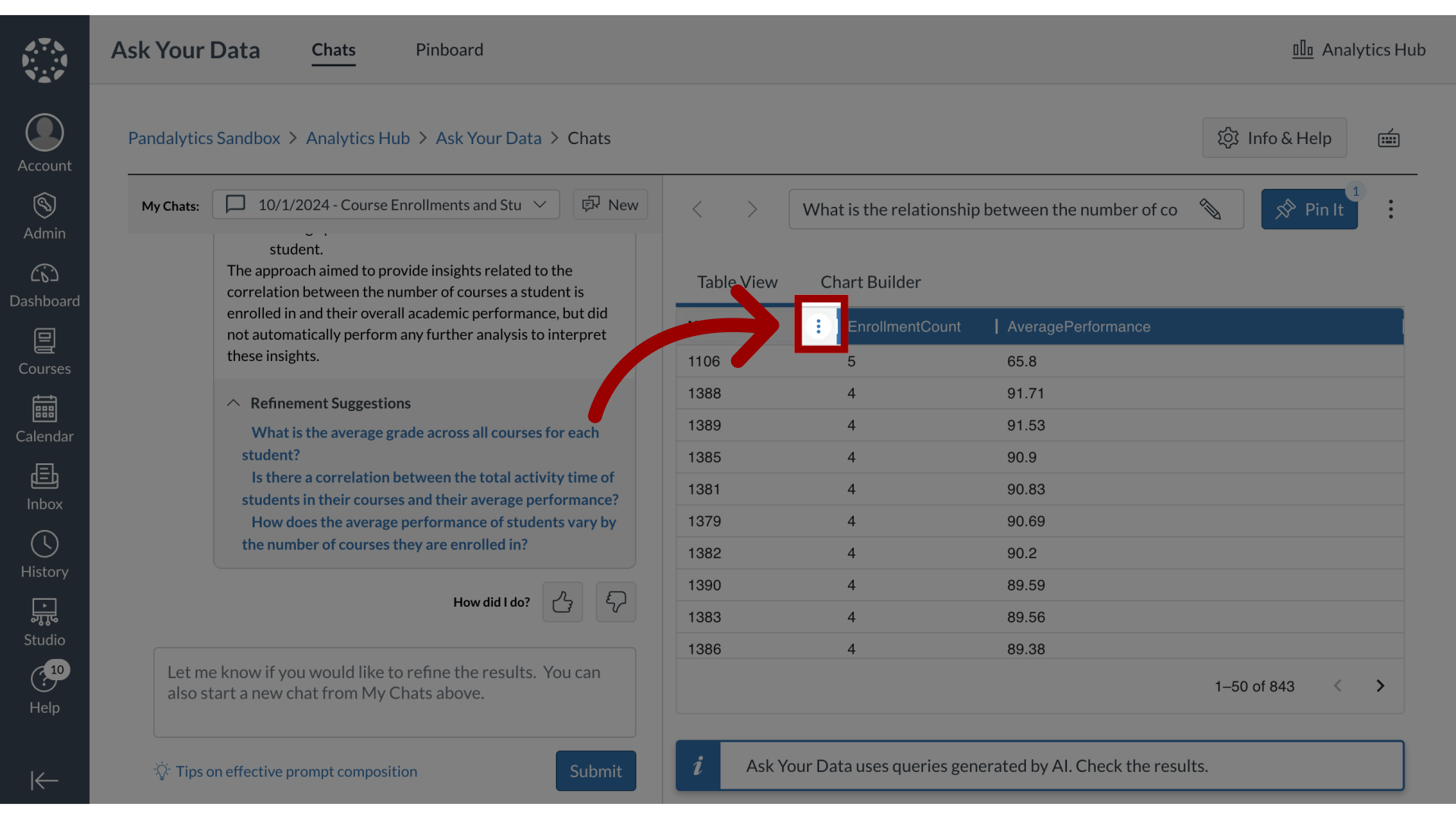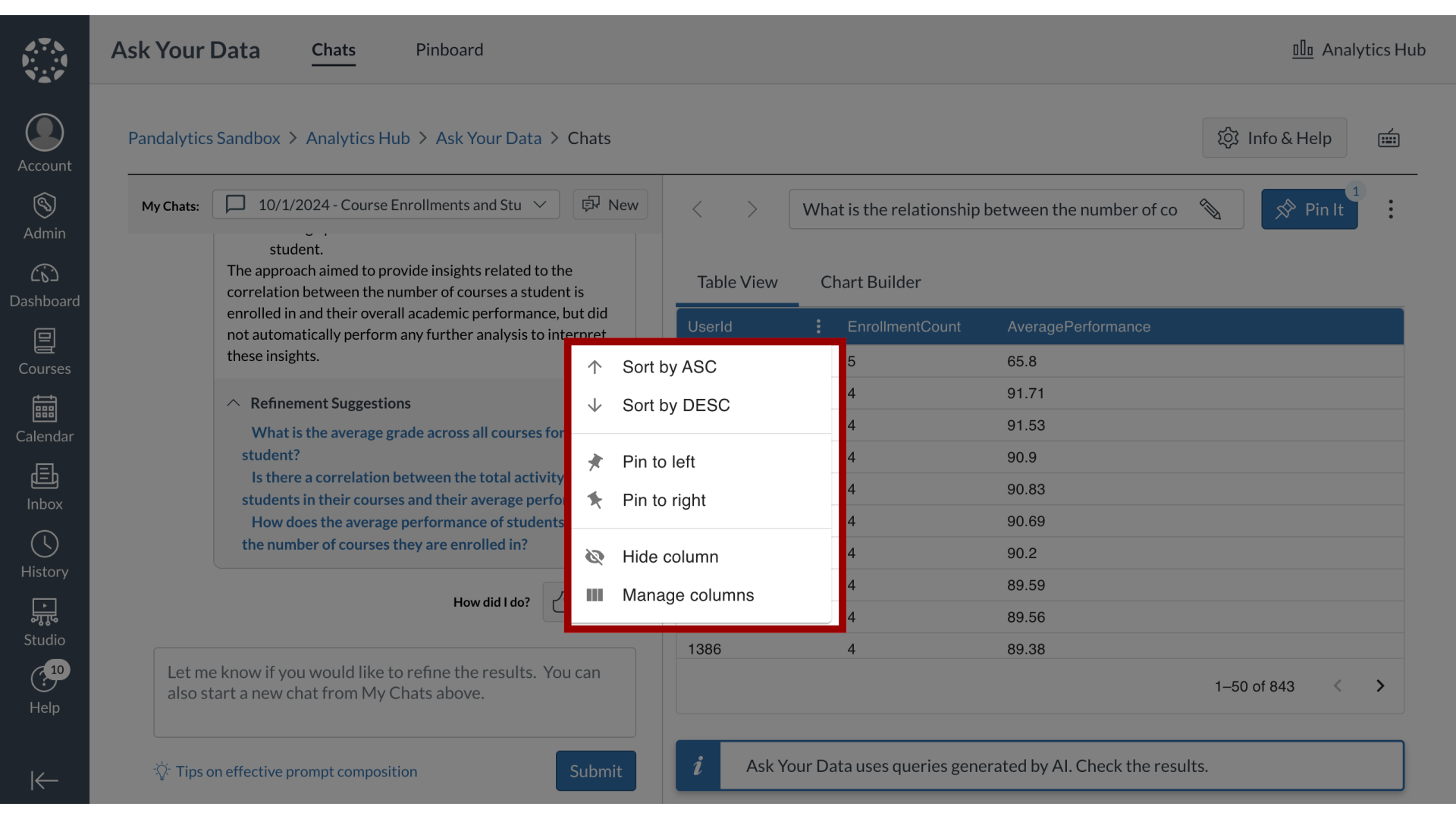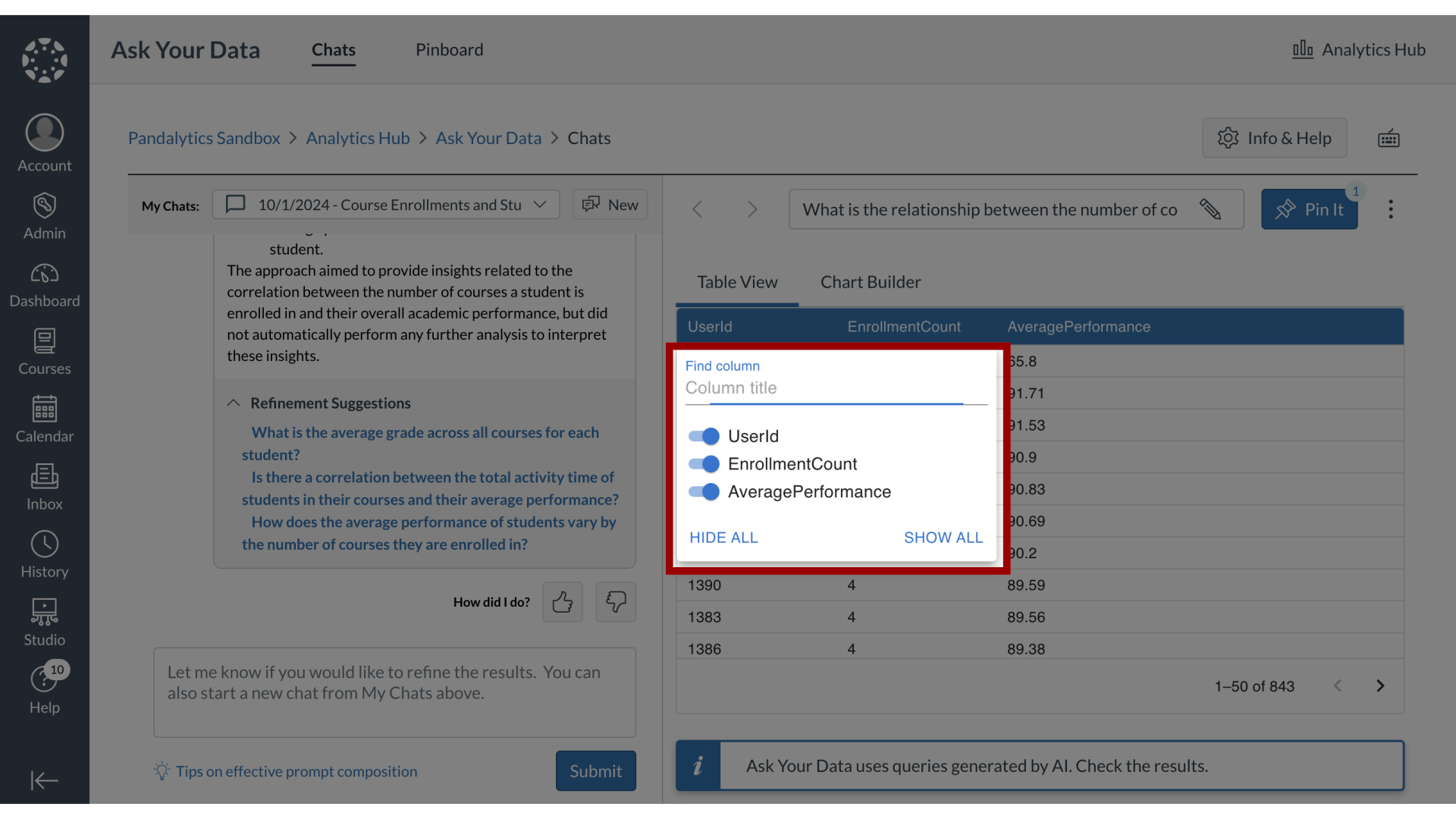How do I format the results set in Ask Your Data?
In Ask Your Data, you have several options to customize the table display for enhanced analysis and readability. For each column, which is titled based on your prompt, you can access formatting options to sort data in ascending or descending order, pin columns to the left or right for fixed visibility, or hide columns that are not currently relevant.
Additionally, you can manage columns more broadly by searching for specific ones and controlling their overall visibility, including options to hide or show all columns at once, allowing you to tailor the presentation to your specific needs.
Note: Sub-account administrators can use Ask Your Data (AYD) directly within their own sub-accounts, where AYD is scoped to display only the data relevant to that specific sub-account.