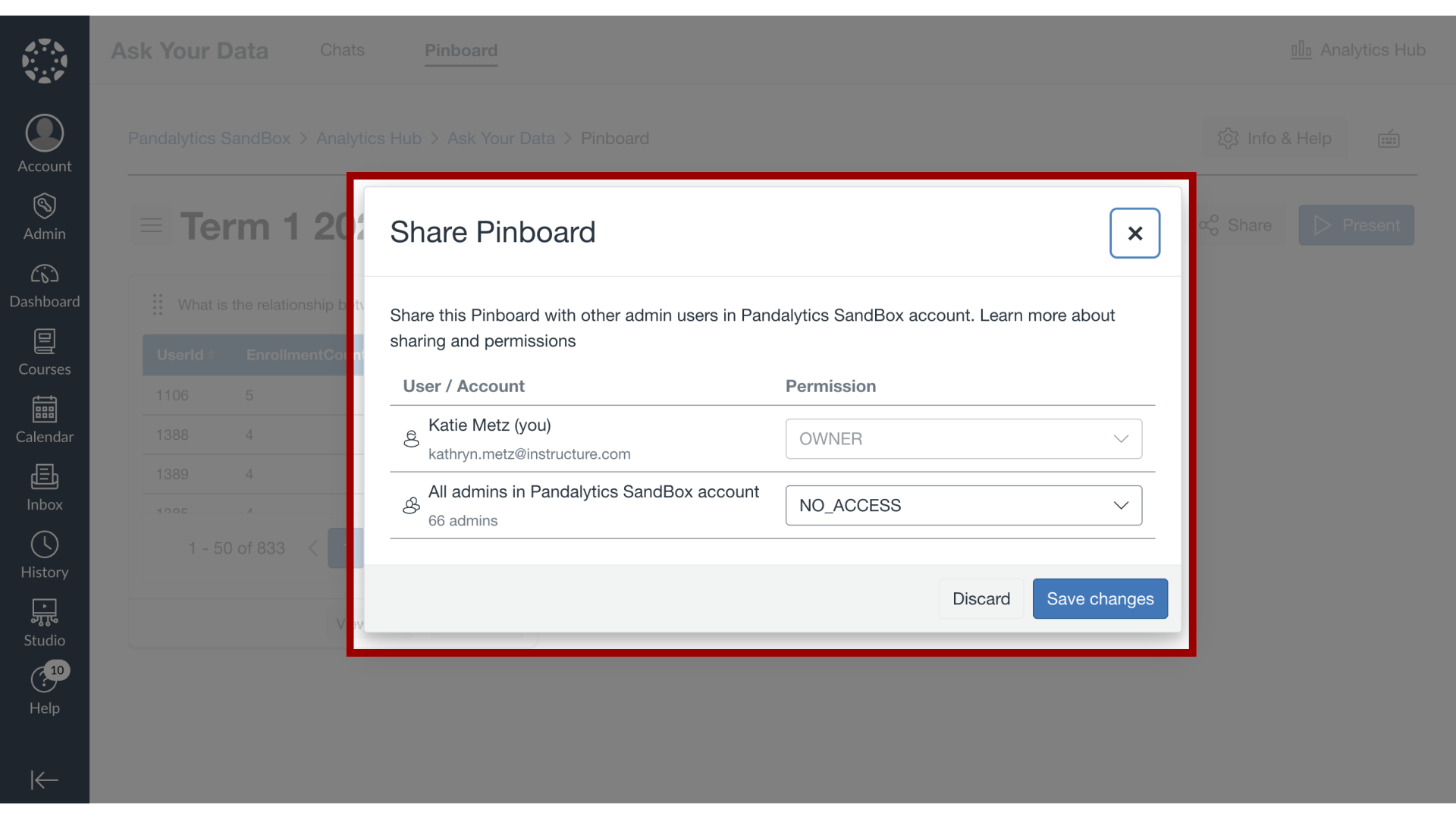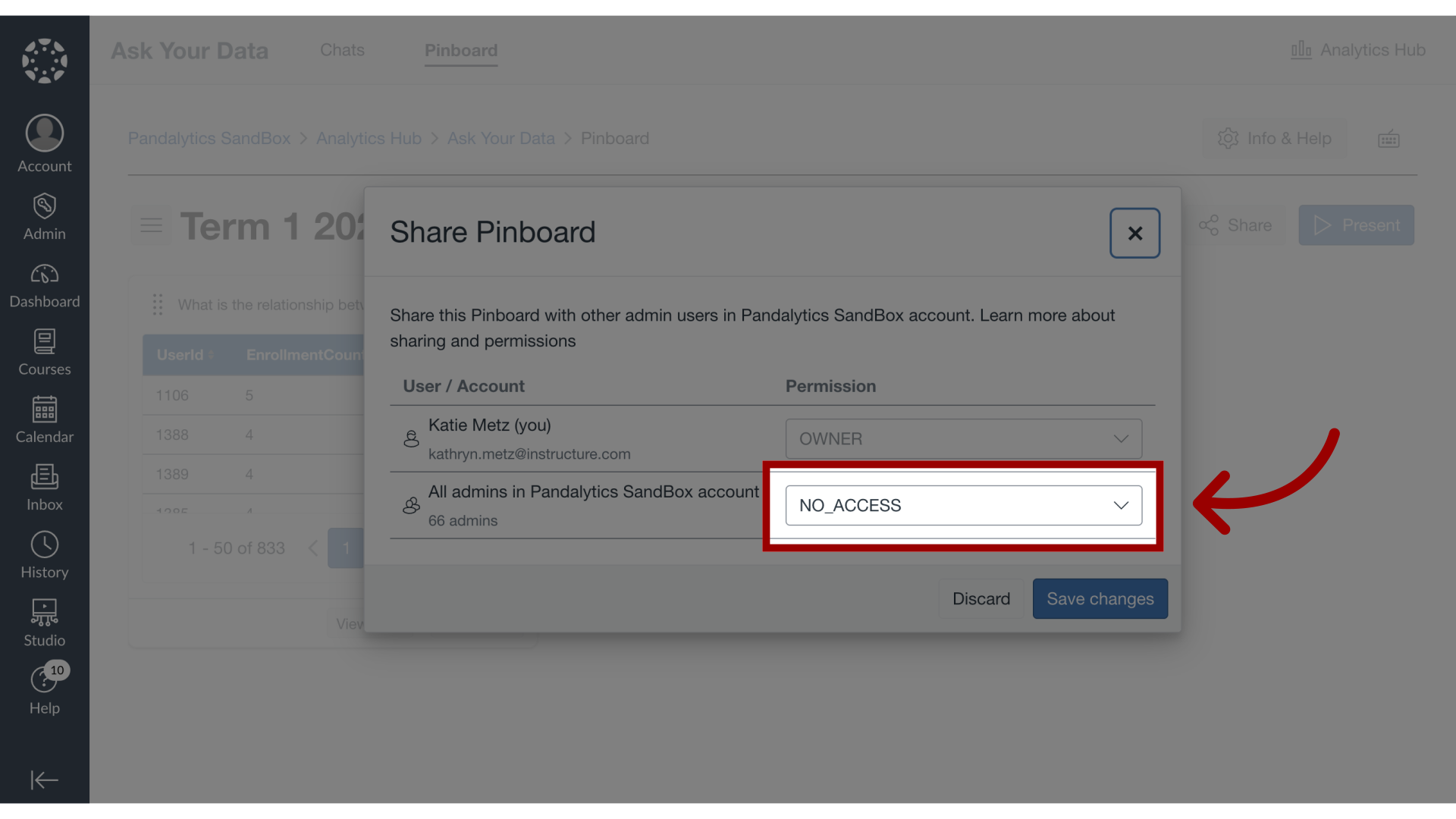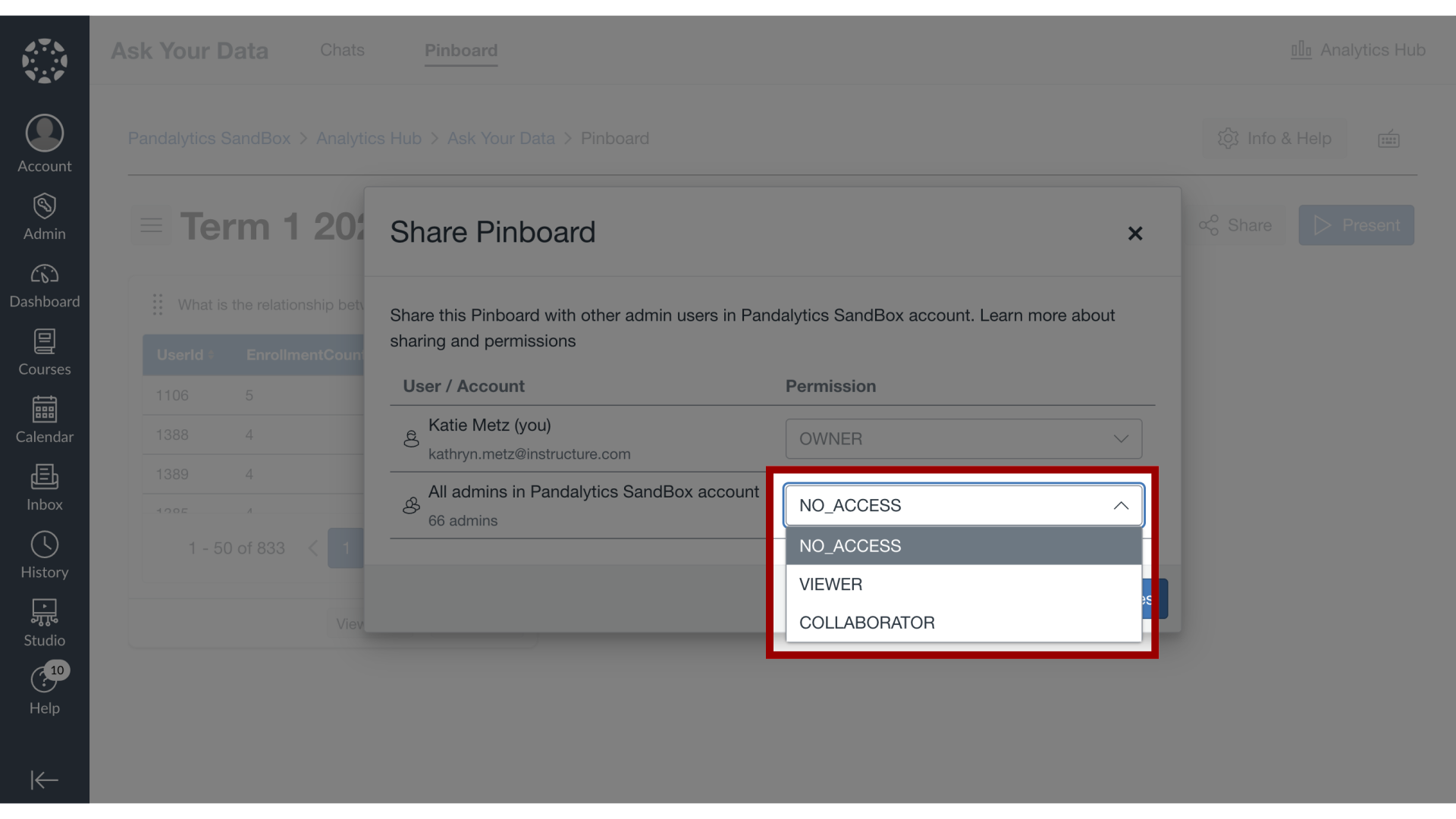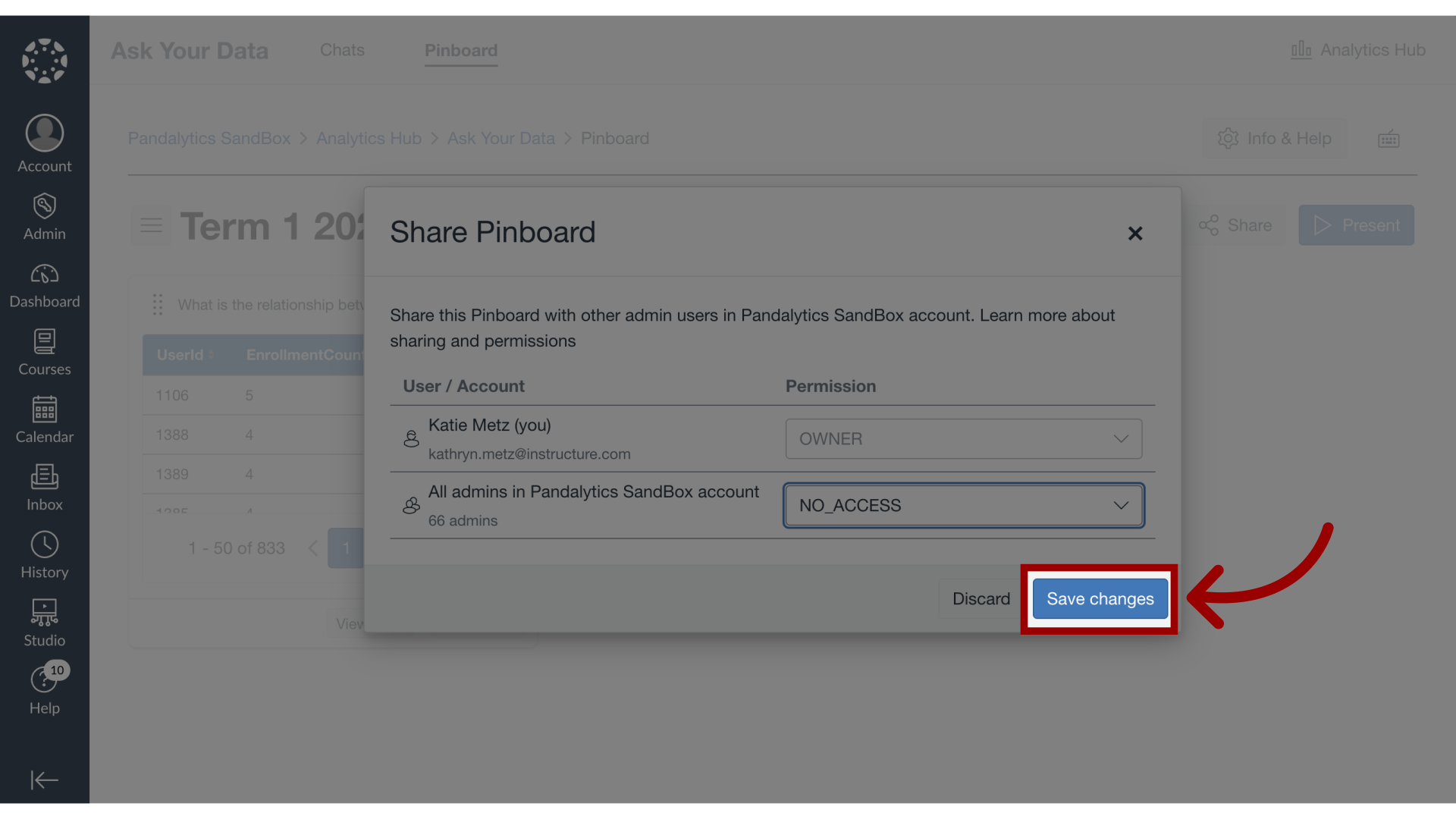How do I share a pinboard in Ask Your Data?
When you want to collaborate or provide visibility into your saved insights within Ask Your Data, you can easily share your pinboards with other admin users. You have direct control over how others interact with your shared content by assigning specific permissions. For each user, you can define their access level as the following:
- Viewer
- Collaborator
- No Access
Note: Sub-account administrators can use Ask Your Data (AYD) directly within their own sub-accounts, where AYD is scoped to display only the data relevant to that specific sub-account.