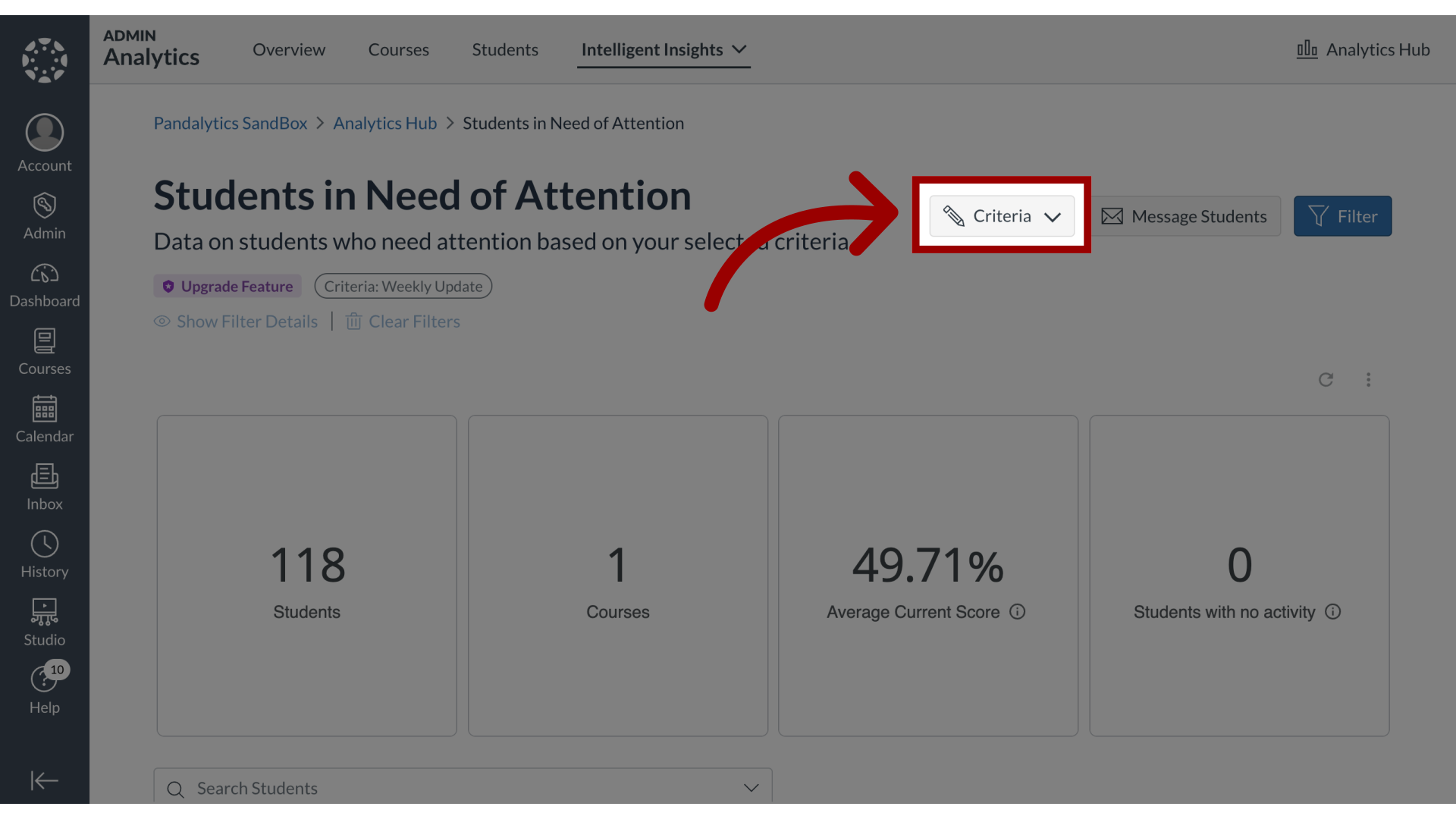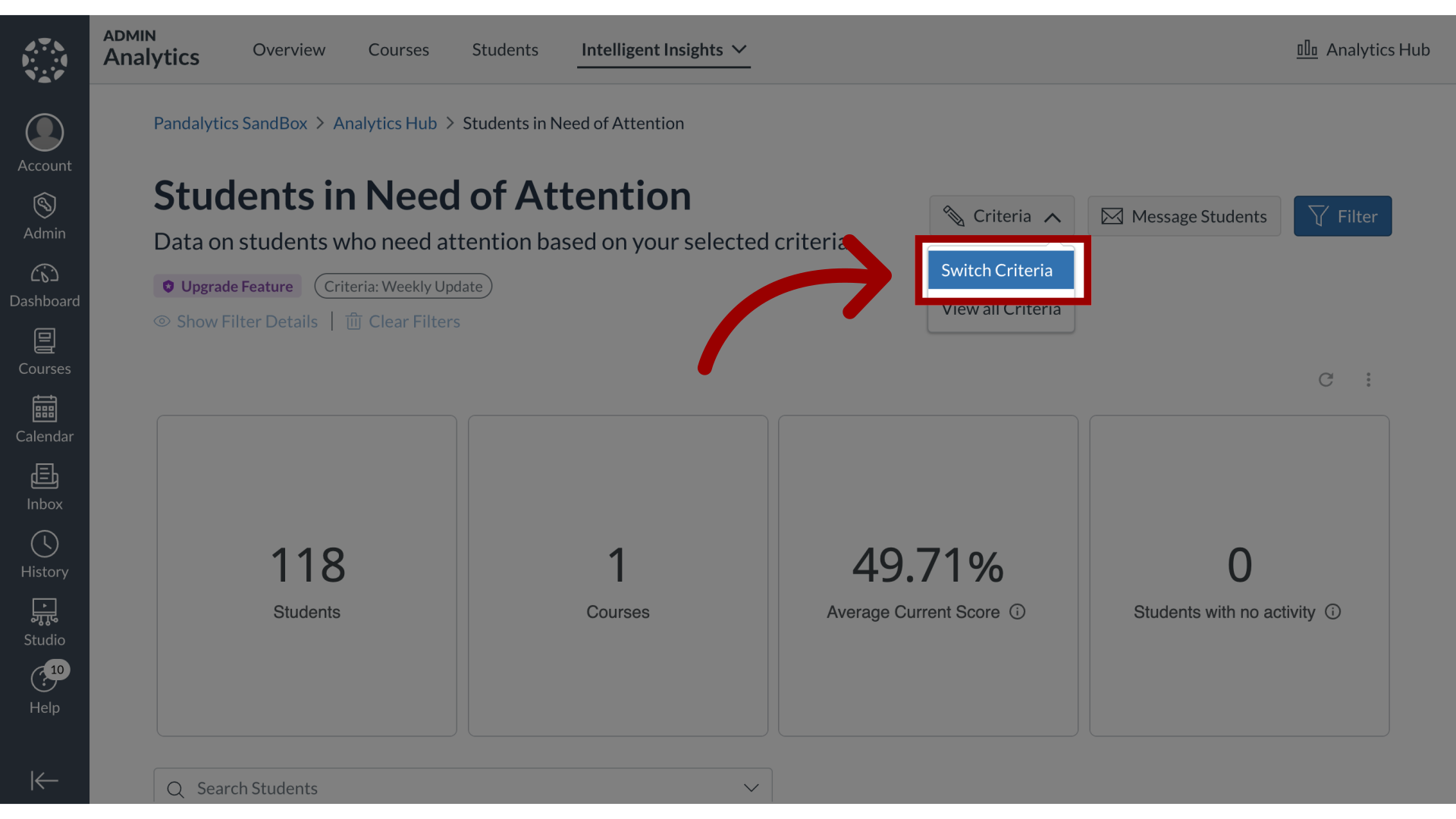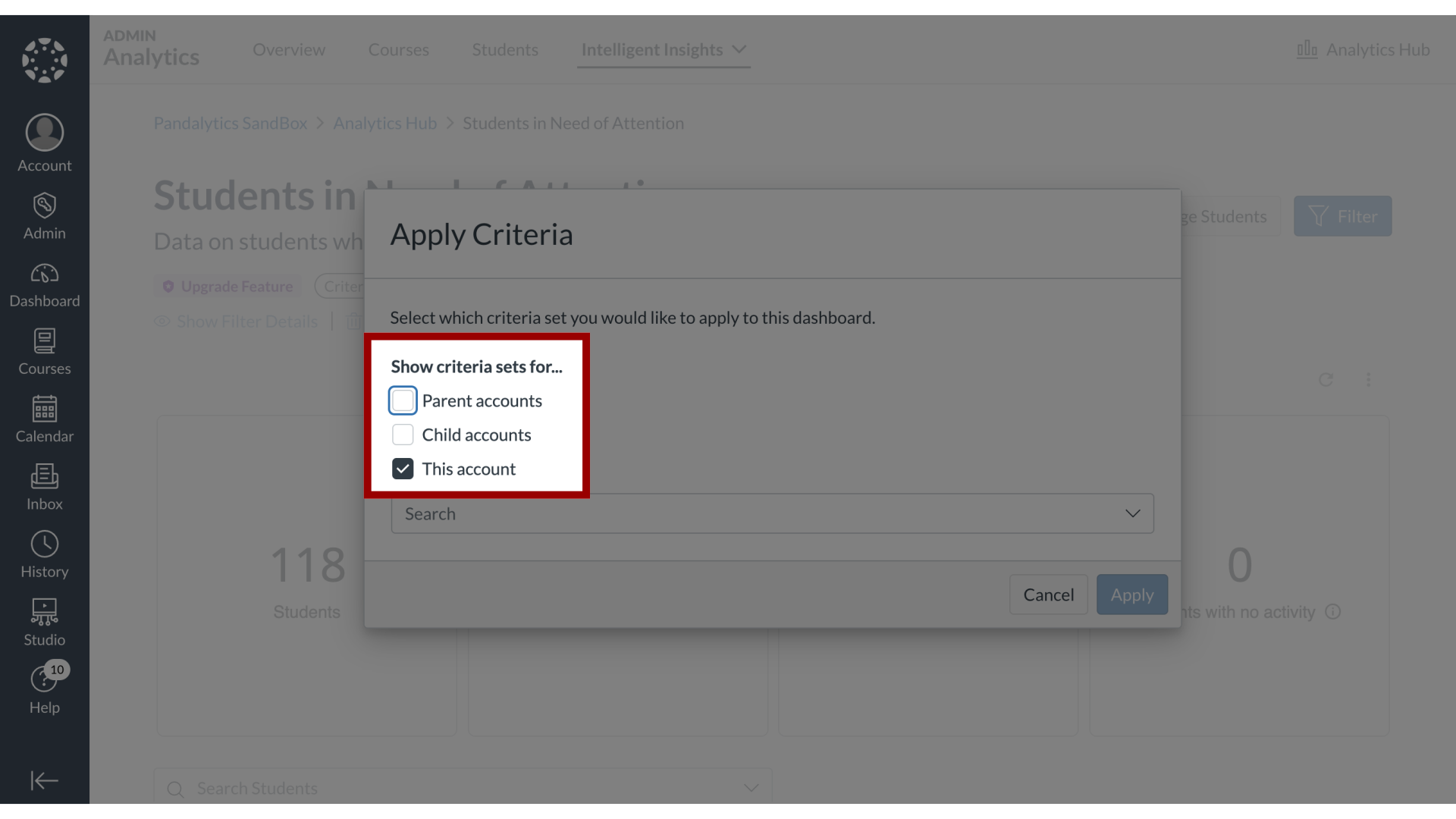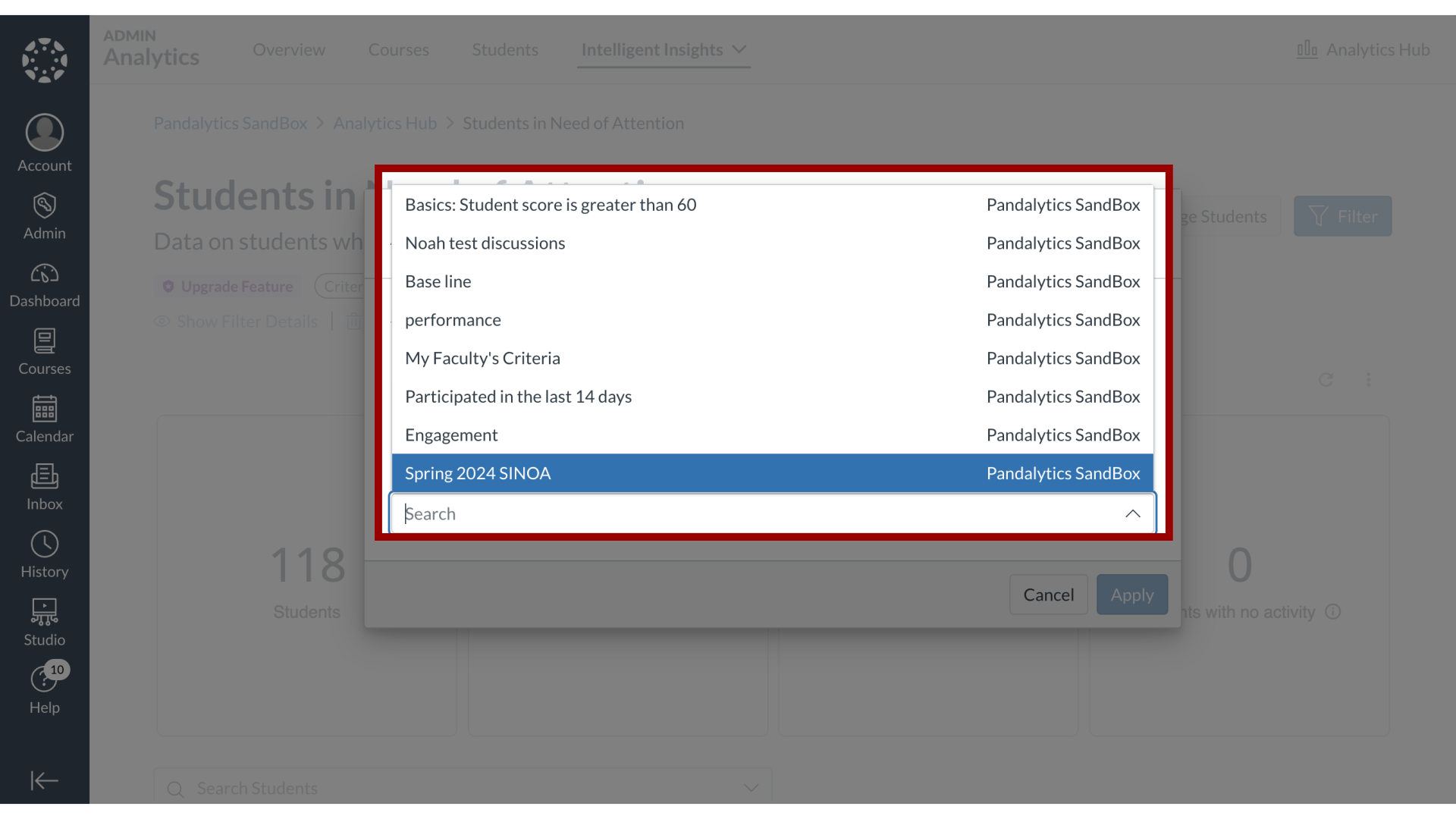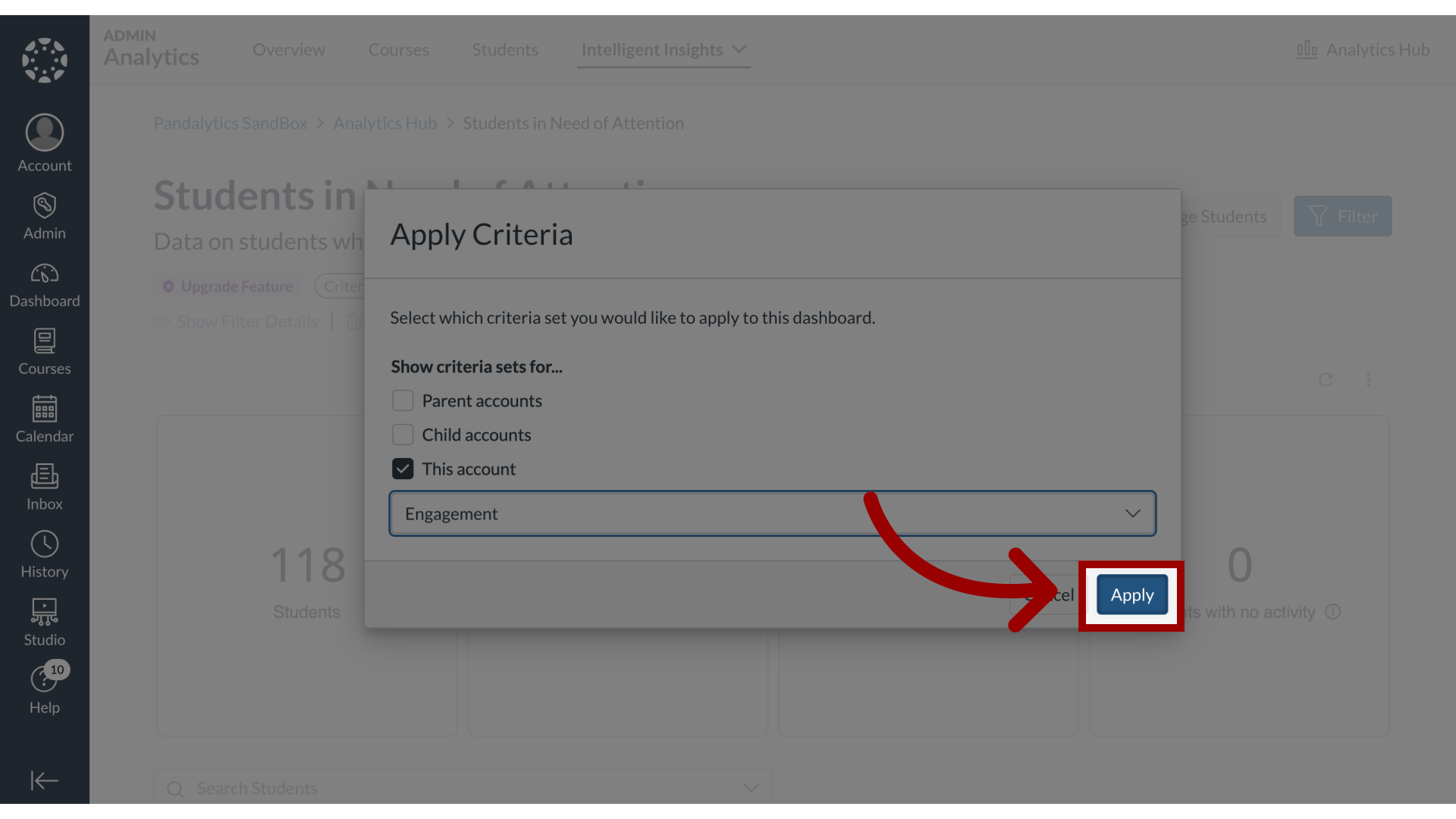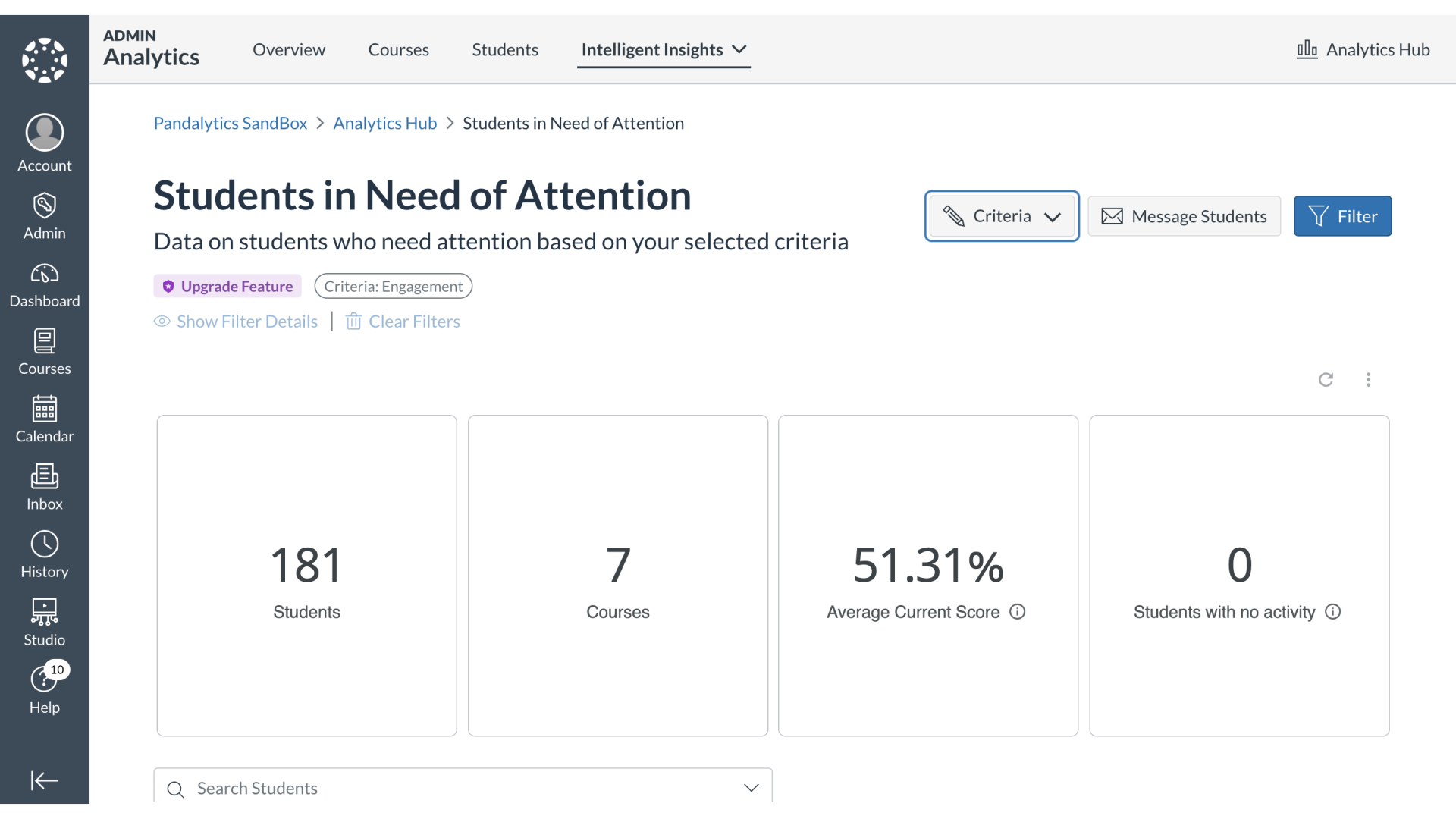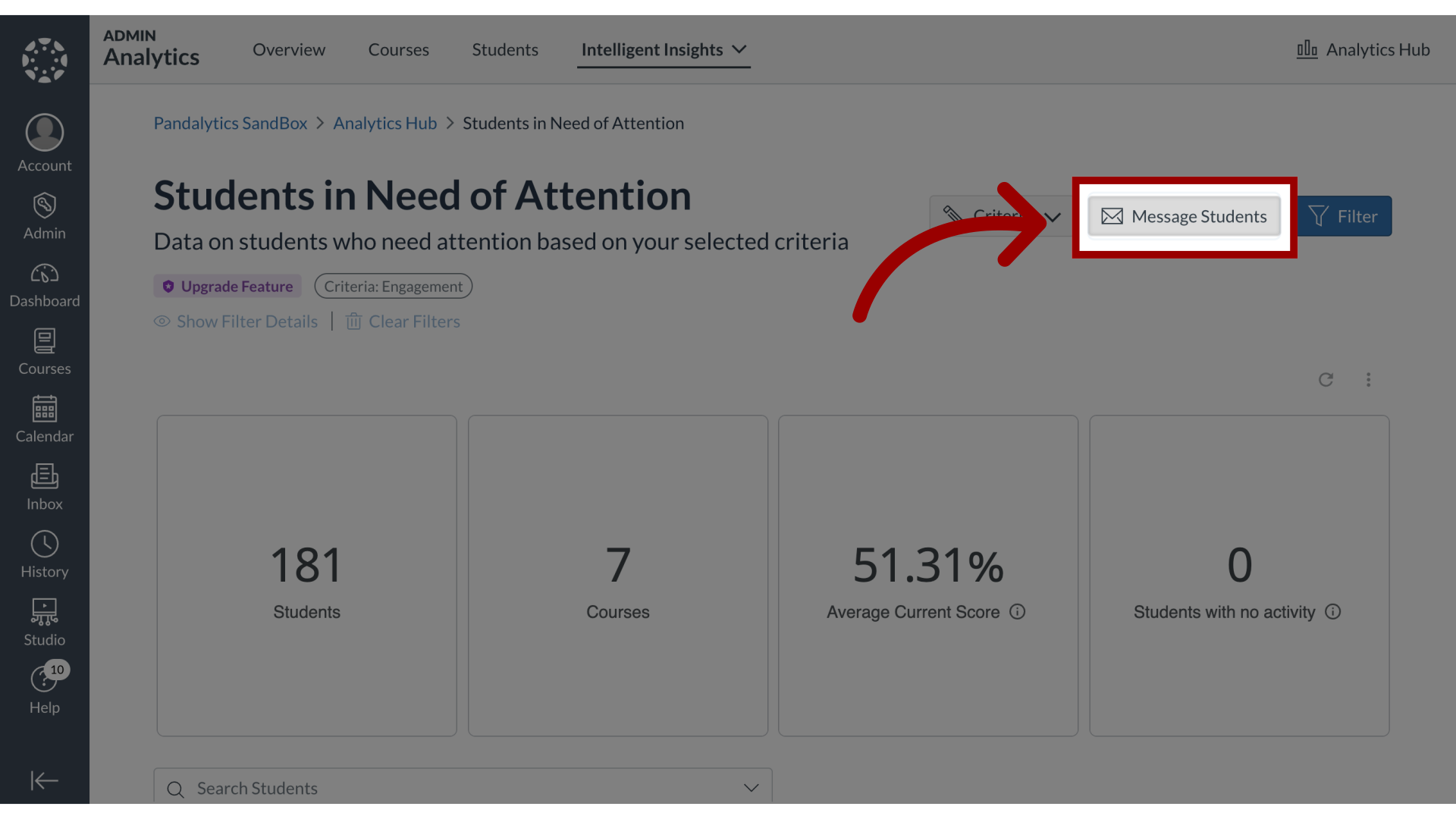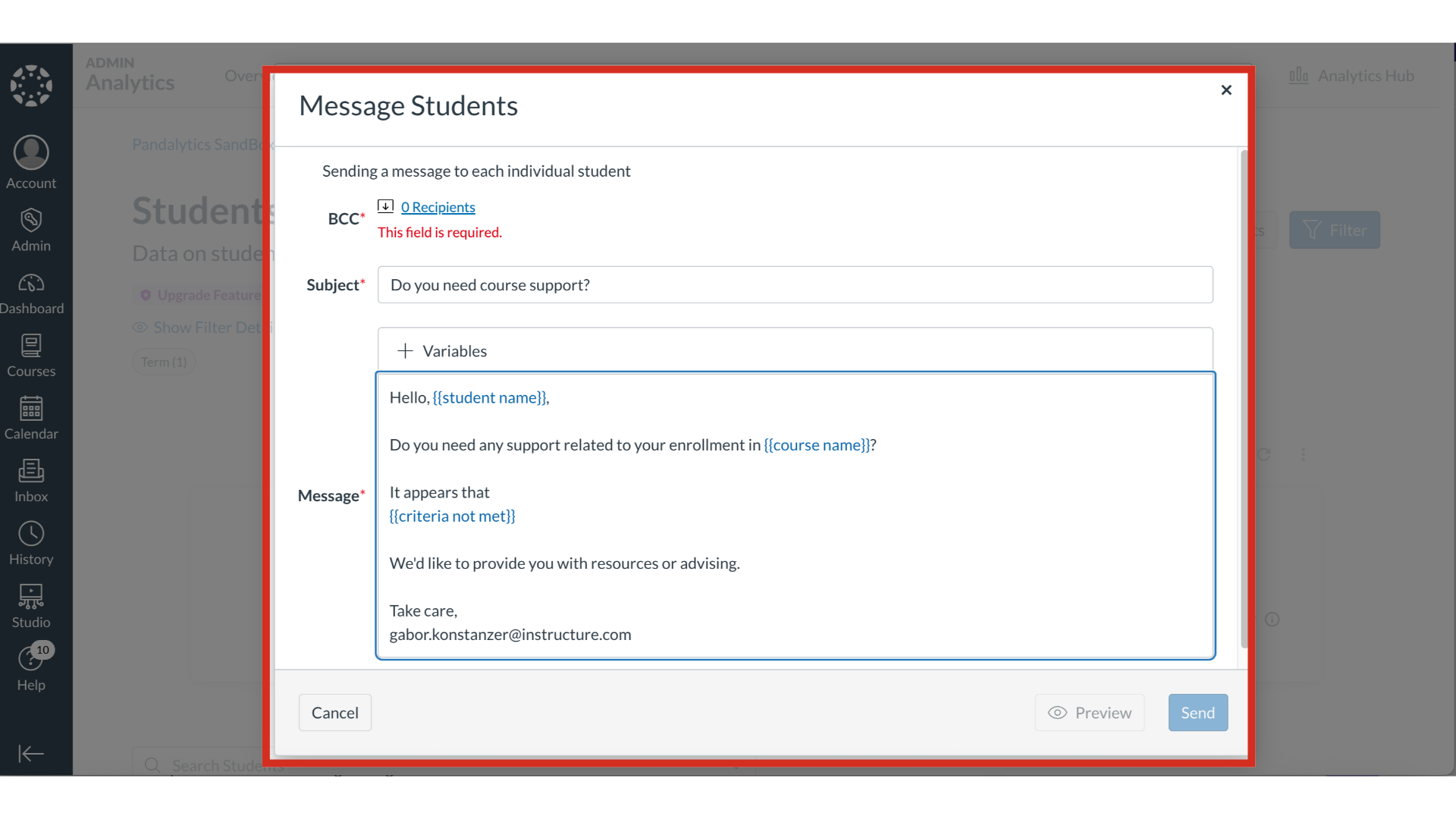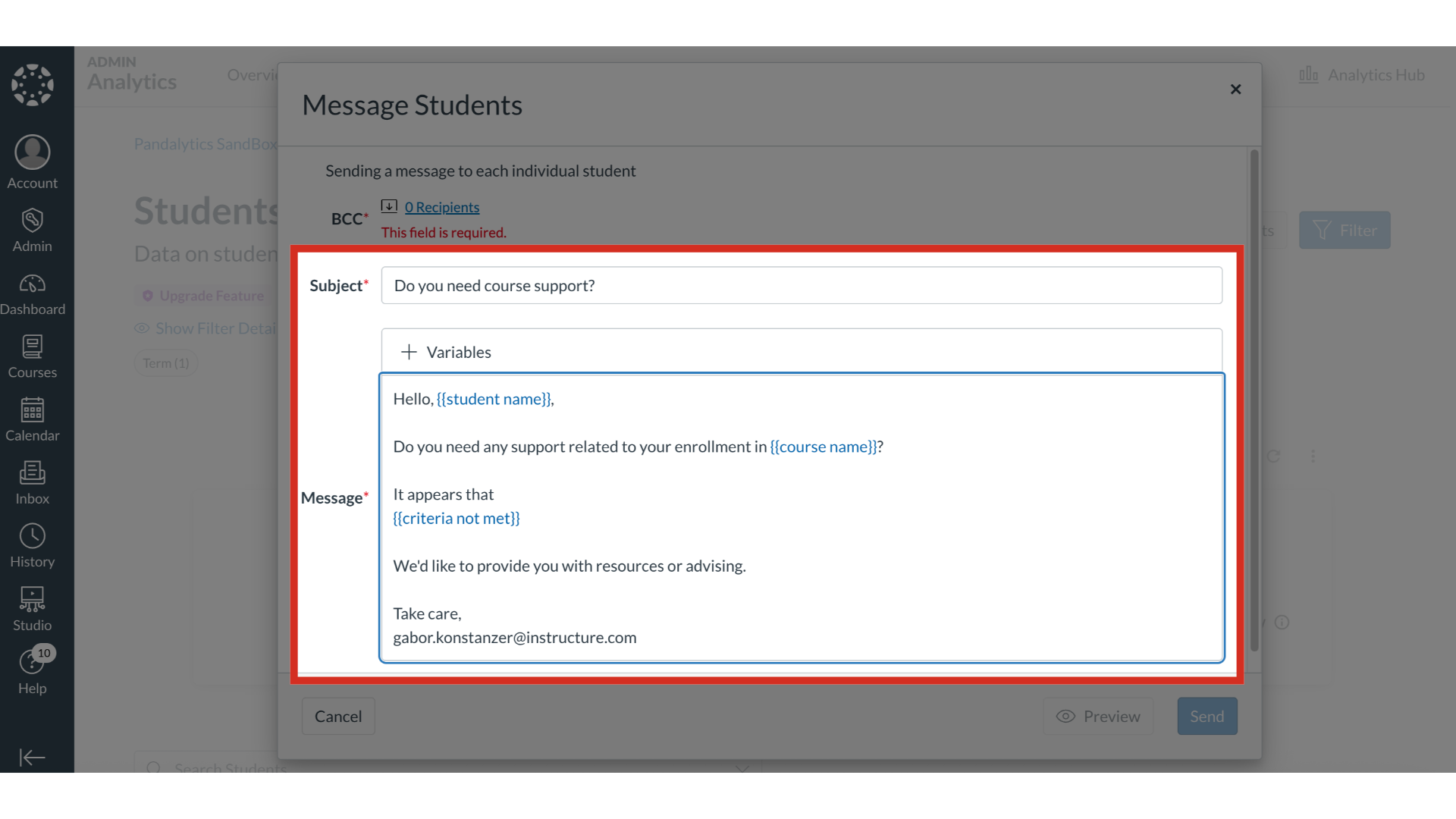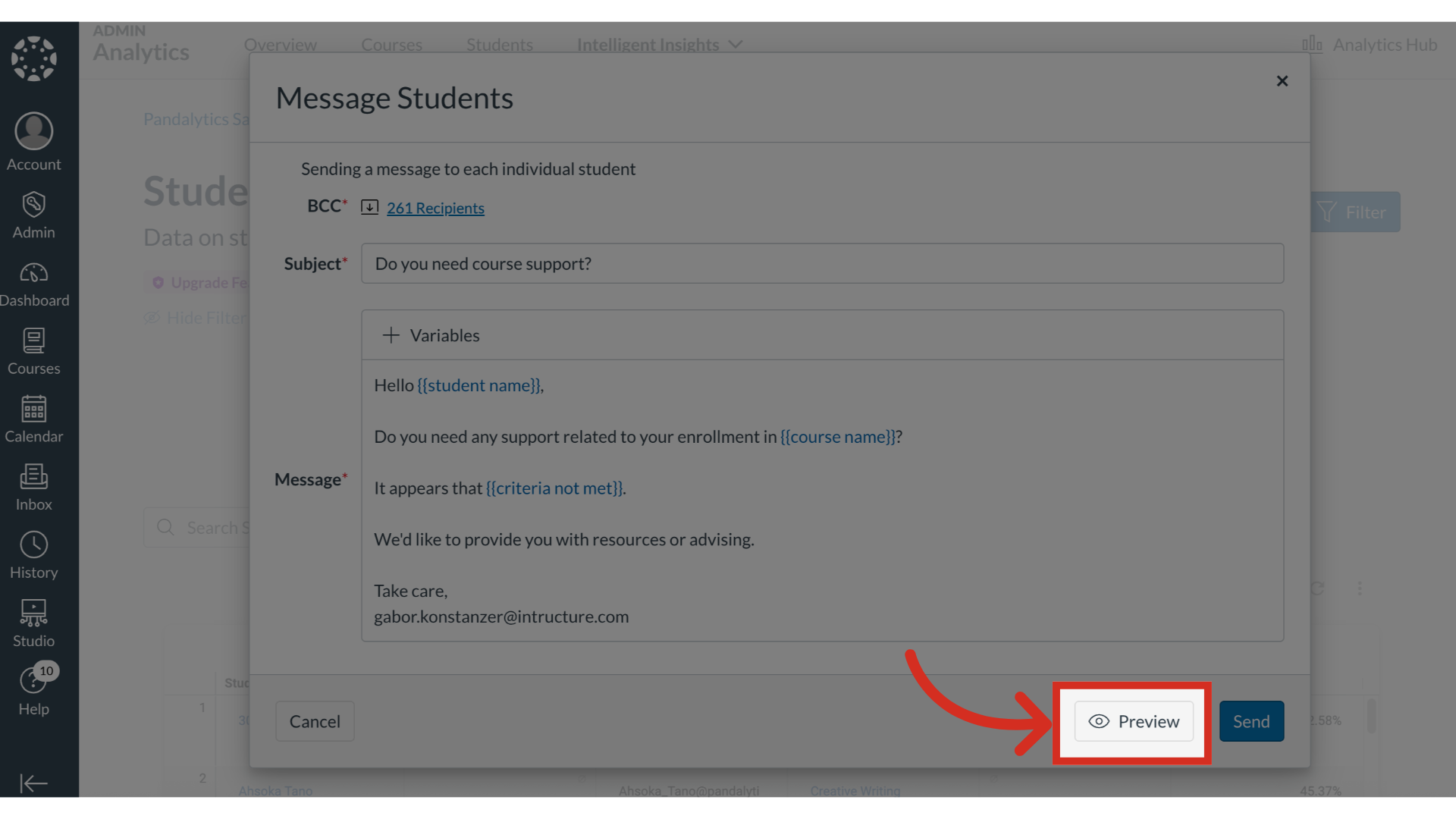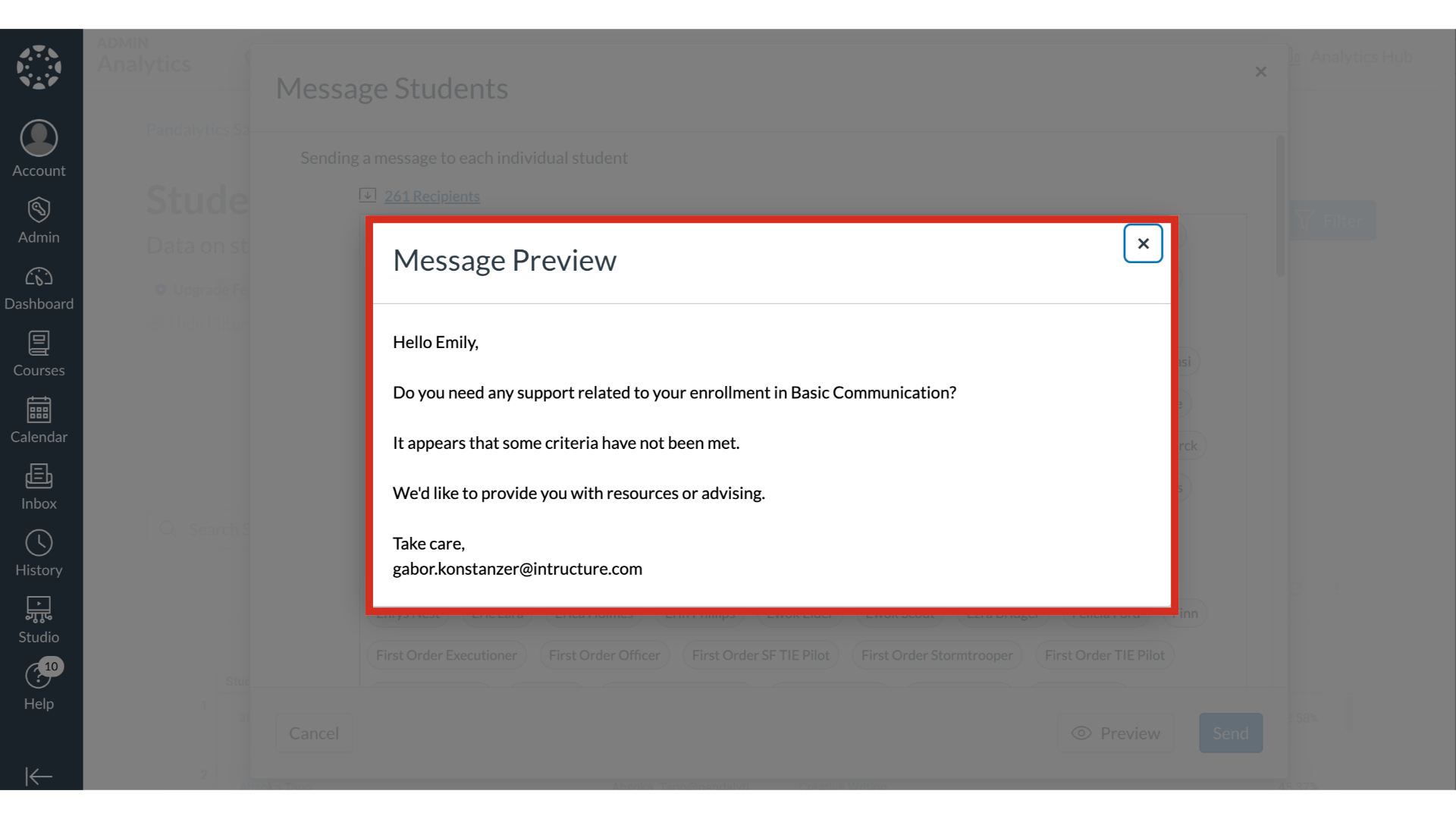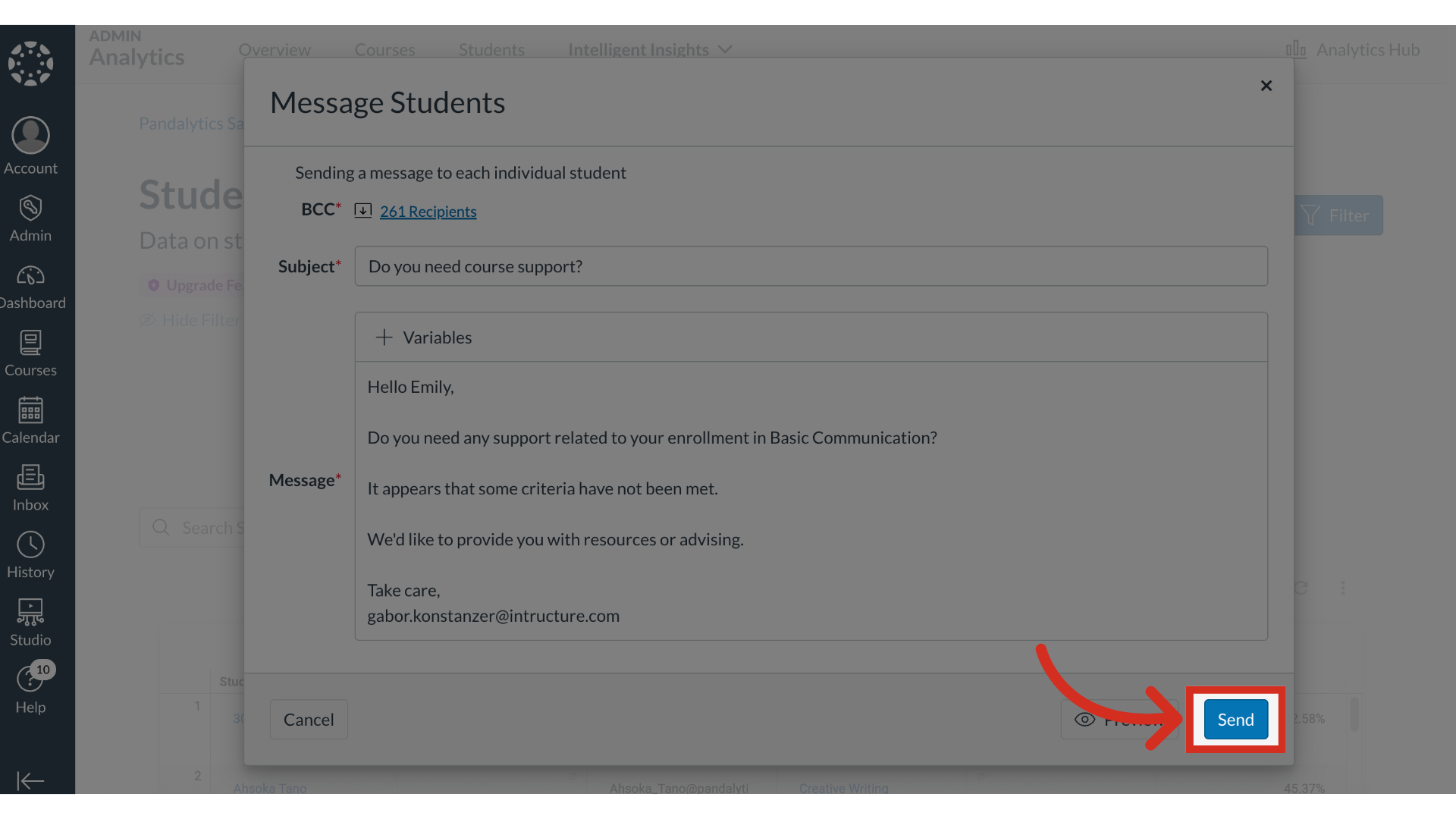How do I bulk message students in Students in Need of Attention?
After identifying a group of students in need of attention using a specific set of criteria, you can take direct action from the dashboard by composing and sending a bulk message to the entire group of students in the report. For privacy, student recipients are messaged discreetly, and you have the option to modify the recipient list before sending.