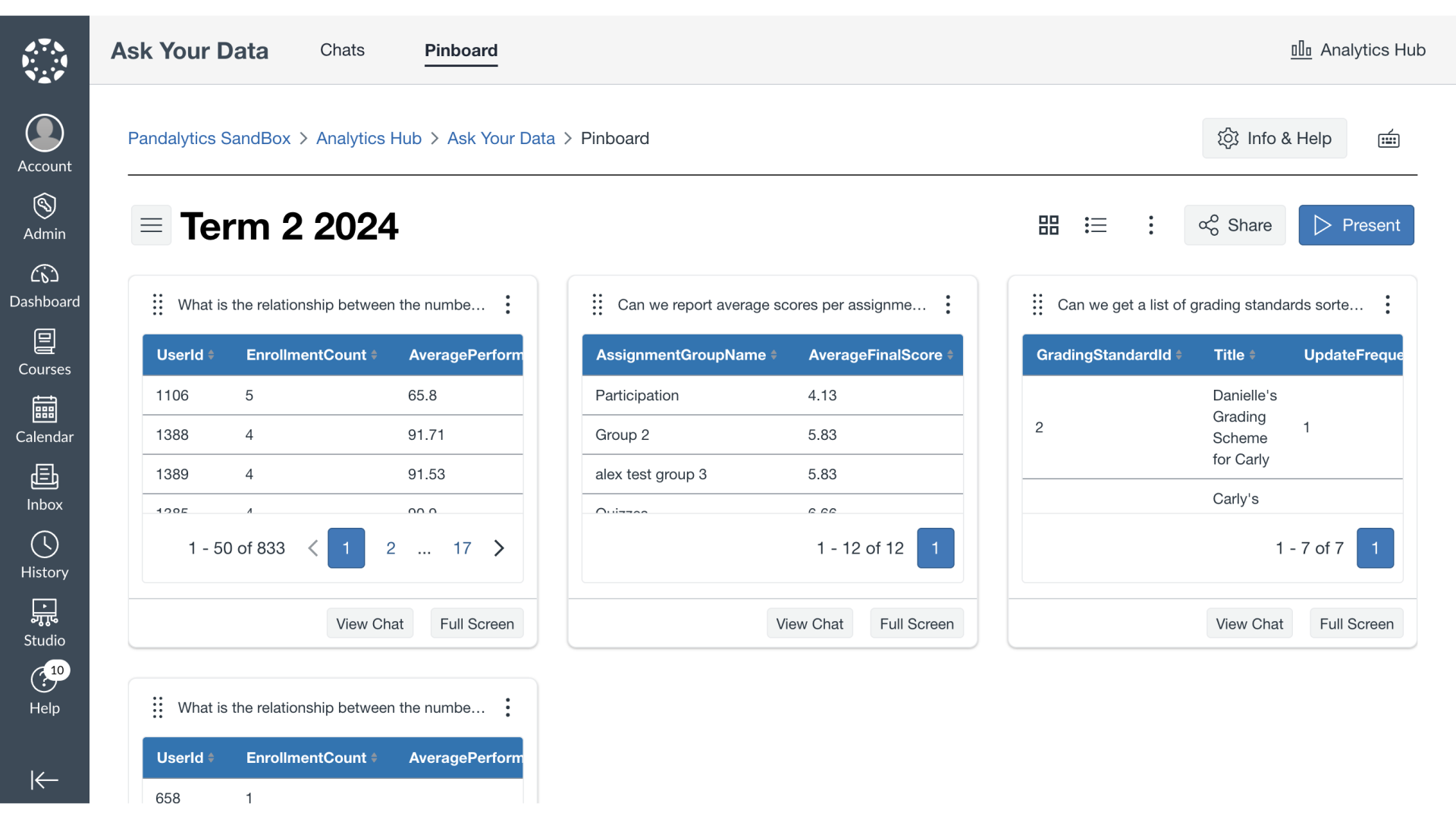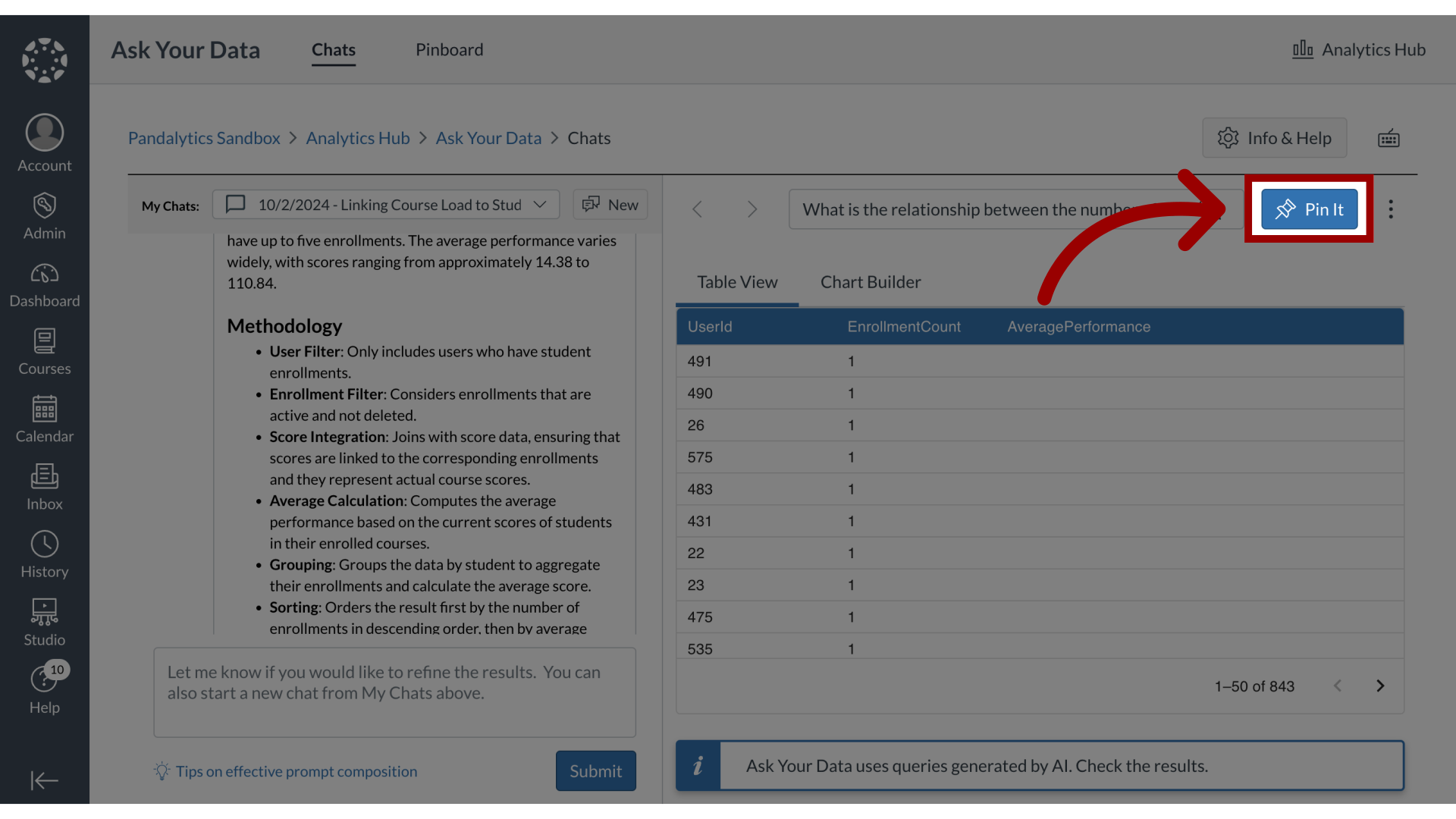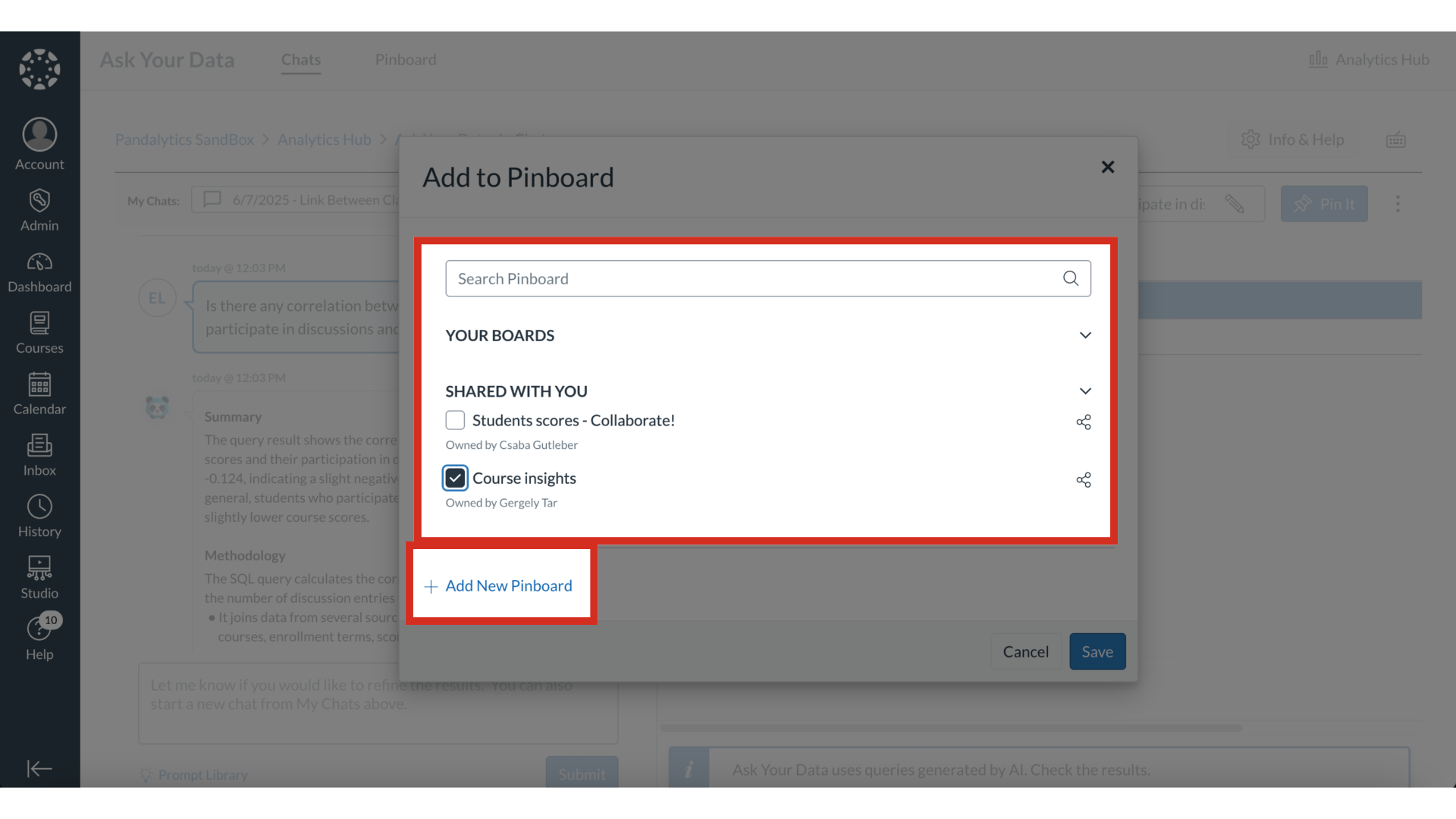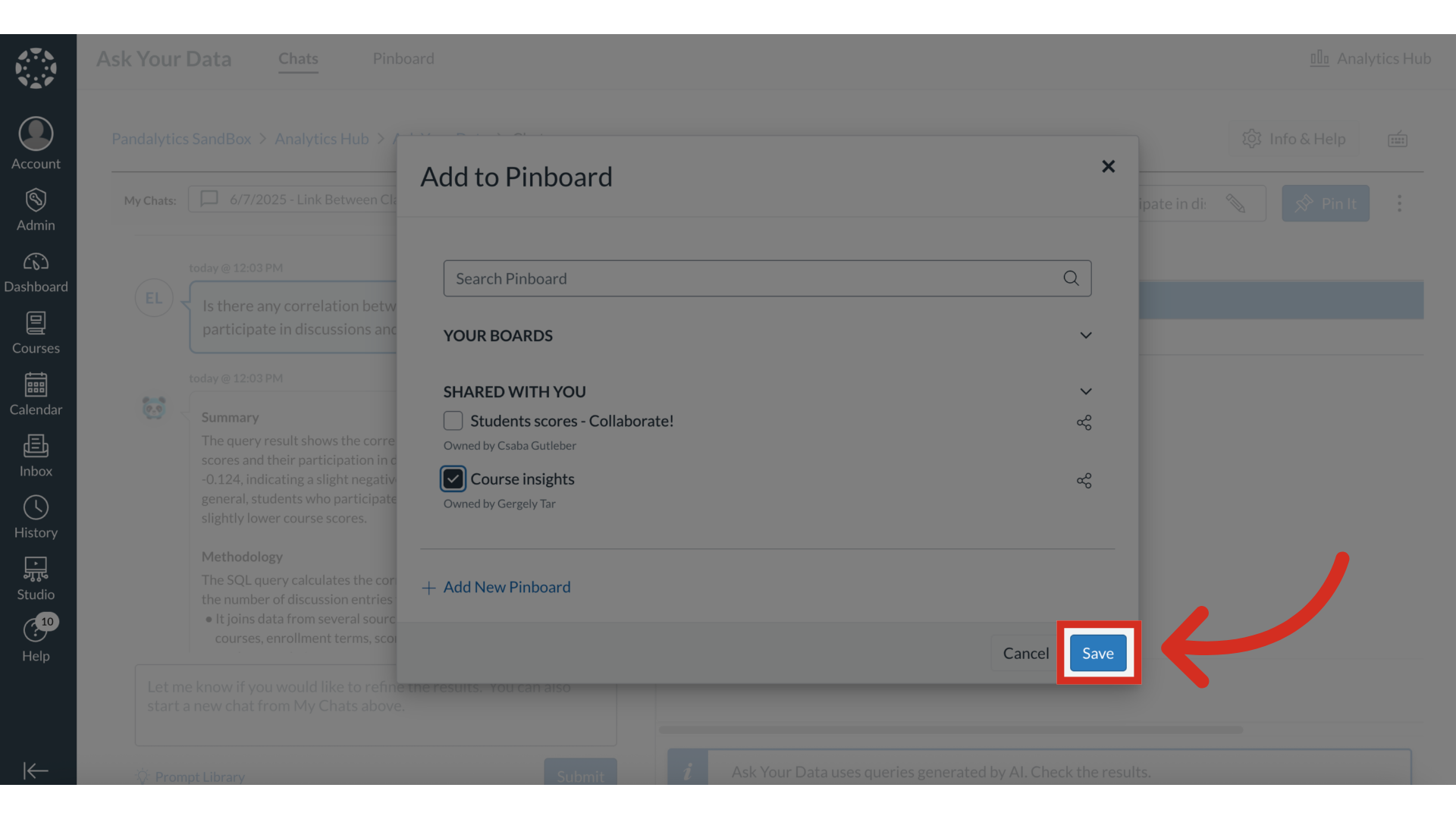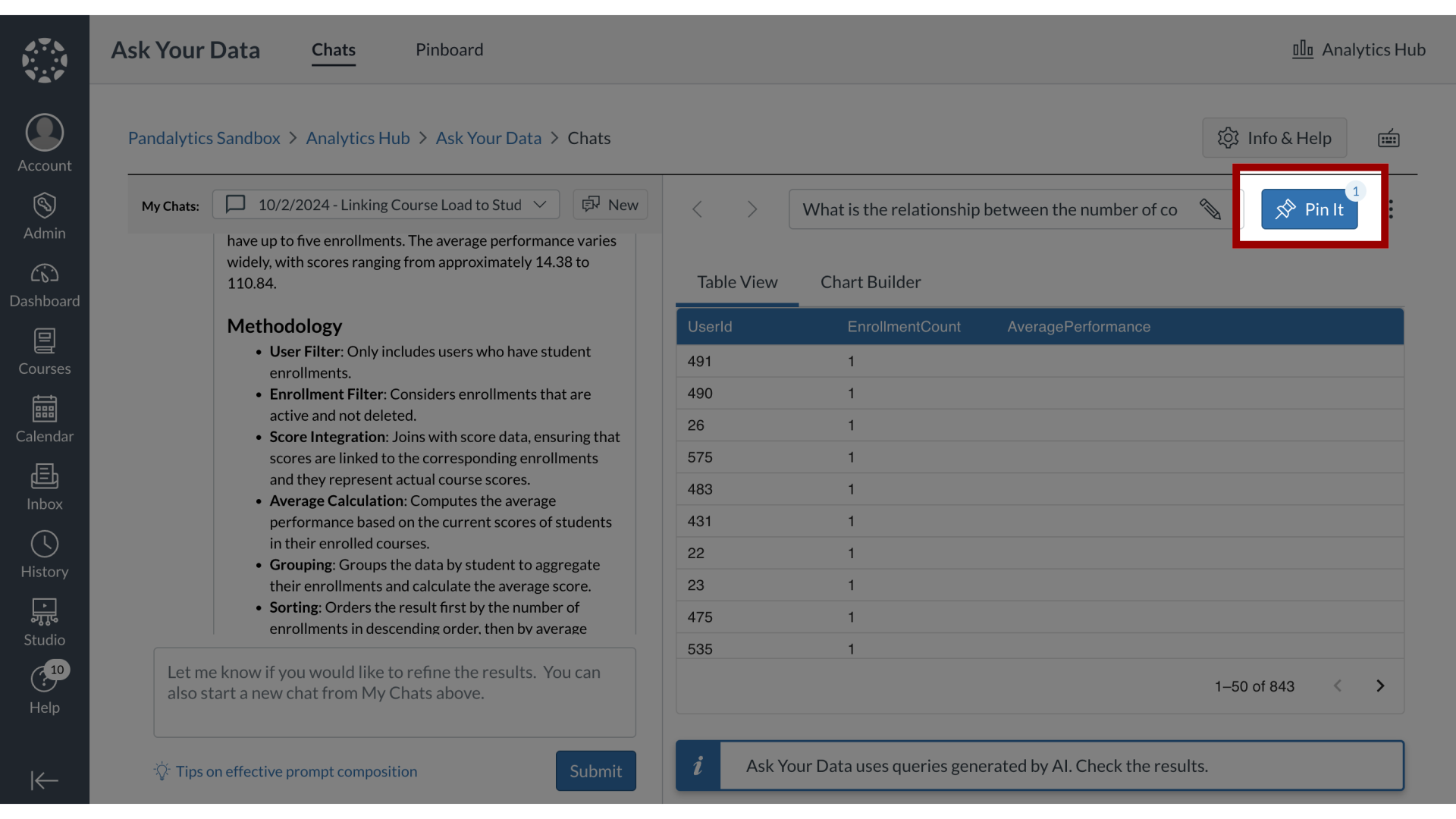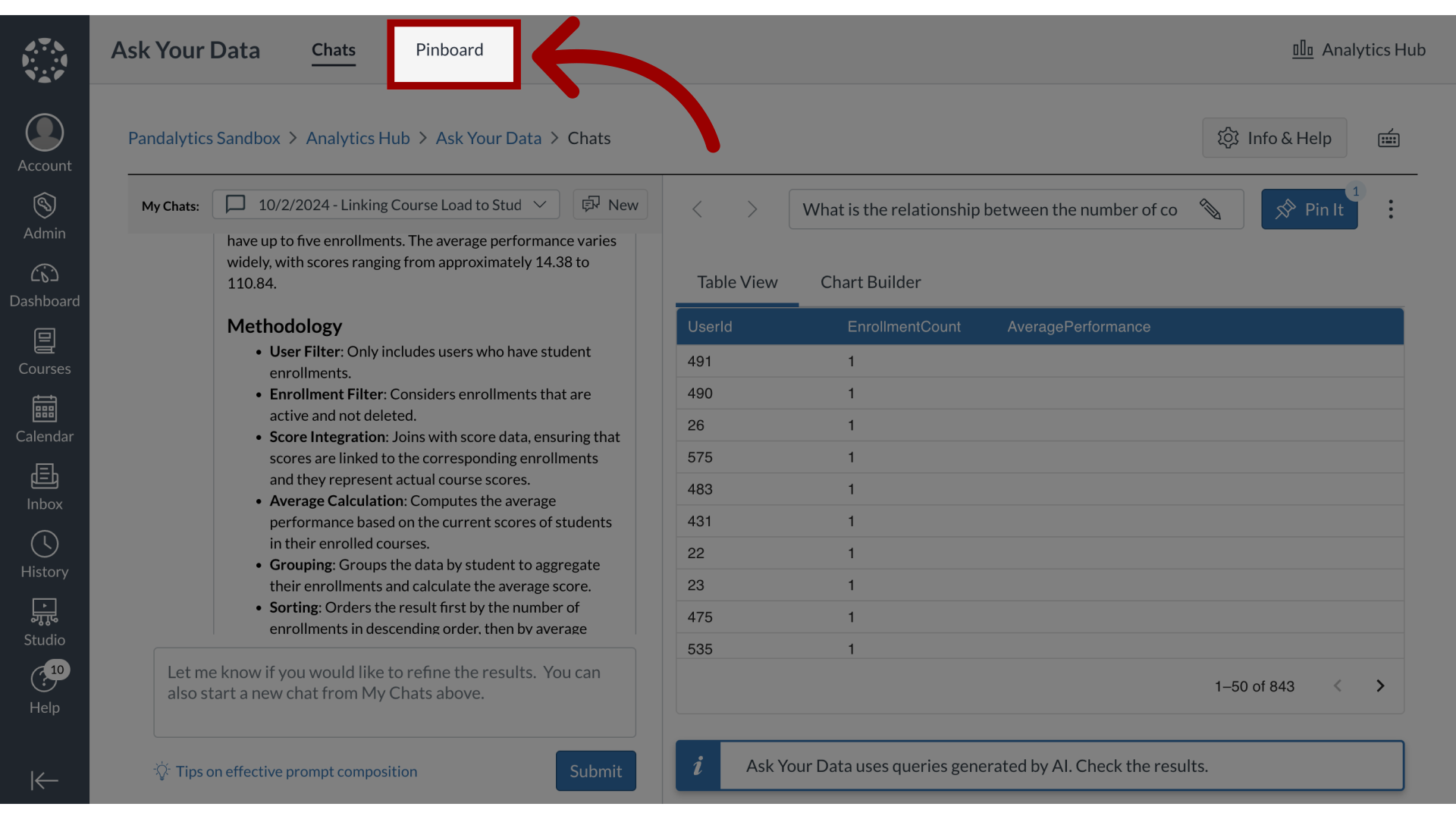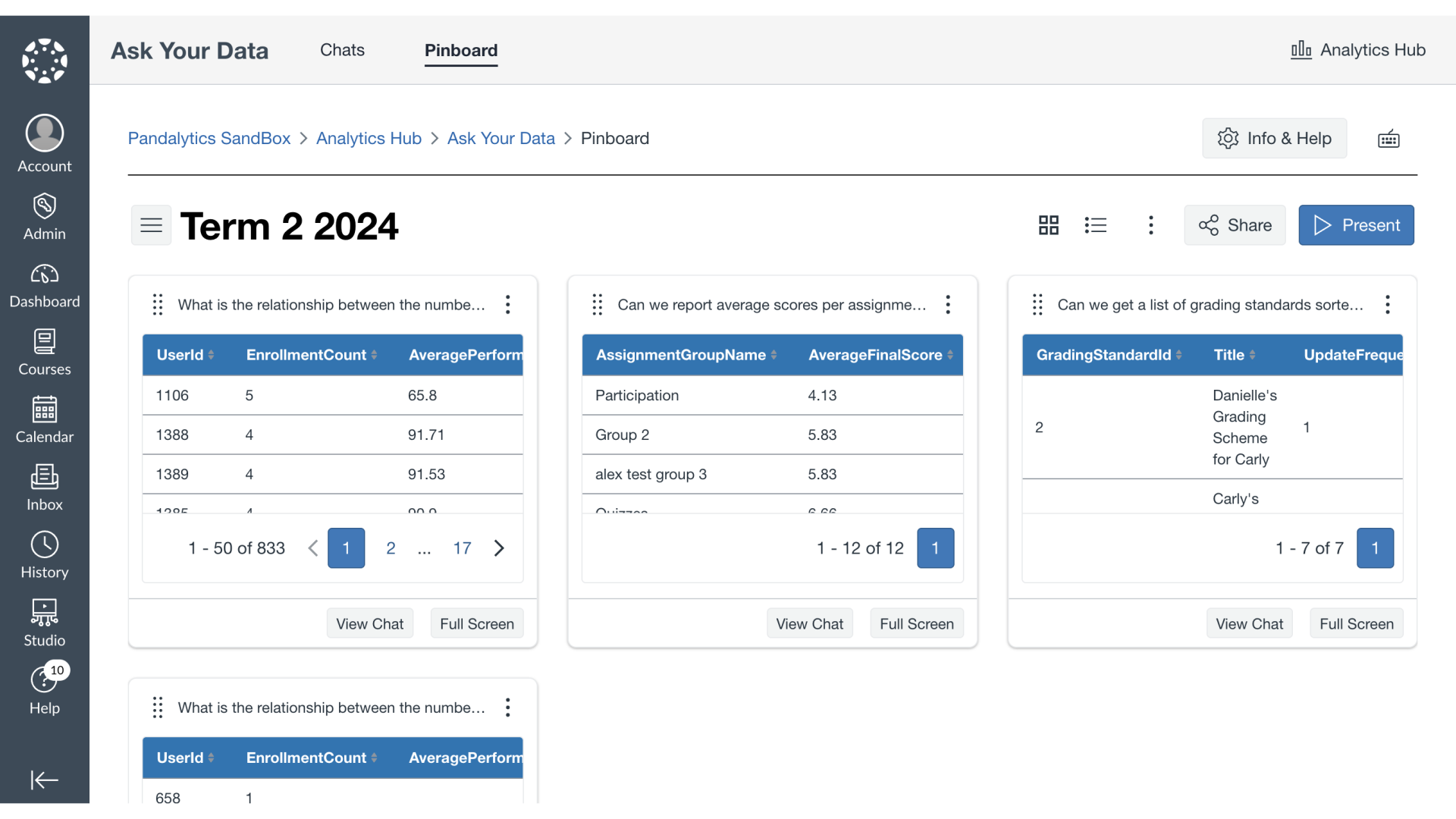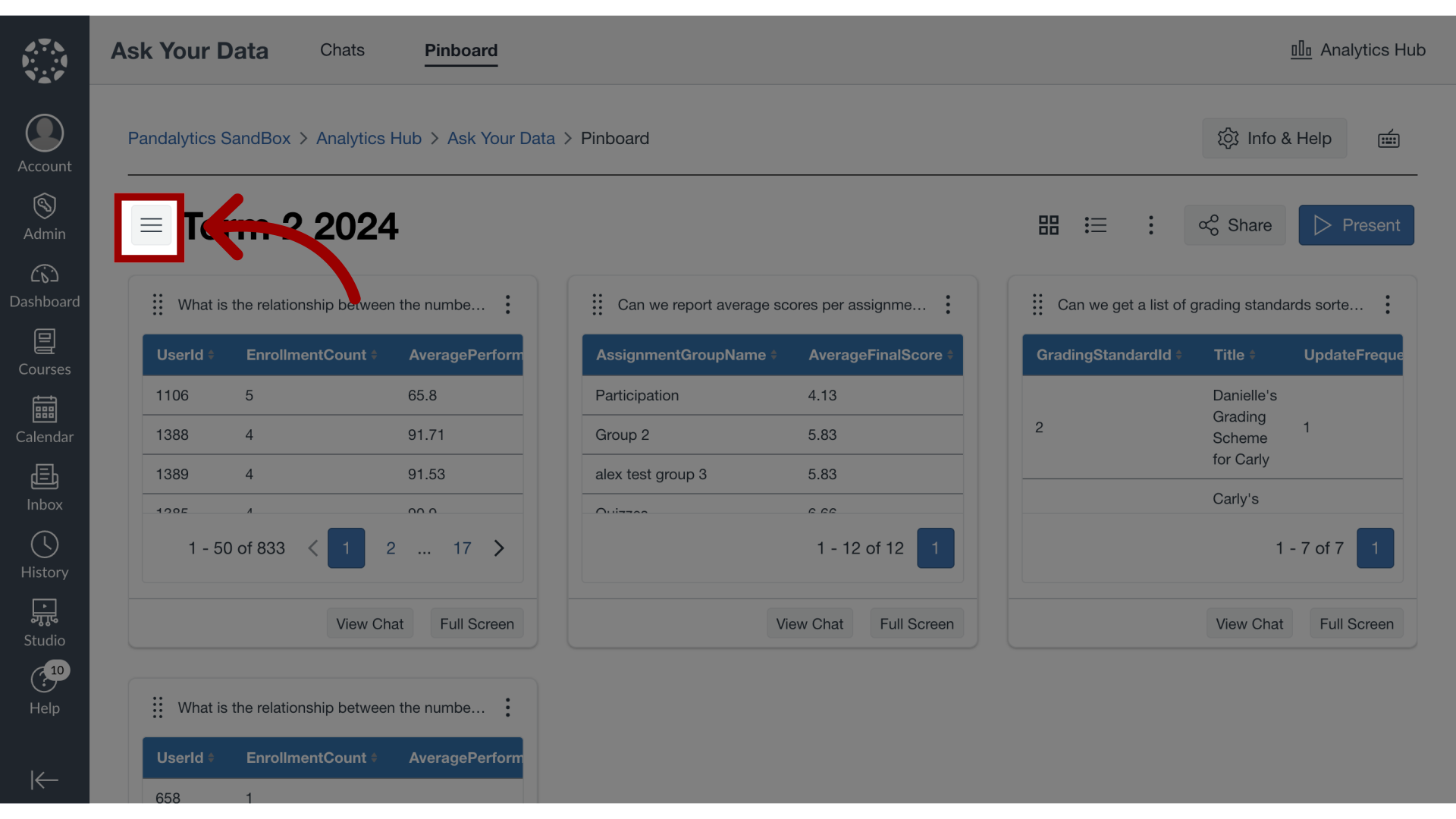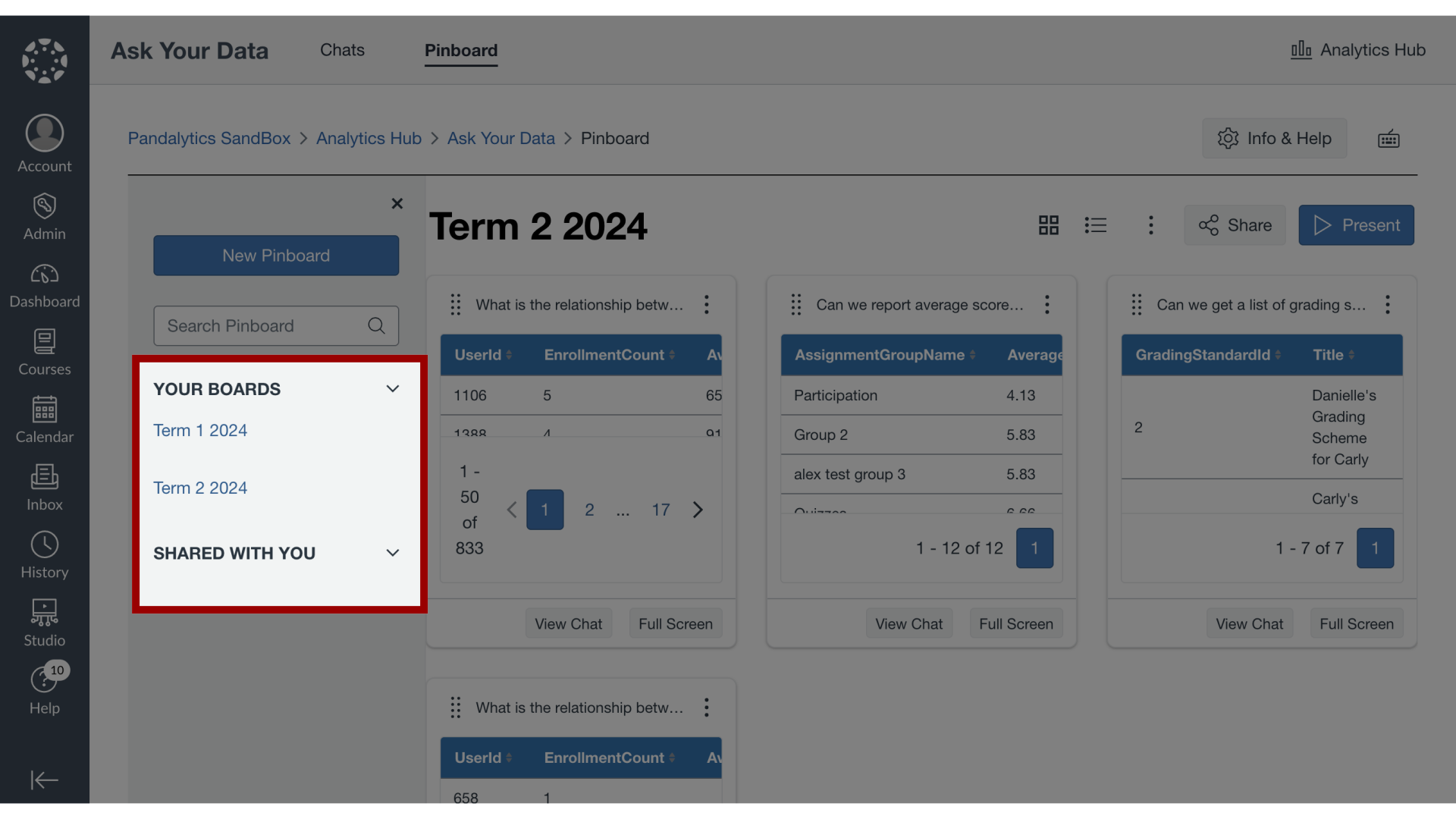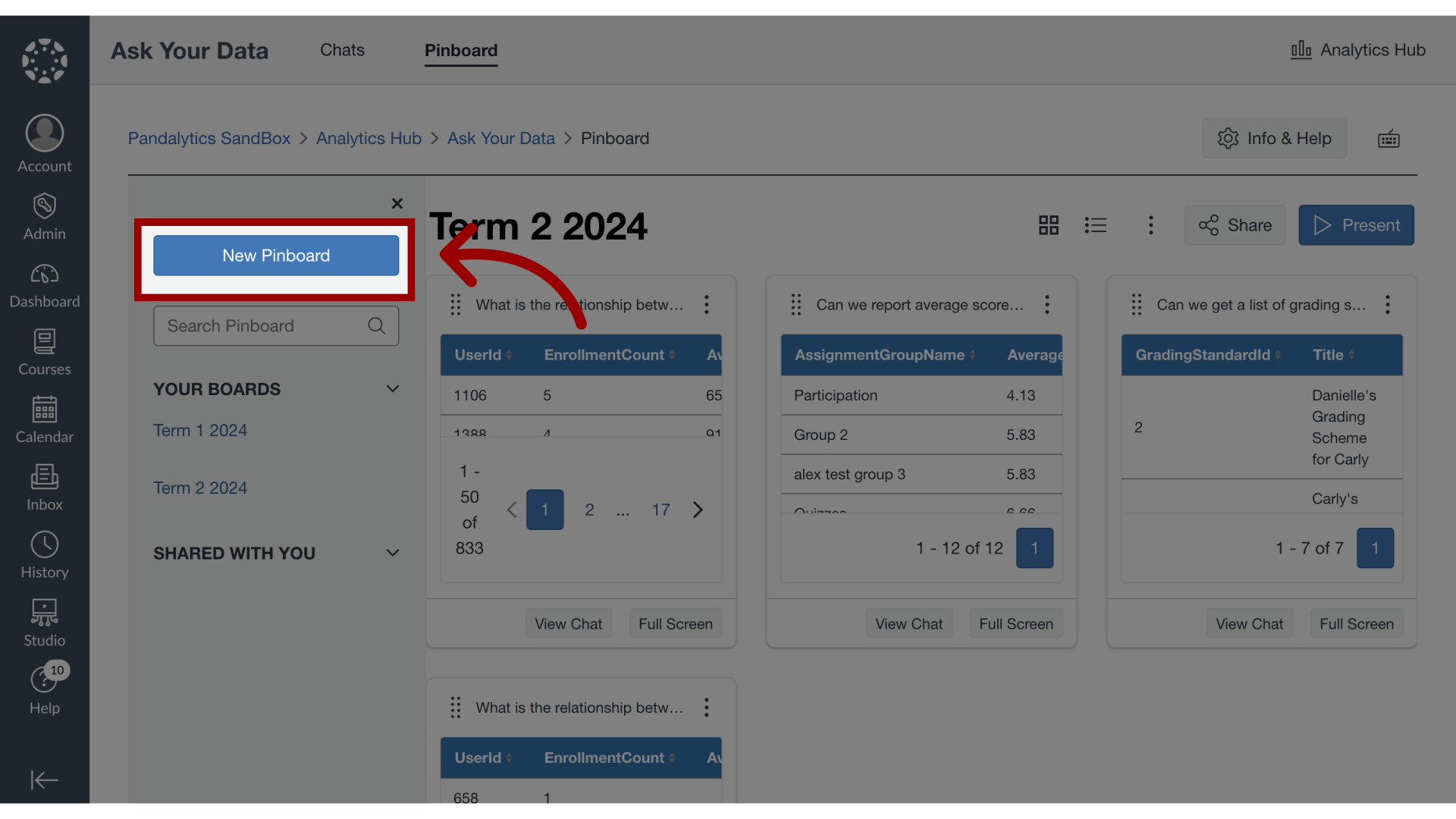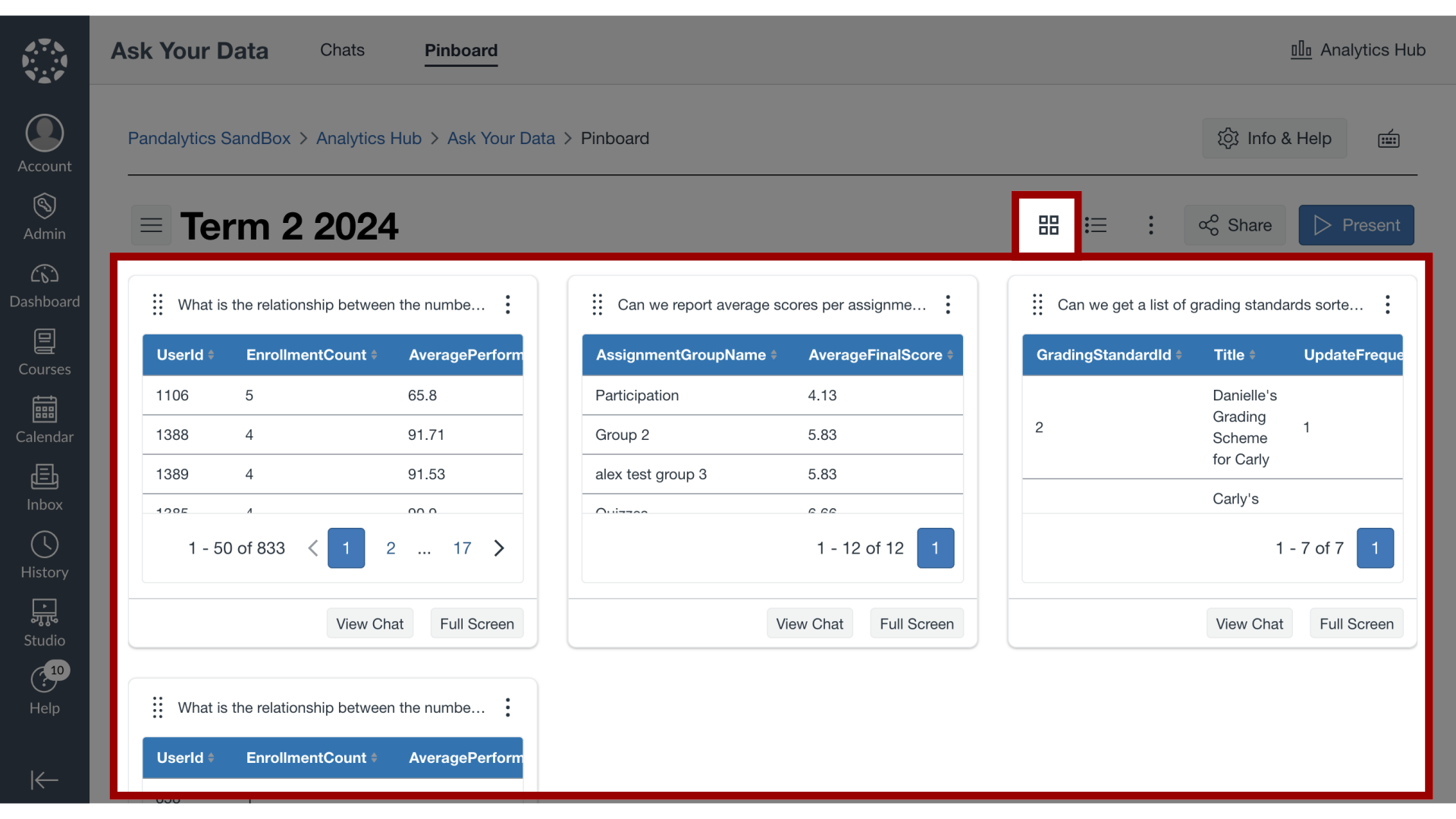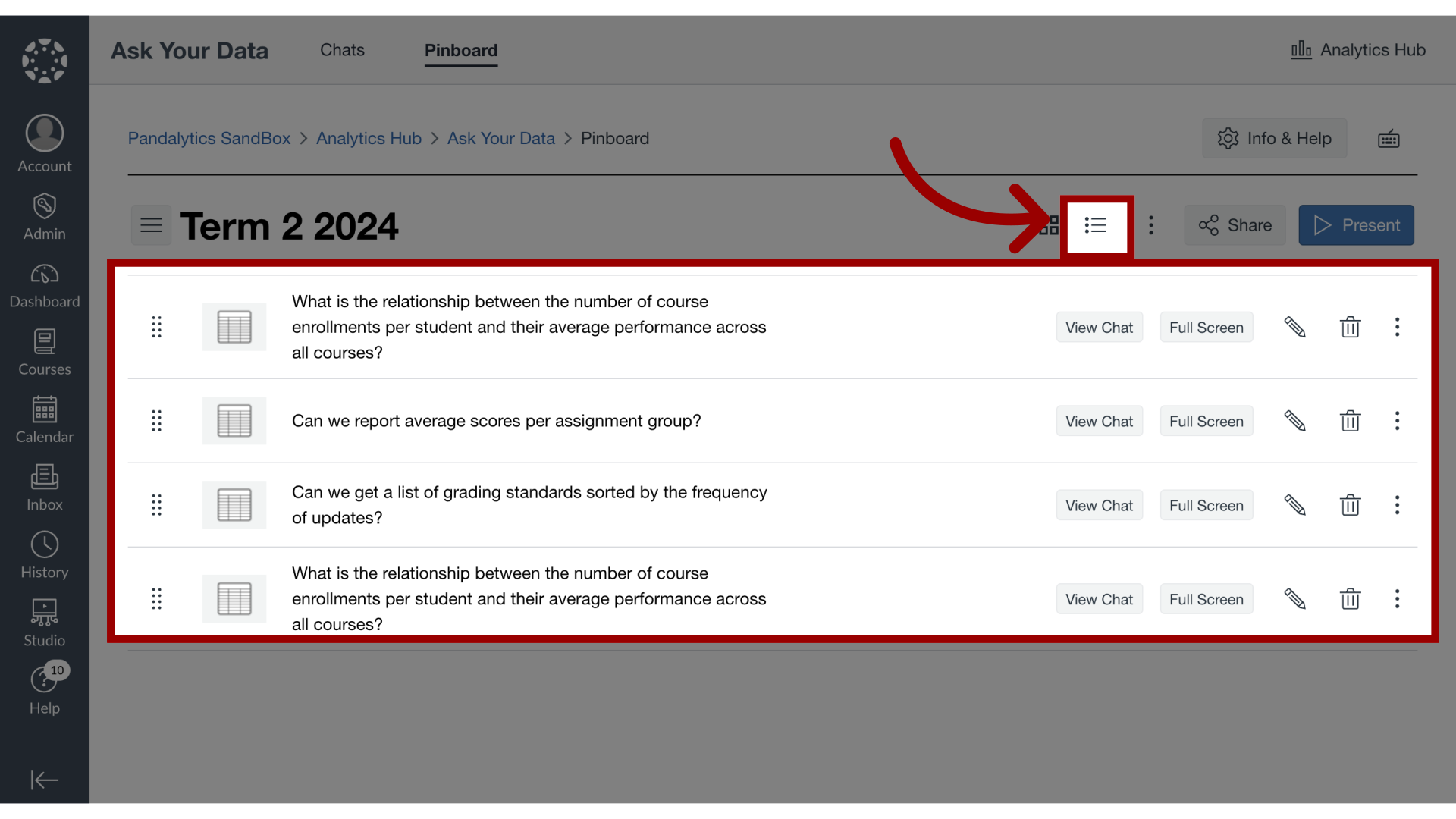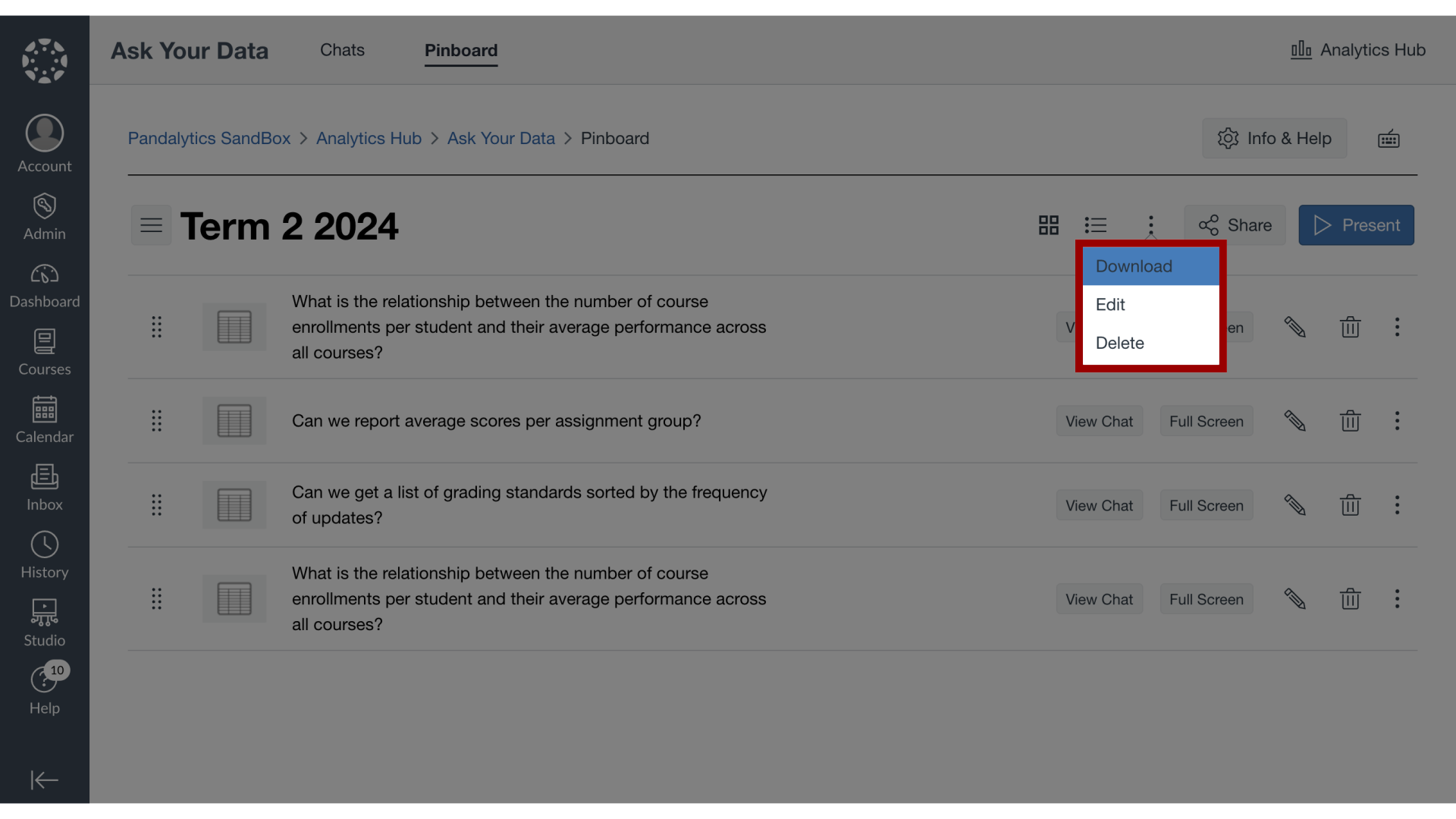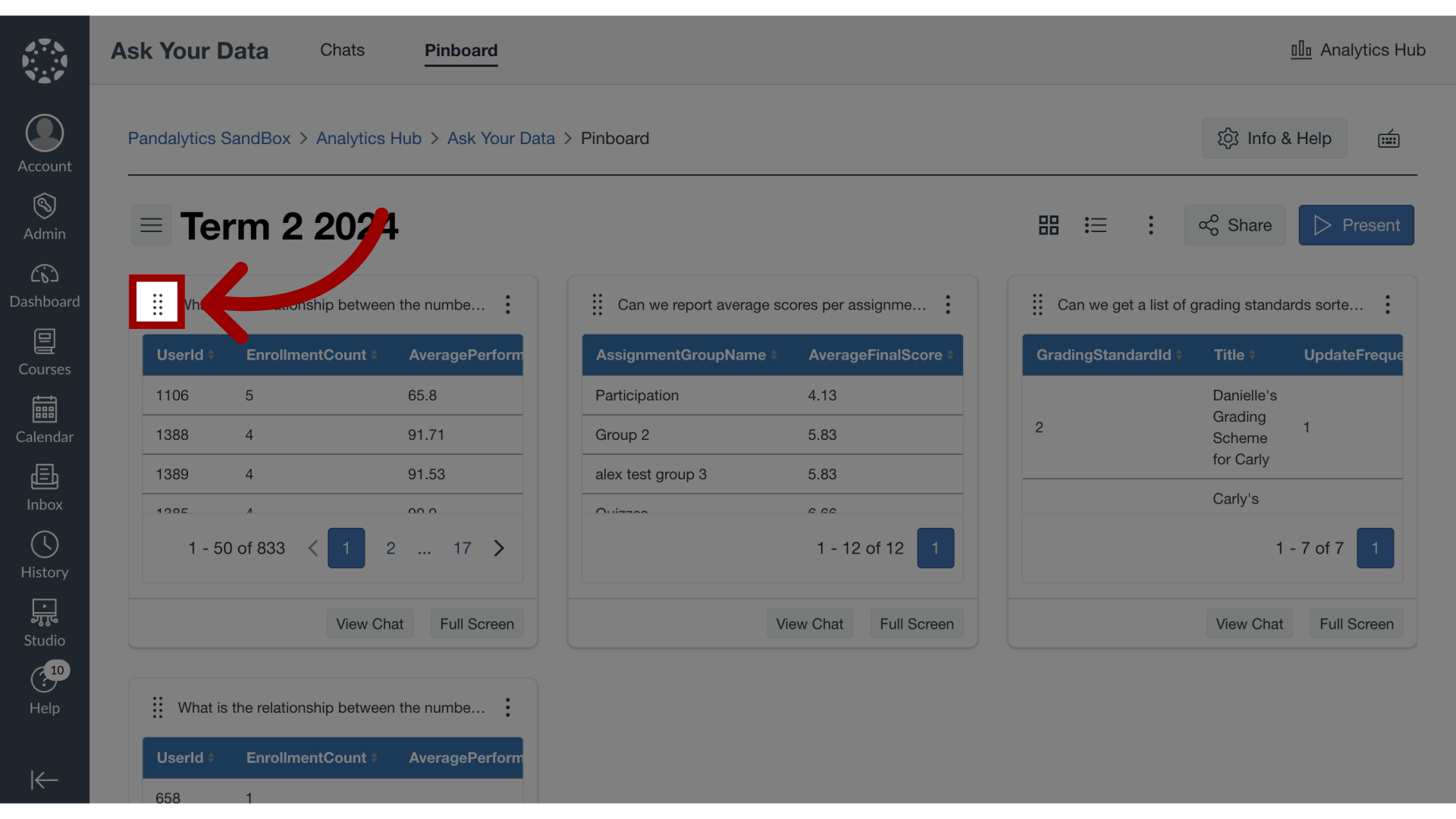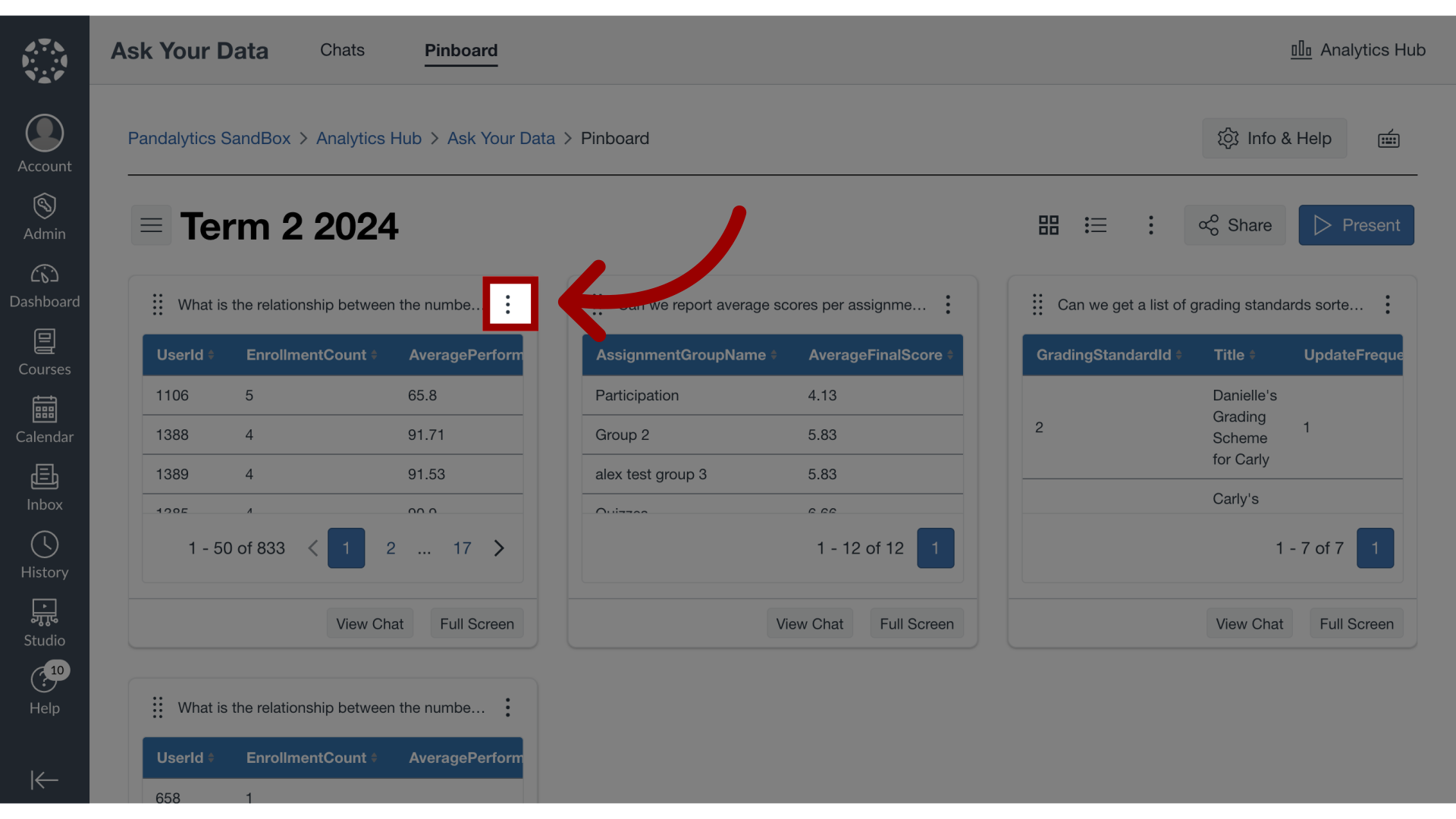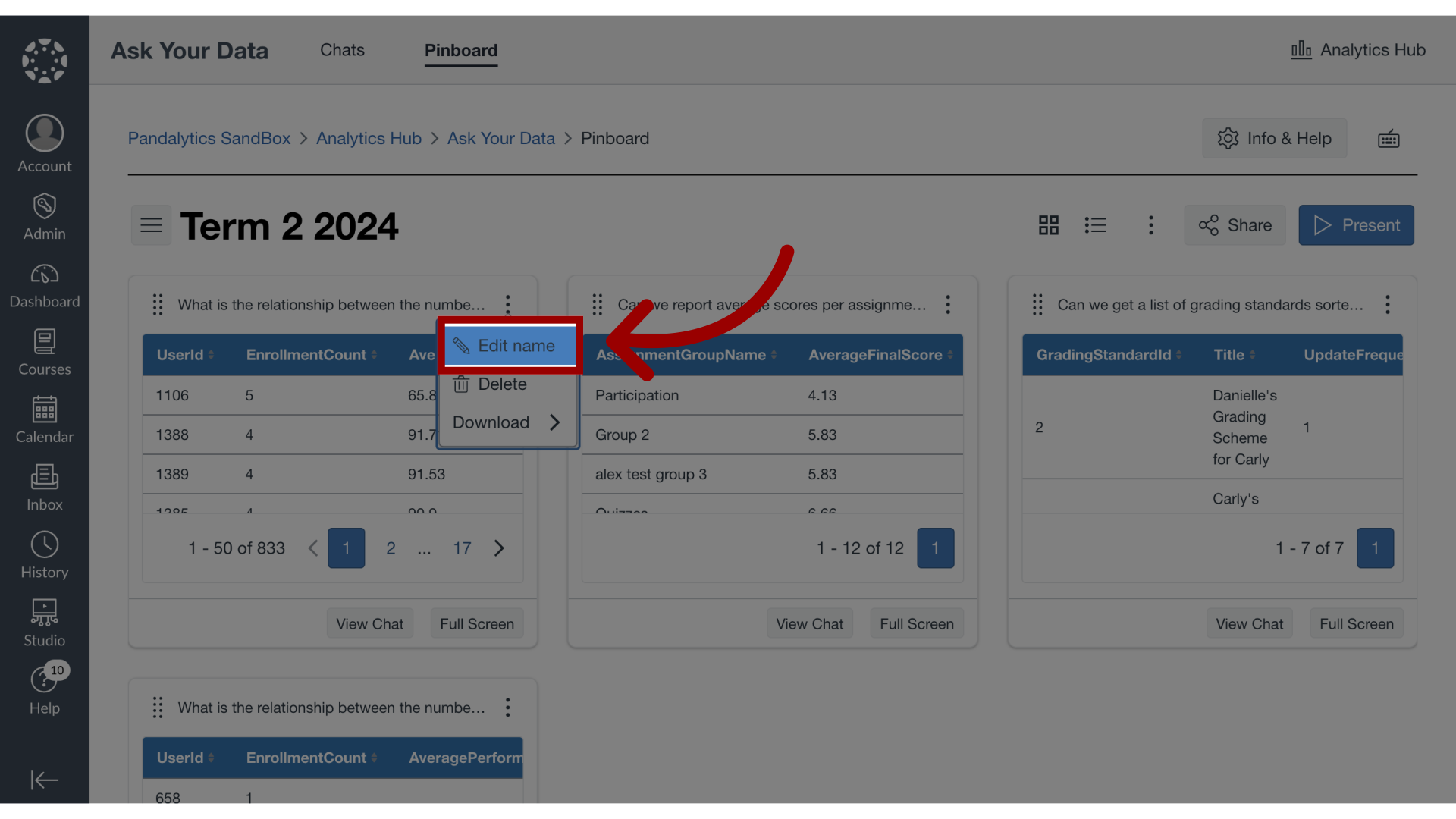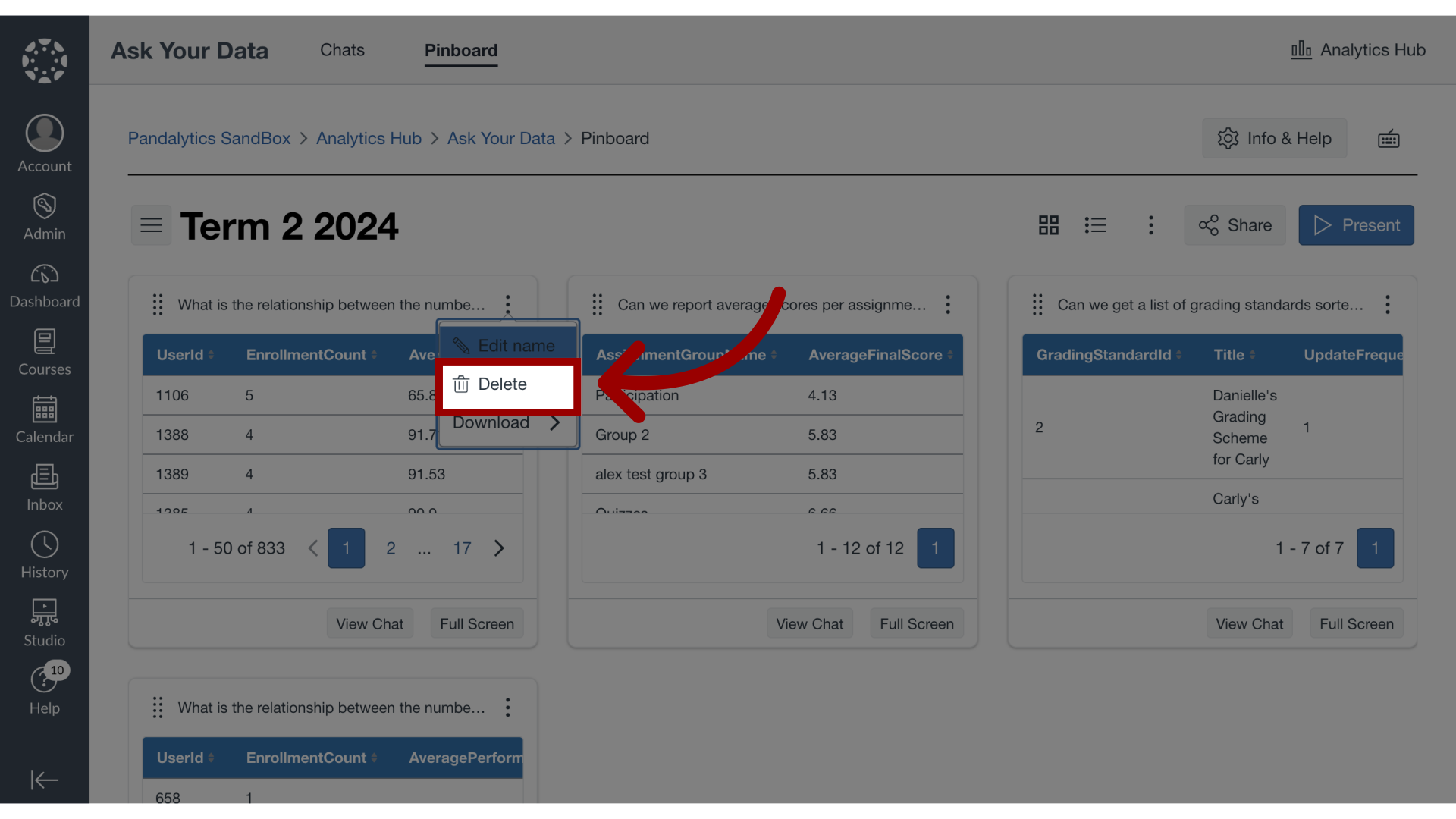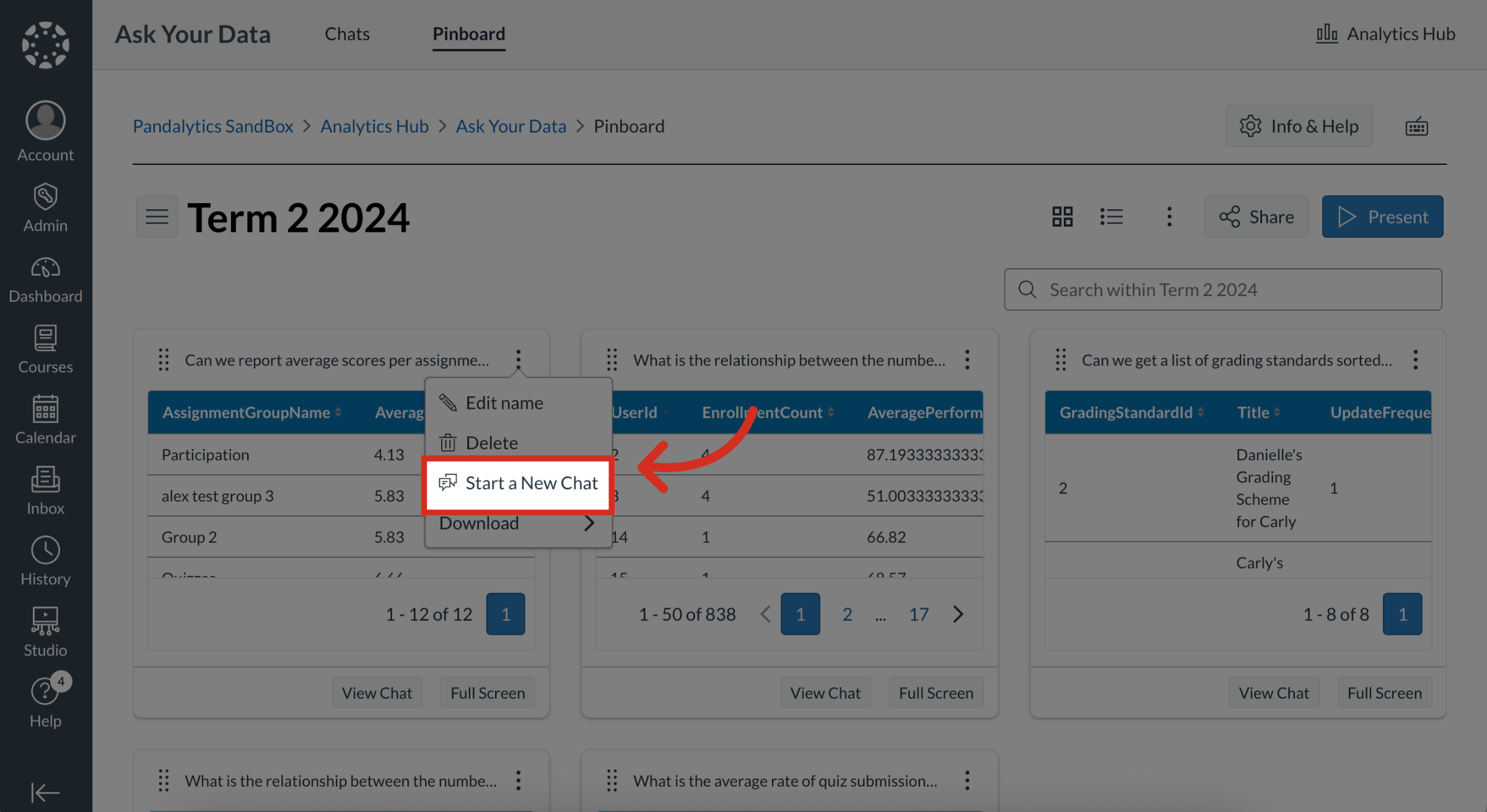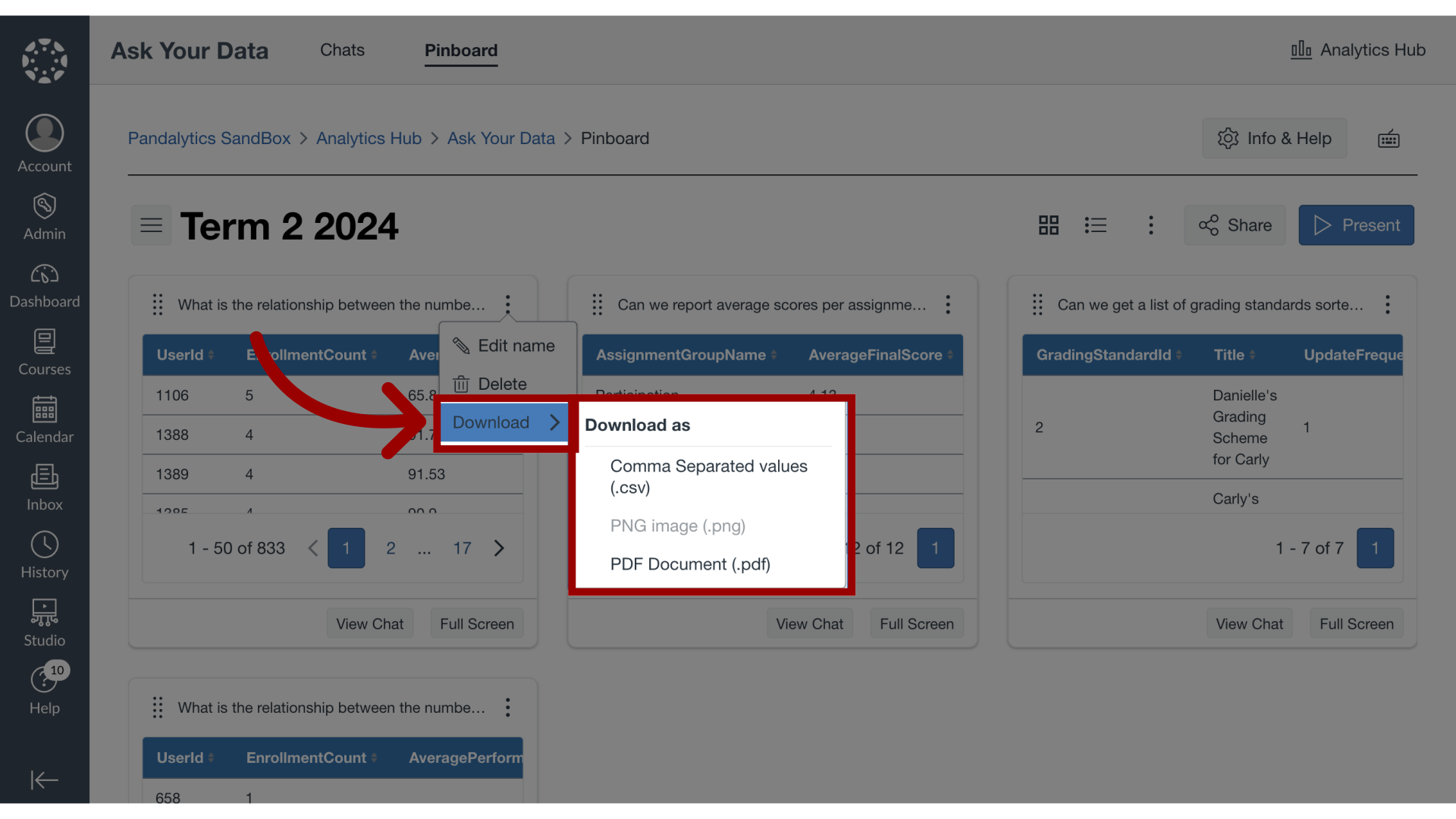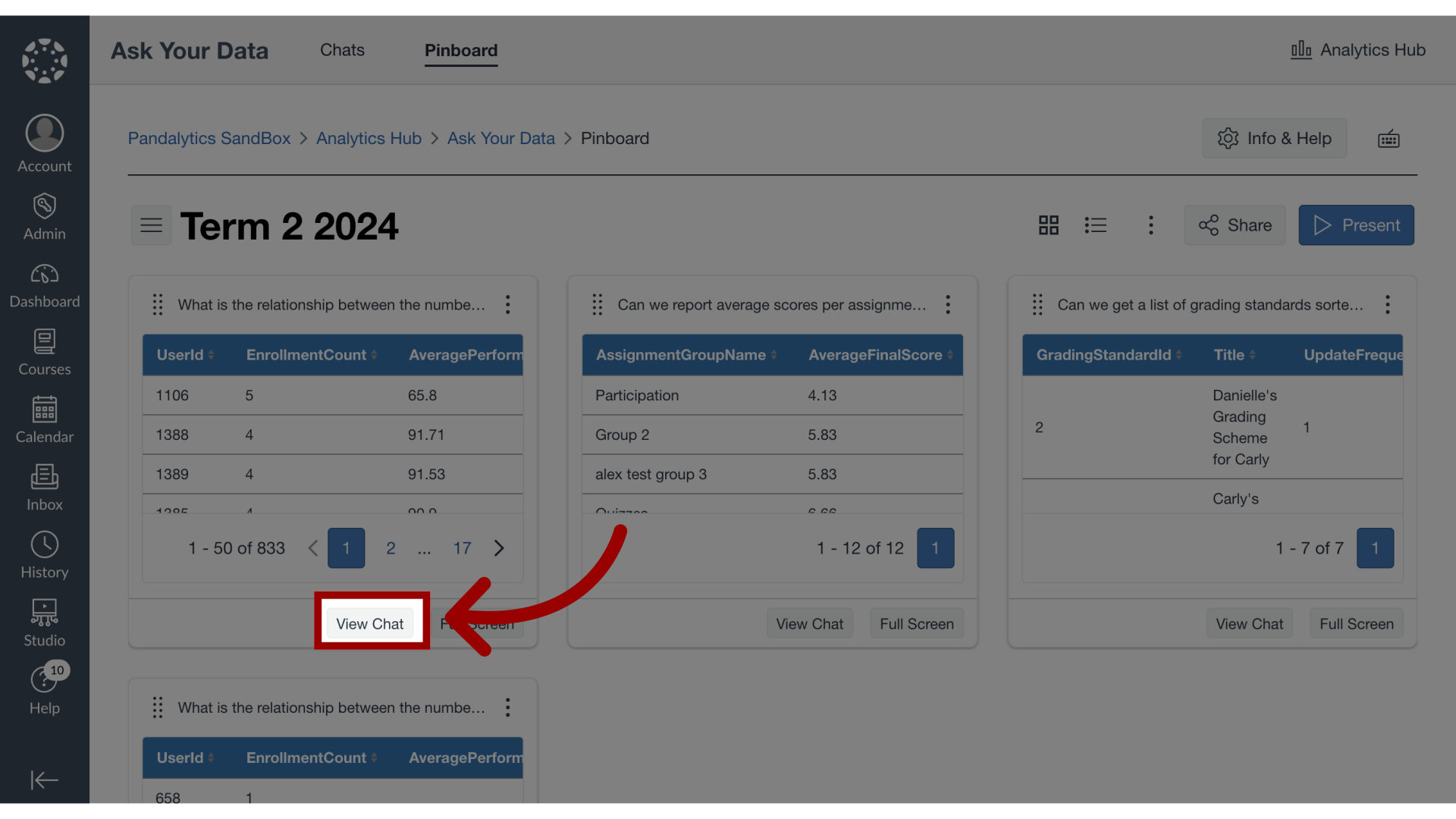What is the Pinboard in Ask Your Data?
In Ask Your Data, the Pinboard allows you to effectively bookmark important results from your chats for easy future reference. You can organize these saved pins by creating new pinboards or adding to existing ones. You'll find all your boards, including those created by you and those shared with you by others, conveniently located in the Pinboard library. This feature ensures your key data discoveries are saved, organized, and readily accessible when you need them.
Note: Sub-account administrators can use Ask Your Data (AYD) directly within their own sub-accounts, where AYD is scoped to display only the data relevant to that specific sub-account.