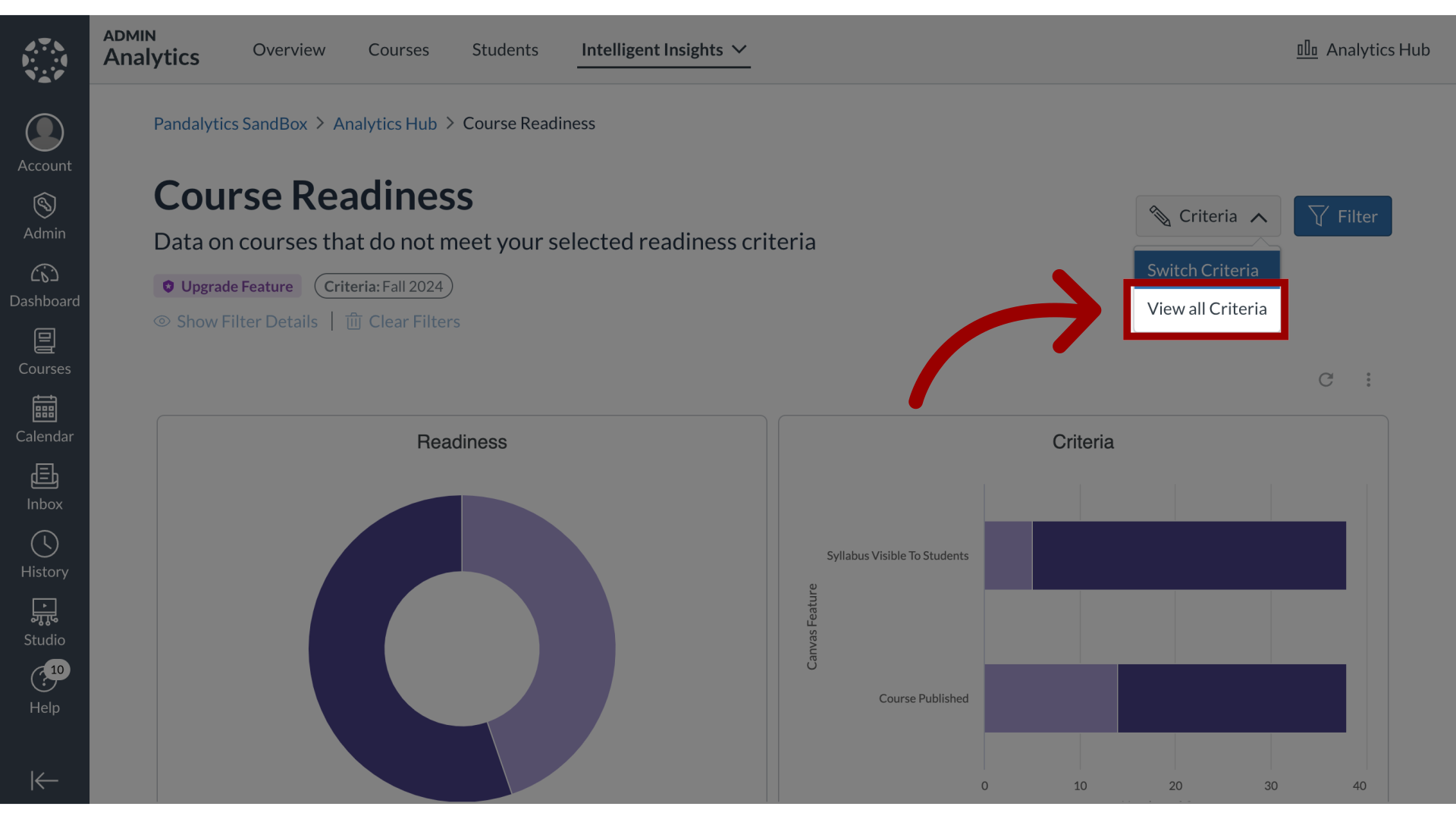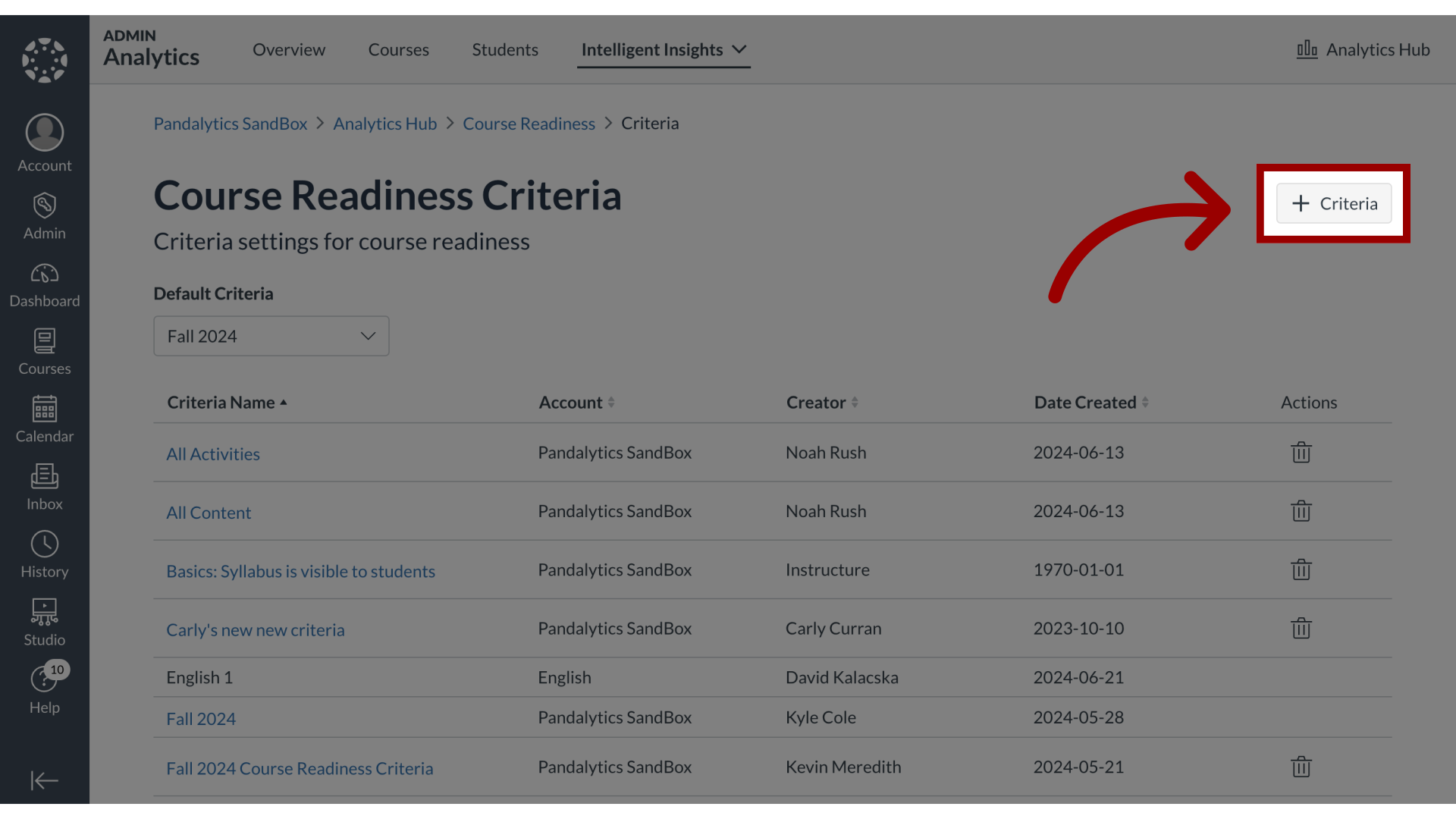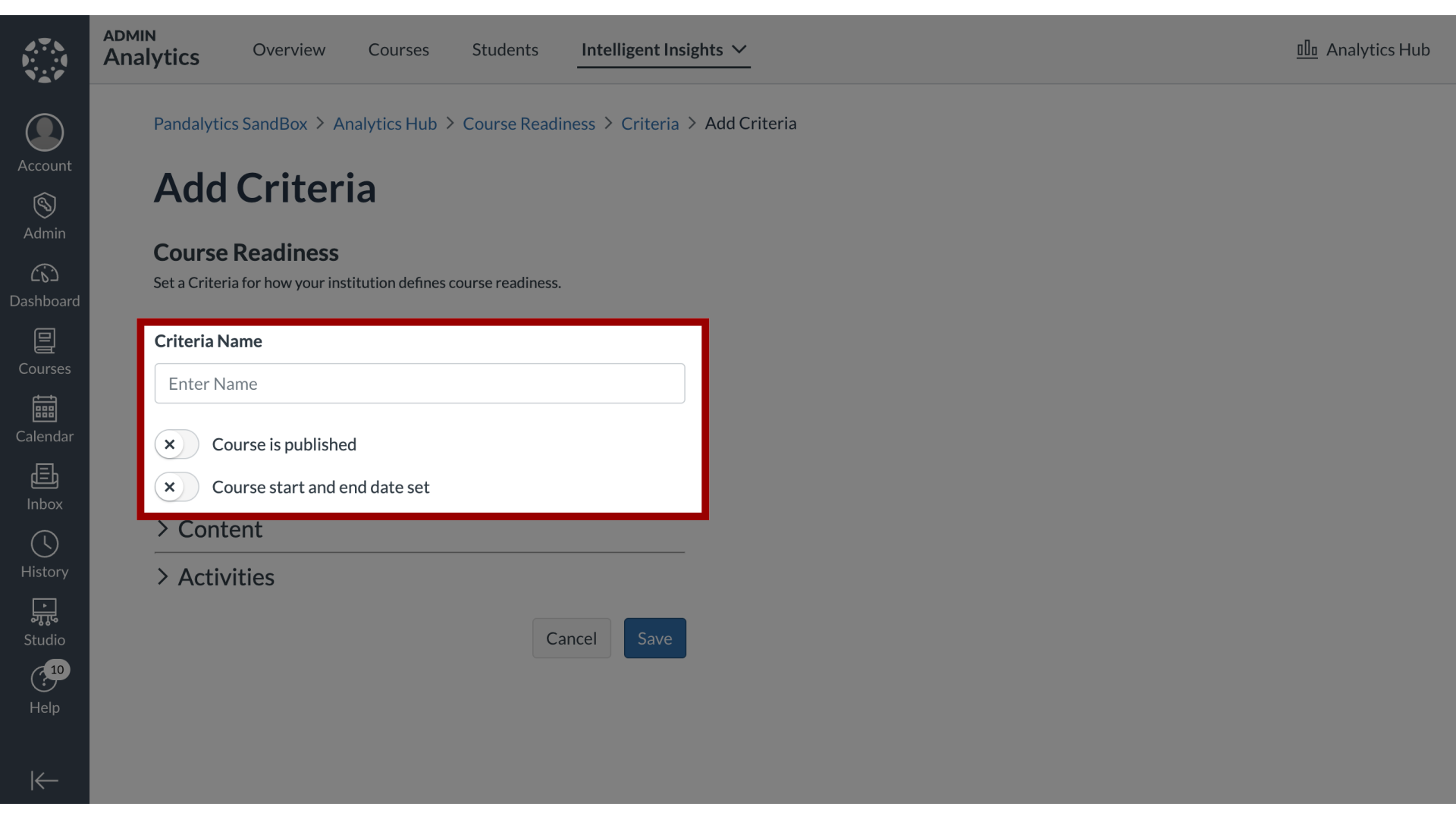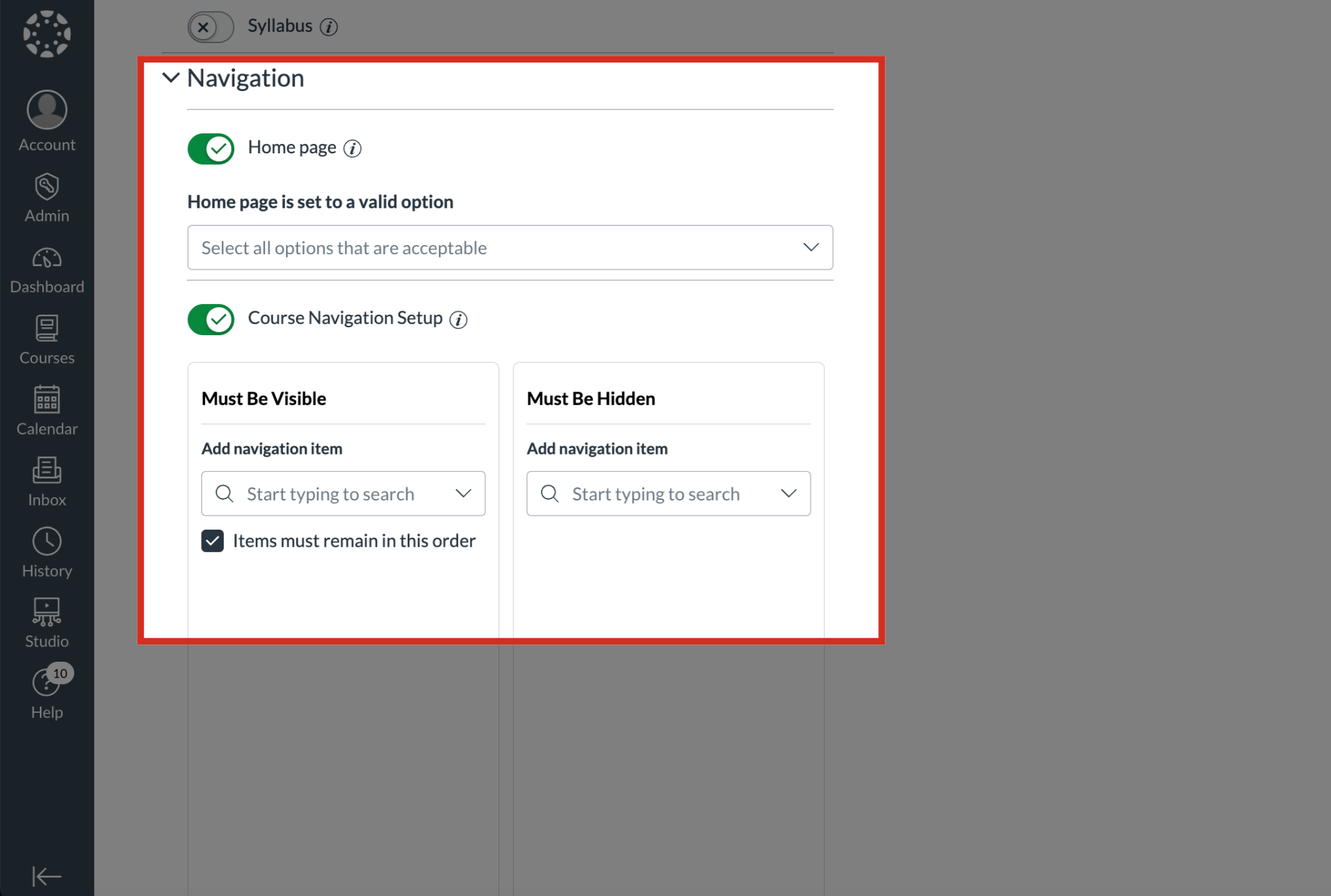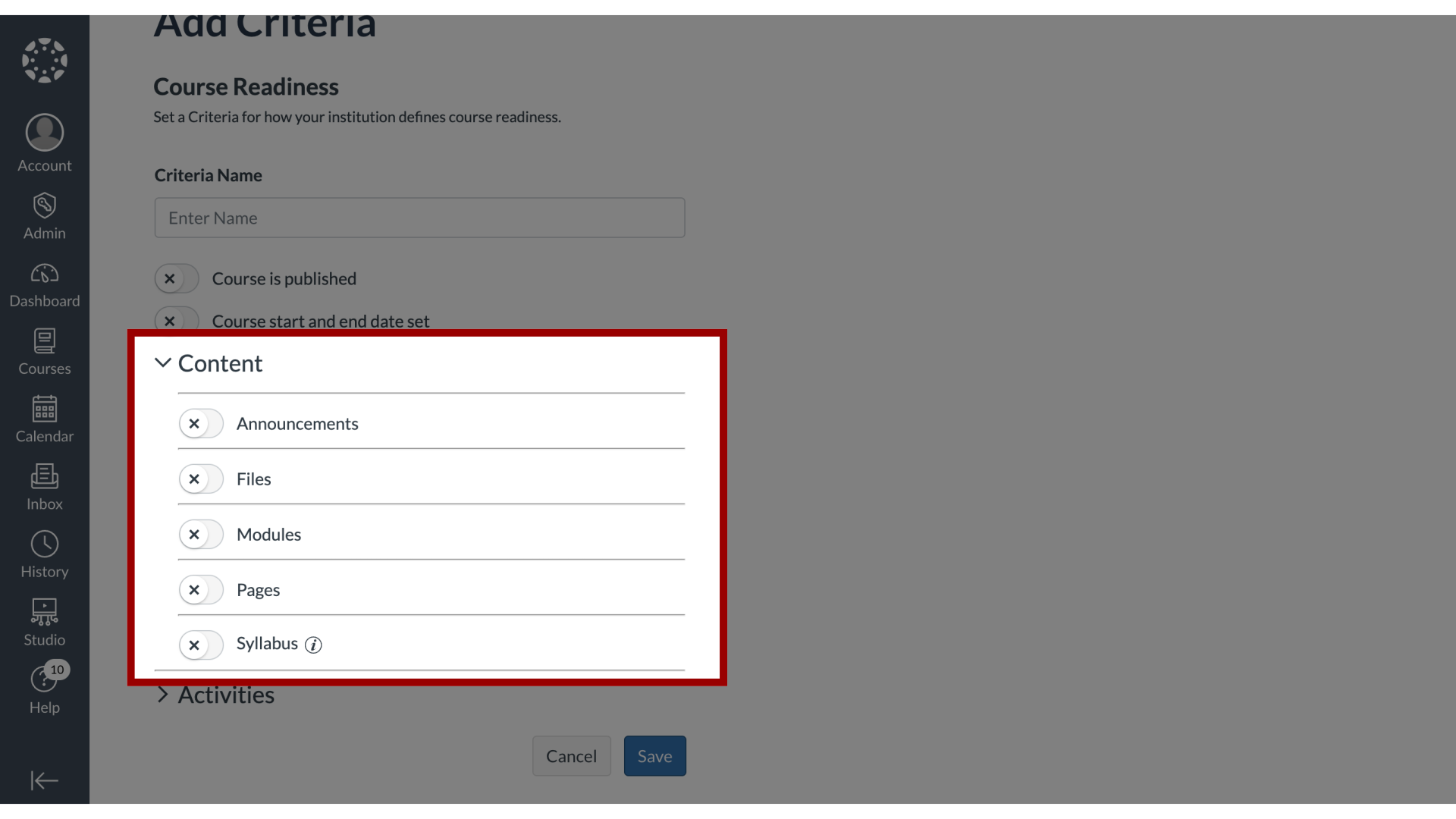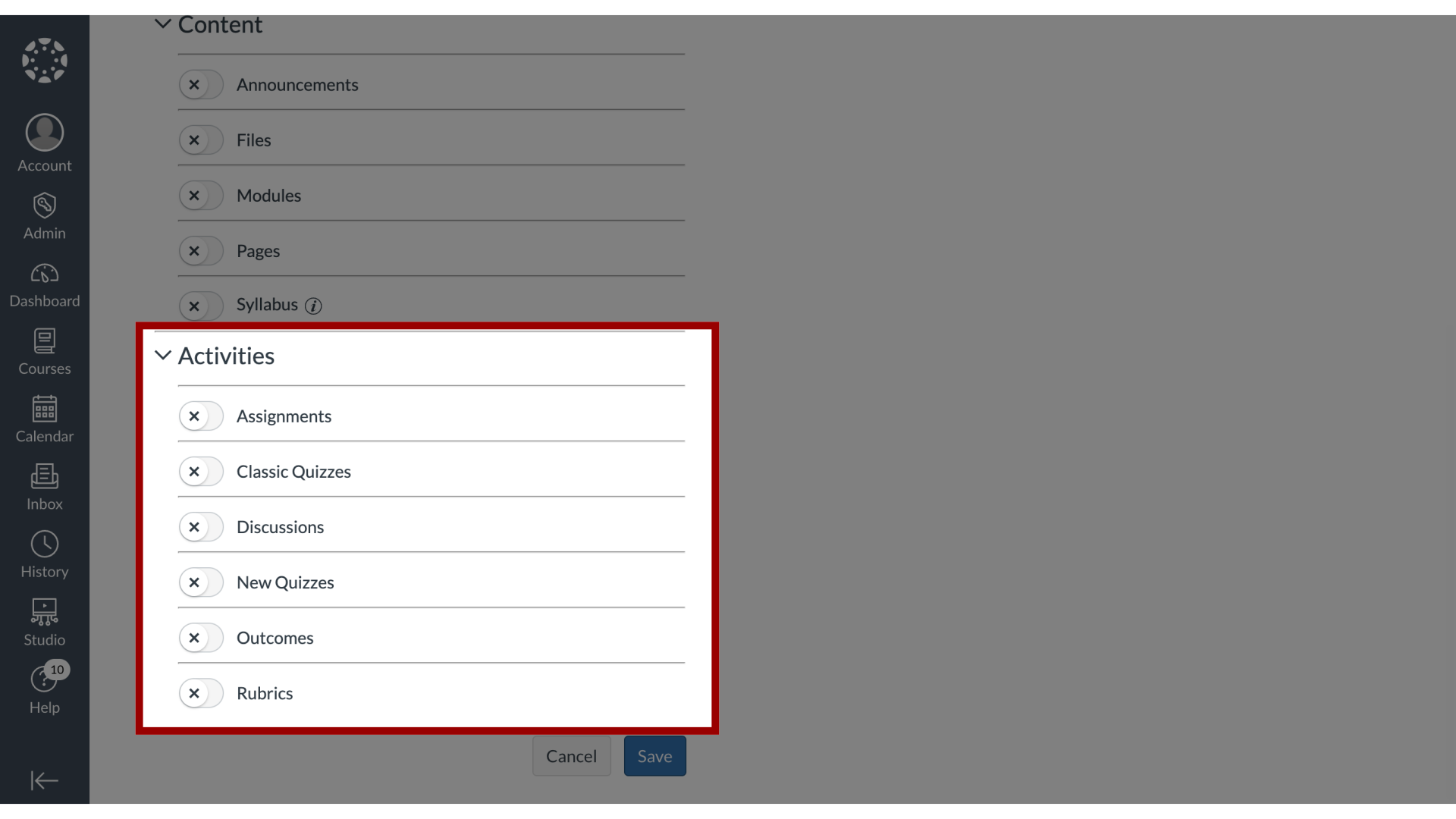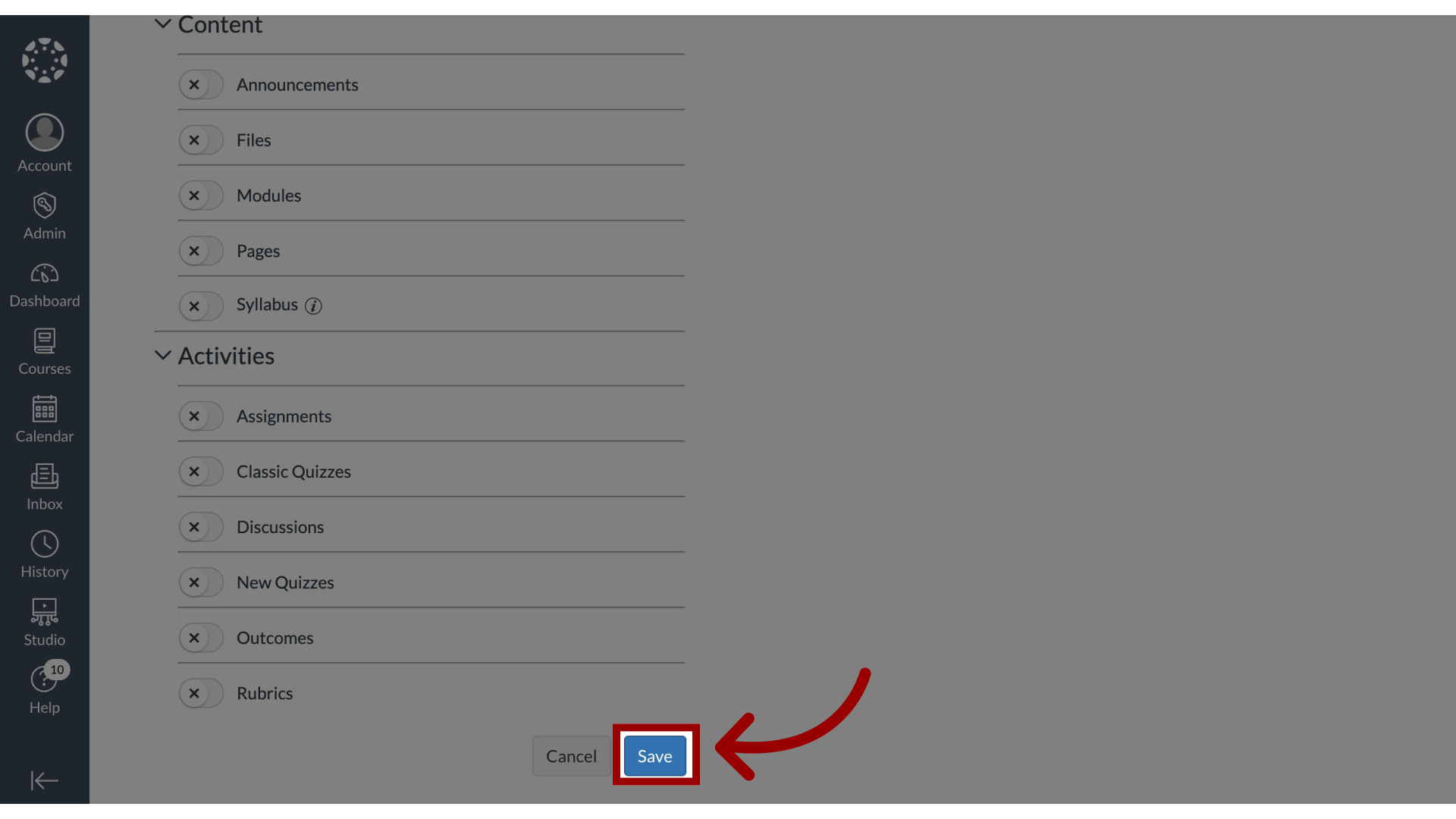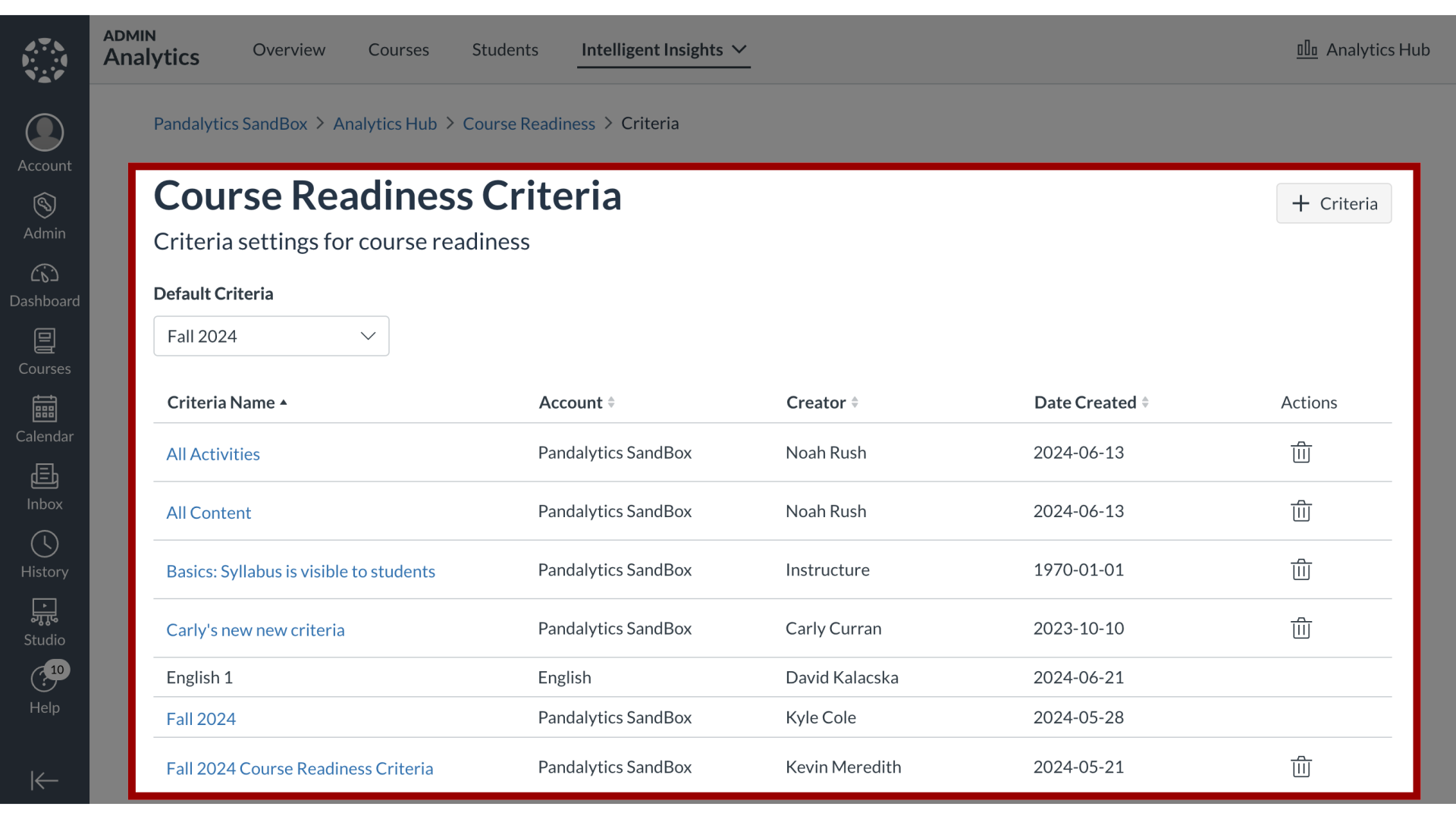How do I create a new criteria in Course Readiness?
Course Readiness allows you to define and create your own custom criteria to measure course readiness based on your institution's specific standards. The process involves building a new criteria by selecting various requirements. These requirements check for basic course settings, the presence of essential content, and the inclusion of key student activities and assessments. These custom criteria can then be named and saved to be used for evaluating courses.