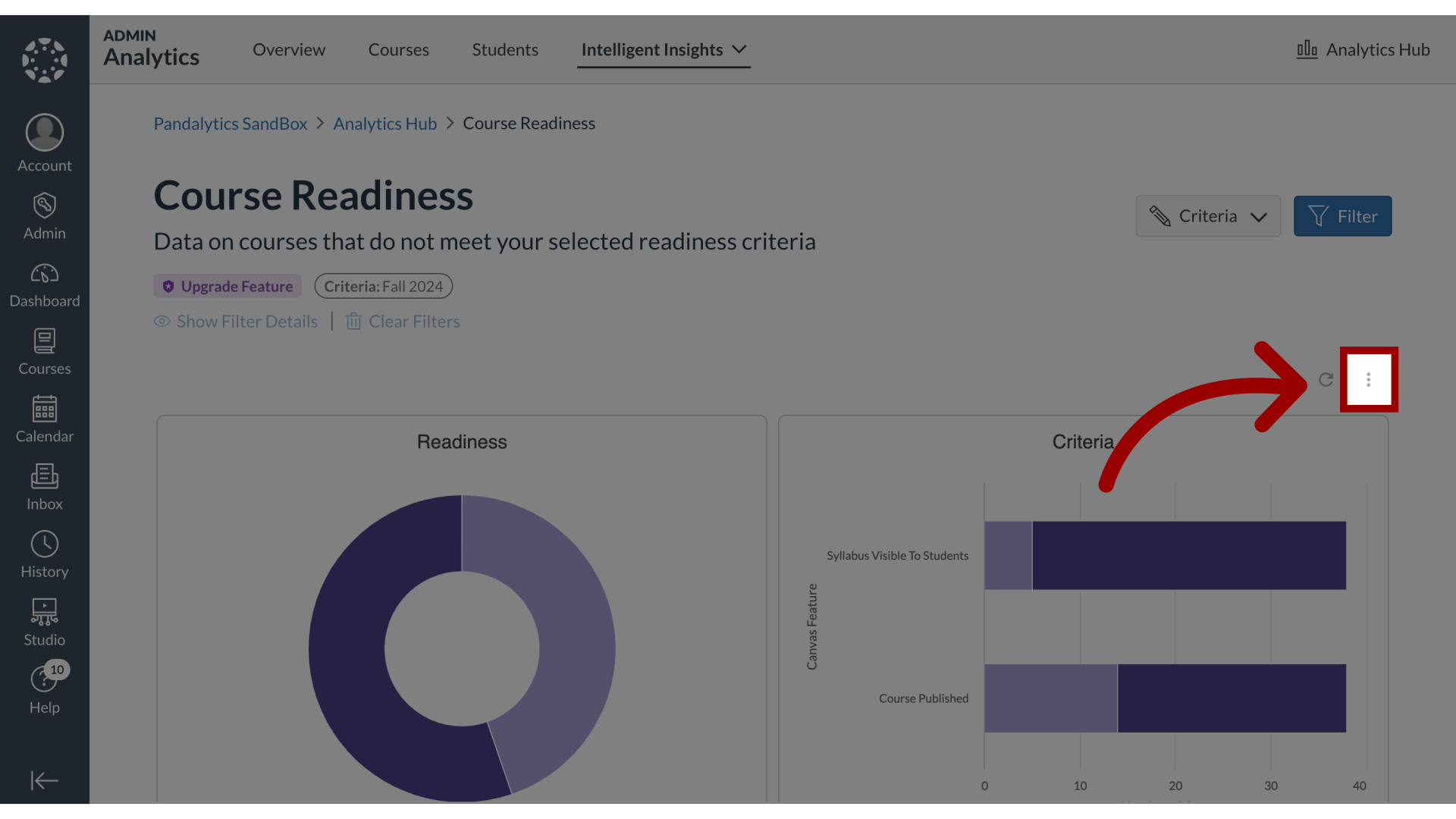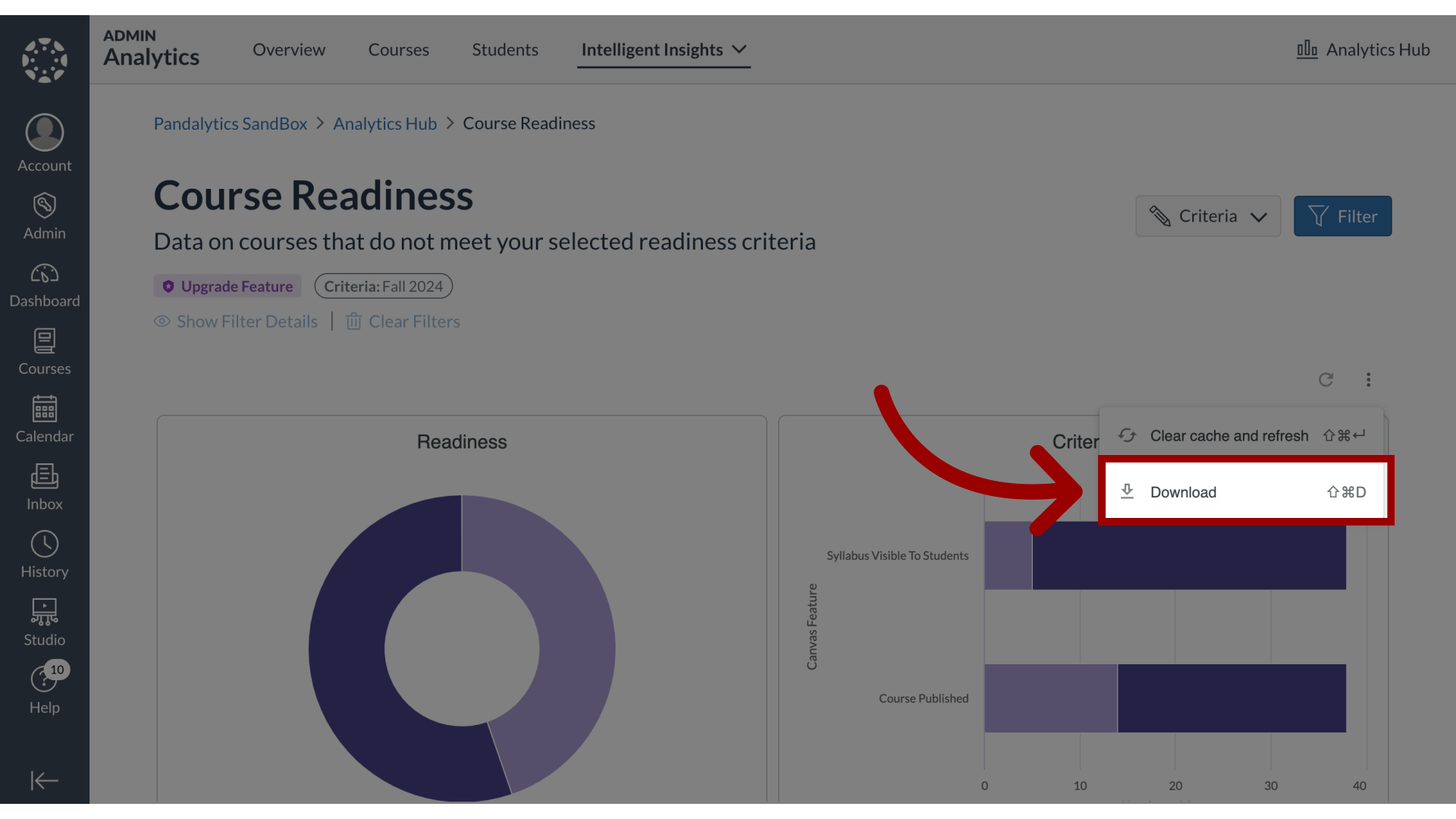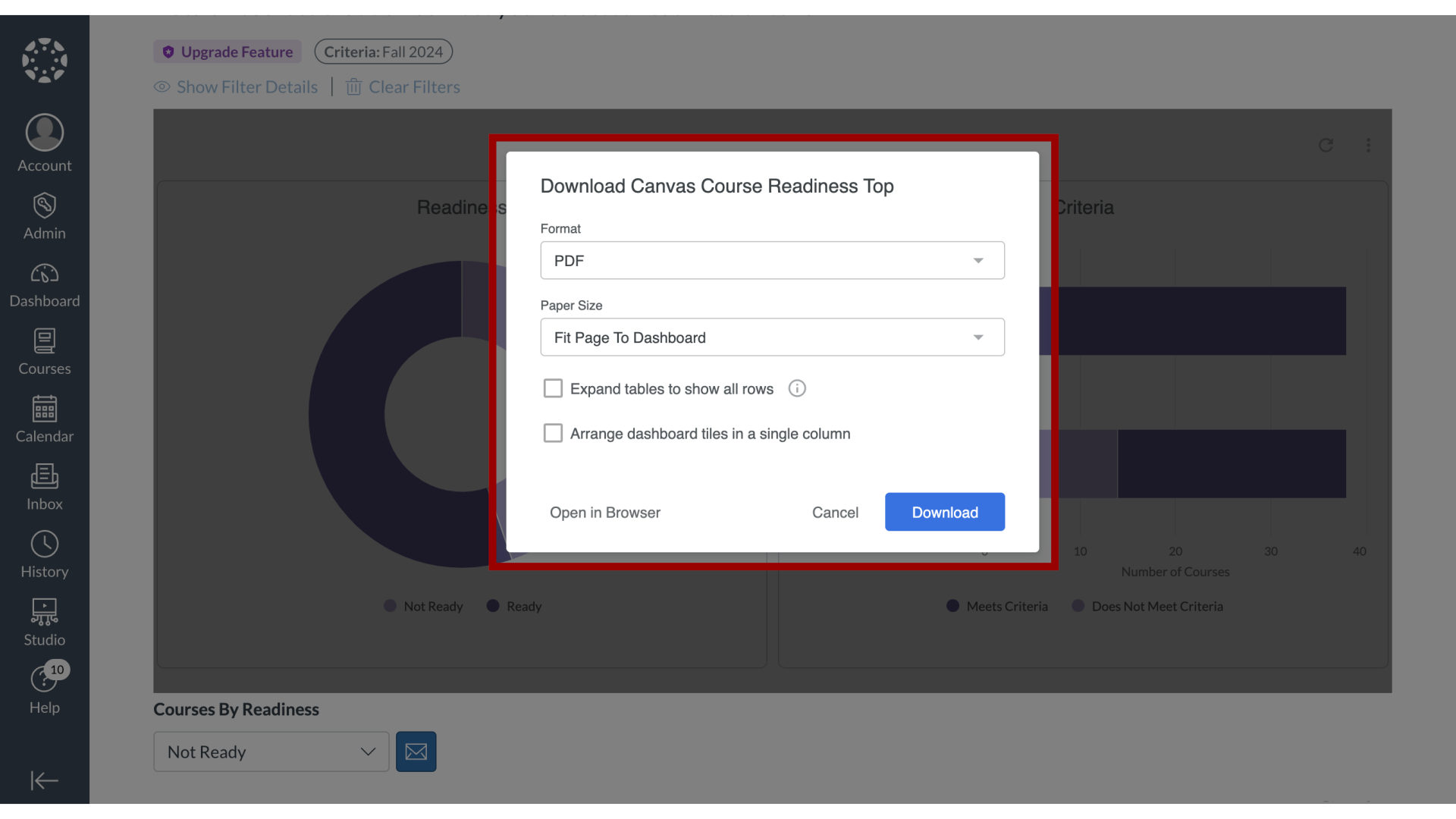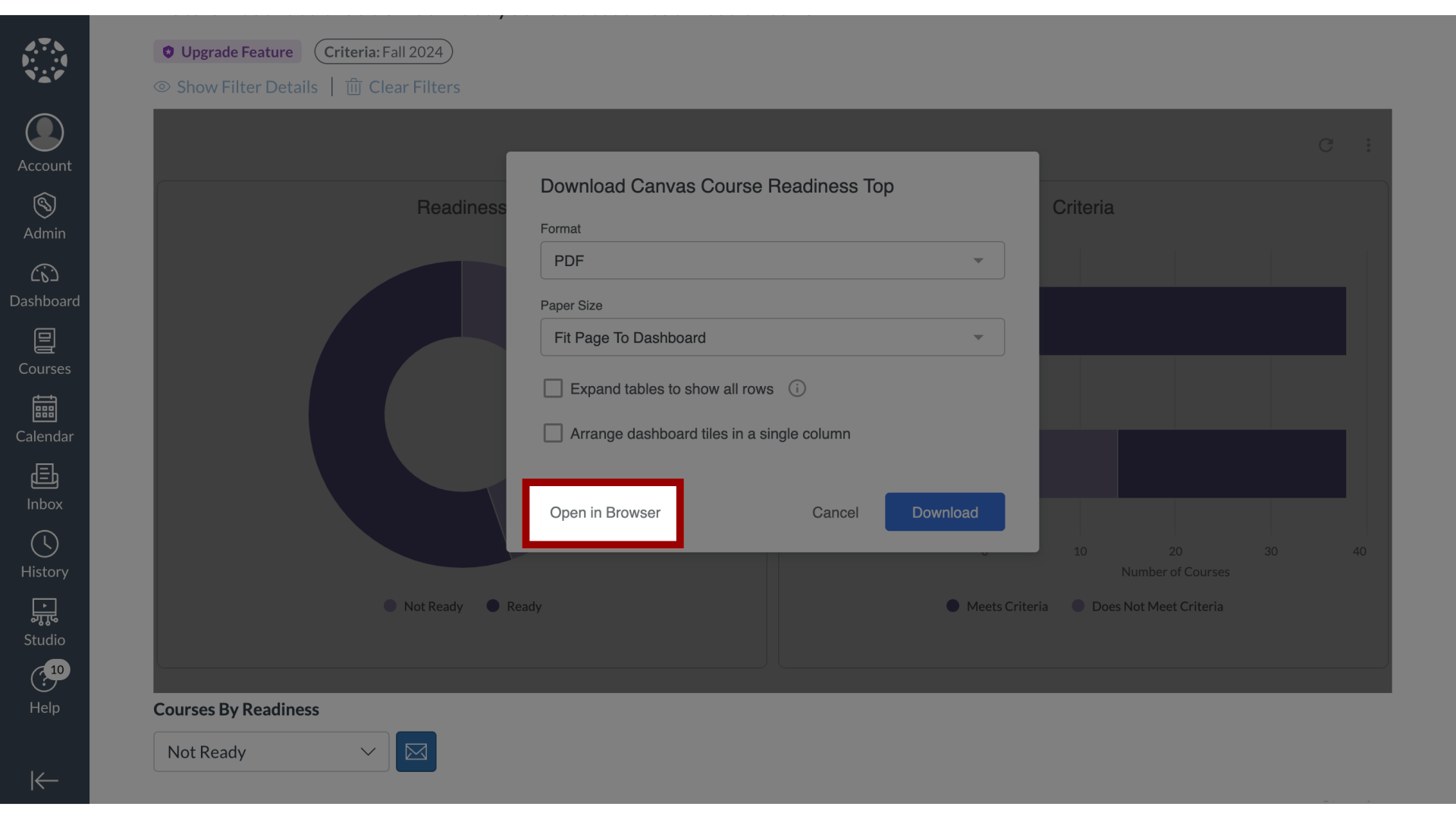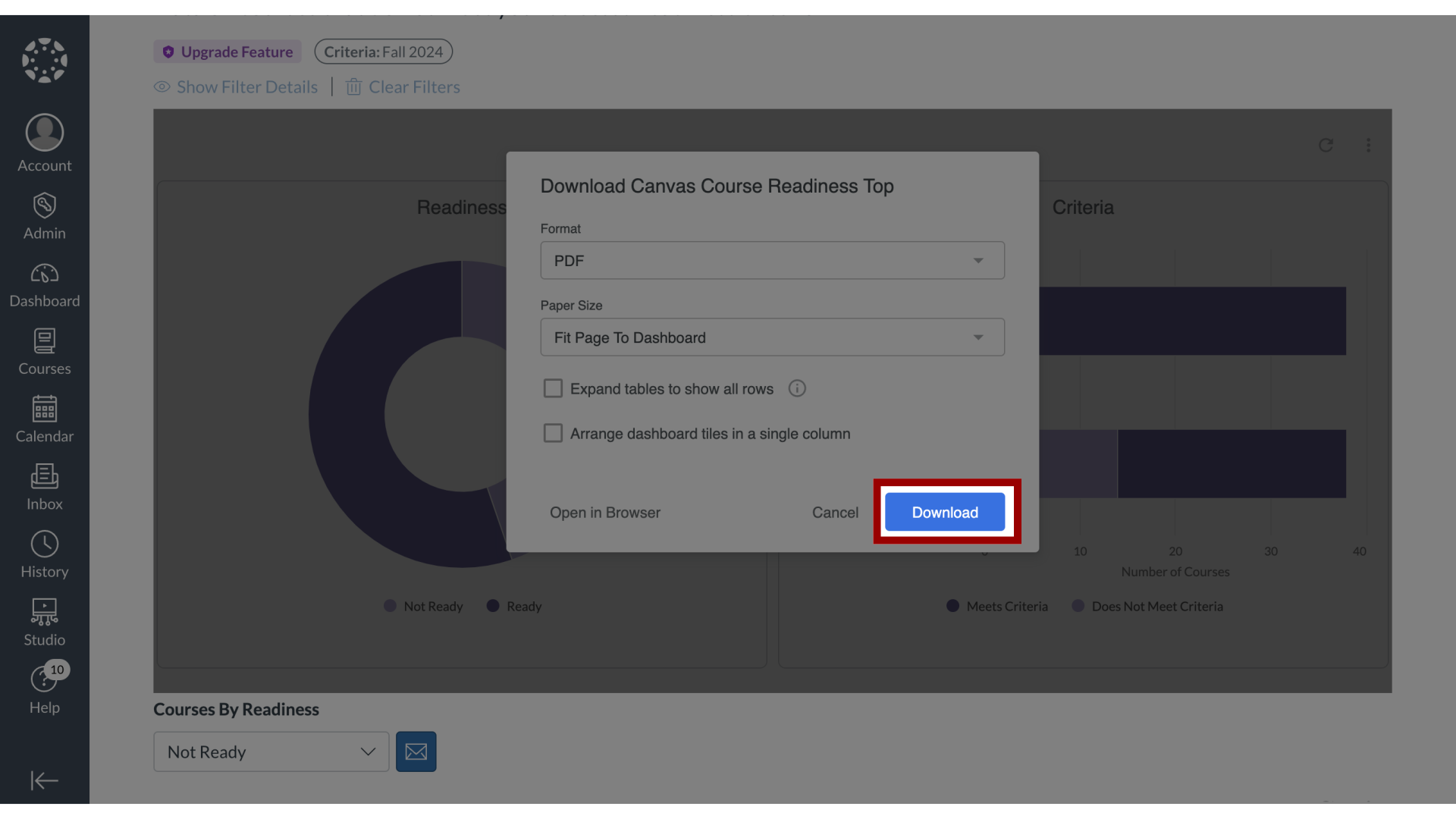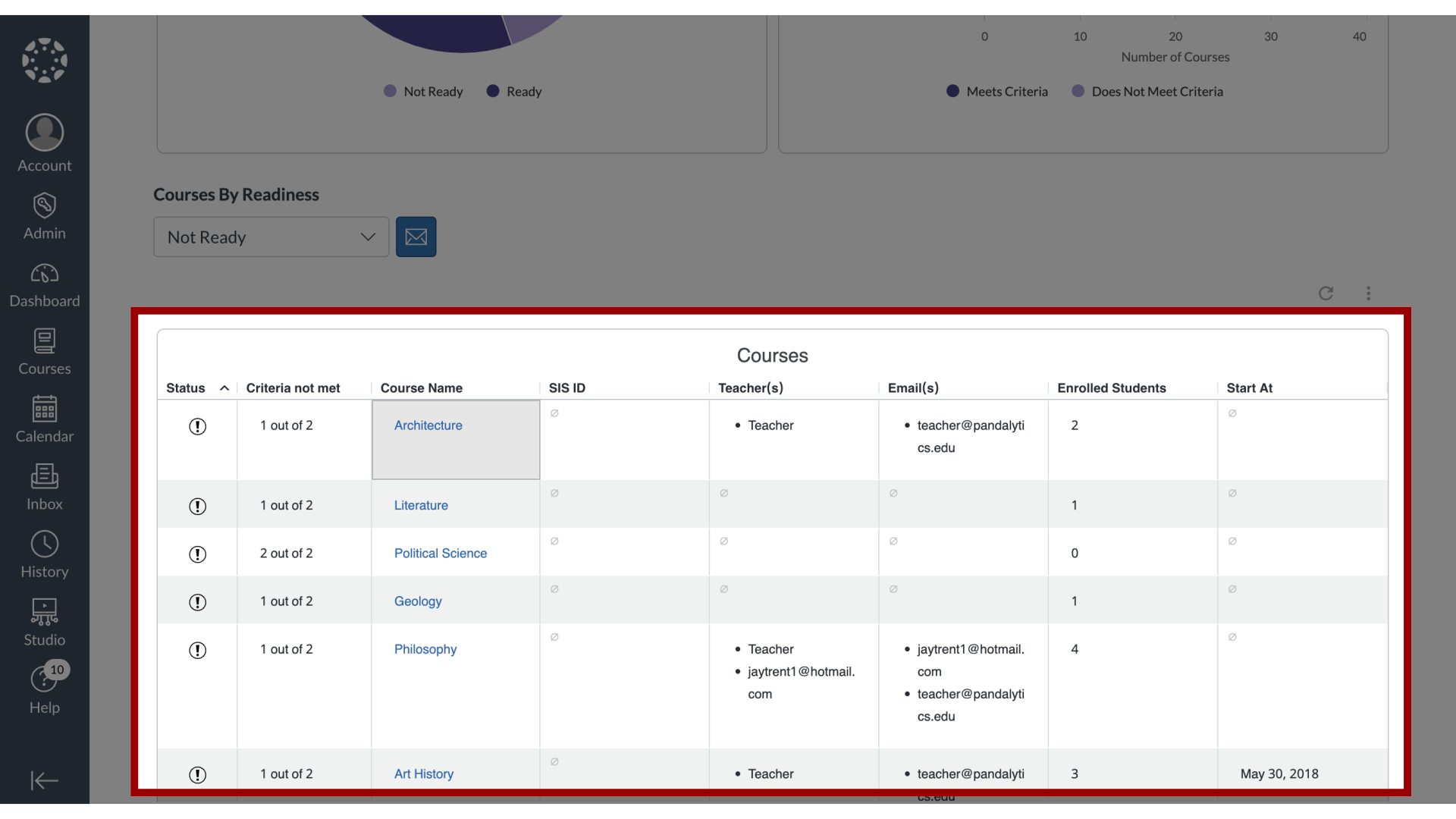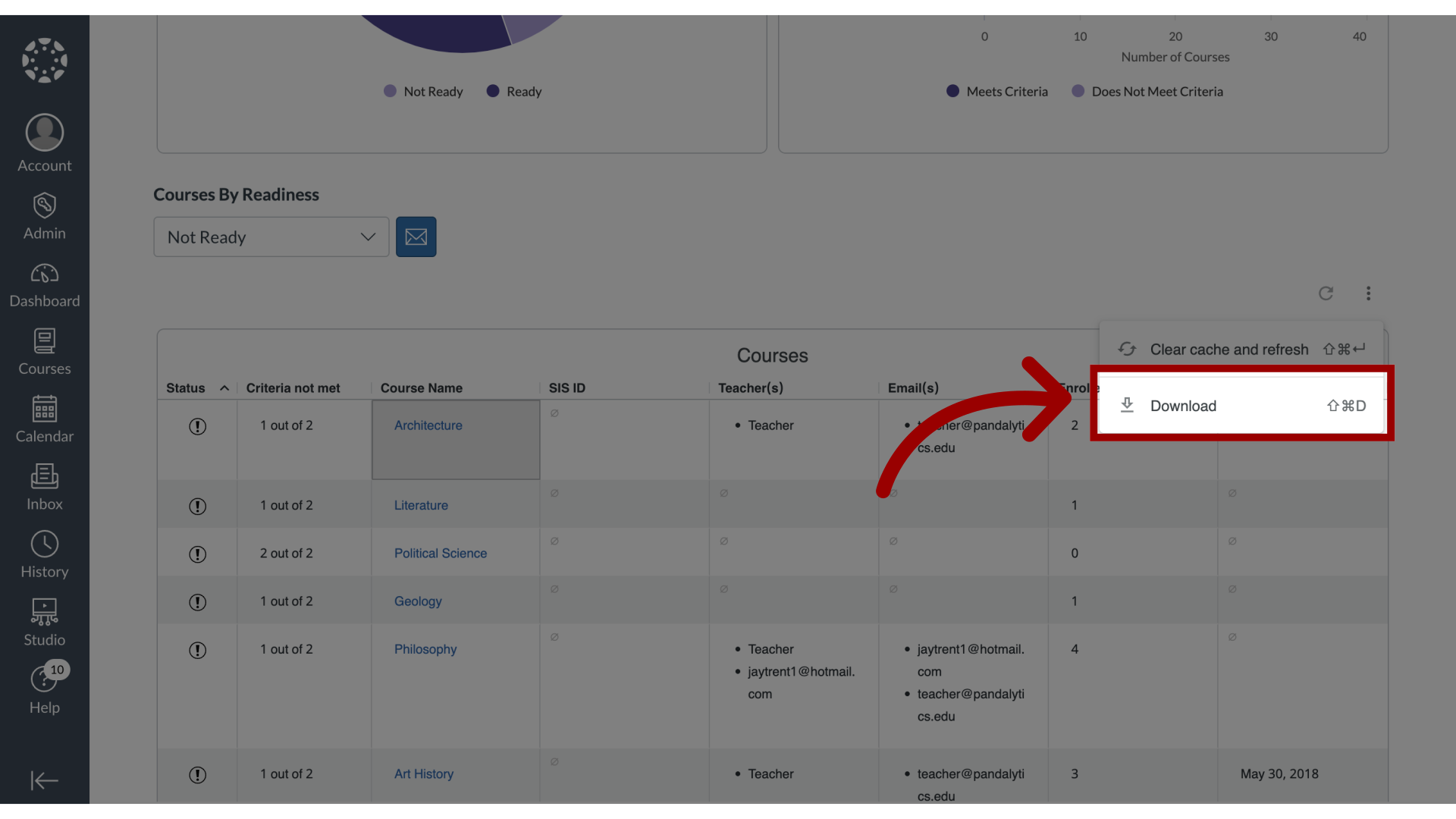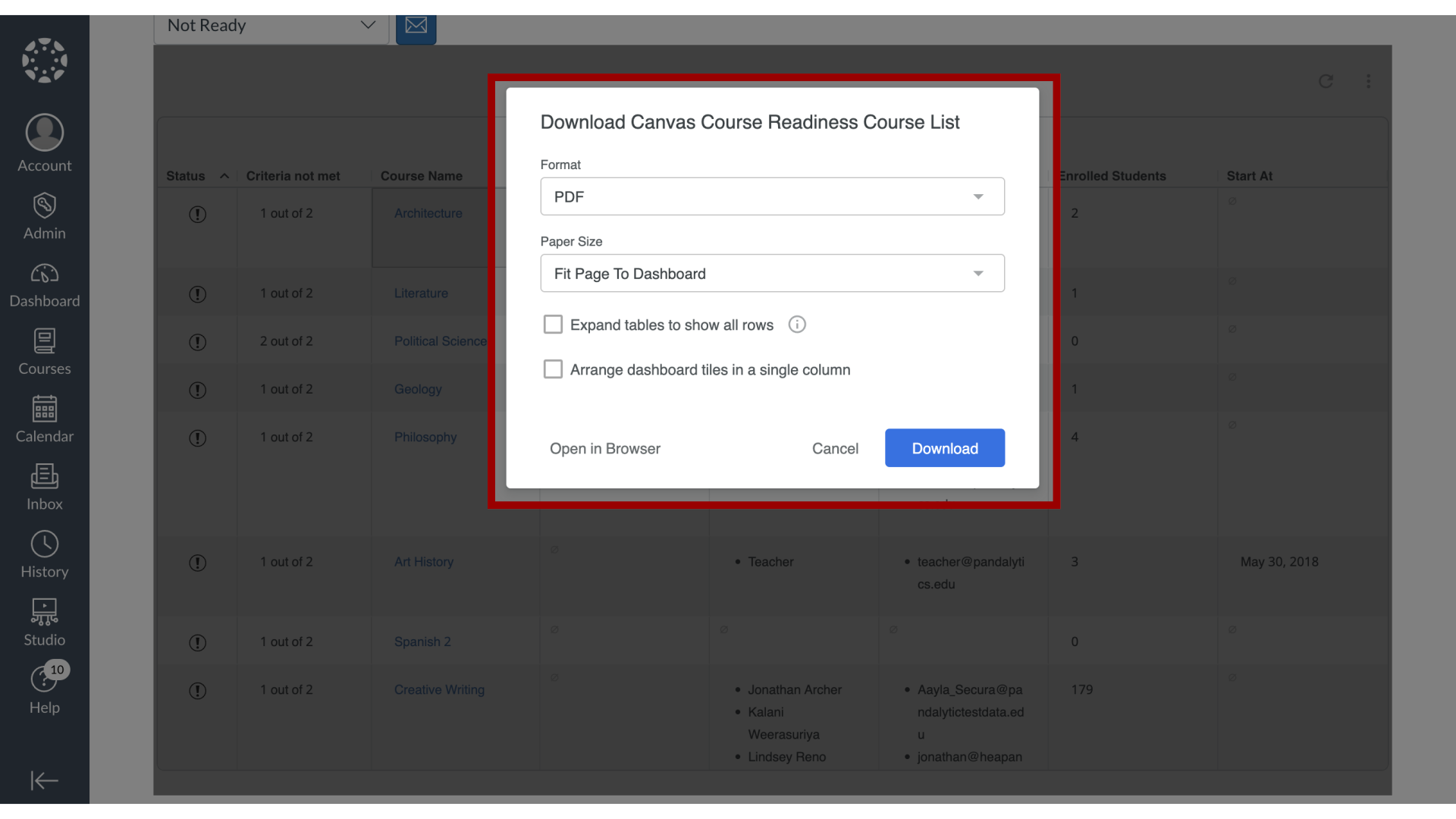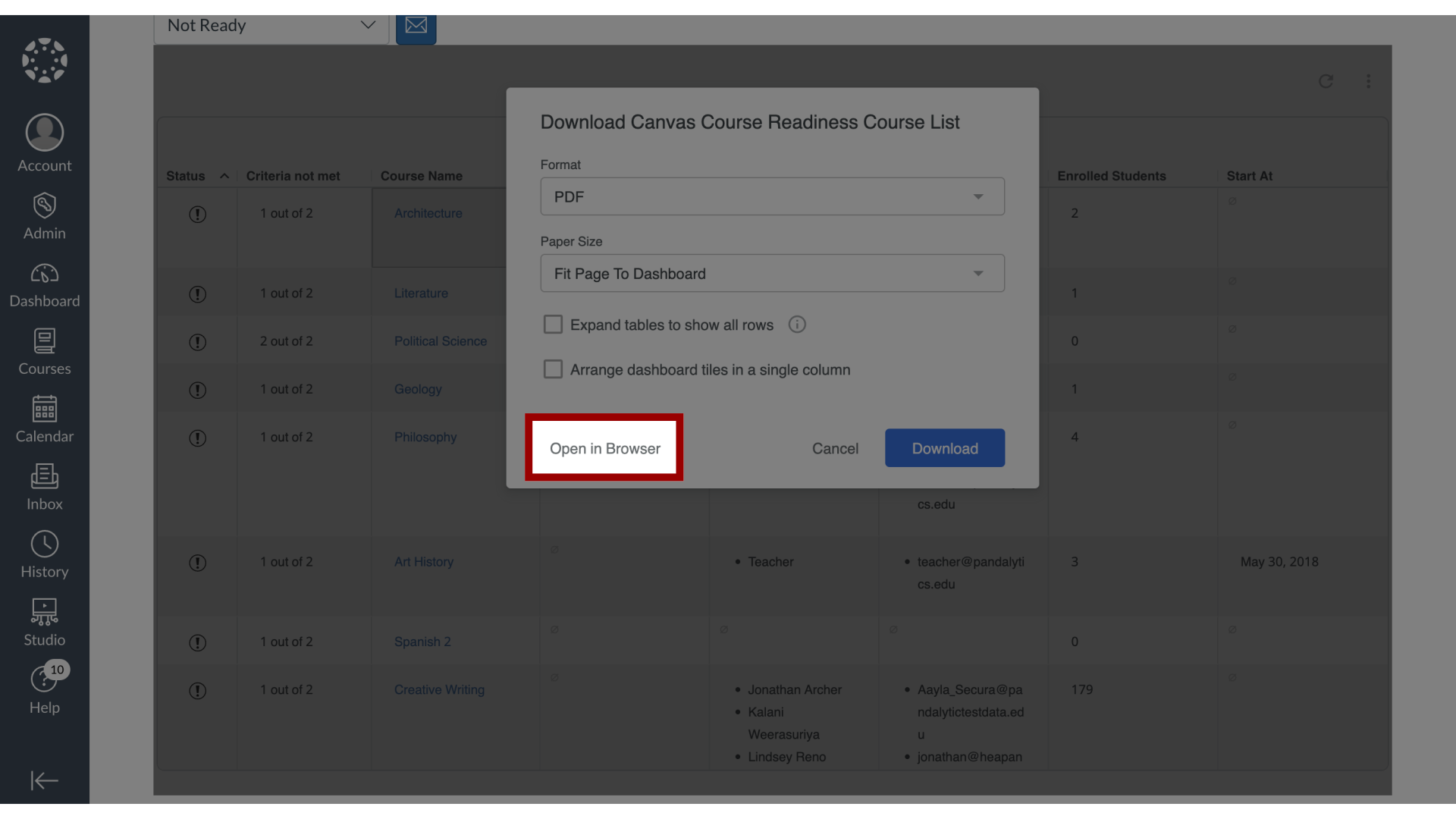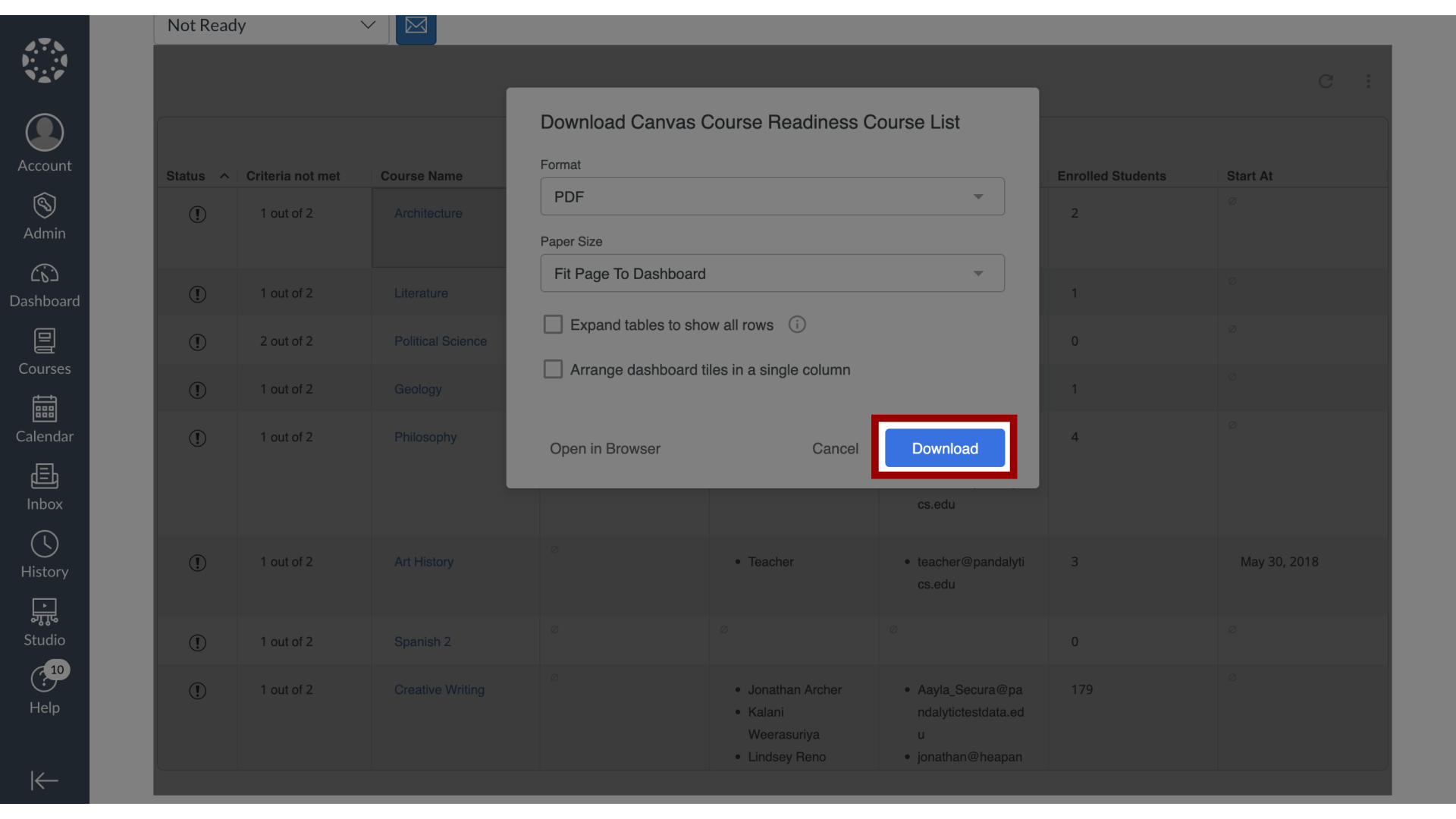How do I download the results in Course Readiness?
You can export and download the information presented on the Course Readiness dashboard. This includes the option to download both the high-level visual report and the detailed underlying data, such as the list of courses. Before exporting, you can adjust several formatting and layout options to customize the output file for your needs.