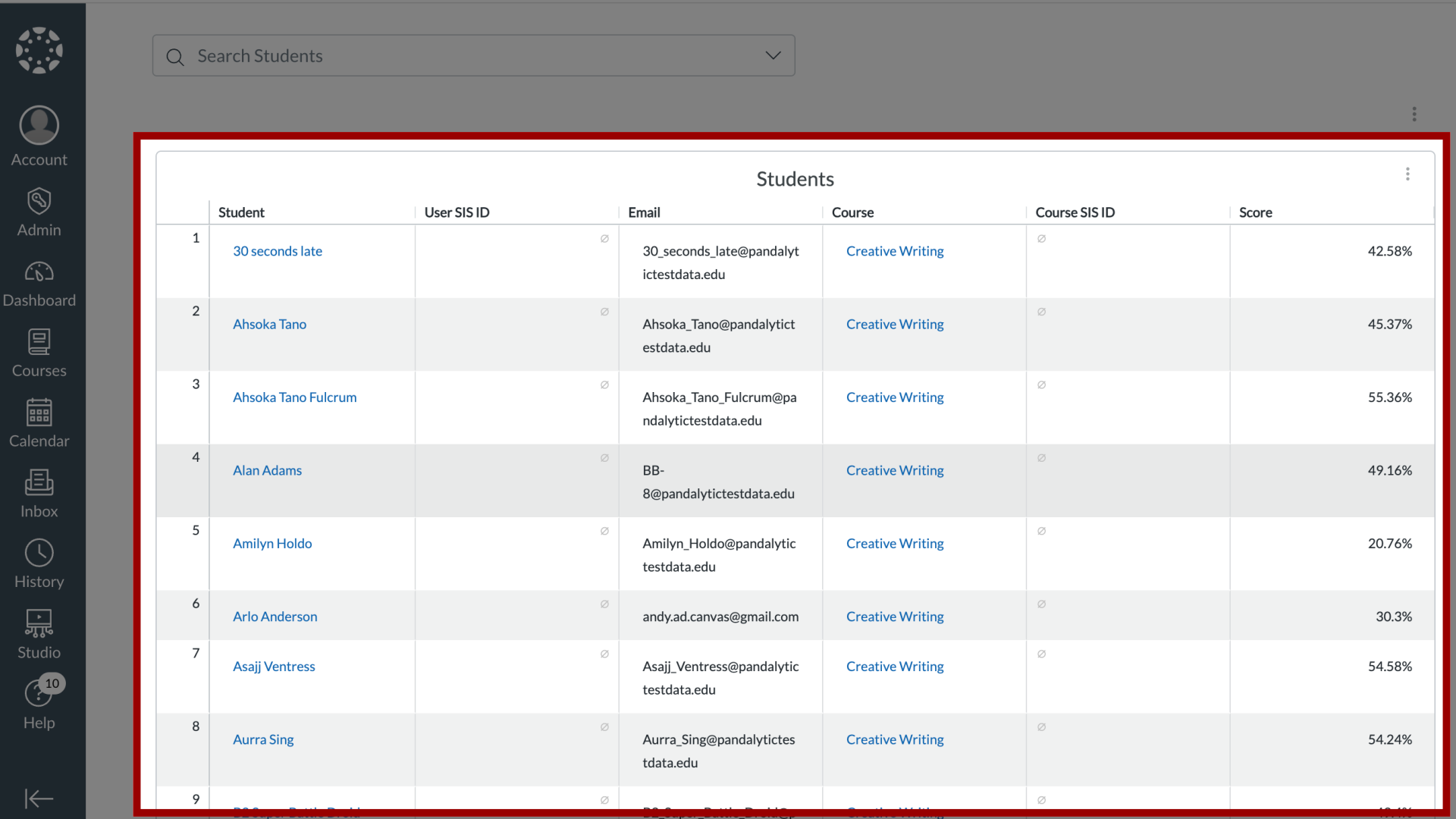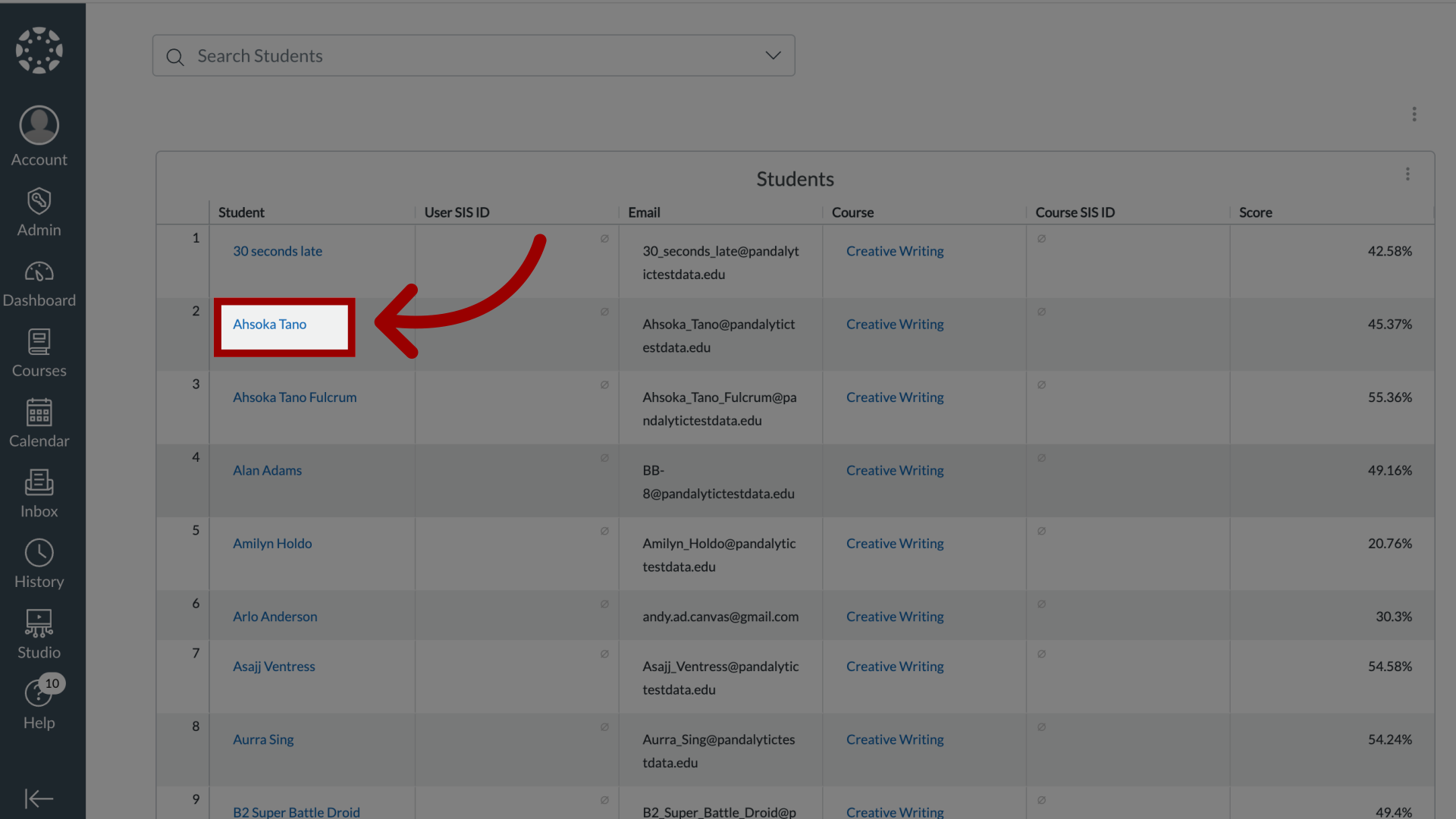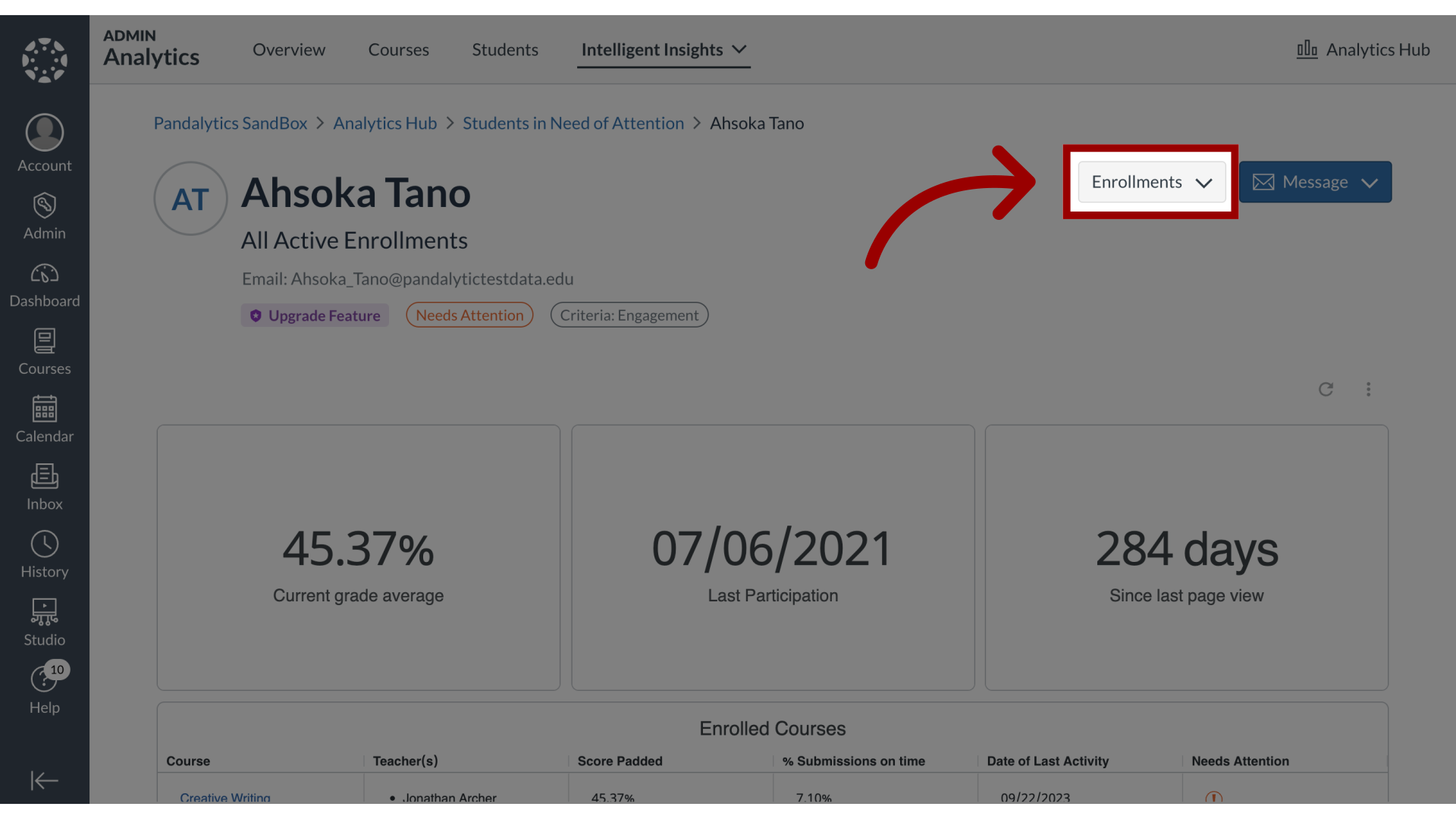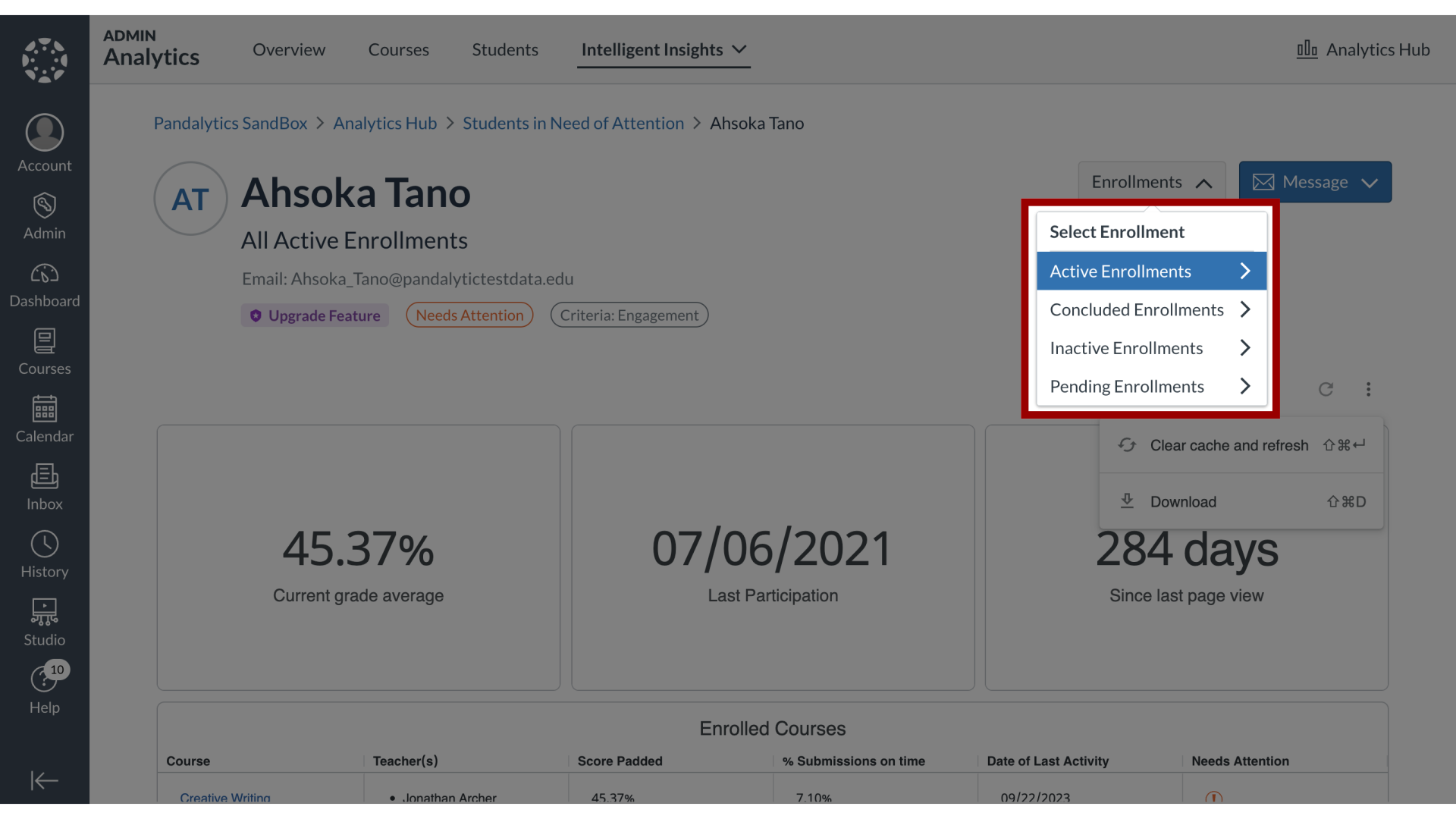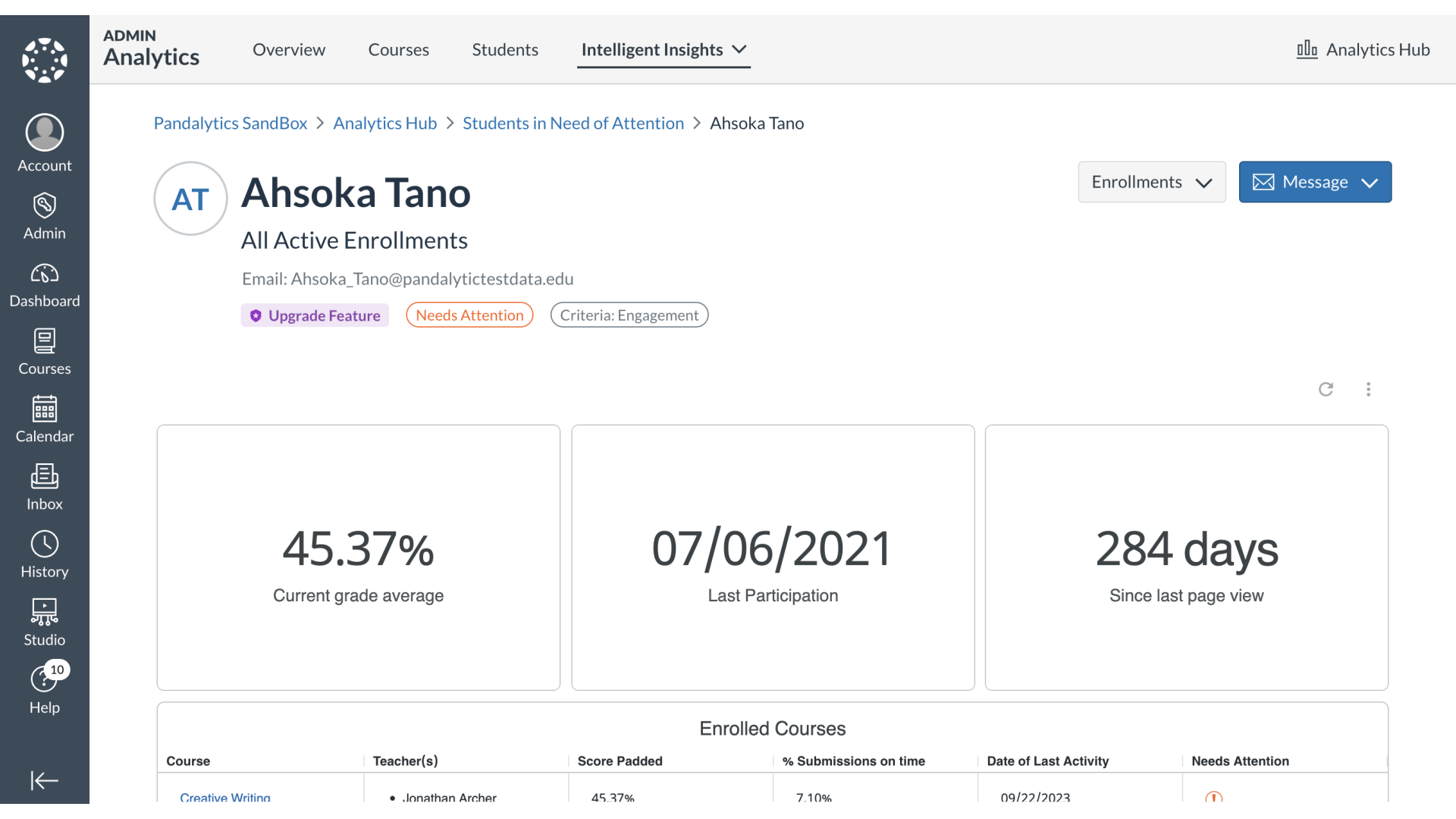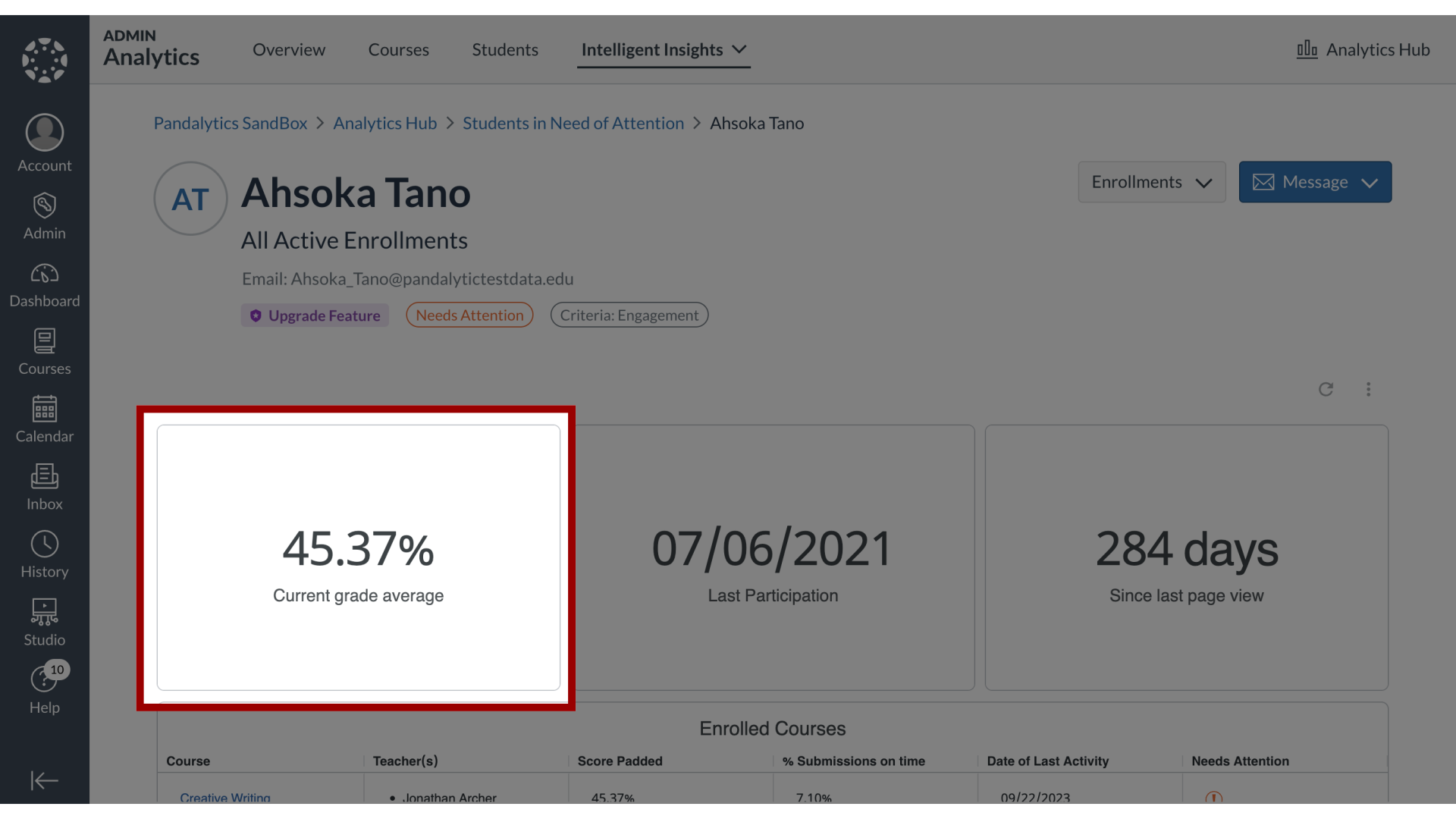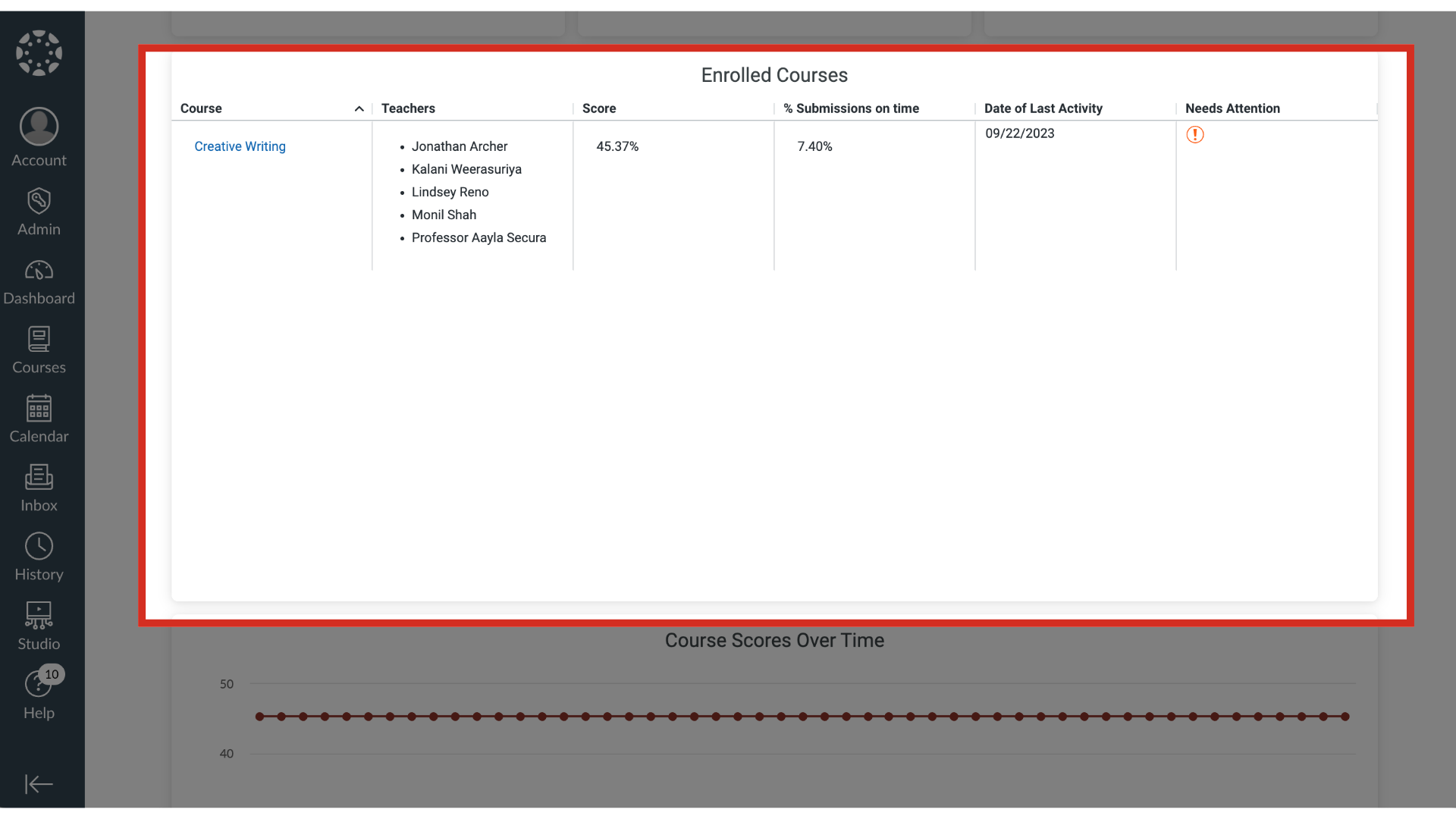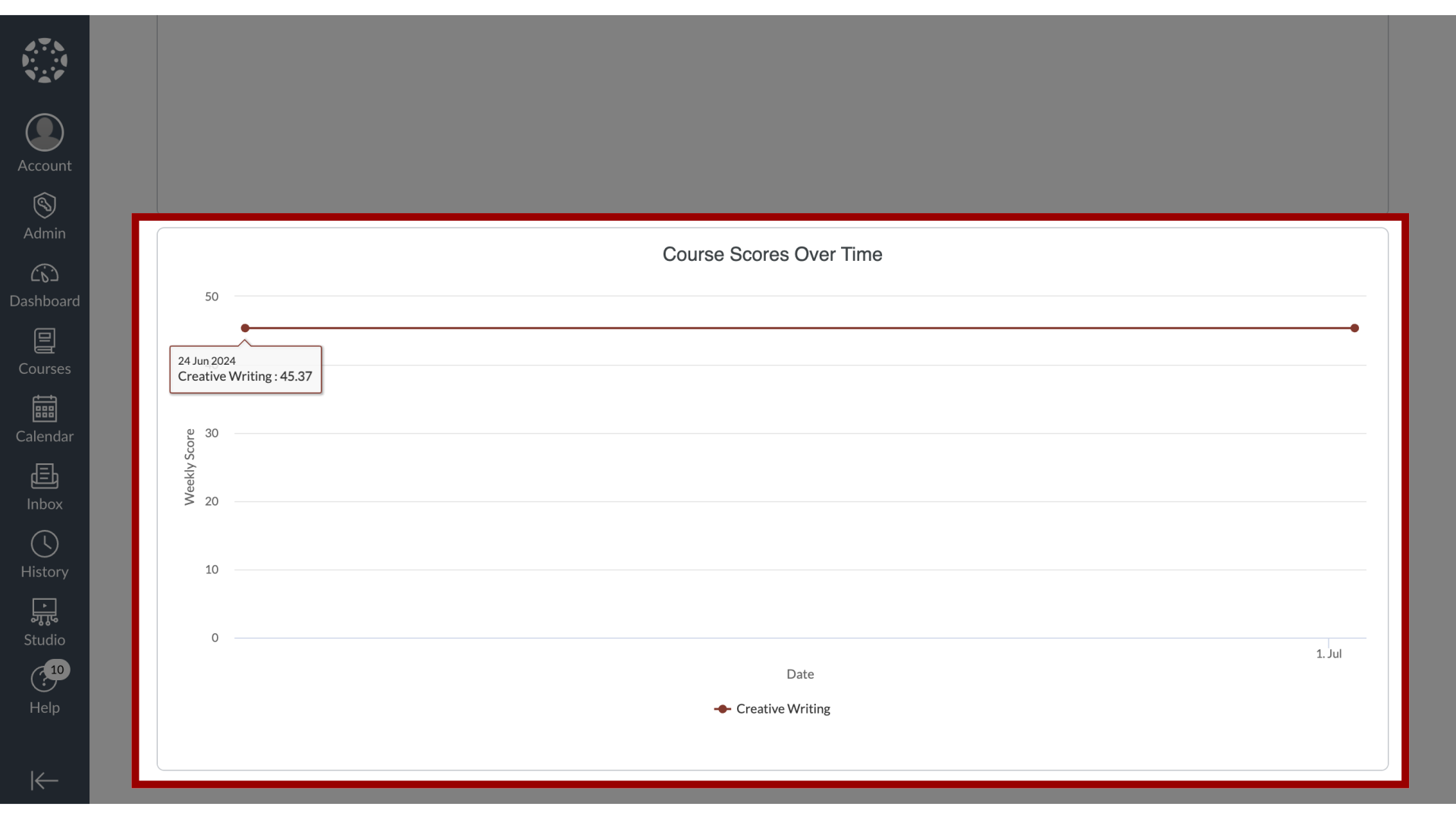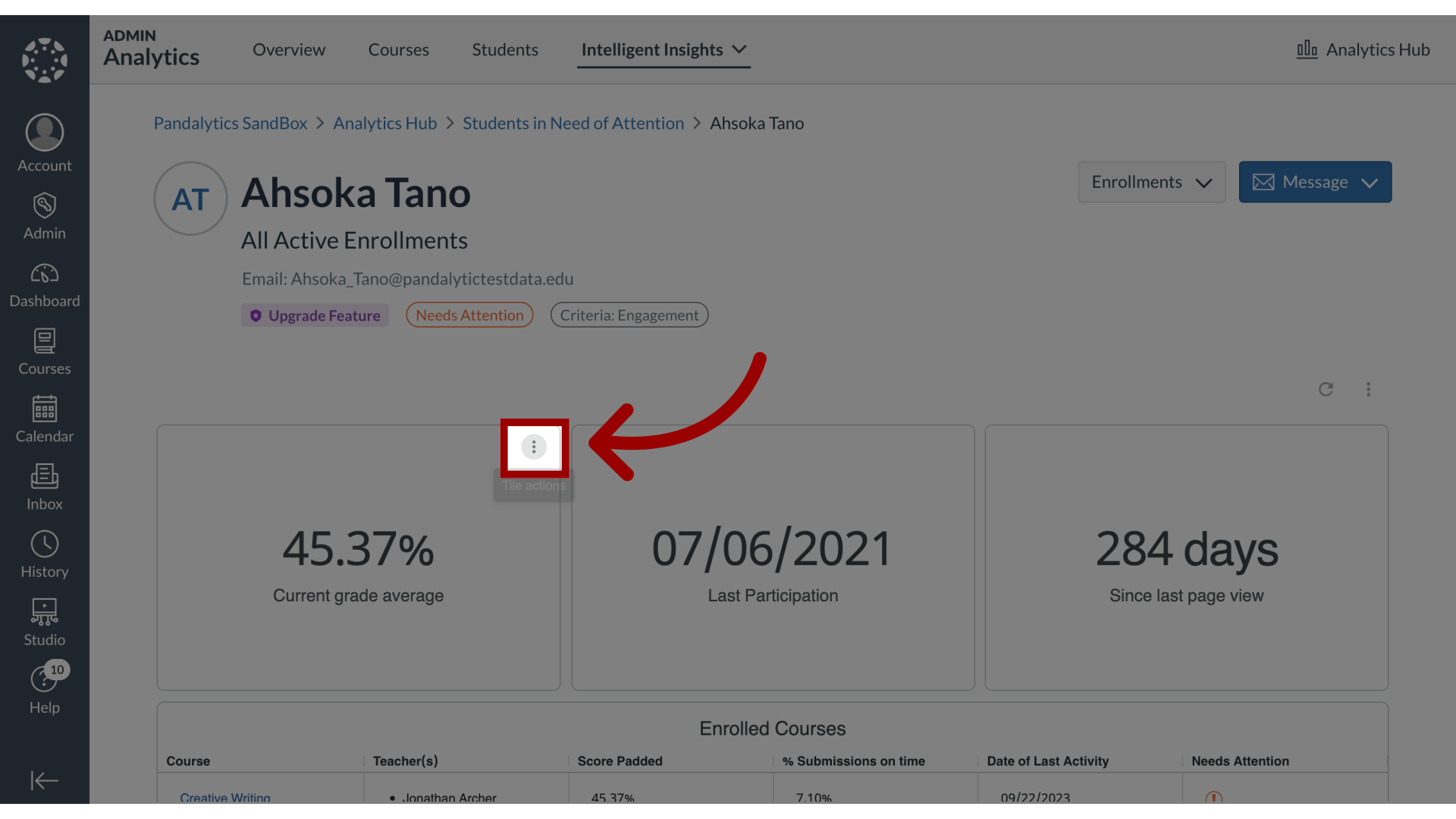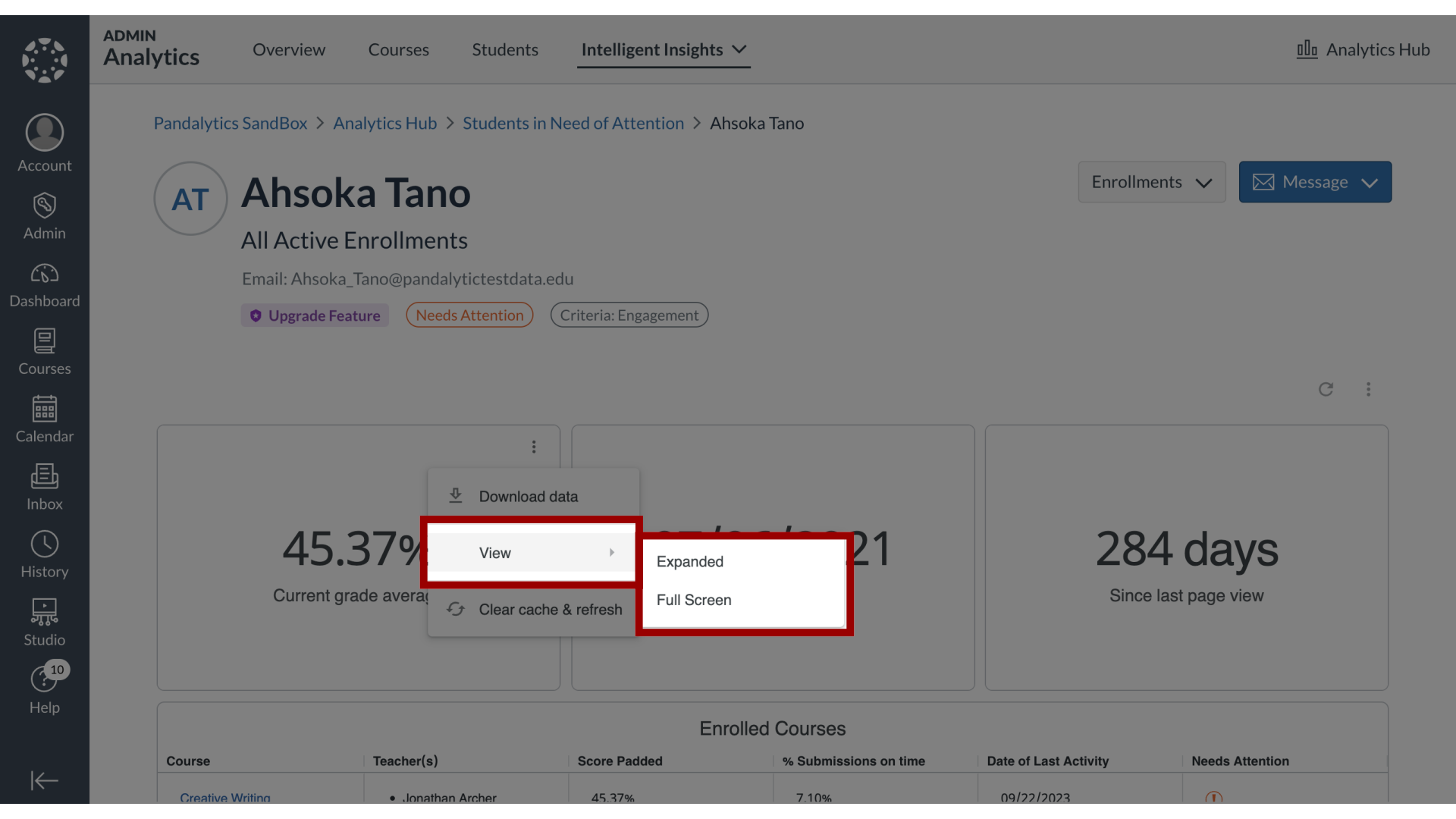How do I view results for individual students in Students in Need of Attention?
By selecting an individual student in Students in Need of Attention, you can access a detailed report that summarizes their overall status. This consolidated view presents various data points and analytical perspectives on the student's record. The report's focus can also be adjusted to suit different review purposes.