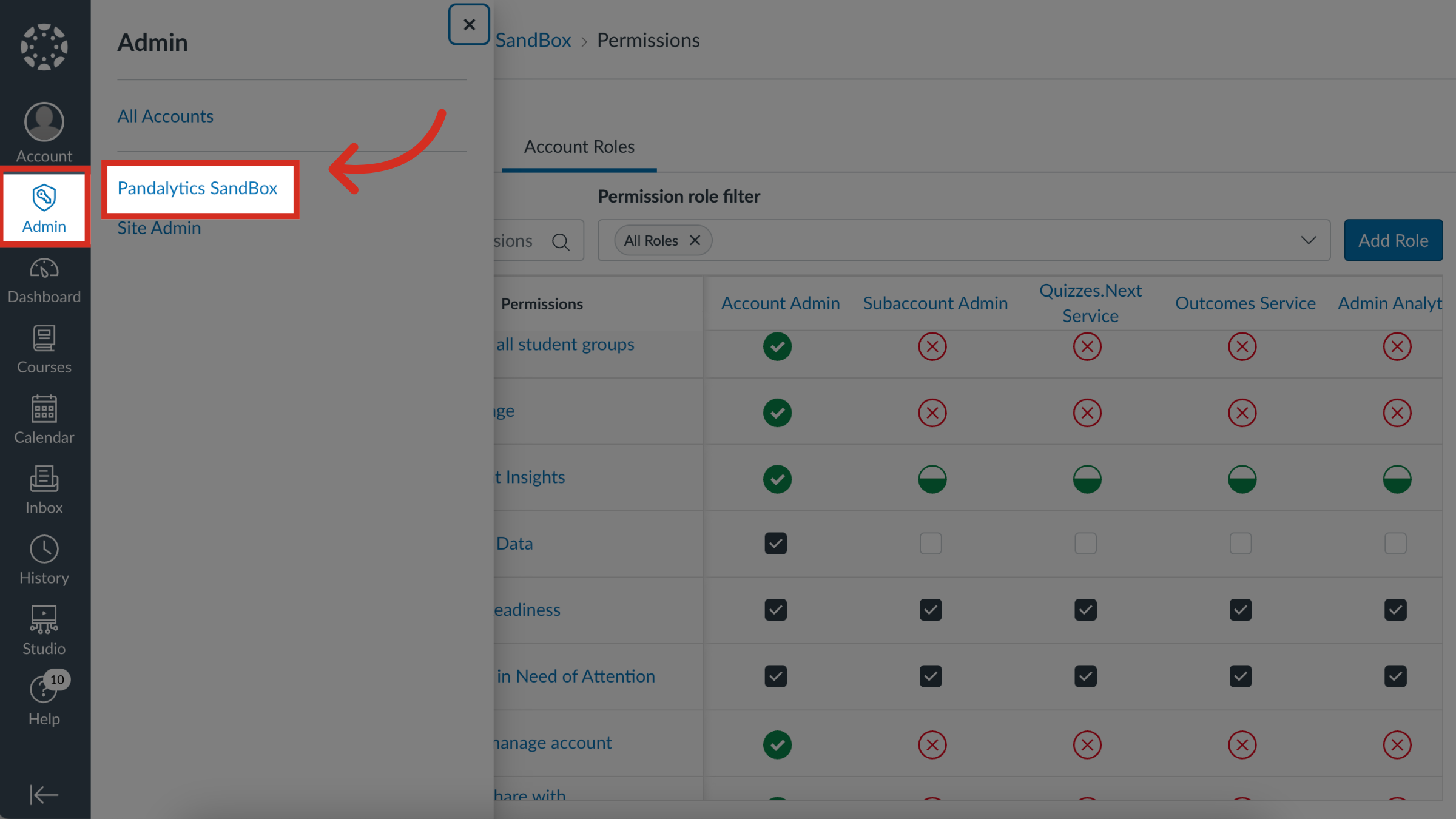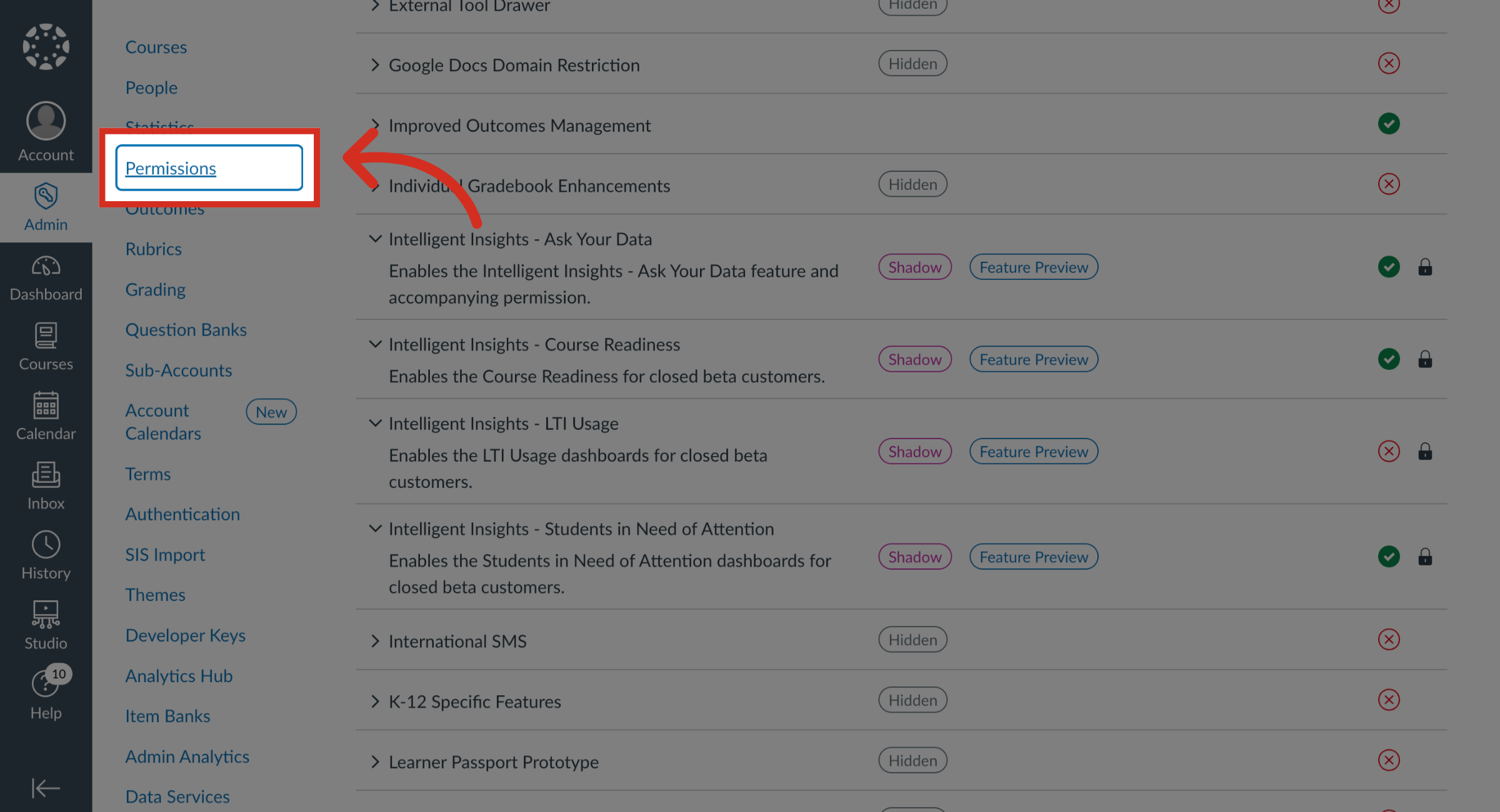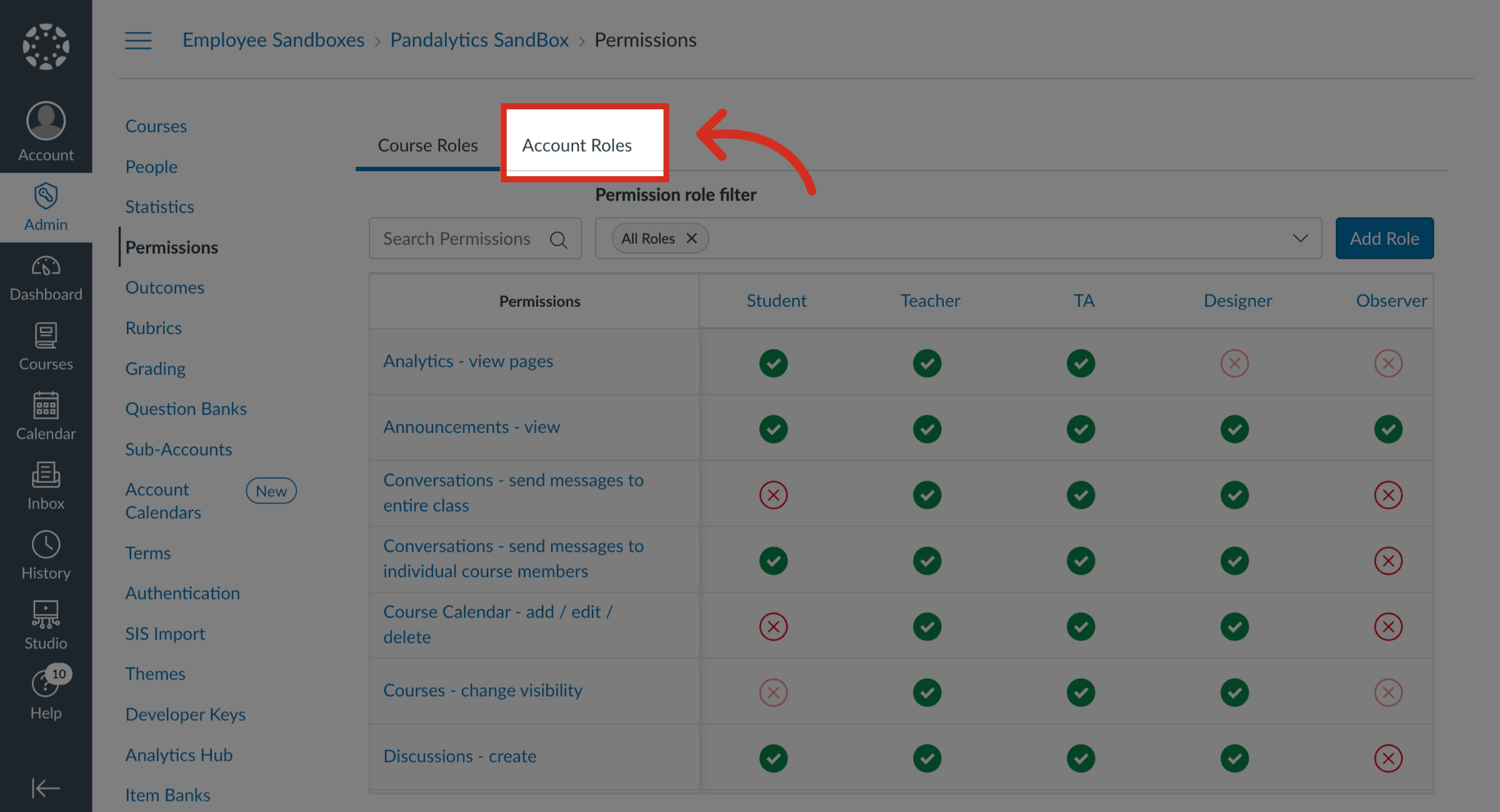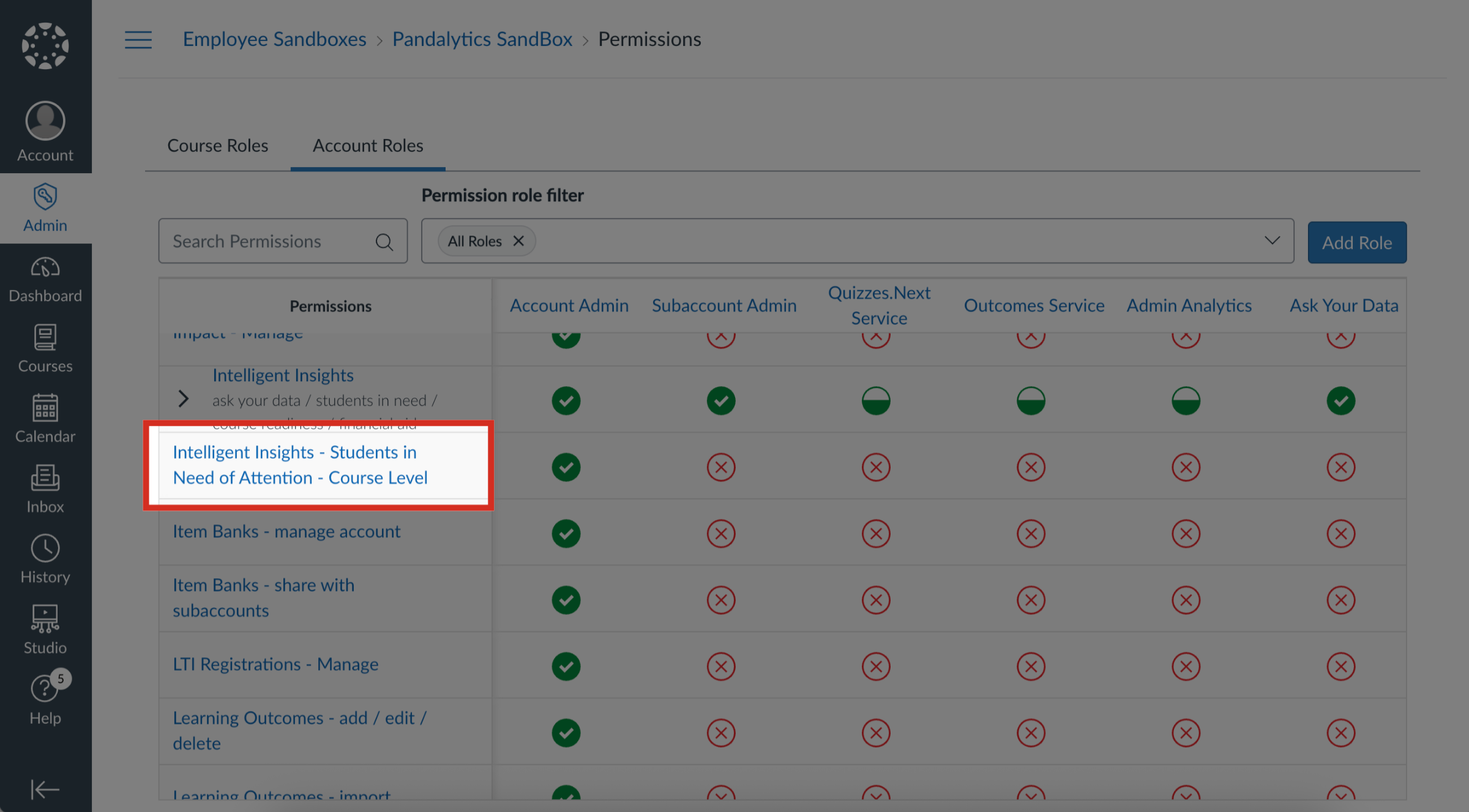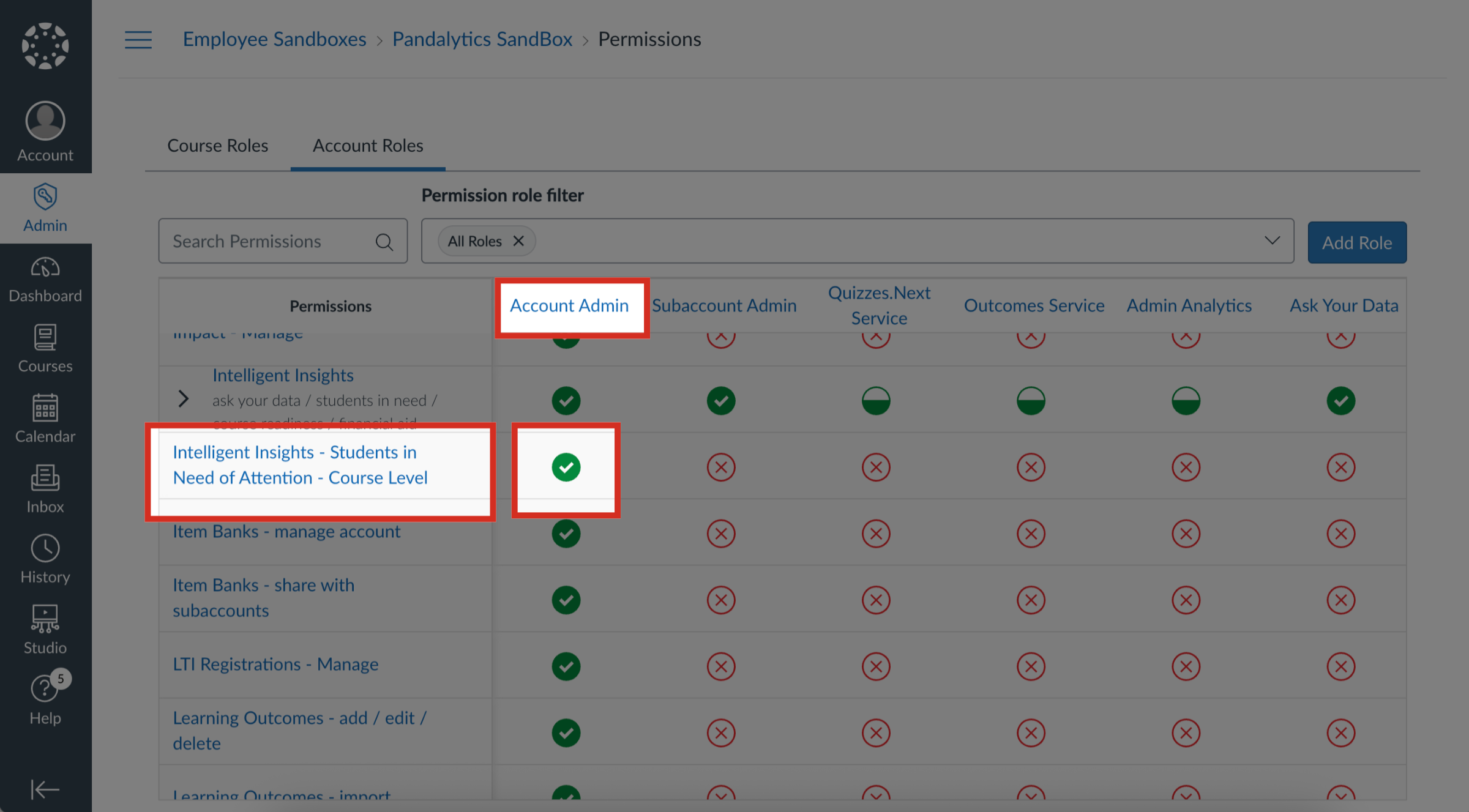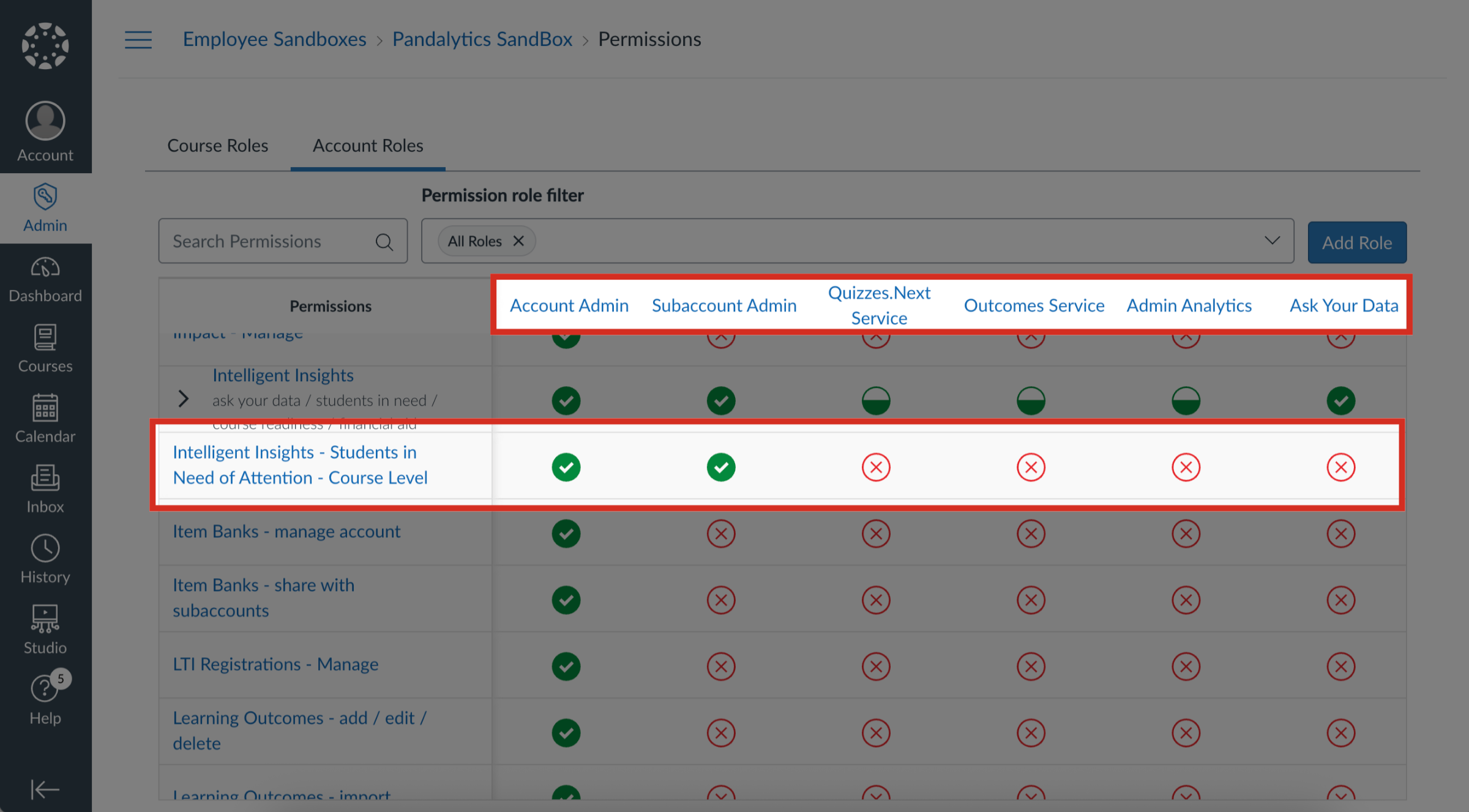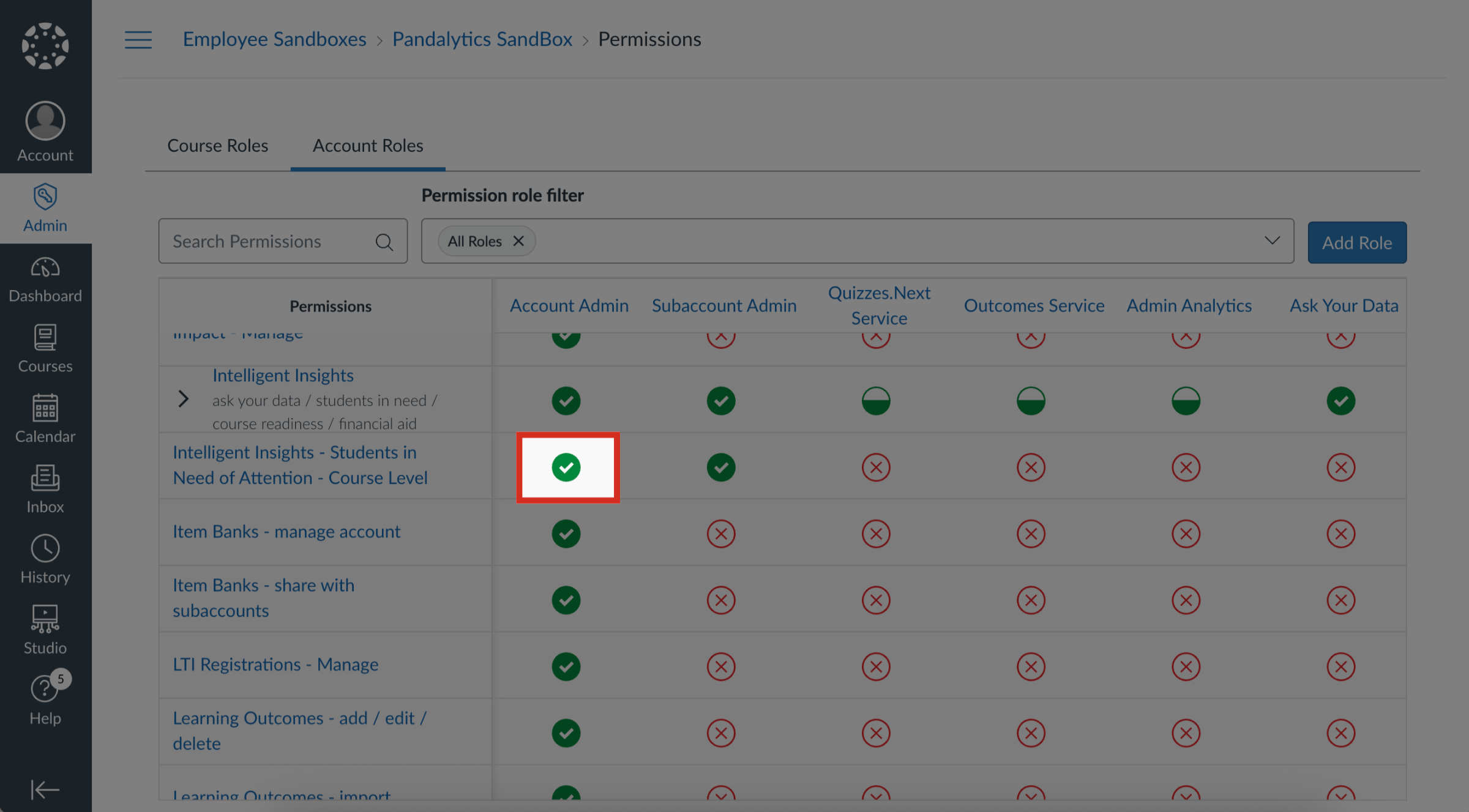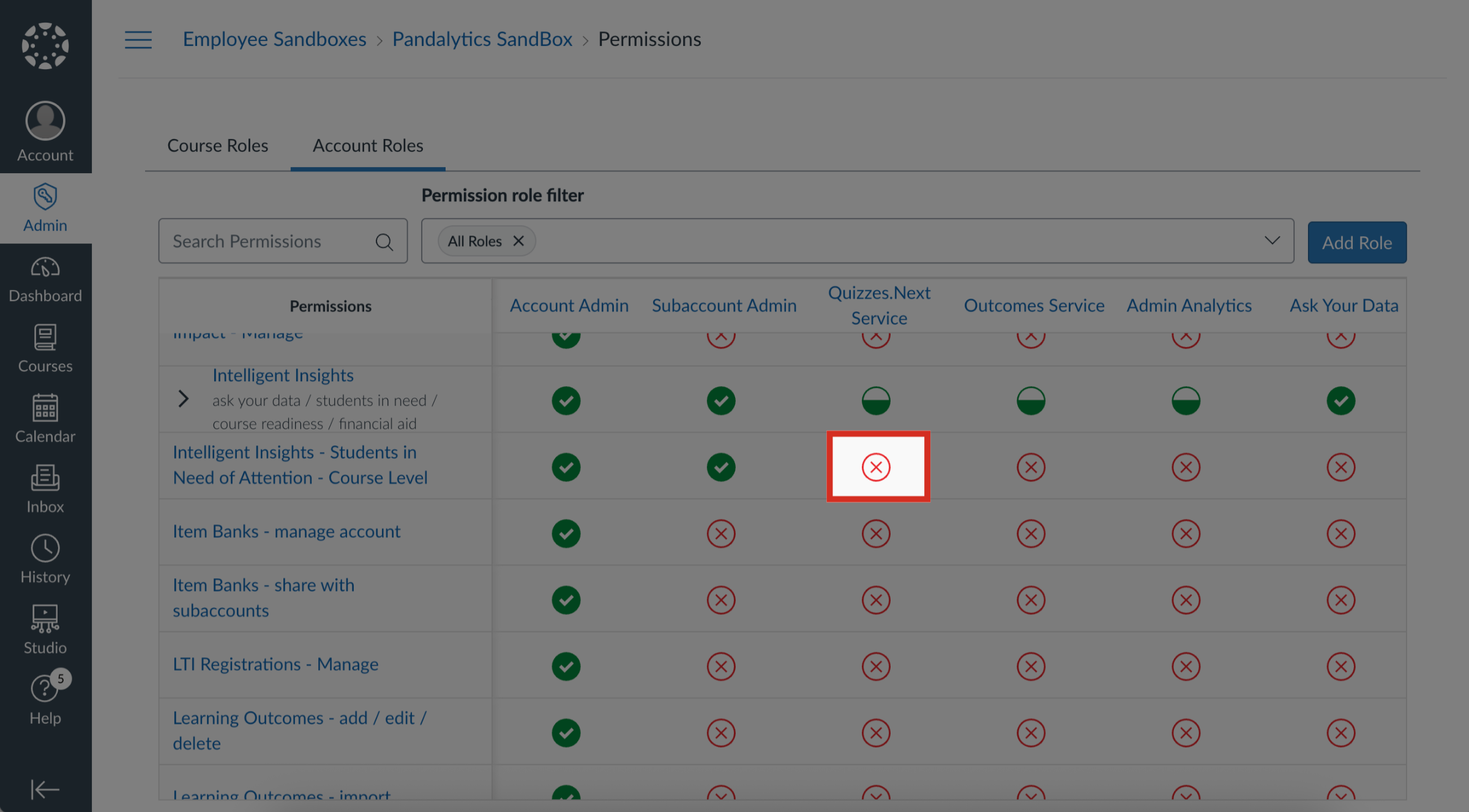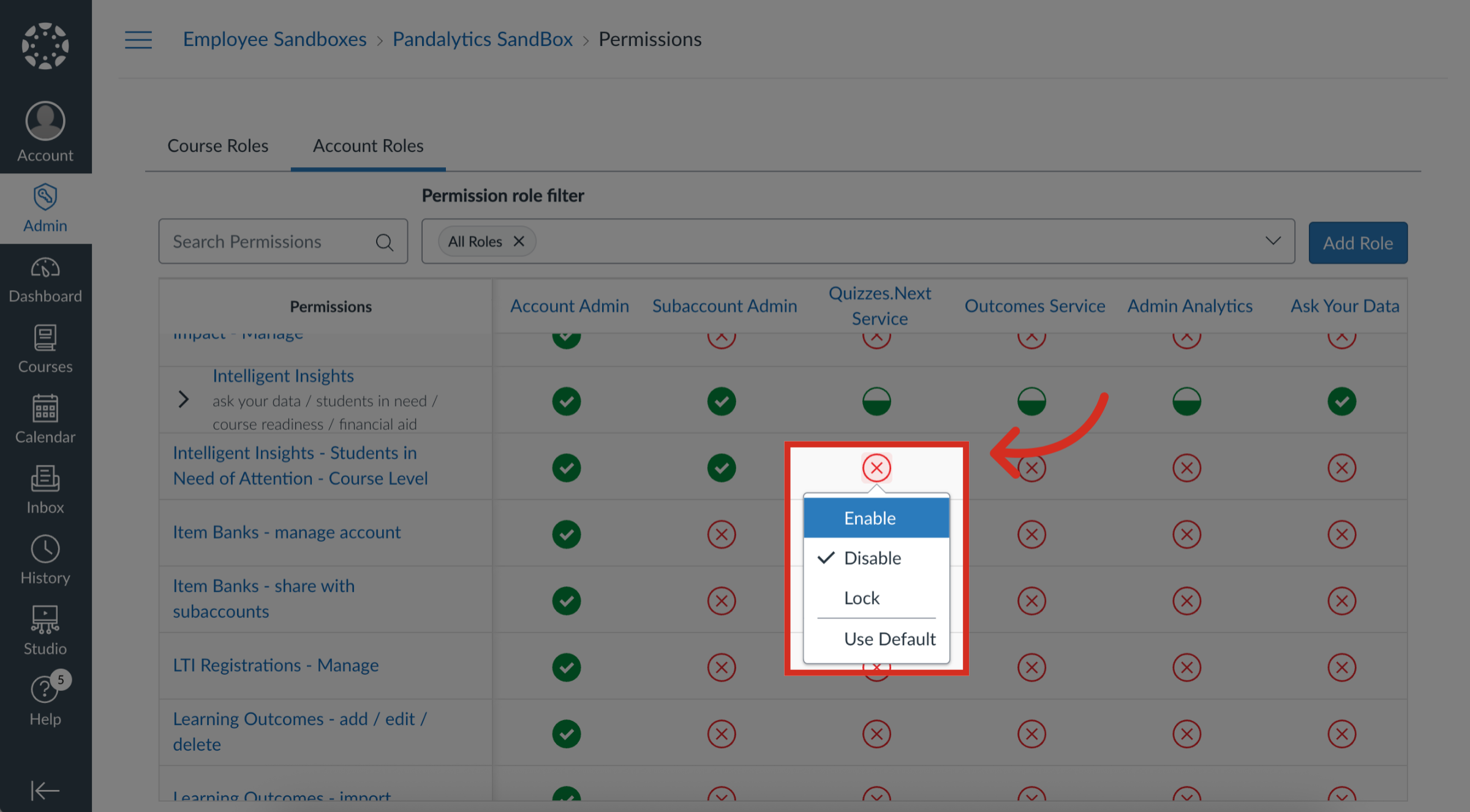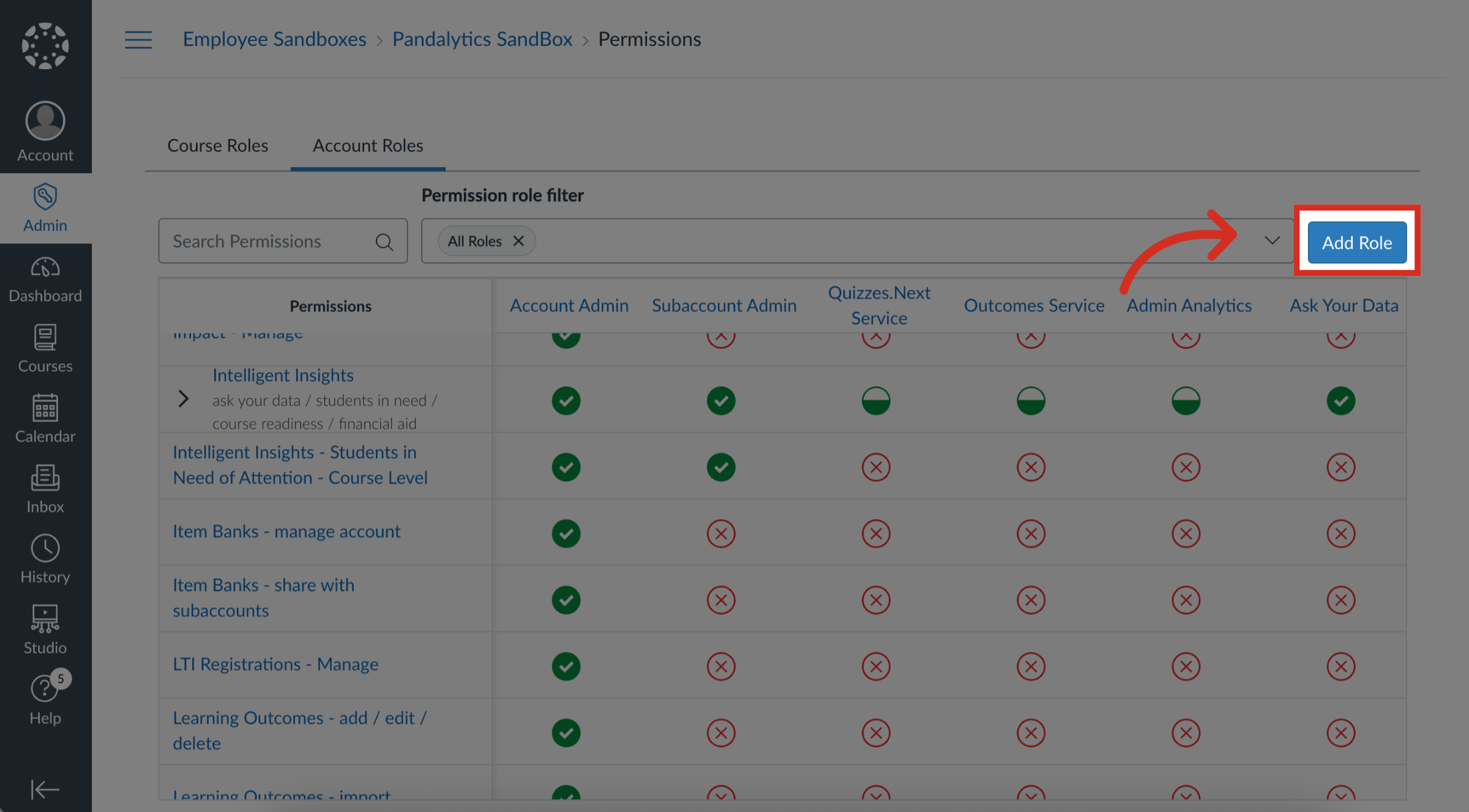How do I enable Students in Need of Attention at the course level?
As an admin, you can manage course level permissions to control which user roles have access to the Students in Need of Attention feature. You can enable or disable groups of permissions or manage each granular permission individually for different roles. This allows you to precisely define who can view and interact with the Students in Need of Attention feature.