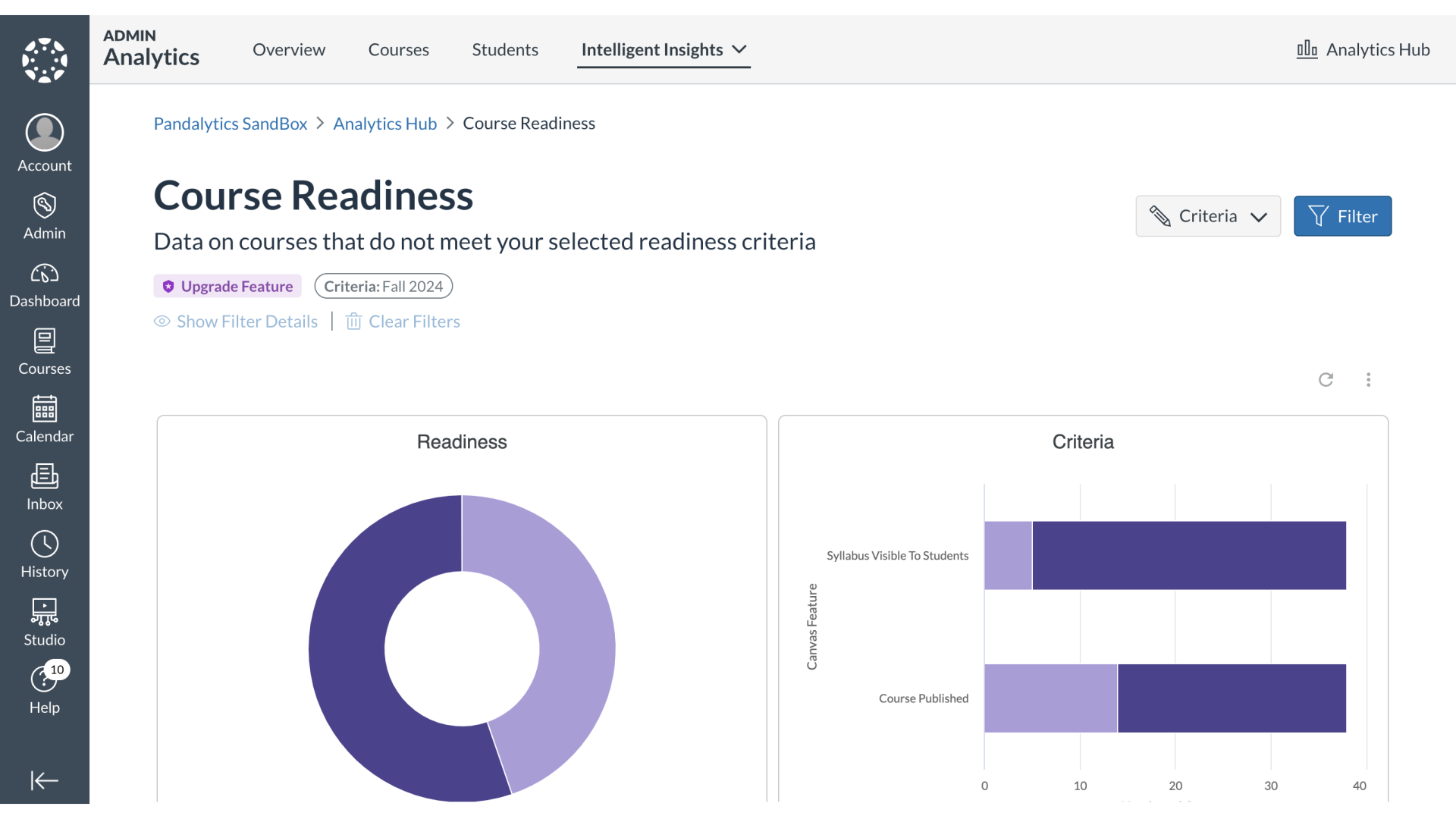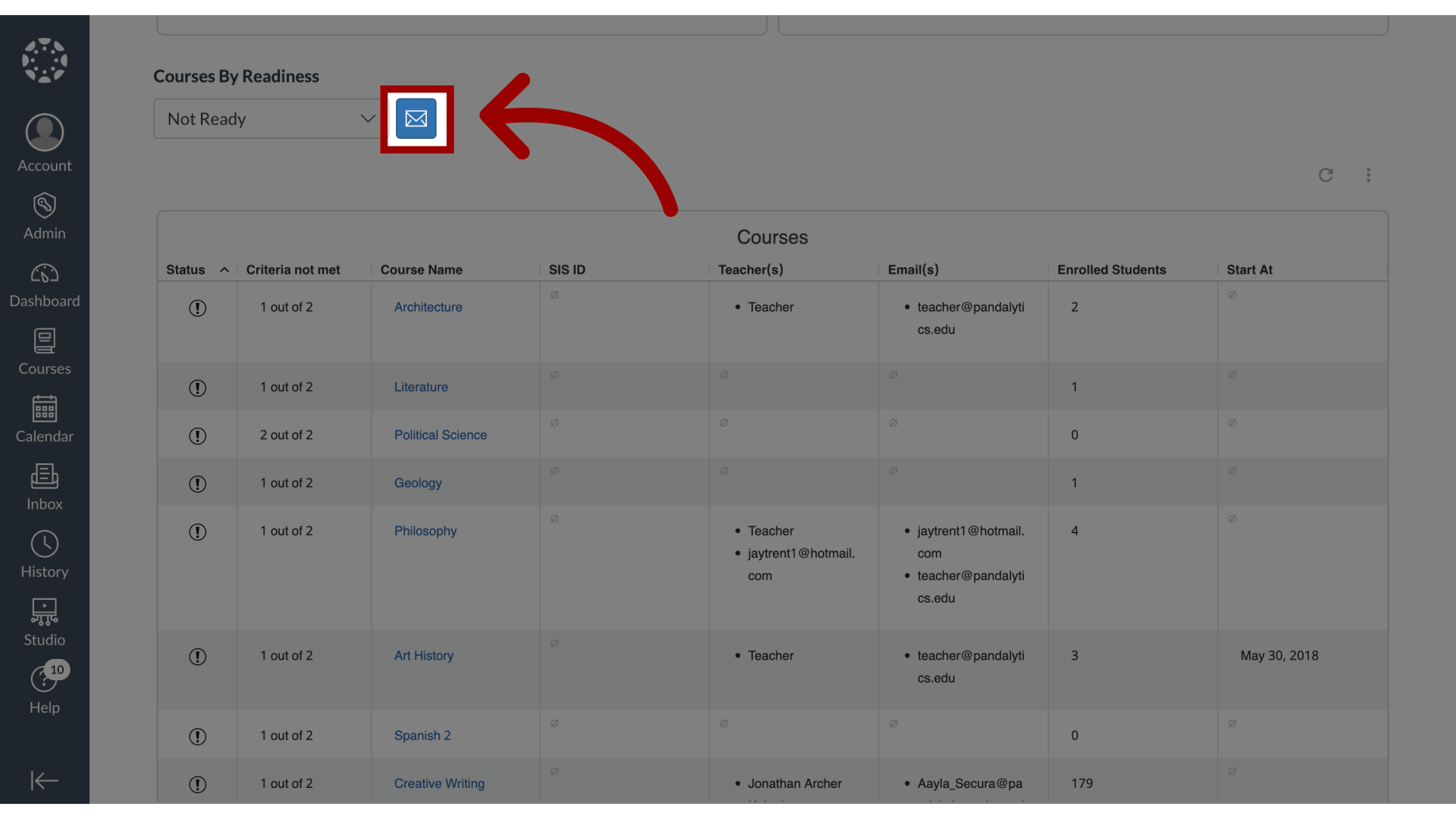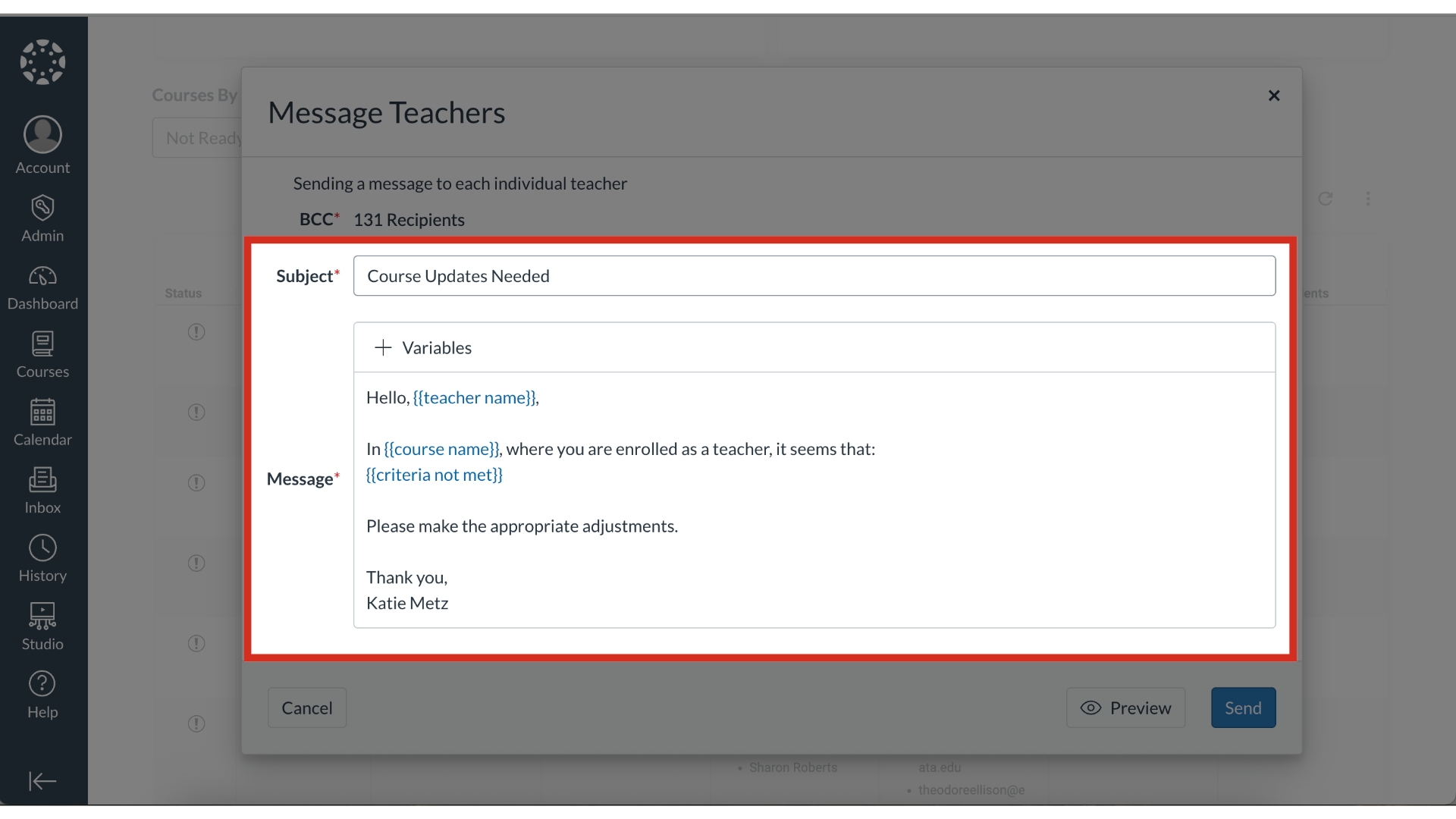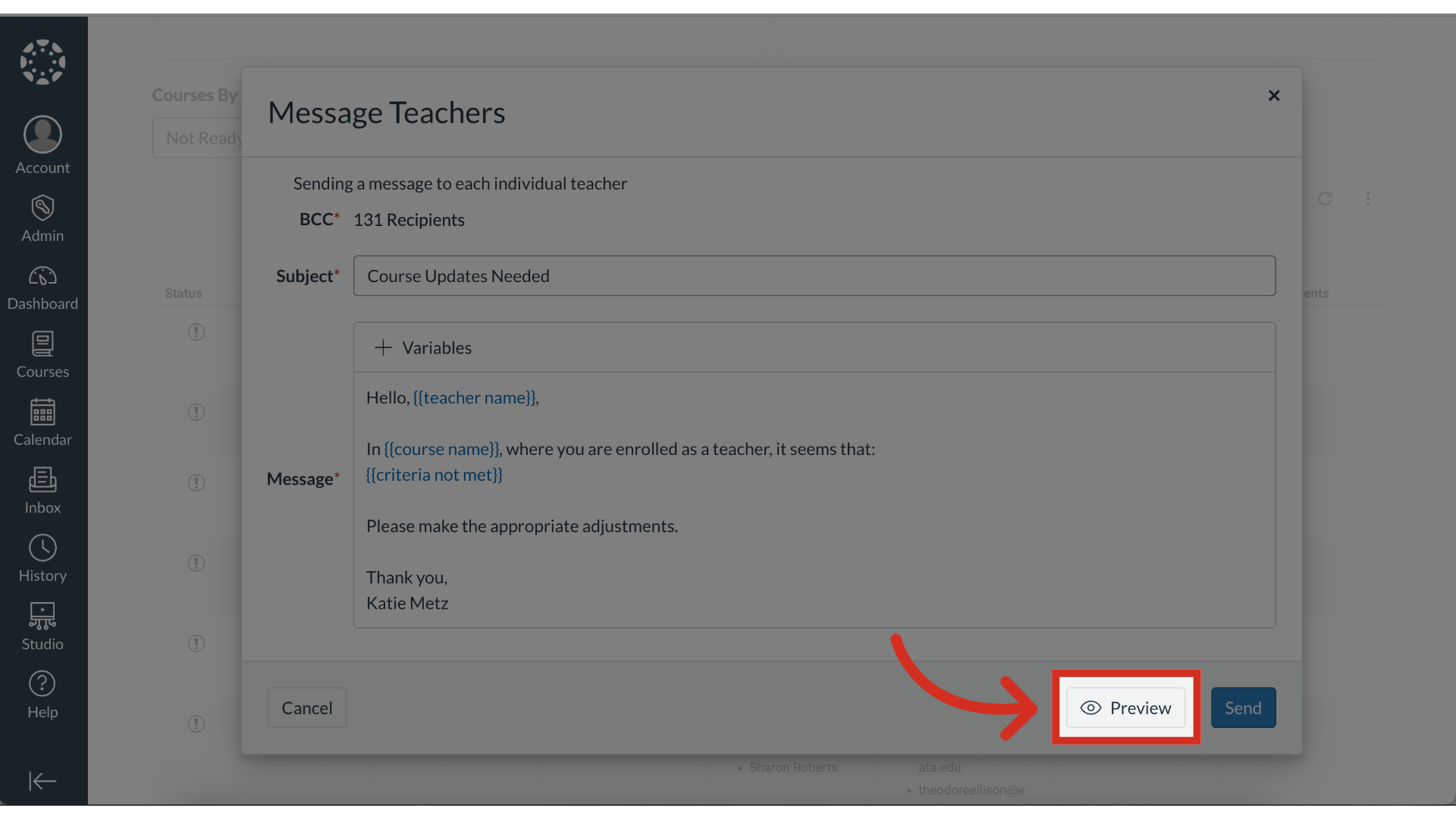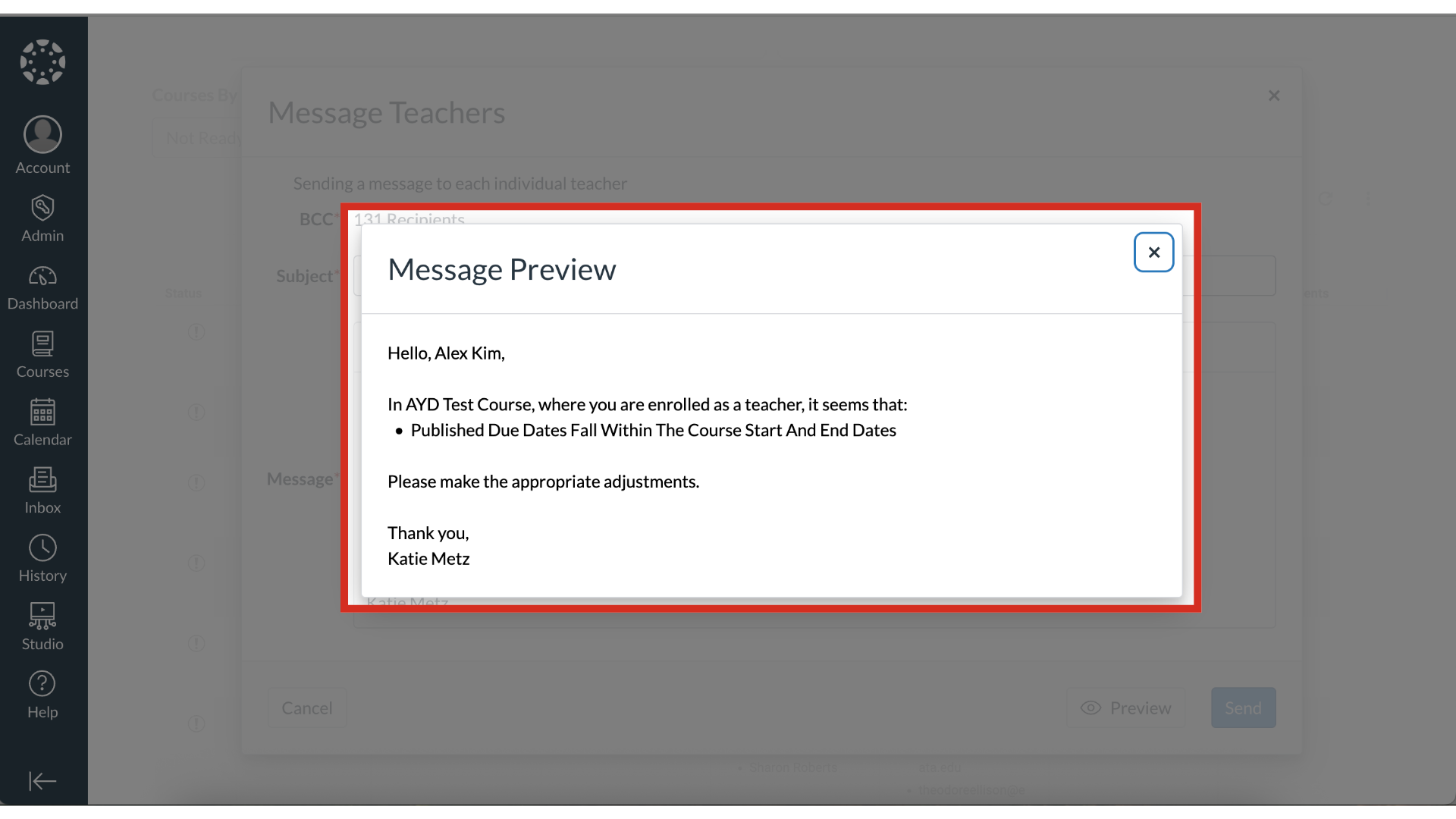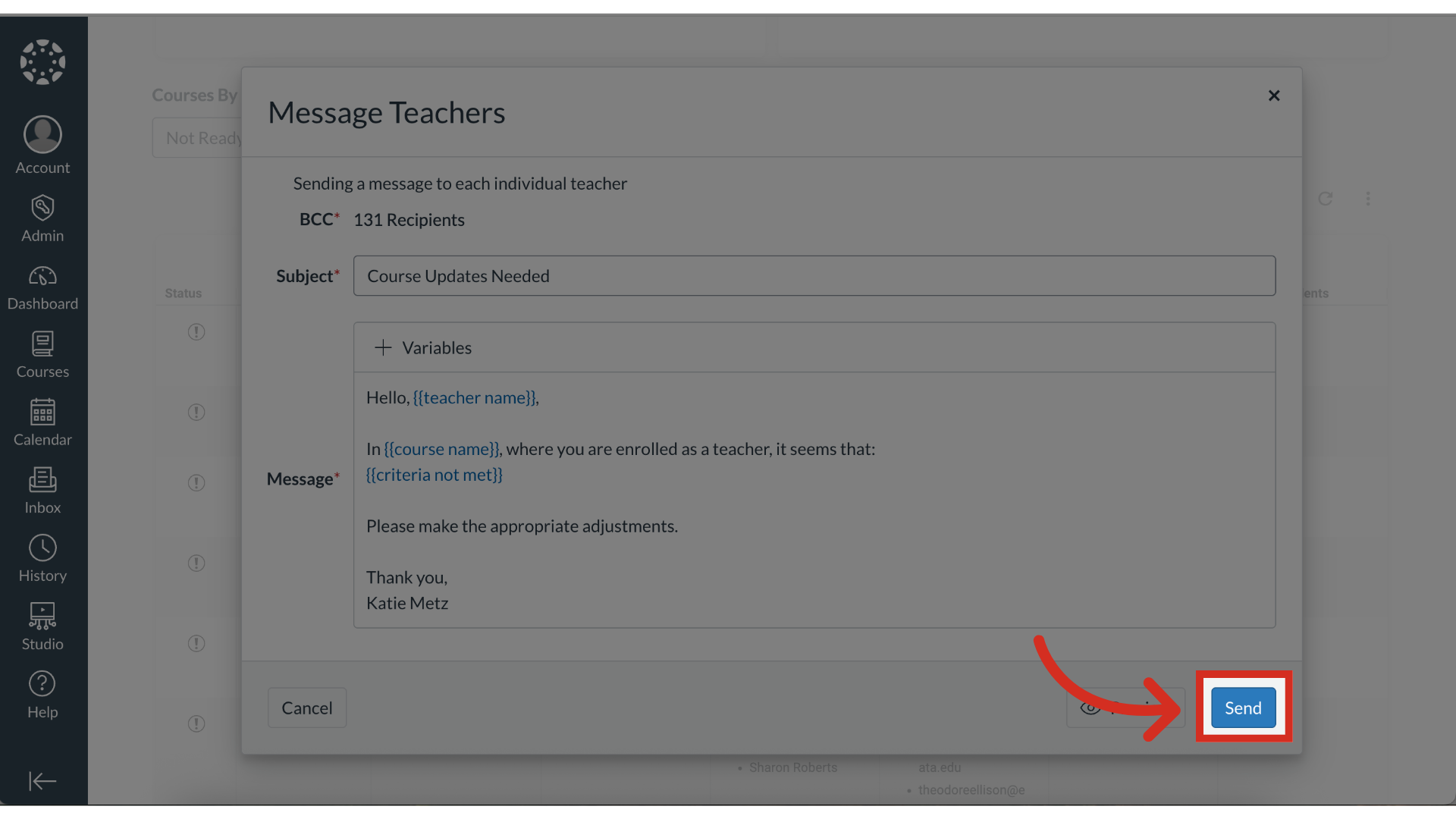How do I bulk message instructors in Course Readiness?
In Course Readiness, after identifying a group of courses using specific readiness criteria, you can take direct action from the dashboard. This provides an option to compose and send a bulk message to all instructors associated with the courses in that report. For privacy, the communication is sent to instructors discreetly, and you have the option to modify the recipient list before sending.