How do I reset my Impact dashboard password?
You can reset your Impact password.
How do I reset my Impact Dashboard password?
1. Forgot Password
Open your Impact login page. Click the Forgot Password link.
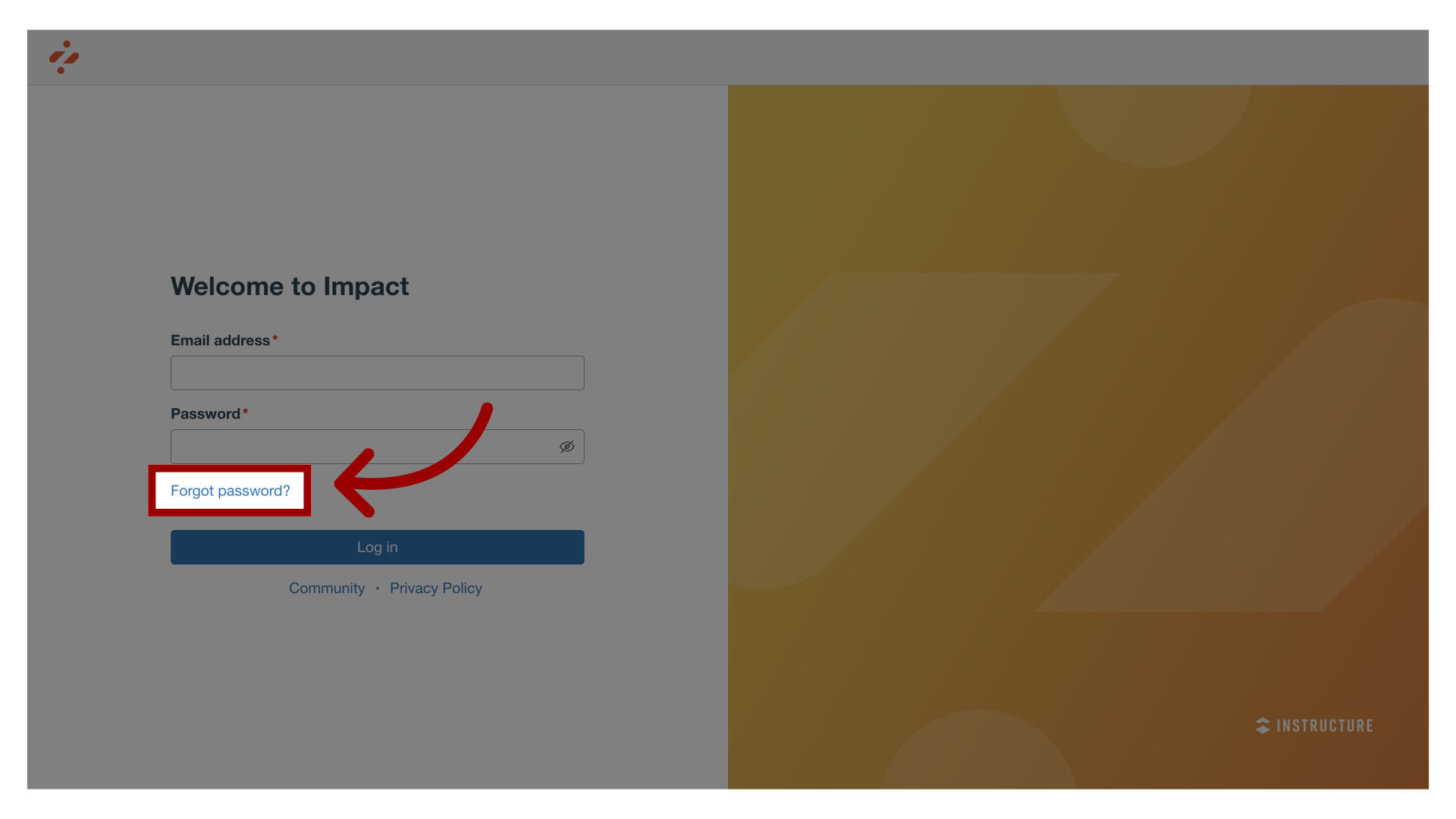
2. Reset Password
Enter the login information associated with your Impact account and click the Reset Password button.
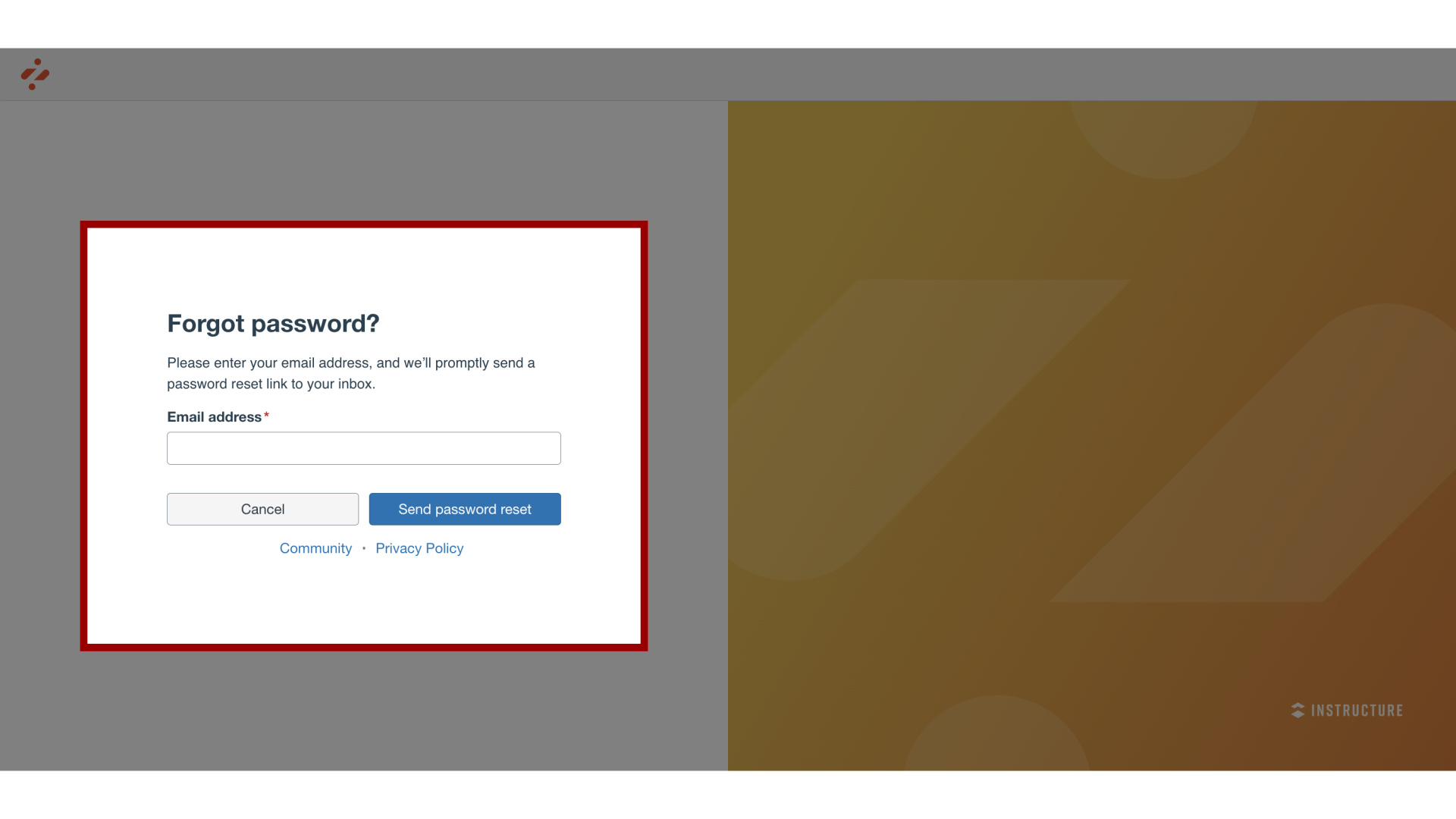
3. View Password Recovery Notification
A notification displays stating that Impact sent password recovery instructions to your email.
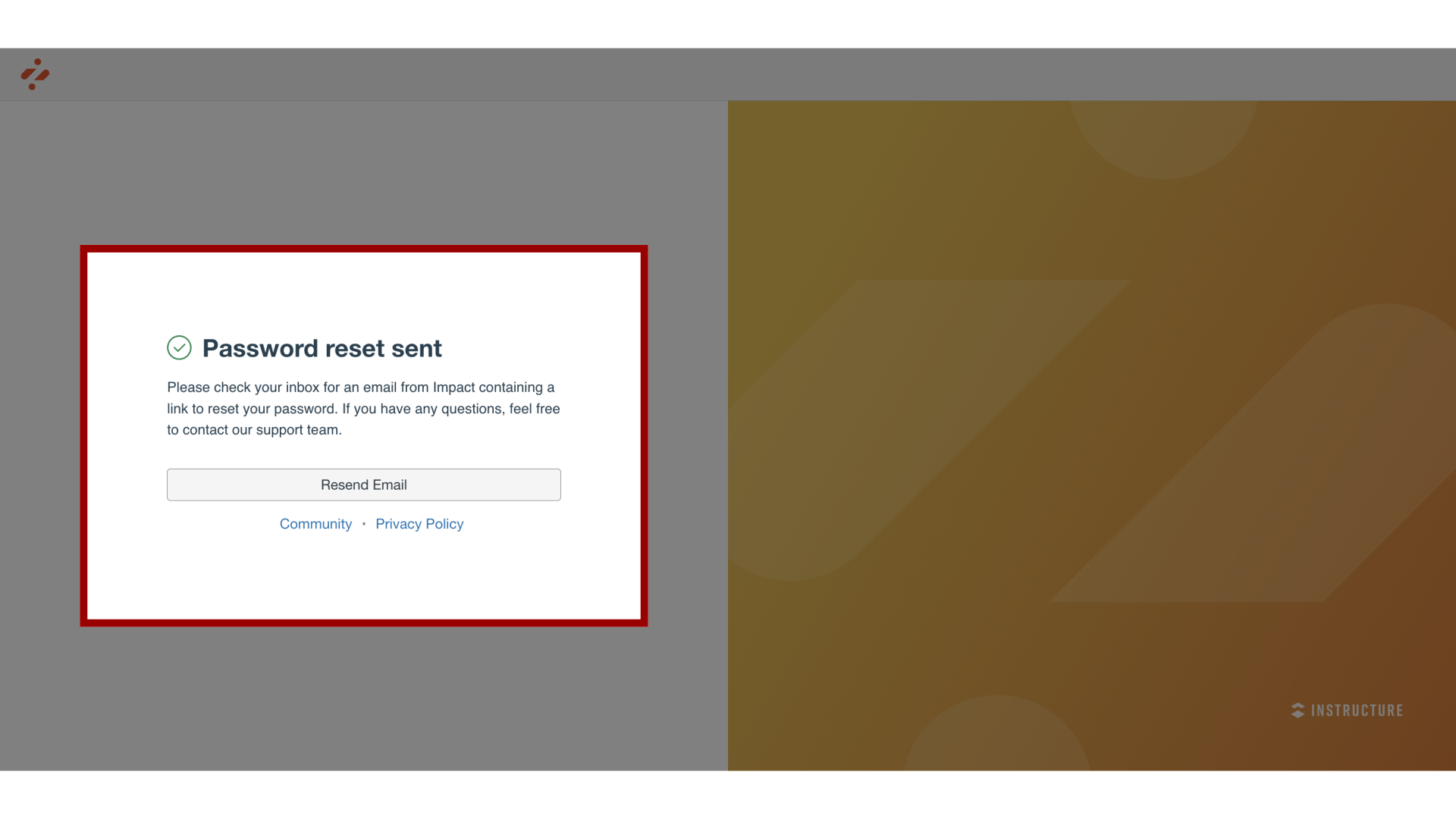
4. Check Email
Return to your email account and sign in. Open the Impact Dashboard email.
Note: If the email is not in your Inbox, check your Spam folder.
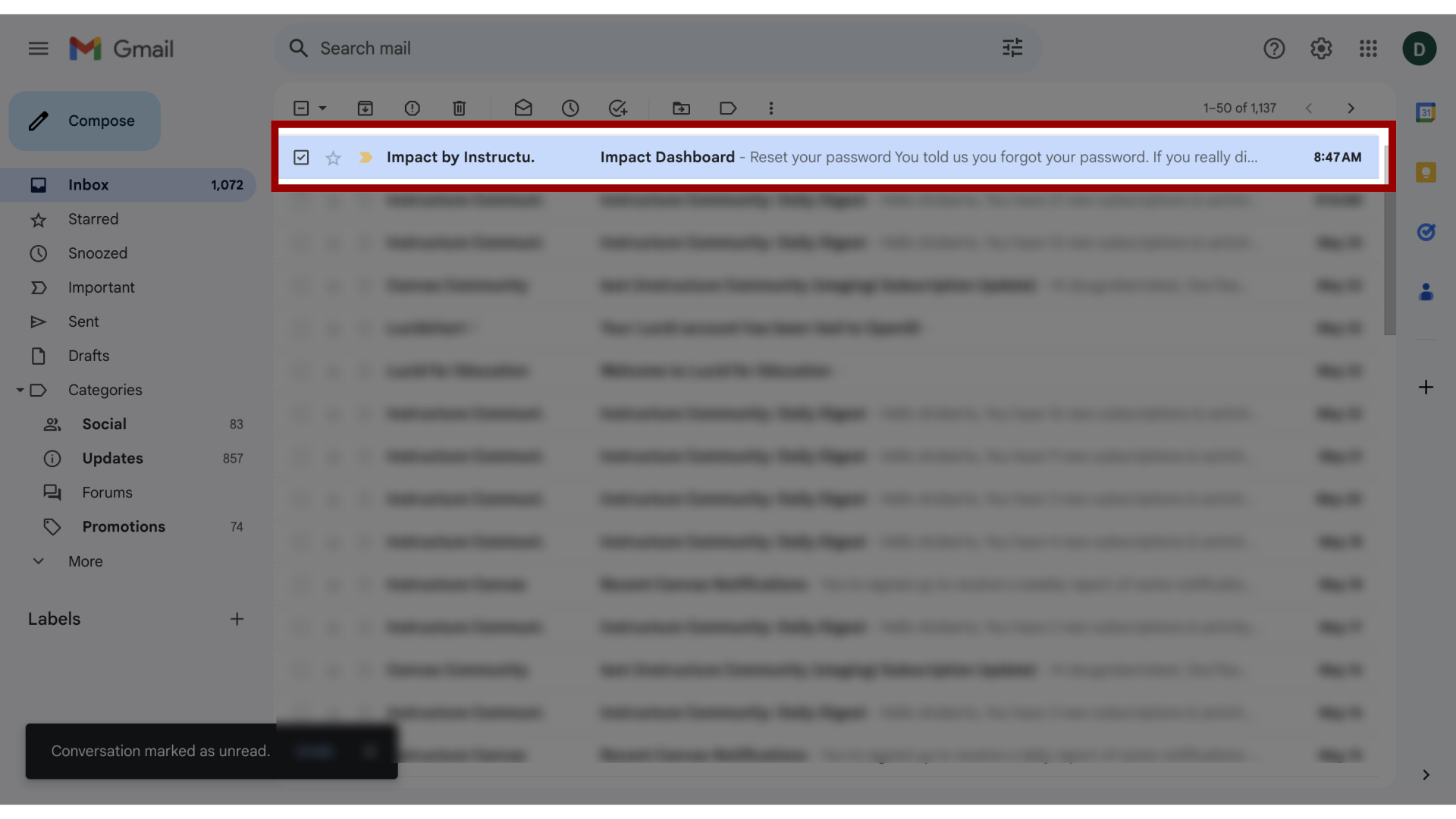
5. Open Reset Password
Click the Reset Password button.
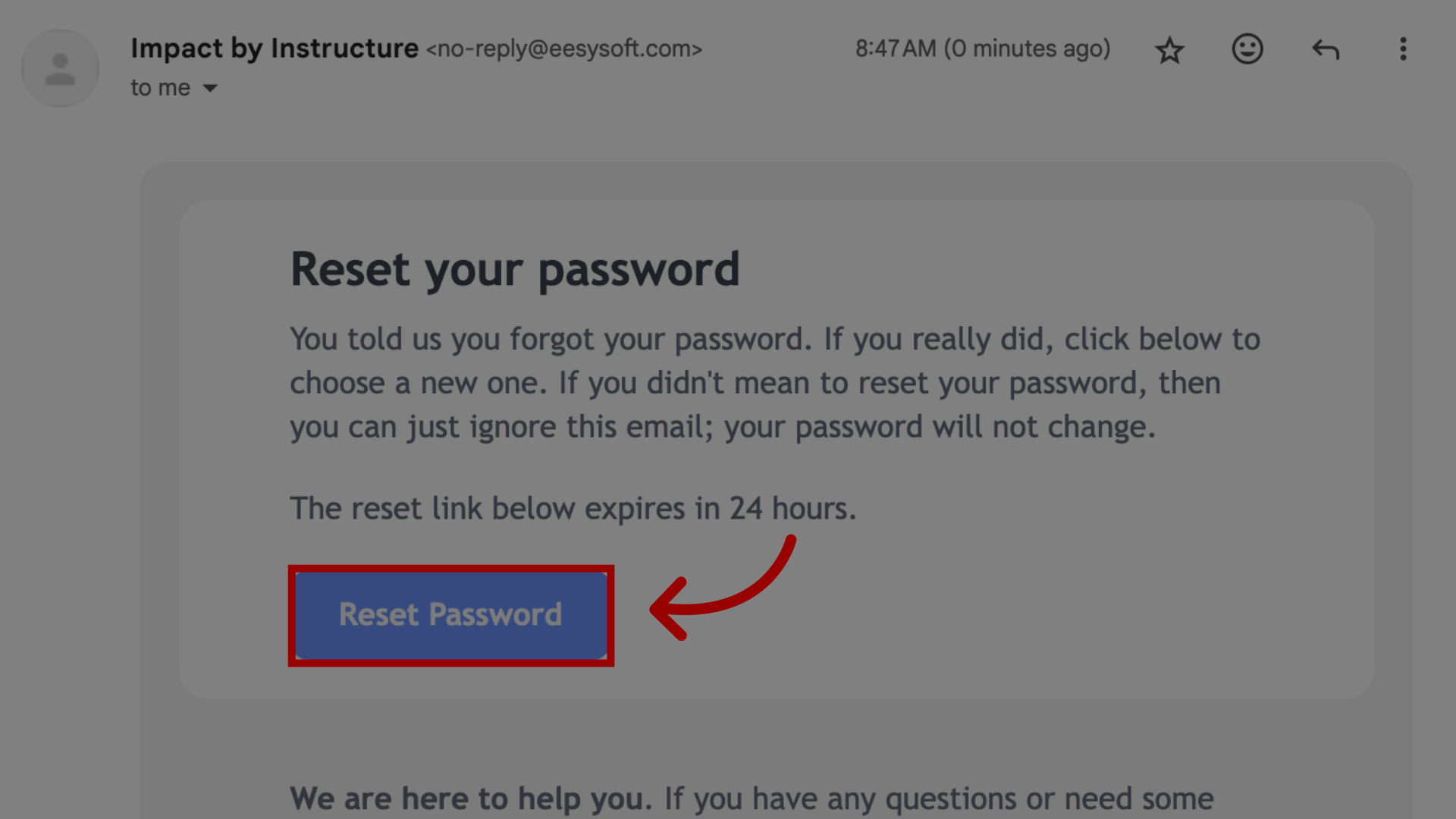
6. Set New Password
Enter a new password. Confirm that password by entering it again. Click the Reset Password button.

7. Log into Impact
With your email address and new password, log in to Impact.
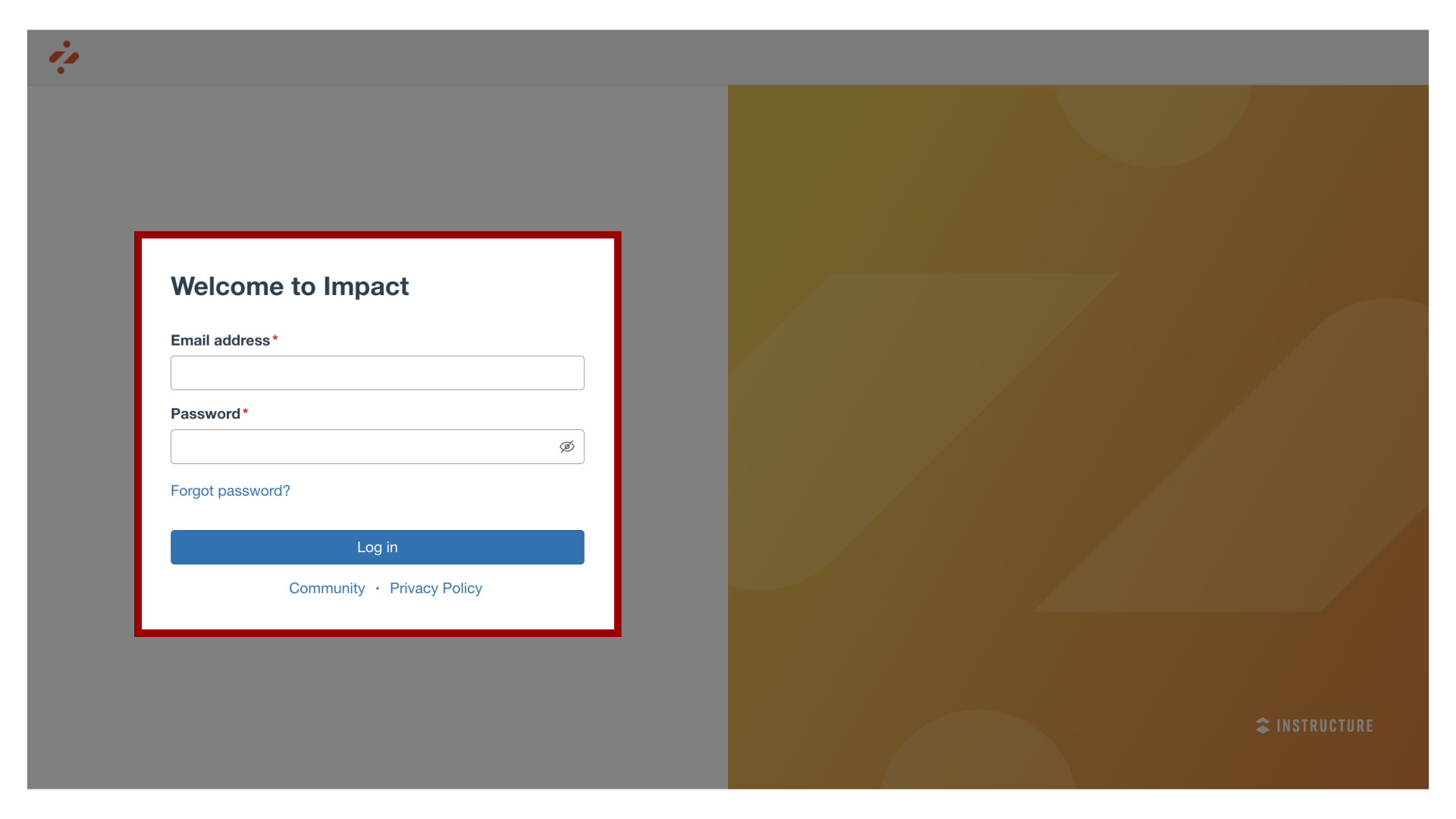
This guide covered how to reset your Impact Dashboard password.

