How do I edit multiple messages at the same time in the Impact Dashboard?
You can edit multiple messages using bulk editing actions in the Impact Dashboard.
You can edit multiple messages using bulk editing actions in the Impact Dashboard.
In Global Navigation, click the Communication dropdown menu. Then click the Messages link.
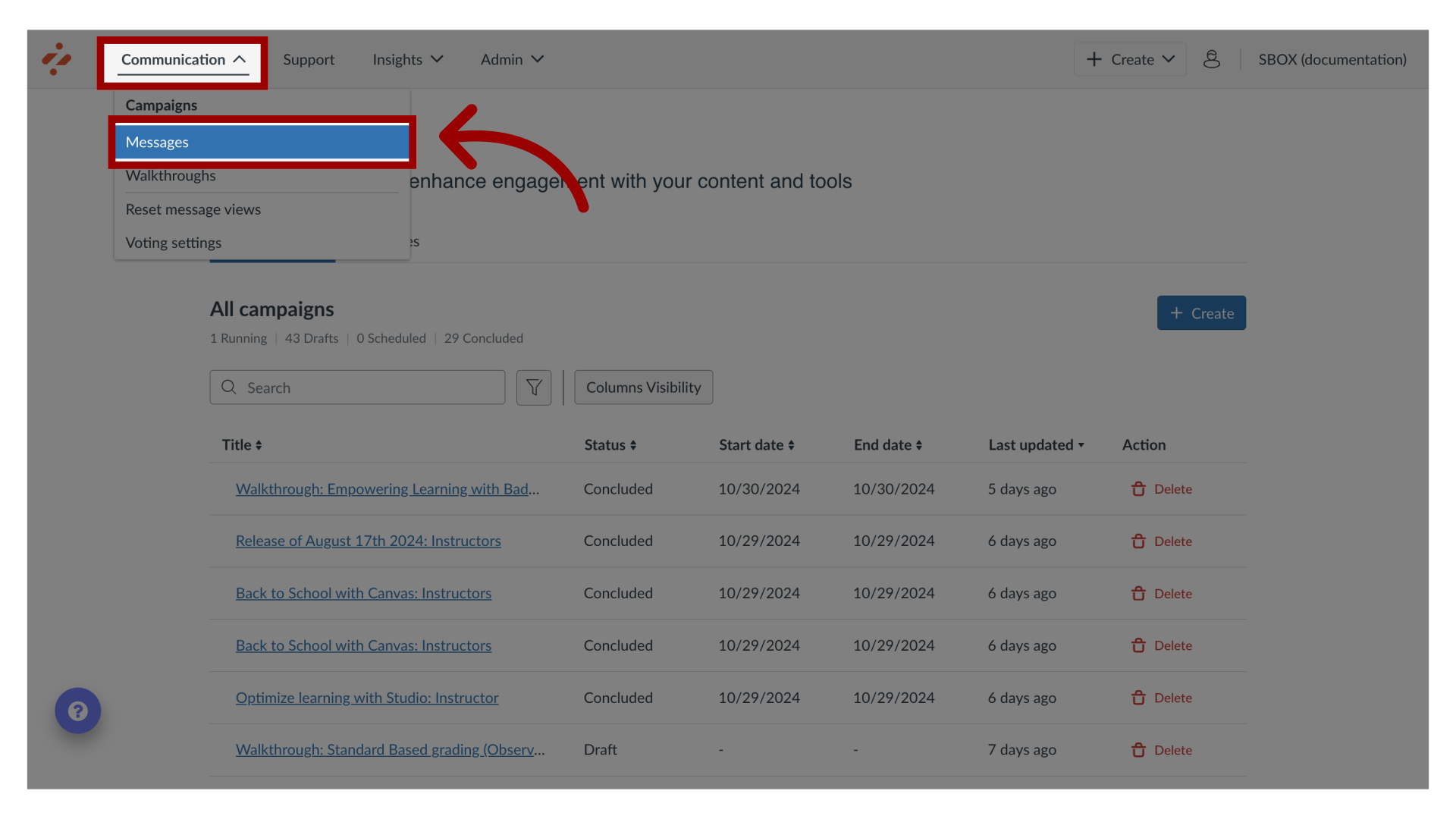
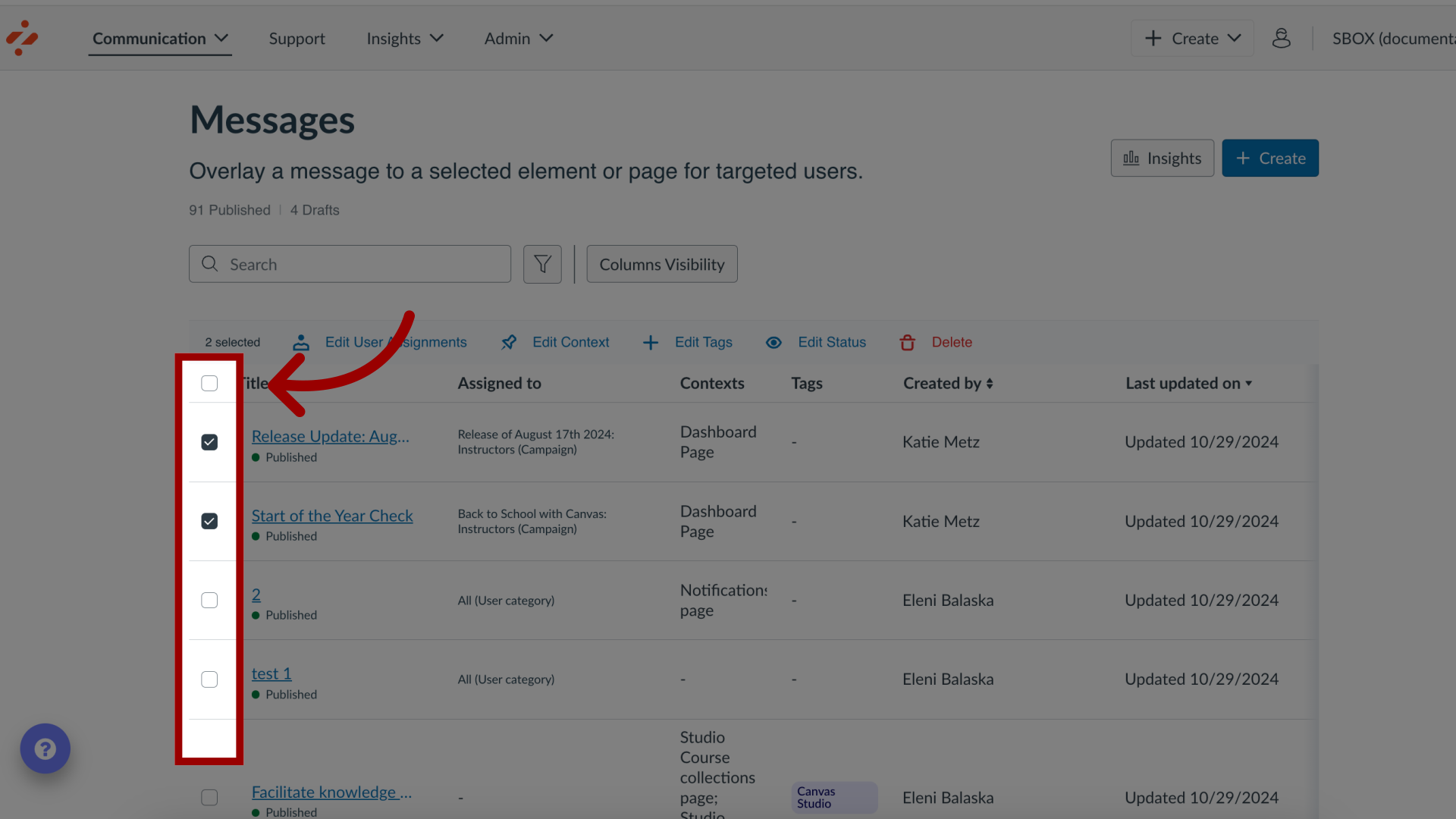
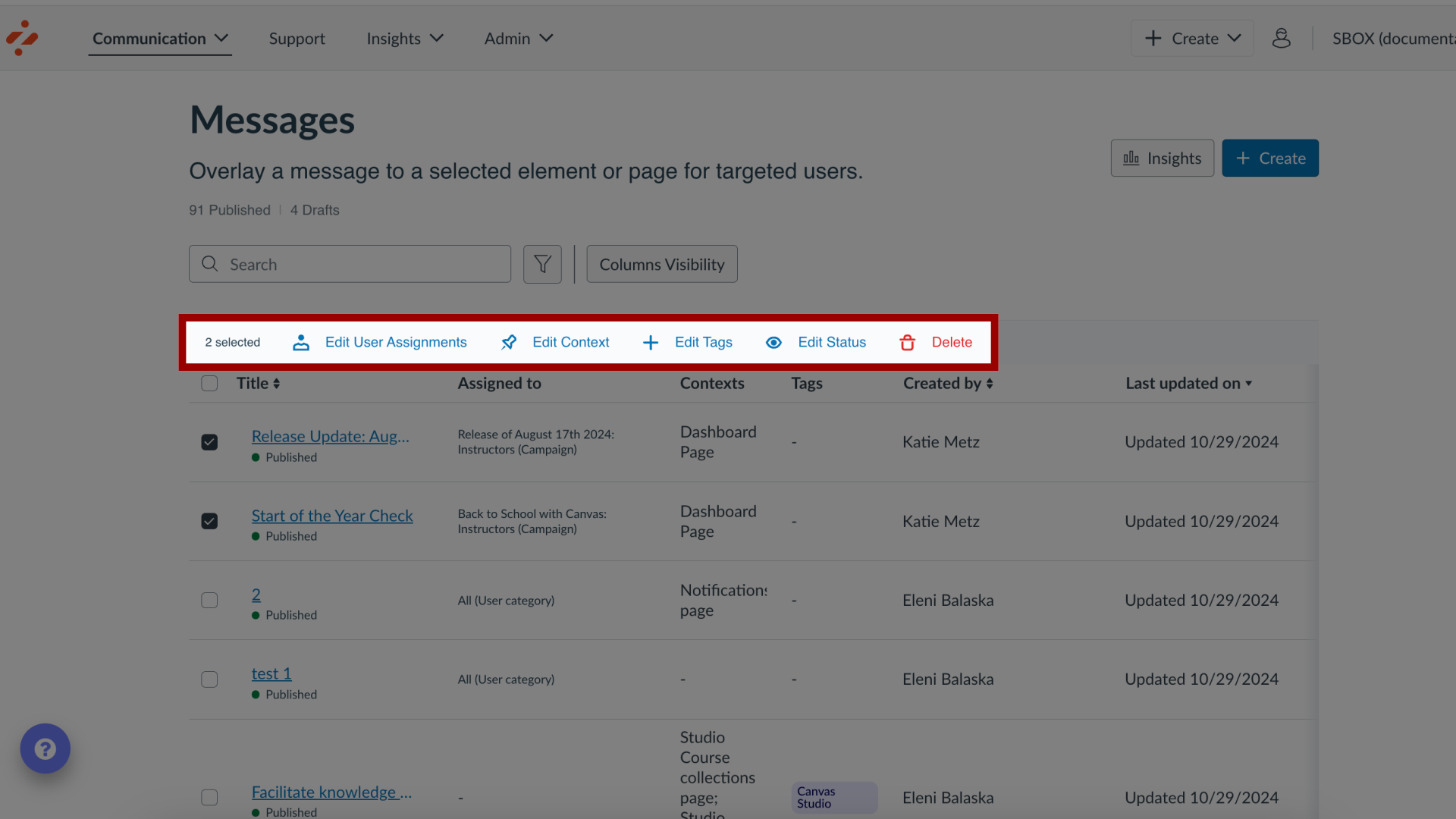
For User Assignments you have the following options to messages:
Add
Remove
Override
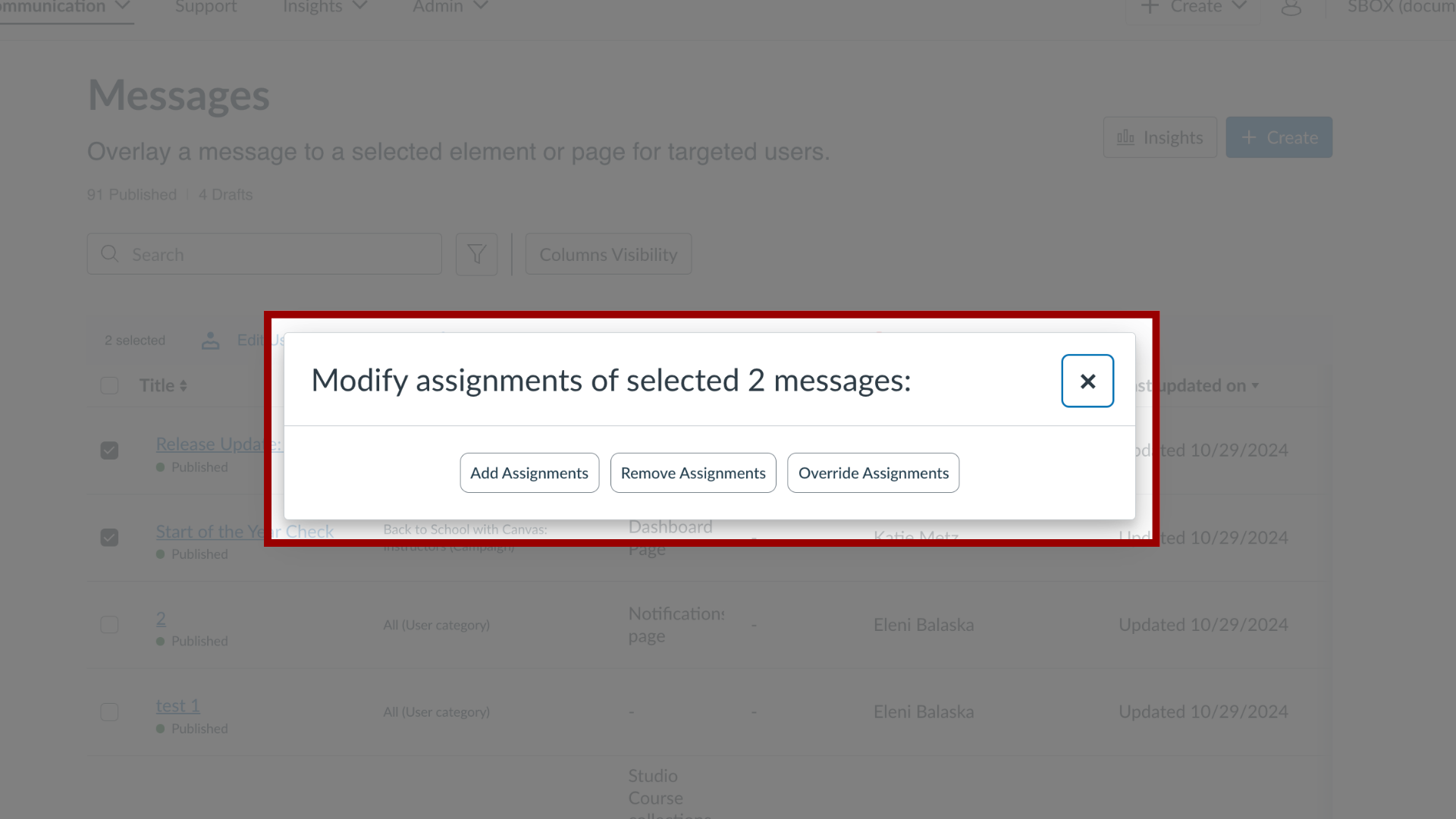
For Contexts you have the following options to messages:
Add
Remove
Override
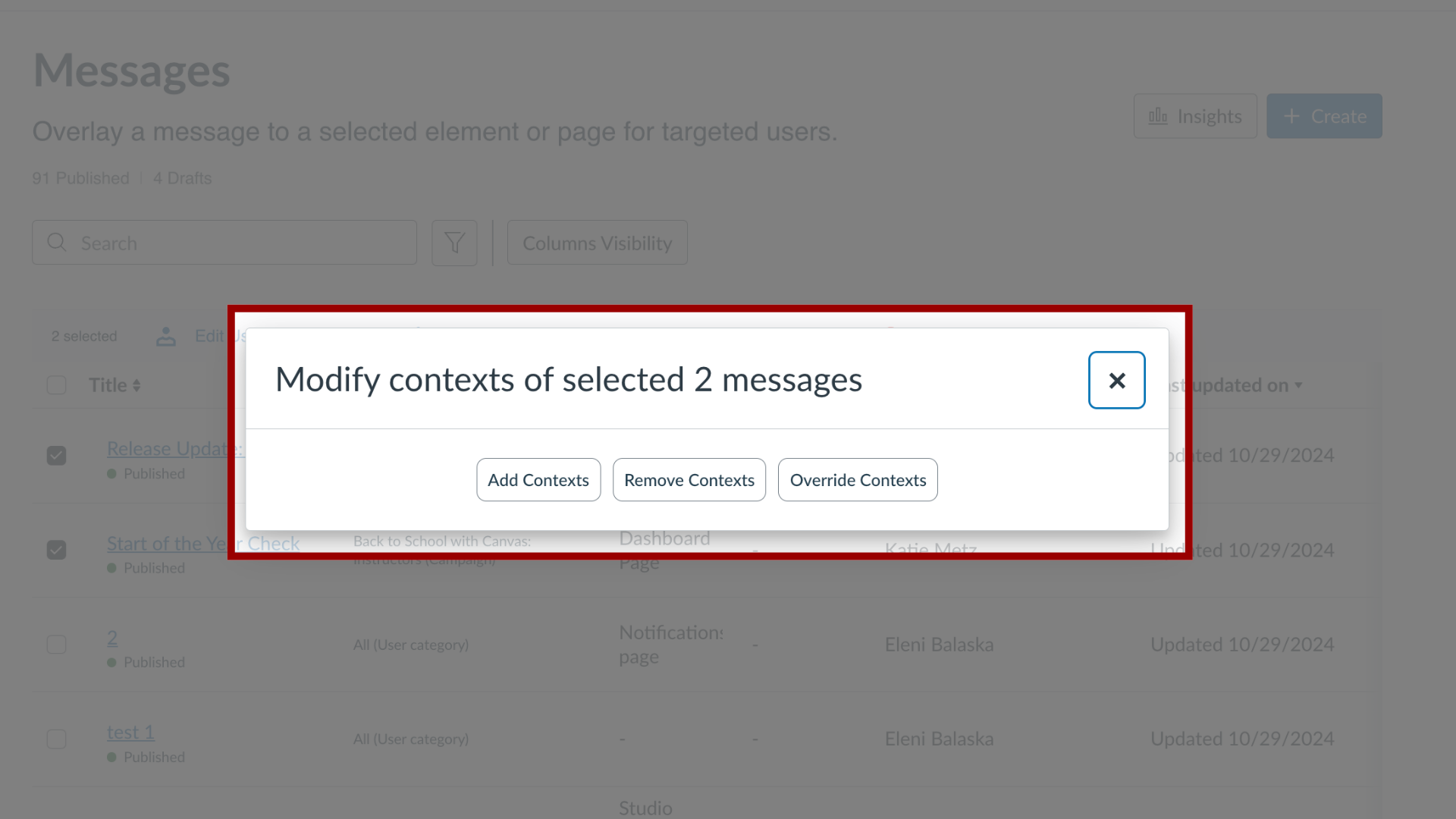
For Tags you have the following options to messages:
Add
Remove
Override
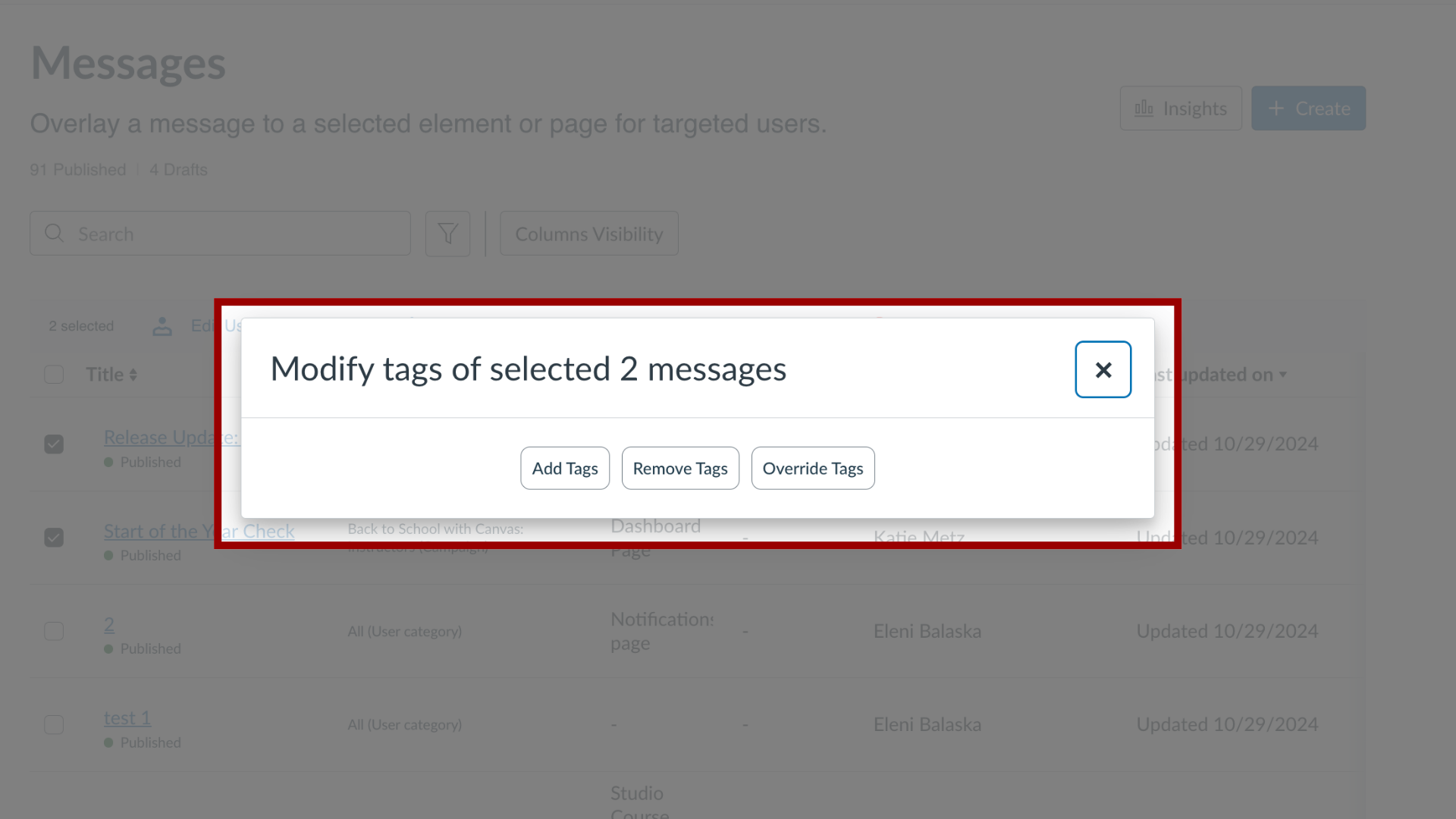
For Status, you have the following options:
Publish
Hide (mark as a draft)
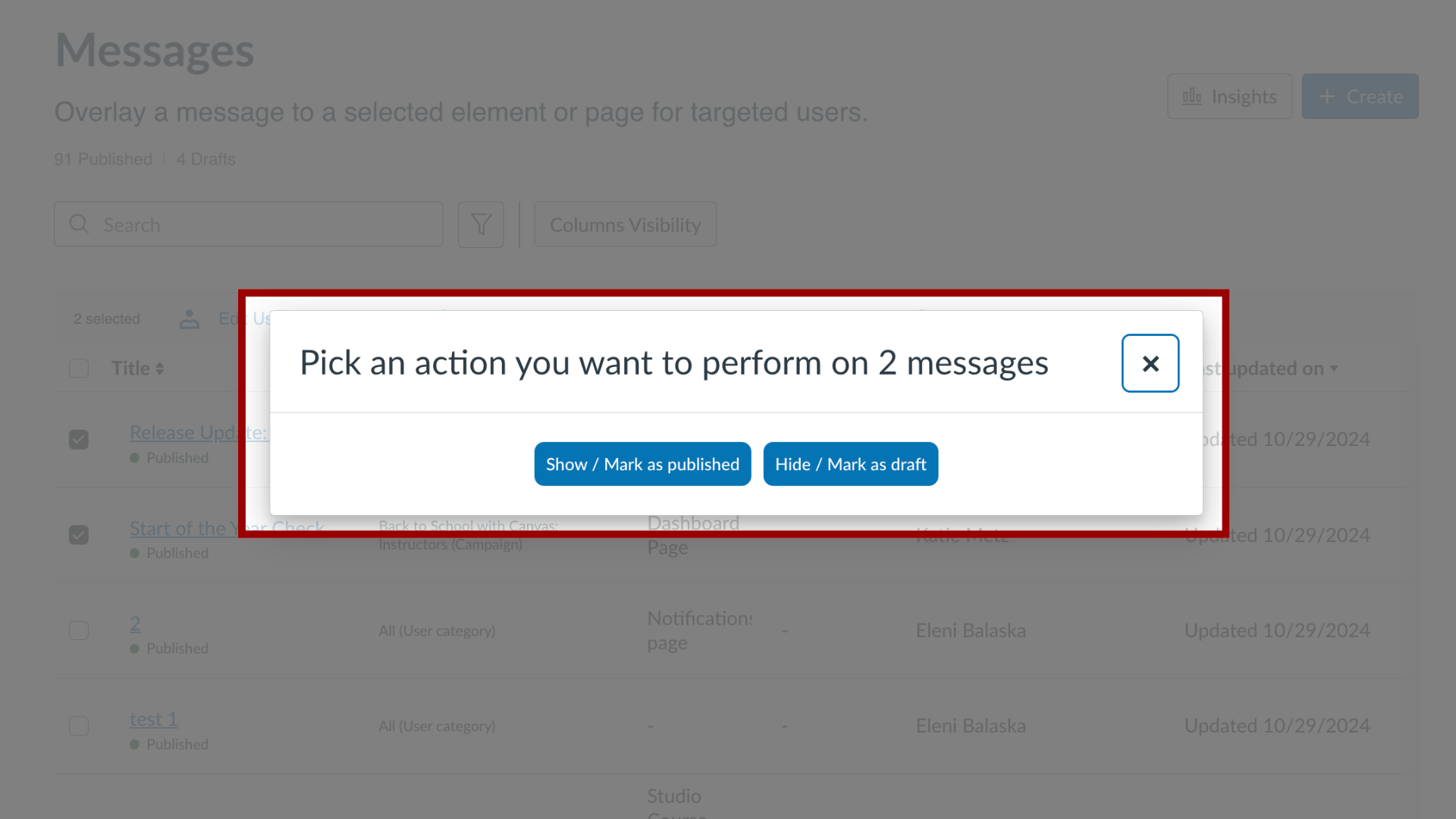
To delete, confirm that you want to delete the selected messages.
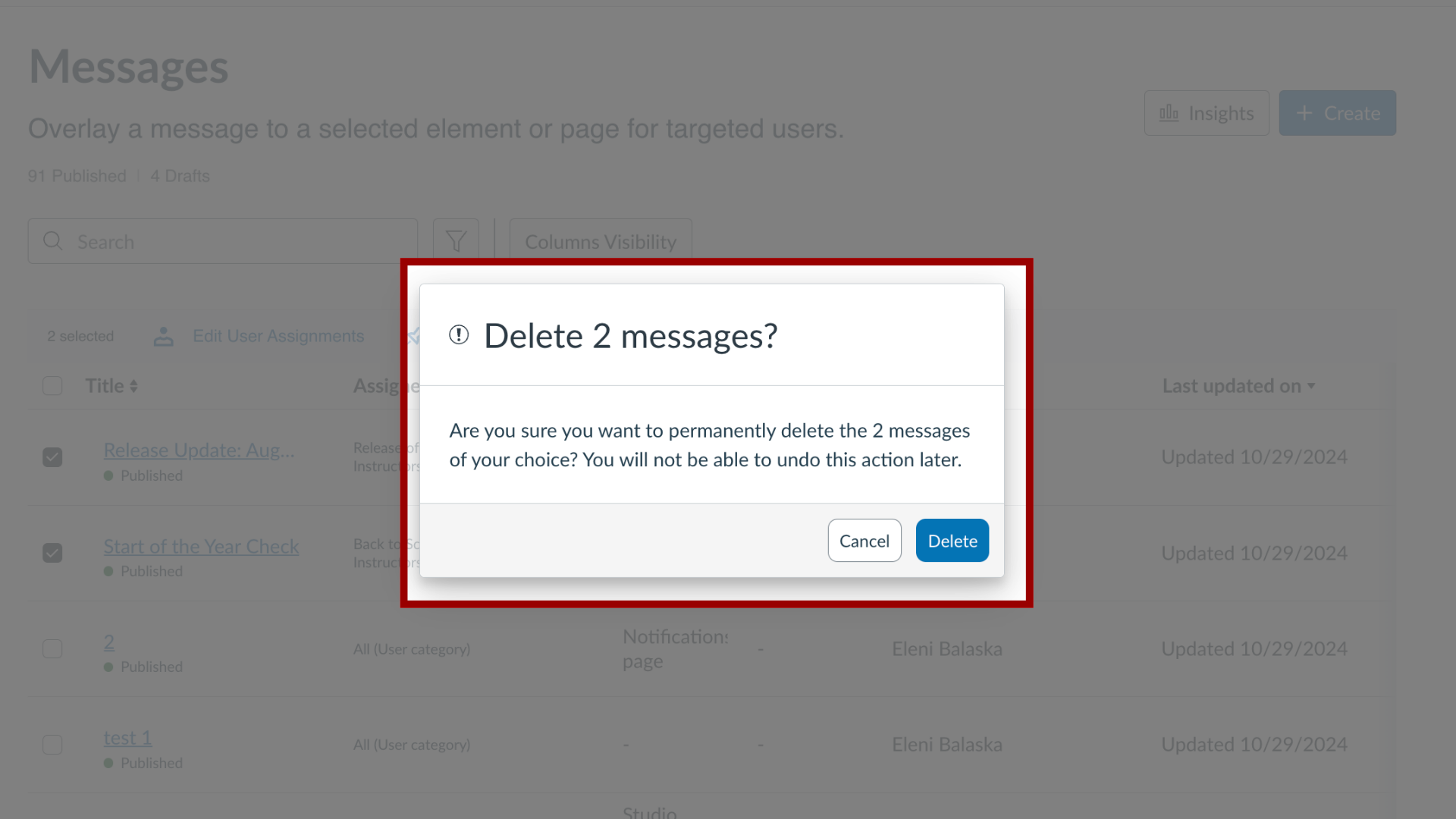
Aug 22, 2025

This work is licensed under a Creative Commons Attribution-NonCommercial-ShareAlike 4.0 International License.
