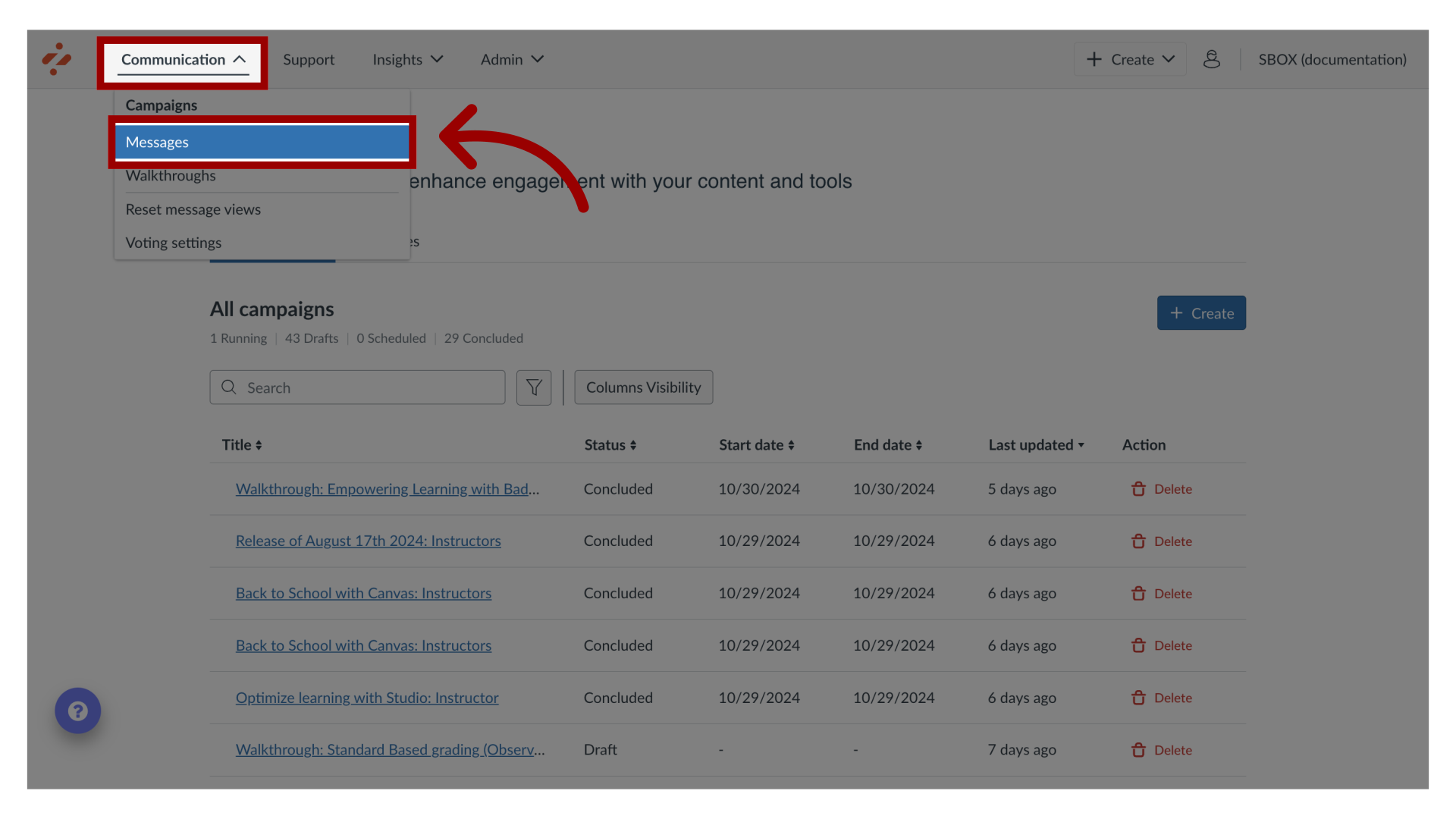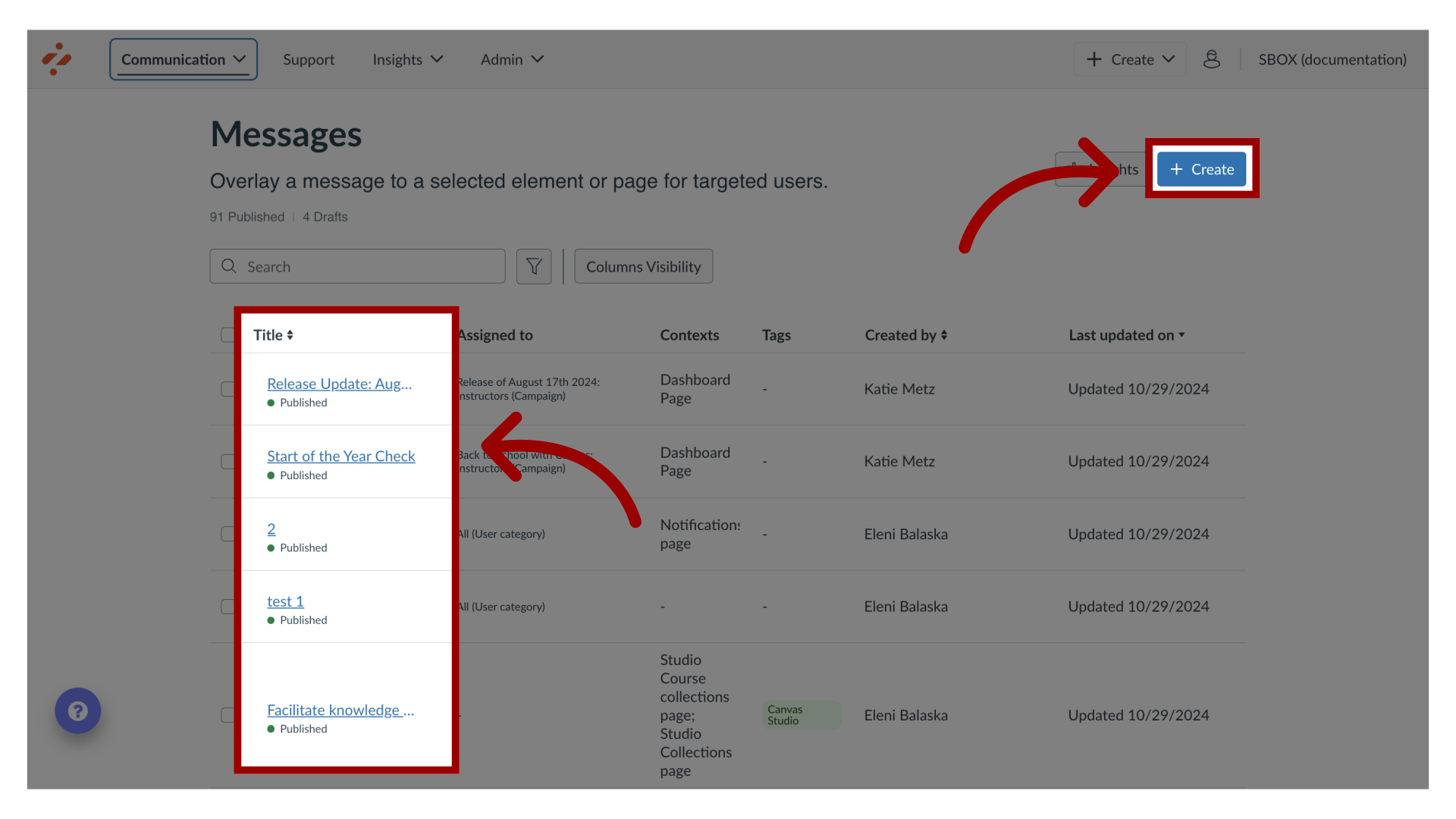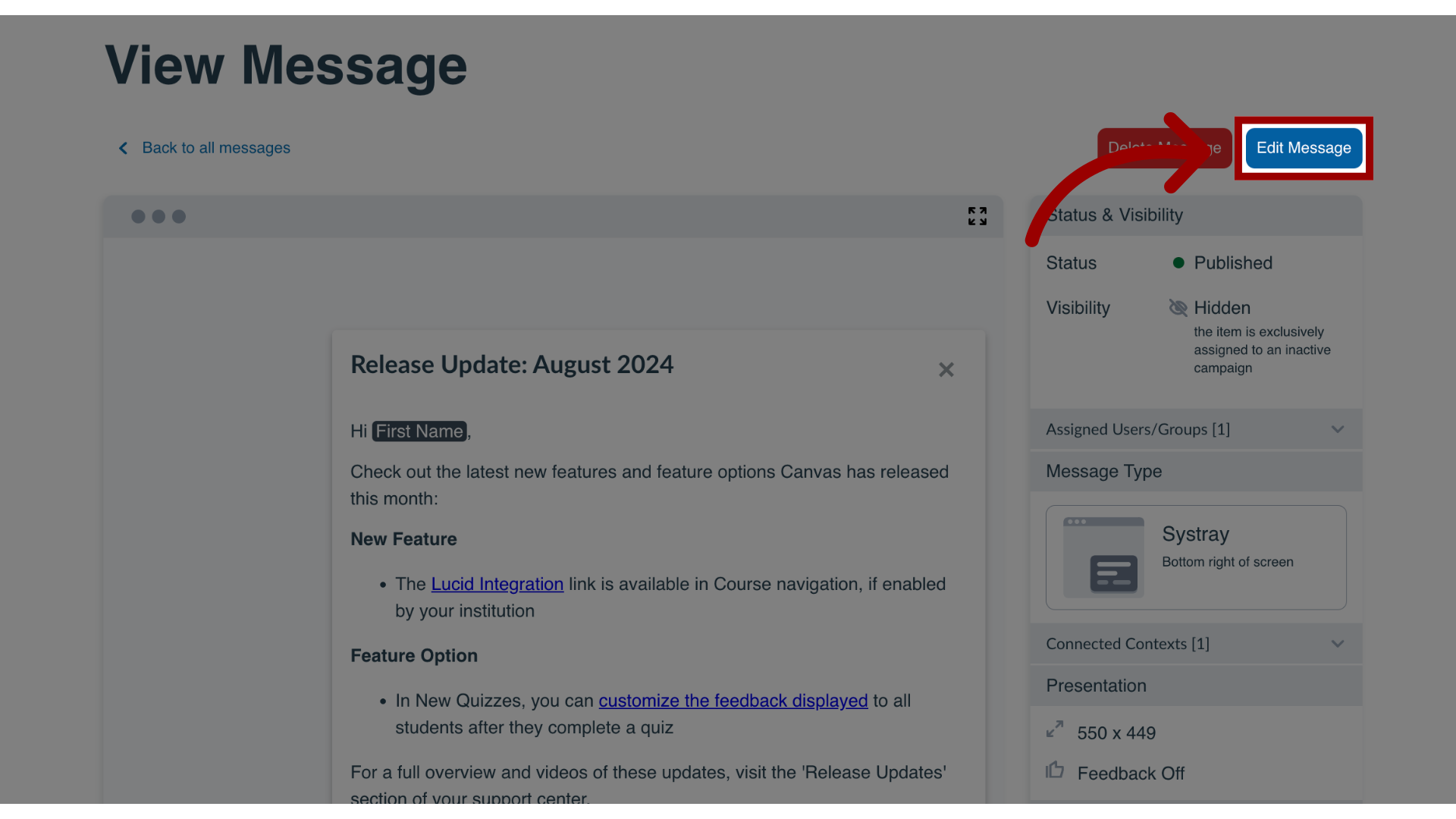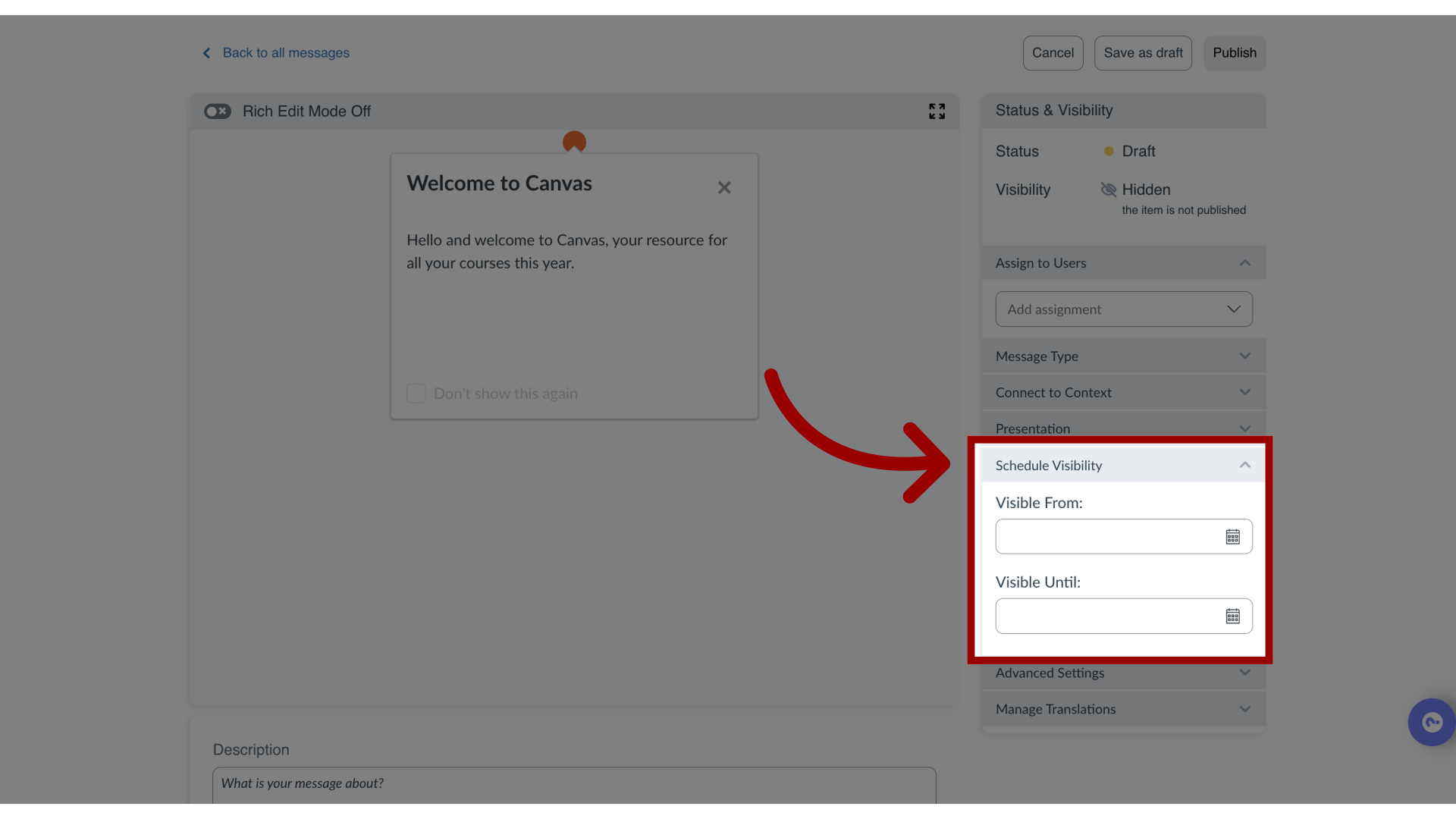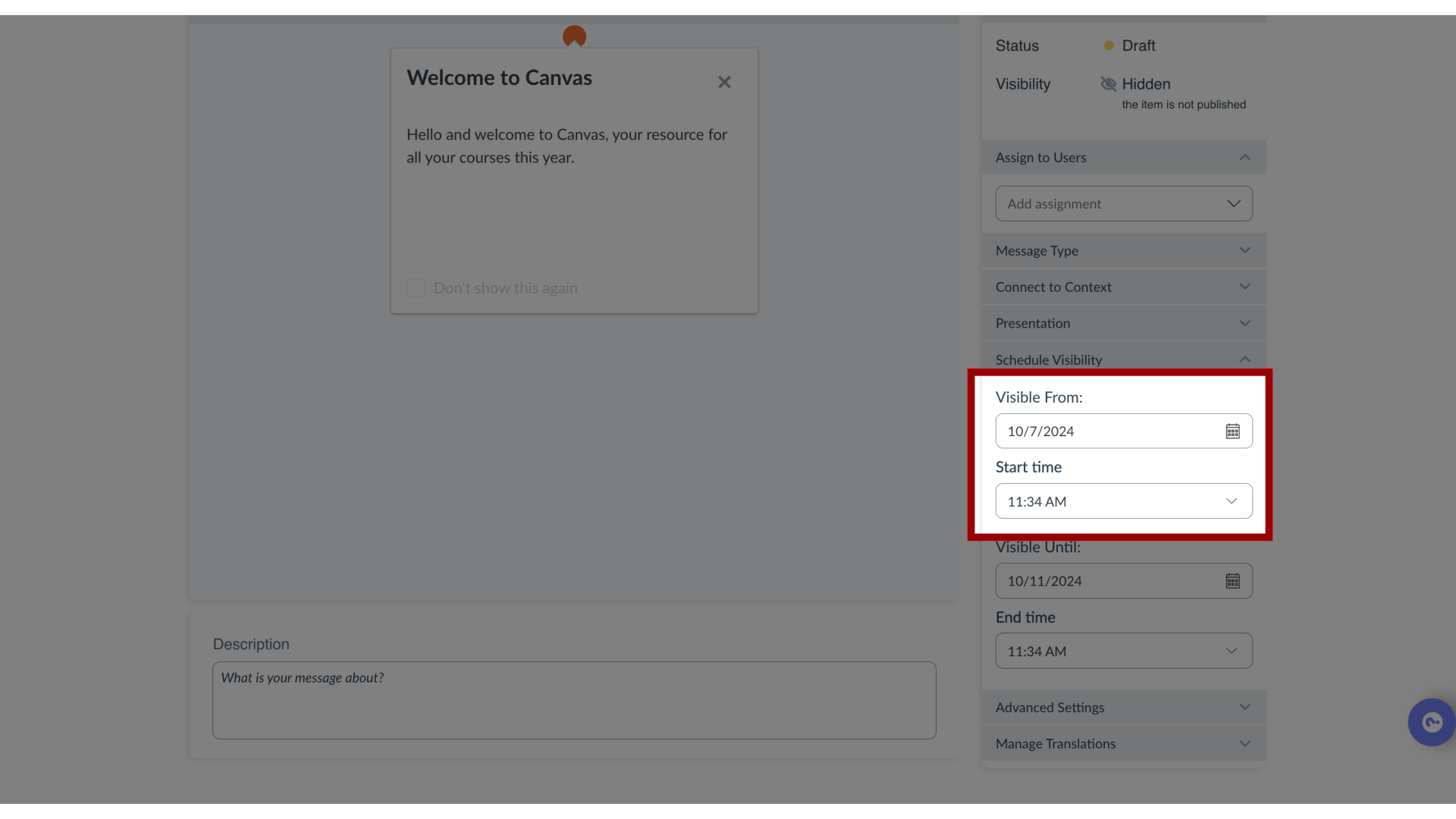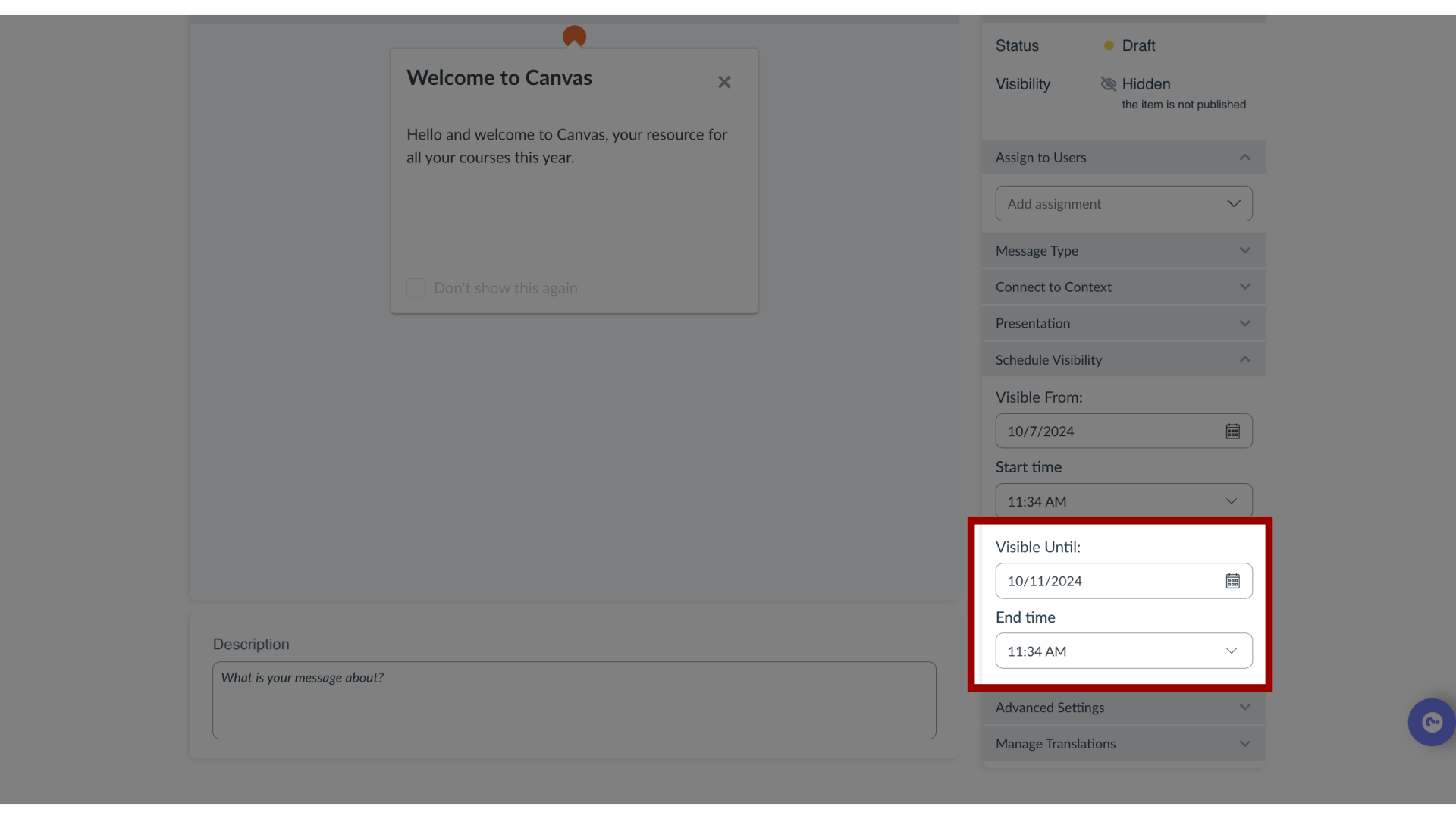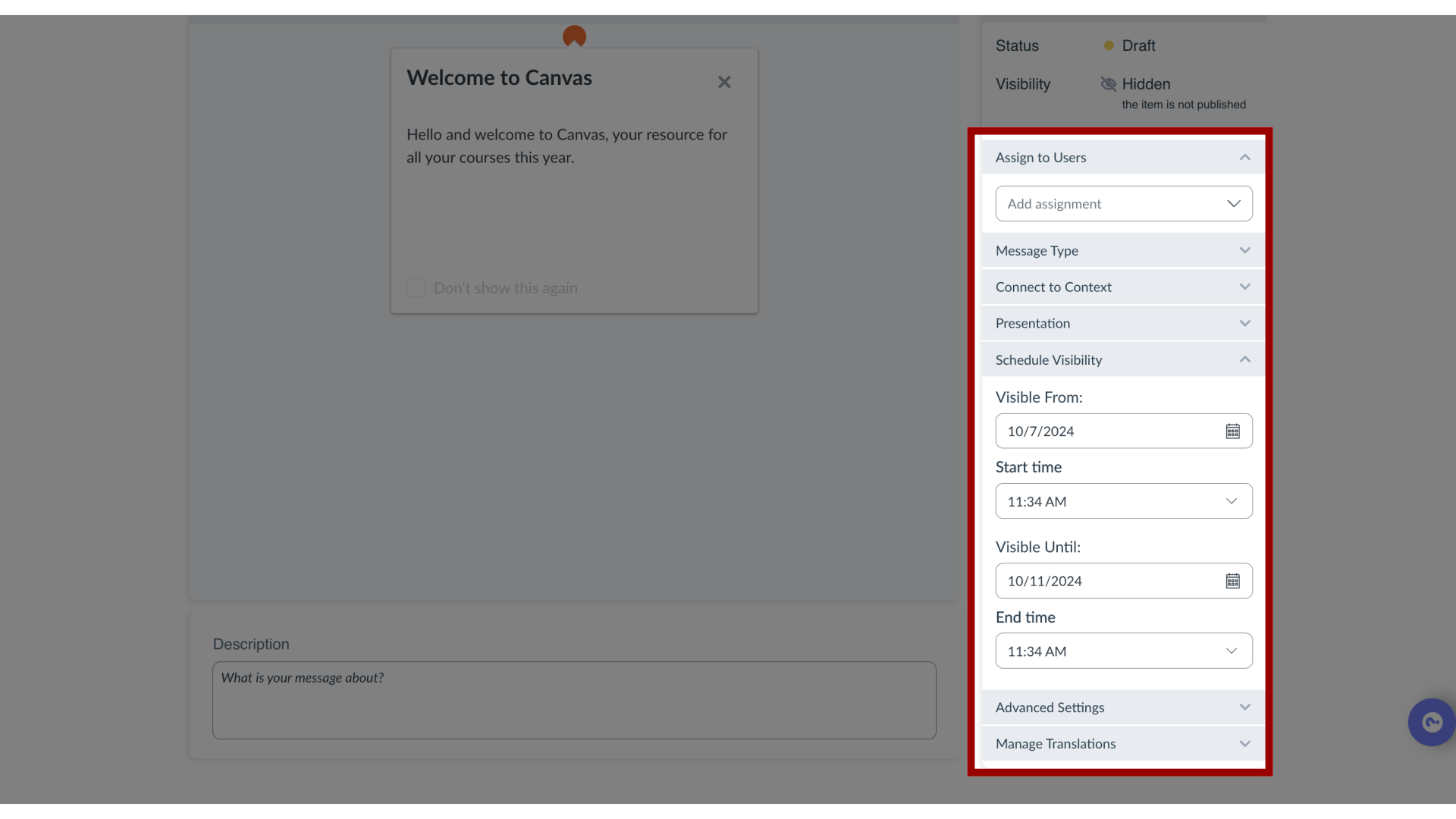How do I schedule message visibility in the Impact Dashboard?
With message visibility scheduling you can select exactly when your messages will be visible to your users.
With message visibility scheduling you can:
- Schedule from which date/time the message will be visible
- Schedule on which date/time the message will no longer be visible
- Schedule a specific date/time range of visibility (for example 1 semester period)
Note: There are multiple factors that impact message visibility.