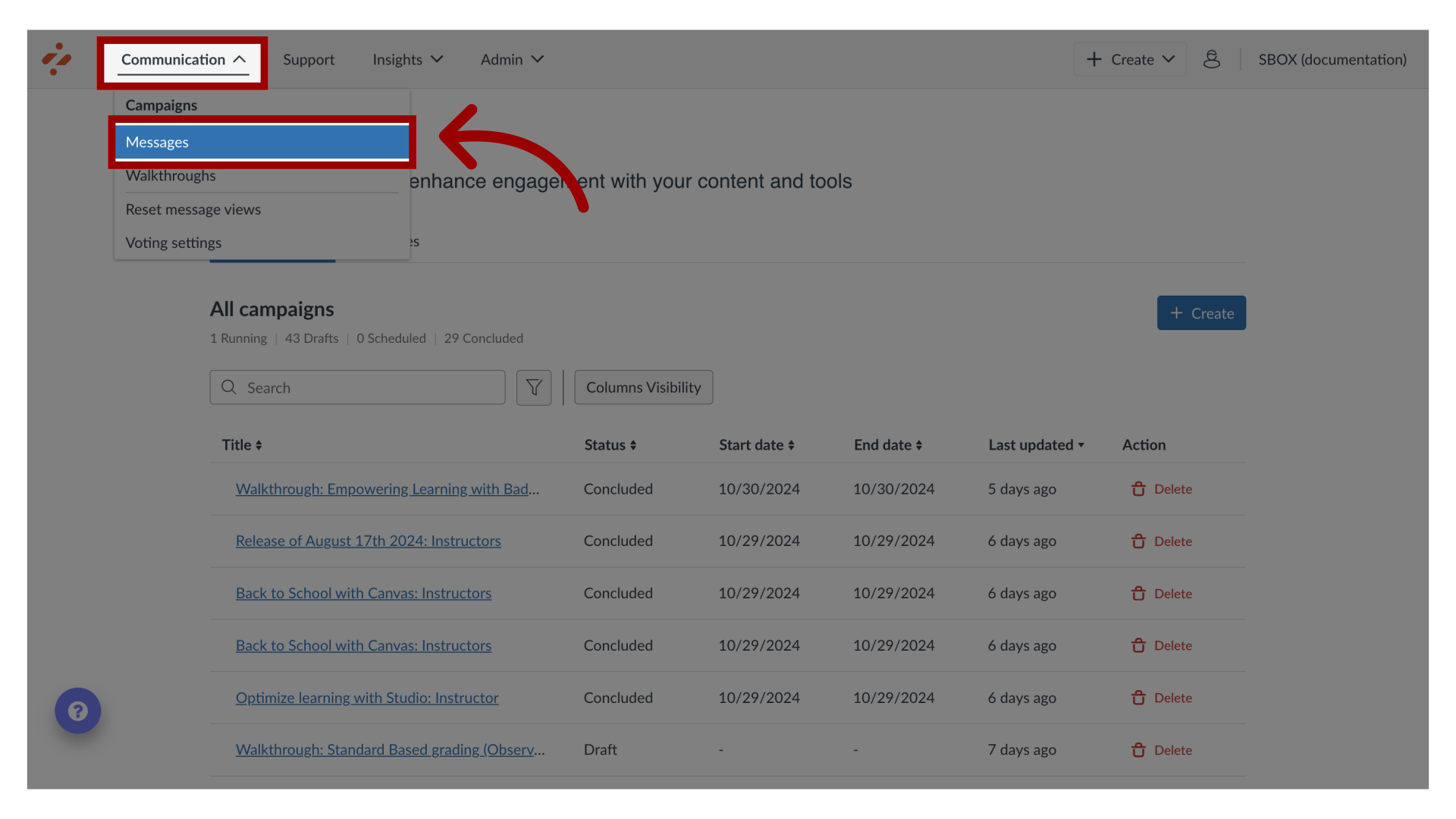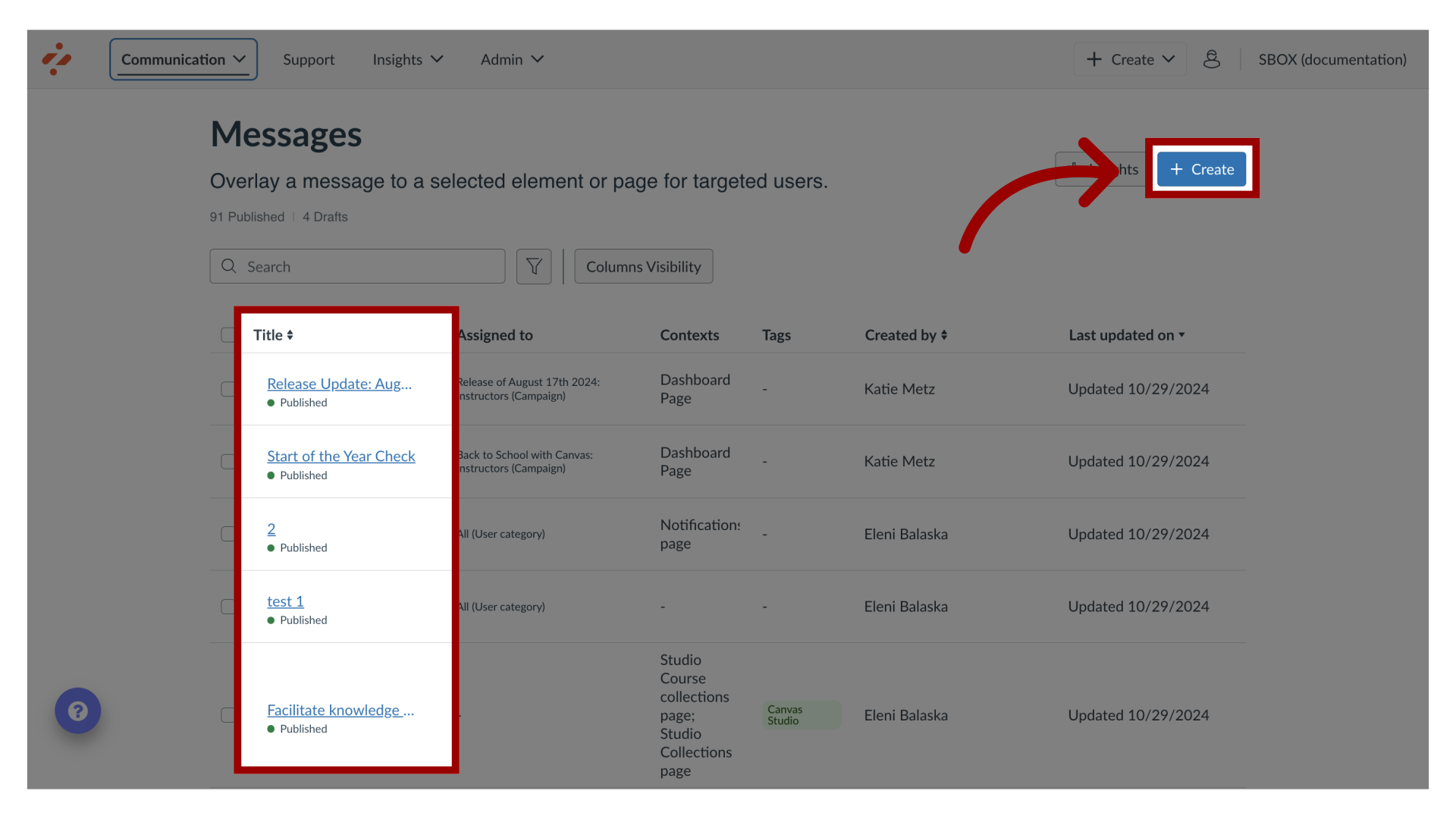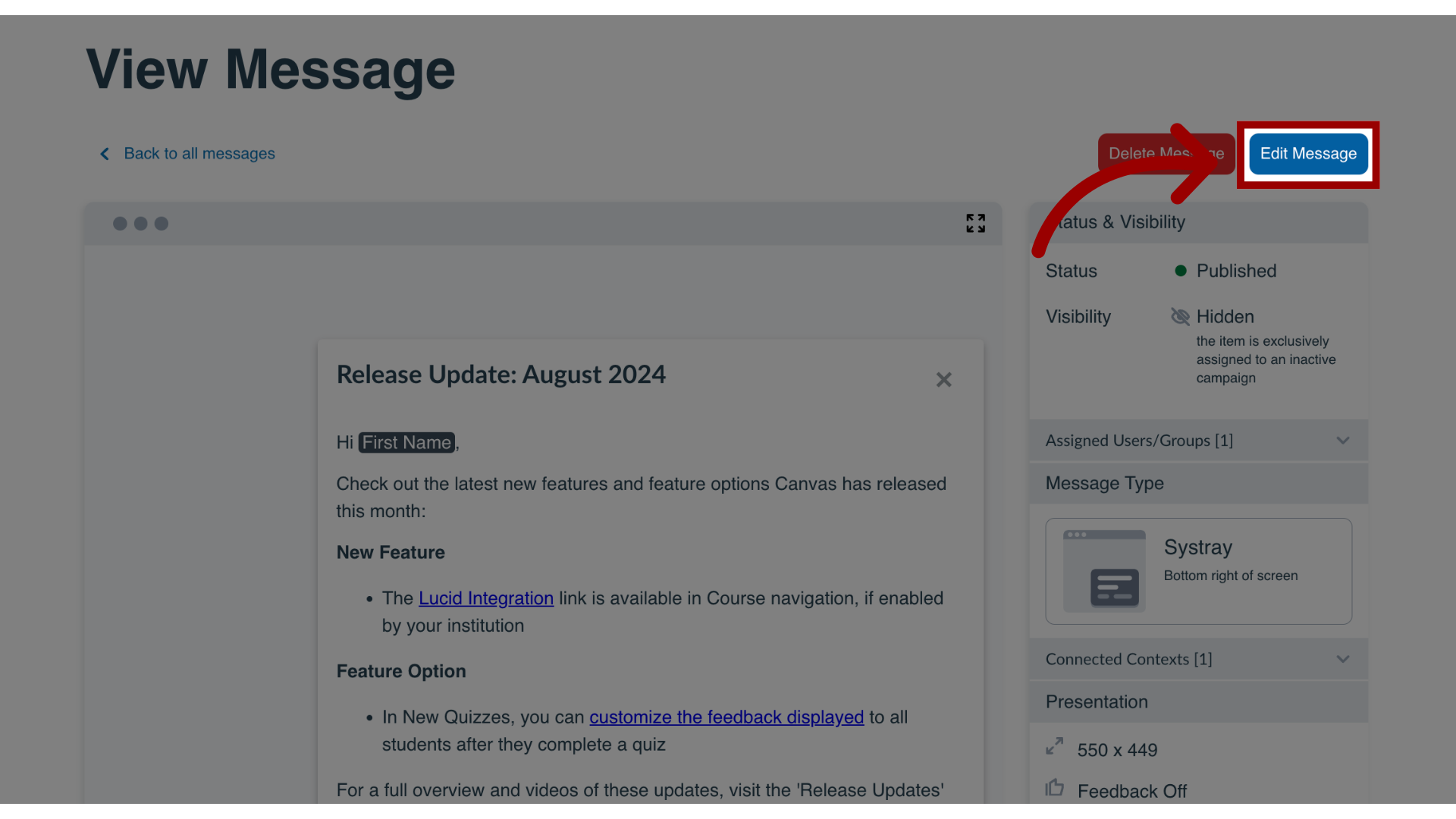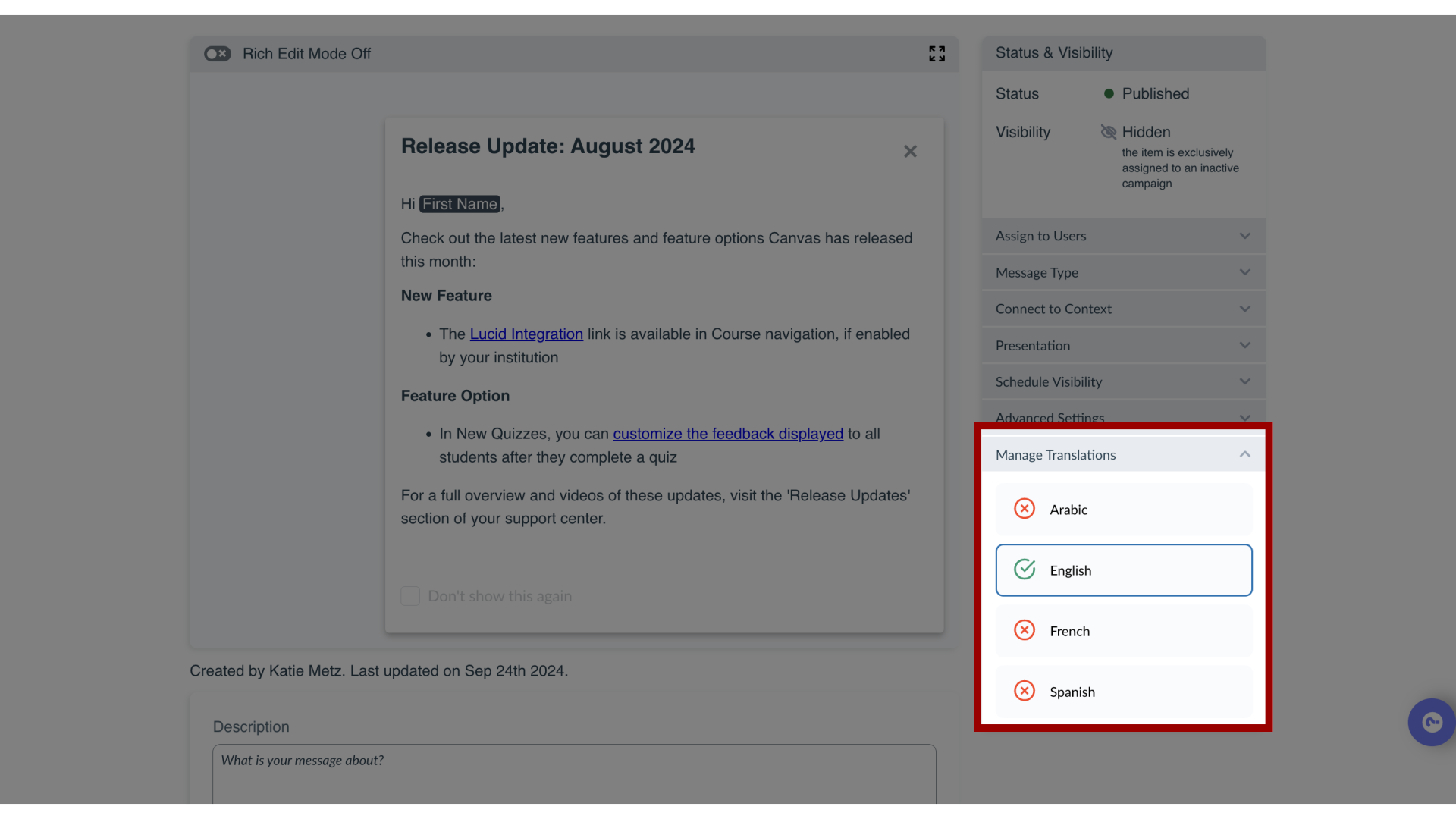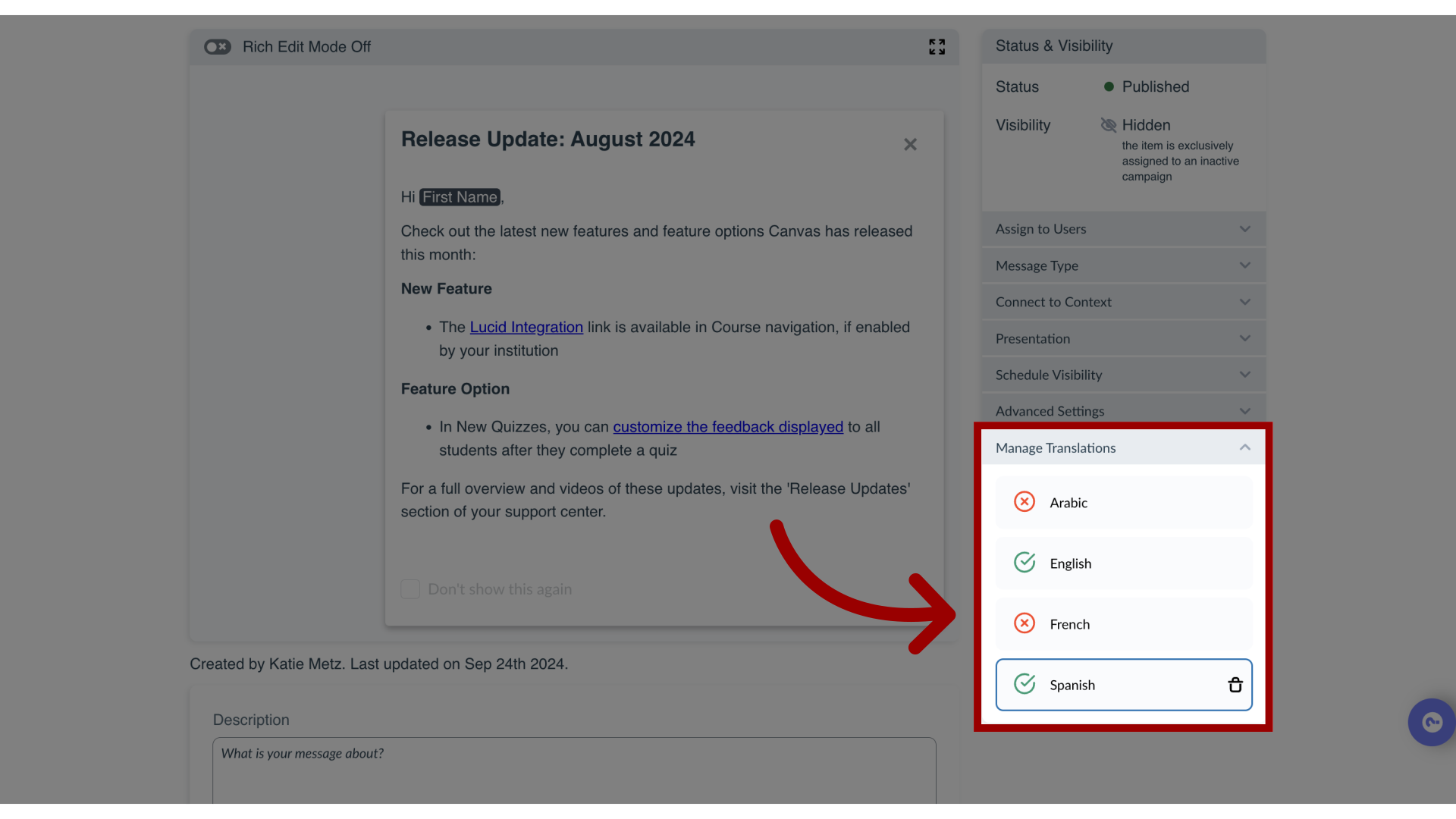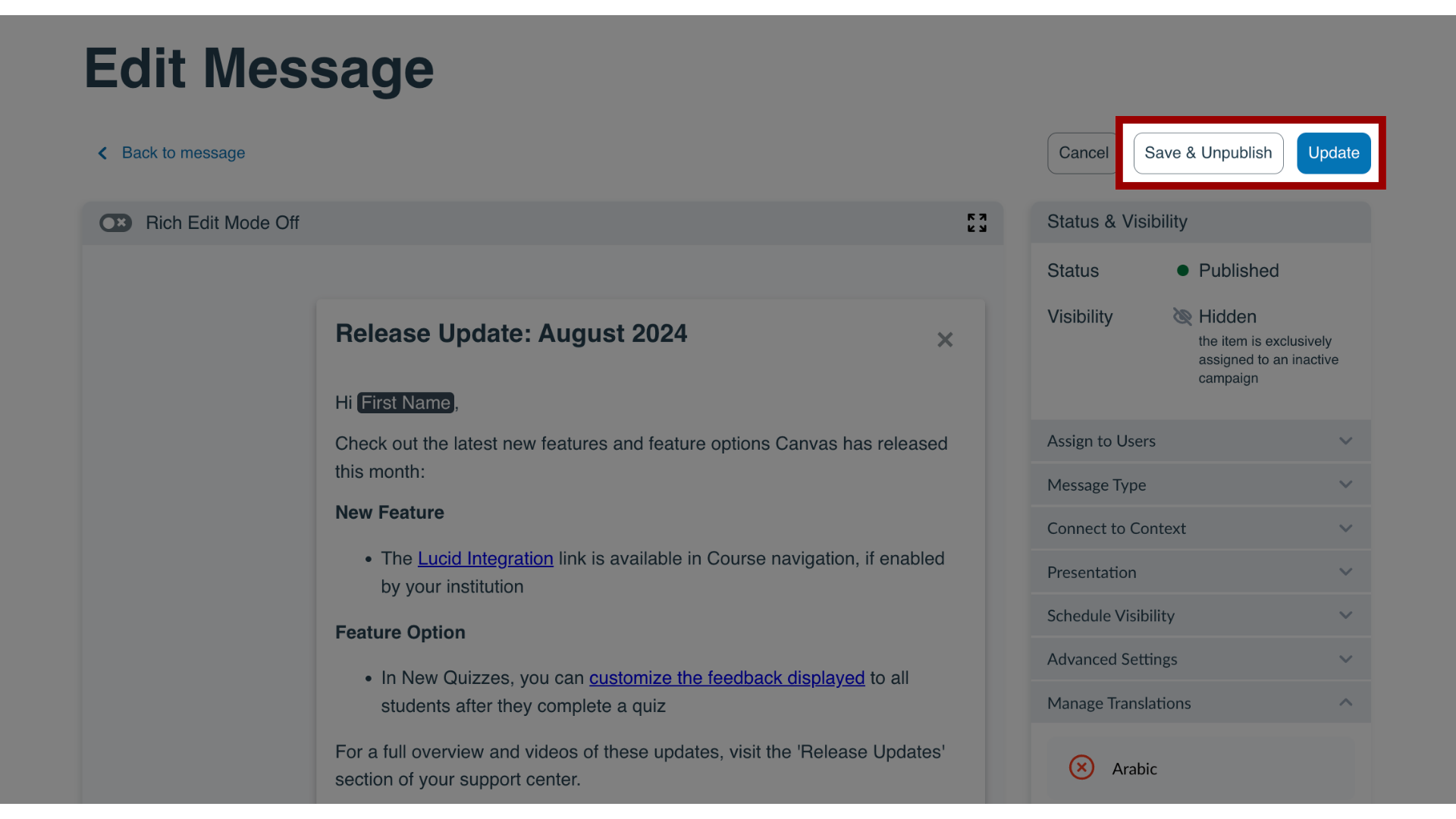How do I add or edit message translations in the Impact Dashboard?
With Impact, you can add different languages to your dashboard so that you can provide multiple versions of your messages and articles depending on your LMS needs. Once you have added a new language, you can toggle between translations within the message and article editors. This article shows you how to add or edit message translations.