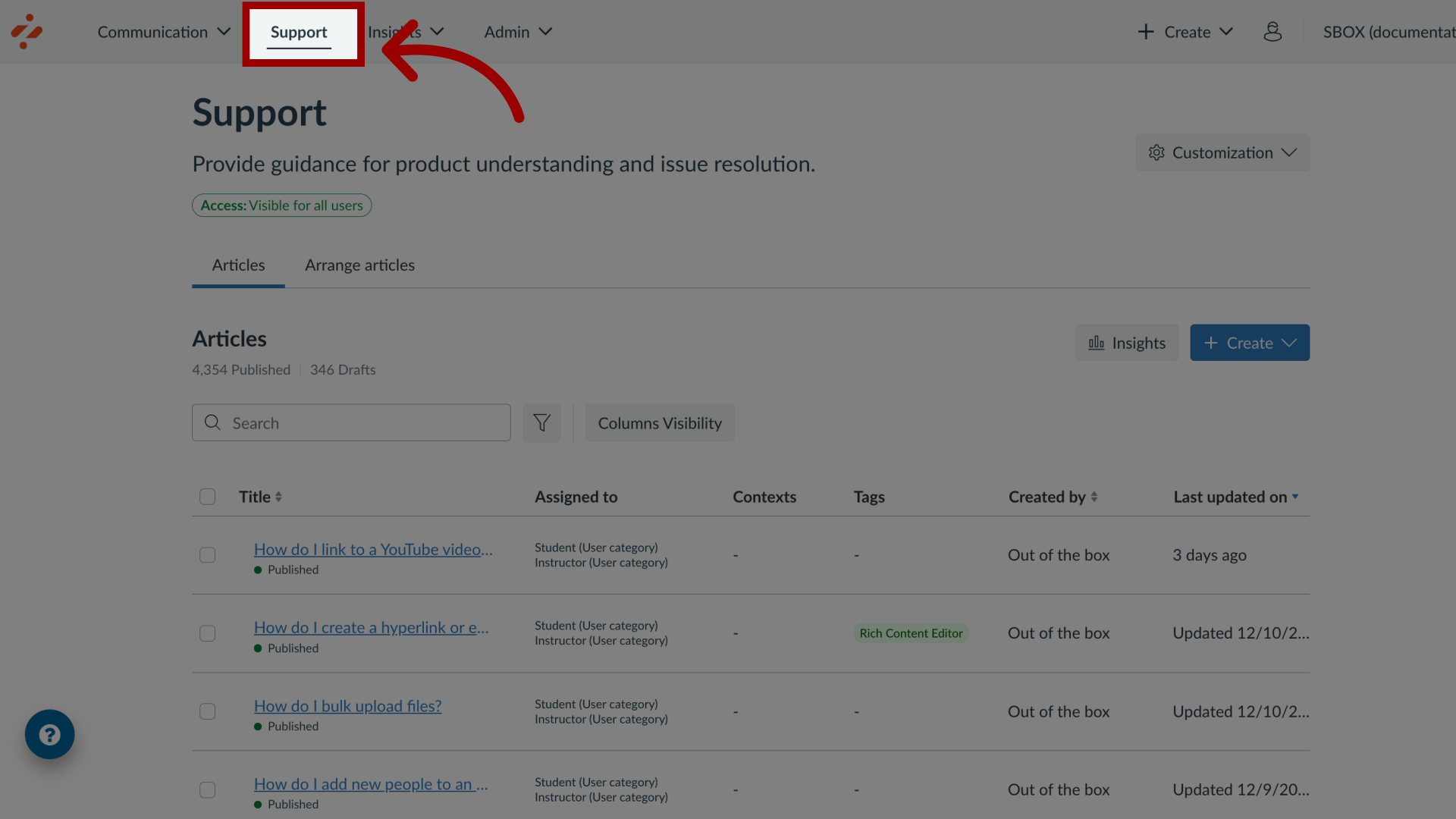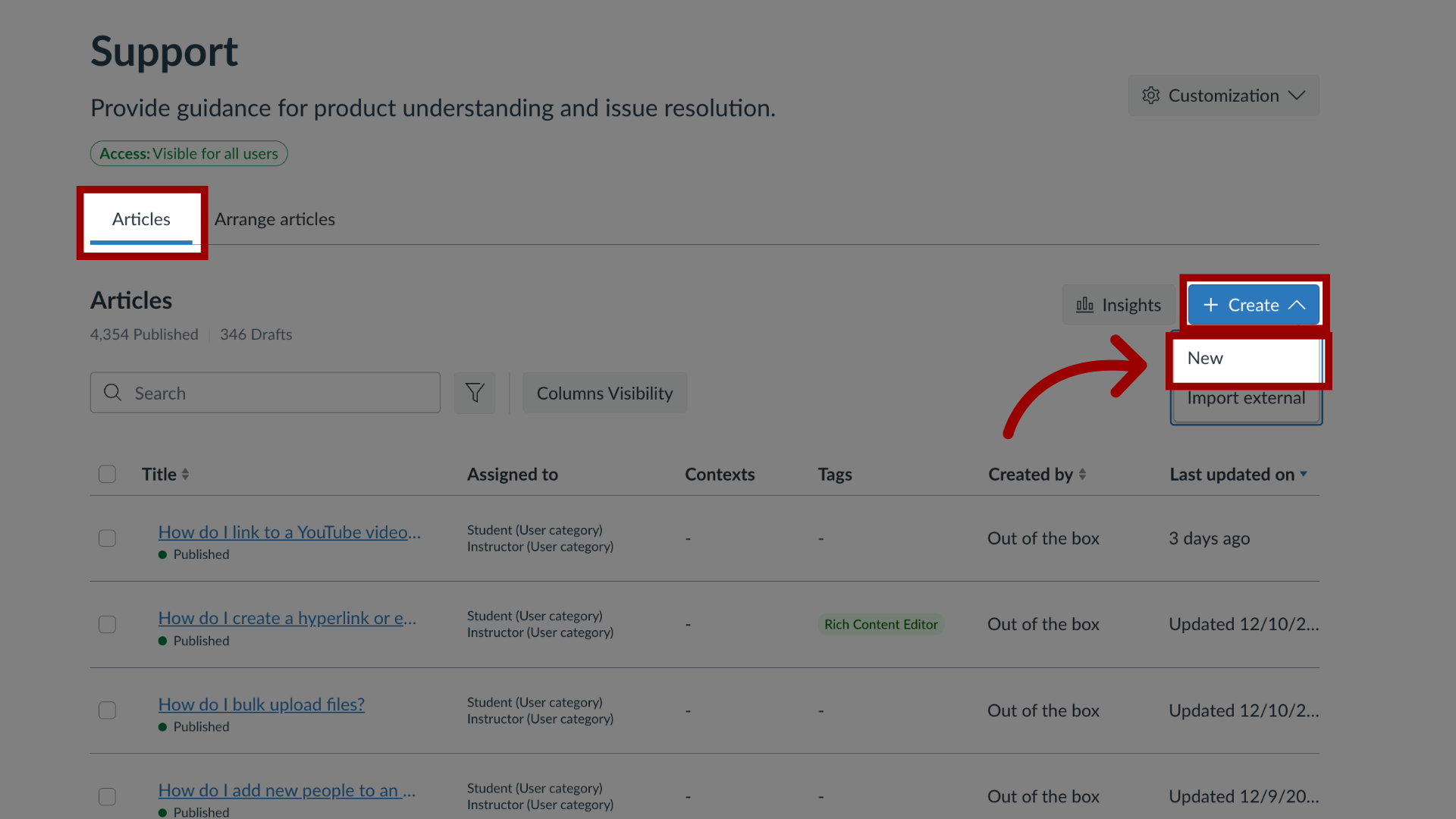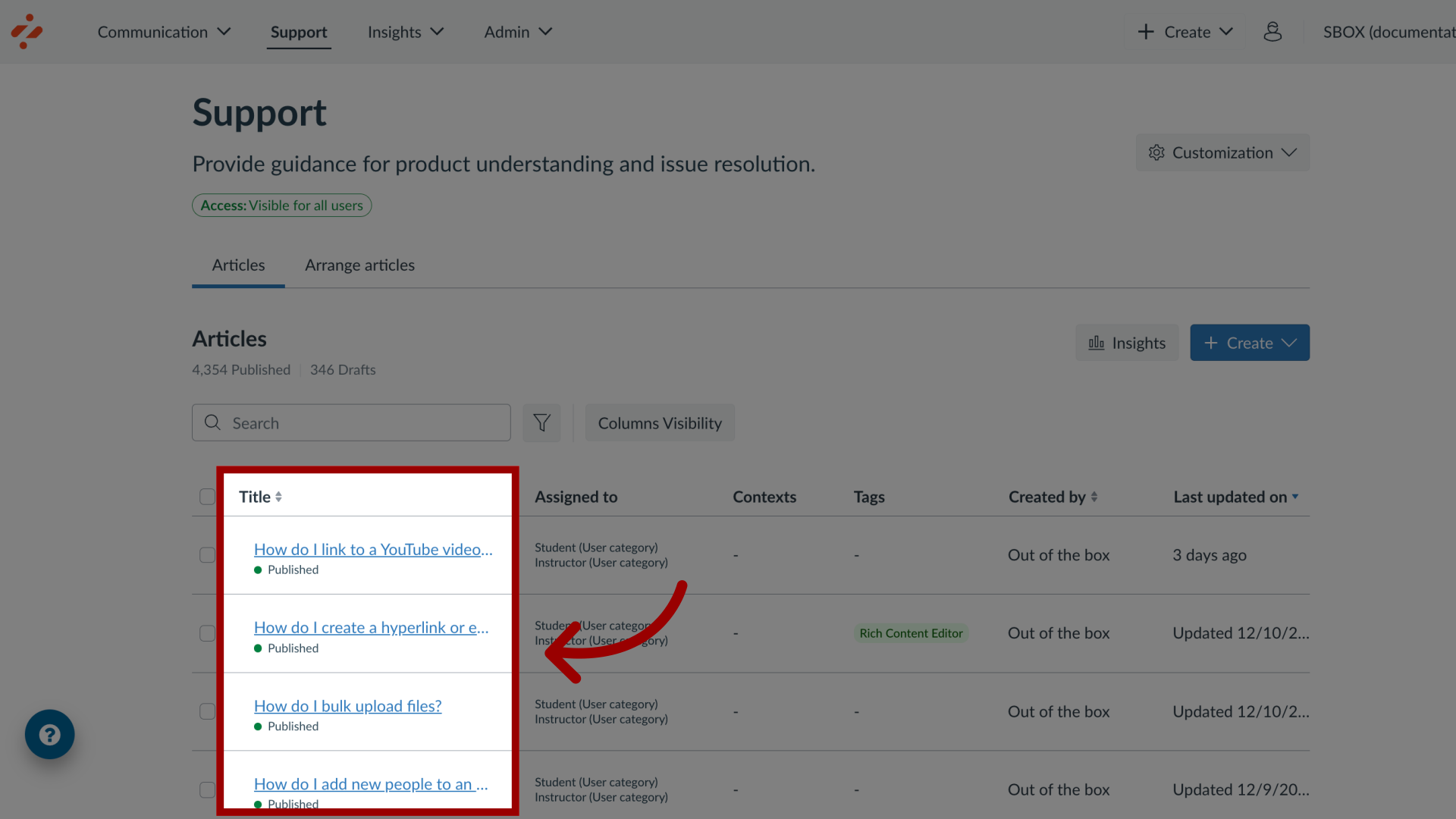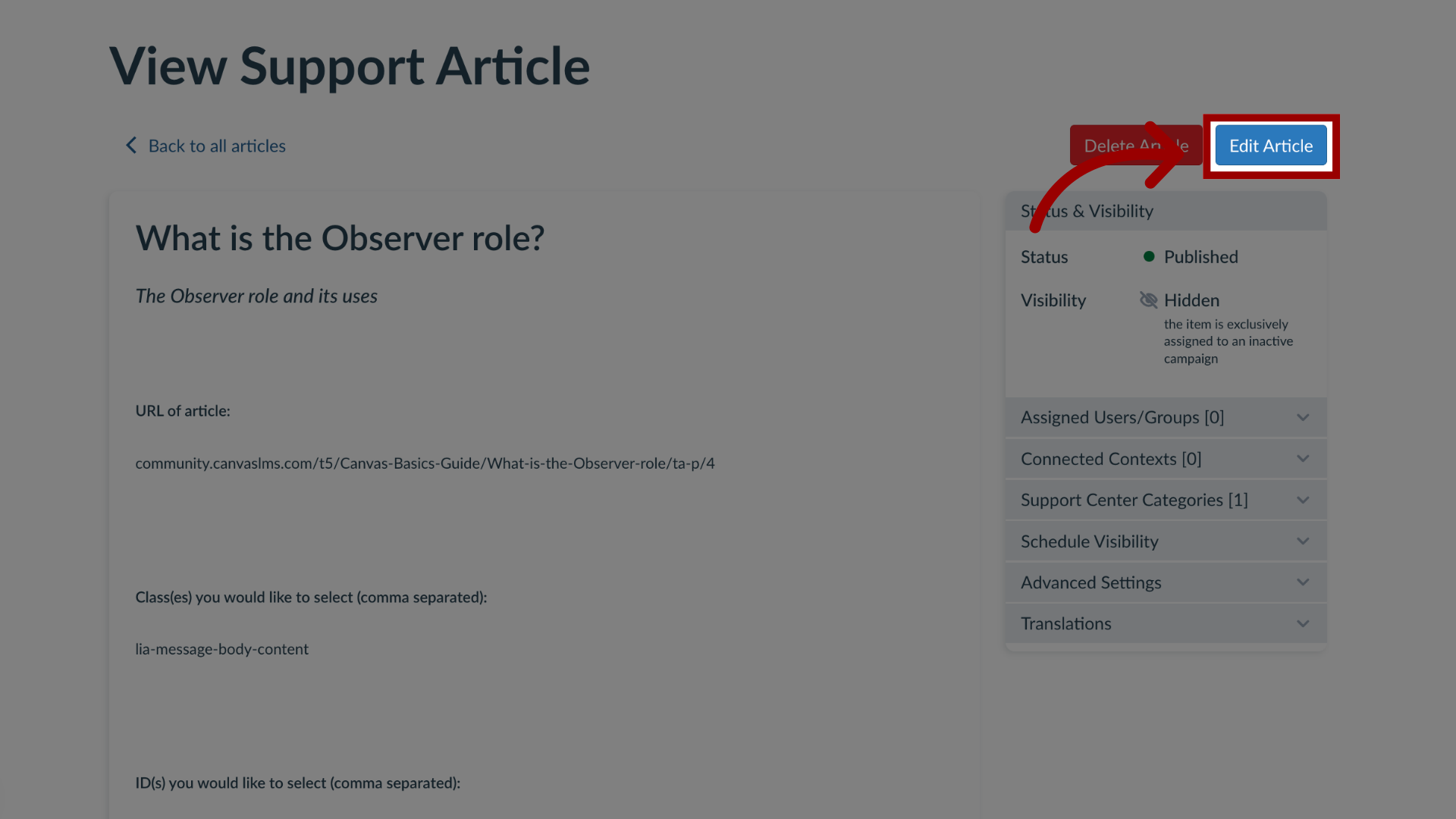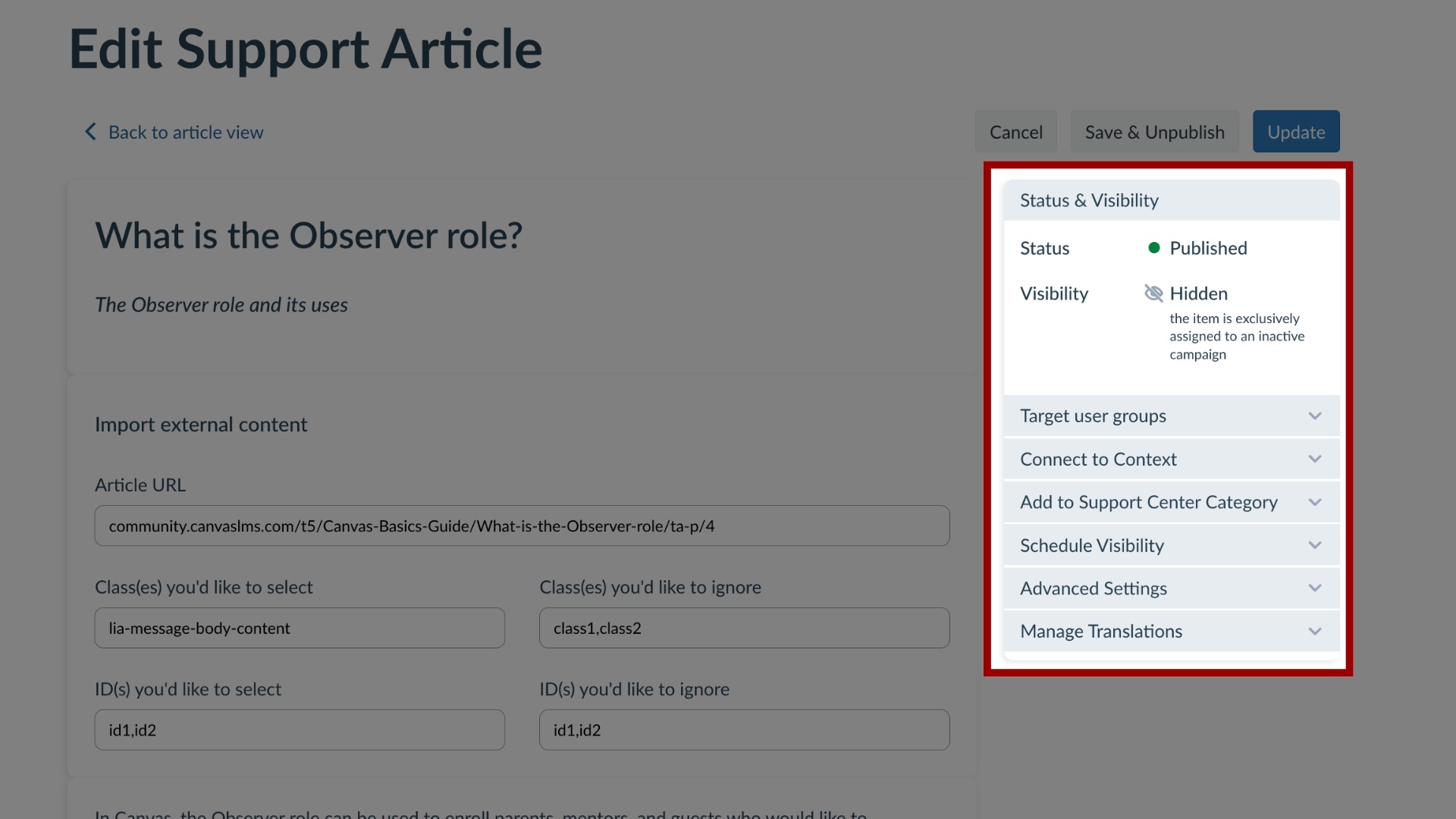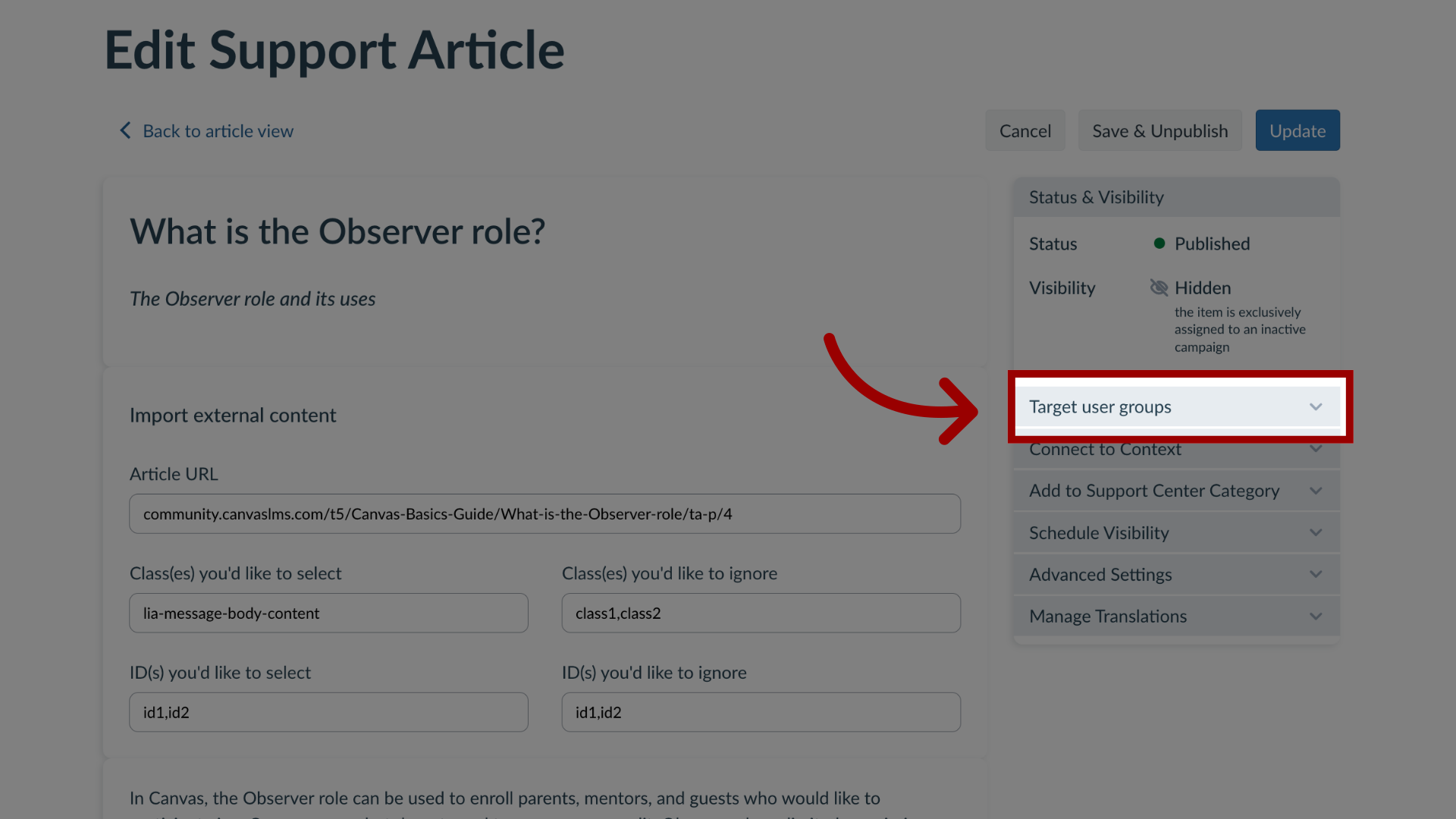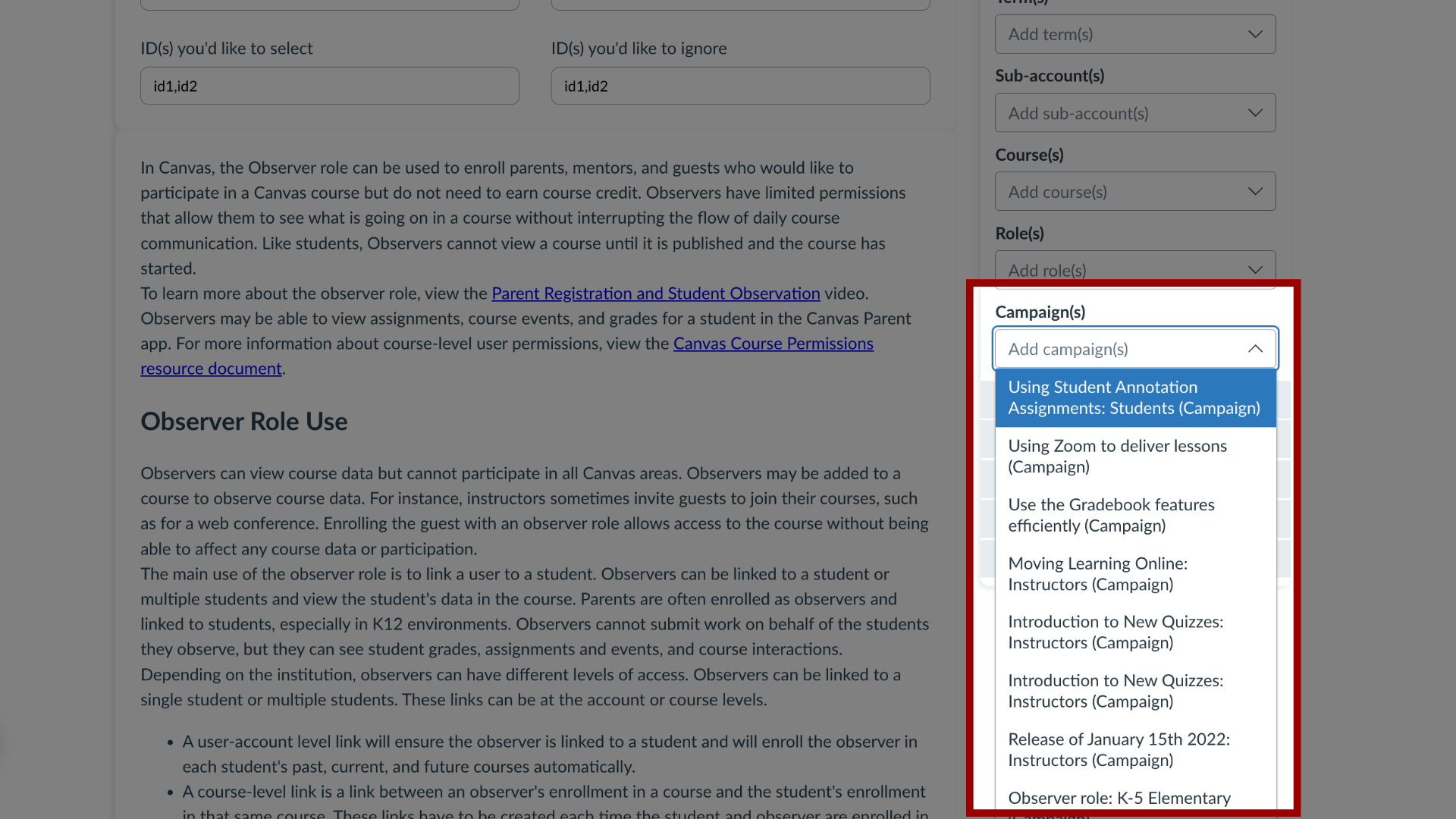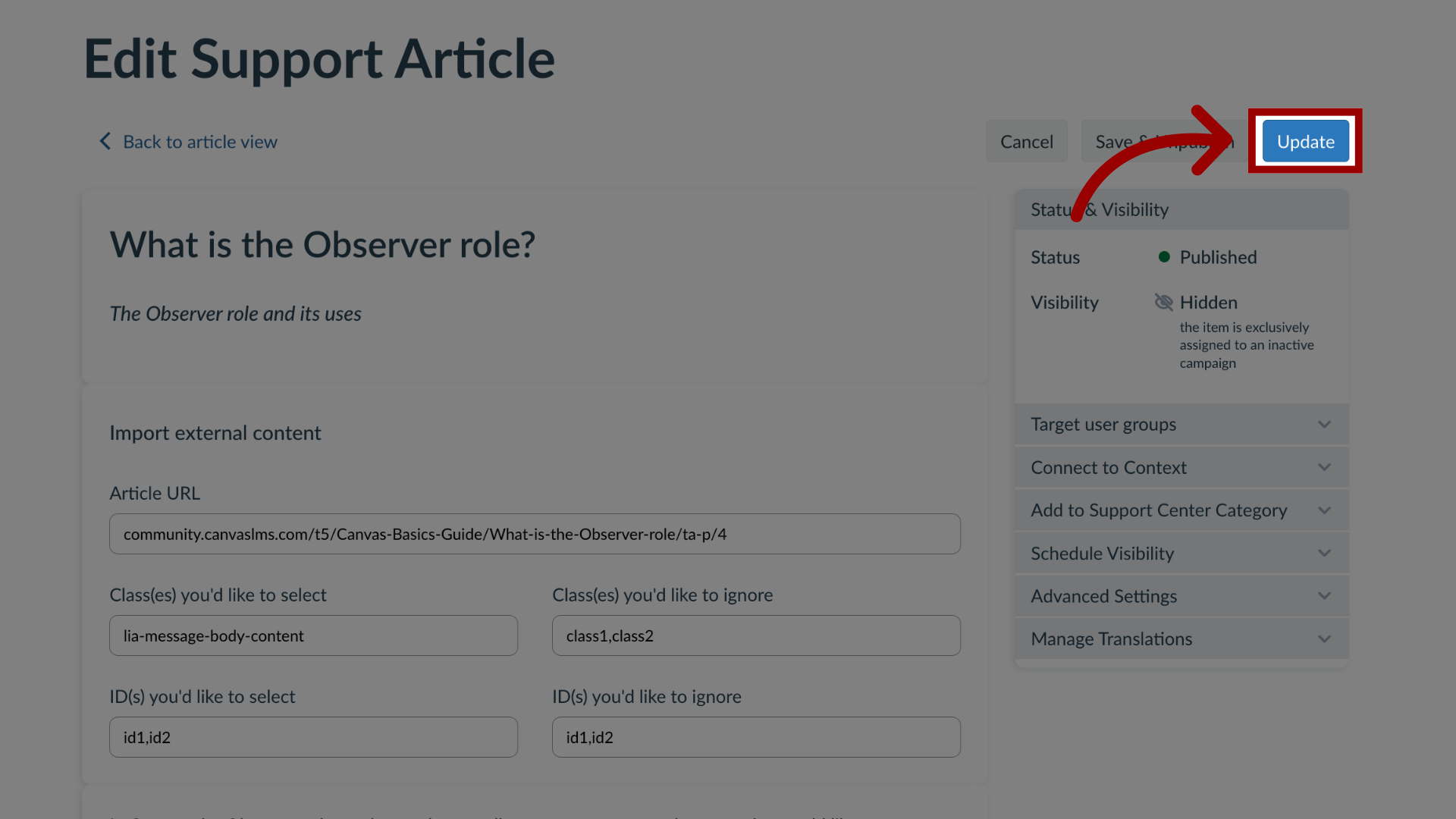How do I add a support article to an existing campaign in the Impact Dashboard?
Impact allows you to assign a support article to an existing campaign to apply the user targeting rules (as defined for the campaign) to your support article.
Note: Out of the box articles will display the Publish or Unpublish button rather than Edit Article.
For more information on the following referenced topics:
- Create a new article: Visit How do I create support articles in the Impact Dashboard?