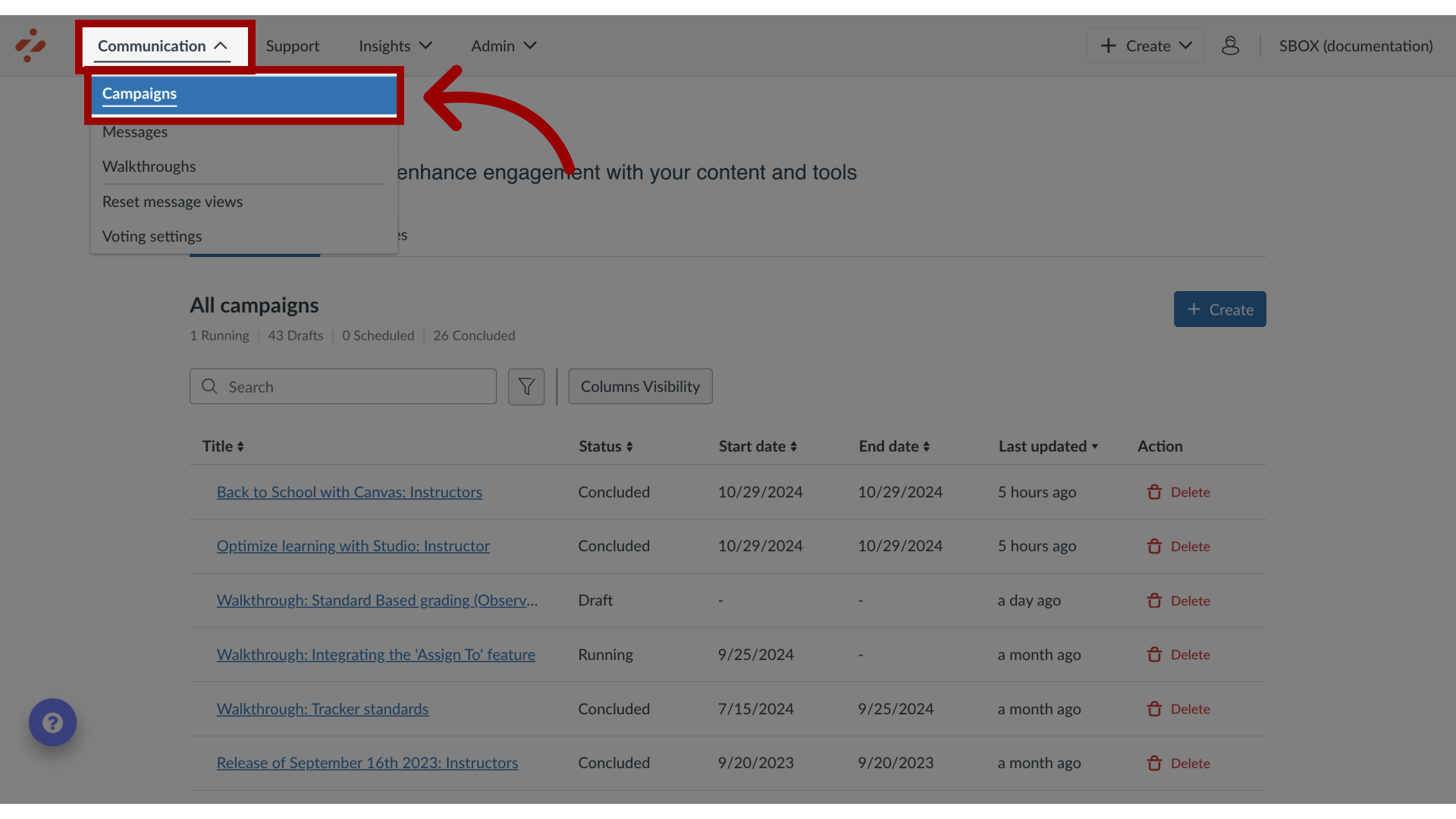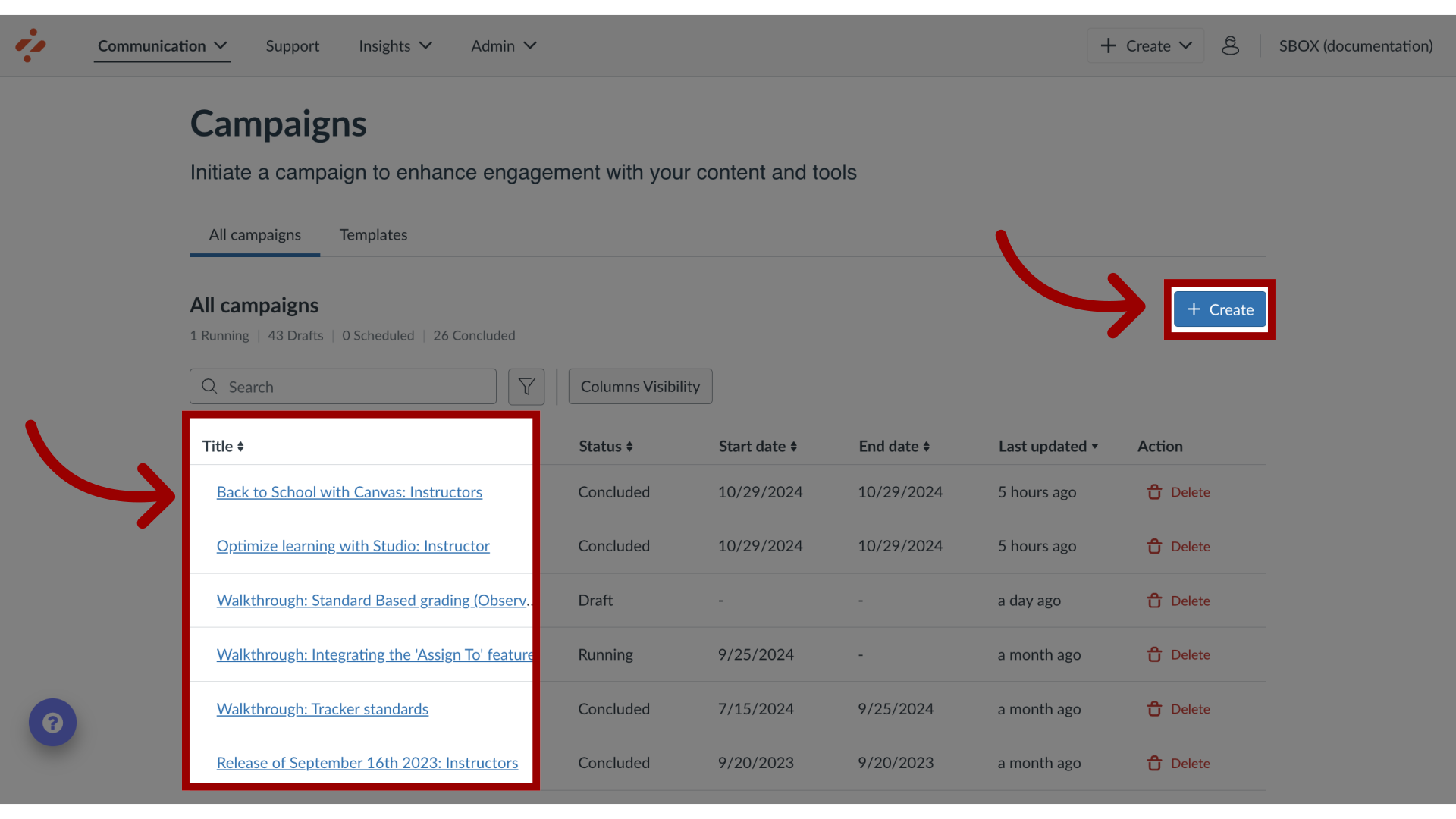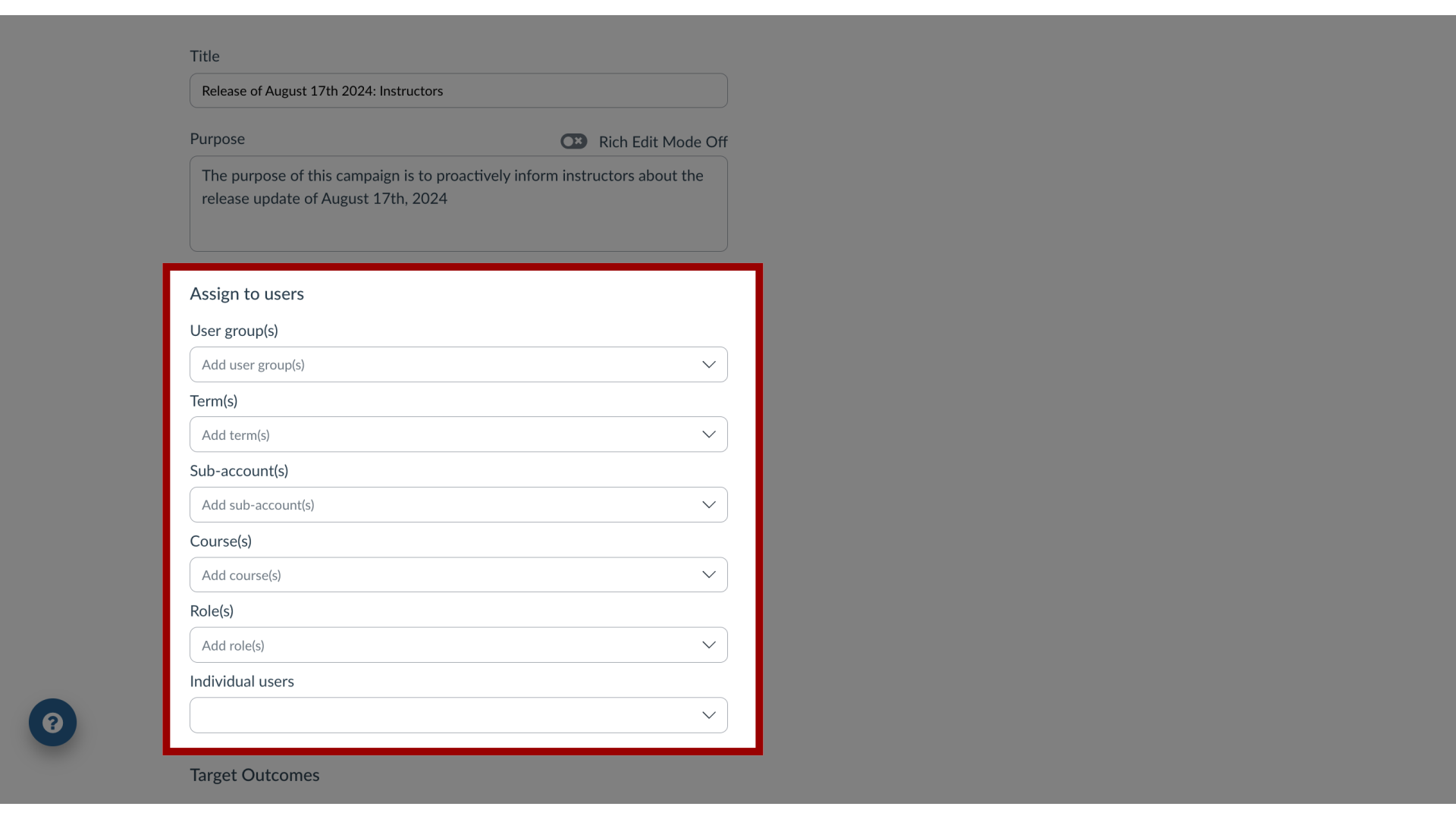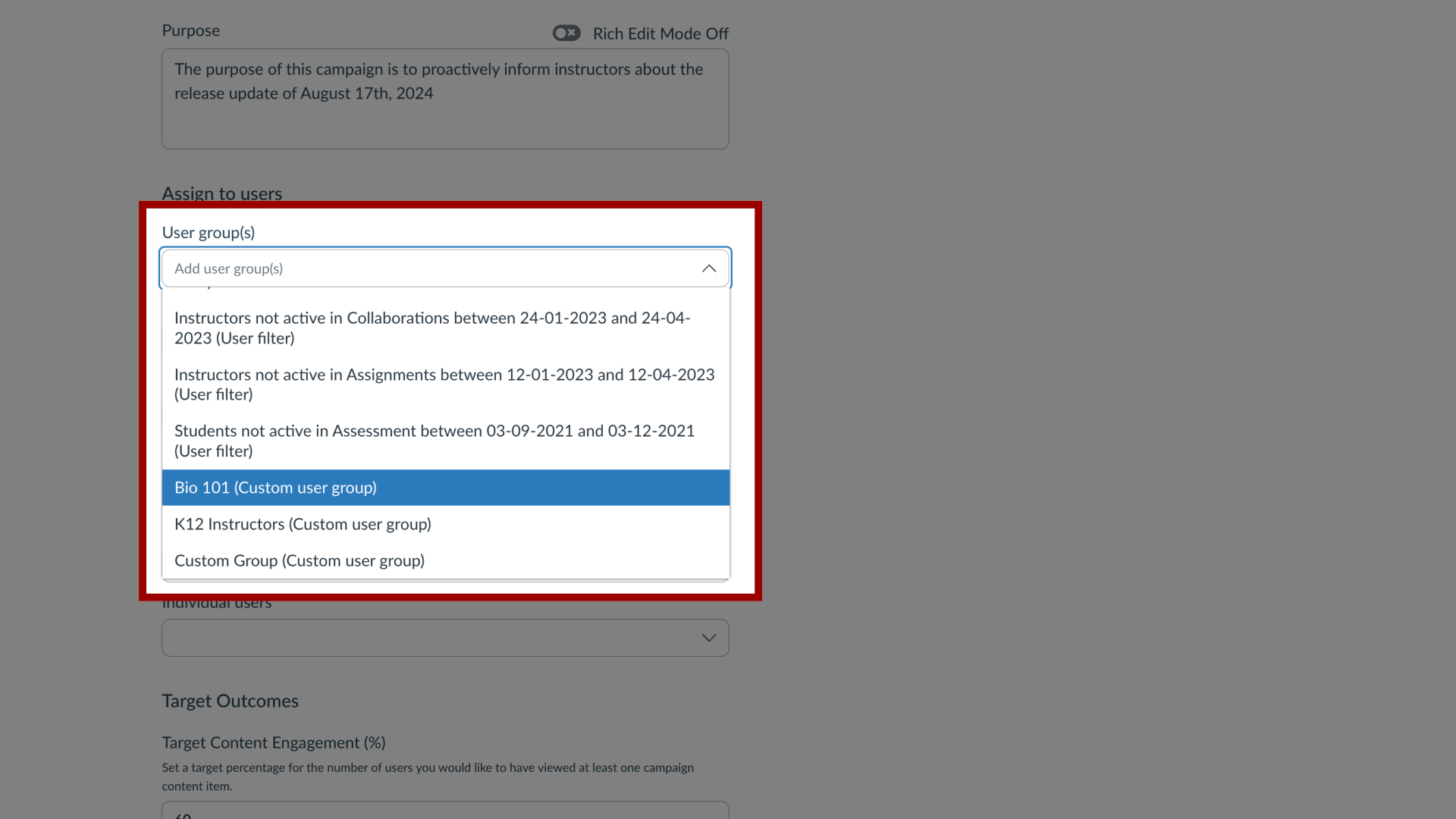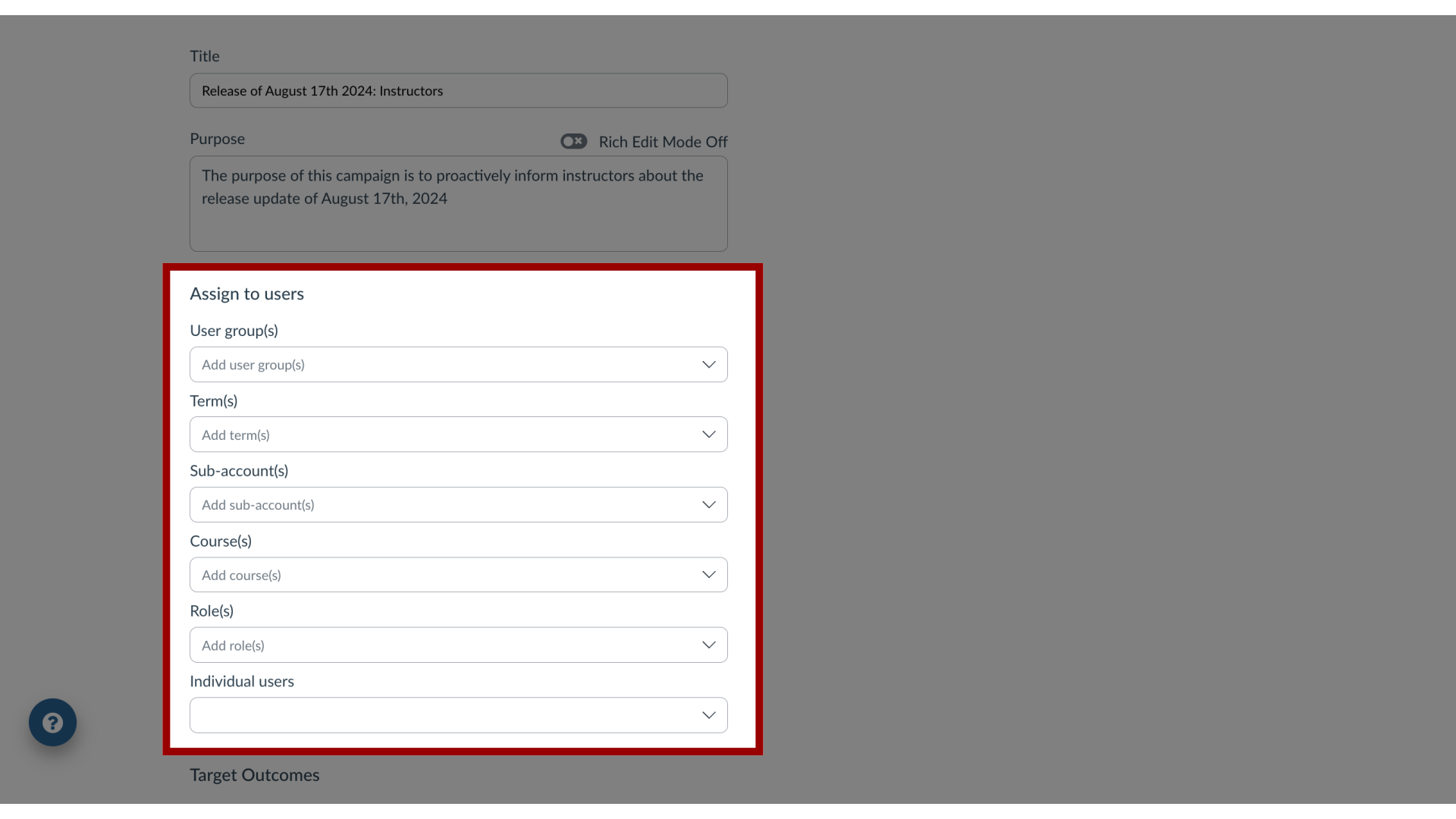How do I target users of a course, term or sub-account in a campaign?
You can effectively target users within a course, term, or sub-account in a campaign. By navigating the campaign features, you can add custom user groups or Out of the Box User Groups to ensure a campaign reaches the intended audience.