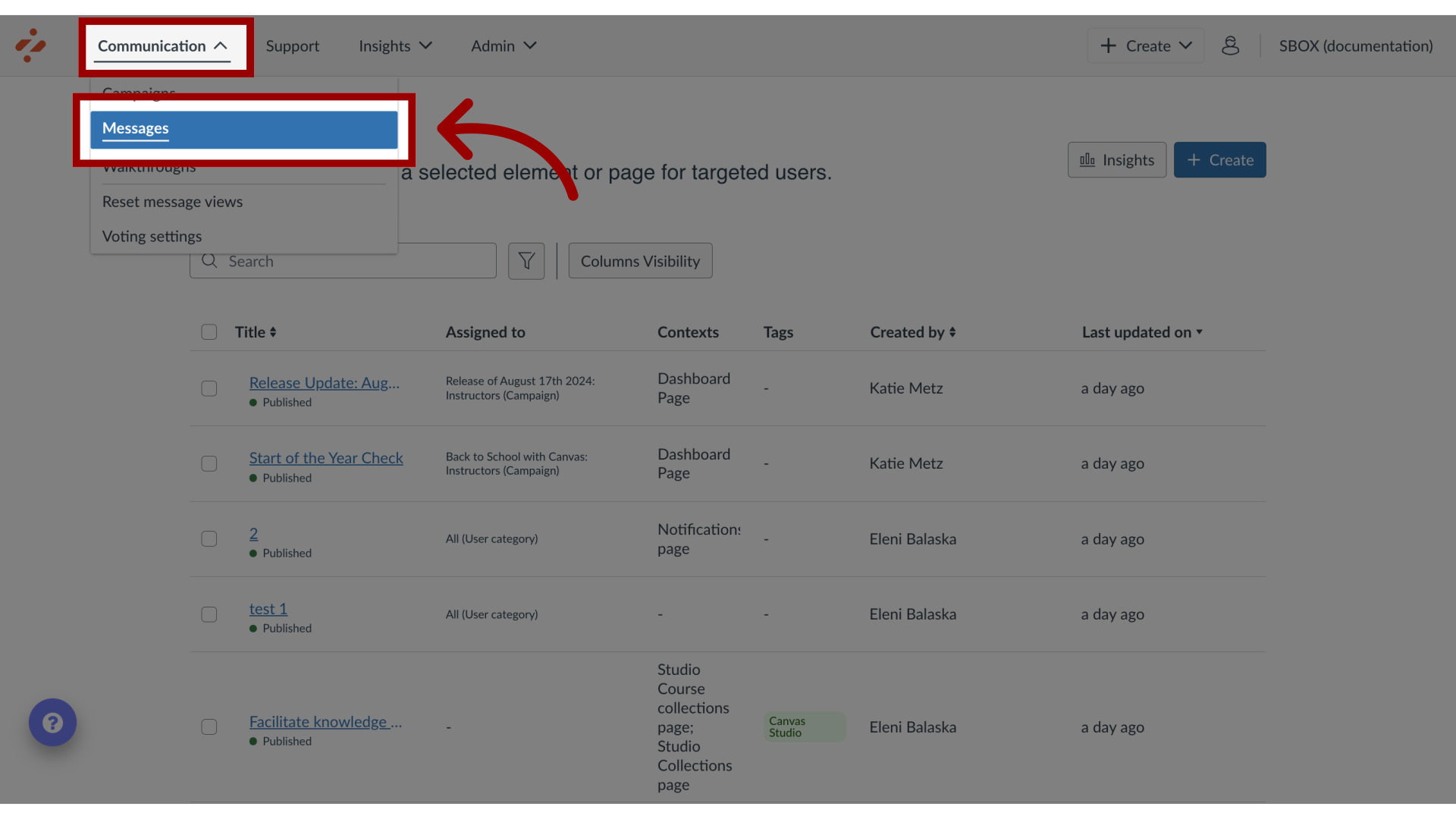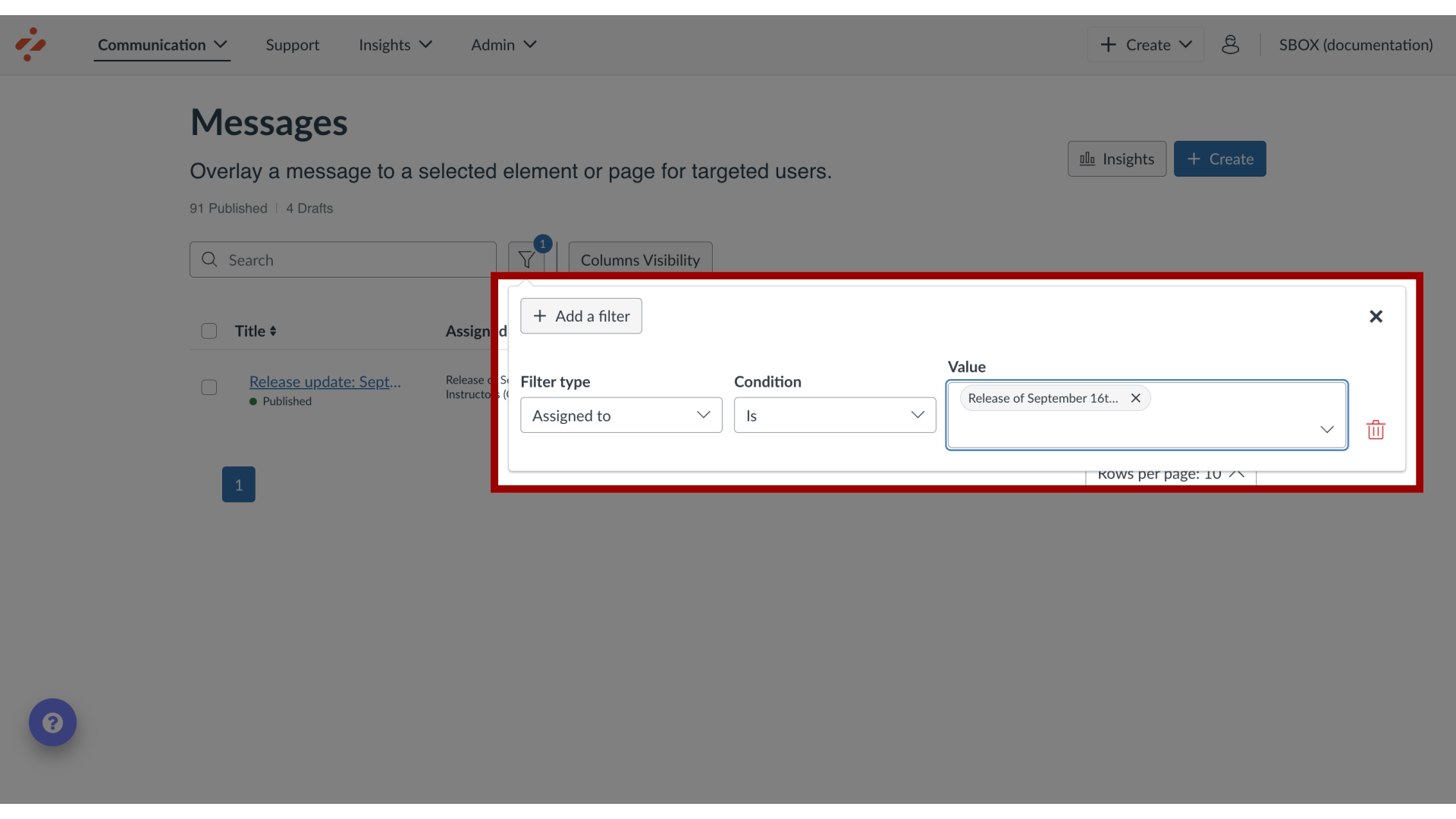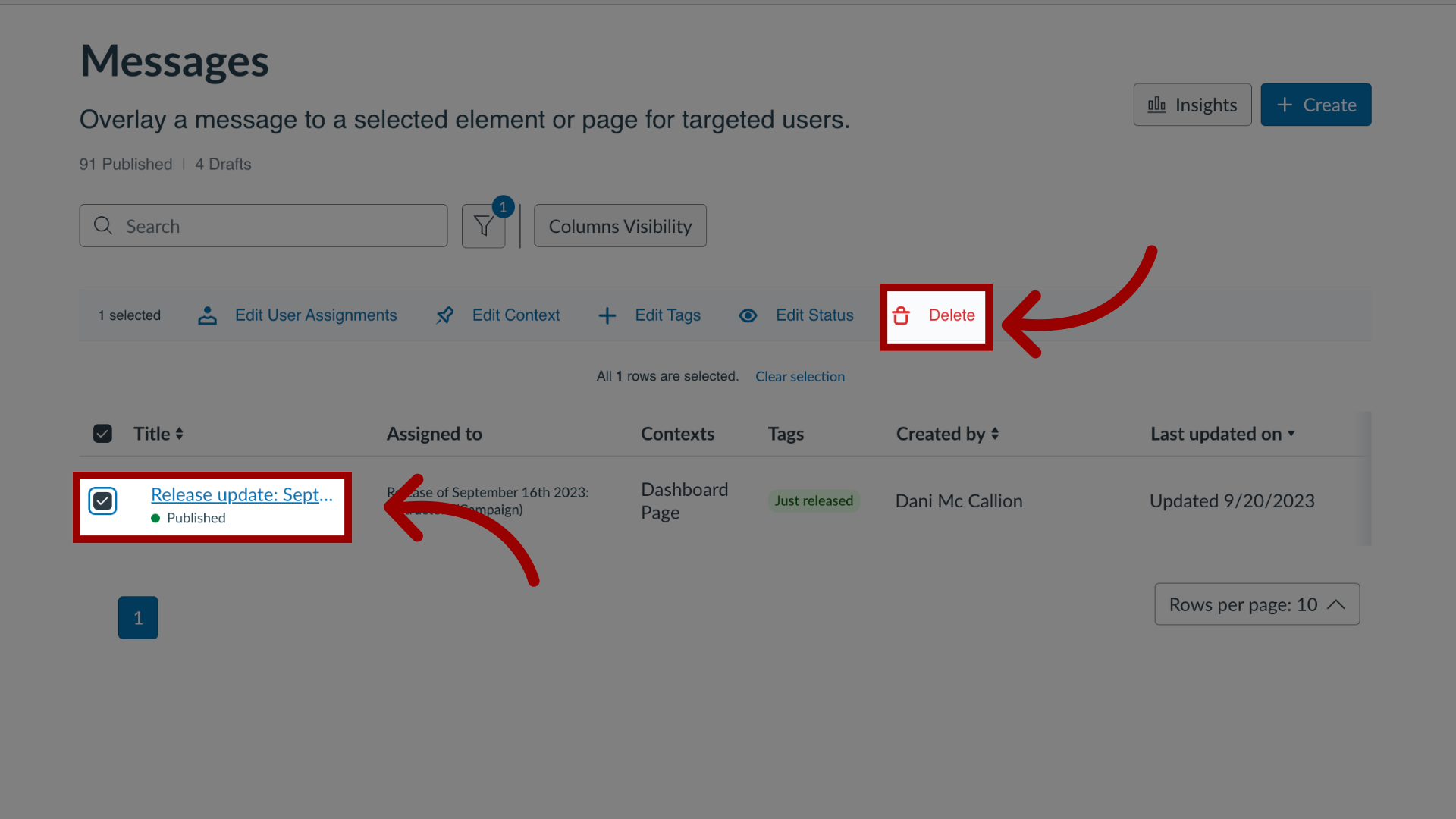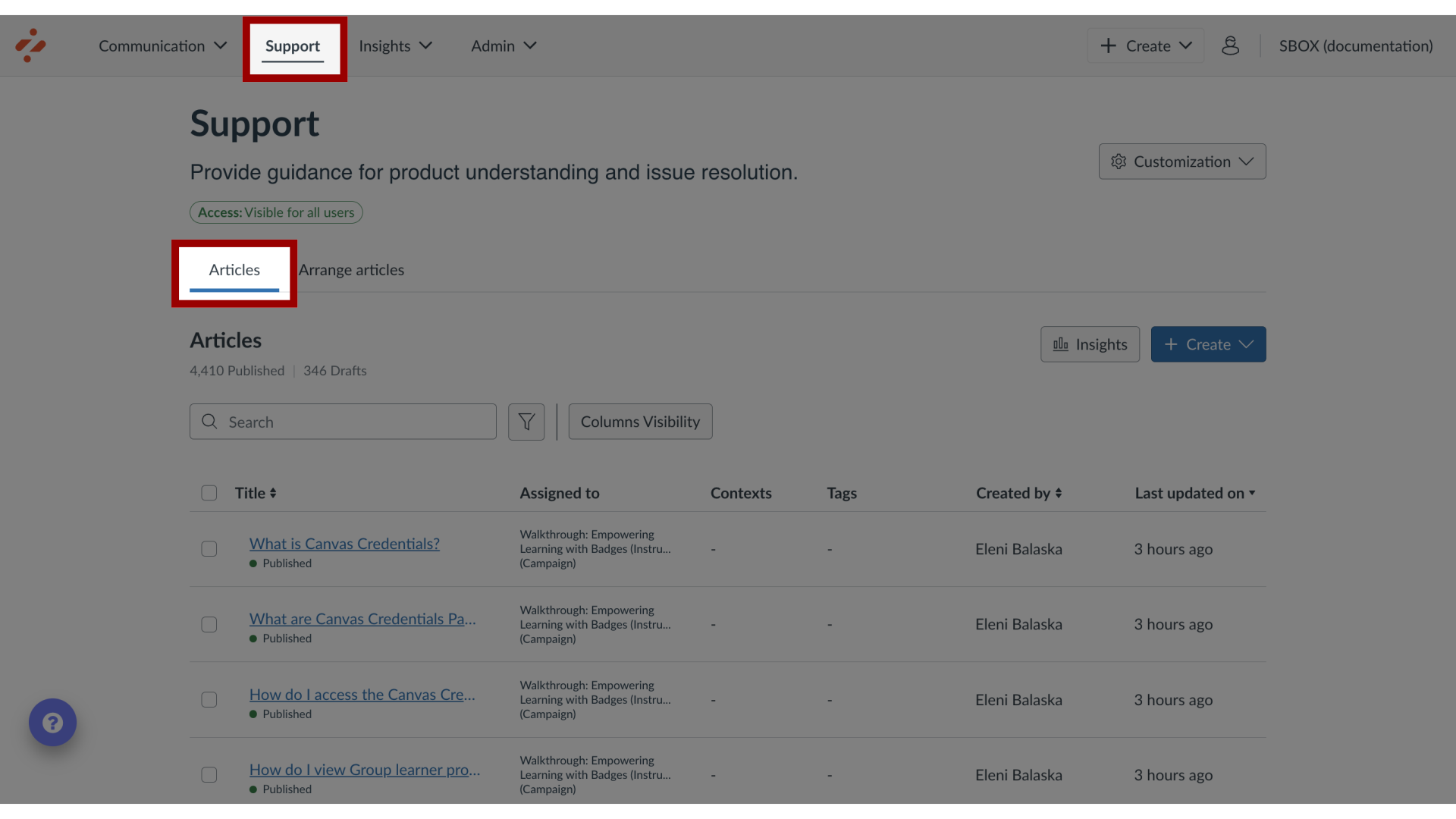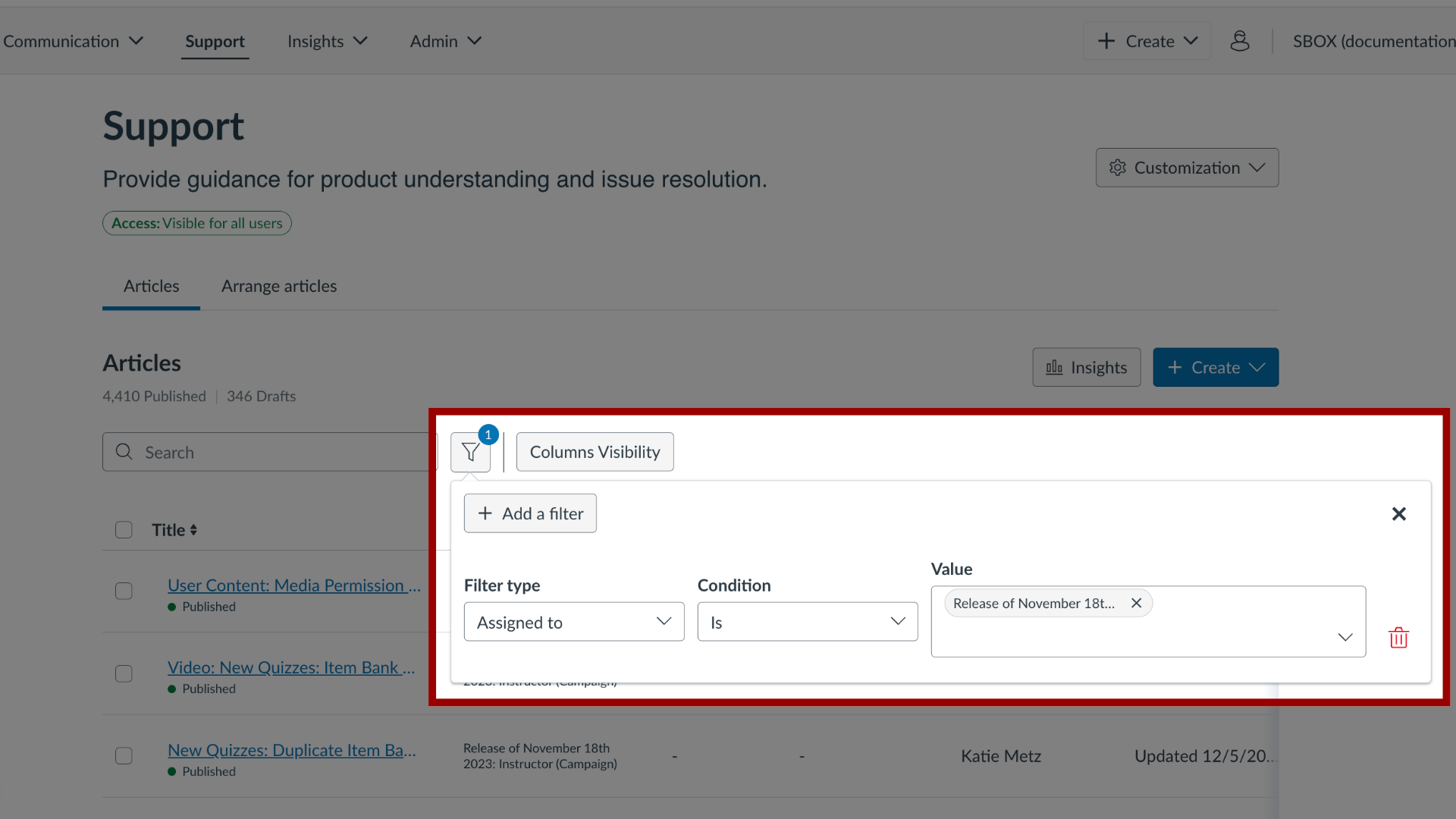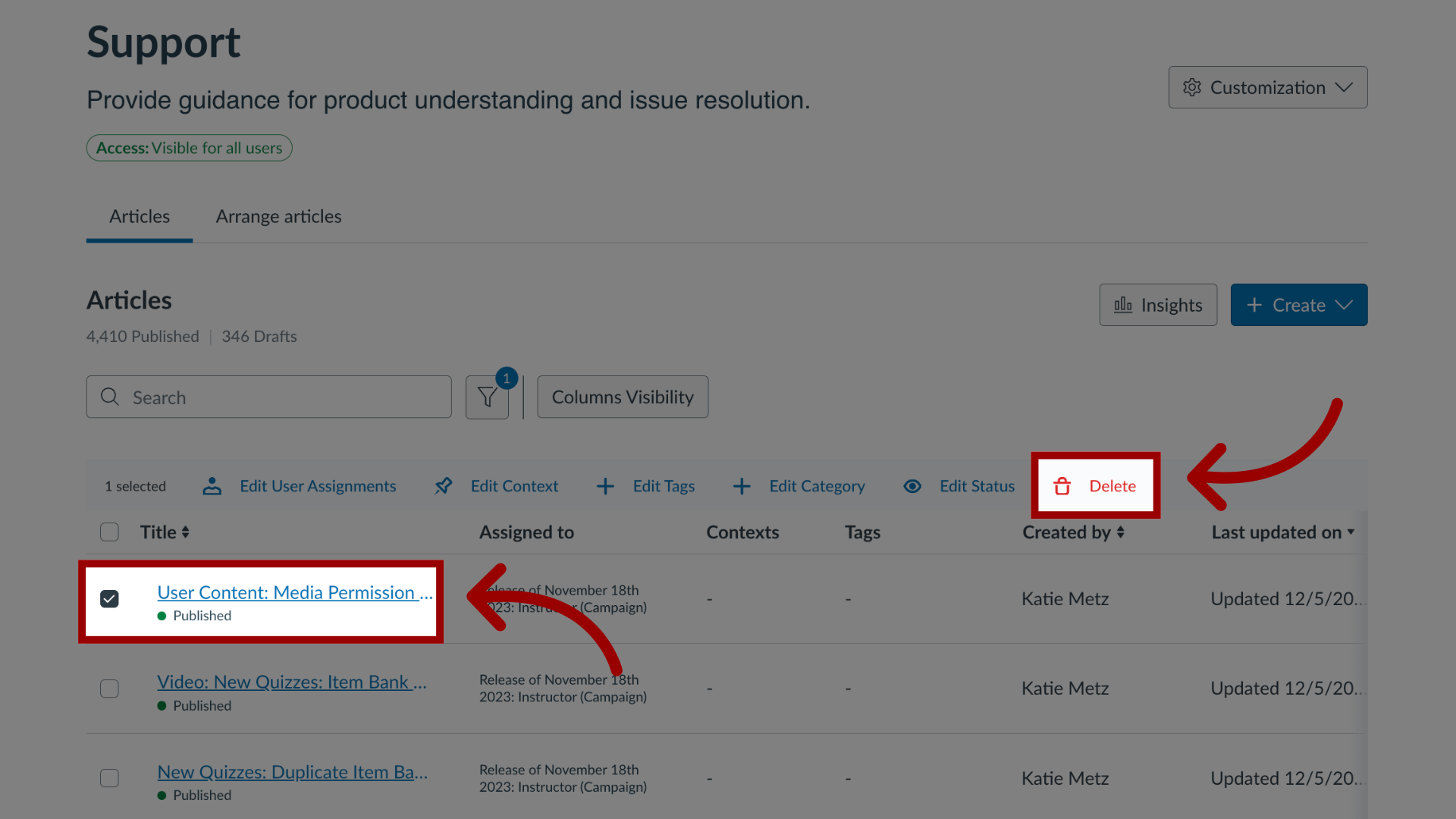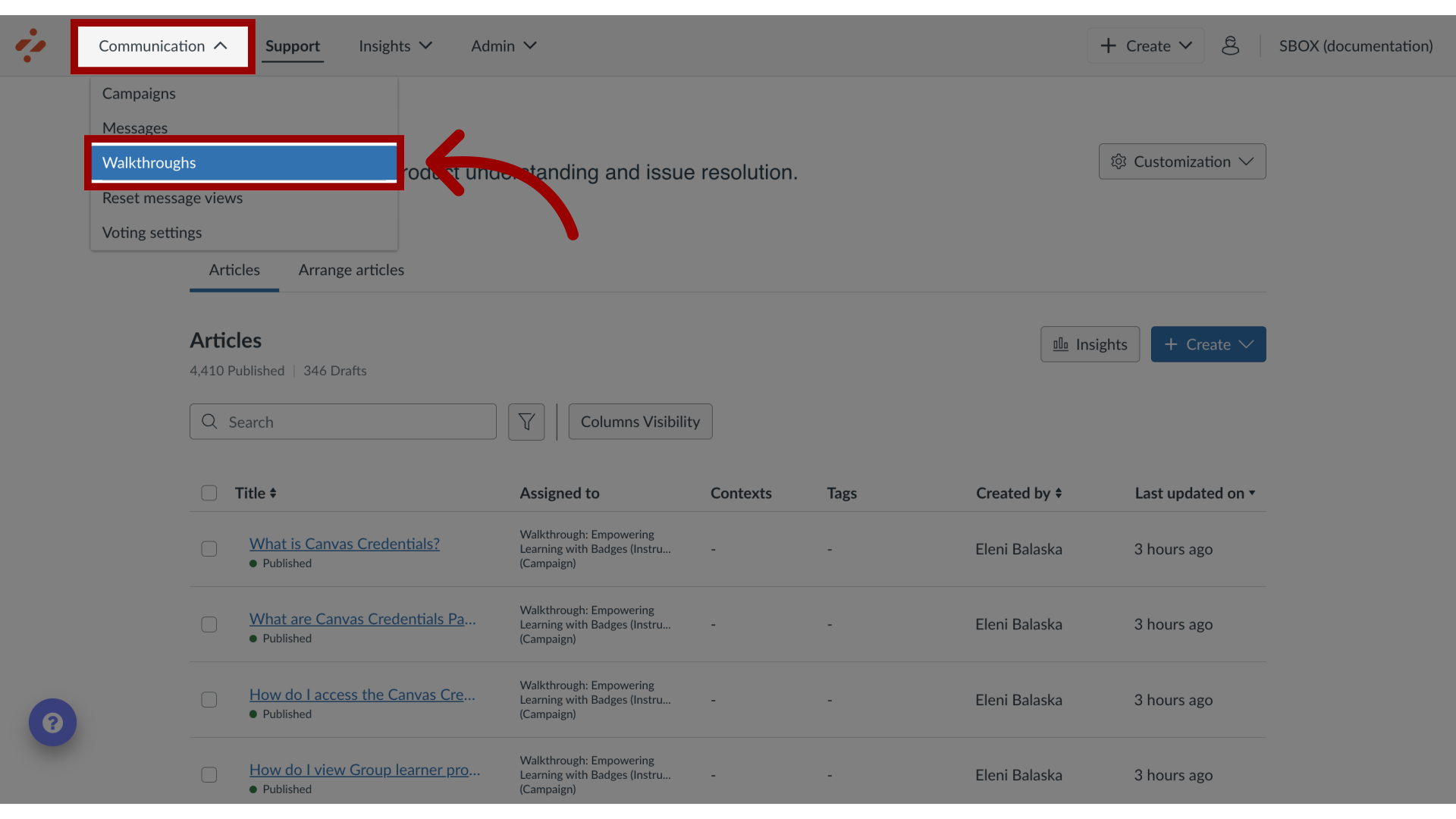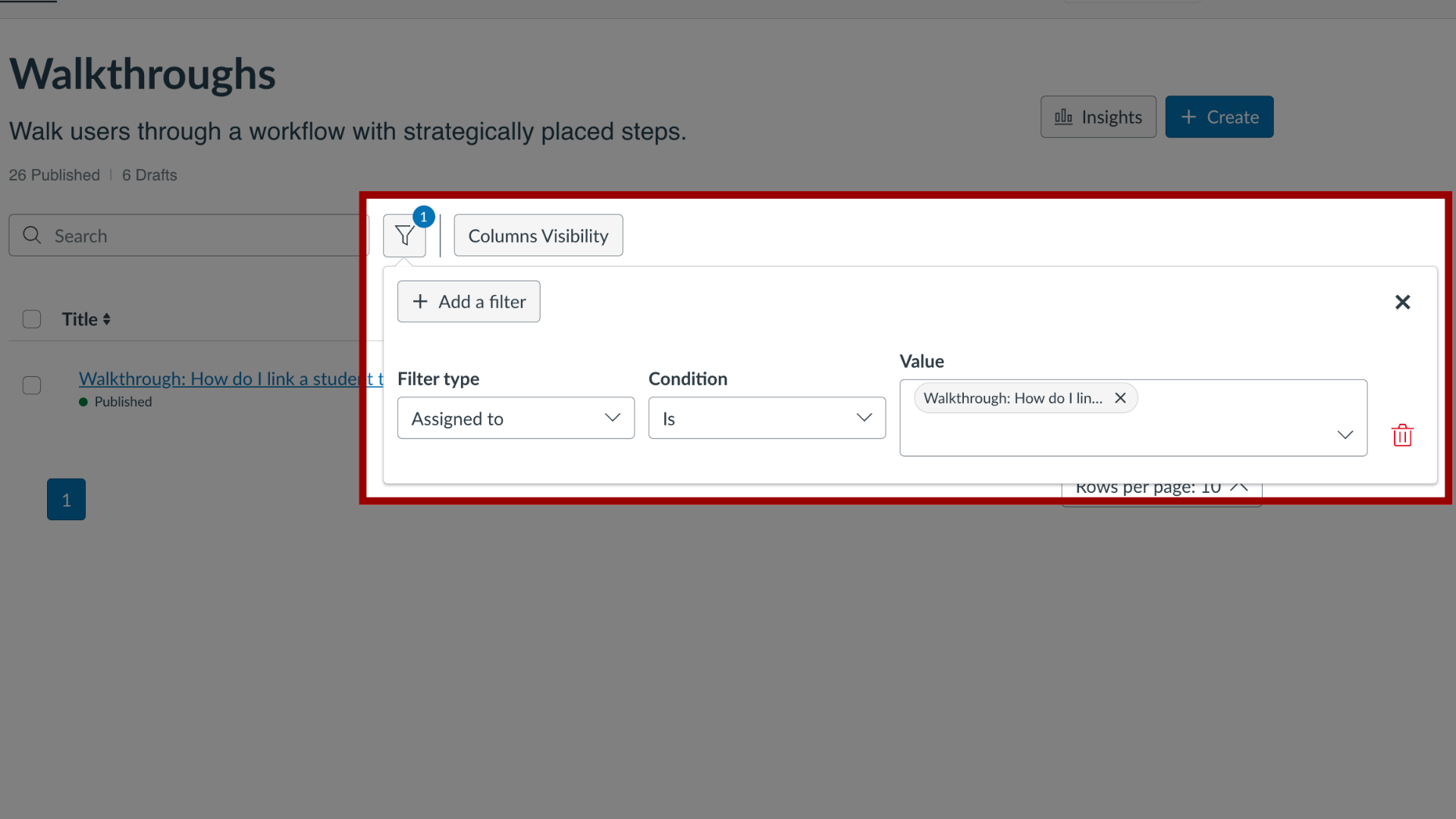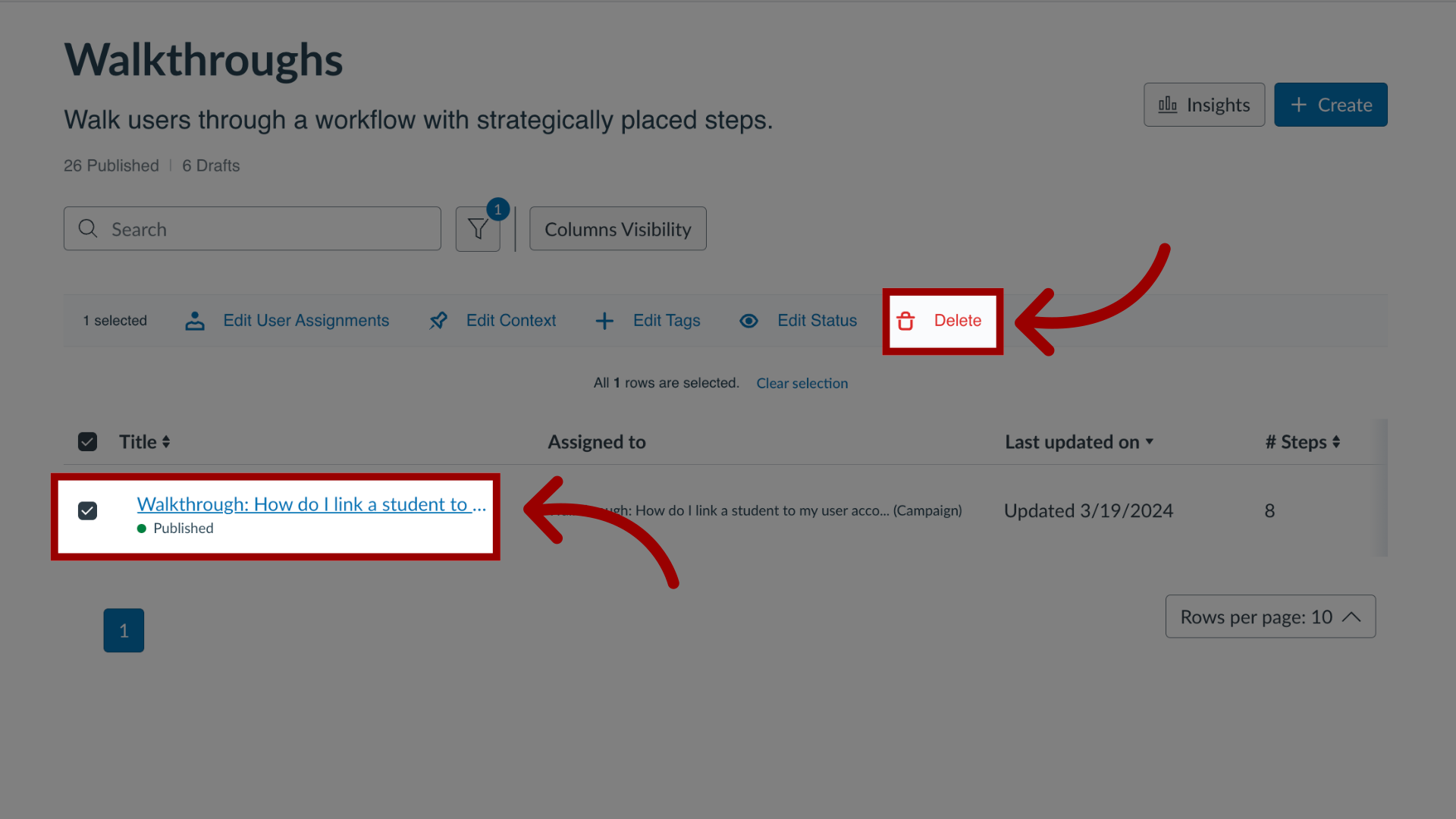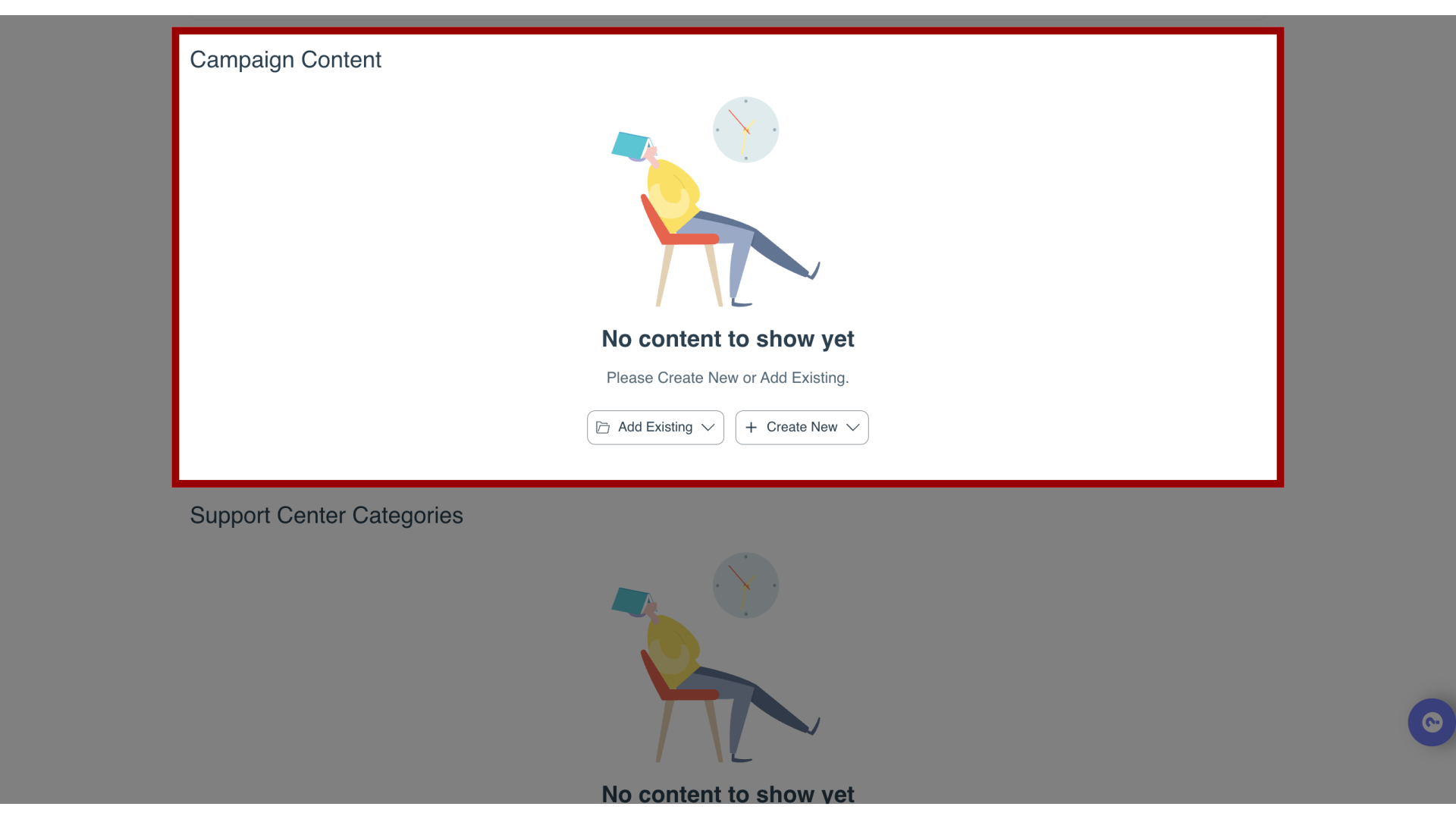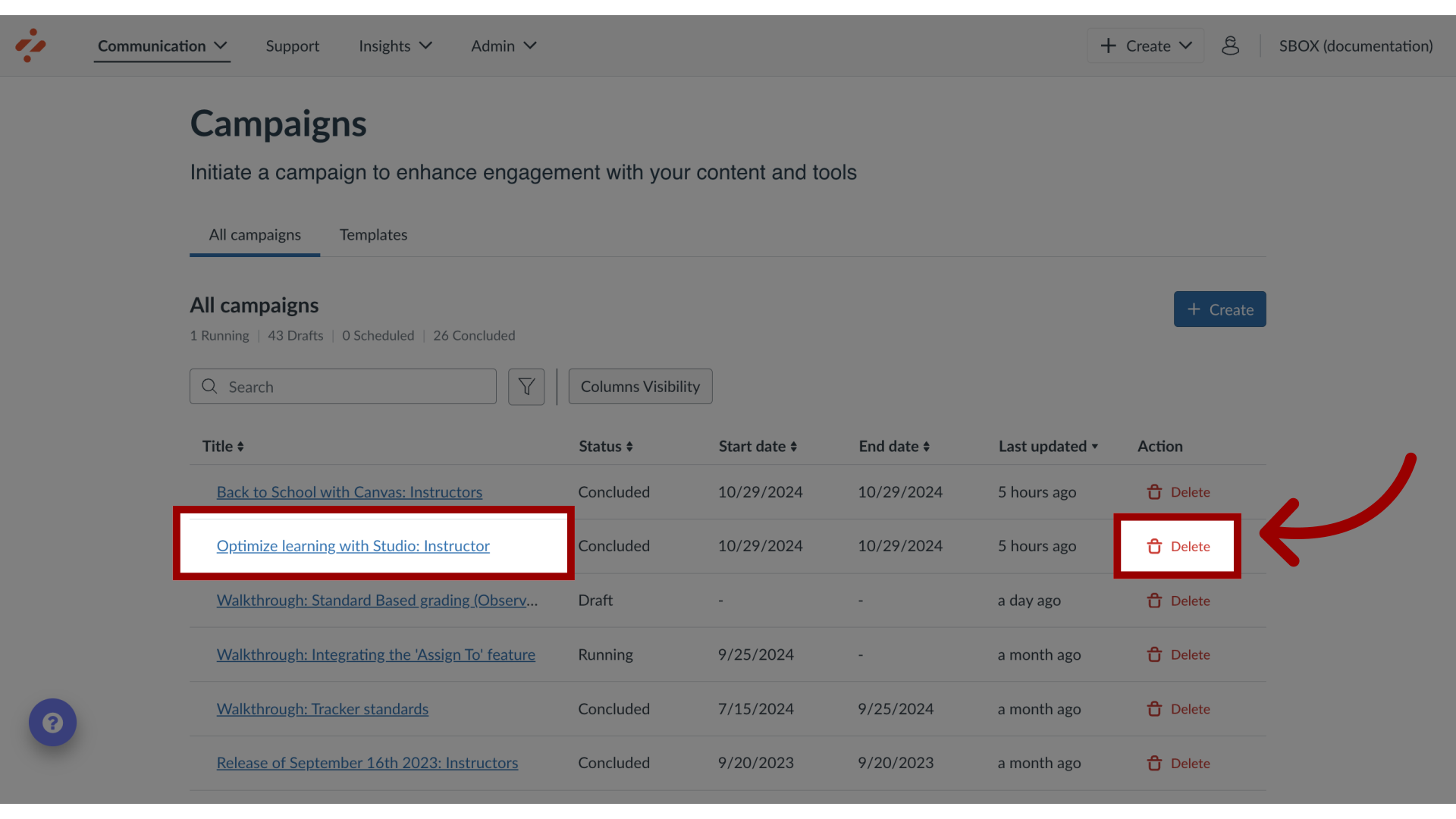How do I delete a campaign and its content from my Impact Dashboard?
Once a campaign is imported into your Impact dashboard, both the campaign shell and the content included become local inside your dashboard. When they are local, they remain unaffected by the Out of the Box changes to the original campaign template.
Note(s):
- You do not need to delete contexts, monitors, monitor categories, reporting templates, and support categories when you delete content from your imported campaign. These are not clustered together to provide localized campaign data but the source of these are localized.
- You should only clean up messages, articles, and walkthroughs with your name under the Created by field, as this will display the name of the user who imported the respective campaign. All articles that have a user assigned instead of a campaign assigned were not imported together with the campaign and will exist as Out of the Box content and cannot be deleted.