How do I change the size of my message in the Impact Dashboard?
Impact allows you to customize the height and width in pixels for any message type.
Impact allows you to customize the height and width in pixels for any message type.
In Global Navigation, click the Communication dropdown menu. Then click the Messages link.
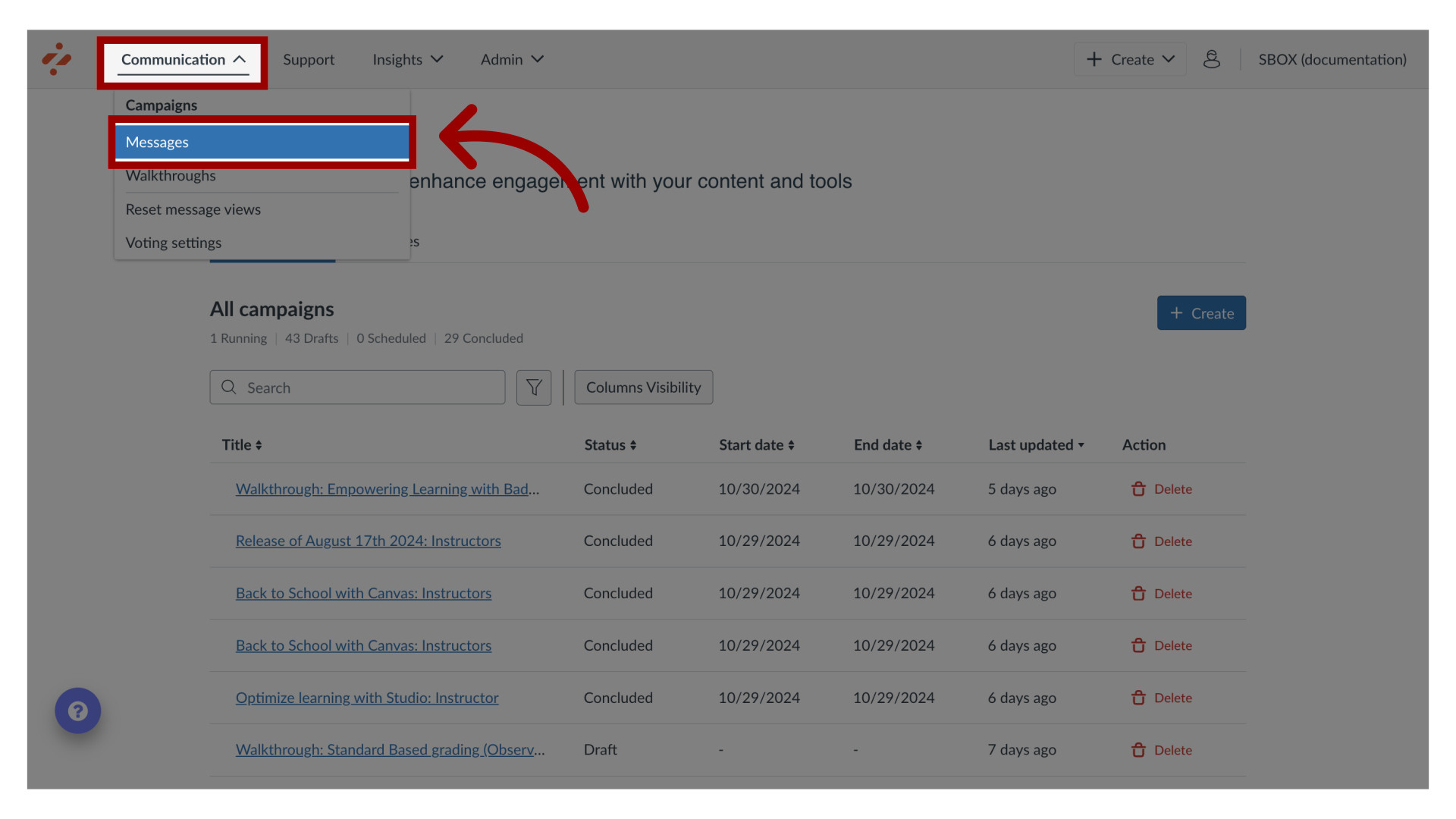
To edit an existing message, click the name of the message. To create a new item, click the Create button.
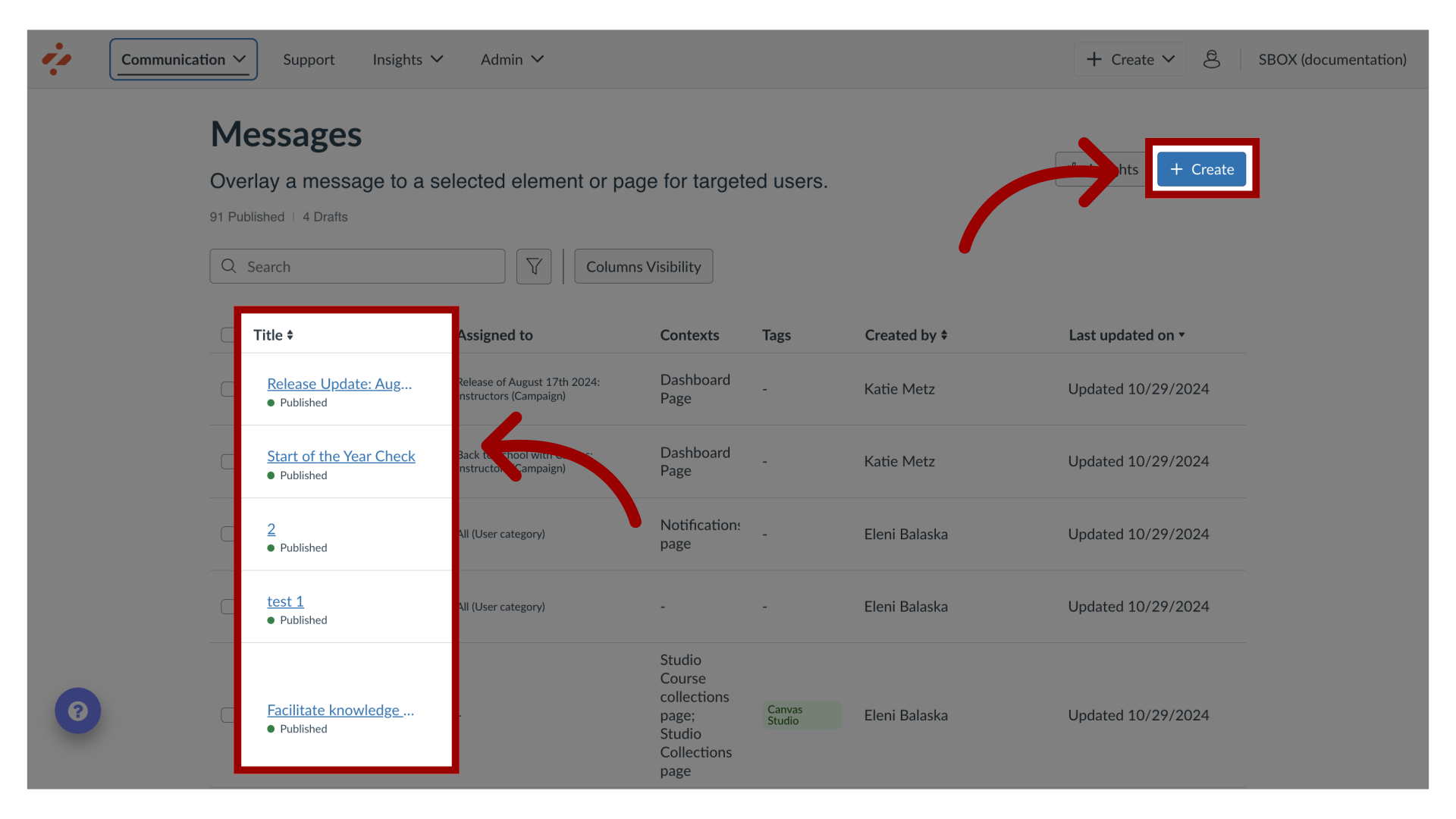
In the View Message page, click the Edit Message button. If you are creating a new message, the Edit Message button does not display.
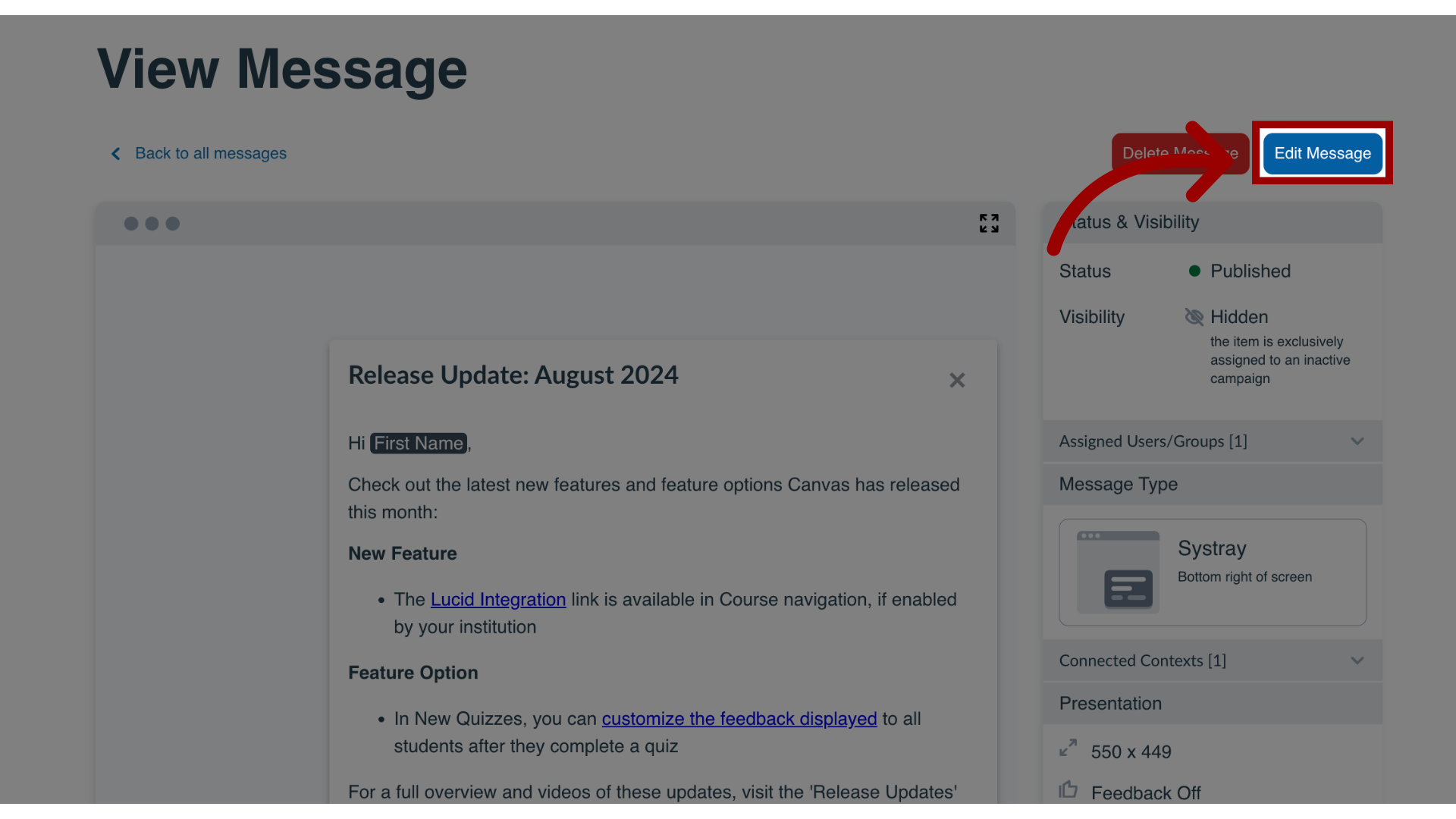
In the sidebar, locate and open the Presentation section.

Adjust the Height and Width fields.
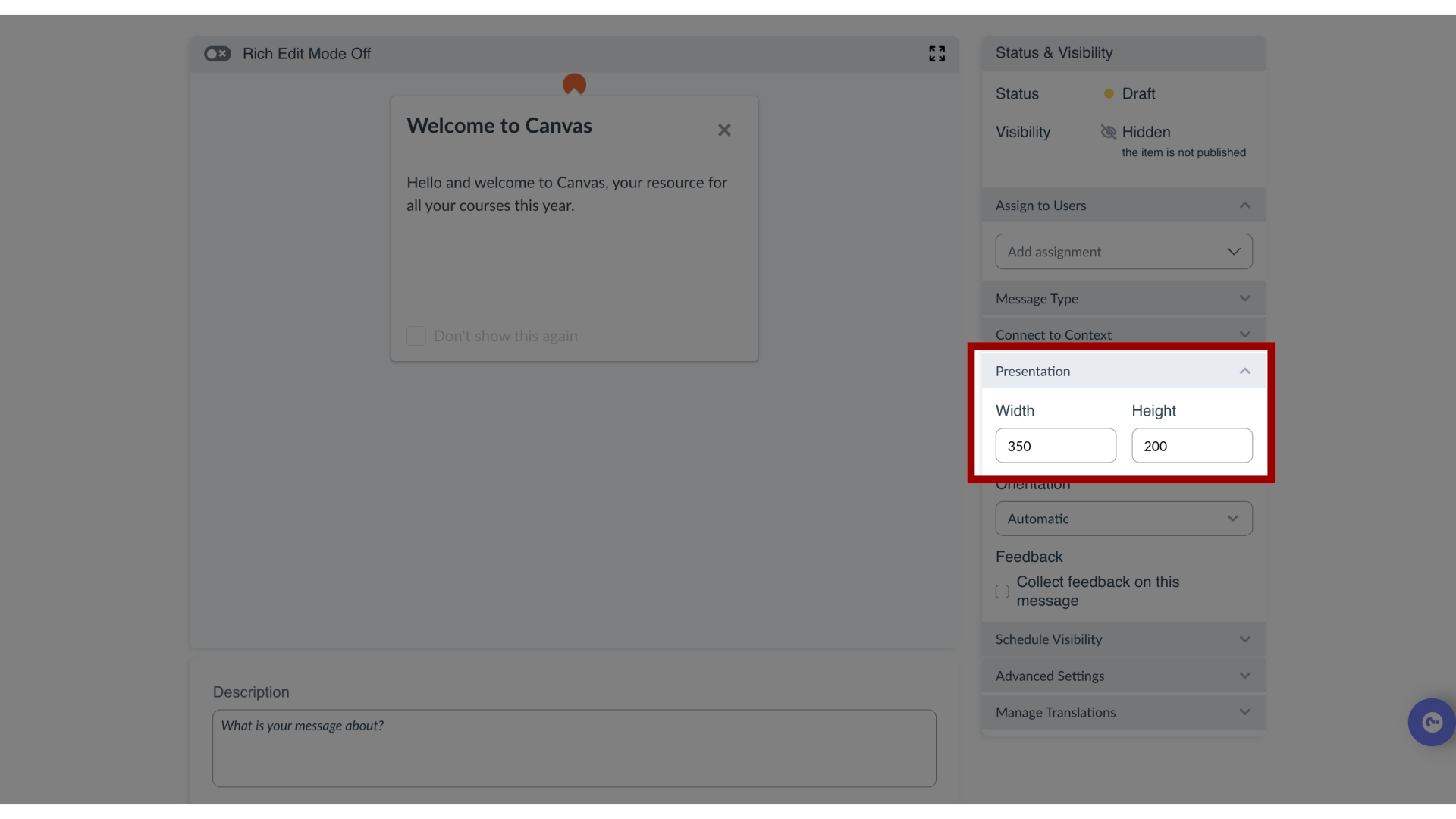
Preview the size changes in the message content area.

Aug 22, 2025

This work is licensed under a Creative Commons Attribution-NonCommercial-ShareAlike 4.0 International License.
