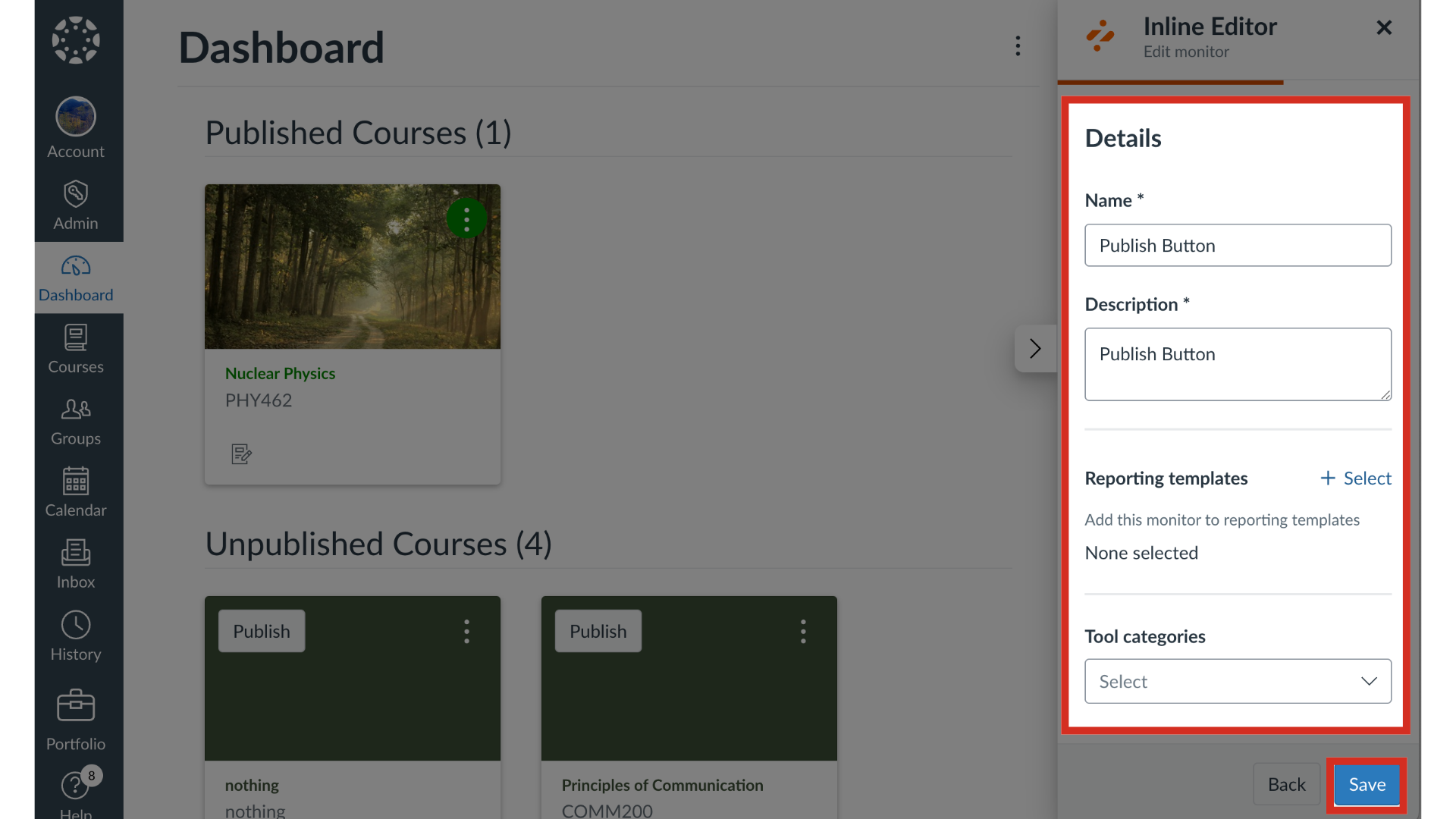How do I edit existing messages, support articles, or monitors in the Impact Inline Editor?
You can edit a message, article, or monitor from your learning application using the Impact Inline Content Library.
How do I edit existing messages, support articles, or monitors in the Impact Inline Editor?
1. Open Inline Editor
To open the Inline Editor, click the Impact icon.
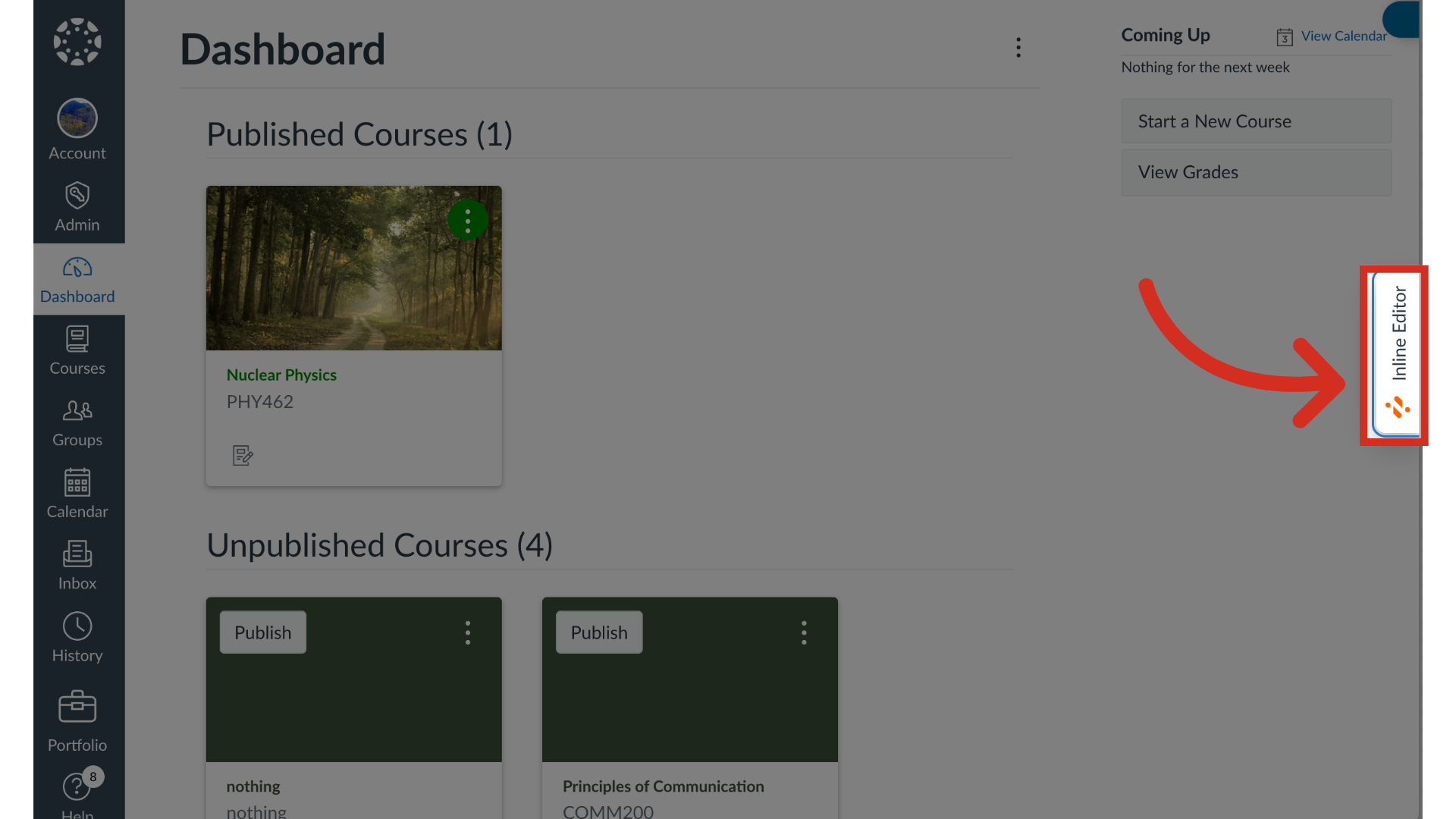
2. Open Existing Message, Monitor, or Support Article
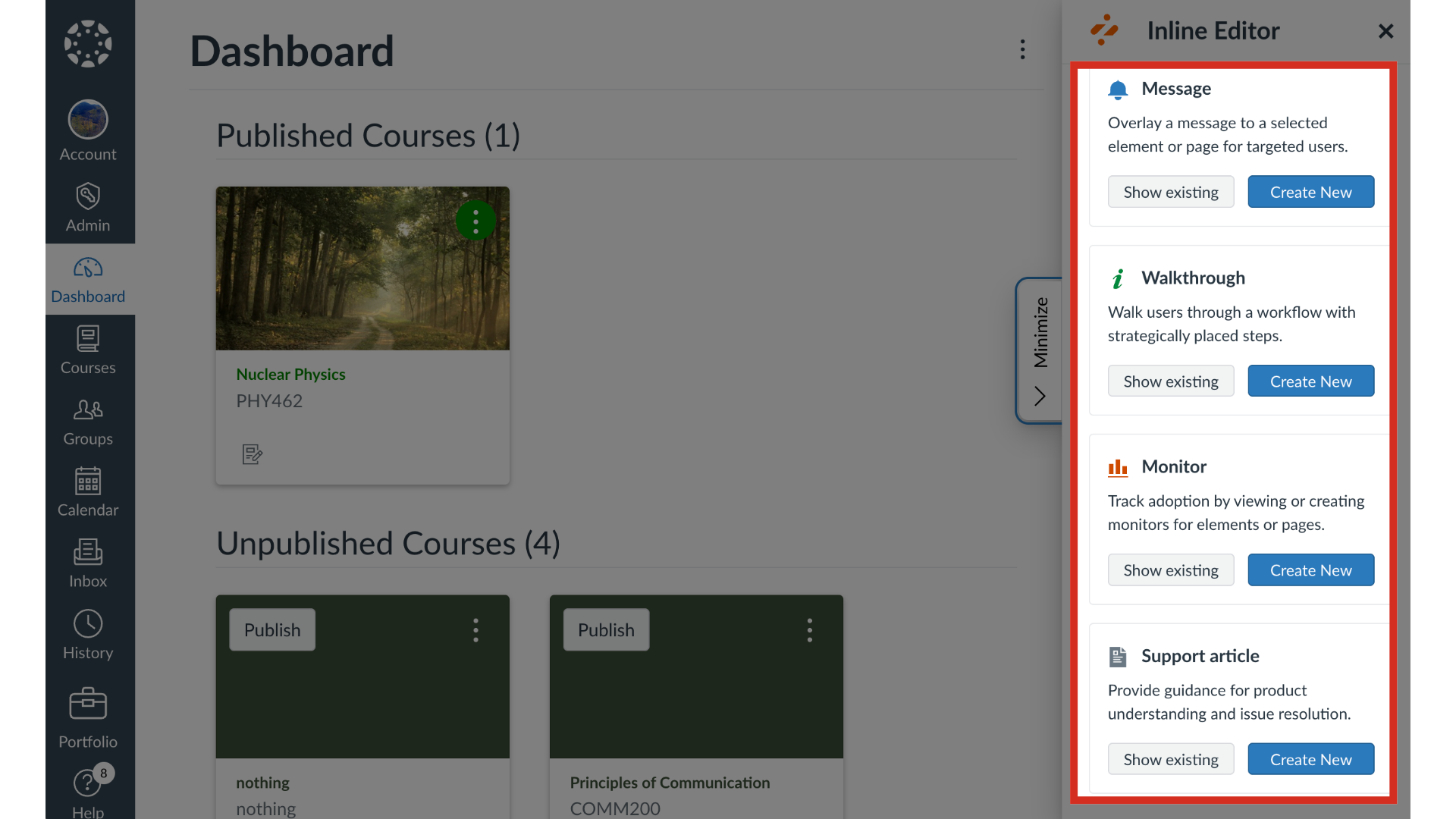
3. Filter and Search Messages
To filter messages, click the Filter by type dropdown menu. To search for a message, enter search terms in the Search field.
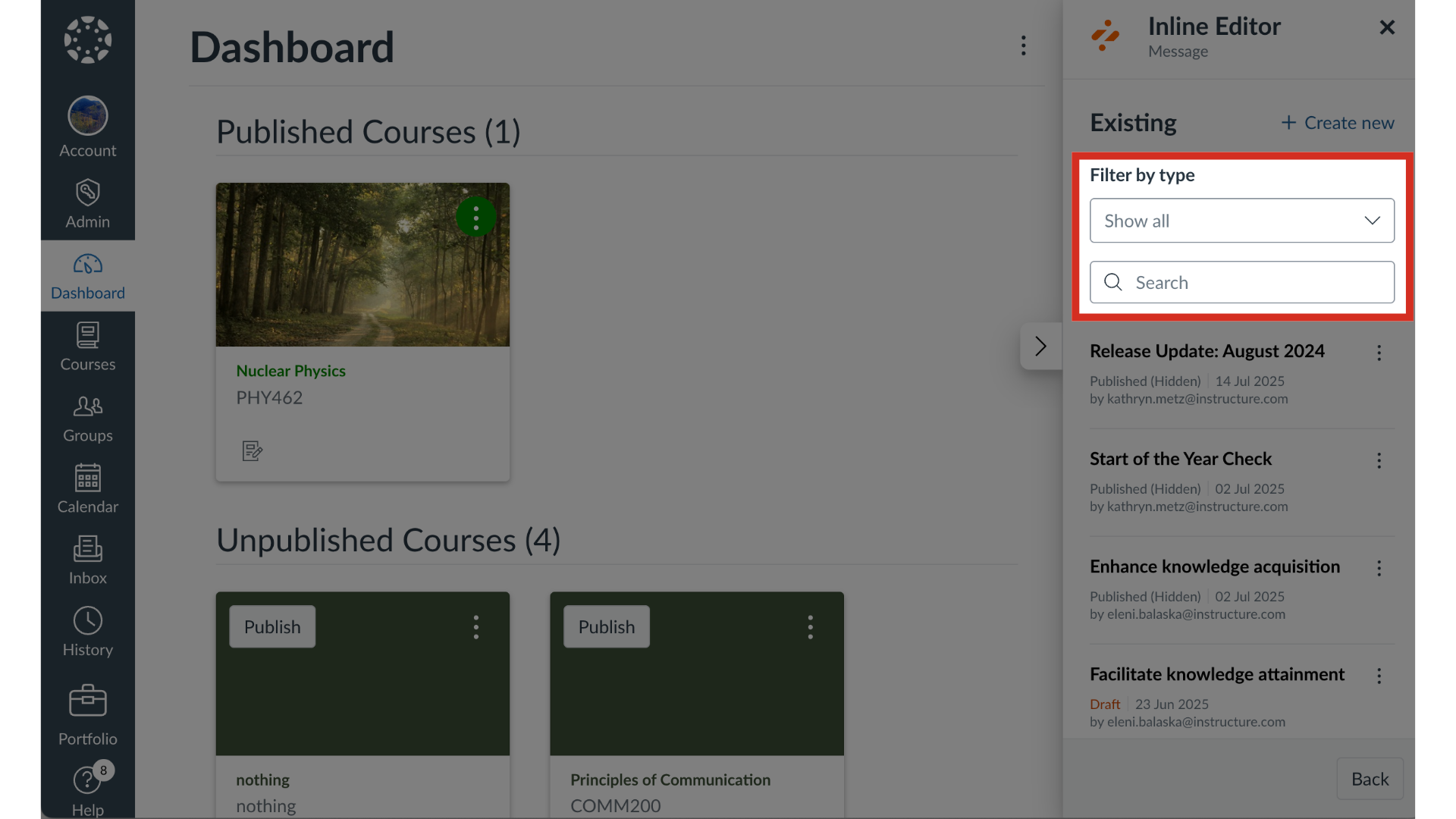
4. Search Support Articles
To search for a support article, enter search terms in the Search field.
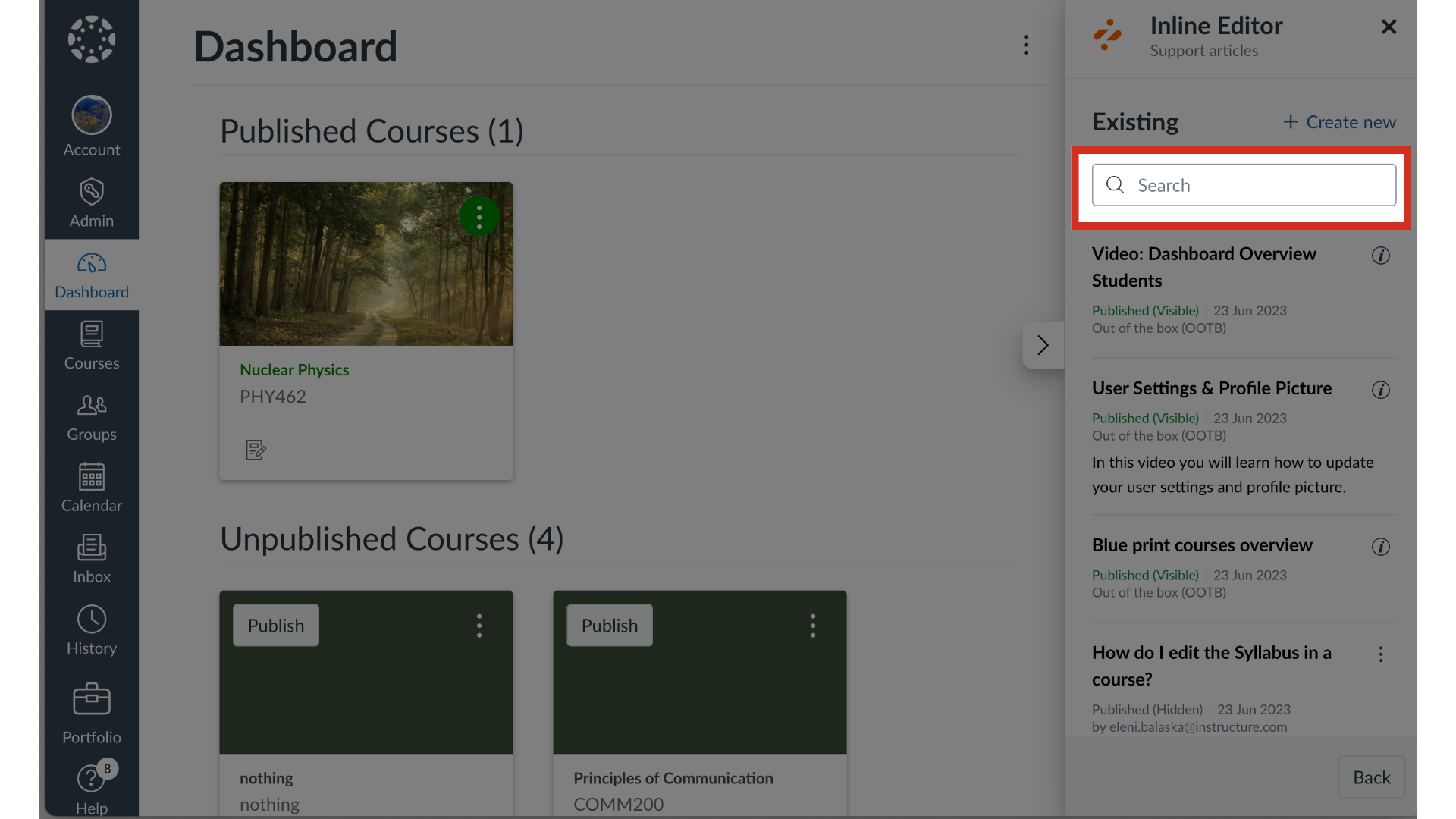
5. Search Monitors
To search for a monitor, enter search terms in the Search field.
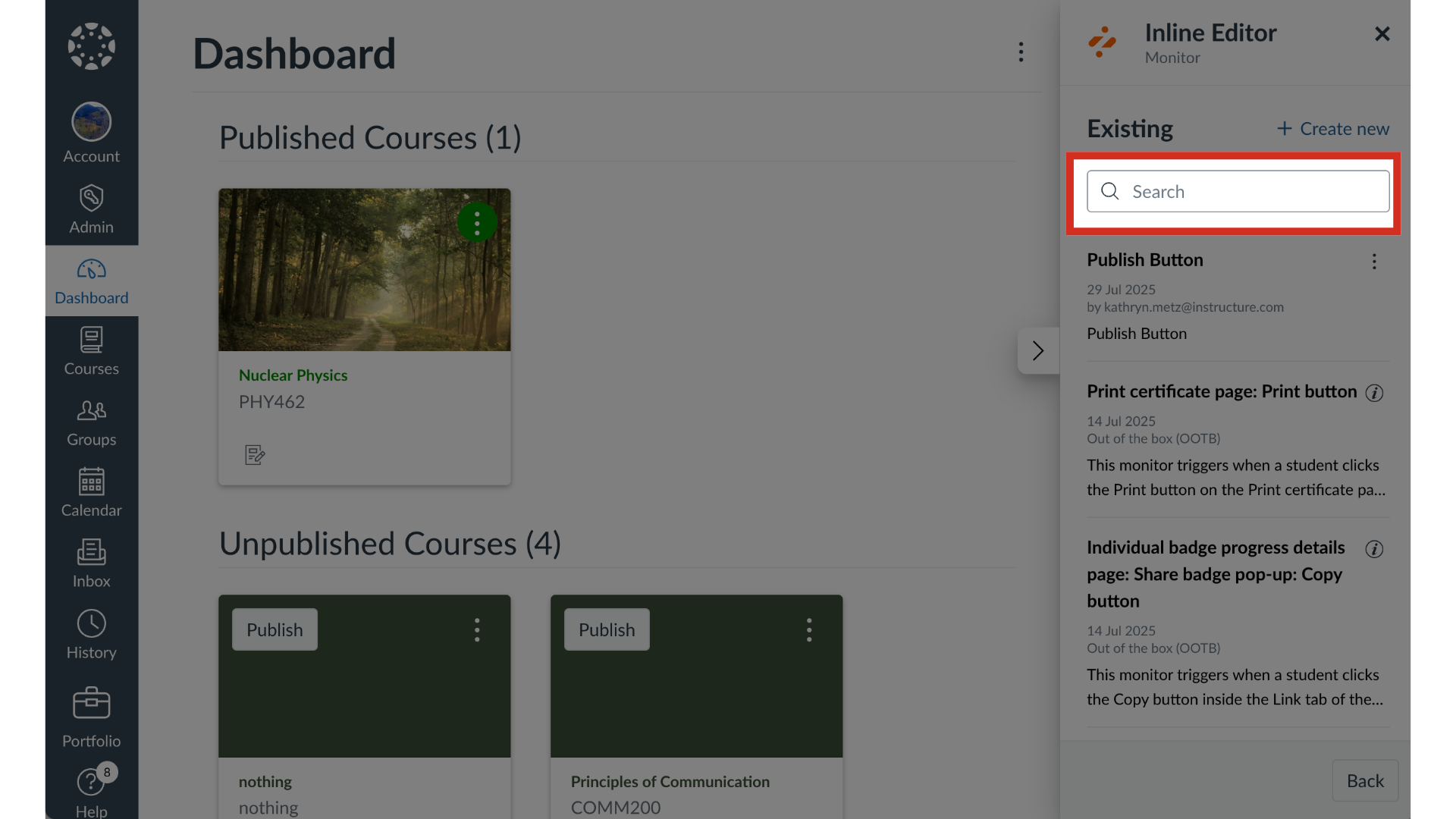
6. Open Message, Support Article, or Monitor
To edit a message, support article, or monitor, click the Options icon. Then click the Edit link.
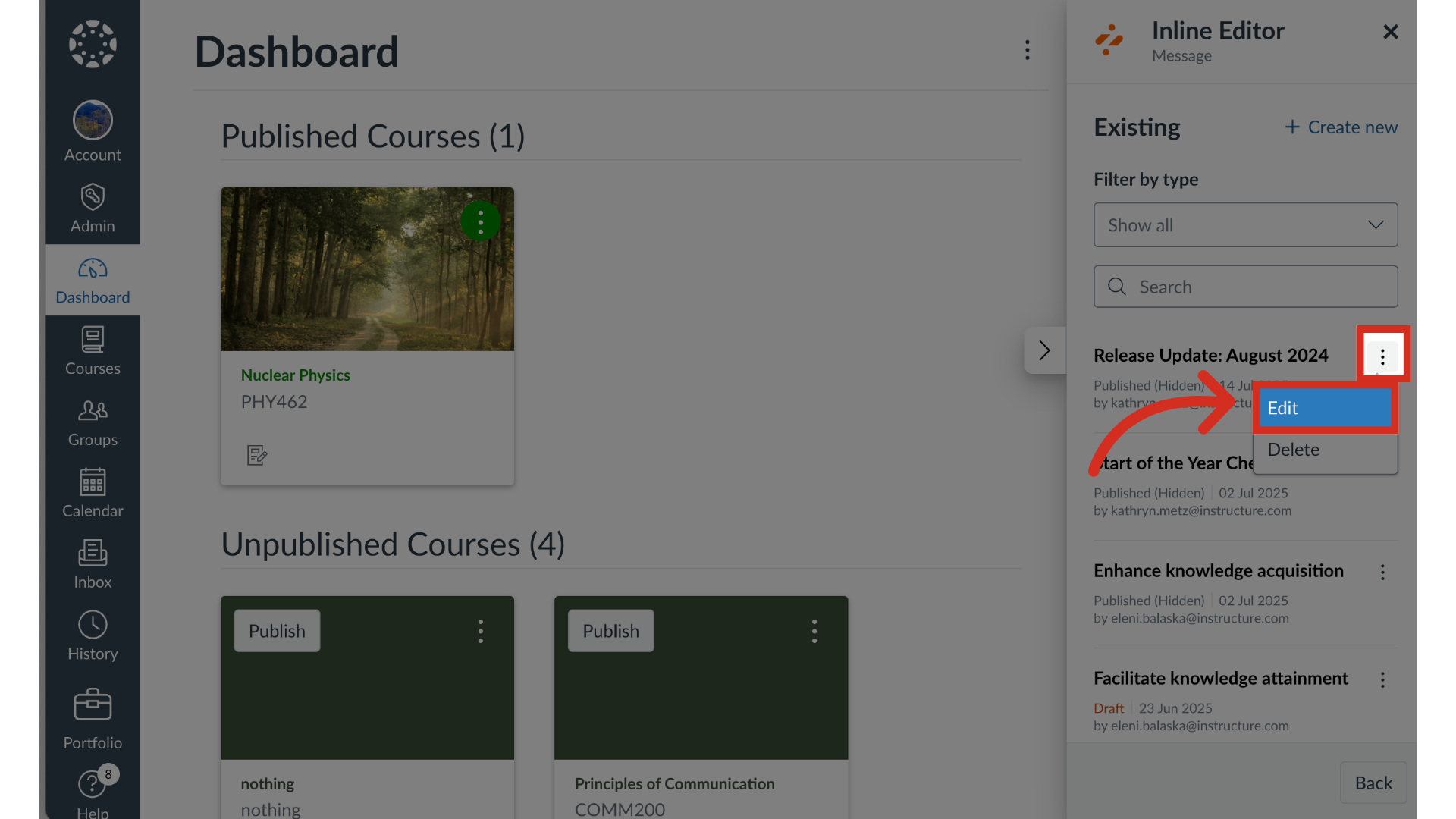
7. Edit Message or Support Article Design
Edit the message or support article design. Then click the Next button.
Note: For more information on message and support article details, visit How do I create a message with the Impact Inline Editor? or How do I create a support article with the Impact Inline Editor?
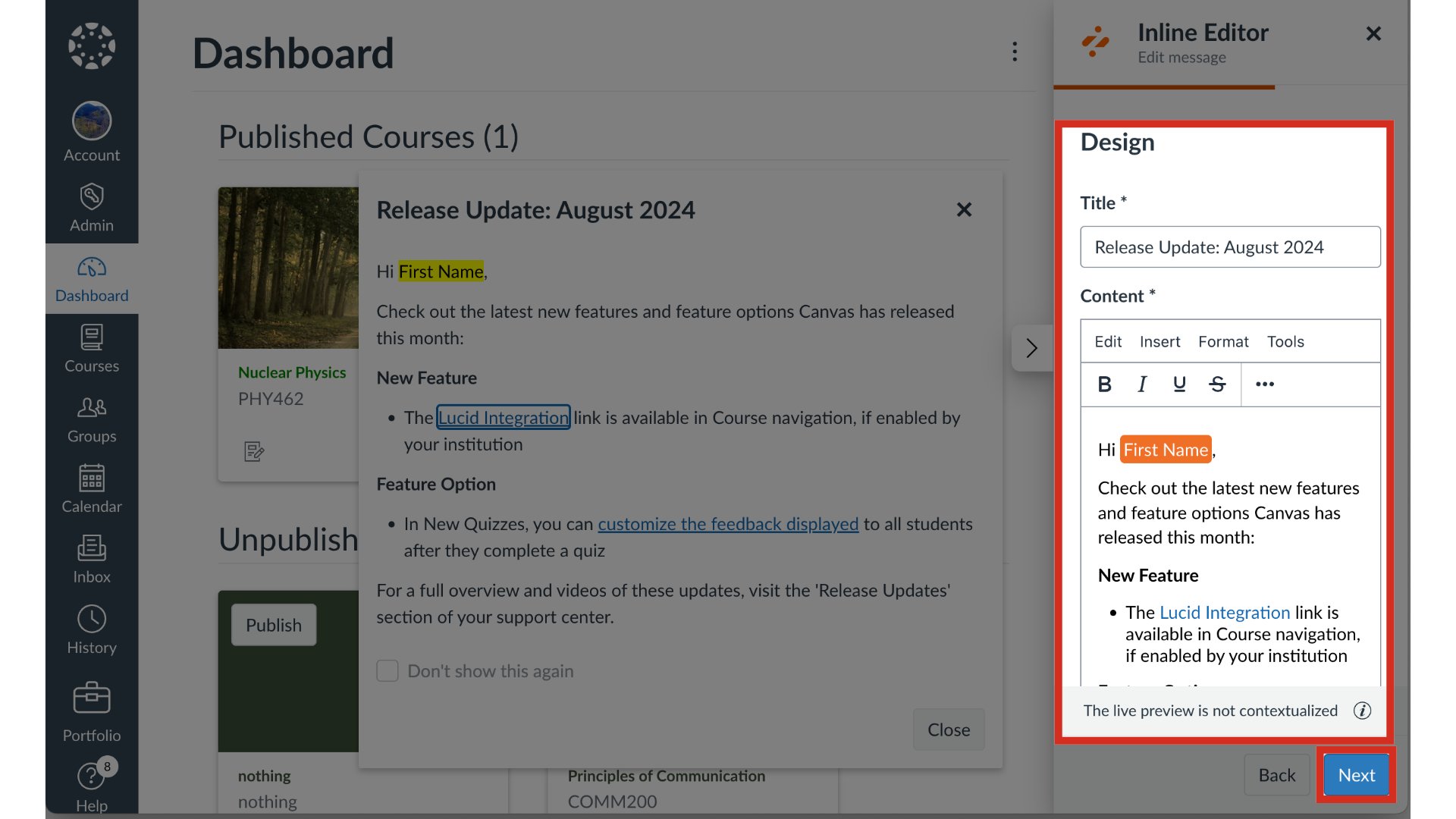
8. Edit Message or Support Article Configuration
Then edit the message or support article configuration.
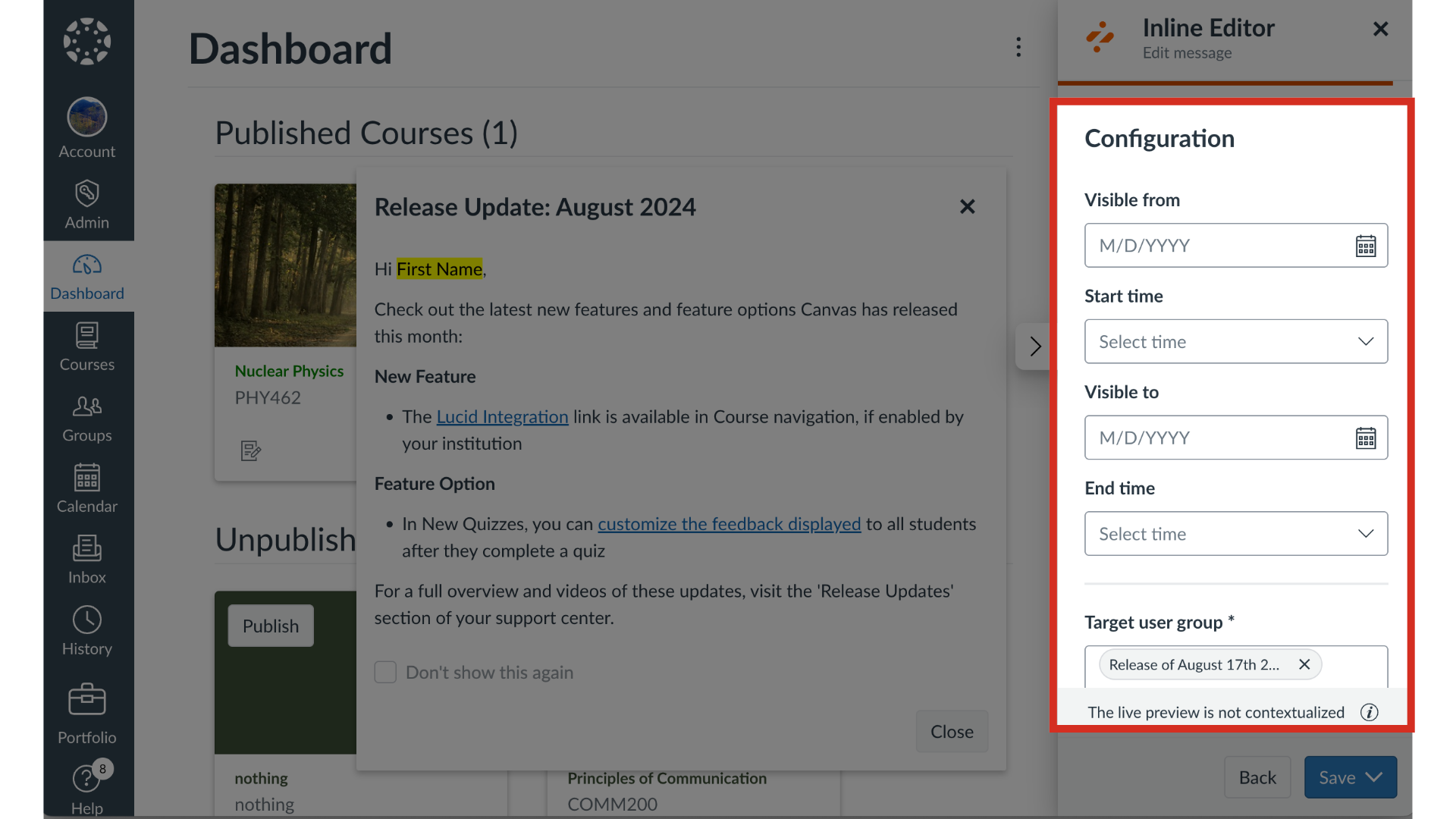
9. Save Message or Support Article
When you are finished editing, click the Save button. Then select the And Publish or As Draft option.
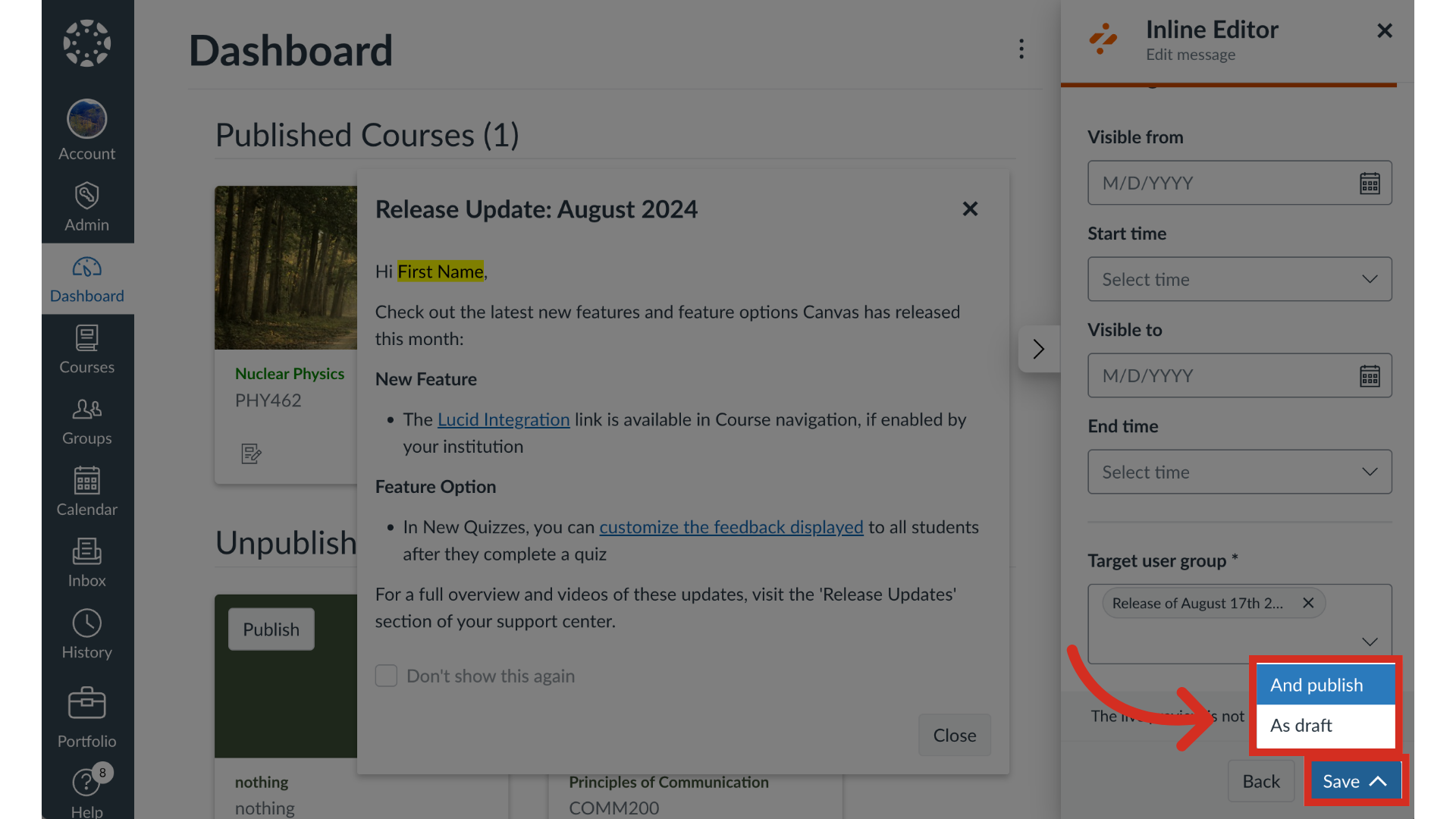
10. Edit Monitor Details
Edit the monitor details. Then click the Save button.