How do I switch between instances in the Impact dashboard?
You can switch to a different instance in the Impact Dashboard.
You can switch to a different instance in the Impact Dashboard.
In Global Navigation, click the Instance Configuration menu.
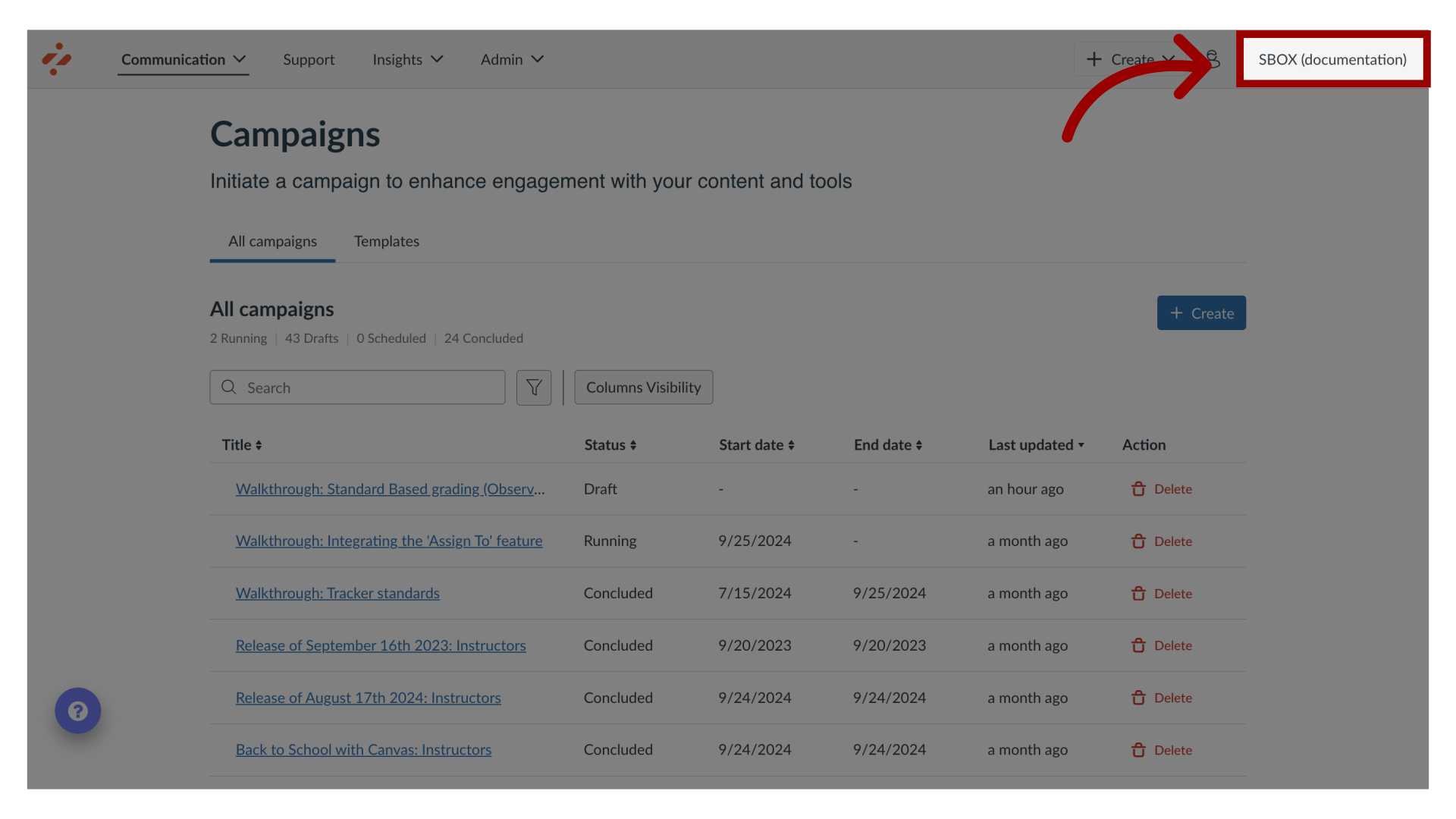
Click the Switch Instance link.
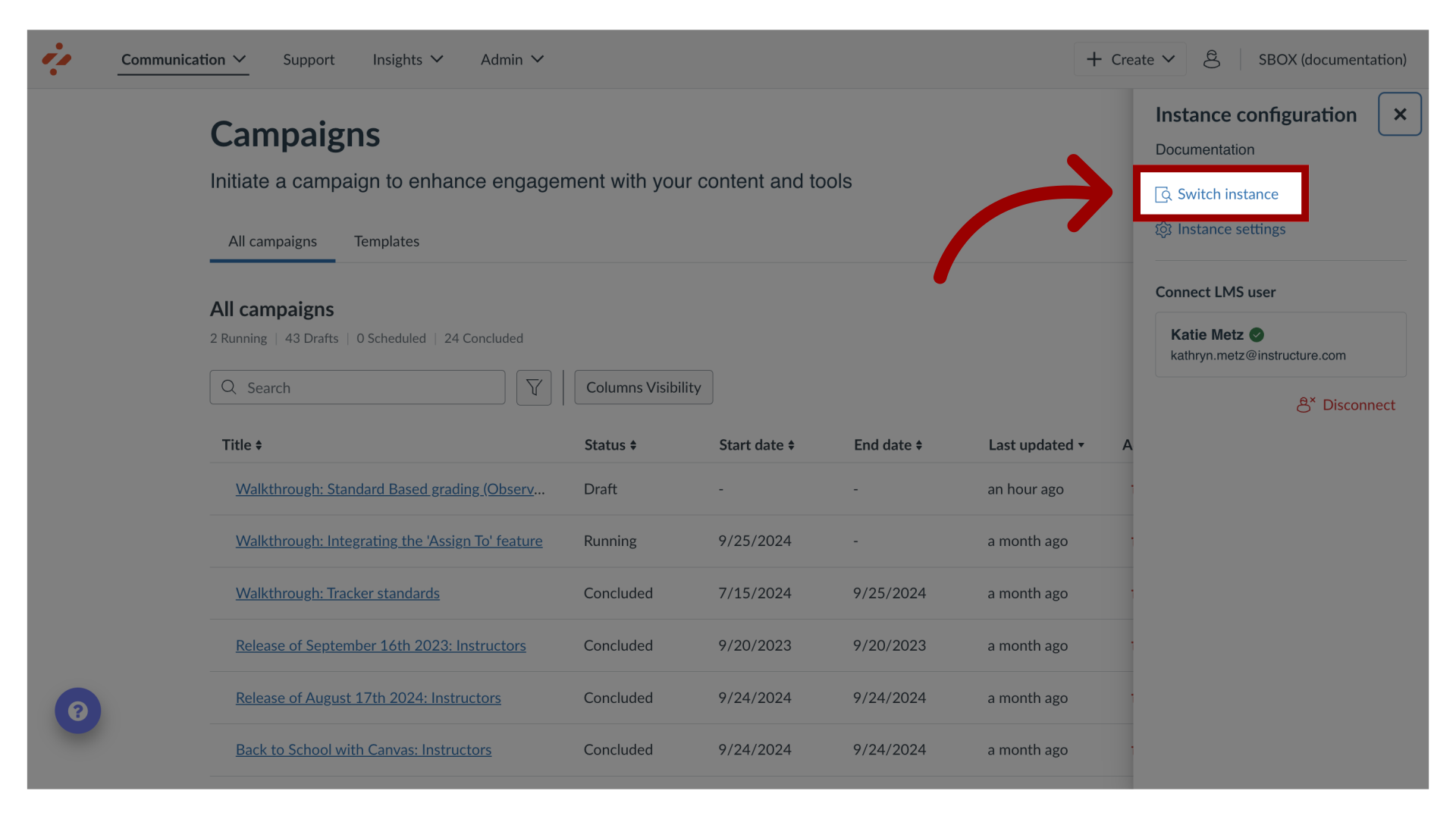
You can search for Impact instances using the Search instances field.
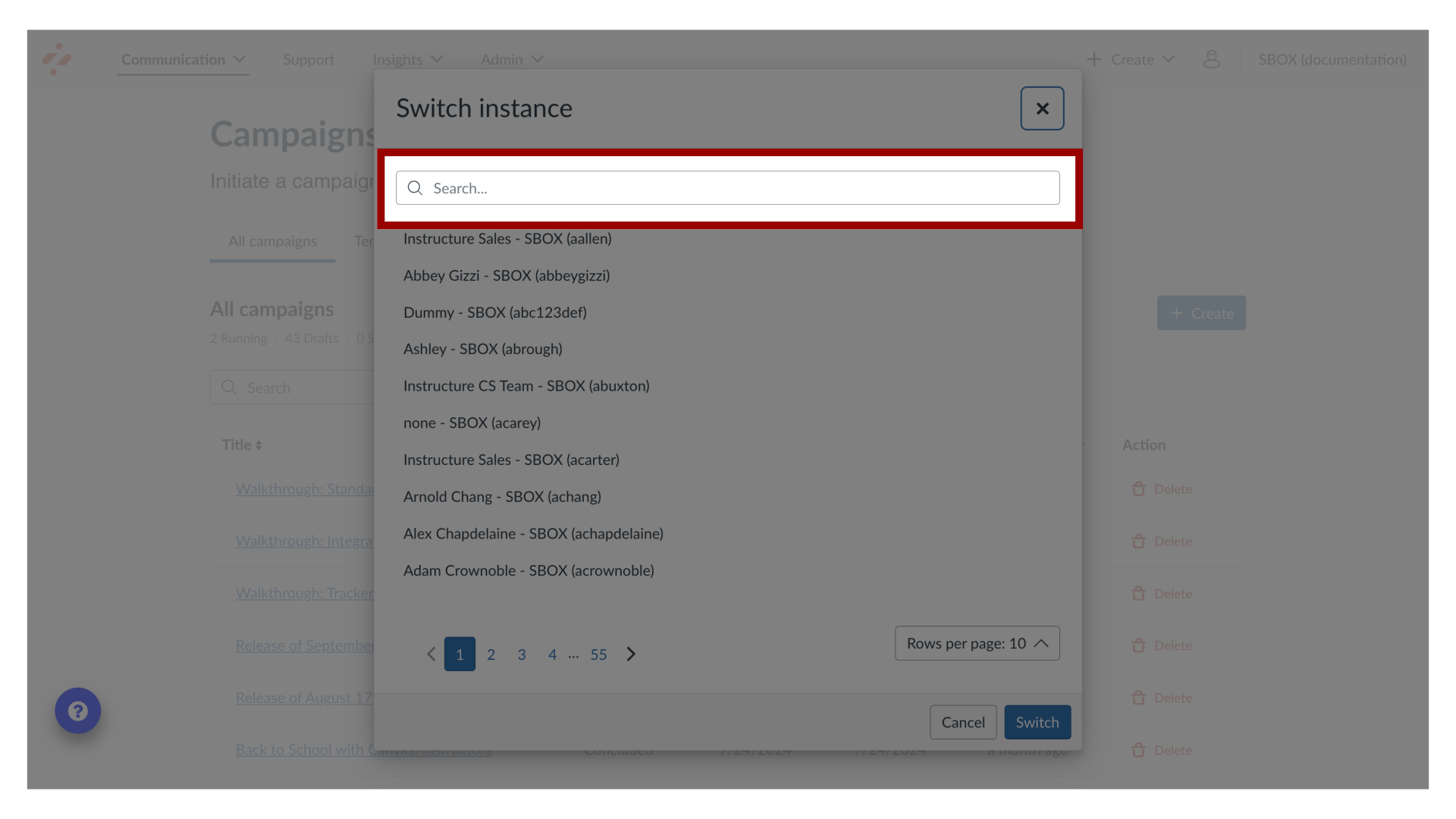
Or locate the name of the instance. Then click the Switch button.
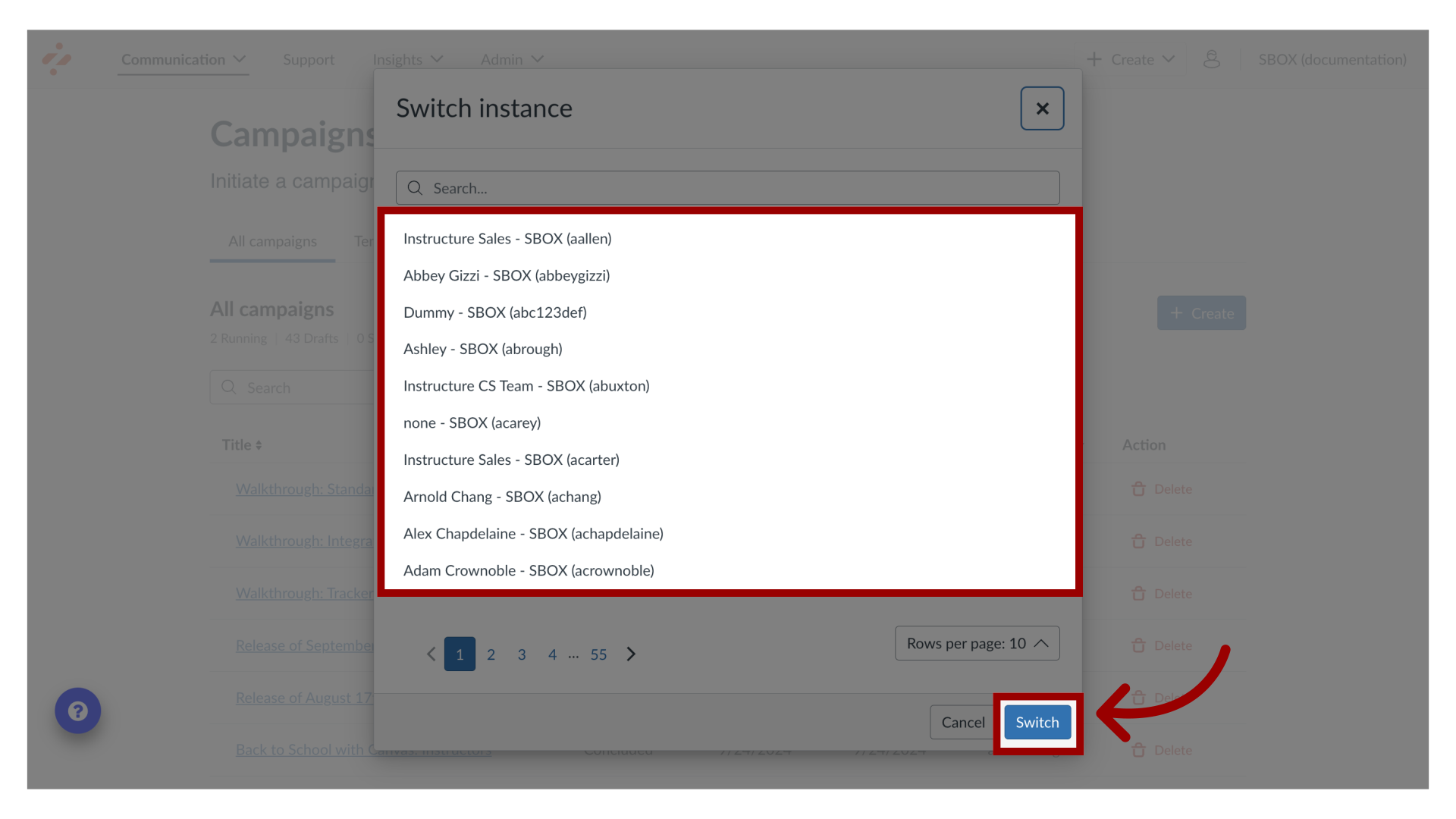
Jun 23, 2025

This work is licensed under a Creative Commons Attribution-NonCommercial-ShareAlike 4.0 International License.
