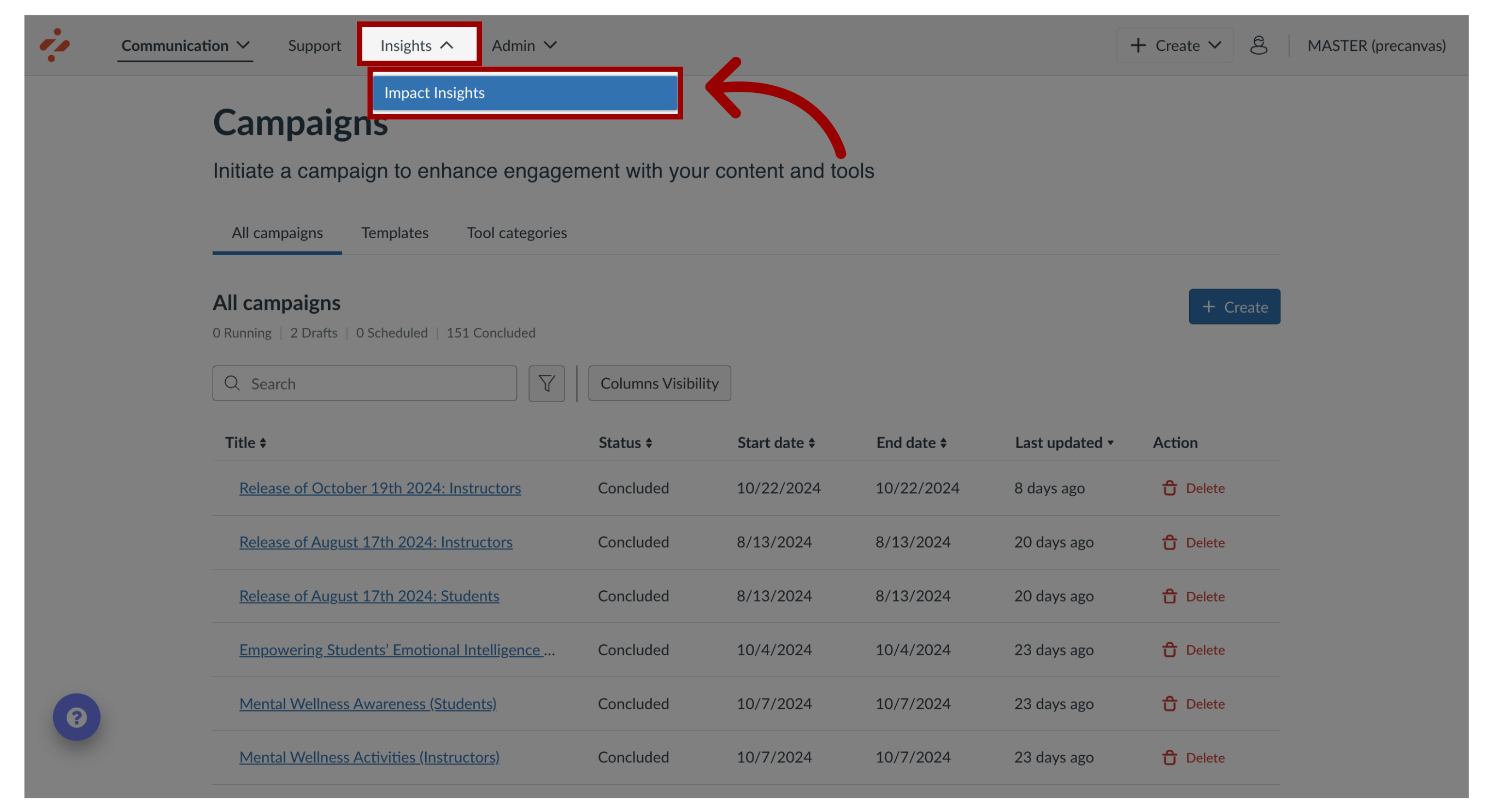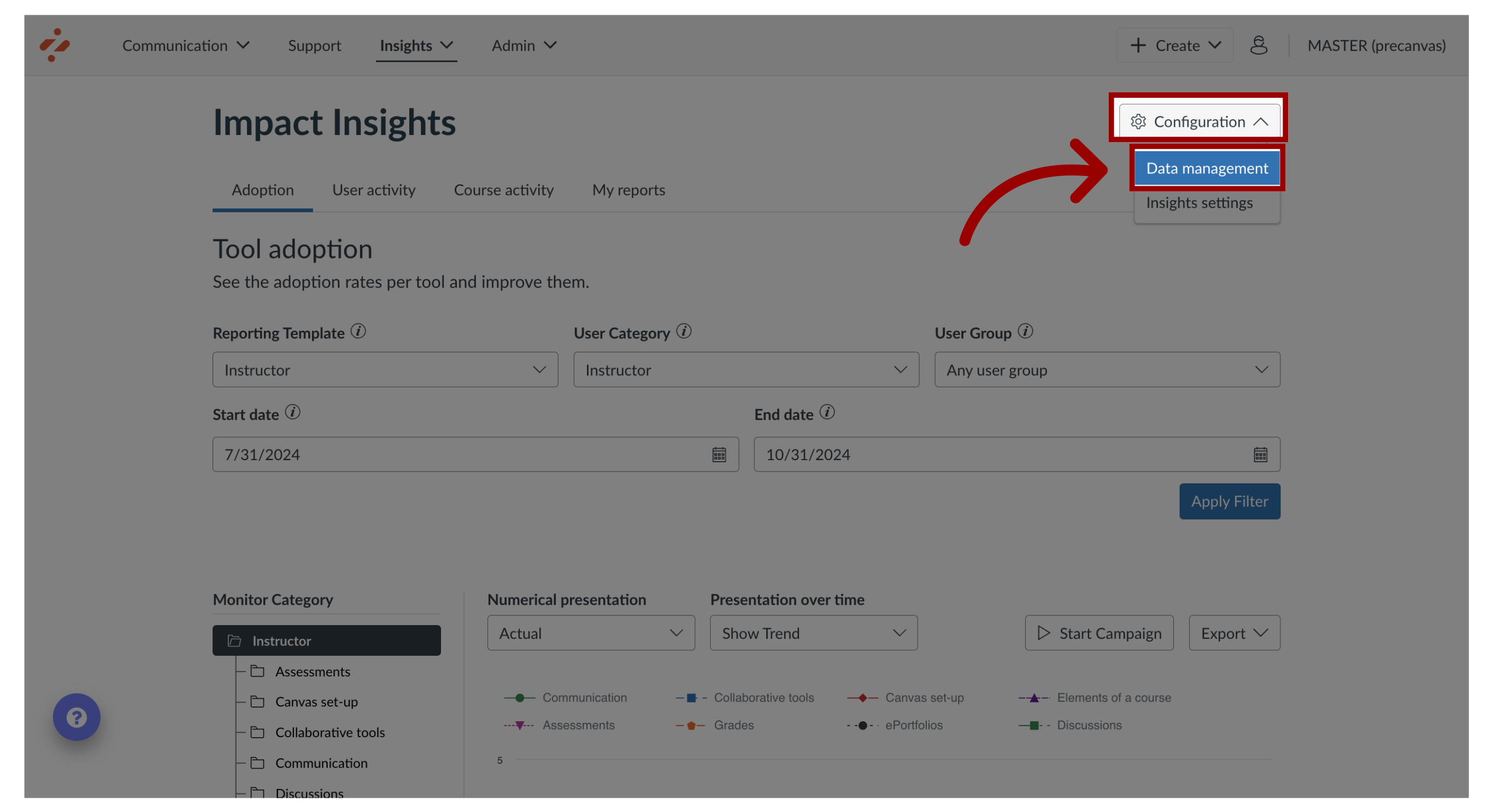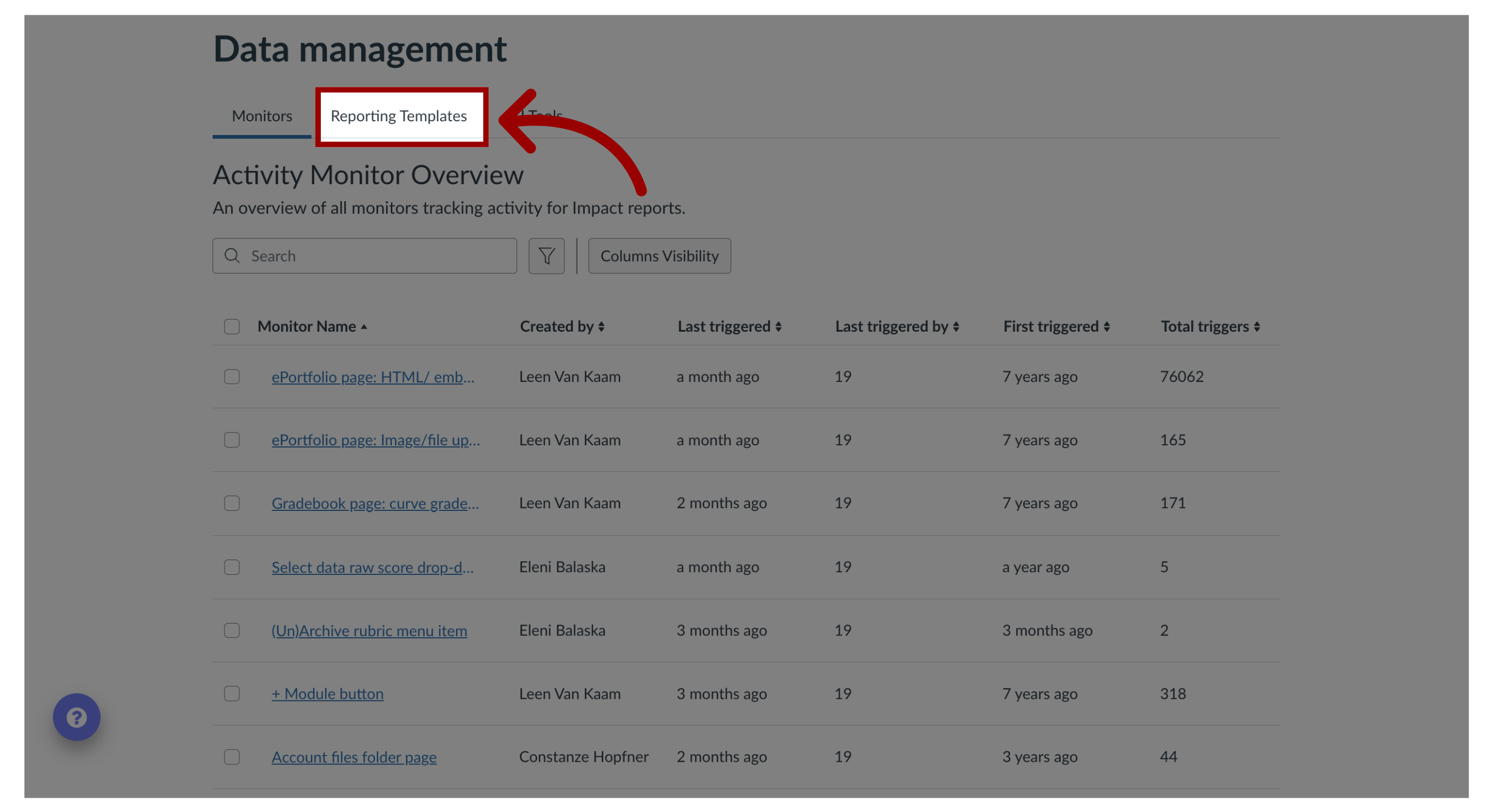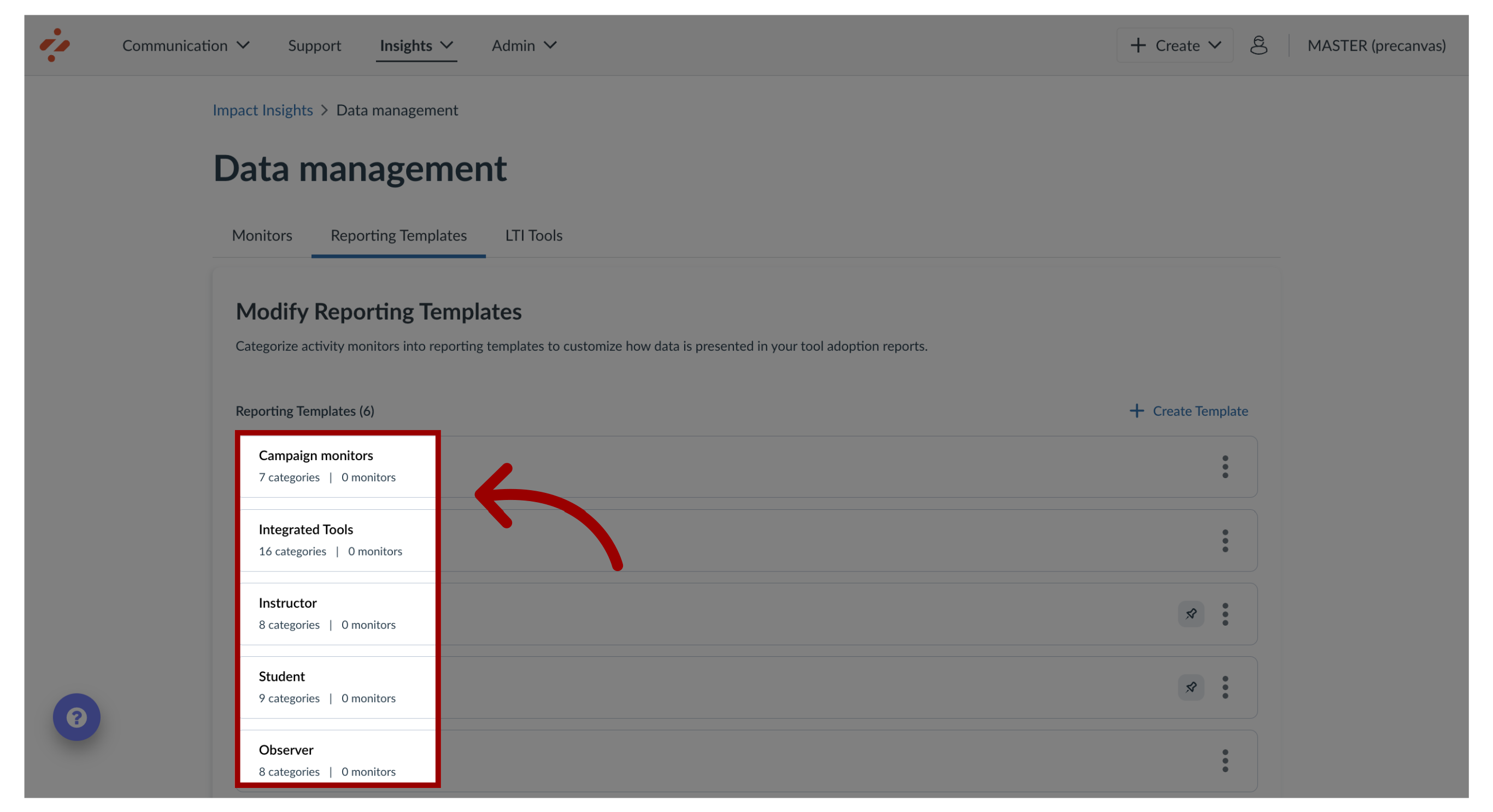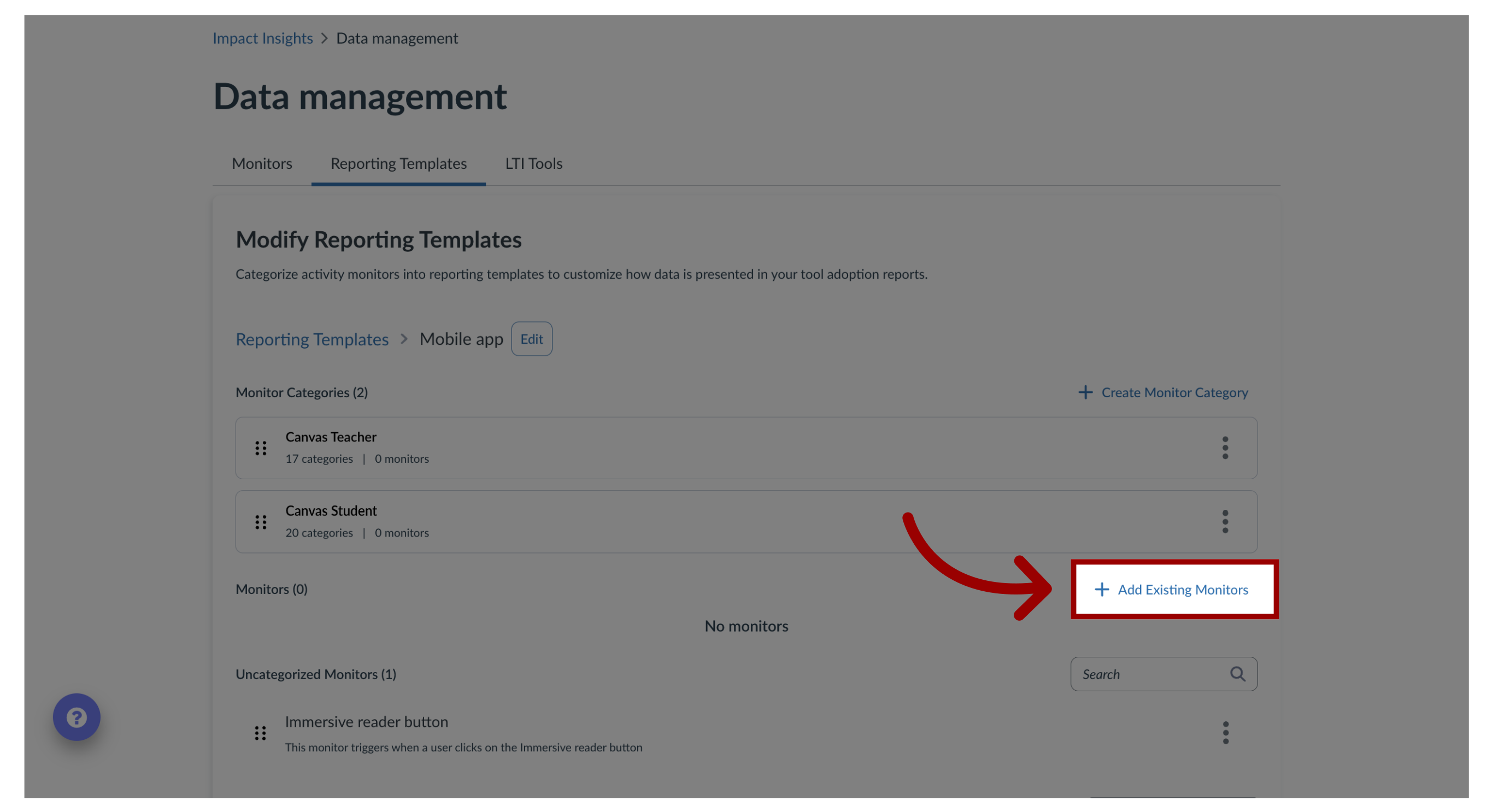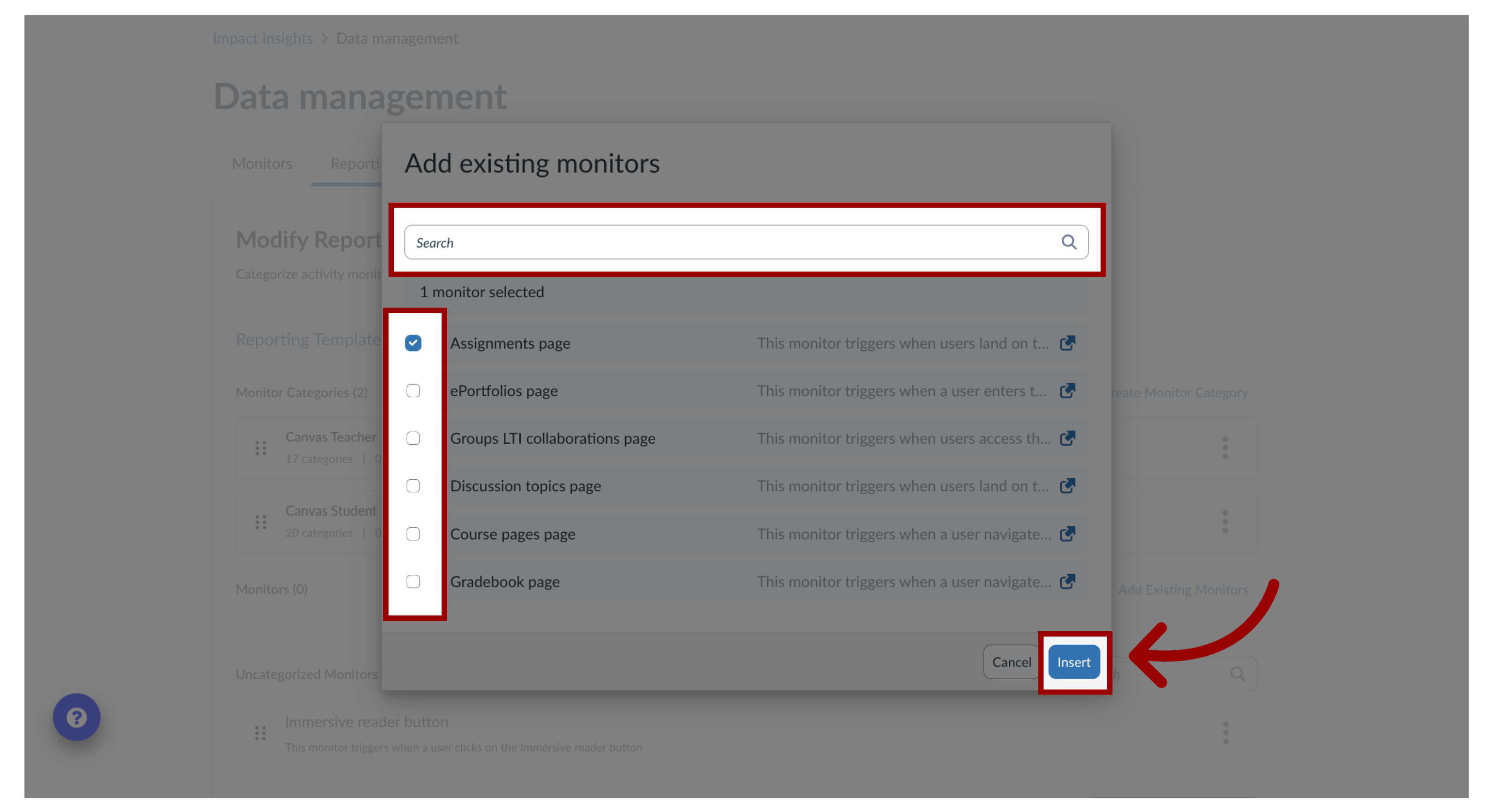How do I add an activity monitor to a reporting template in the Impact Dashboard?
Activity monitors are at the core of how Impact helps you measure tool usage and adoption throughout your learning application. You can categorize activity monitors into reporting templates in order to customize how data is presented in your tool adoption reports.