How do I create a campaign from the Tool Adoption Report in the Impact Dashboard?
You can set up a targeted communication campaign based on tool usage statistics by using the Tool Adoption Report.
How do I create a campaign from the Tool Adoption Report in the Impact Dashboard?
How do I create a campaign from the Tool Adoption Report in the Impact Dashboard?
Go to app.eesysoft.com
1. Open Impact Insights
In Global Navigation, click the Insights dropdown menu. Then click the Impact Insights link.
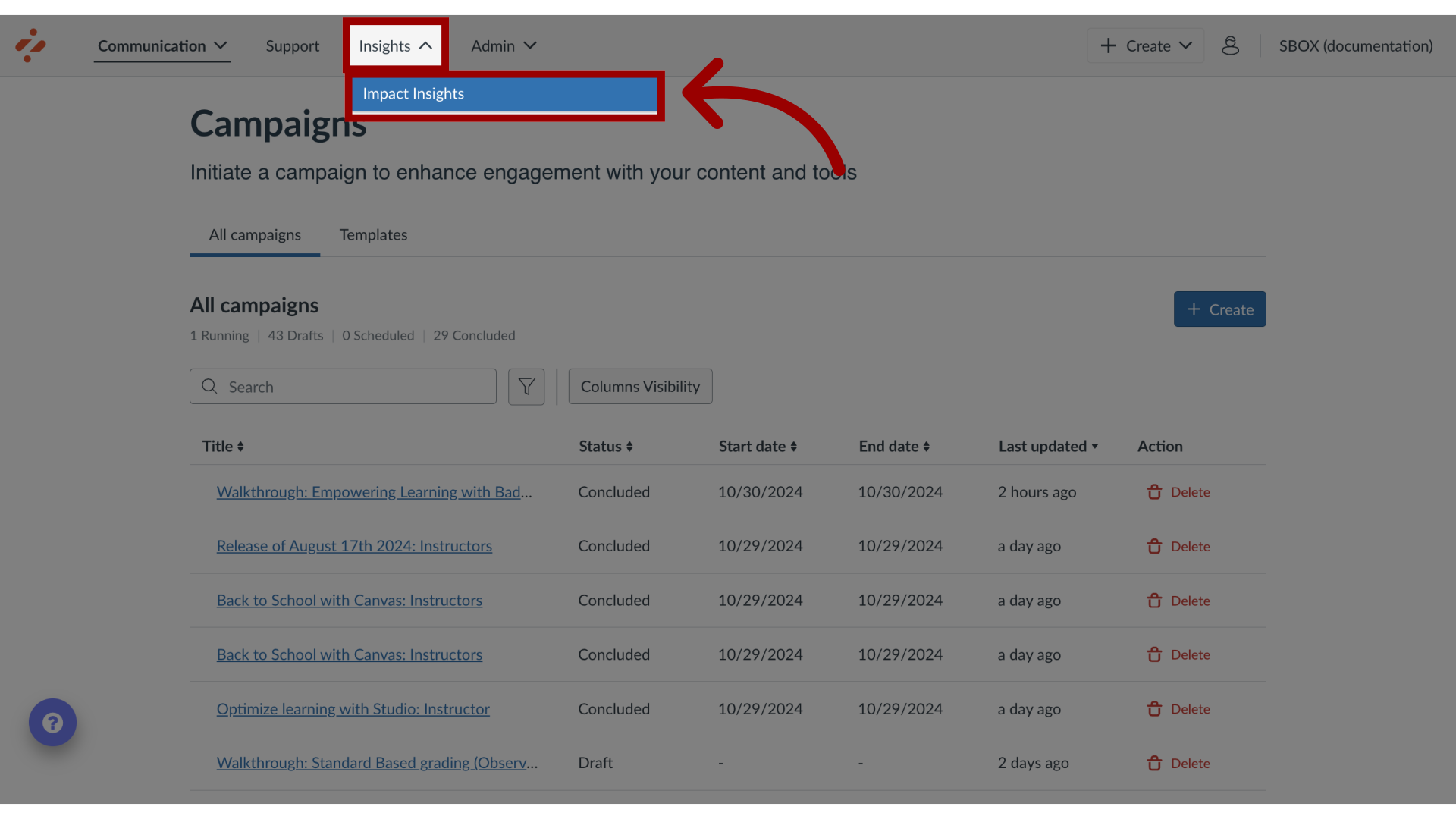
2. View Tool Adoption Report
In the Adoption tab, the Tool adoption report displays.
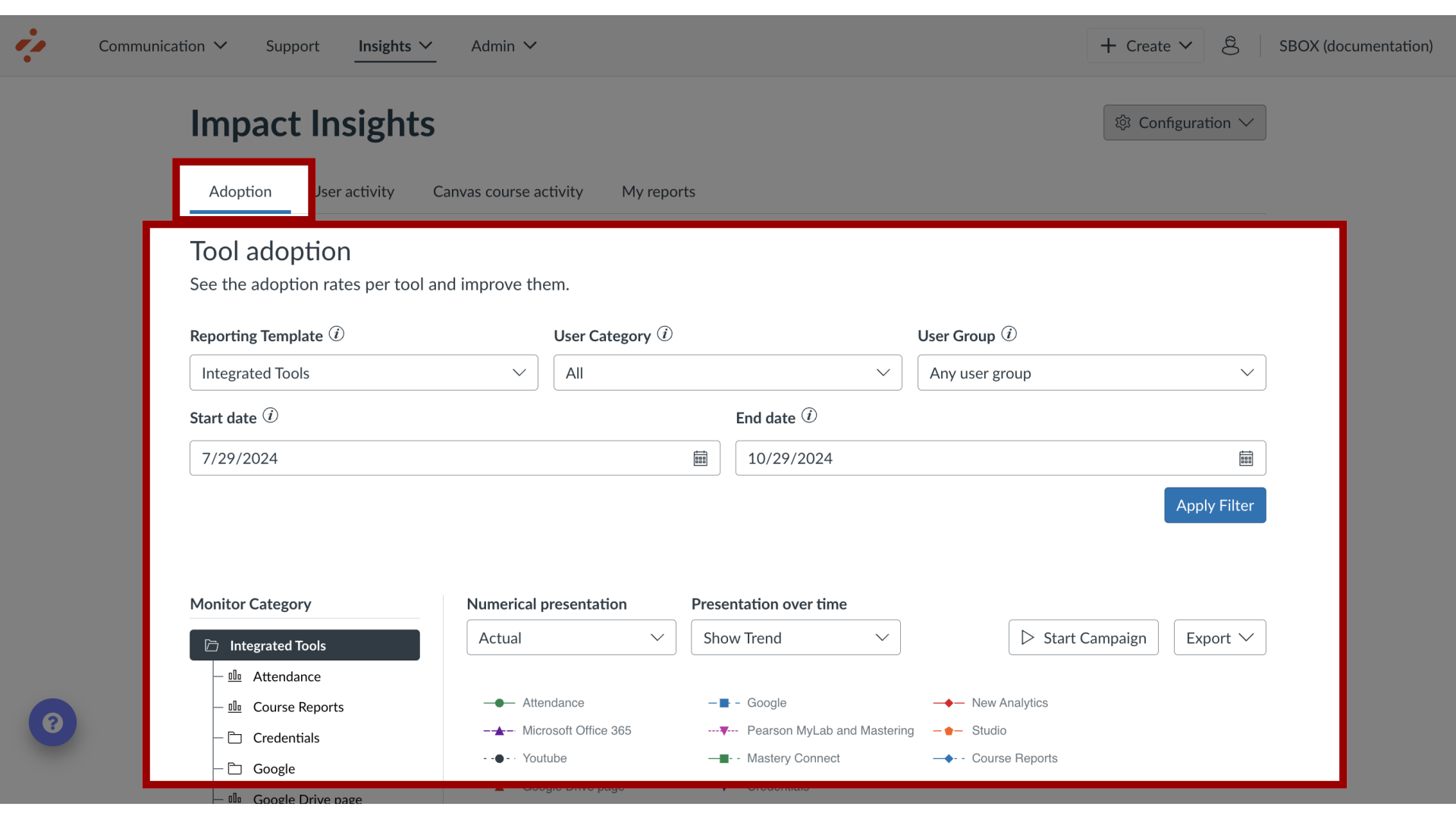
3. Select Monitor Category
Select the desired monitor category.
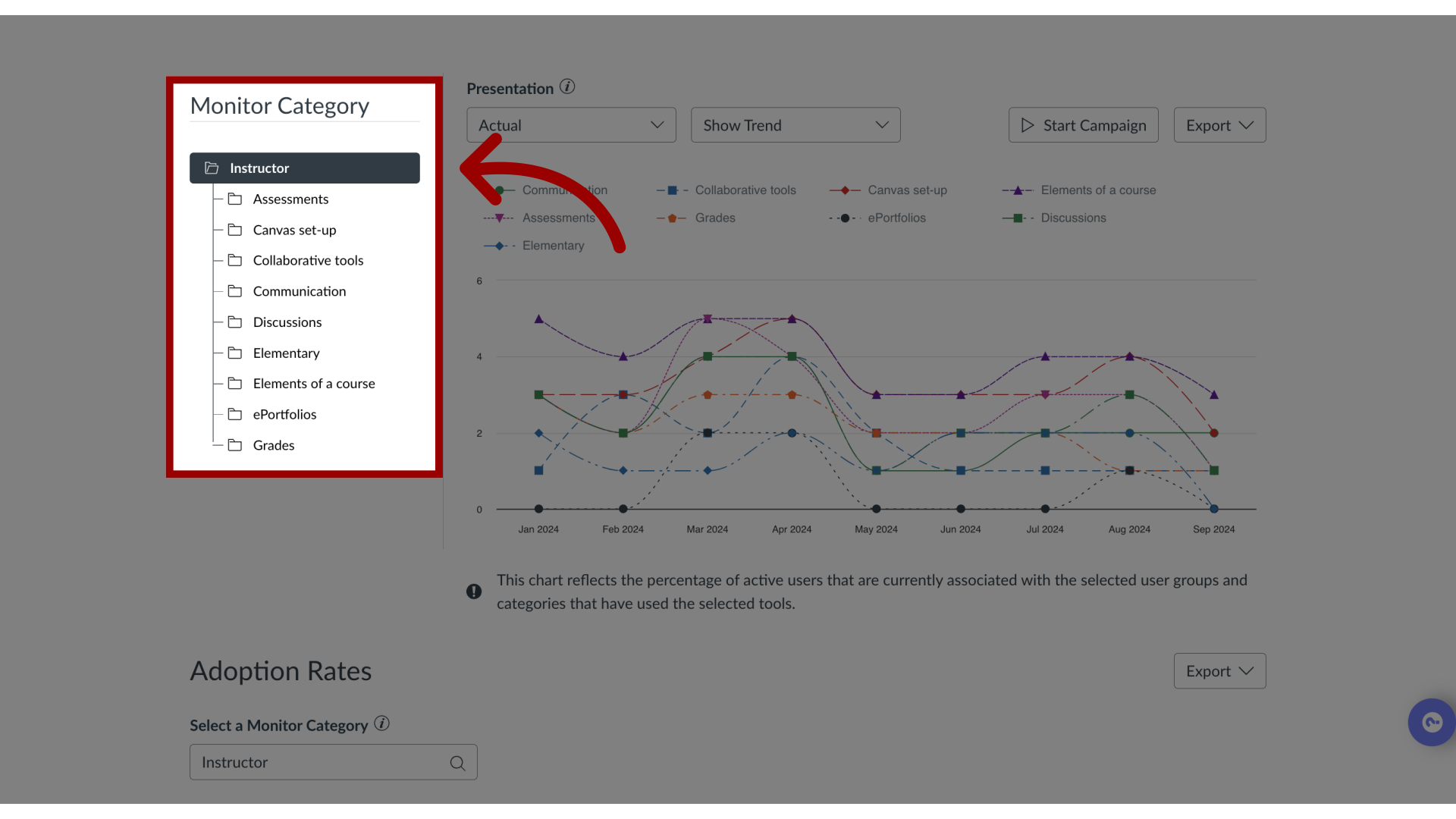
4. View Adoption Rates
The Adoption Rates will be displayed in the Adoption Rates table.
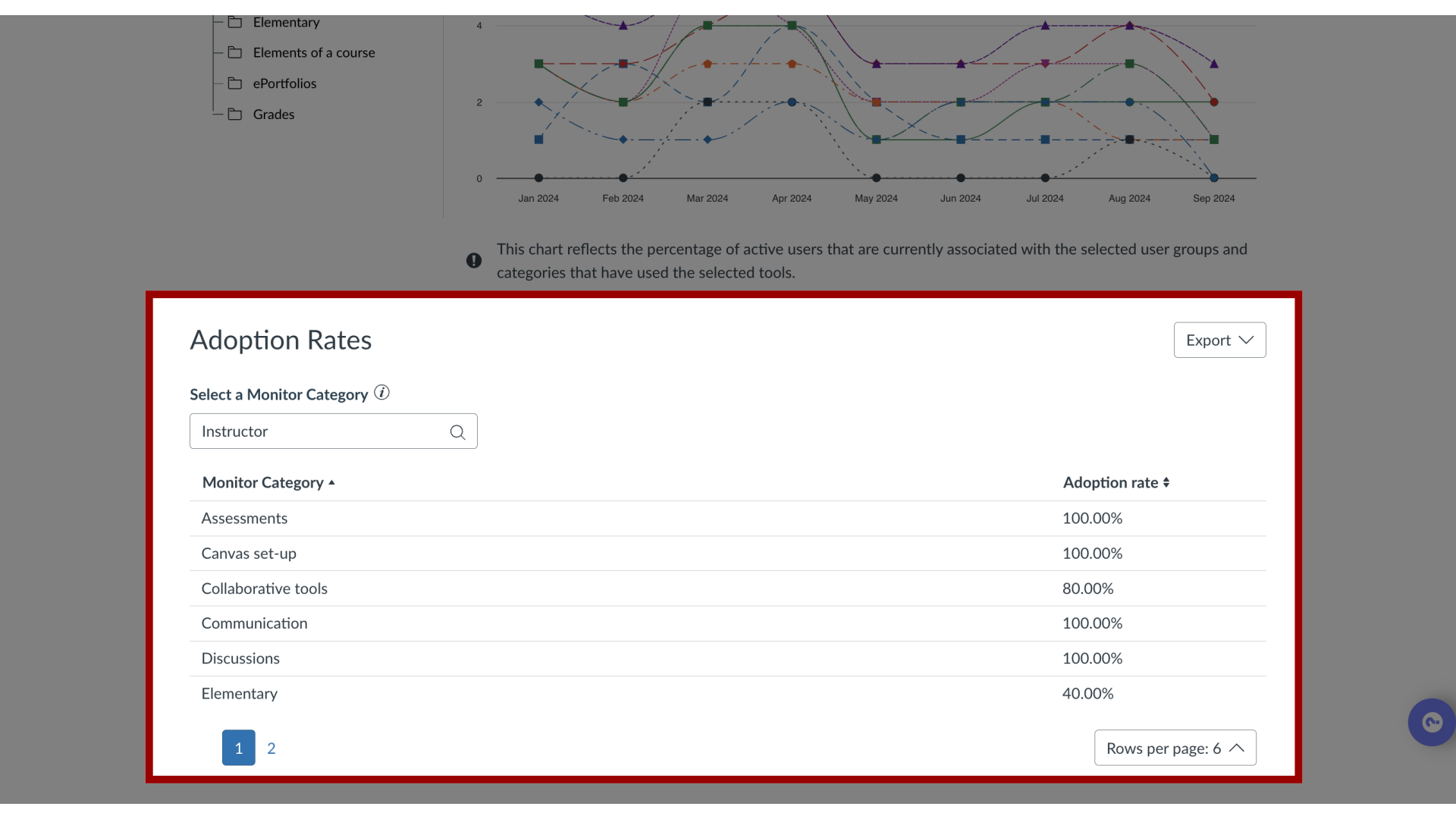
5. Start Campaign
Click the Start campaign button.
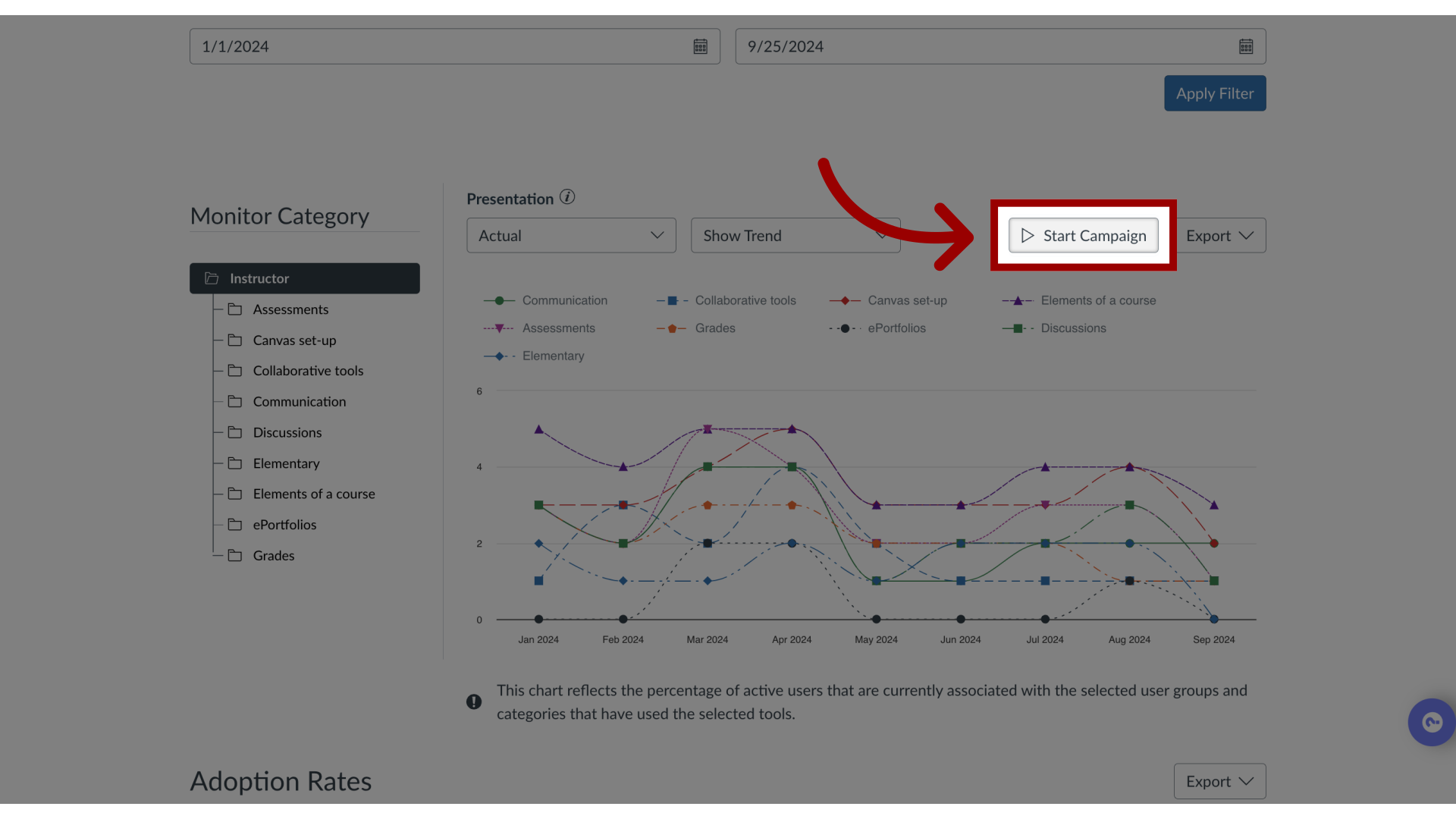
6. Select Users
You can then select between Non-active users or Active users between the selected start date and end date.
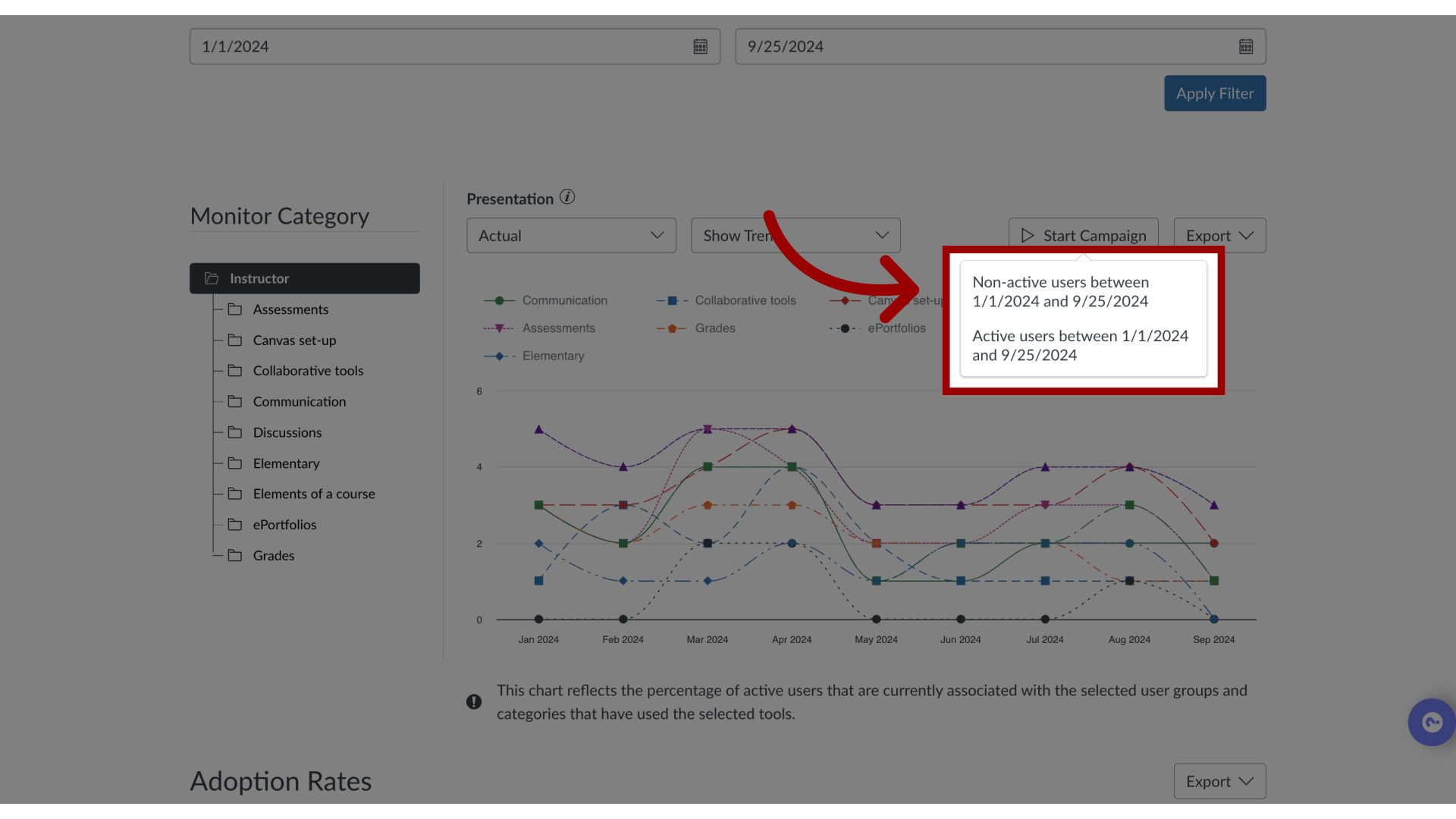
7. Add Campaign Details
Enter the name and purpose of the campaign.
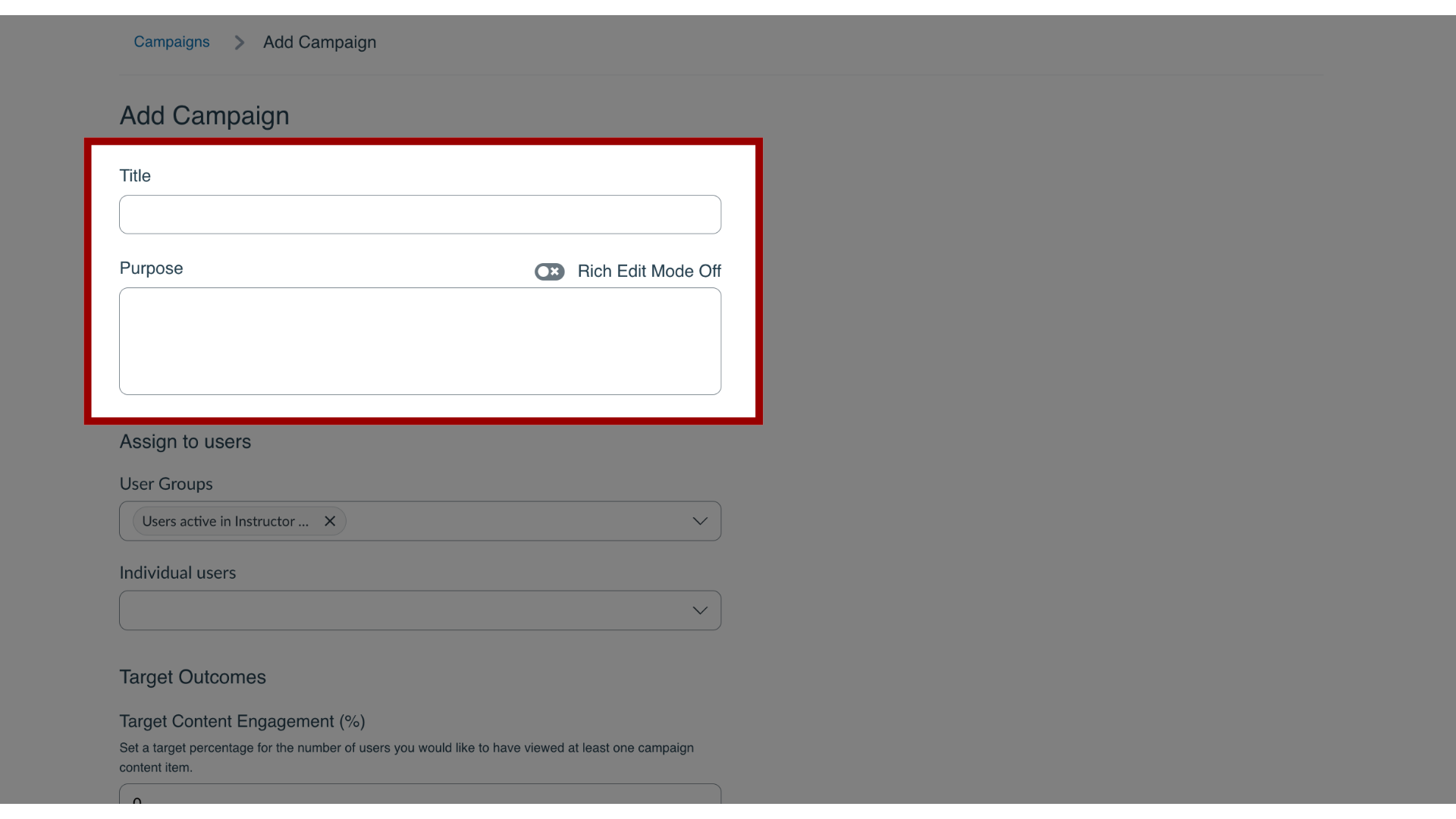
8. View Target Audience
The User Group was selected when starting the campaign. You can add additional user groups or individual users.
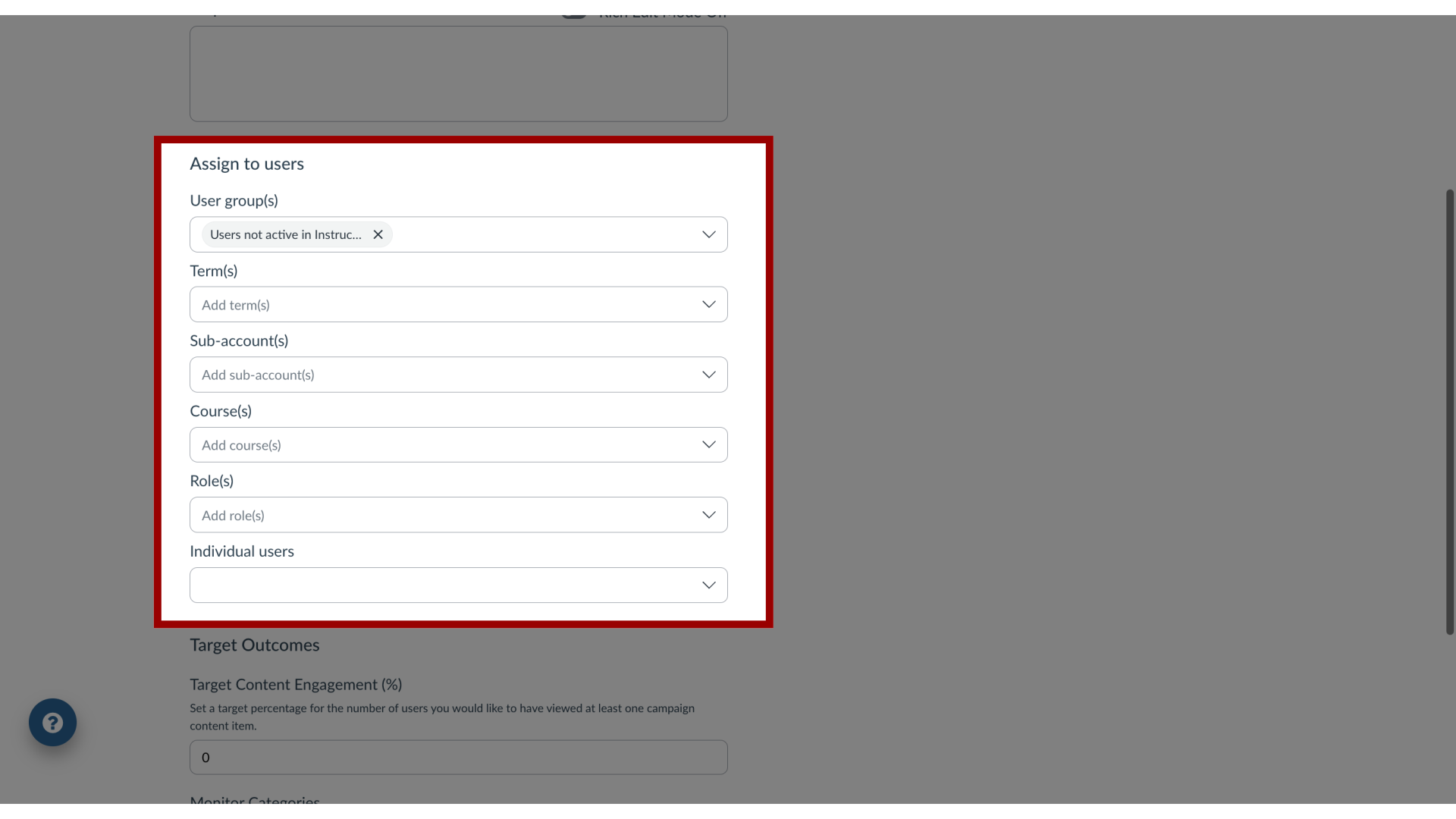
9. Add Target Outcomes
Add Target Outcomes for the campaign.
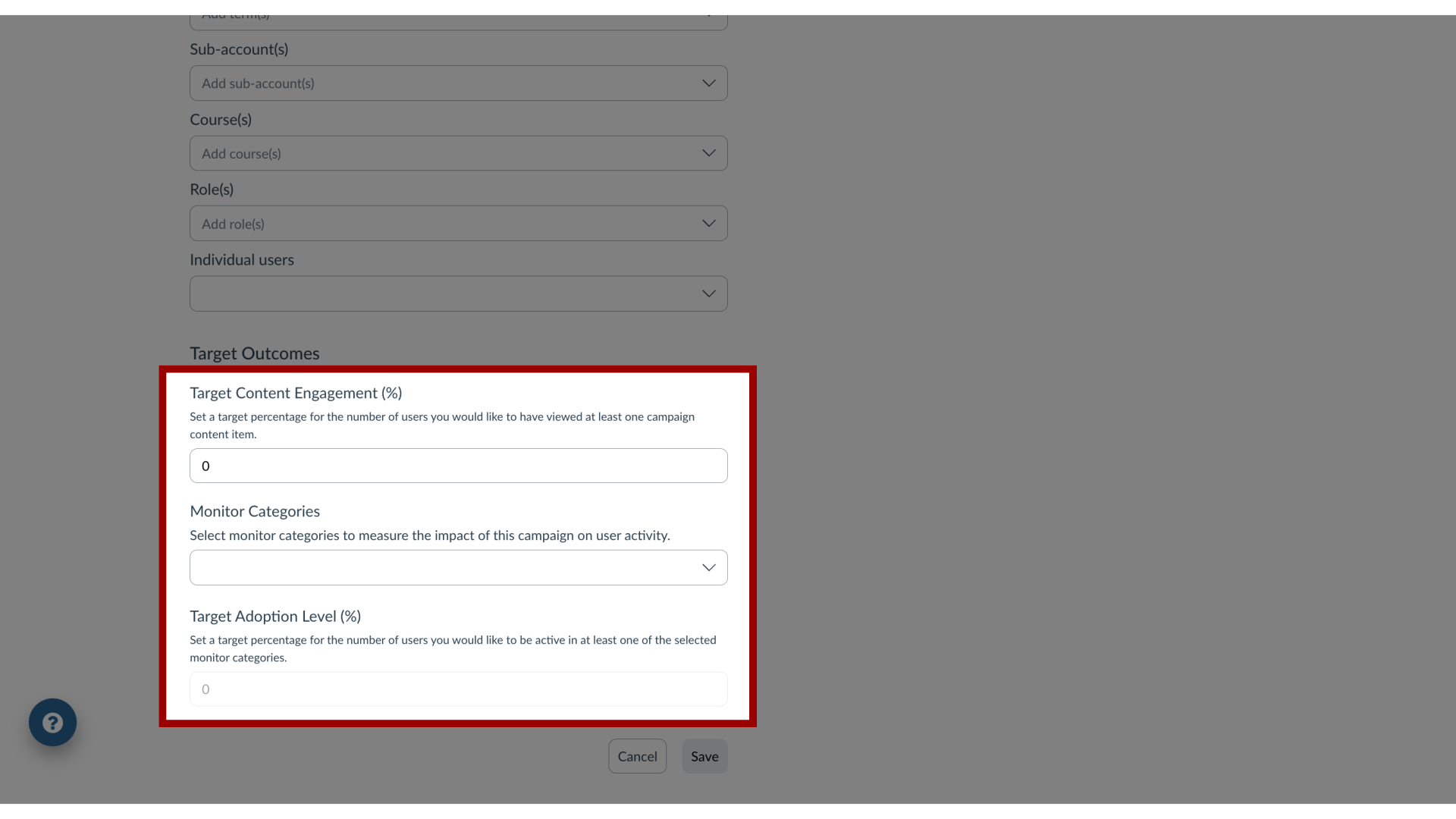
10. Save Campaign
Click the Save button and continue with the campaign setup.
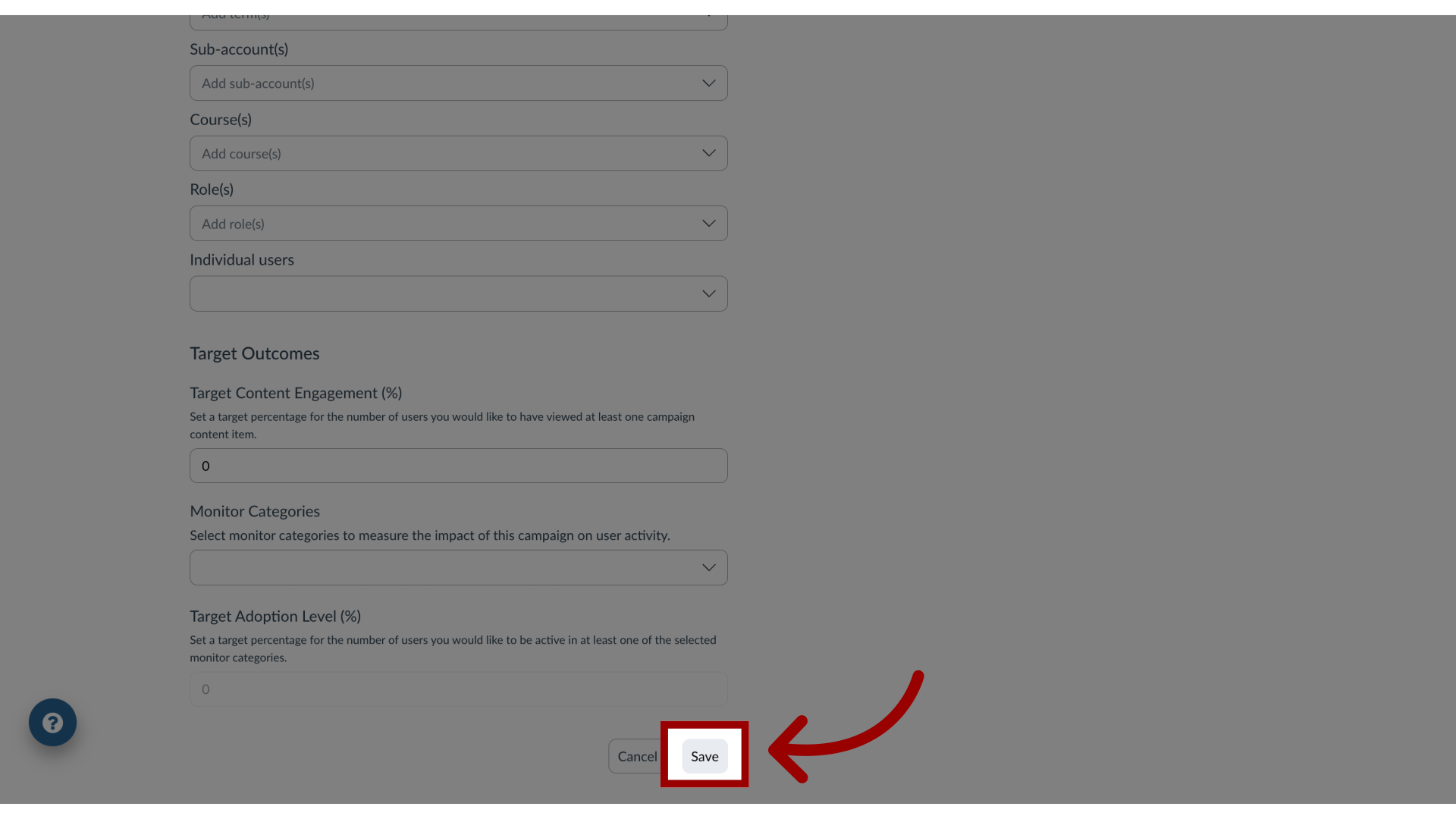
11. View Campaign
Add your messages and/or support content to the campaign and start your campaign or schedule a launch date.
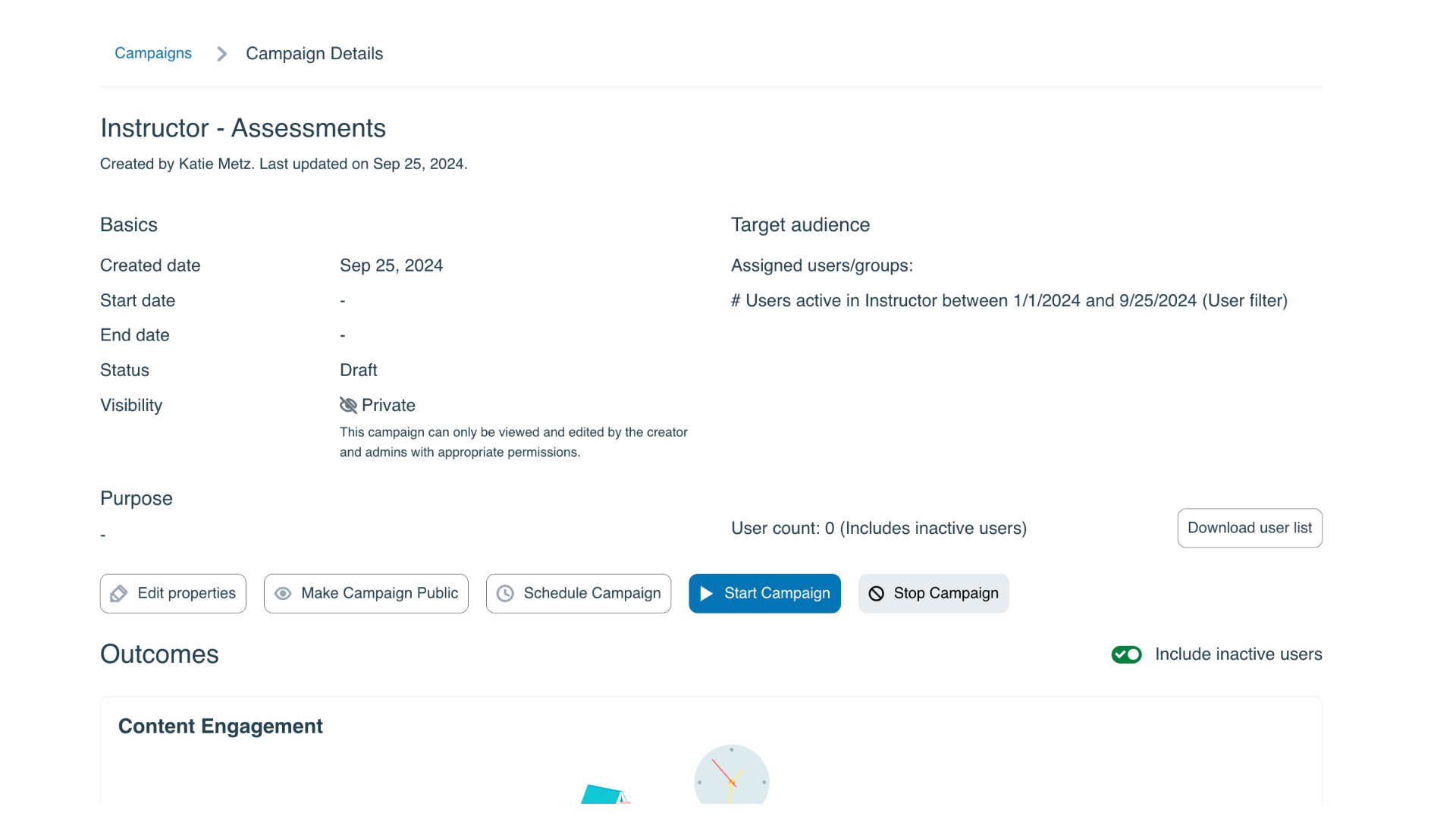
This guide covered how to create a campaign from the Tool Adoption Report in the Impact Dashboard.

