How do I enable or disable feedback on a message in the Impact Dashboard?
You can enable or disable feedback options on any particular message.
You can enable or disable feedback options on any particular message.
In Global Navigation, click the Communication dropdown menu. Then click the Messages link.
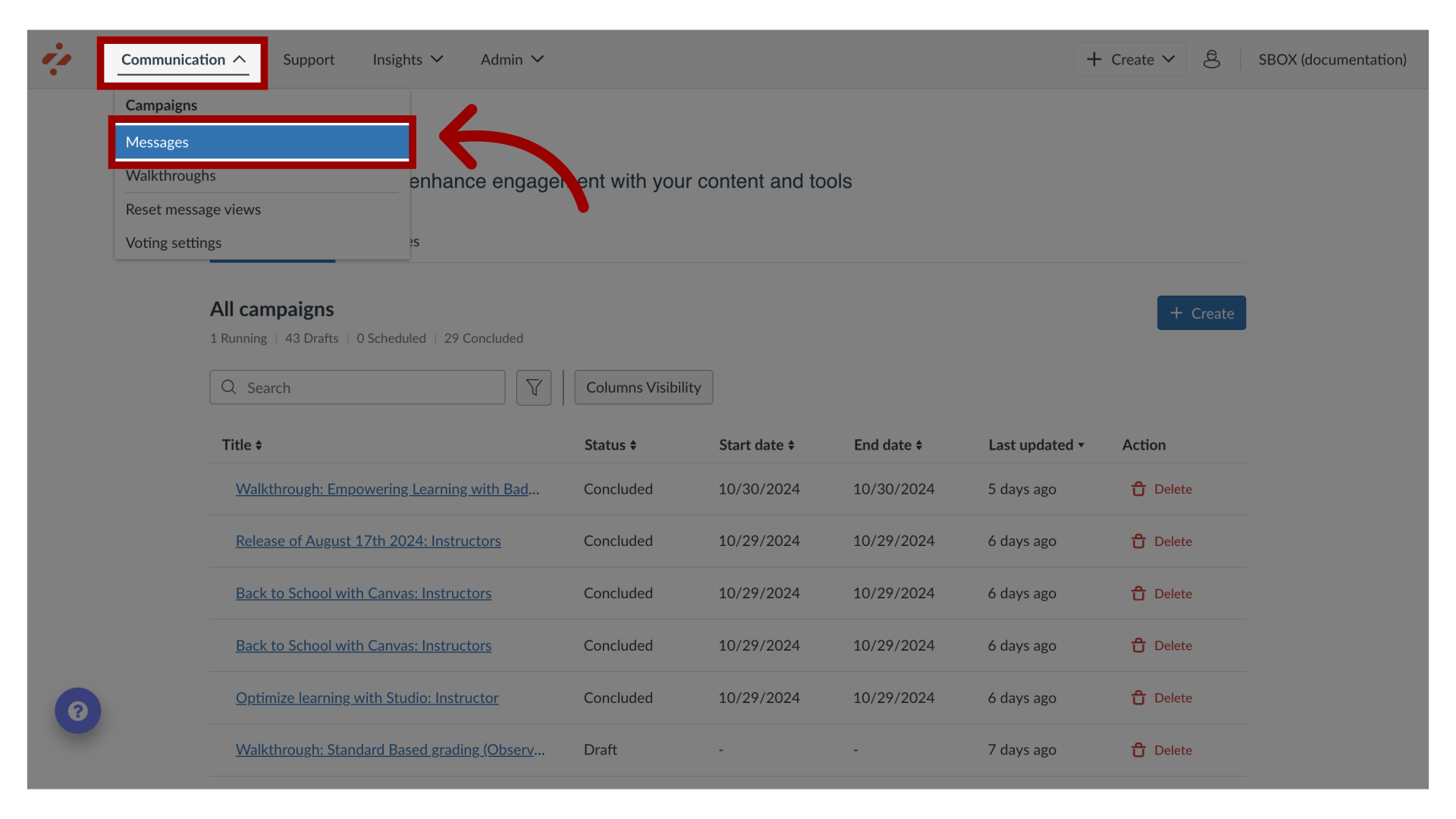
In the Manage Messages tab, click an existing message to edit.
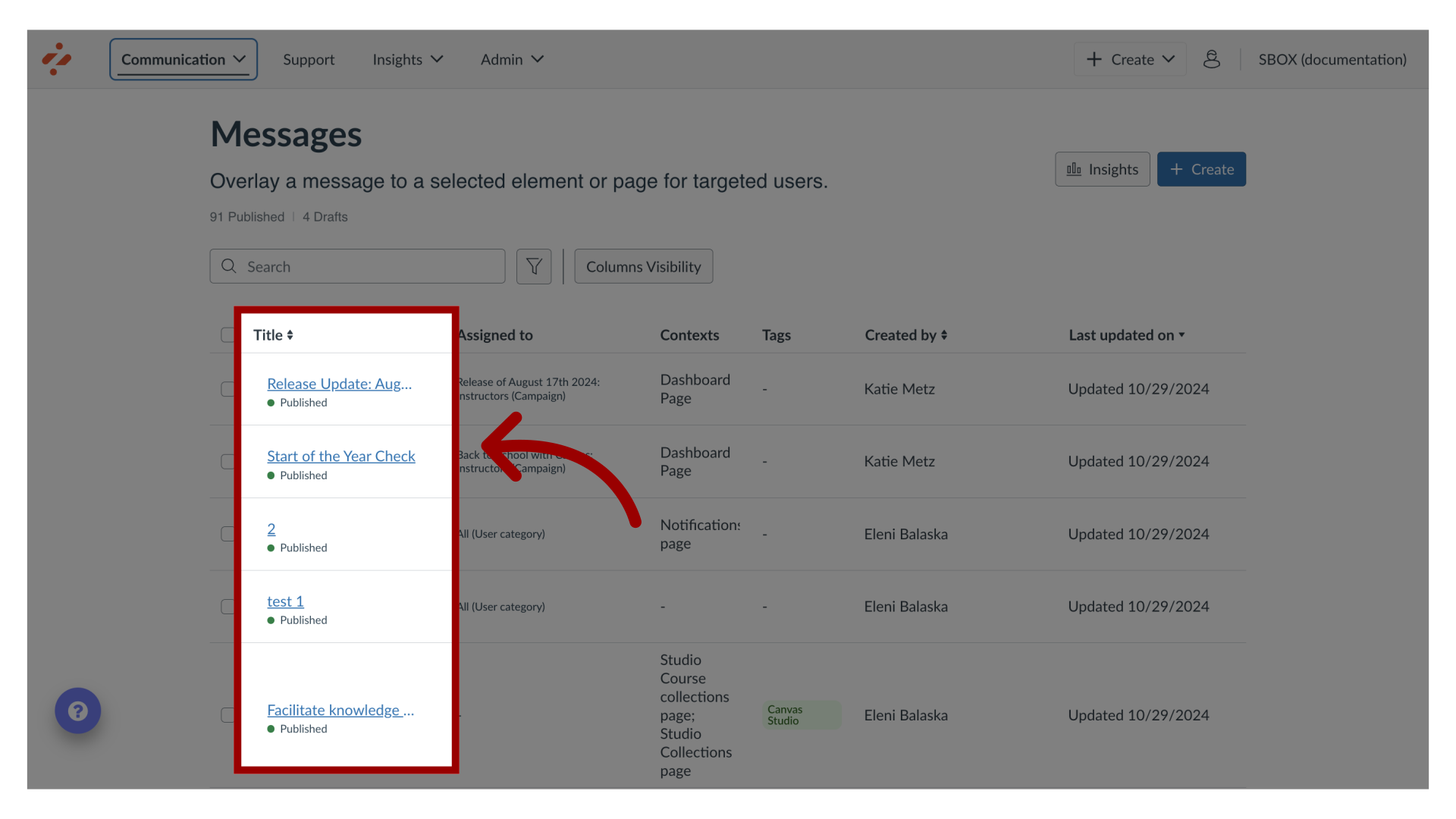
In the View Message page, click the Edit Message button.
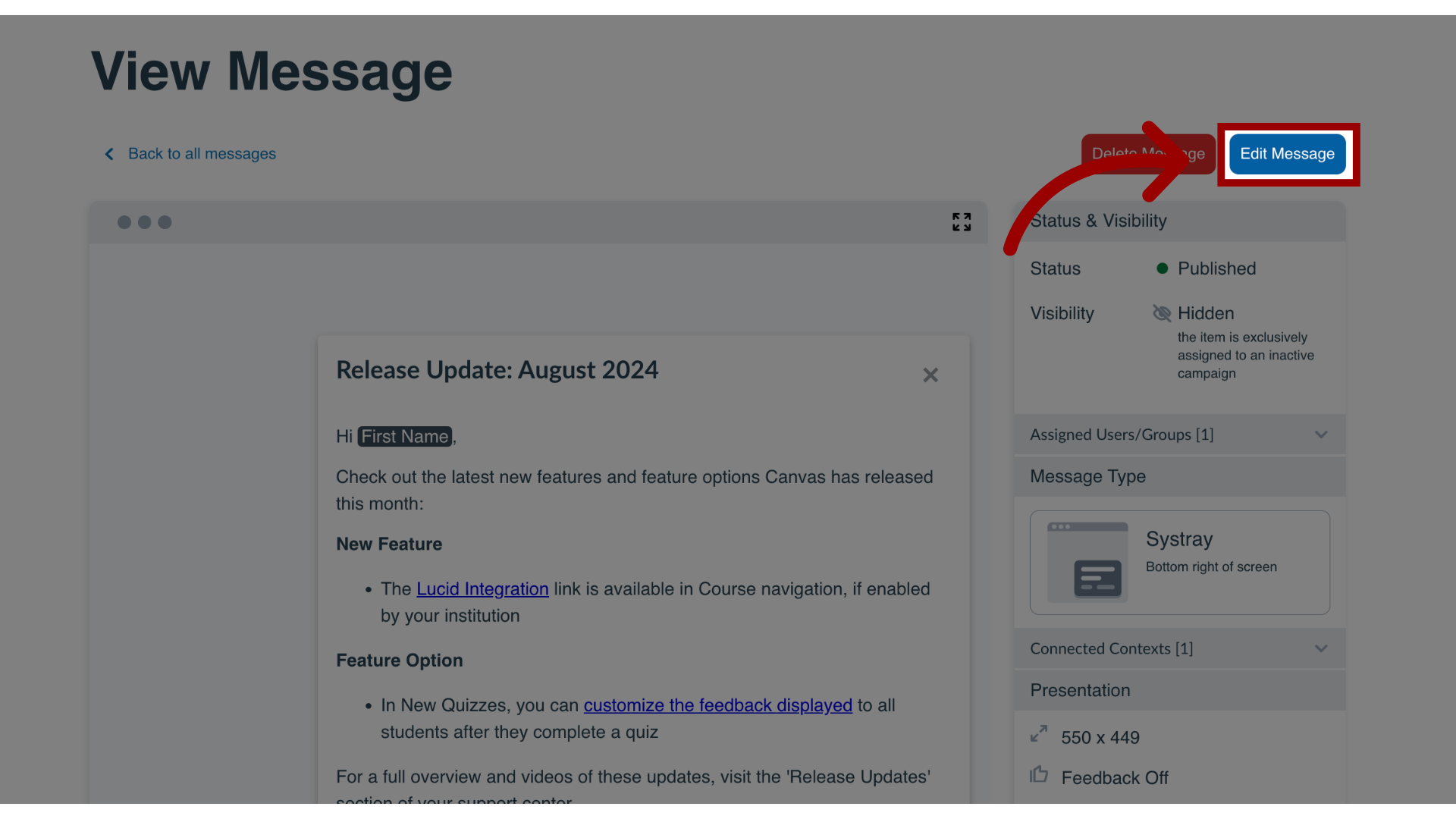
In the sidebar, in the Presentation section, click the Collect feedback on this message checkbox.
To disable collecting feedback, deselect the Collect feedback on this message checkbox.
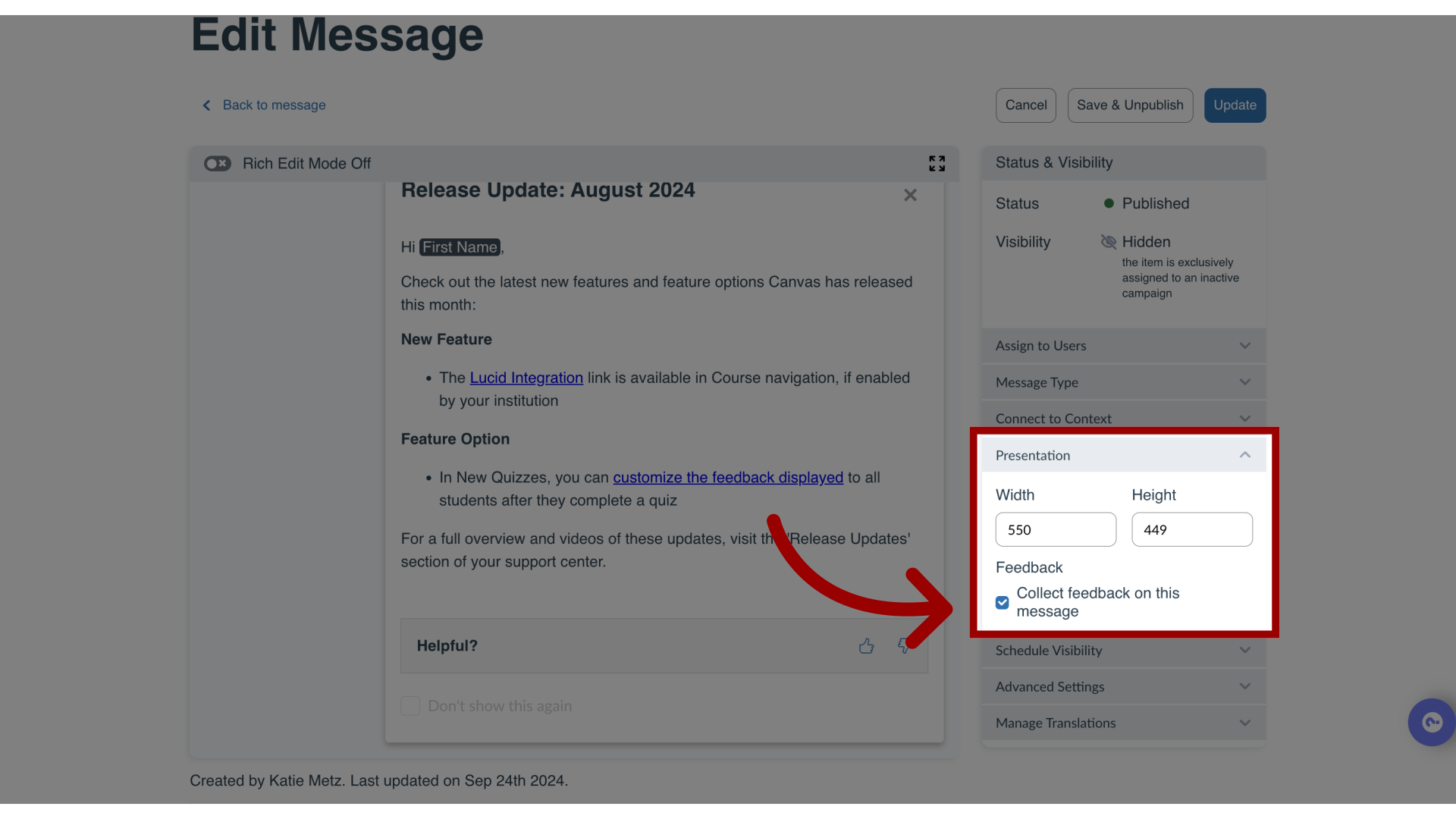
To save your changes, click the Update button.
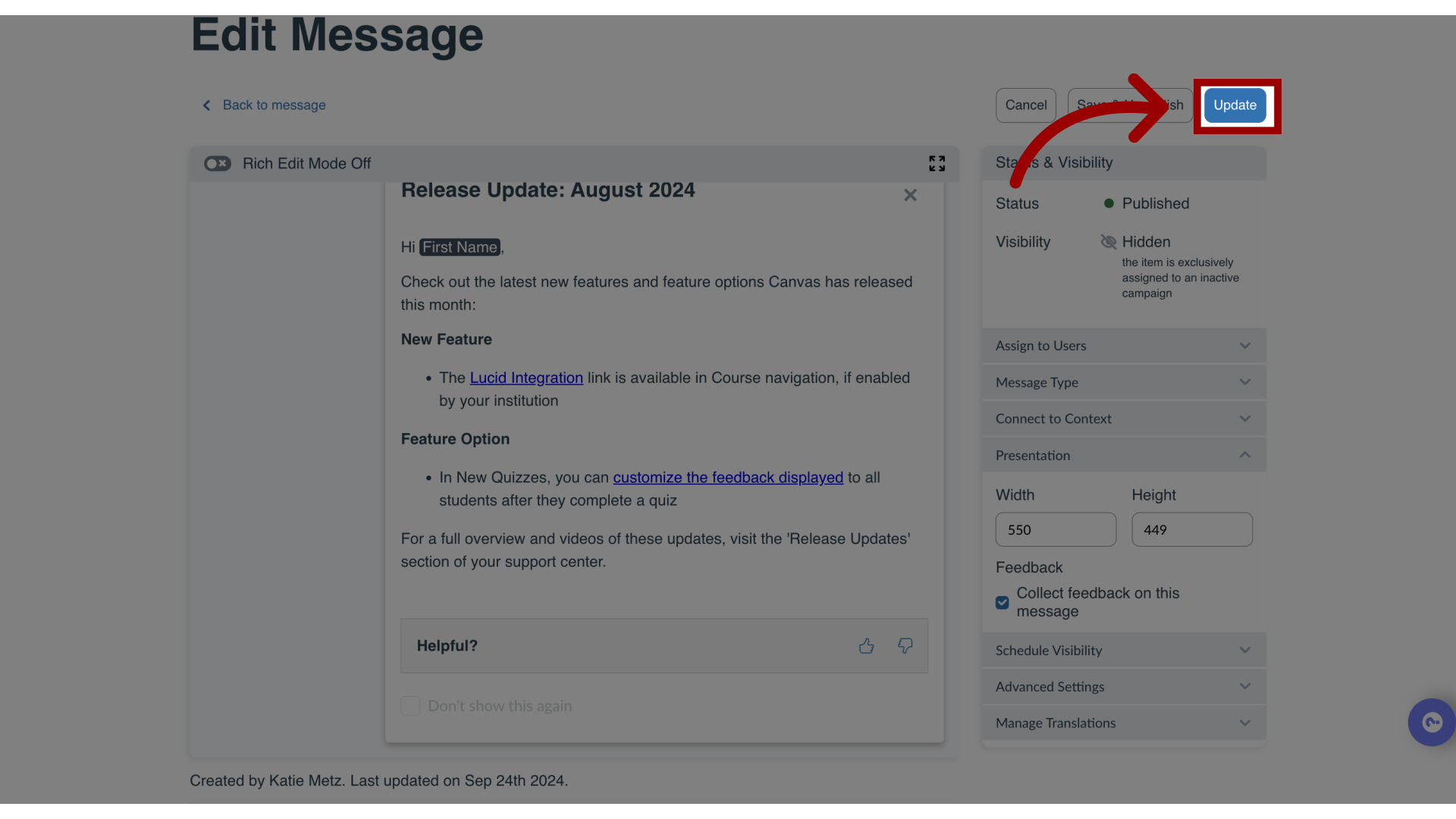
Message feedback is displayed as Thumbs Up and Thumbs Down icons. When an upvote or downvote is made, the message expands downwards and allows users to leave comments with their vote.
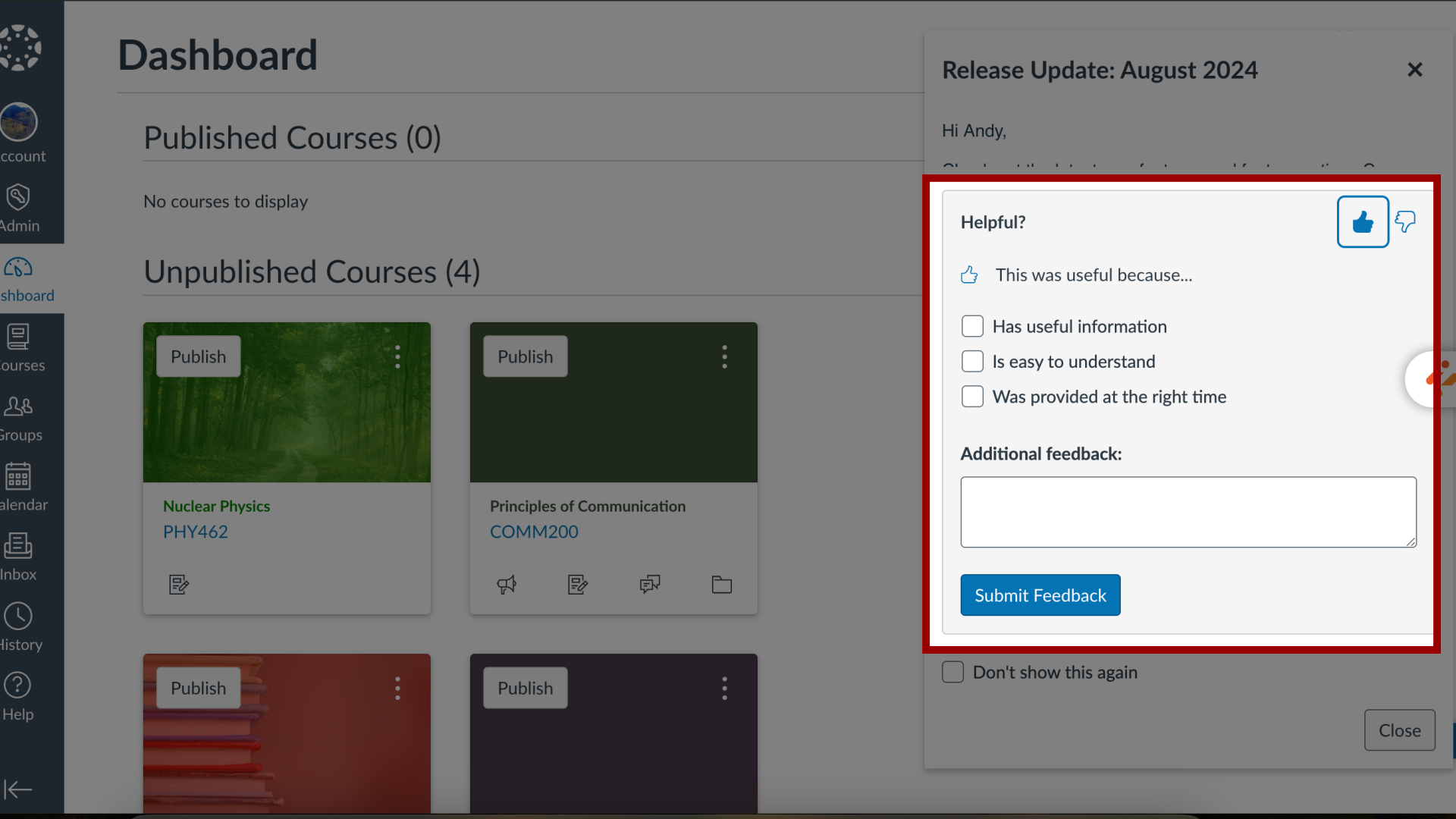
Aug 22, 2025

This work is licensed under a Creative Commons Attribution-NonCommercial-ShareAlike 4.0 International License.
