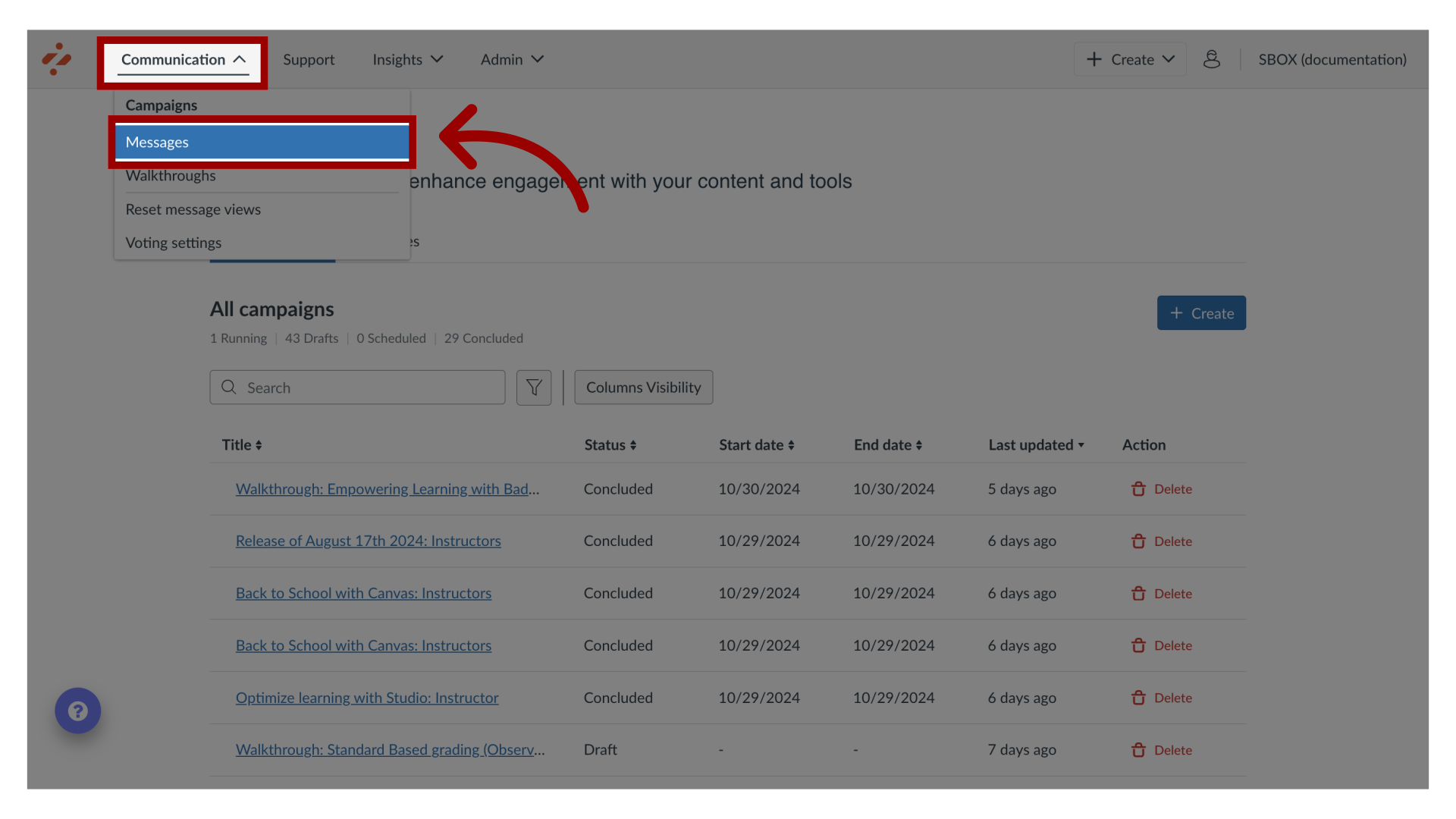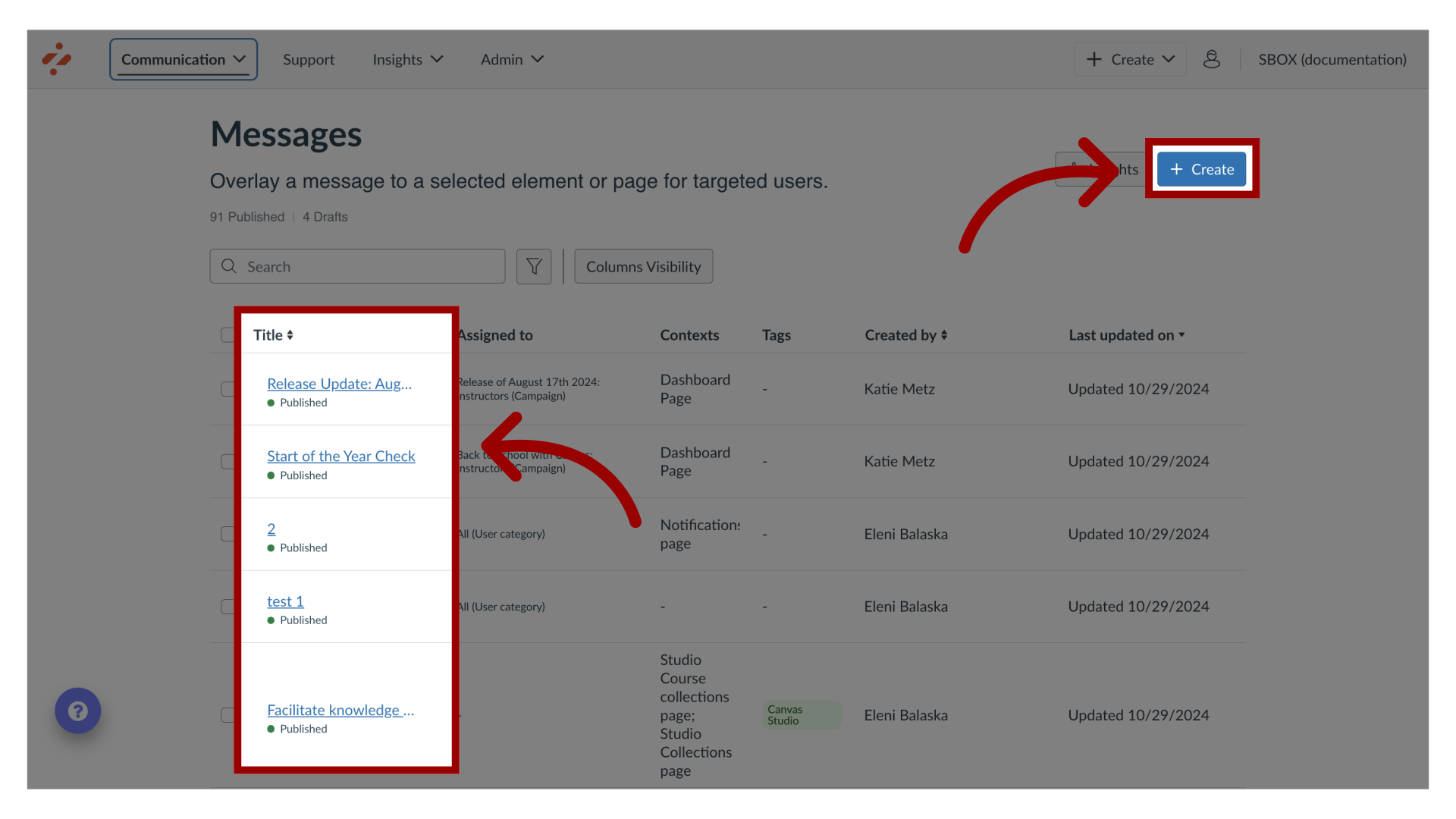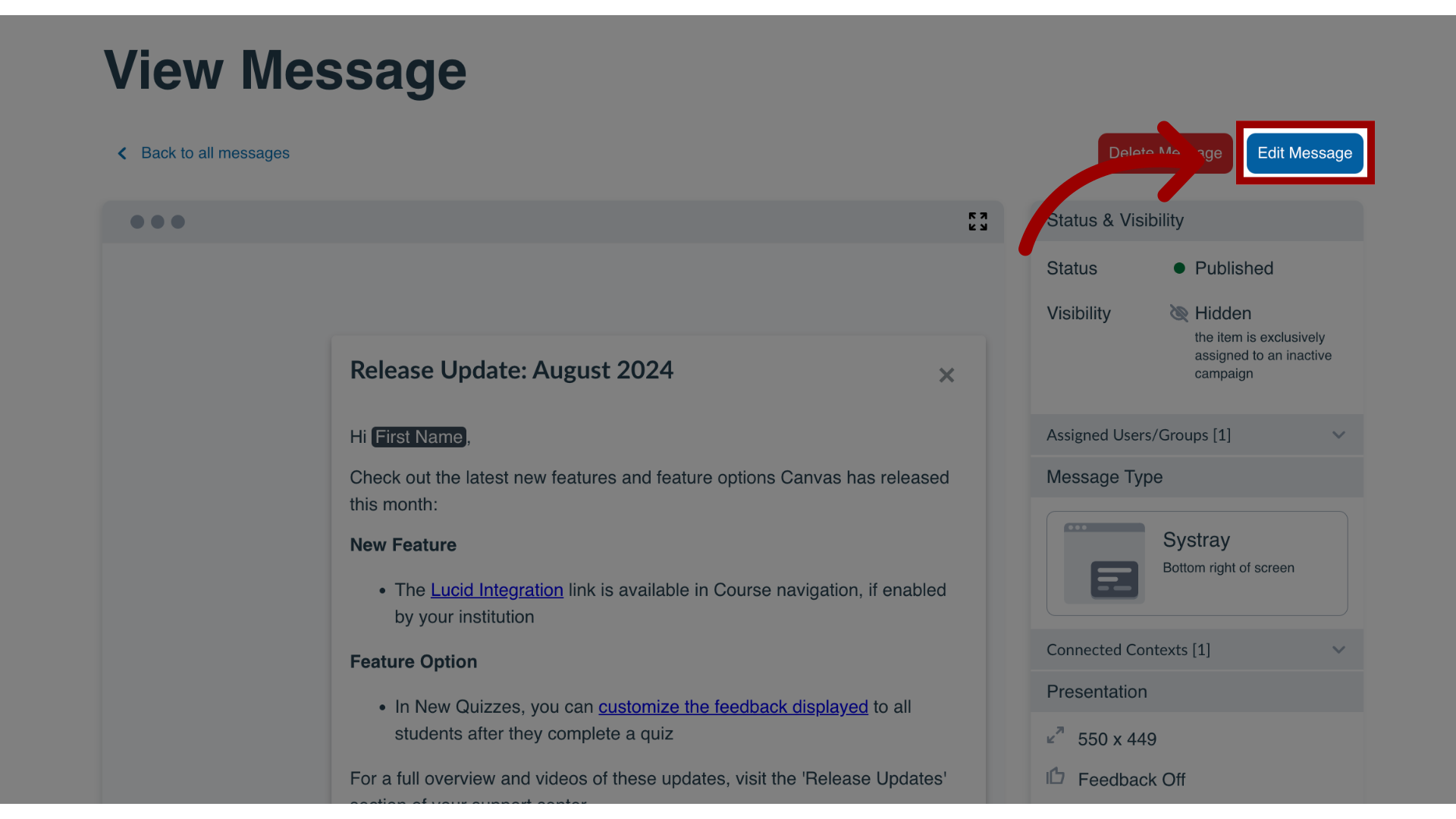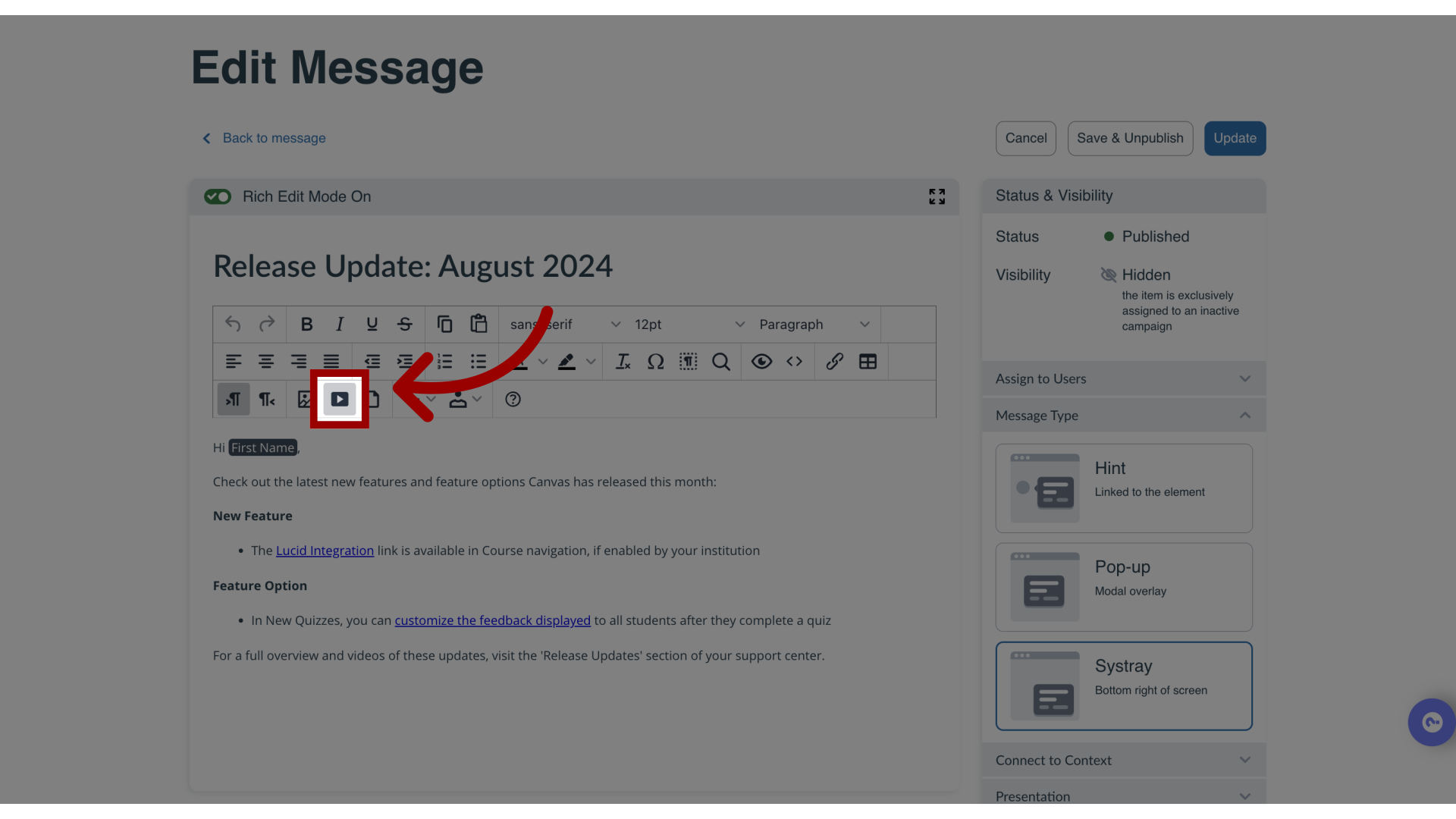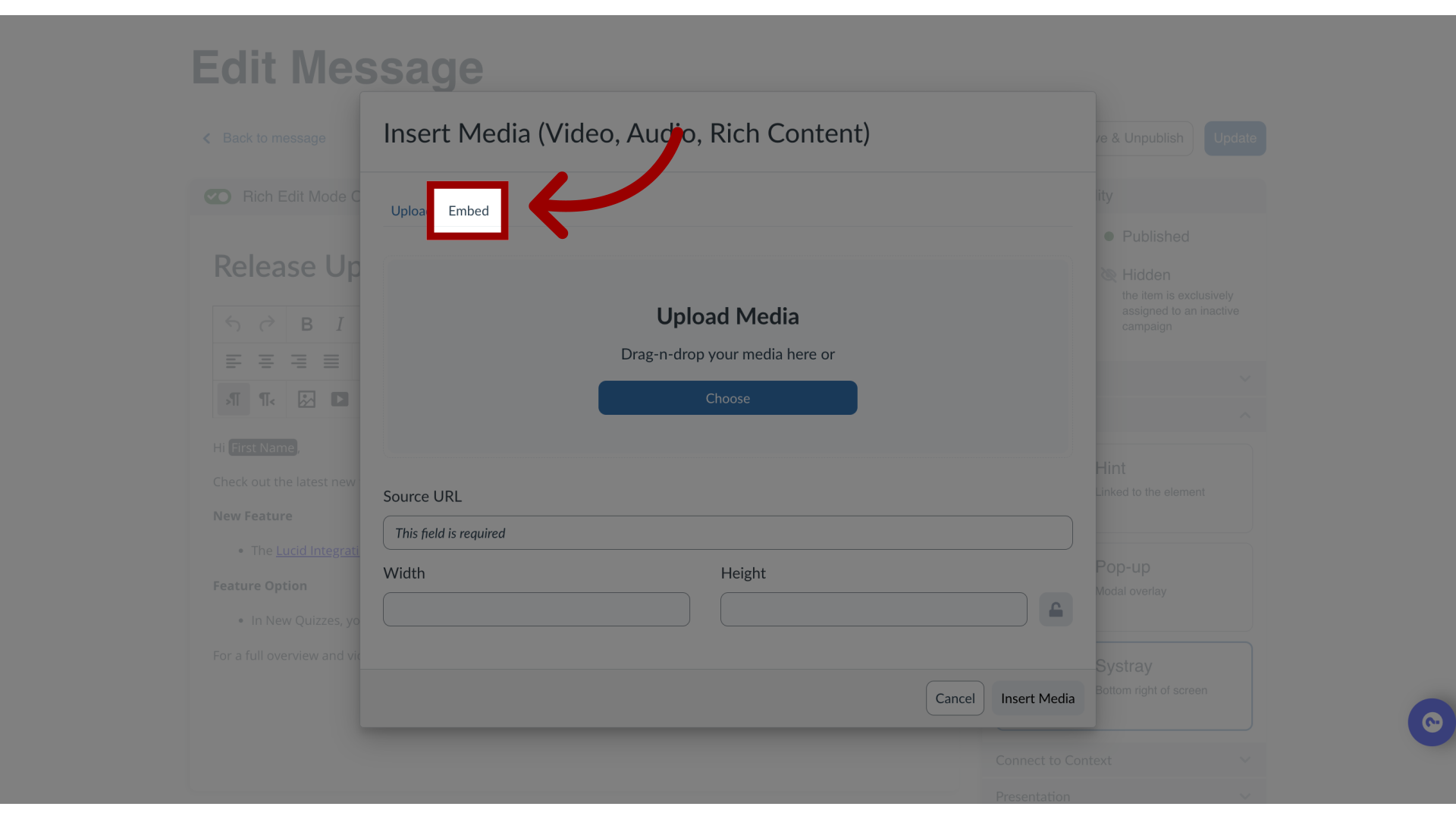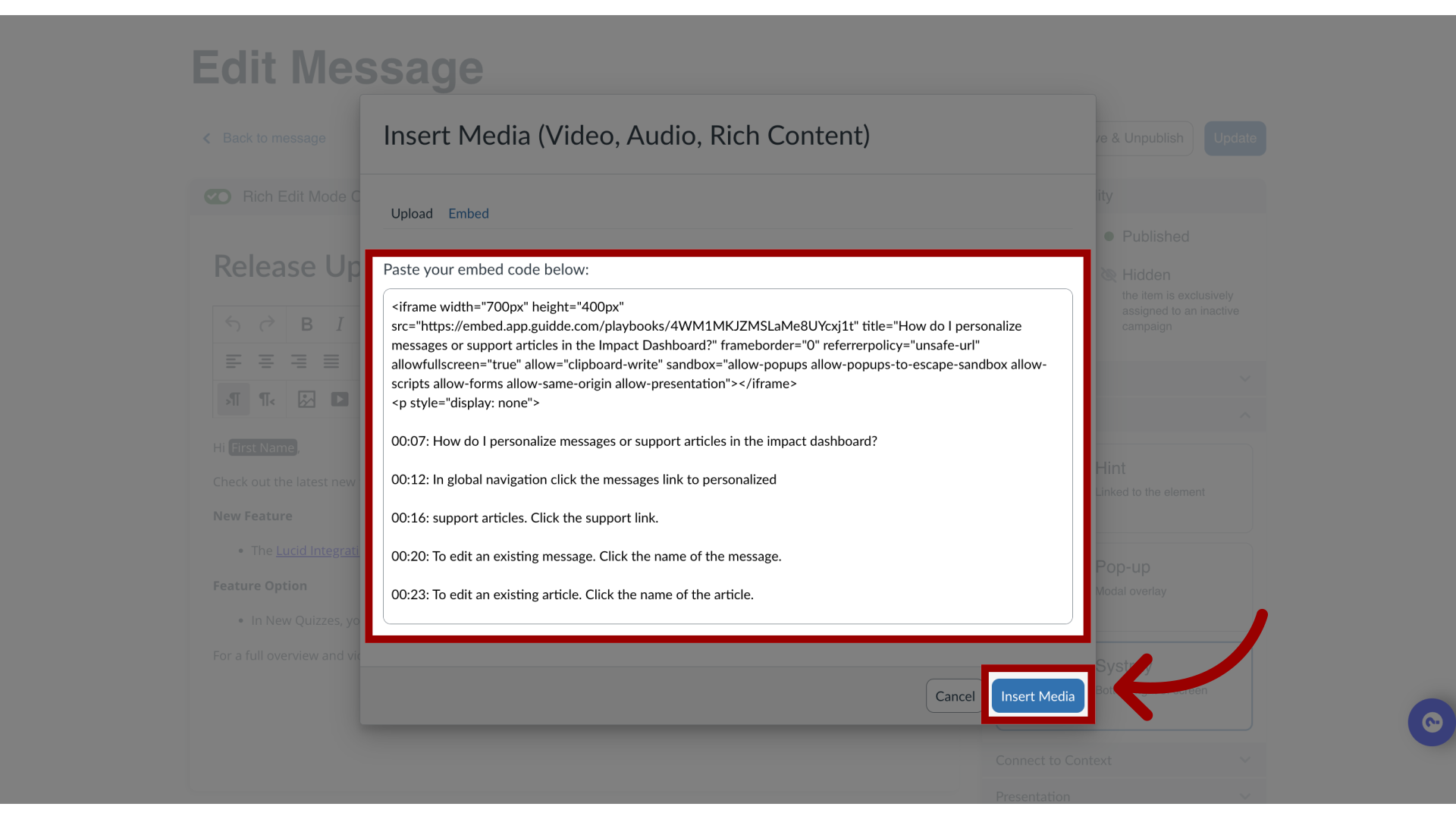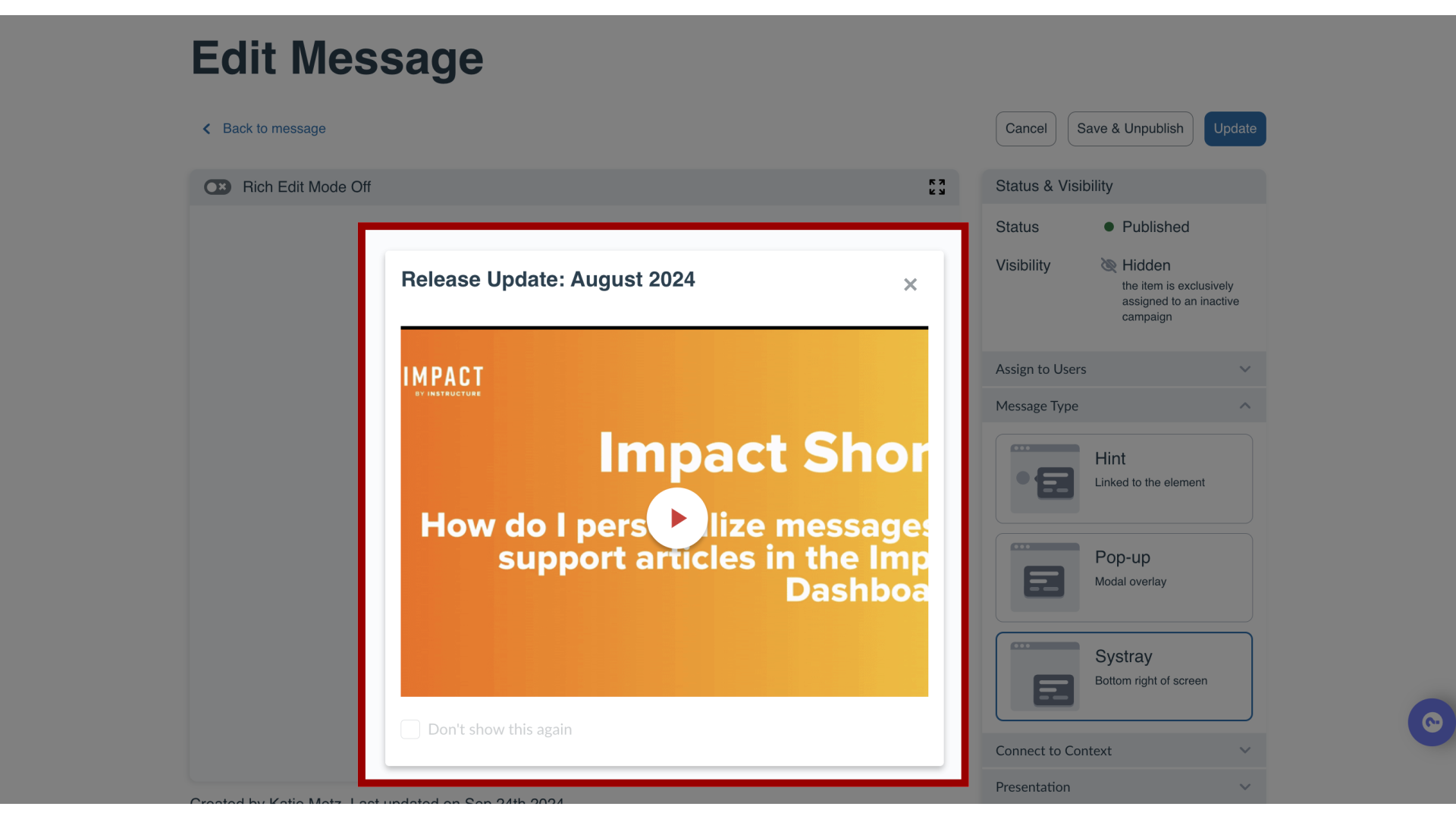How do I embed media or an iFrame into a message or support article in the Impact Dashboard?
You can embed media and add custom code to your messages and support articles.
Examples of media and custom code:
- Any iFrame
- External forms (Google forms, Typeform, and more!)
- External videos (if your video is hosted on YouTube or is downloaded locally you can also insert it via the YouTube URL or upload it directly to Impact)
- Kaltura Videos
- Panopto Videos
- HP5 content (https://h5p.org/) like interactive videos, course presentations, charts quizzes, and more!