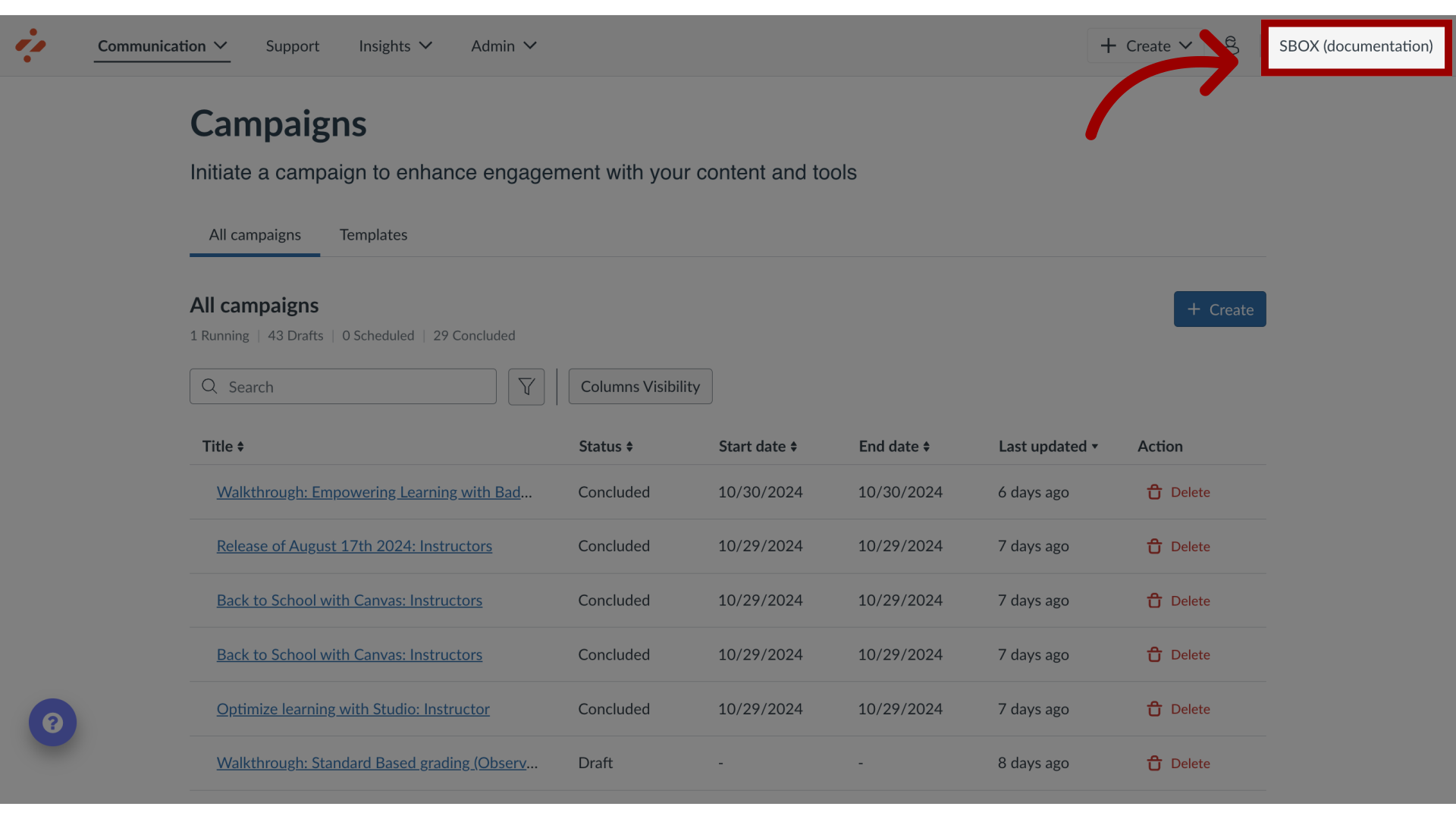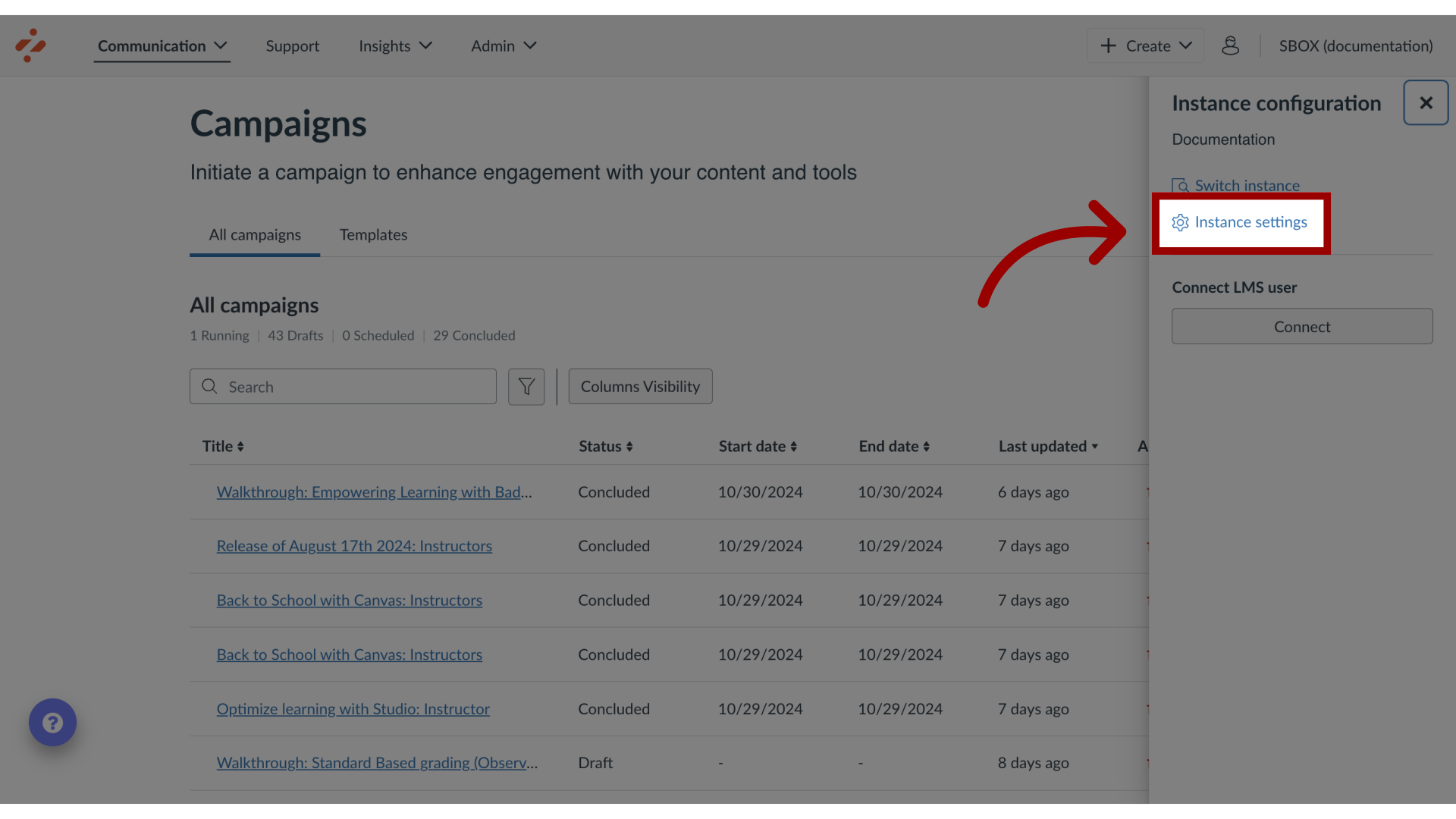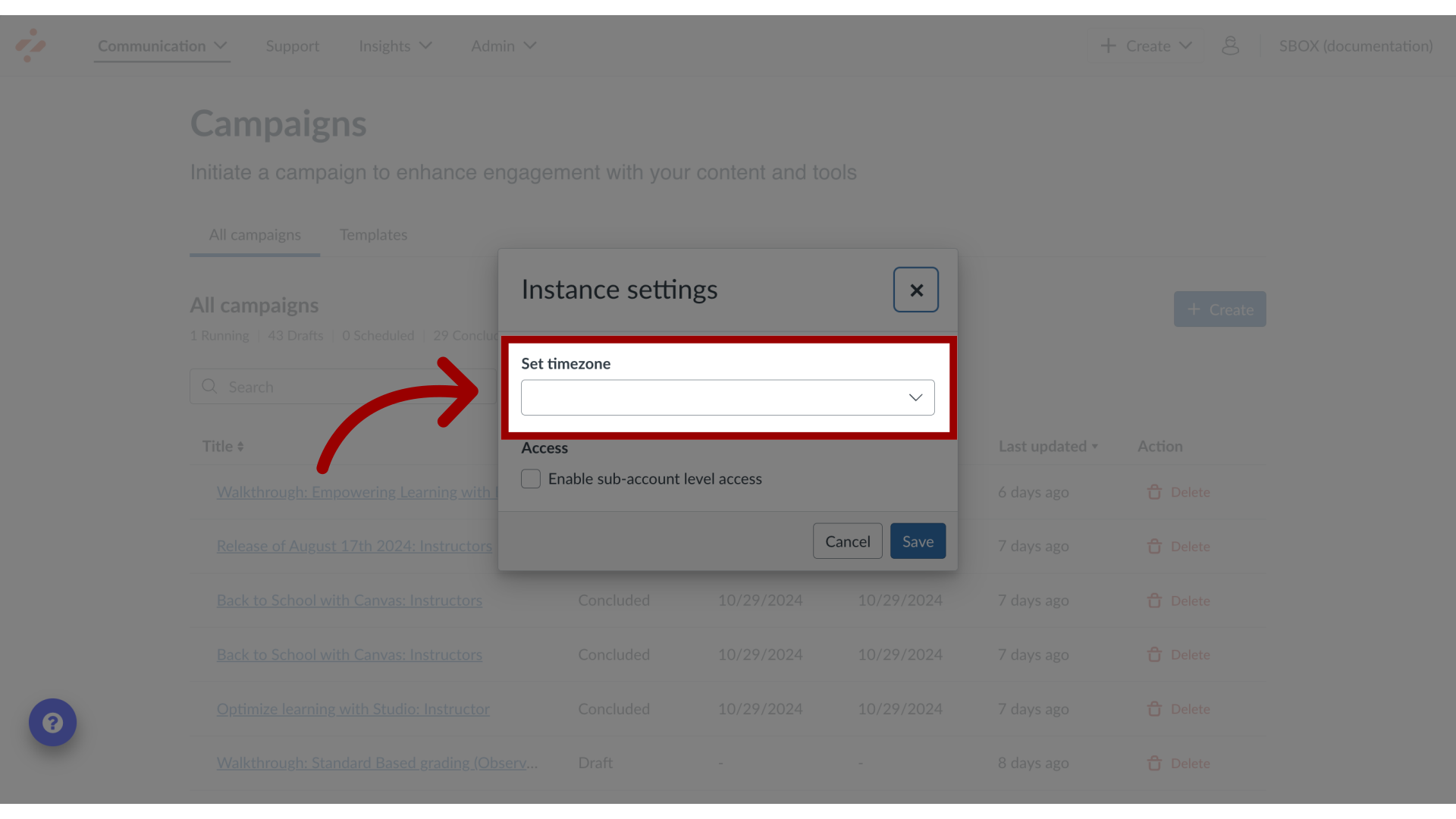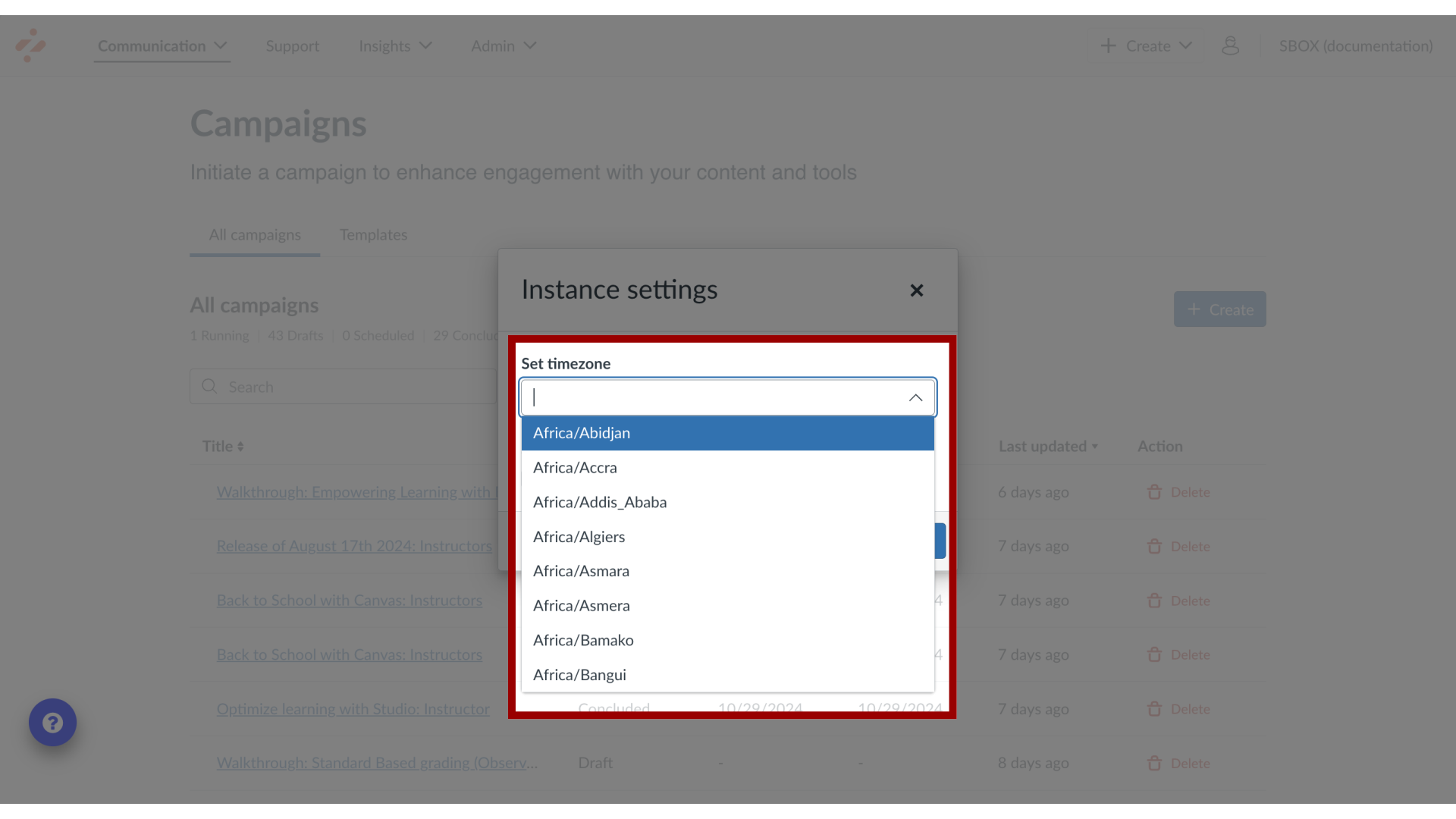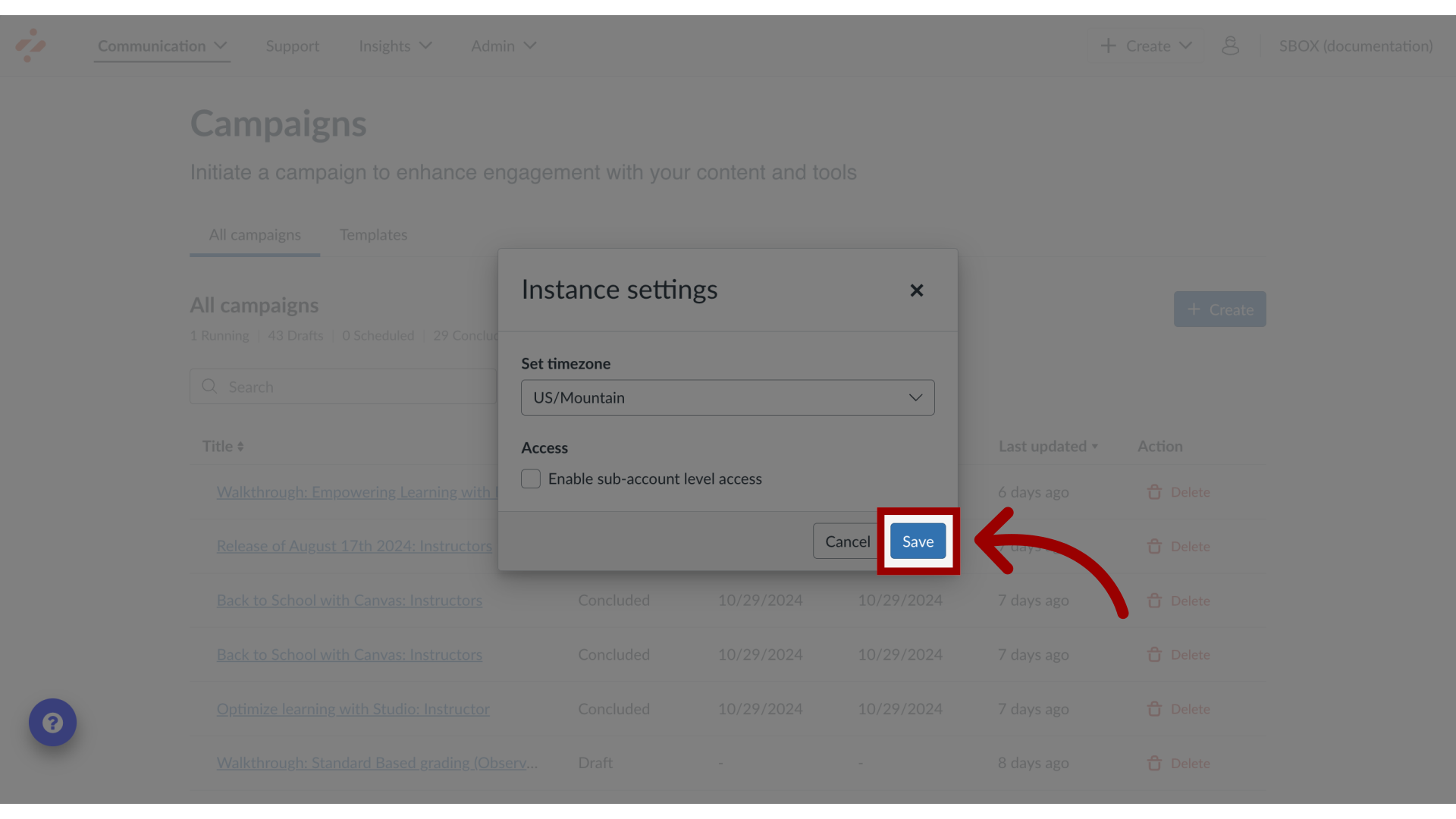How do I set the timezone for the Impact Dashboard?
You can set your own time zone for your Impact Dashboard and have your local time zone display throughout Impact. Displaying dates in your local time may help you when creating campaigns, messages, and walkthroughs, especially if your time zone differs significantly from where you reside.