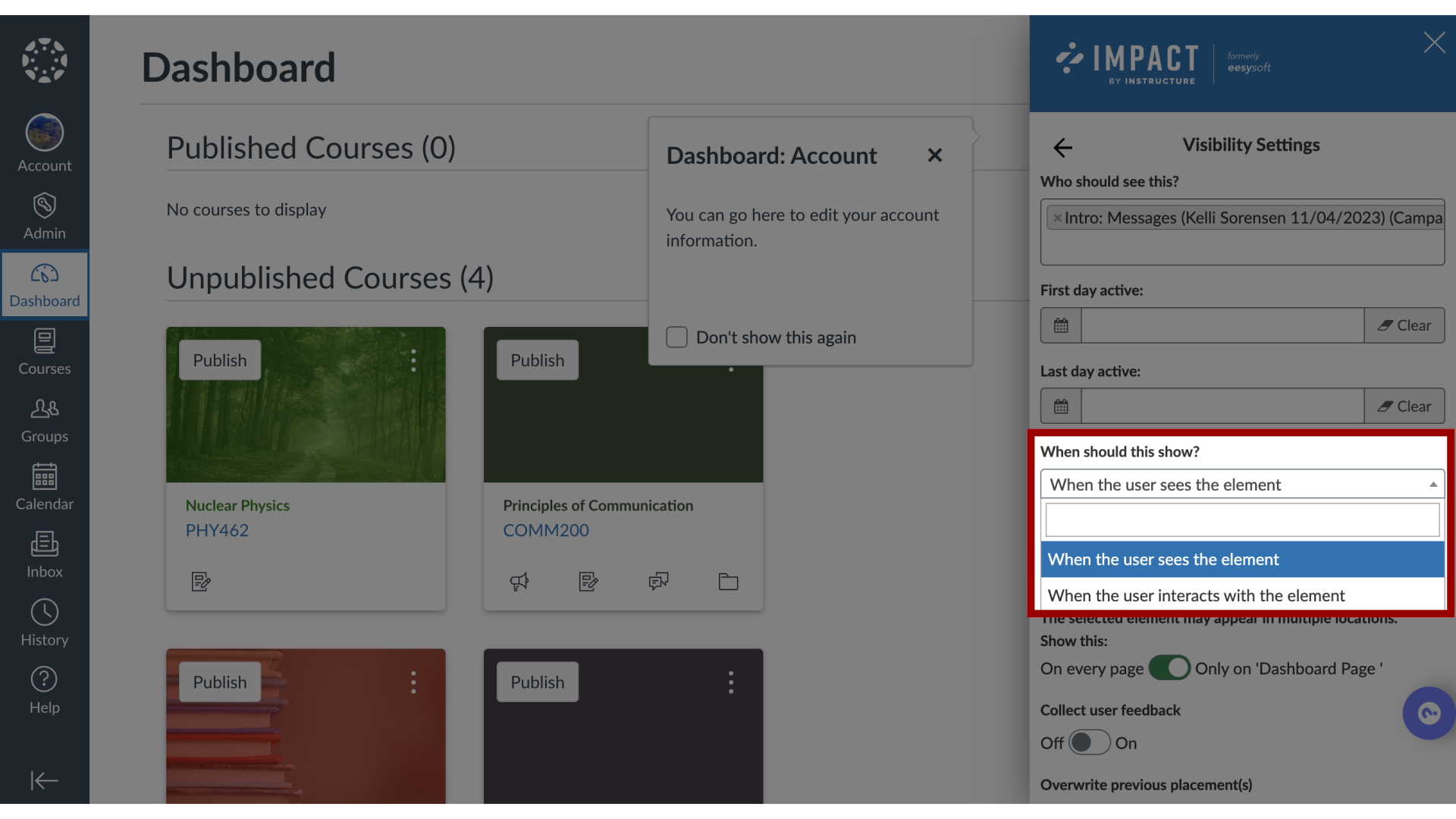How do I show a hint message only on hover using the Impact Inline Editor?
Since hint messages are connected to specific elements on your page(s), sometimes you want to control when that message is actually displayed, to make sure it is the most relevant time for the user. Impact messages have several display conditions that allow you to display your message only when a user interacts (clicks/hovers) with your message.
These display conditions are connected to the contexts that define the positioning of your messages. Since your messages can be connected to multiple contexts, your message could be displayed on page load in one location and when the user hovers over a button in another location.