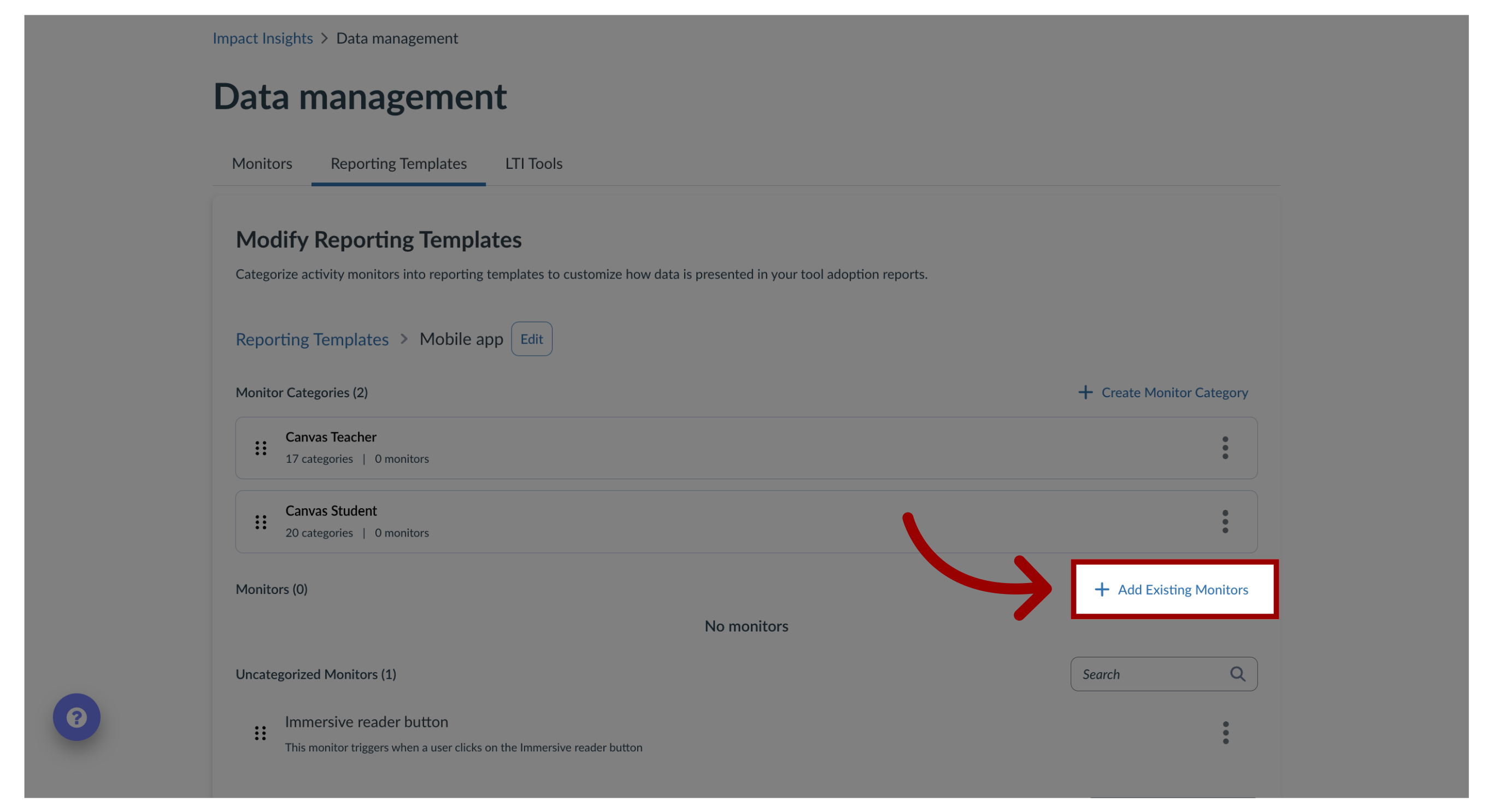How do I edit an existing reporting template in the Impact Dashboard?
You can edit reporting templates. After you create a reporting template you can add activity monitors and assign specific configurations to each reporting template.
How do I edit an existing reporting template in the Impact Dashboard?
1. Open Impact Insights
In the Global Navigation, click the Insights dropdown menu. Then click the Impact Insights link.
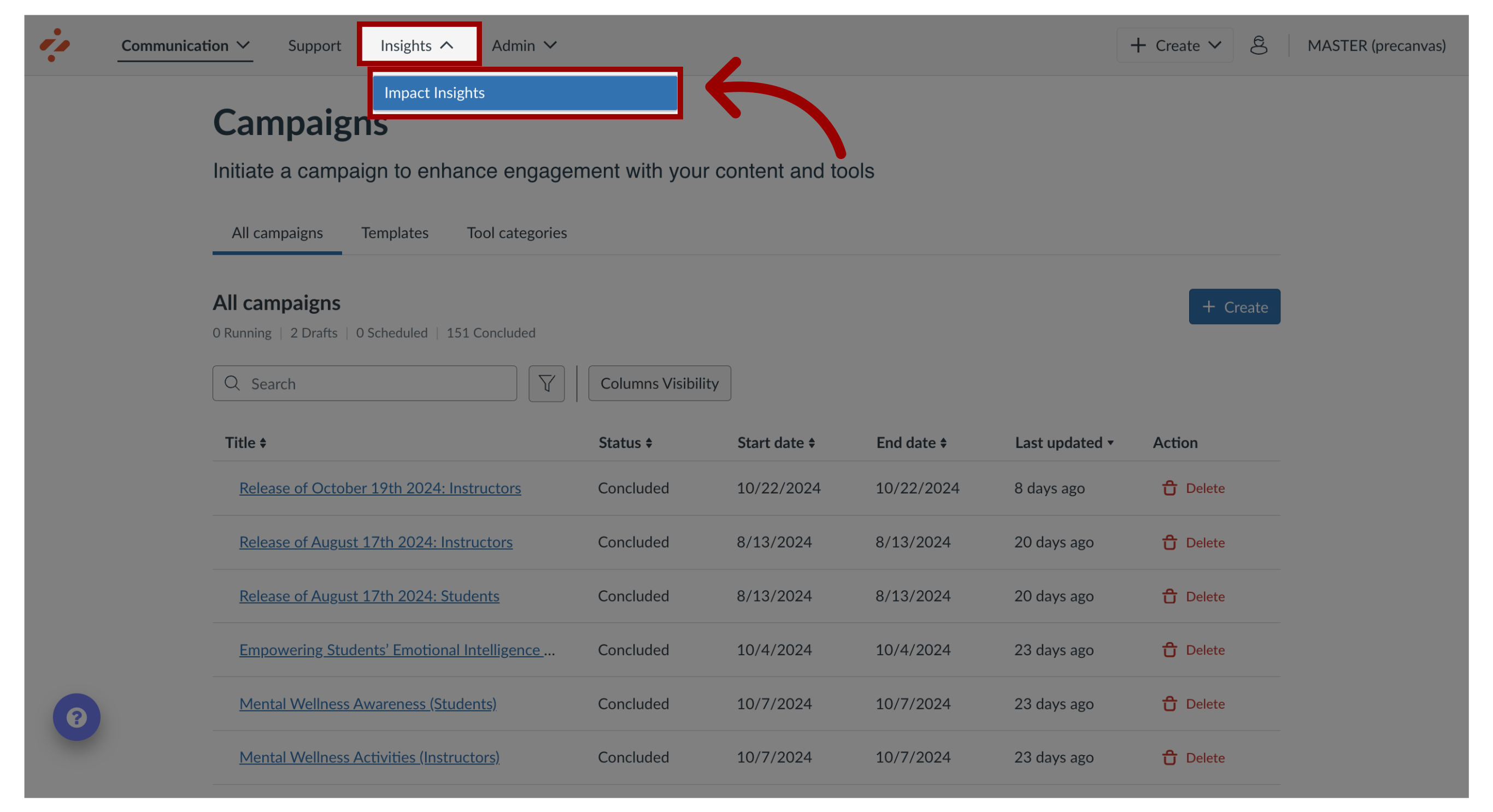
2. Open Data Management
Click the Configuration dropdown menu. Then click the Data Management link.

3. Open Reporting Templates
Click the Reporting Templates tab.
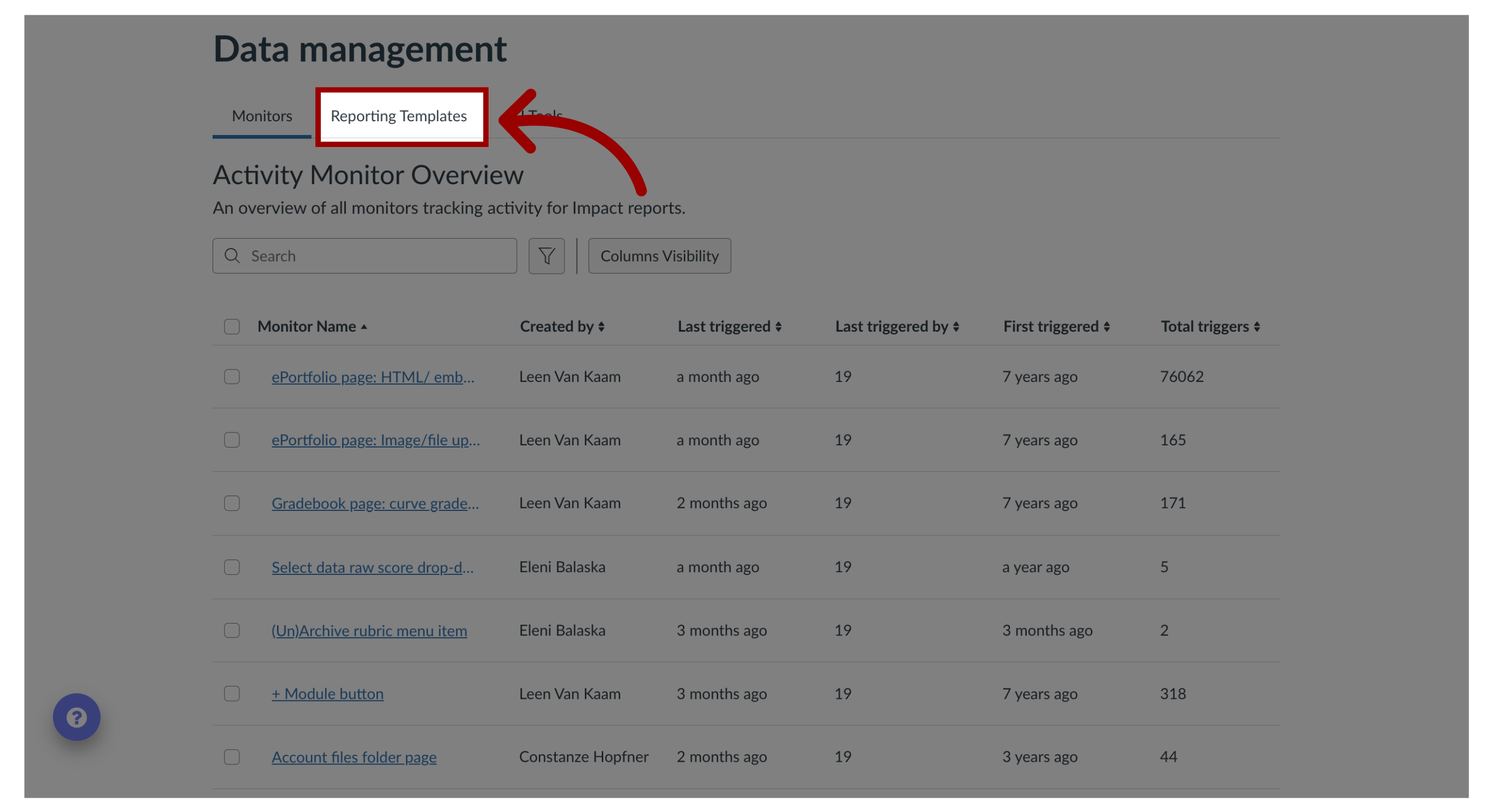
4. Open Edit Reporting Template
In the Modify Reporting Templates page, locate the template in the list and click the Options icon. Then click the Edit template link.
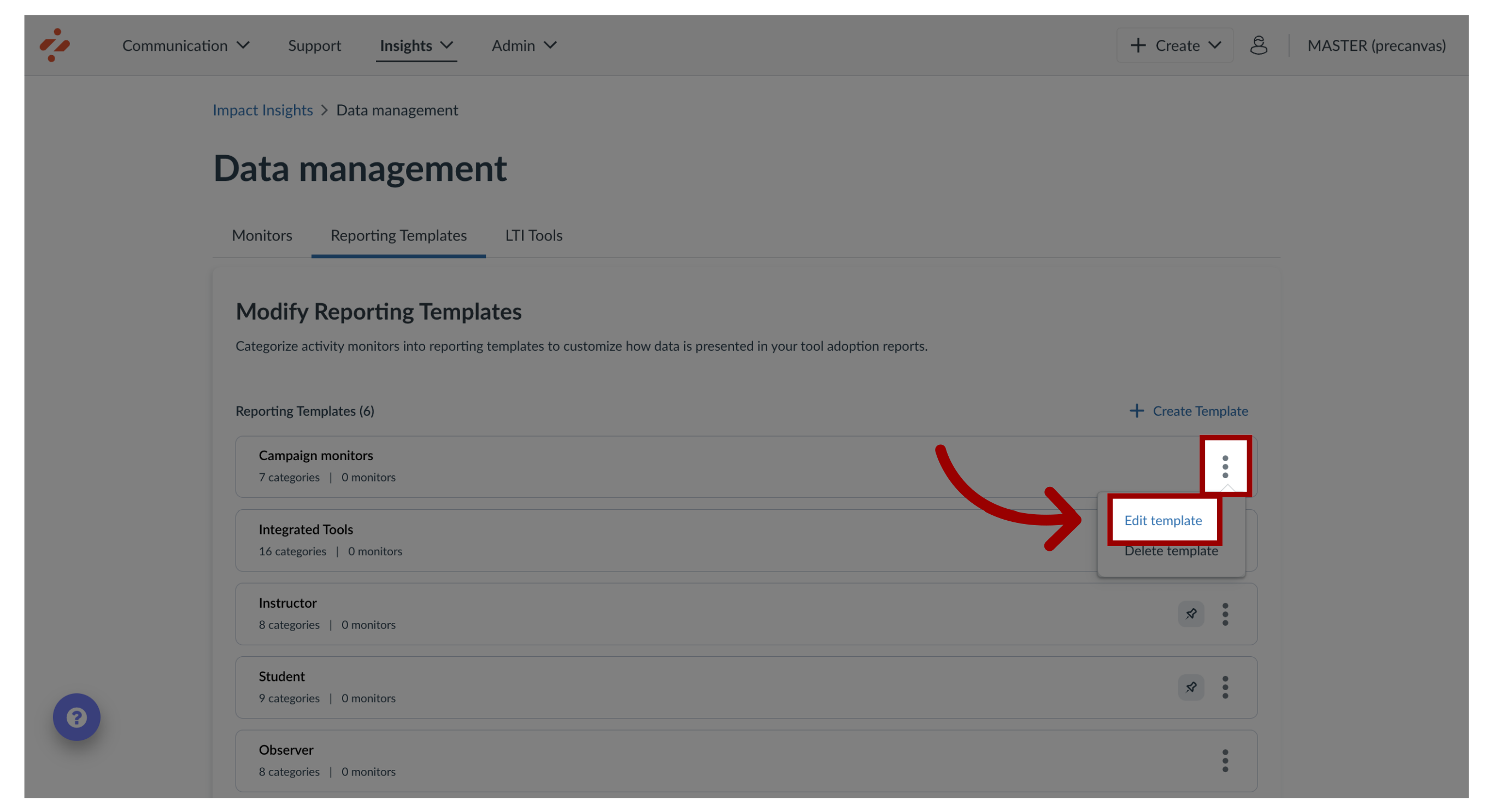
5. Edit Reporting Template
You can edit the template name and select the User category for the template.
To make the template the default for the course activity report, click the Make this the default template for the course activity report checkbox.
To make the template the default for the tool adoption report, click the Make this the default template for the tool adoption report checkbox.
Click the Update button.
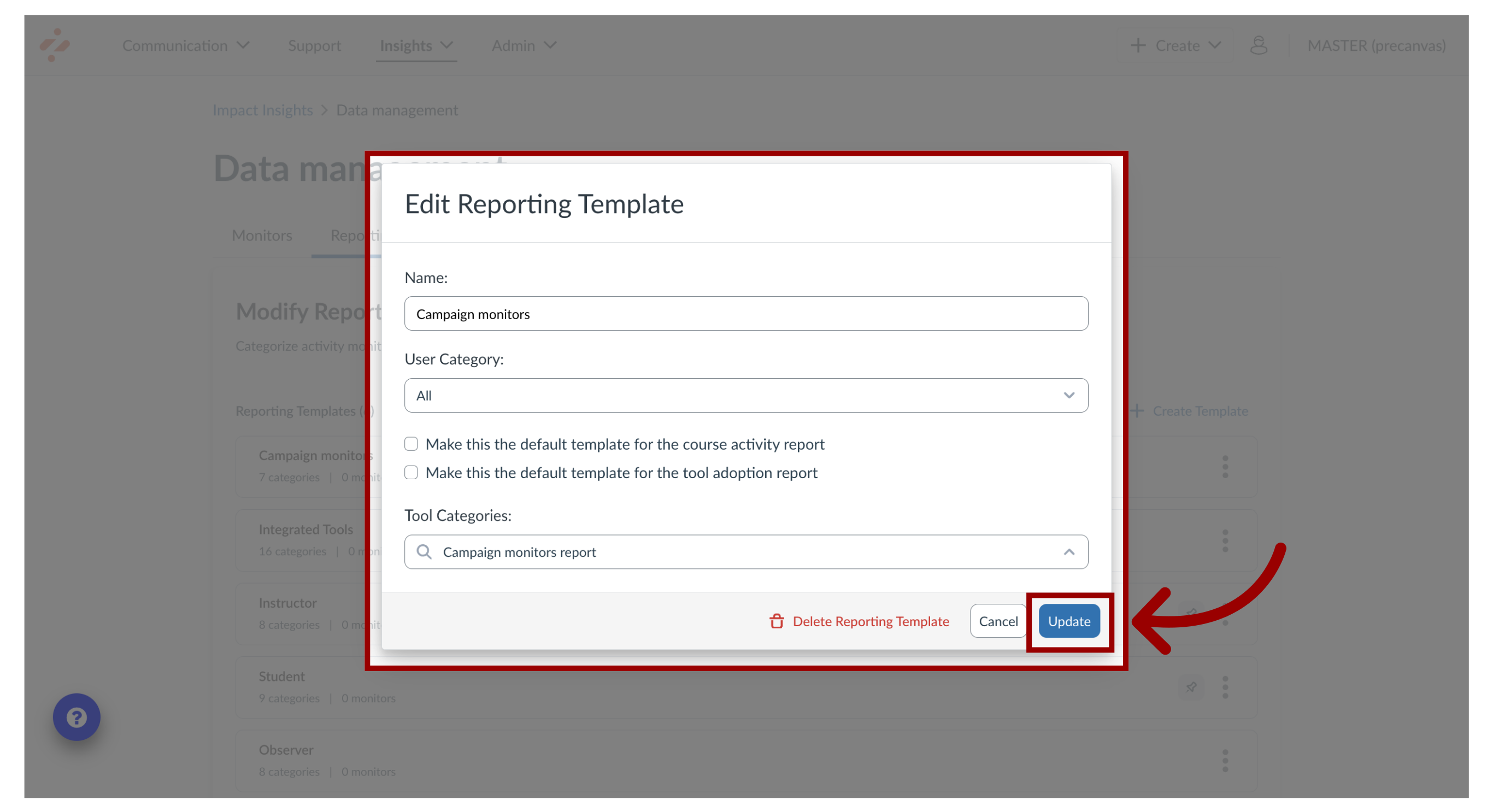
6. Modify Reporting Template Monitors
You can also edit the Monitor Categories and Monitors for the template. To edit the monitor categories and associated monitors, click the name of the reporting template you want to update.
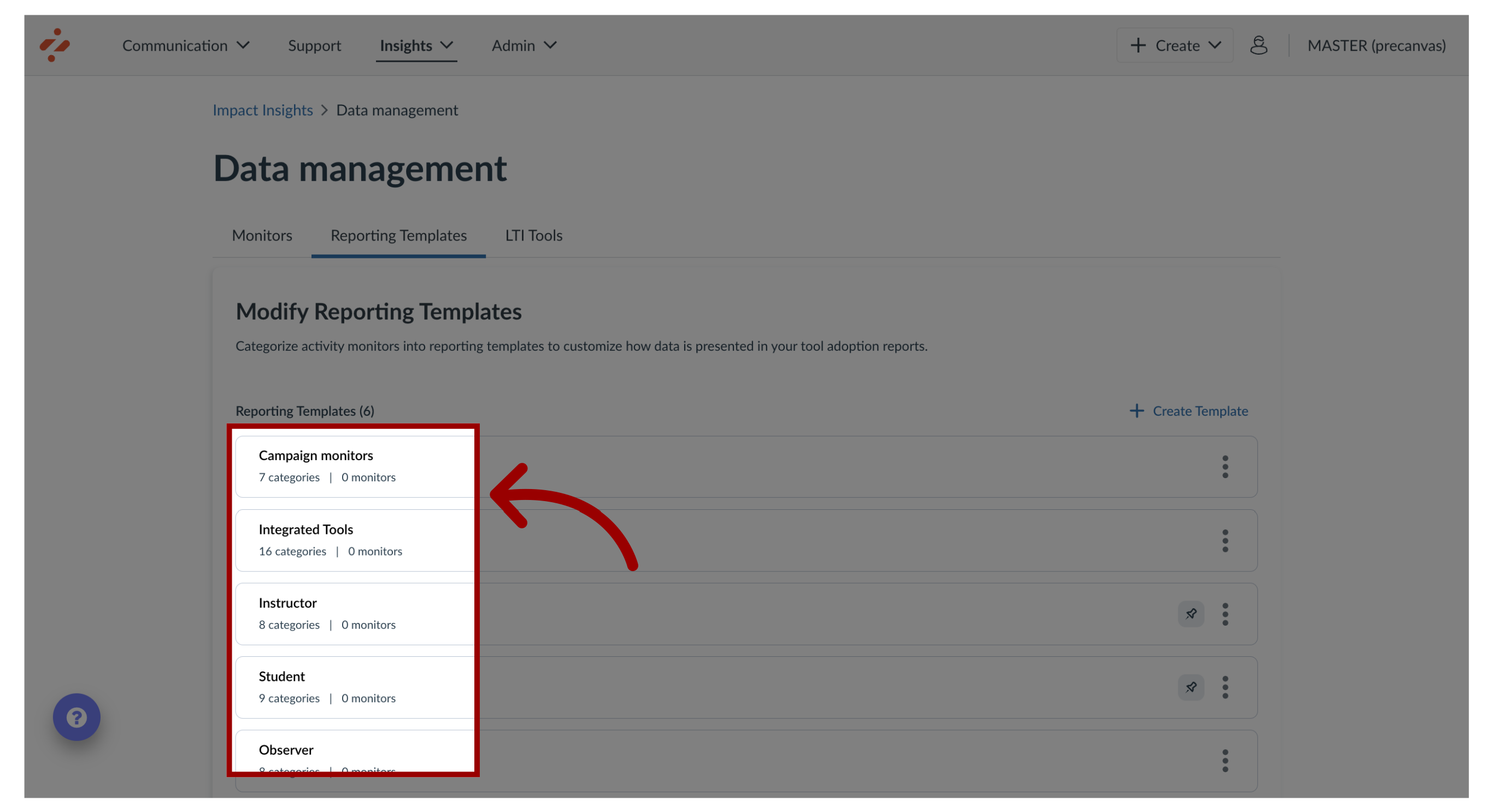
7. Create Monitor Category
To create monitor categories, click the Create Monitor Category link.
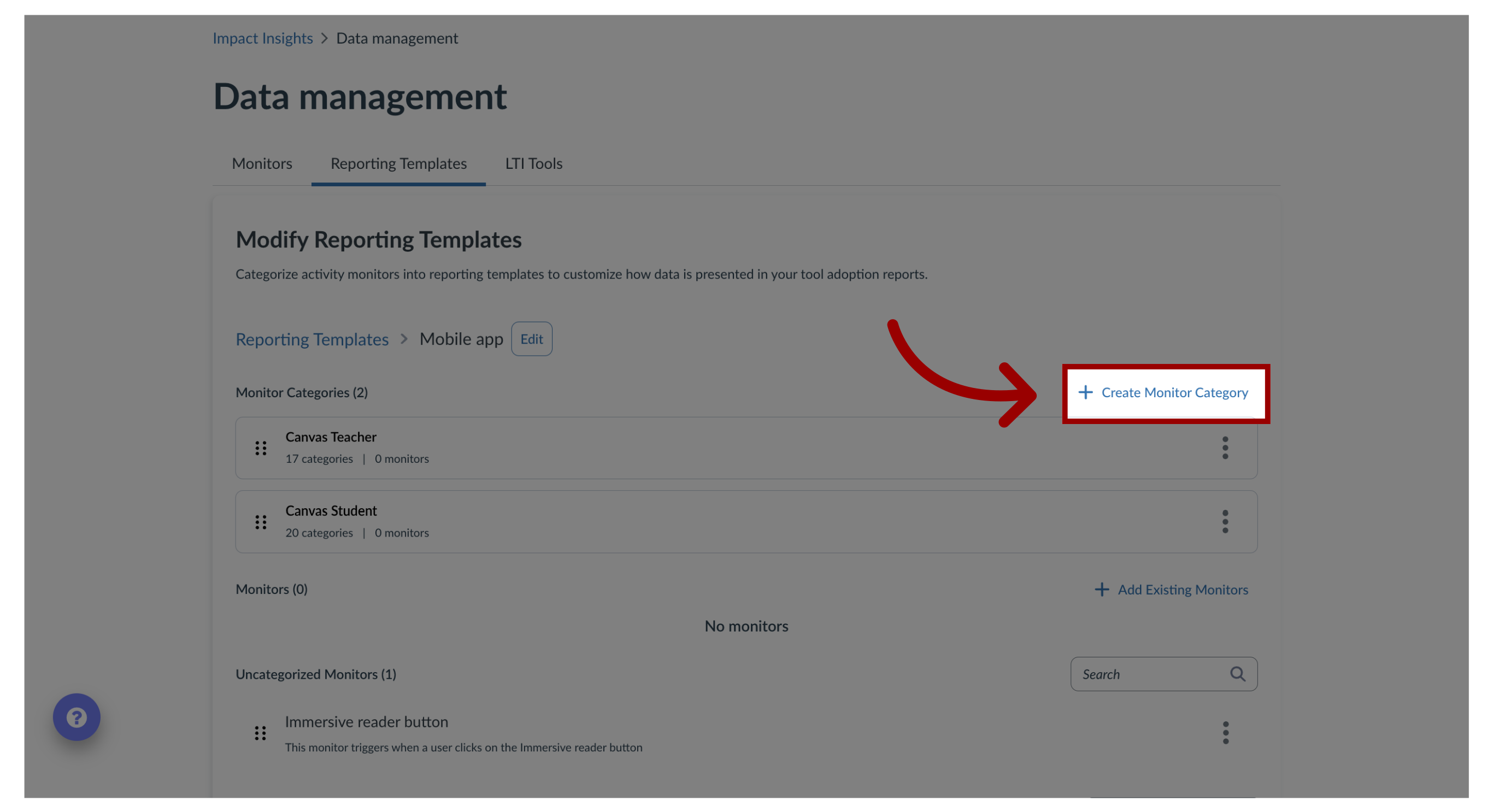
8. Edit Category
To edit monitor categories, click the Options icon and then click the Edit category link.
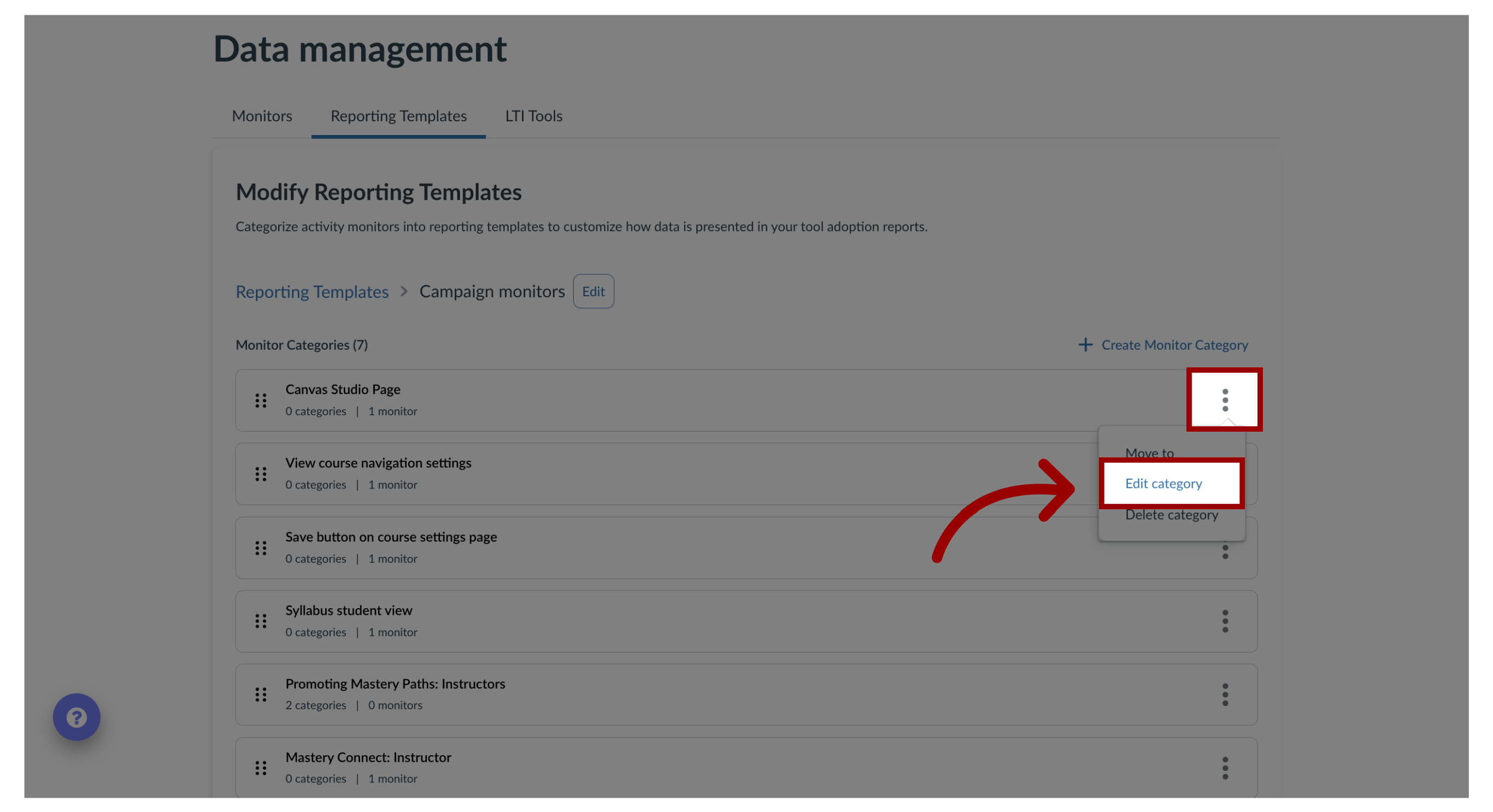
9. Add Existing Monitors
To add existing monitors, click the Add Existing Monitors link.