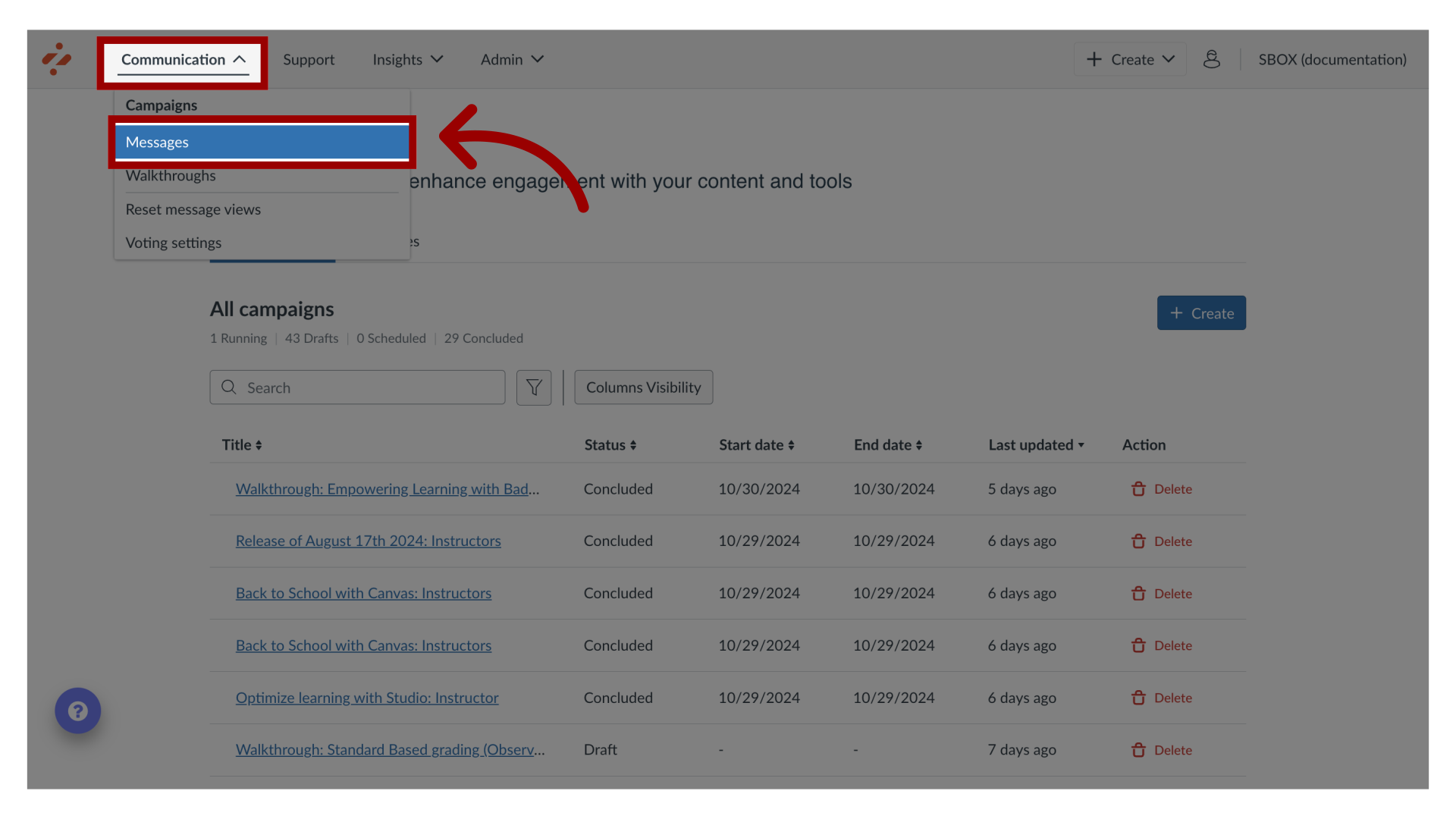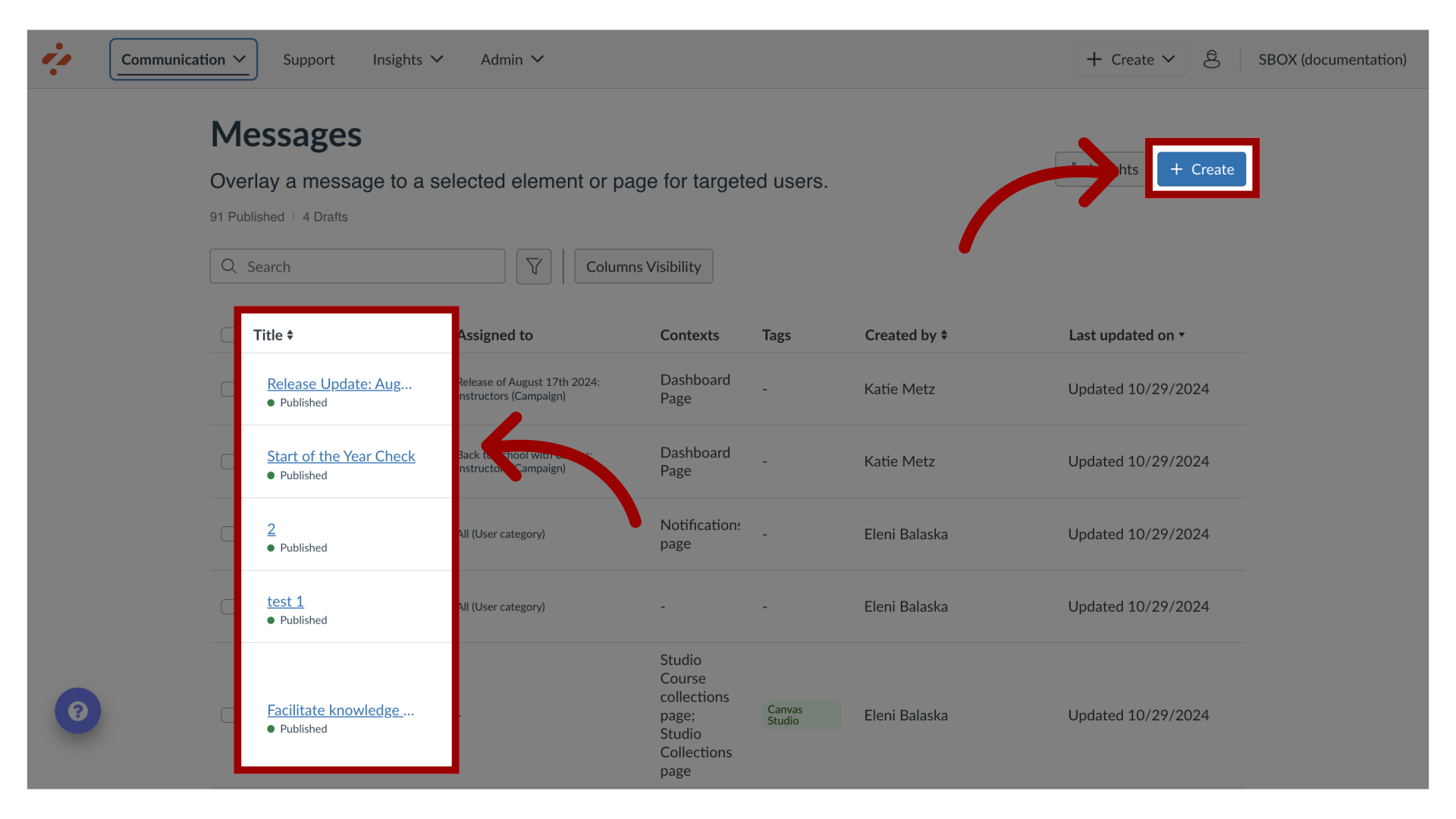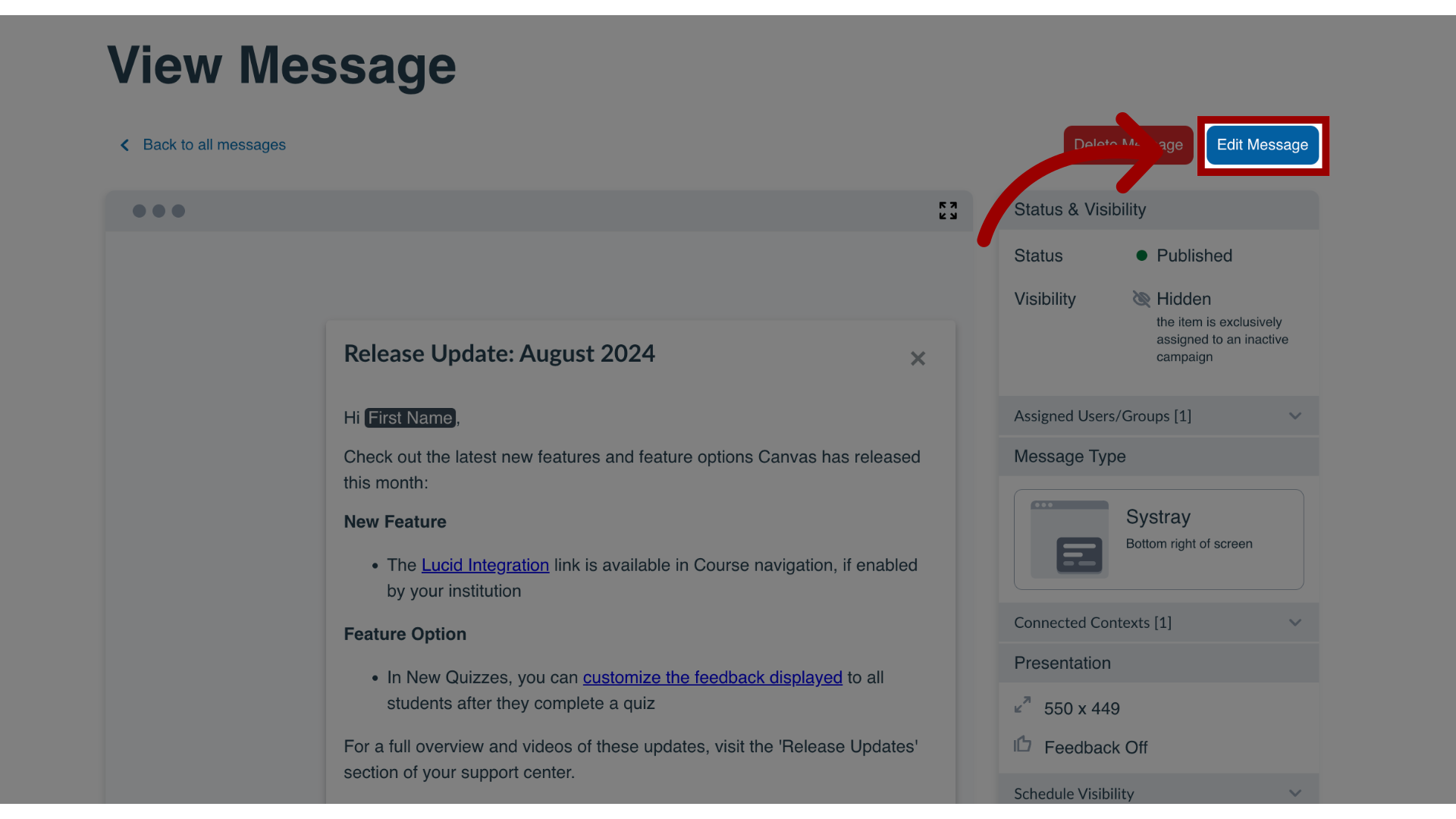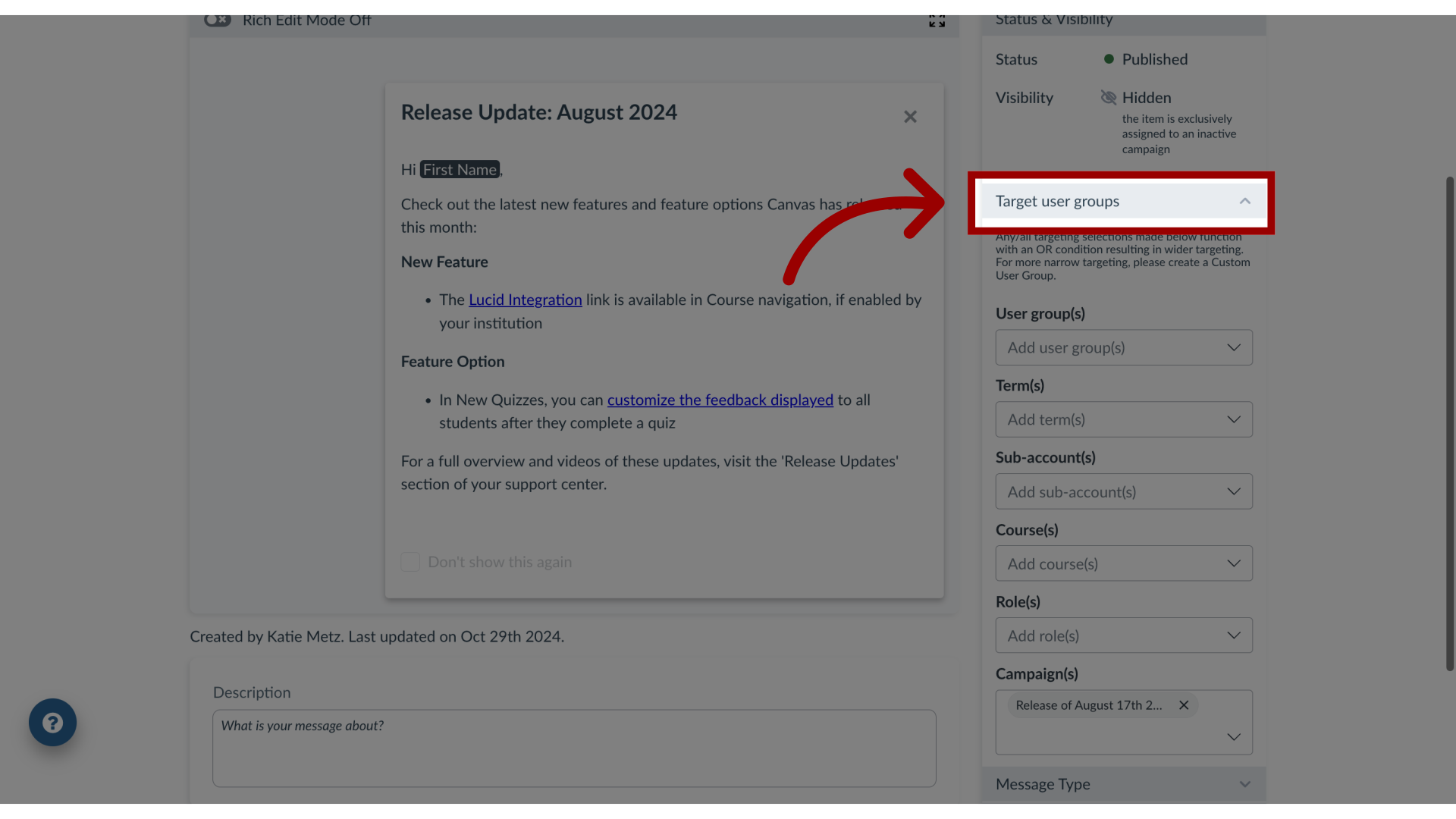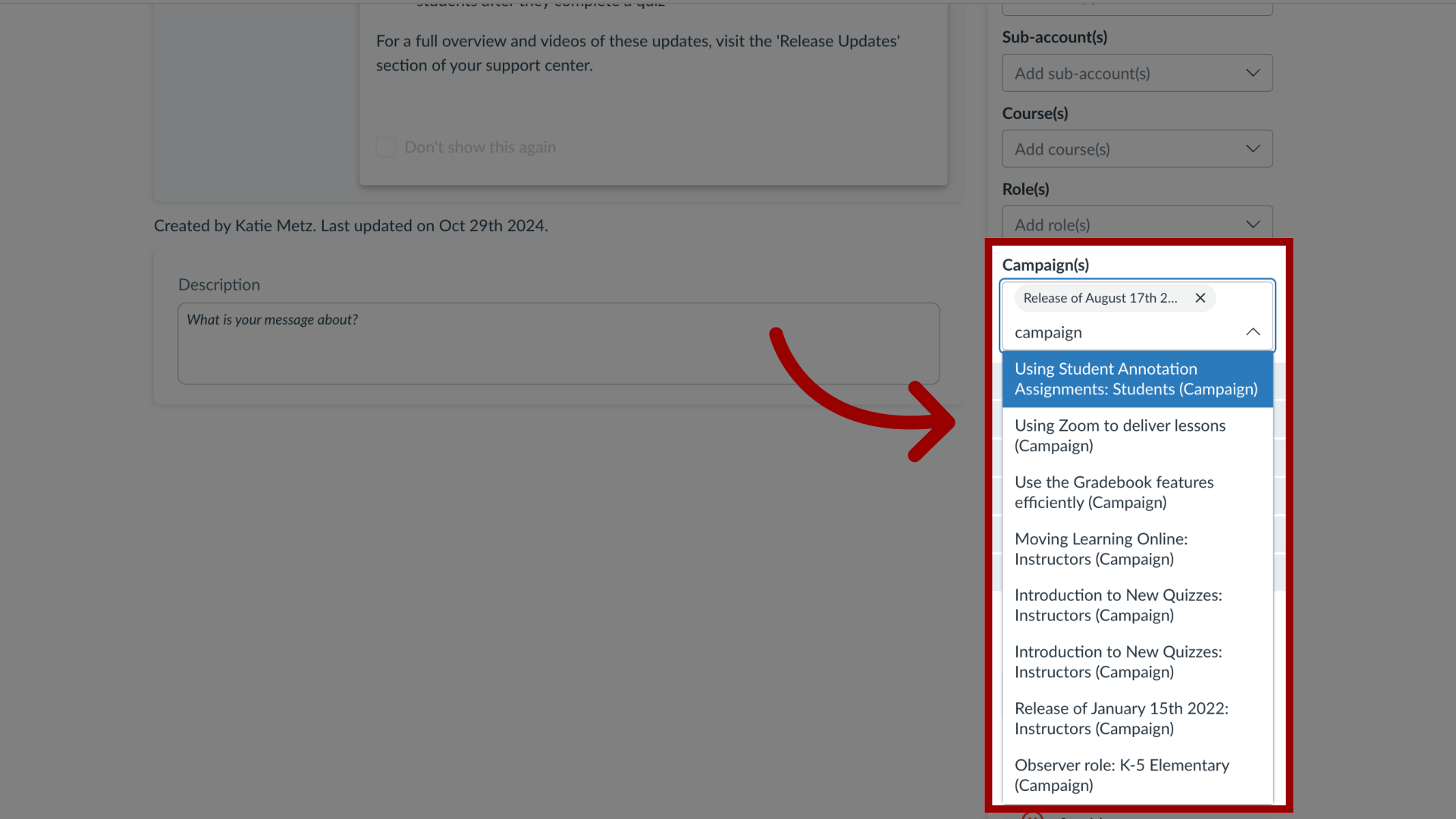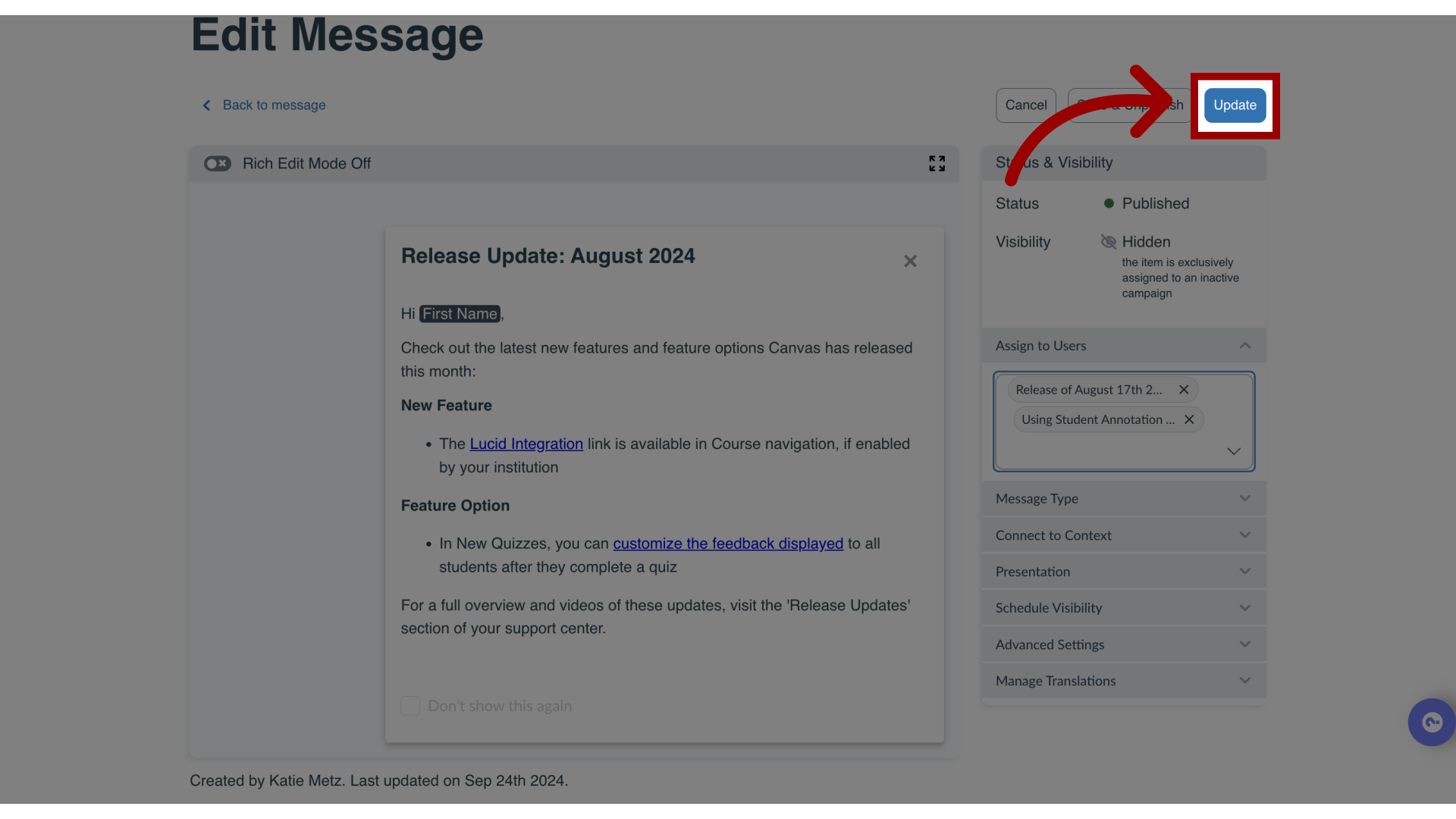How do I add a message to an existing campaign in the Impact Dashboard?
Impact allows you to assign a message to an existing campaign to apply the user targeting rules (as defined for the campaign) to your message. This means that if your campaign audience is “Instructors not active with a tool for 30 days” and you connect a message to this campaign, the message will also be targeted at that audience.