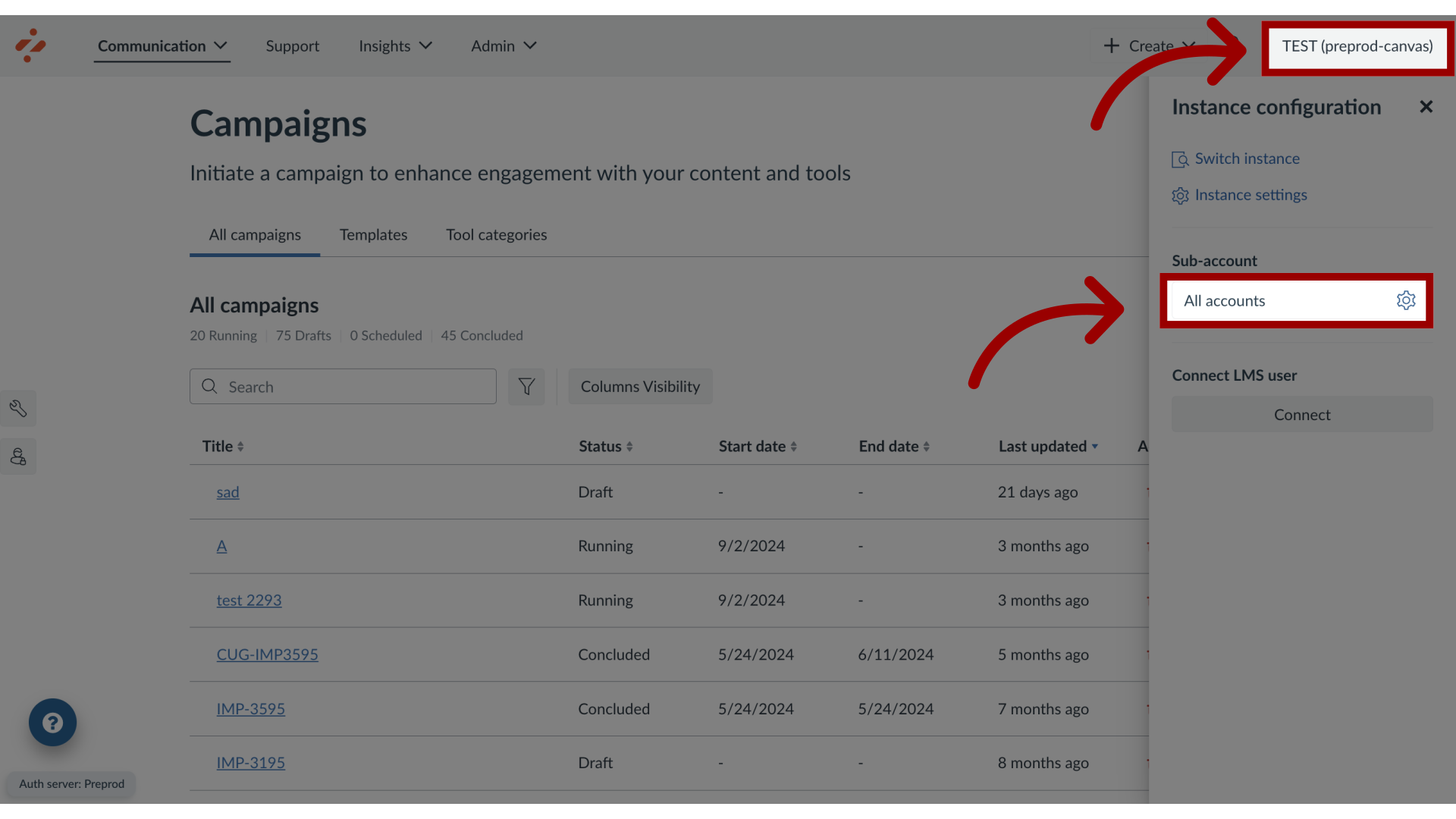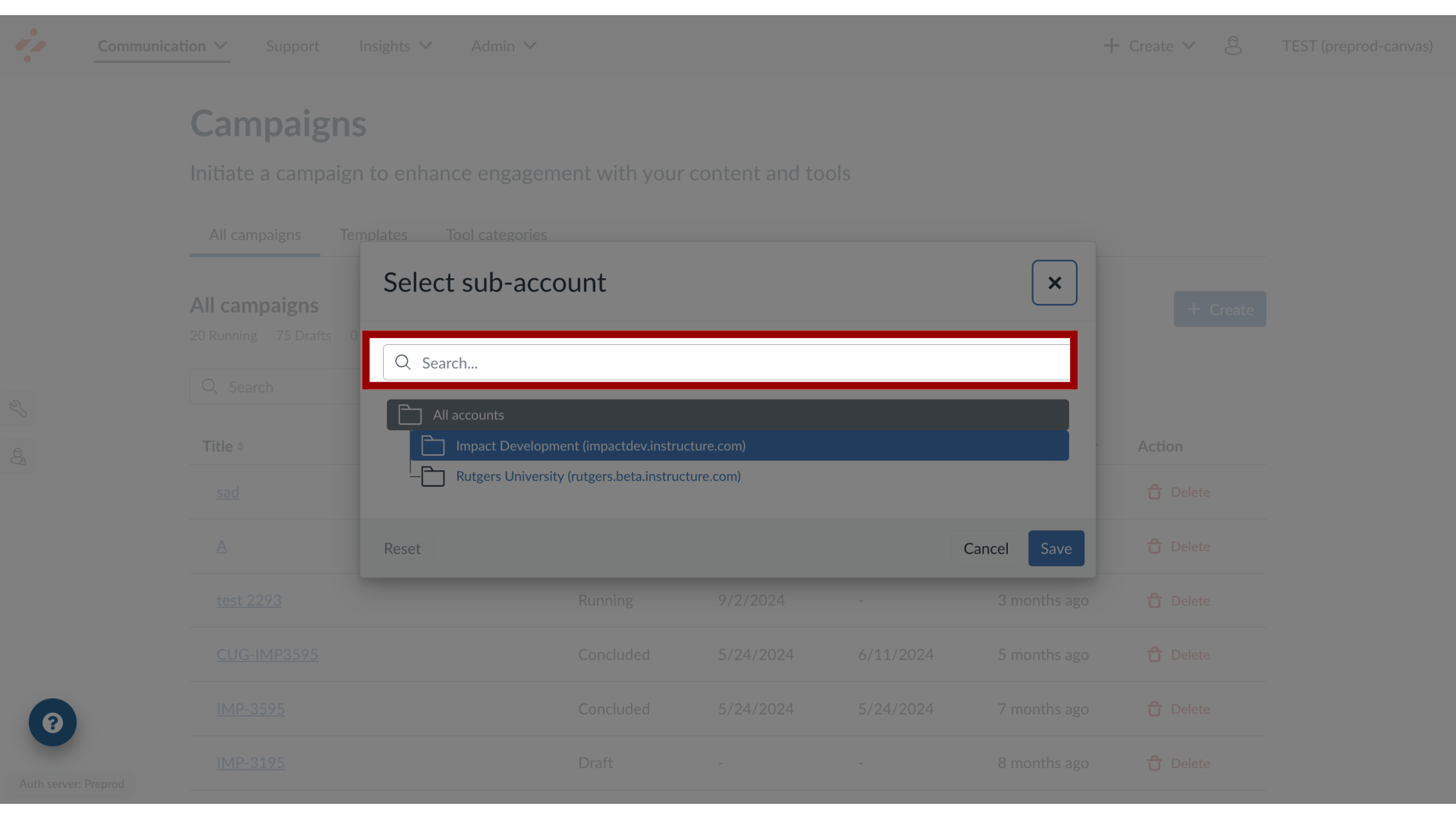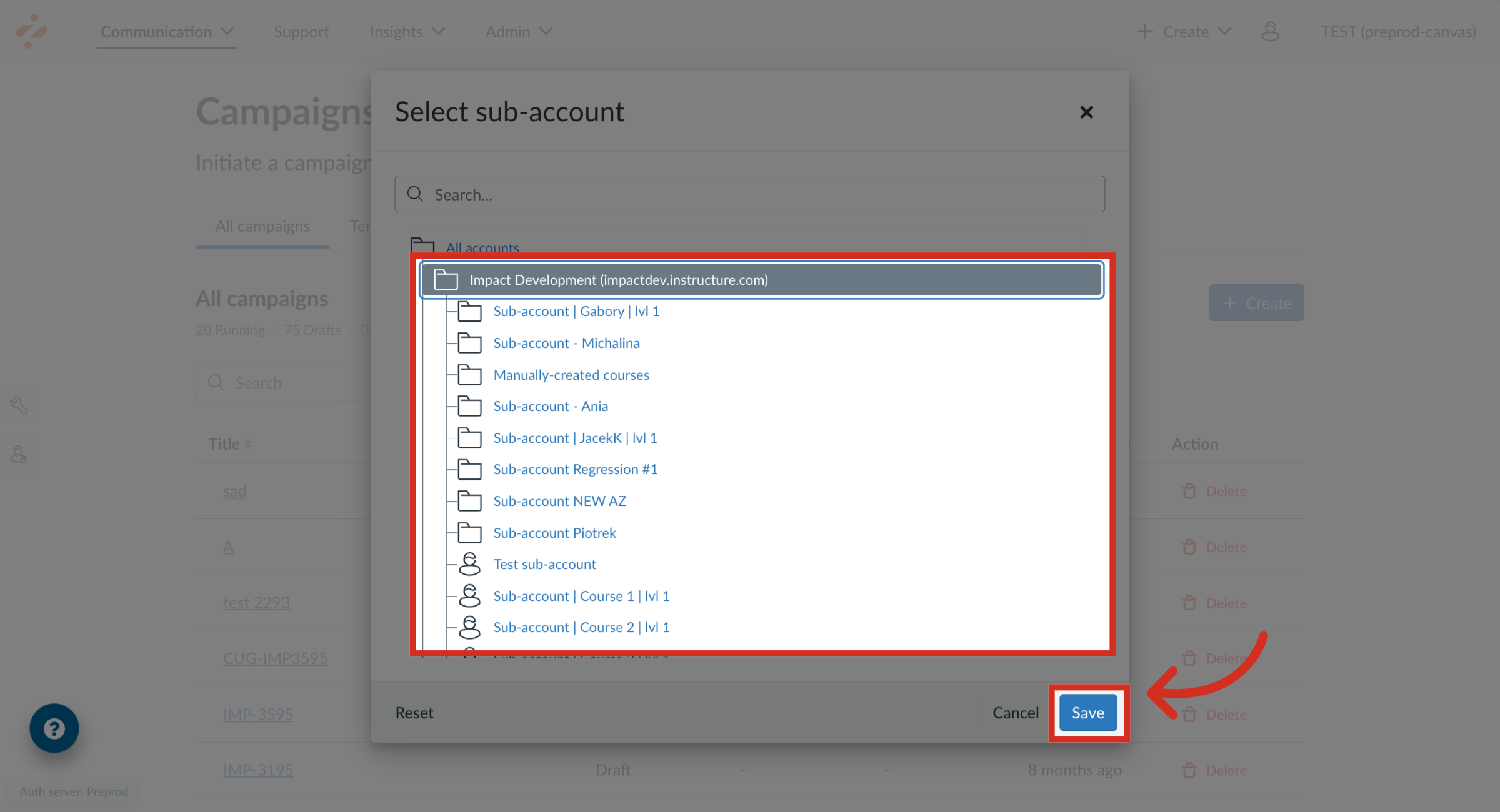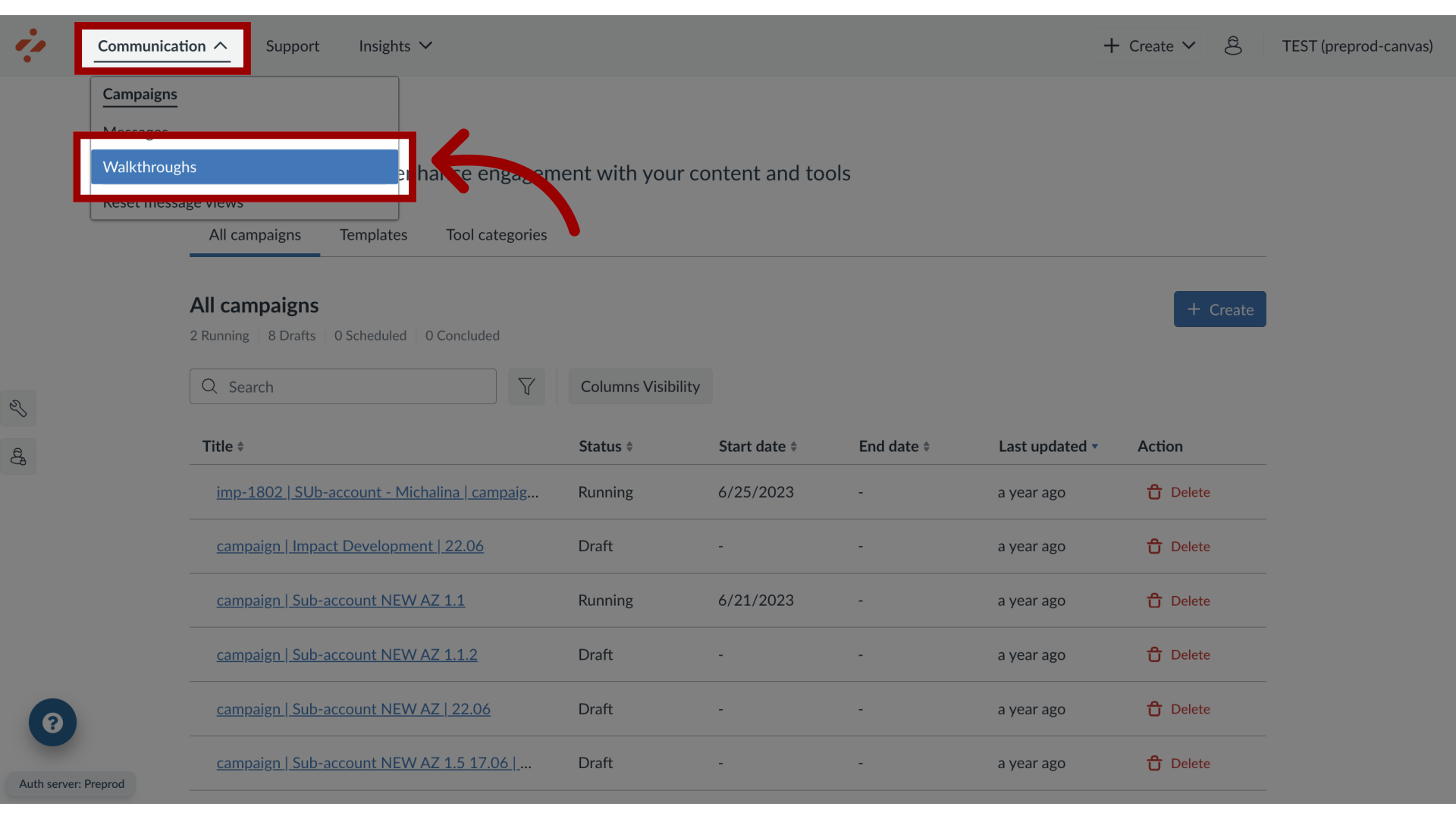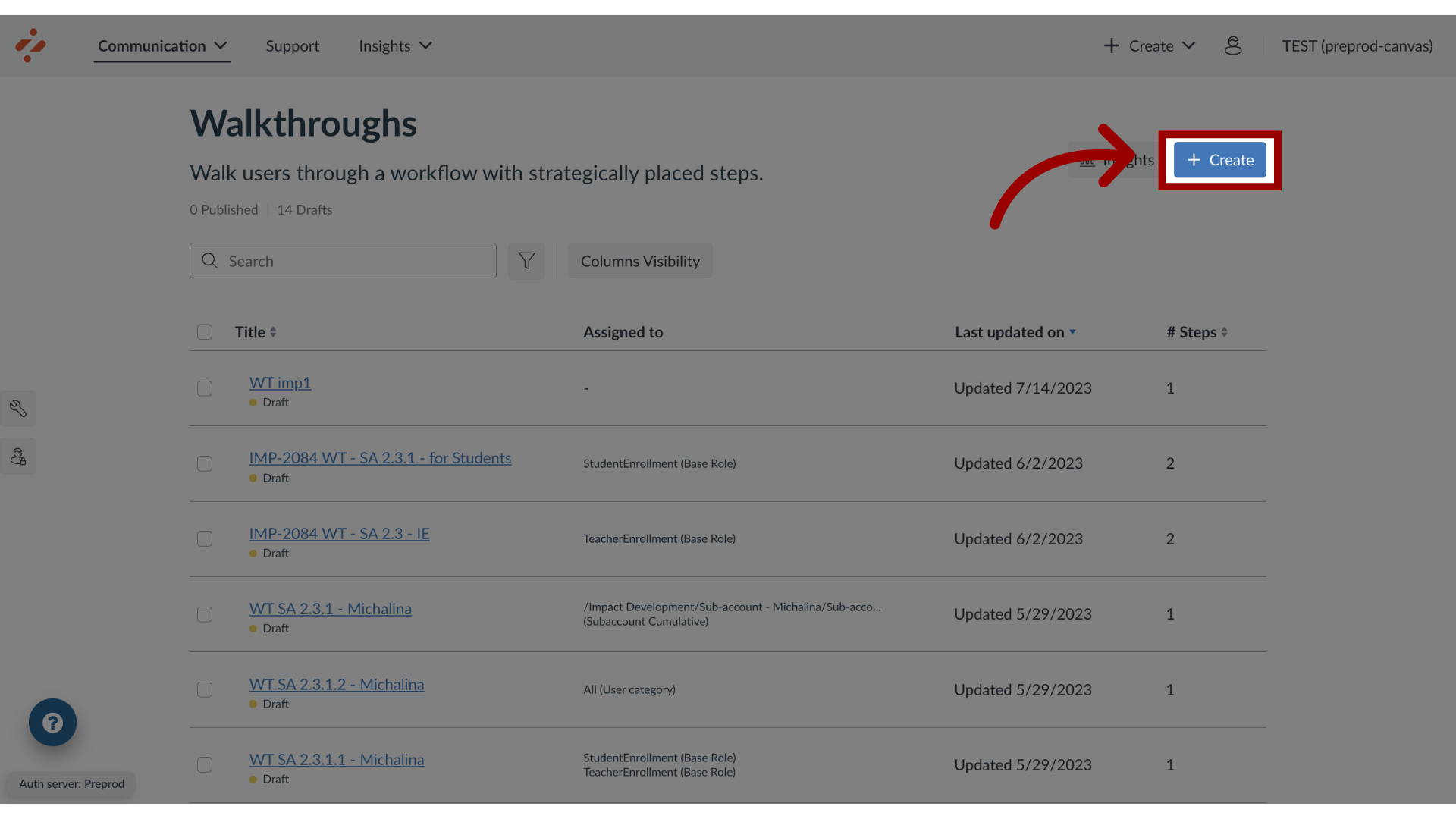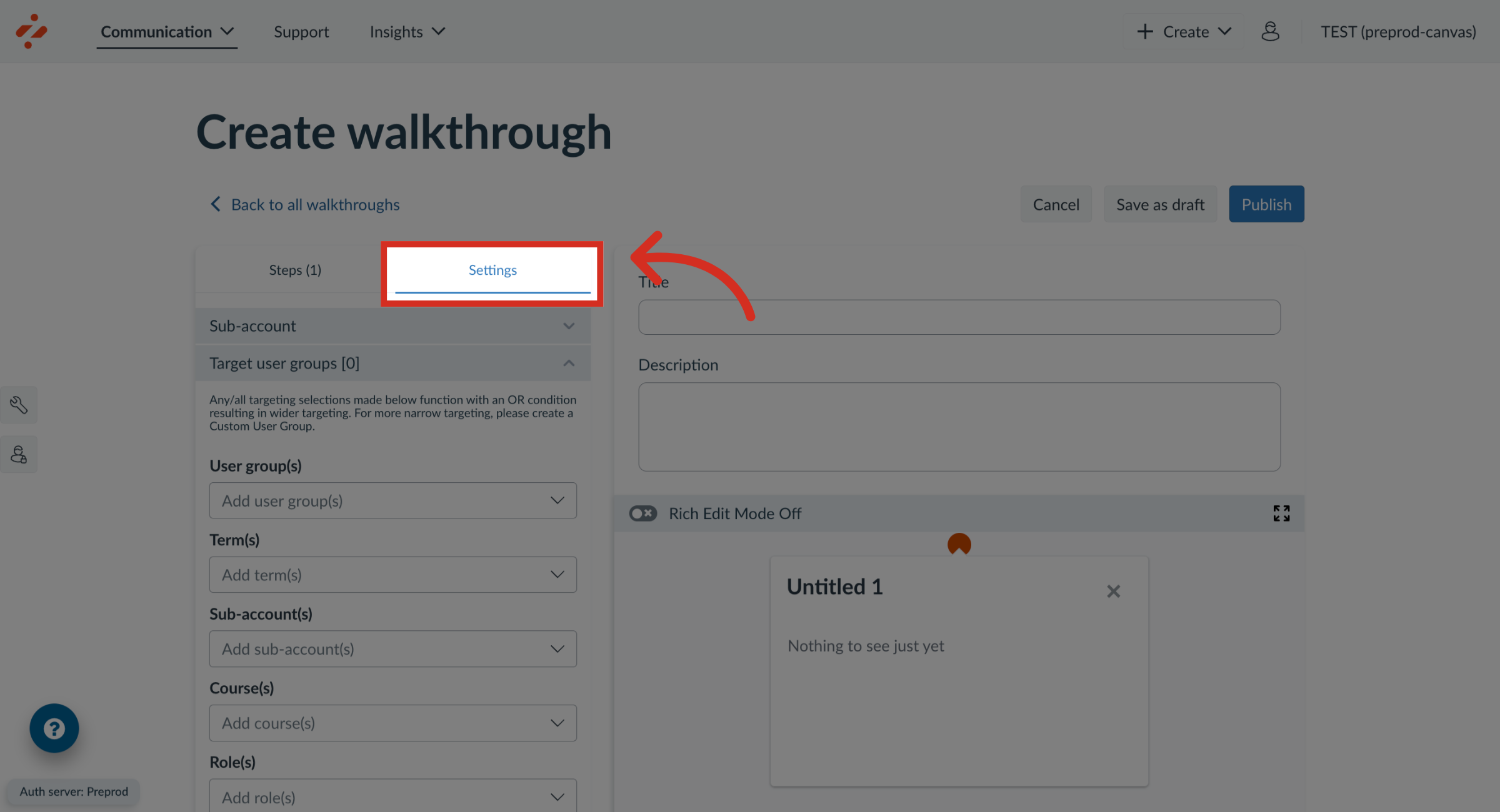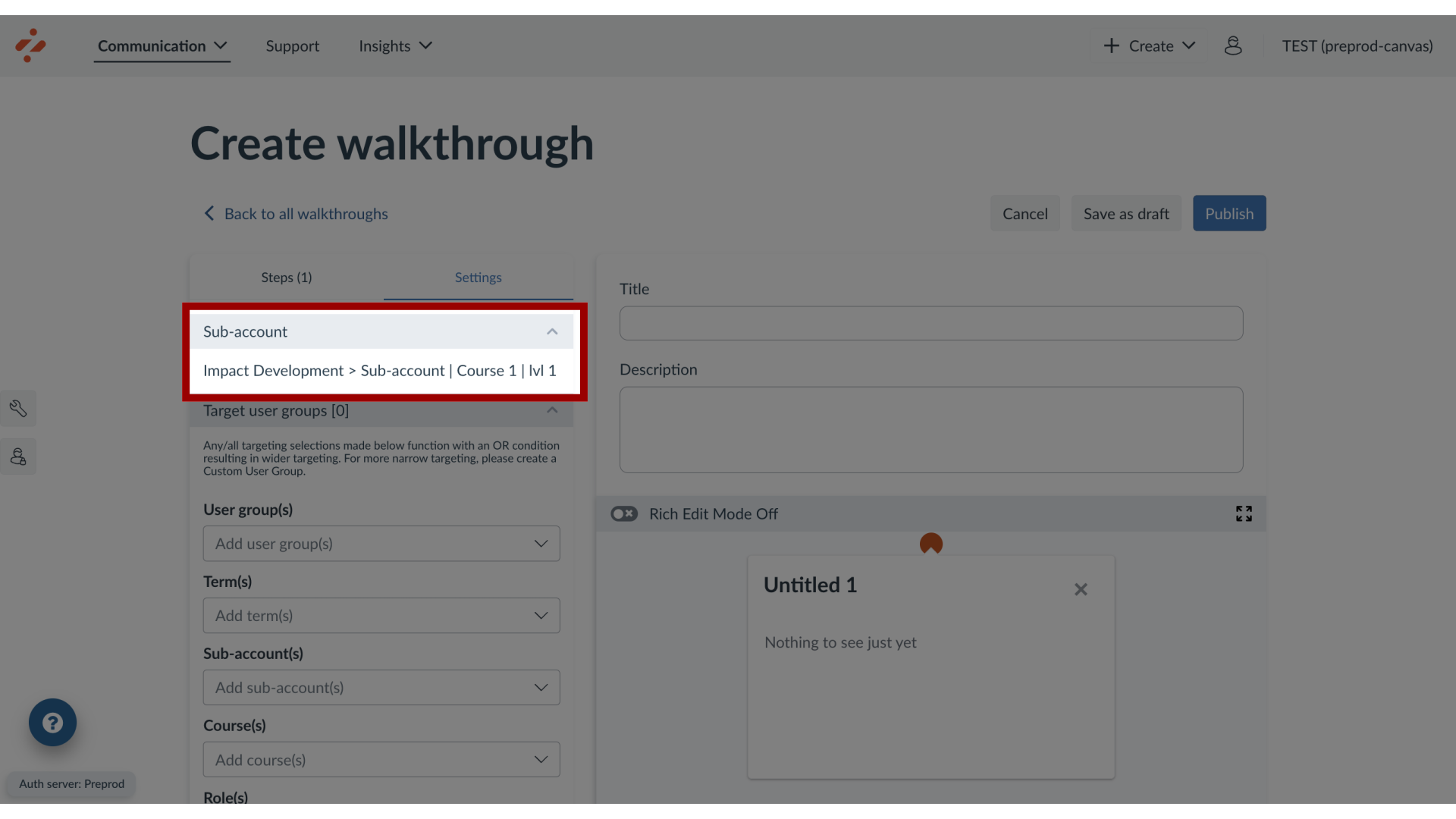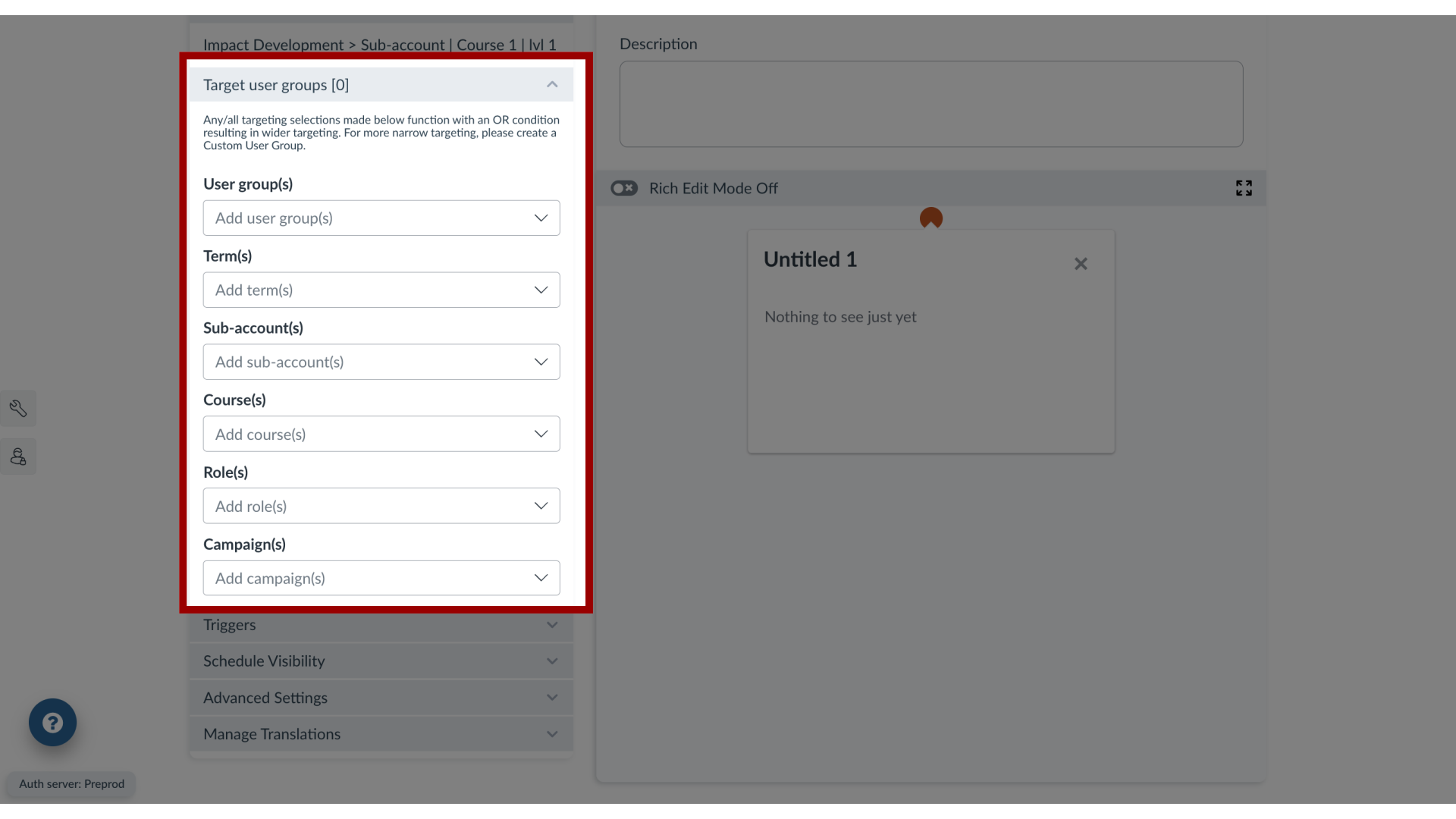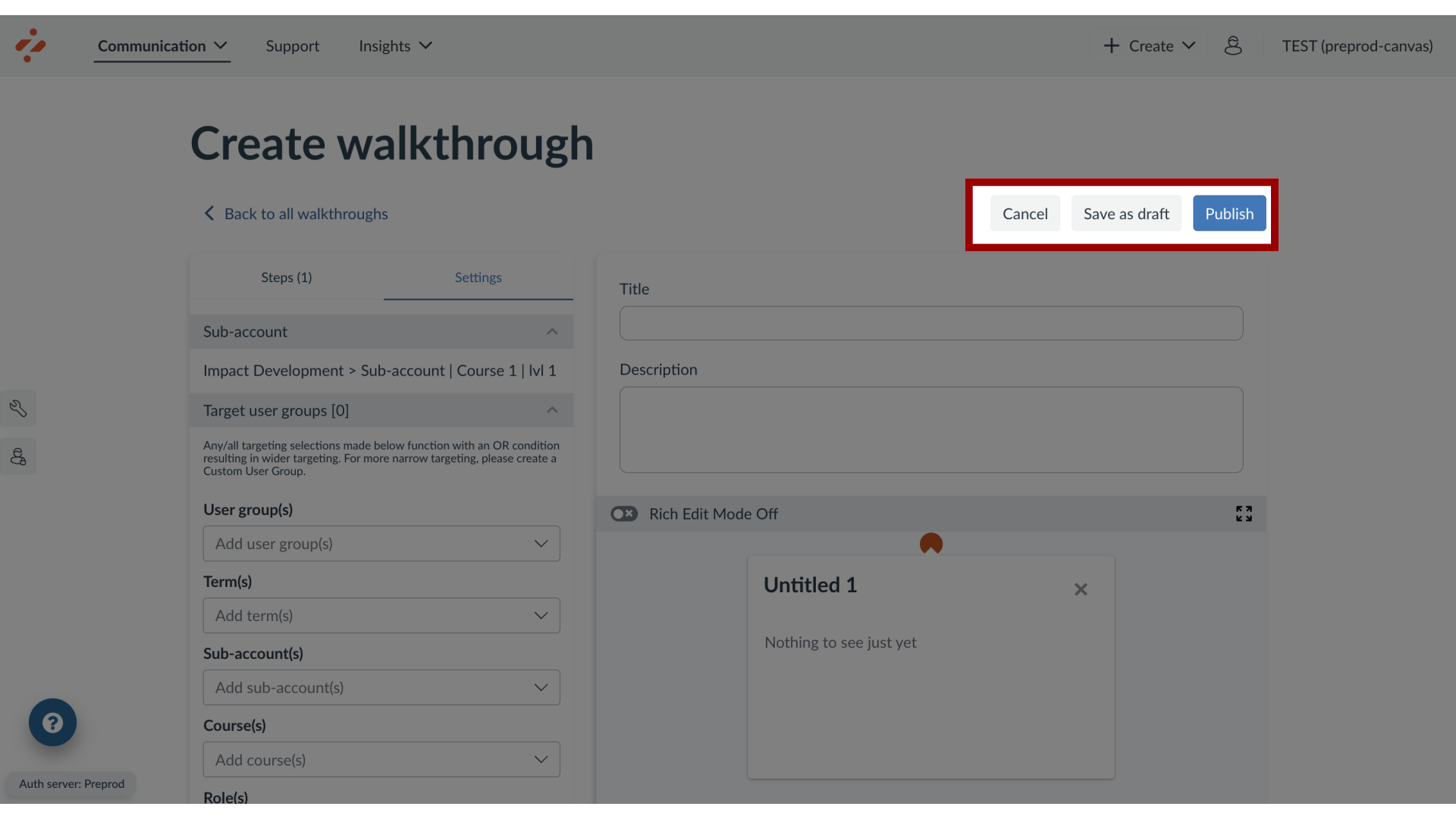How do I create a walkthrough for a sub-account?
Impact walkthroughs can be assigned to sub-accounts in your learning application. By assigning sub-accounts to a walkthrough, you control which audience sees your walkthrough.
Note: This feature is only available to Canvas customers.