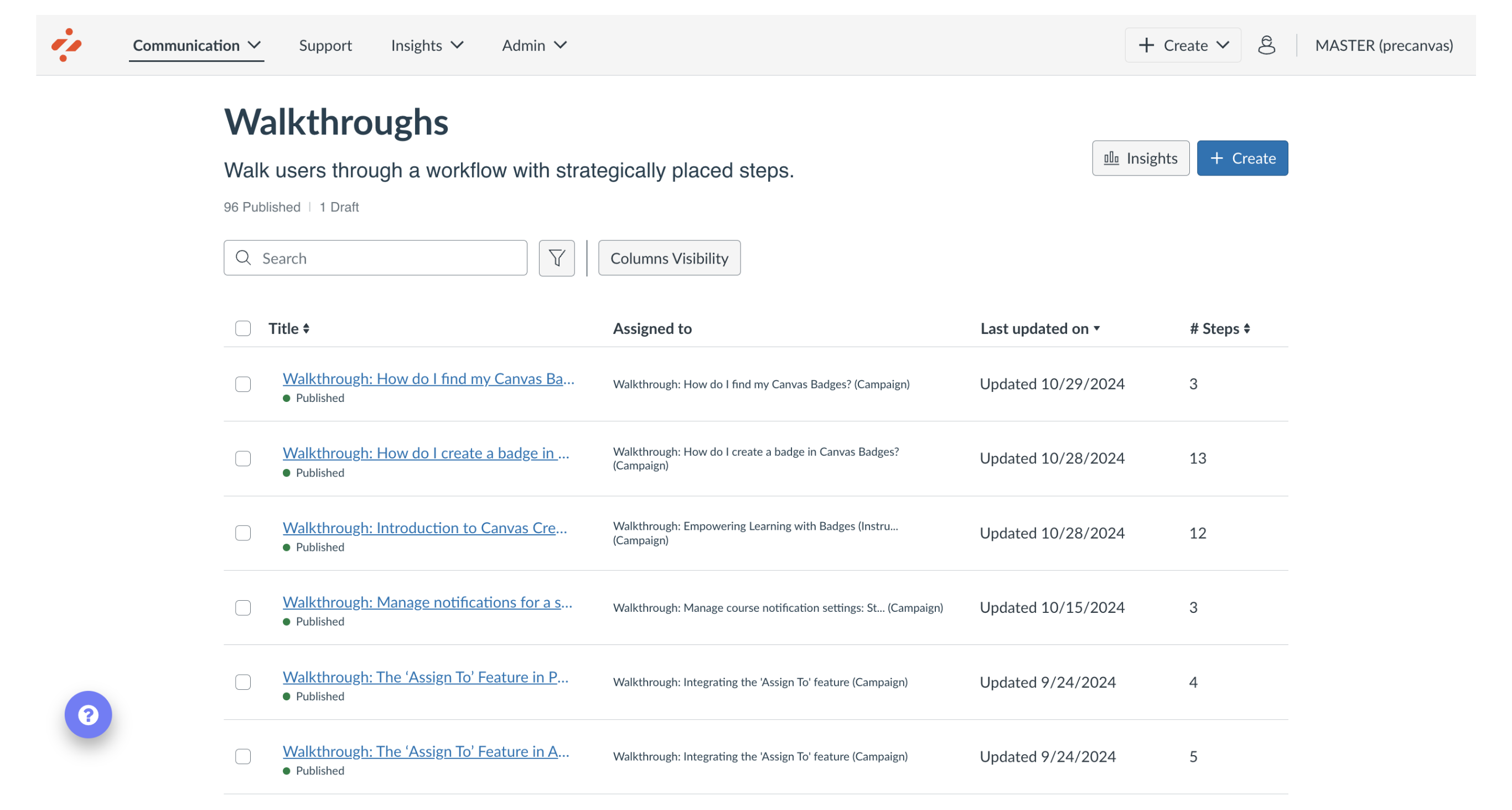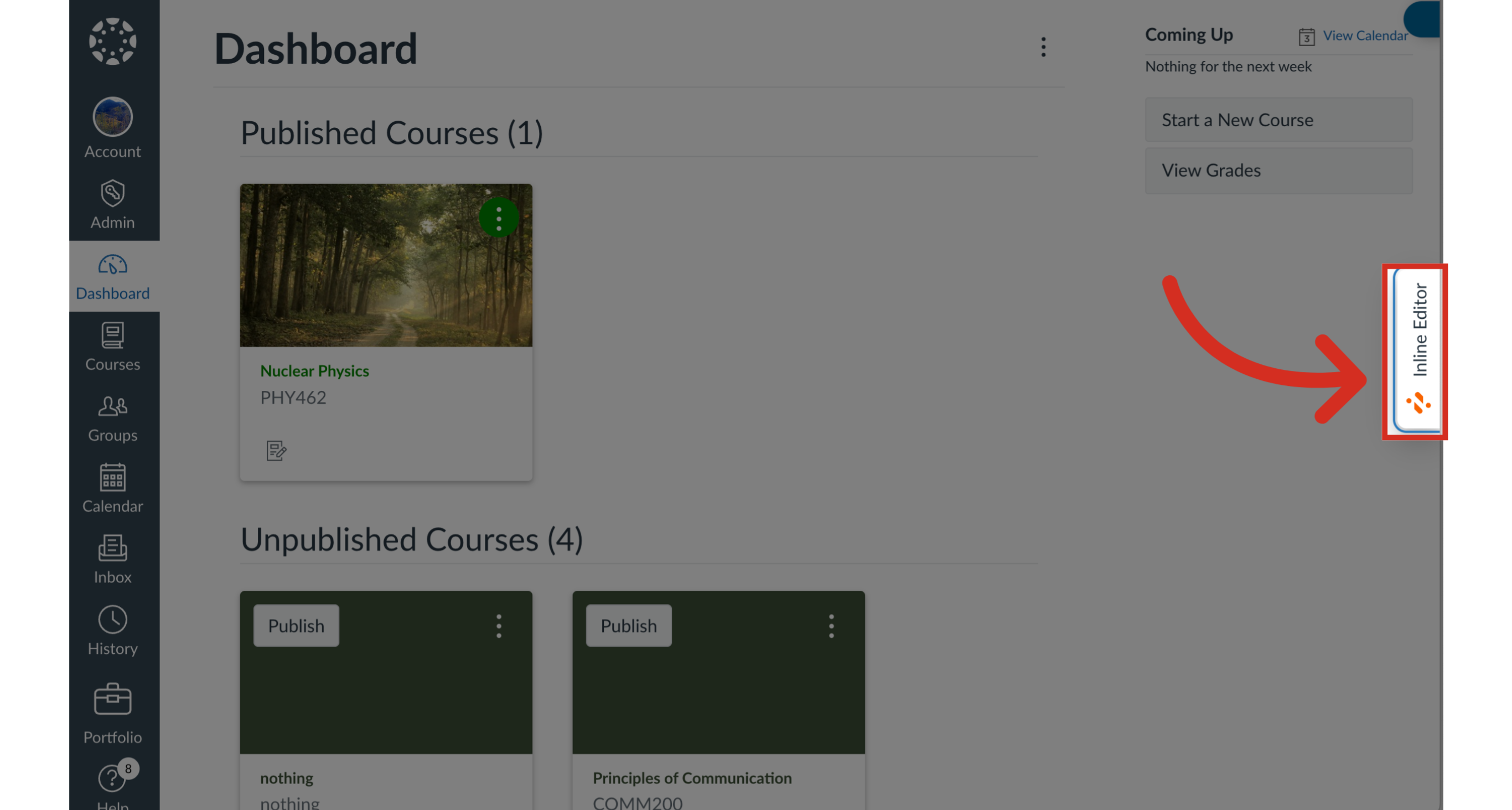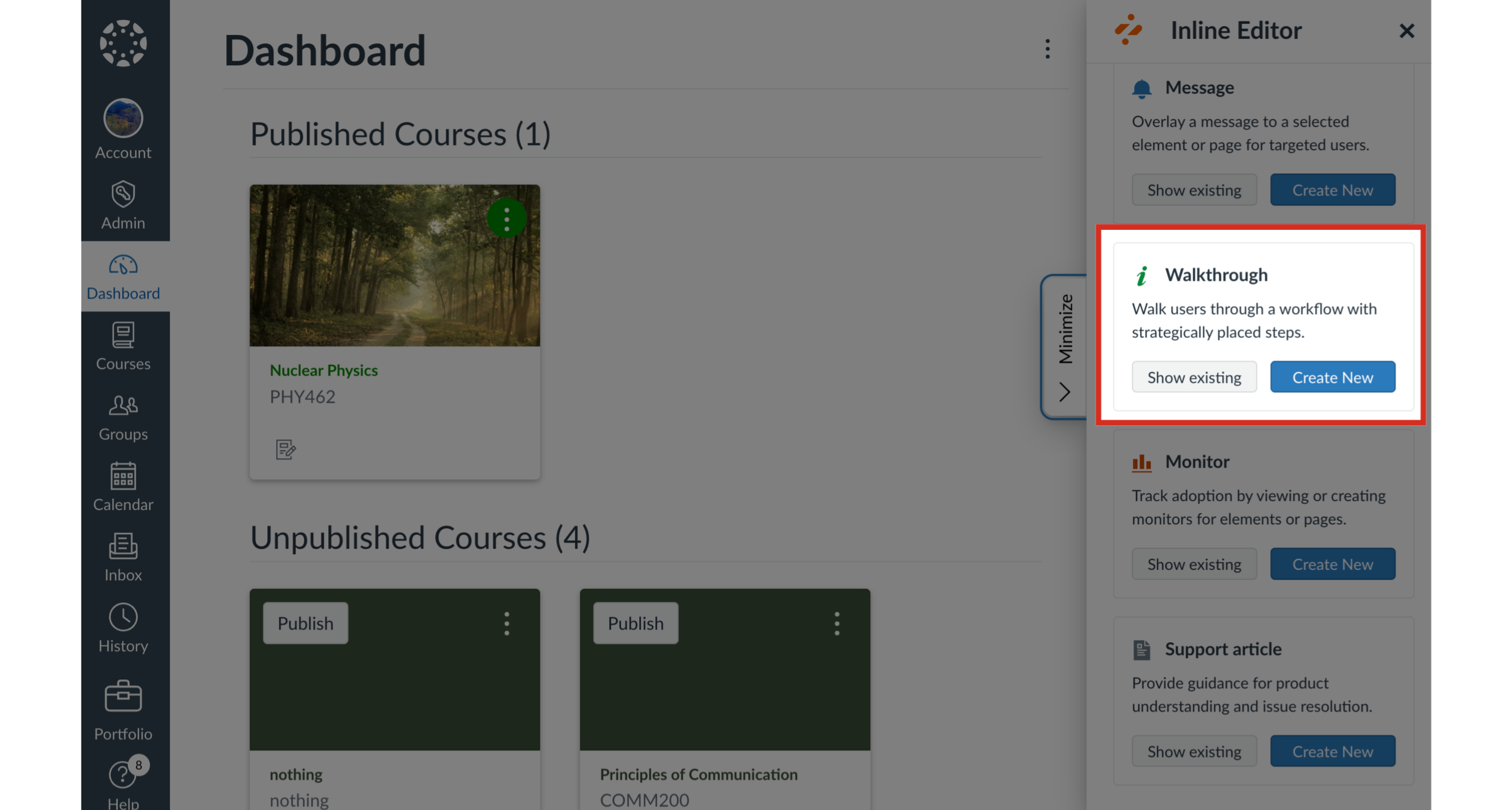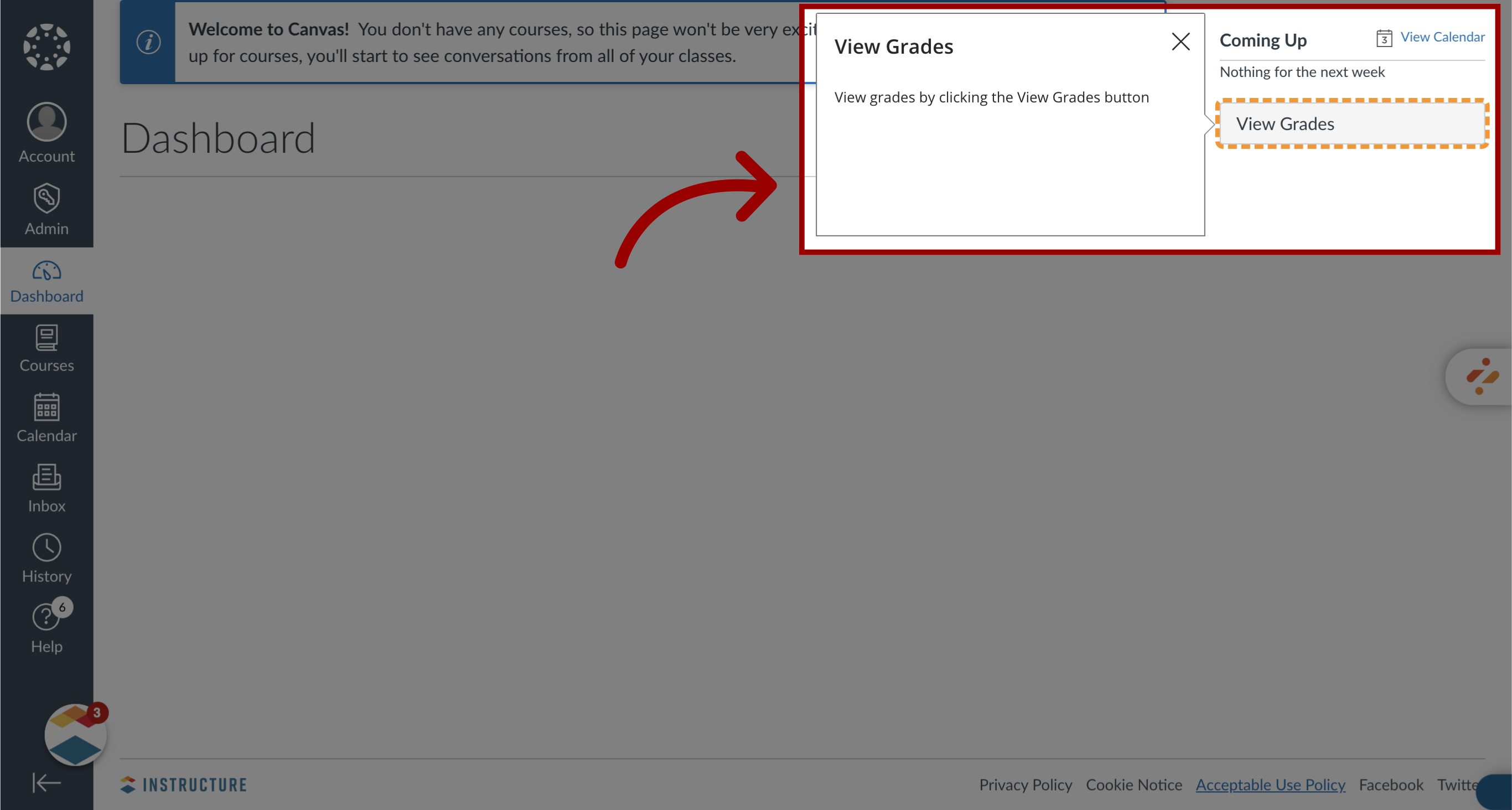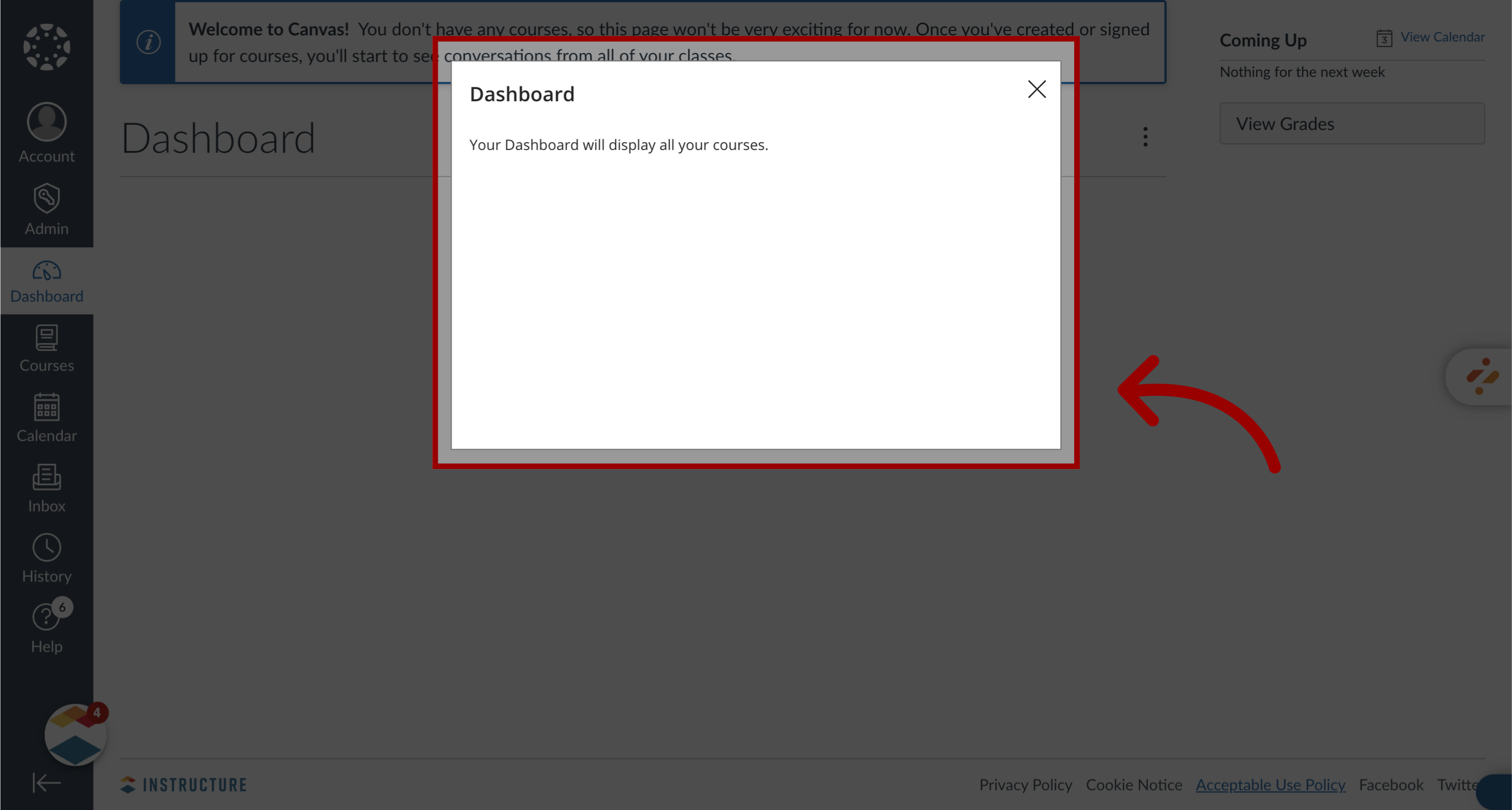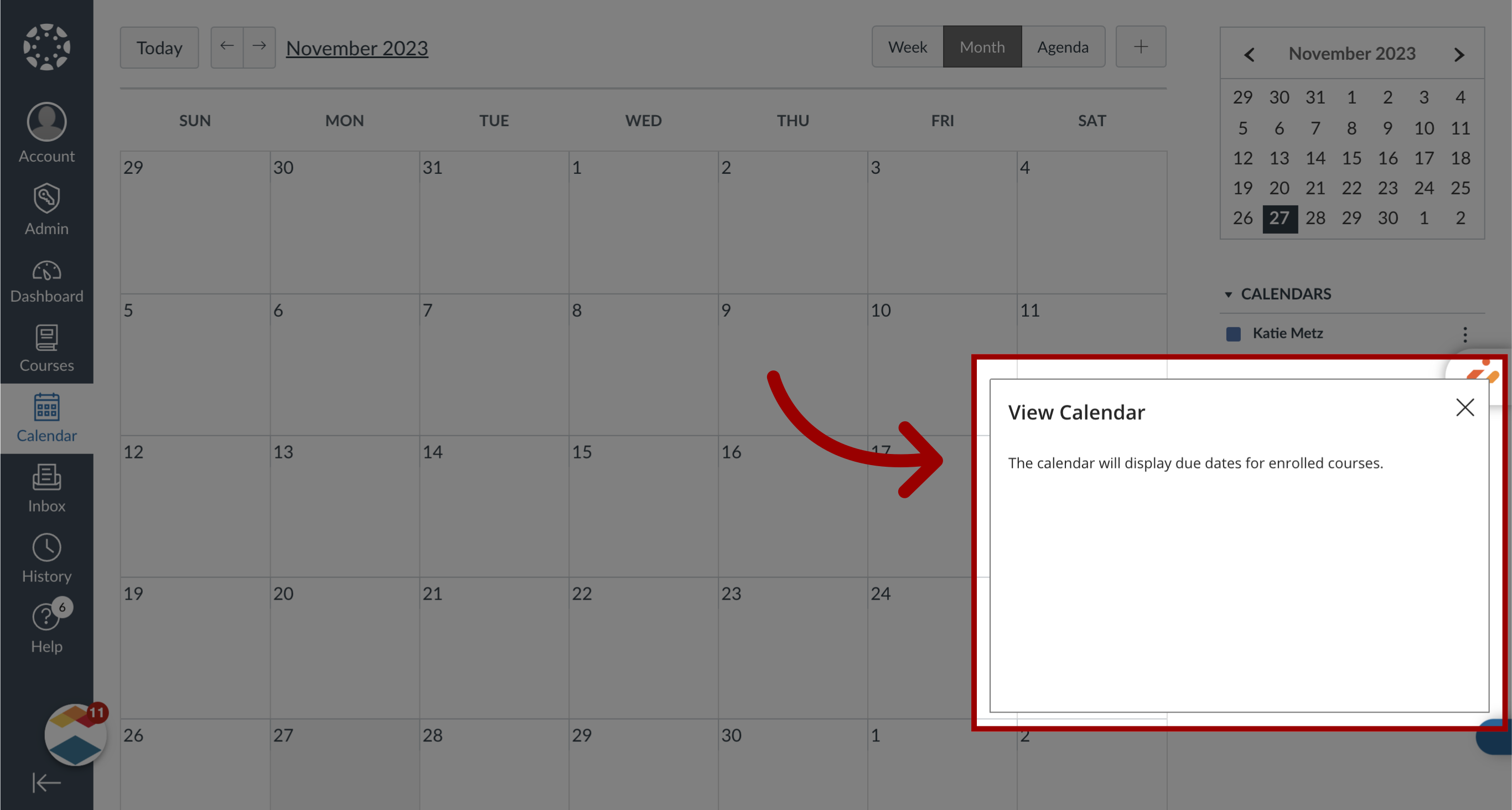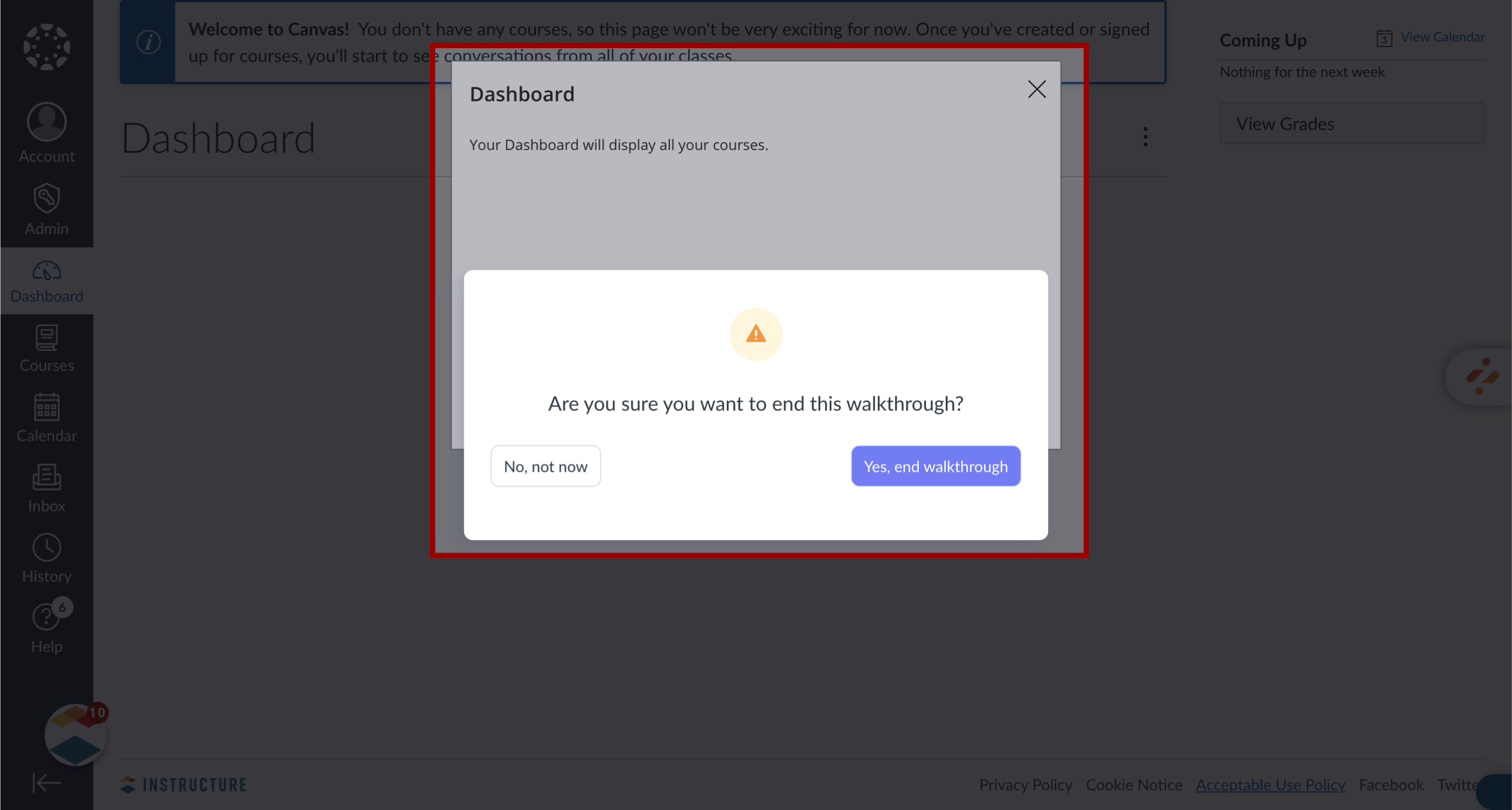What are Impact Walkthroughs?
The Walkthroughs feature allows Impact admins to create step-by-step guidance of a process in Canvas or Blackboard Learn Original. A walkthrough consists of multiple steps that may span multiple pages.
When creating walkthrough steps, admins can select from the following step types: hints, pop-ups, and systrays. Hints can be used to direct users to another page in their LMS. Pop-up and systray messages can be used to provide information.
If enabled, users may submit walkthrough feedback upon closing or completing a walkthrough.
Notes:
- Walkthrough steps must include a context which triggers the step, such as an action or navigating to a page. Free Select Mode is not available when selecting a context.
- Buttons can be added to allow users to navigate between steps or close the walkthrough.
- The Walkthroughs feature preview is in active development.