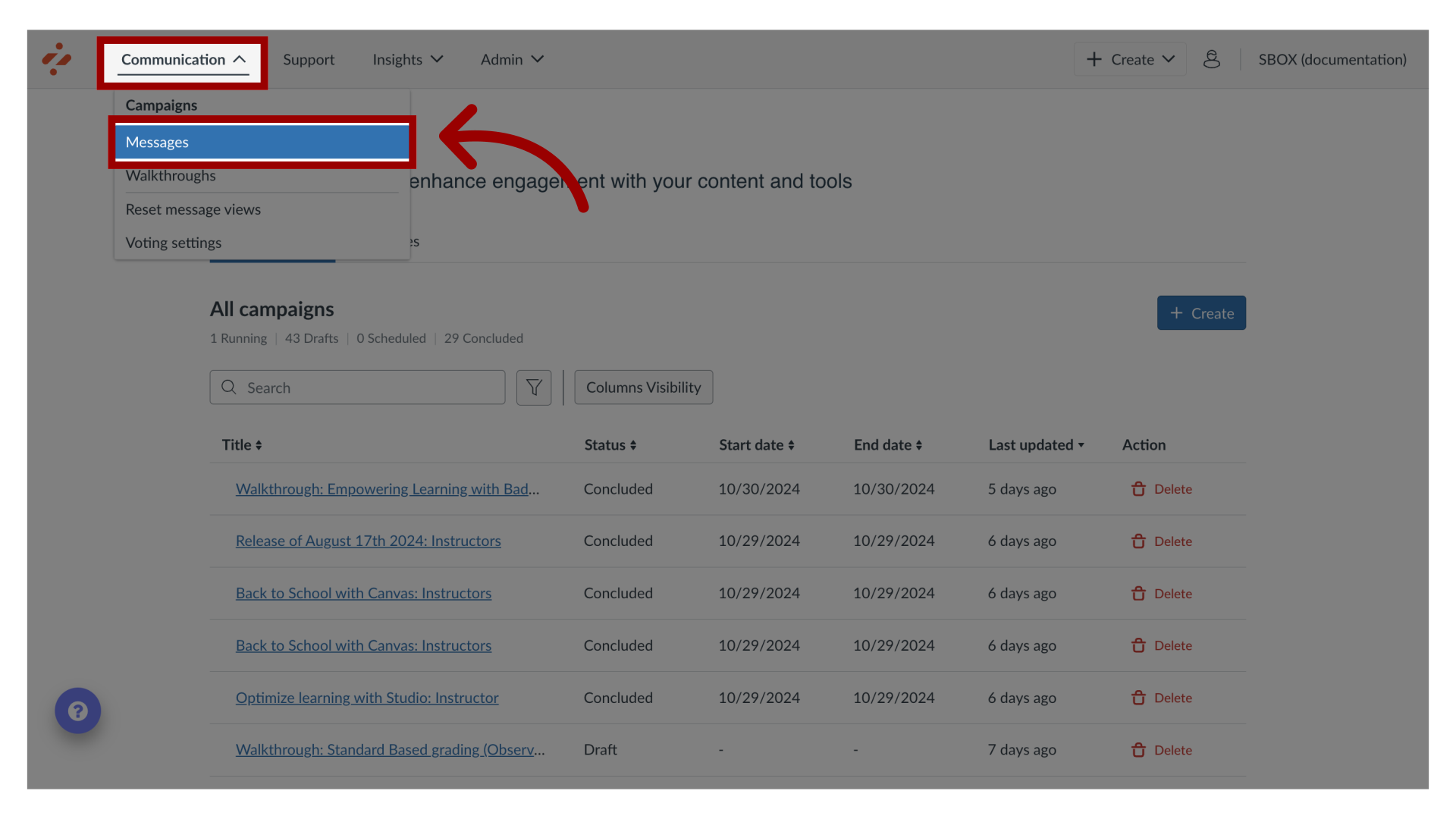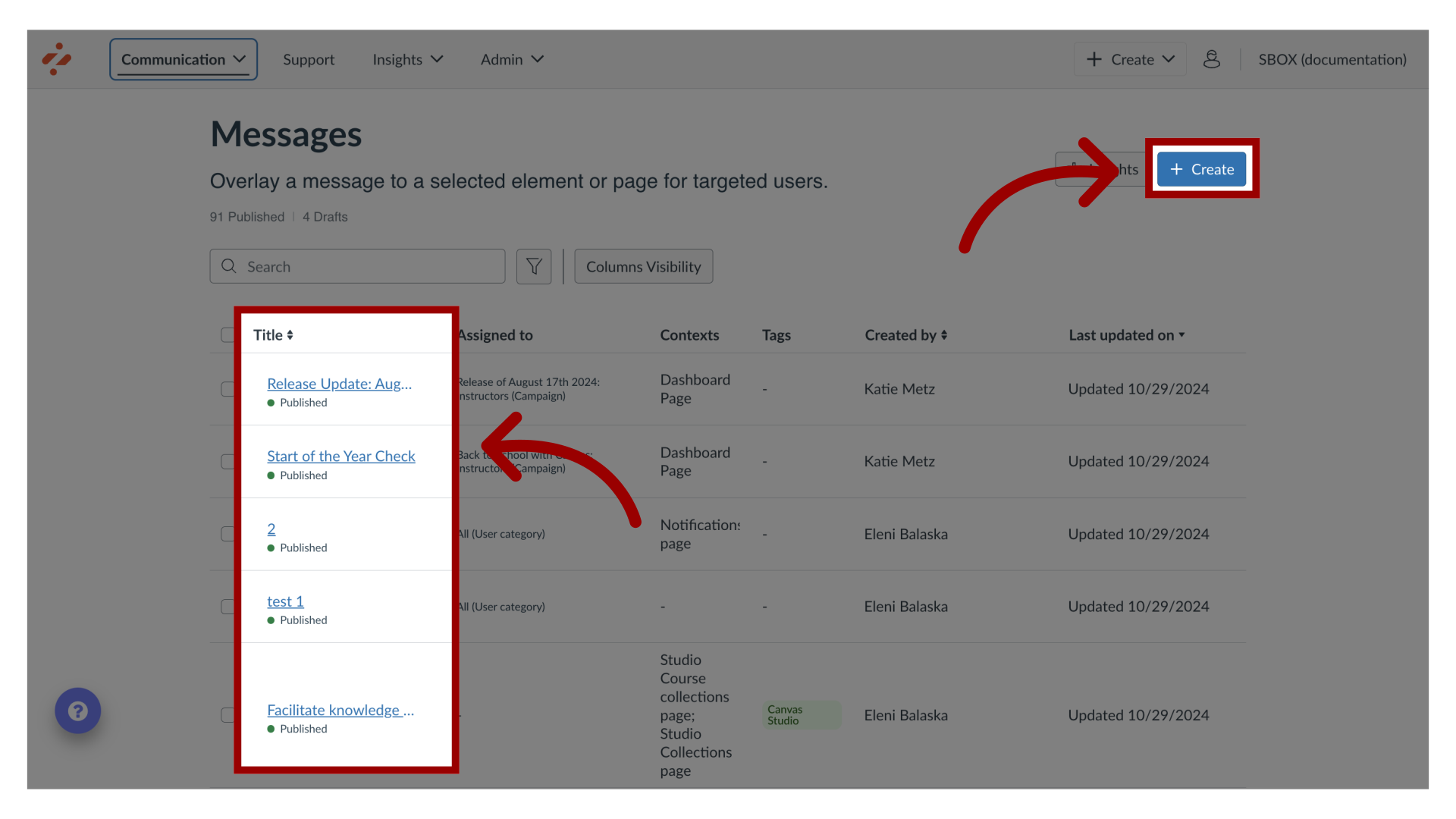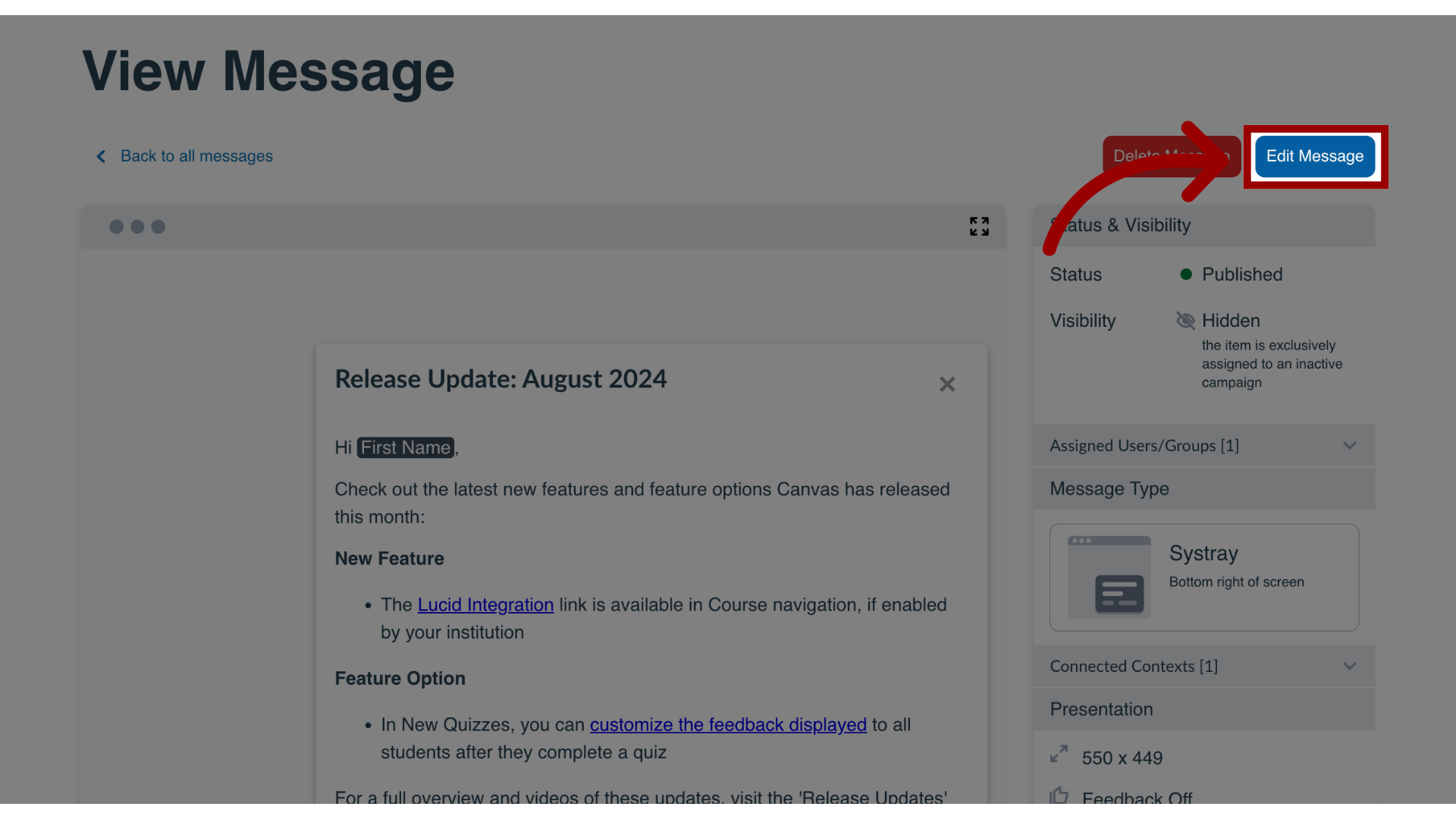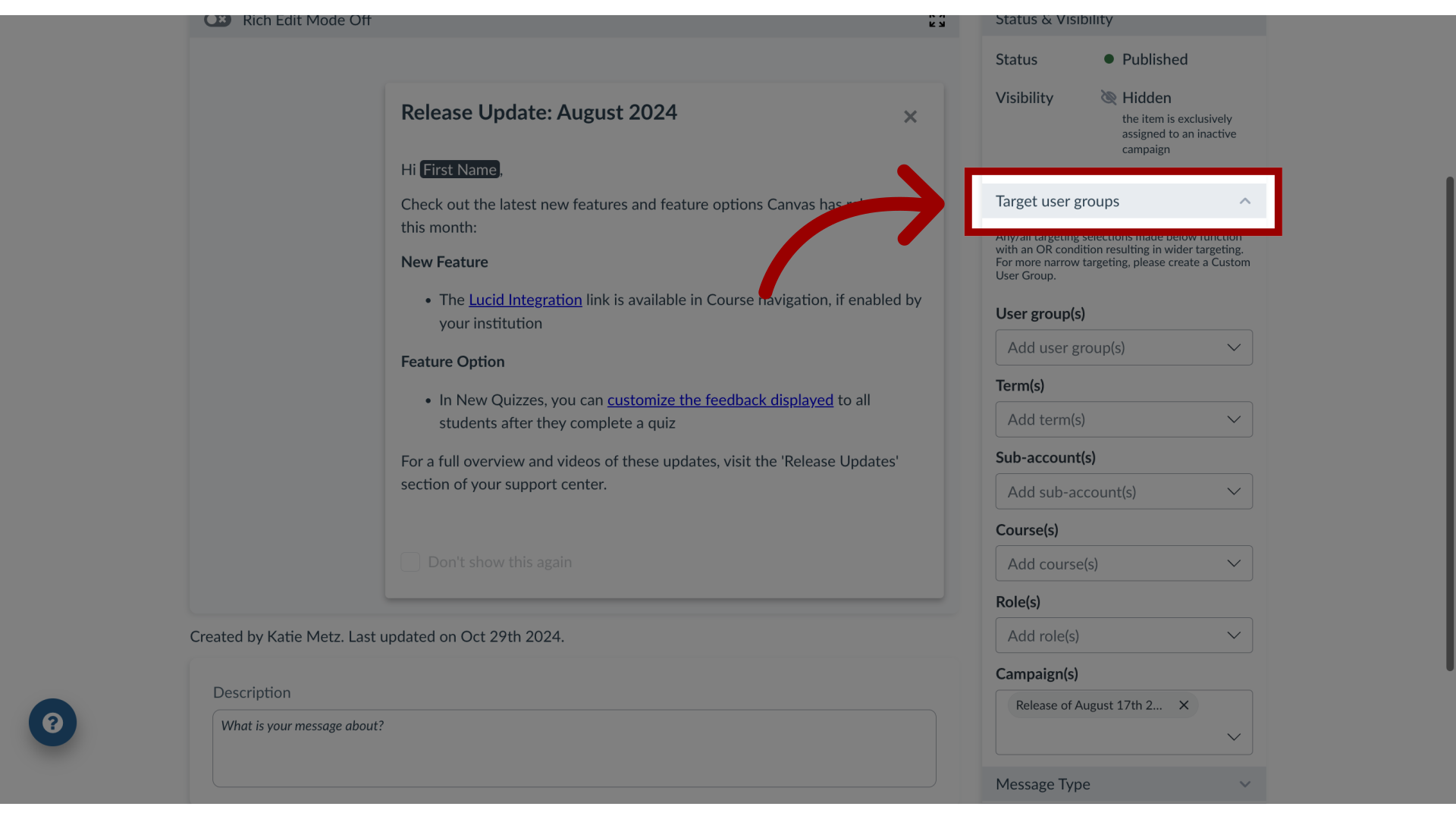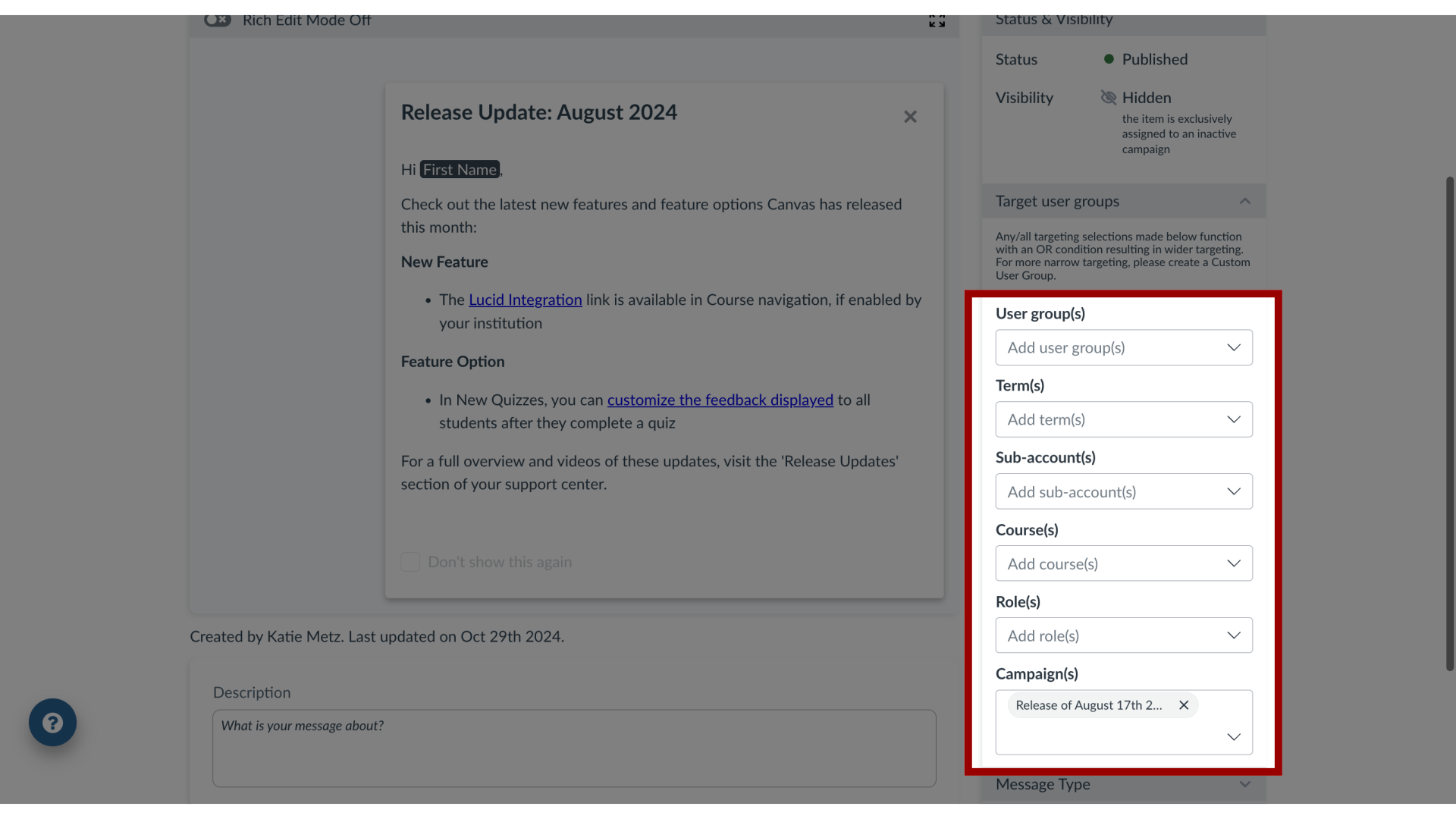How do I assign a message to specific groups of users in the Impact Dashboard?
Impact messages can be assigned to various groups of users in your learning application. By assigning users to a message, you control which users, groups, or campaign audiences see your message.