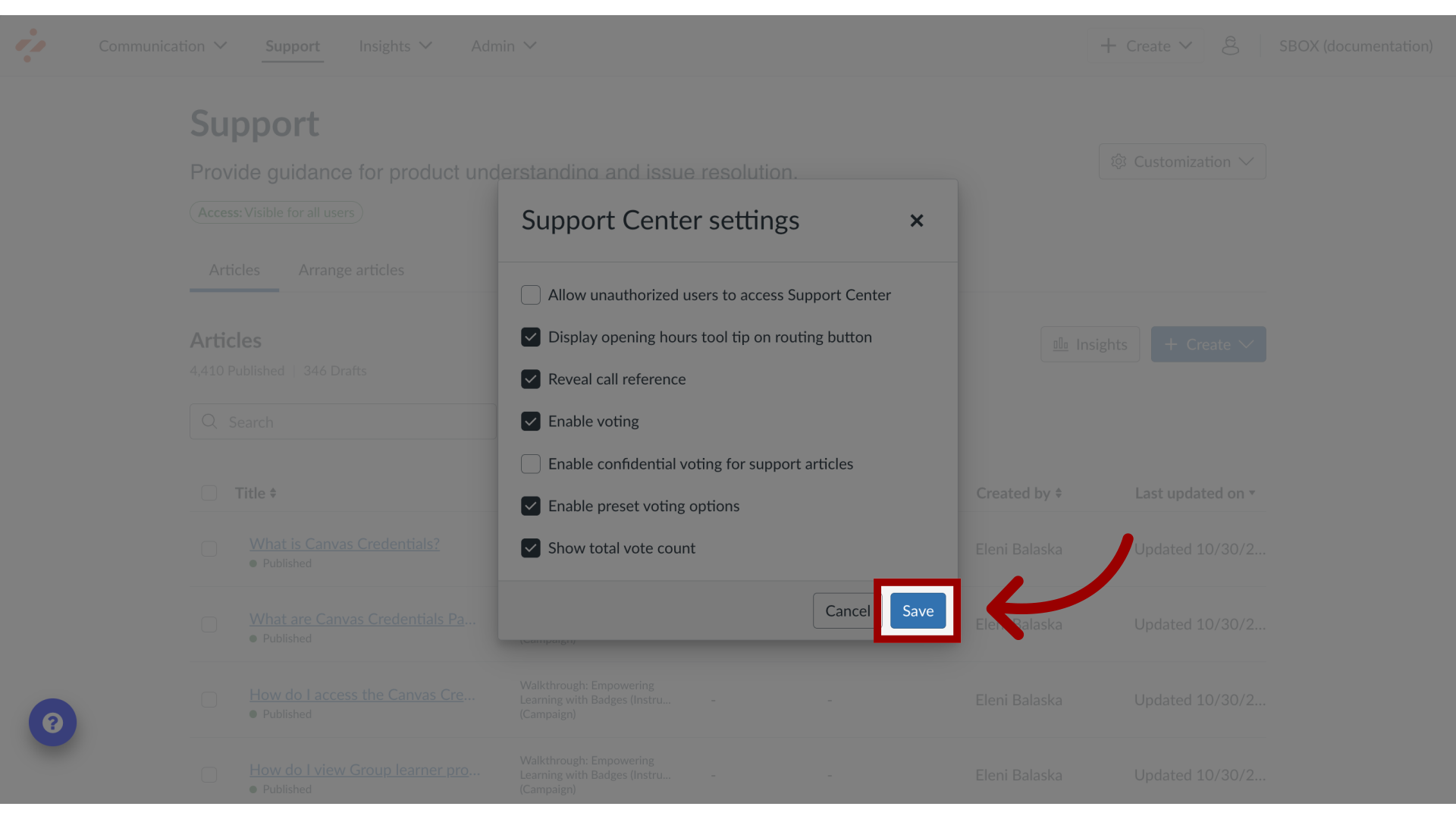What are the Support Center settings?
You can configure your settings for the Support Center using Support Center settings.
What are the Support Center settings?
1. Open Support
In the Global Navigation, click the Support link.
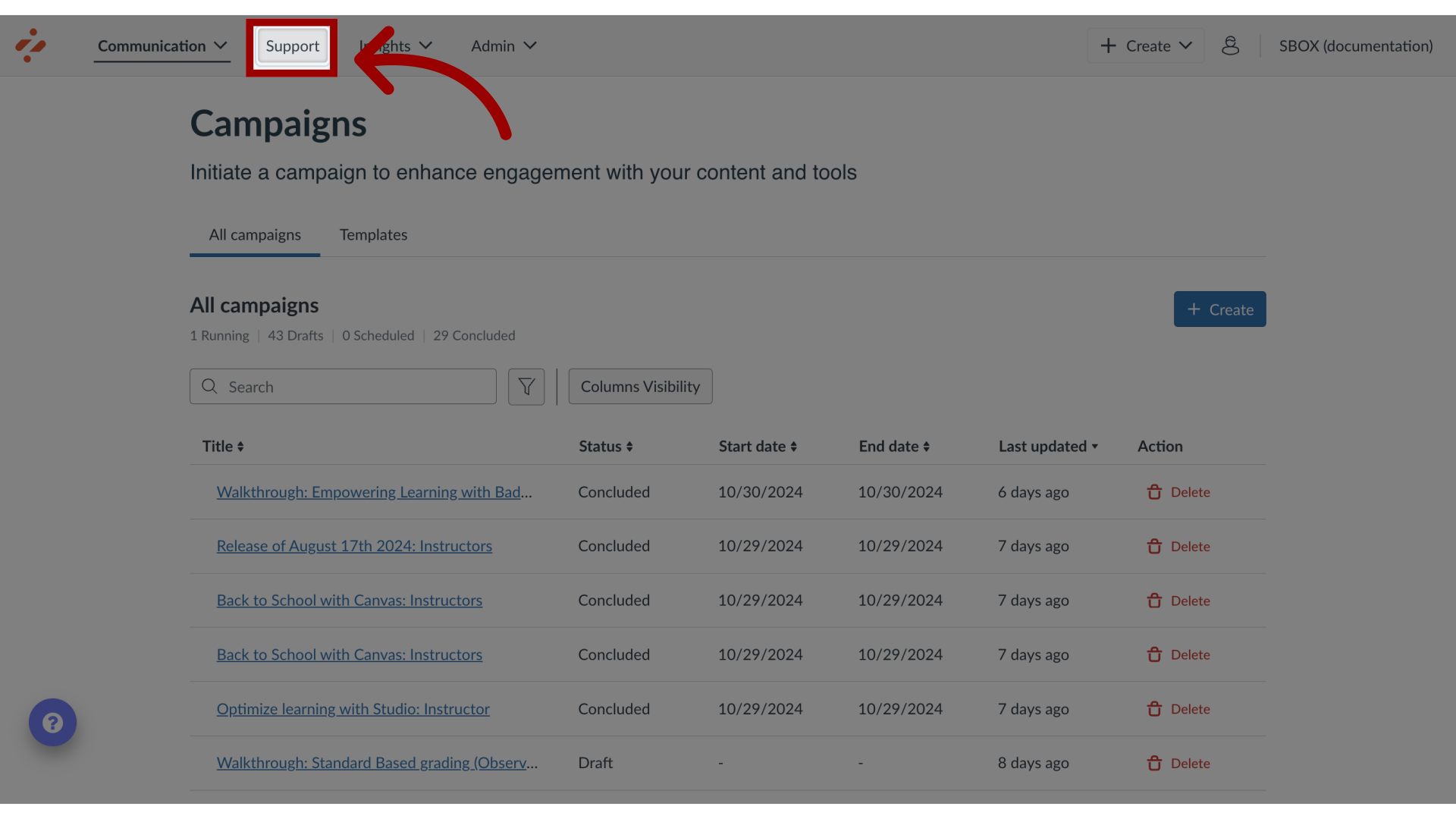
2. Open Support Center Settings
In Support, click the Customization dropdown menu. Then click the Support Center Settings link.
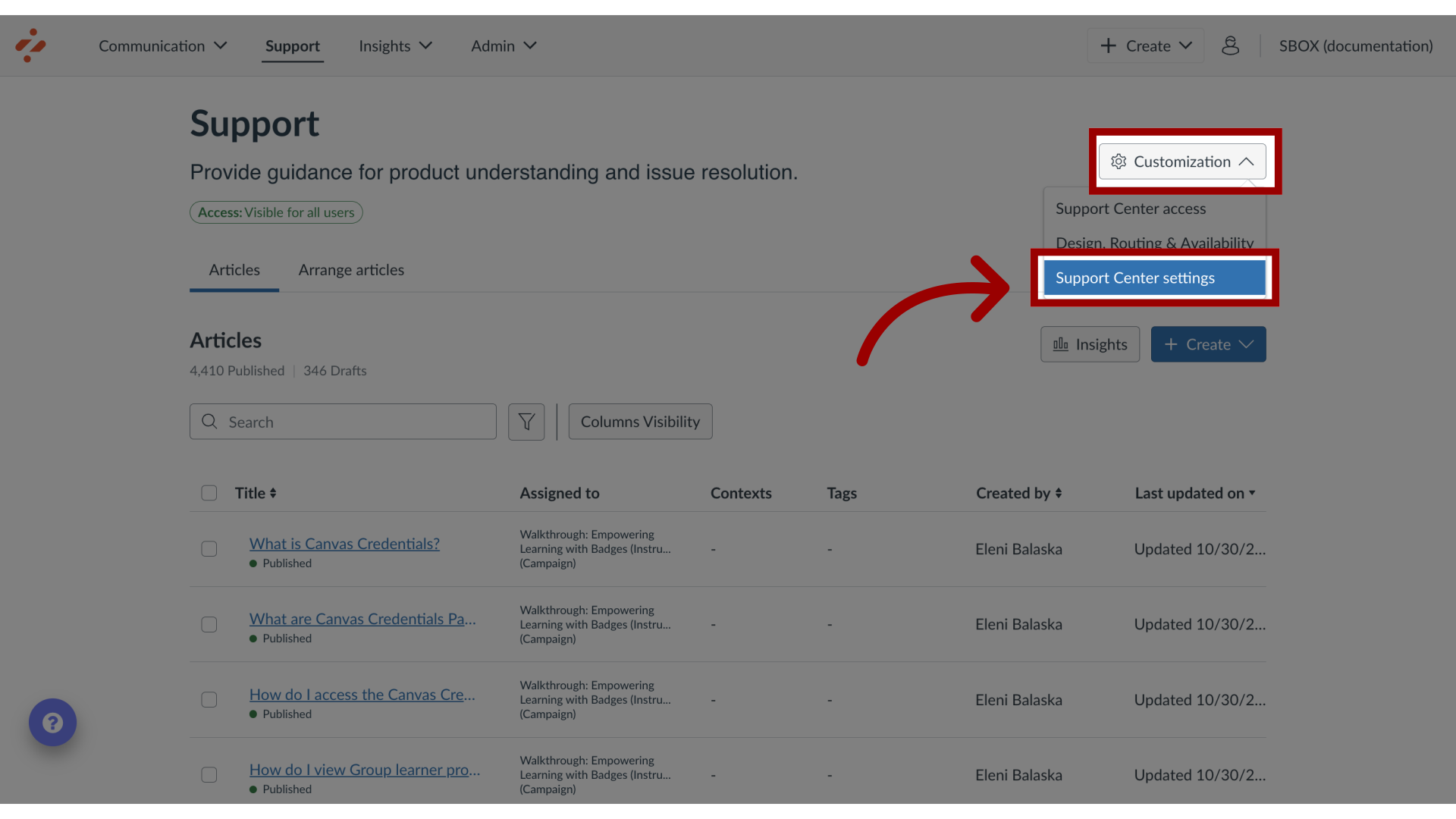
3. View Support Center Settings
For Support Center settings, you can change the settings for the following:

4. Allow Unauthorized Users Access
Allow unauthorized user to access Support Center allows the Support Center to be accessible before users log in on your LMS.
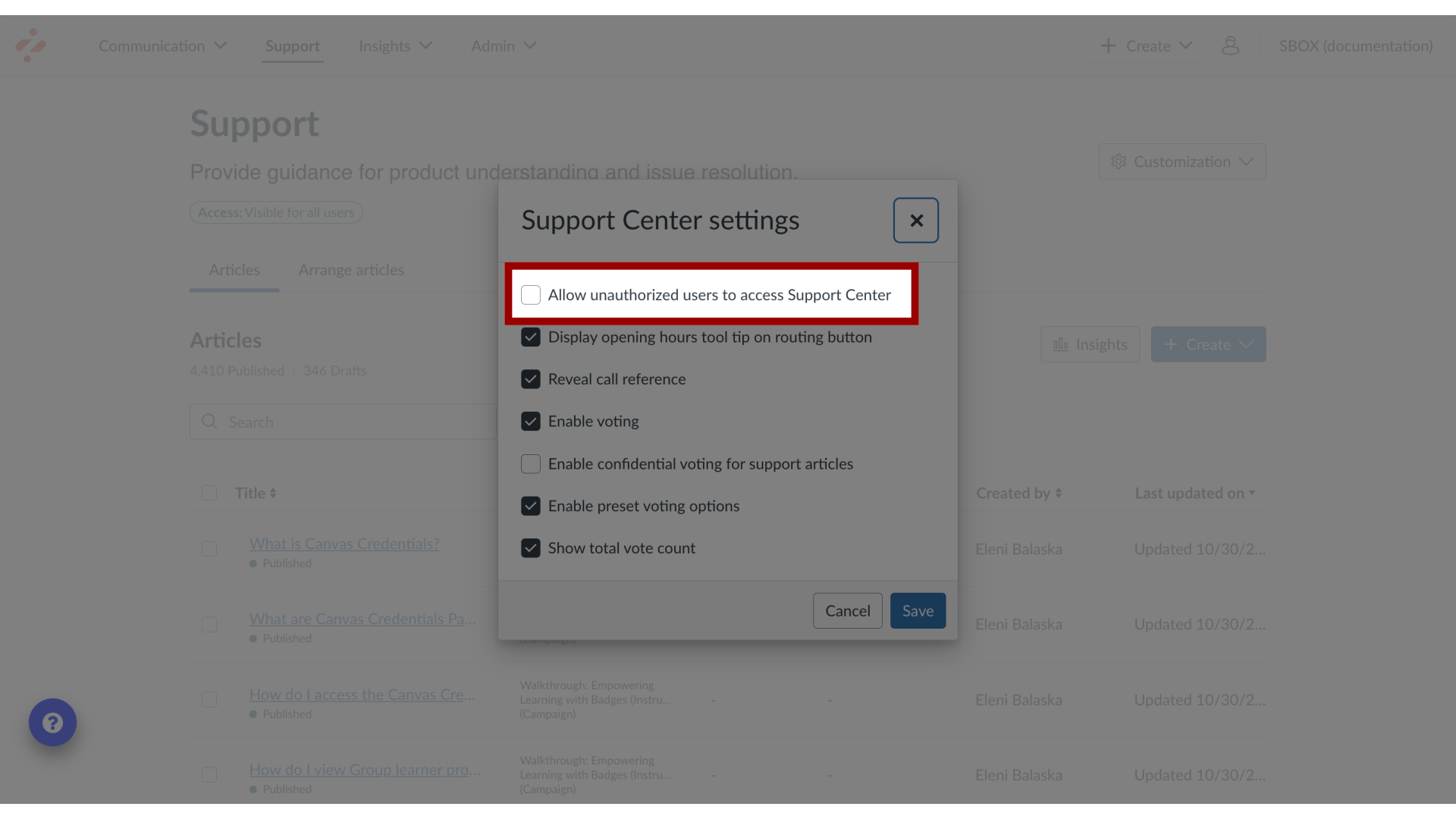
5. Display Opening Hours Tooltip
Display opening hours tool tip on routing button in Support Center displays your institution's opening hours as a tool tip on your routing button.
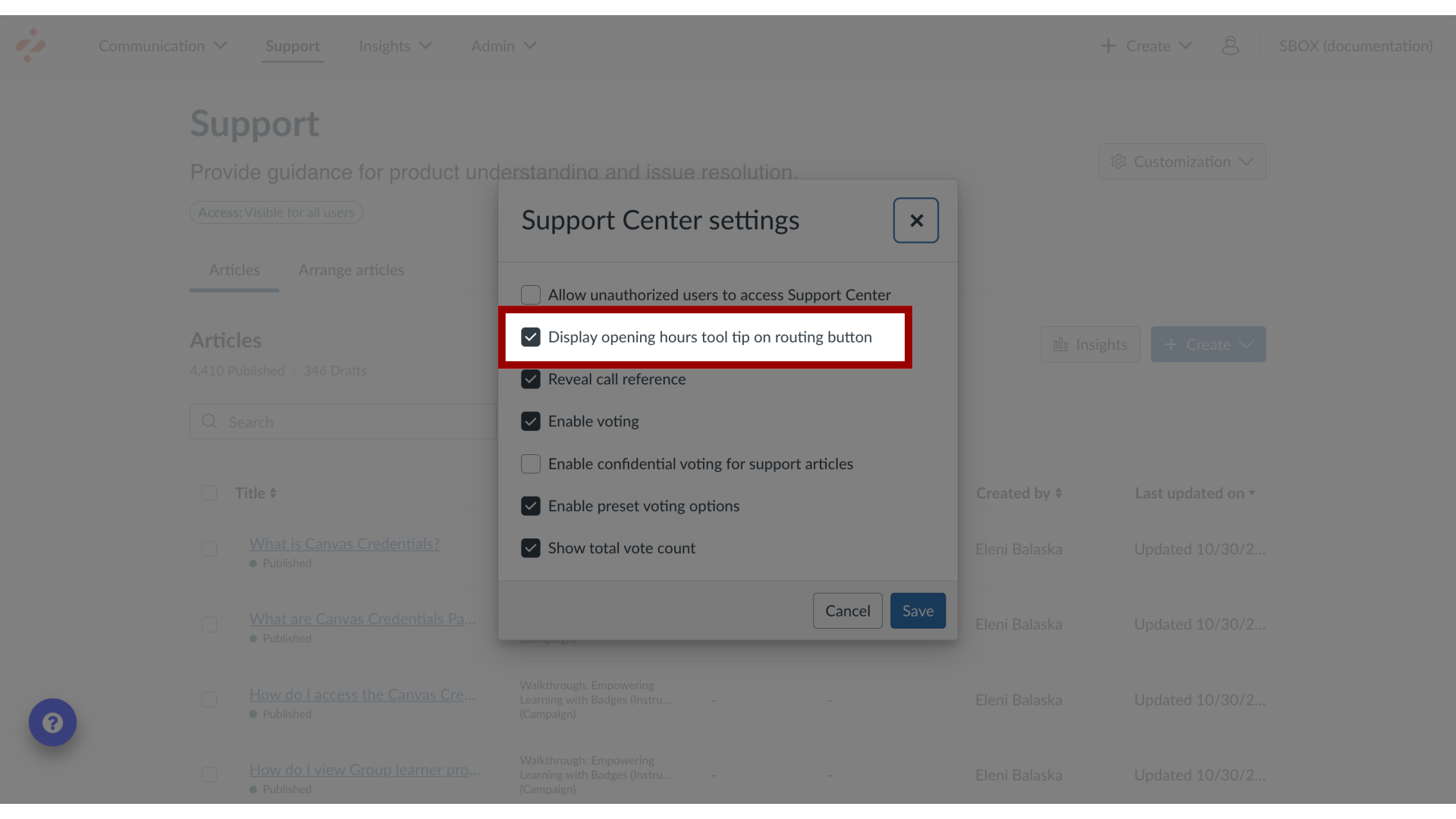
6. Reveal Call Reference
Reveal call reference in Support Center displays the Reference number in the Support Center.
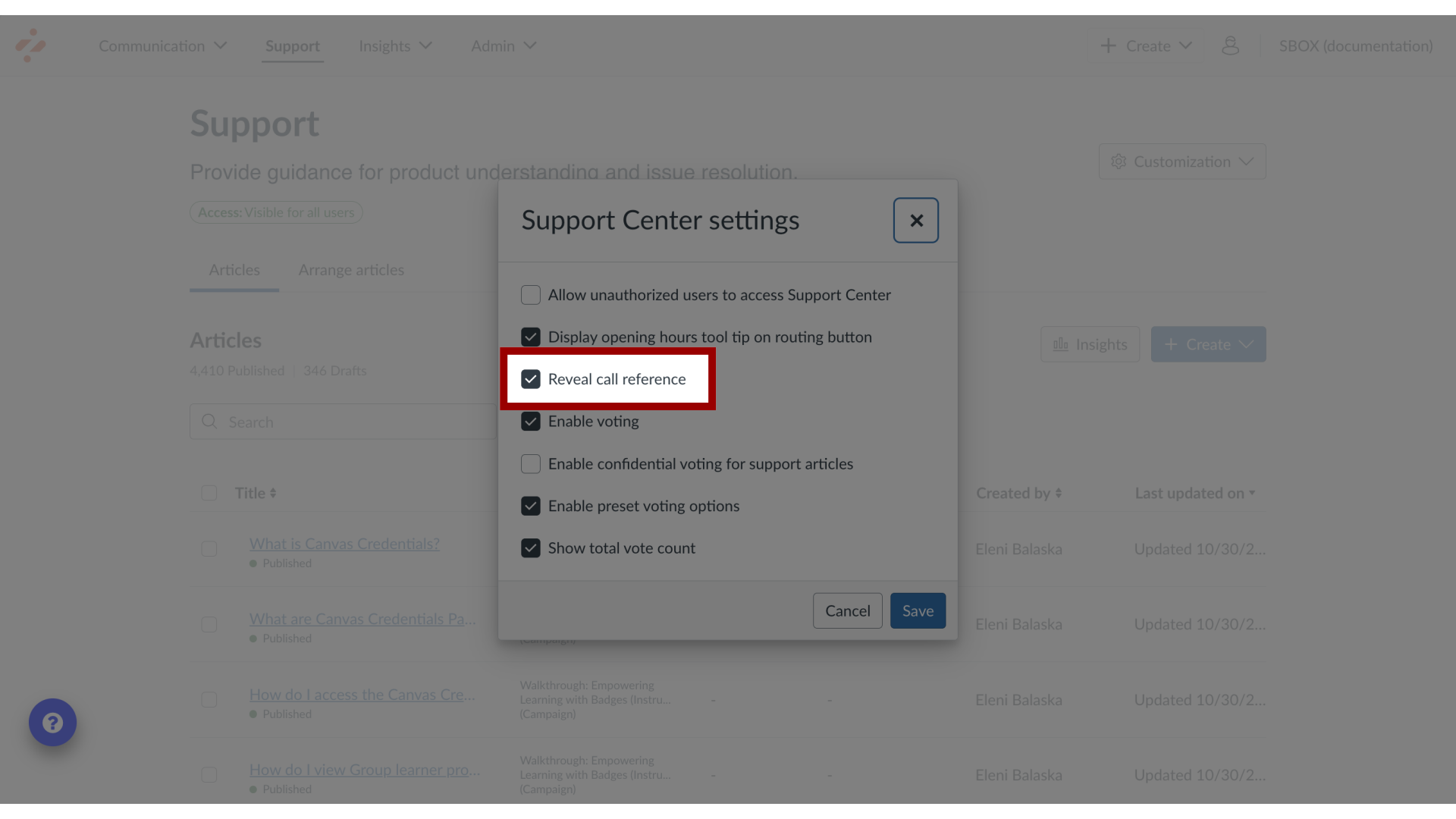
7. Enable Voting
Enable Voting allows voting on your Support Center articles.
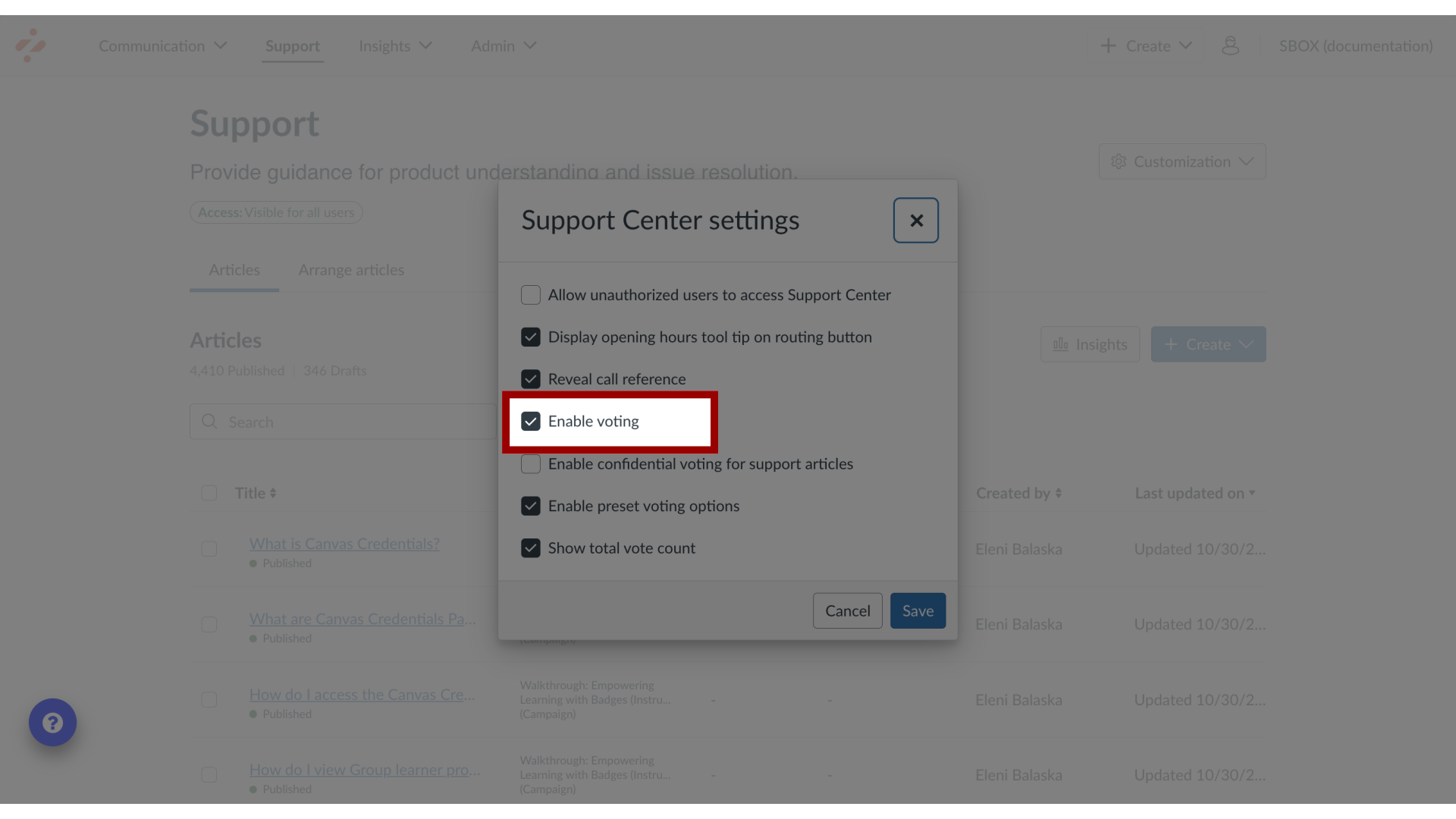
8. Enable Confidential Voting
Enable confidential voting for support articles allows anonymous voting for Support Center articles.
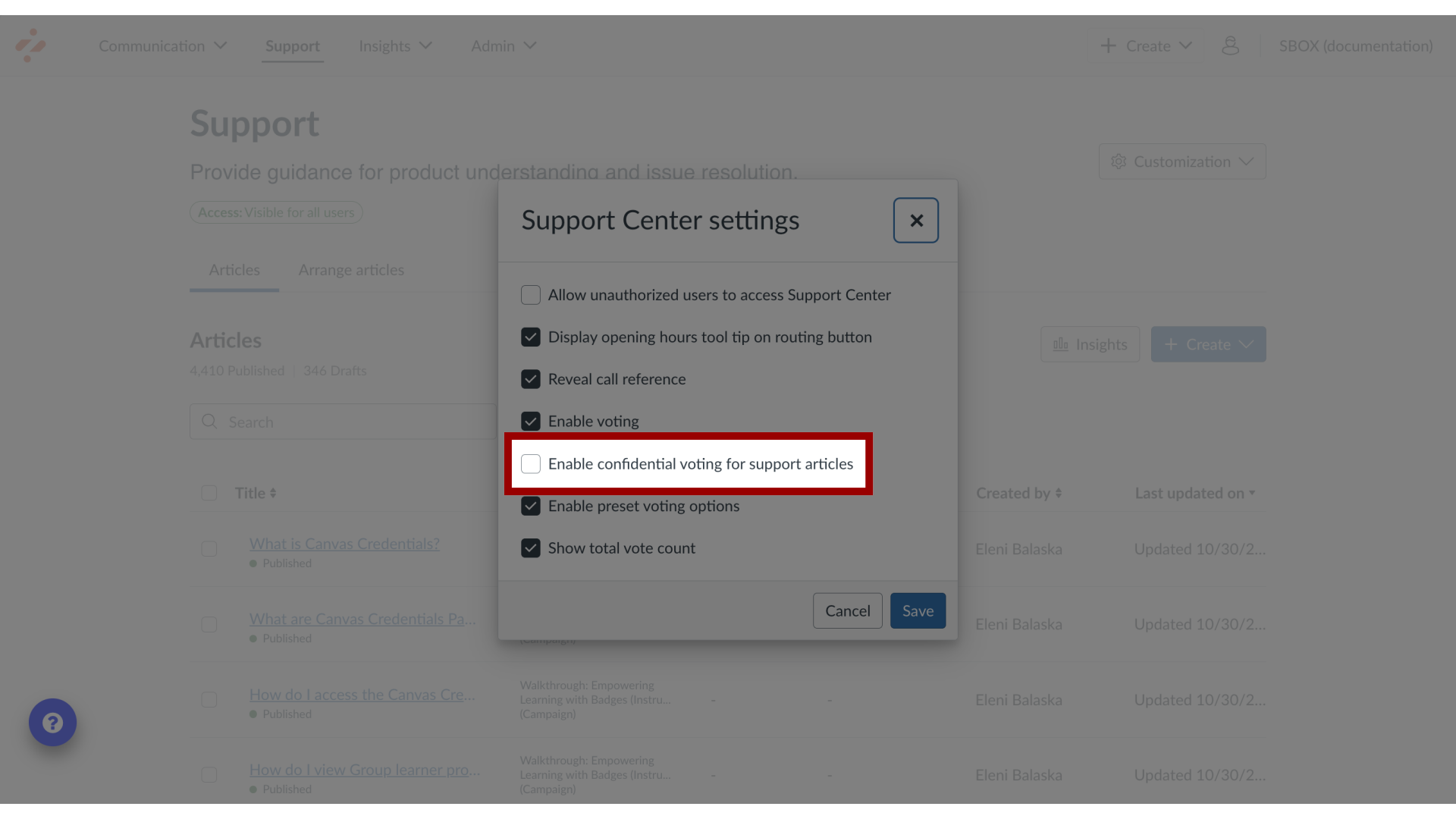
9. Enable Preset Voting
Enable preset voting options shows preset voting options for Support Center.
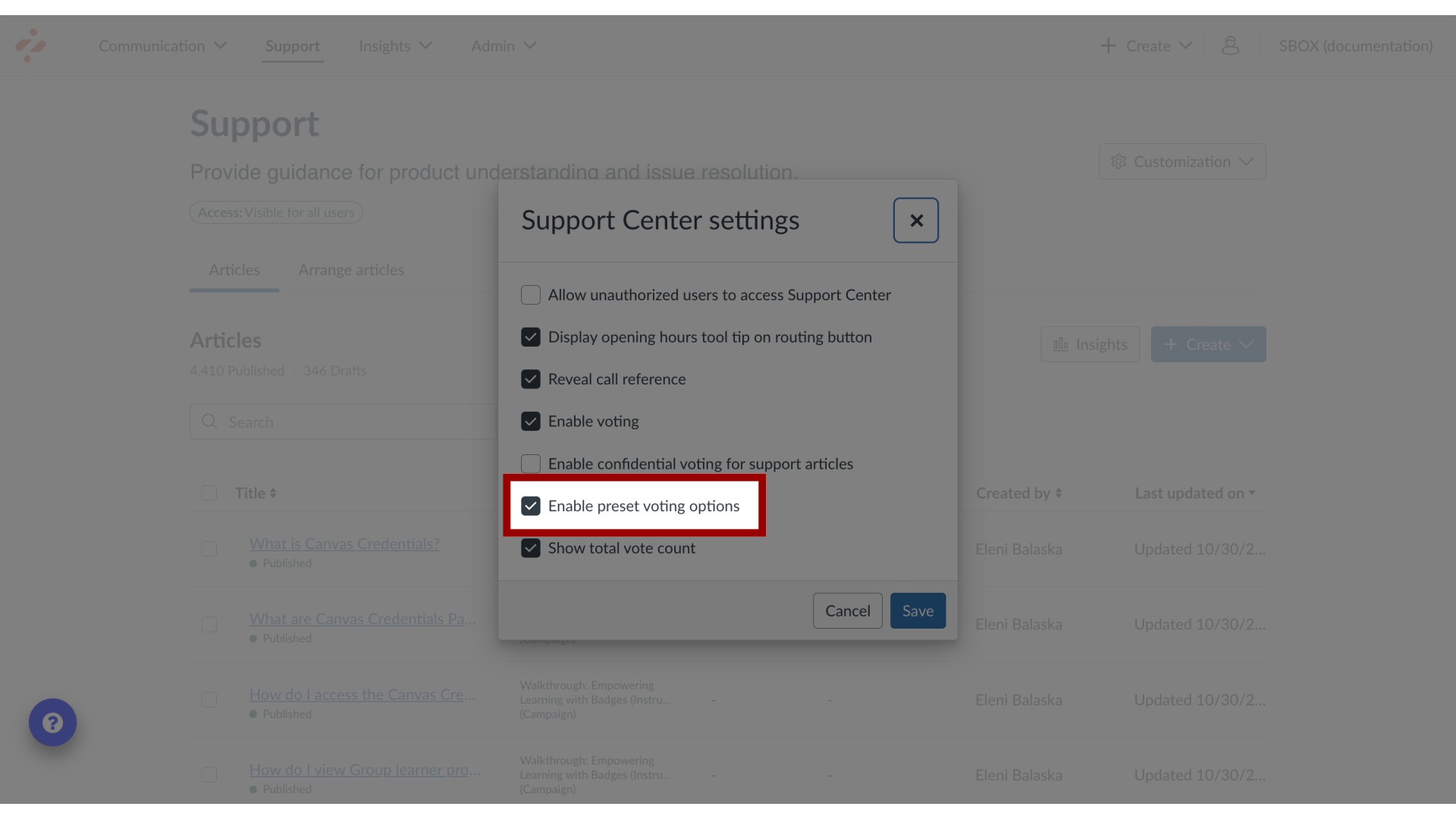
10. Show Total Vote Count
Show total vote count shows vote totals in Support Center after user votes.
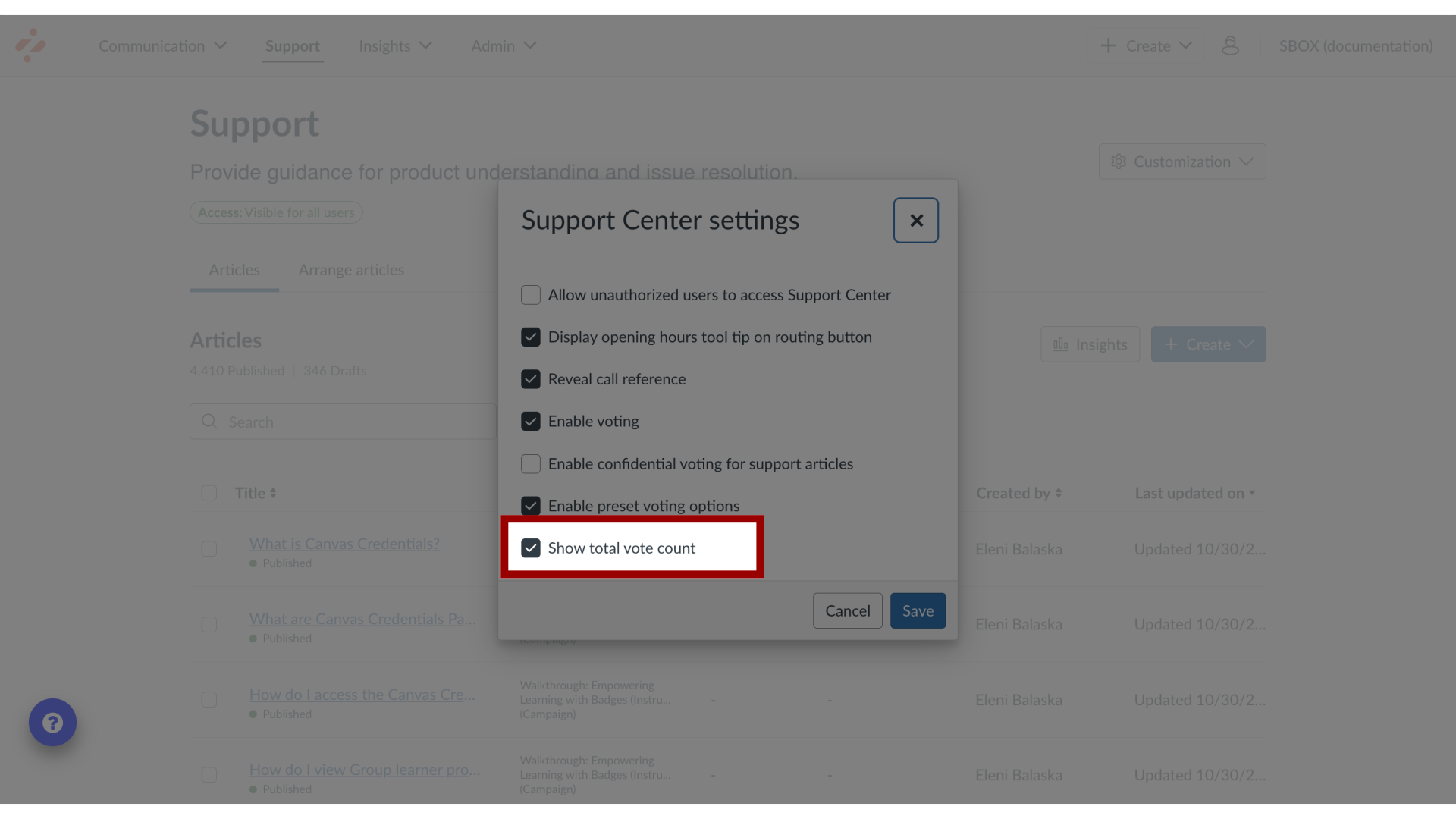
11. Save Support Center Settings
Click the Save button.