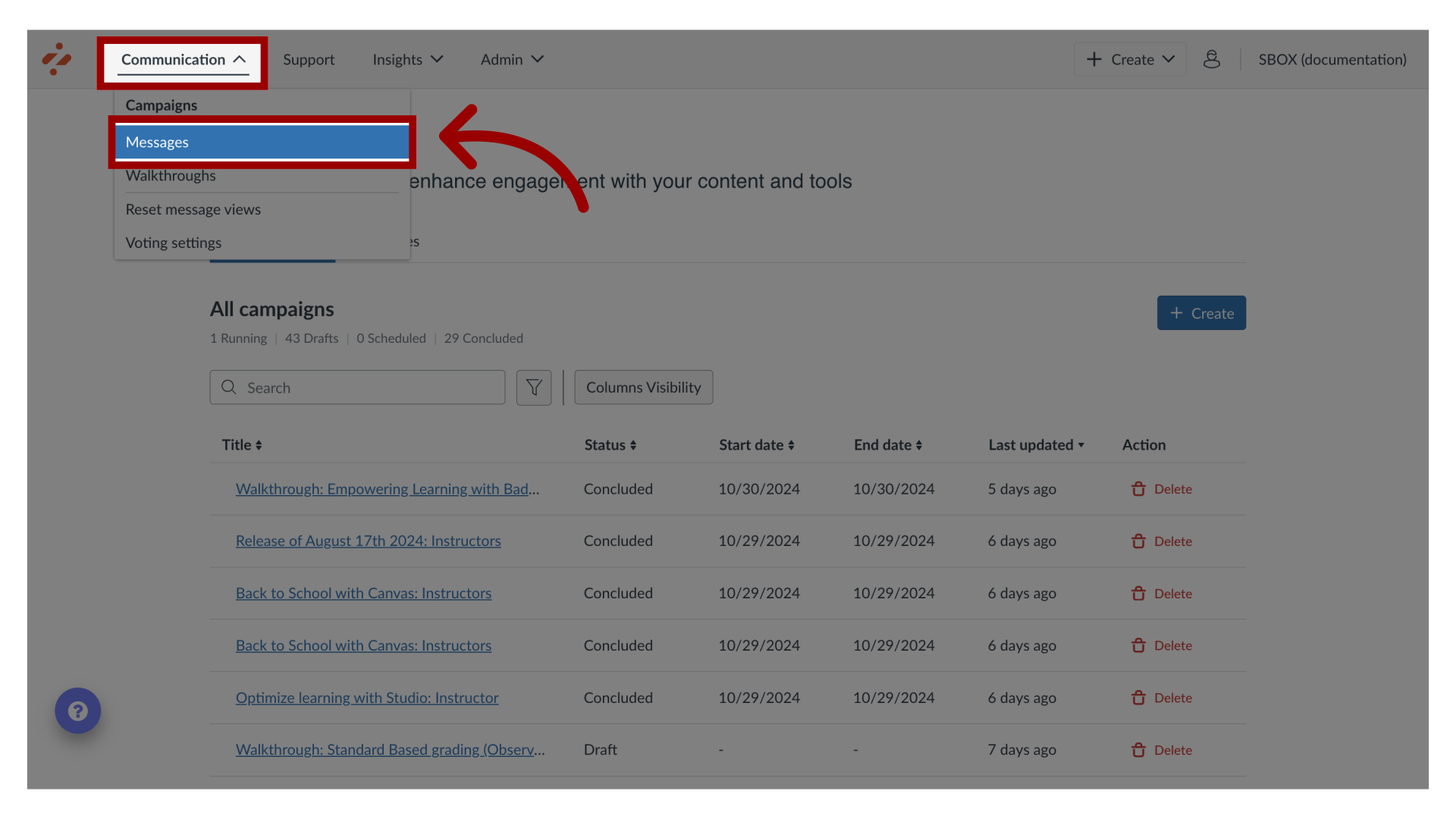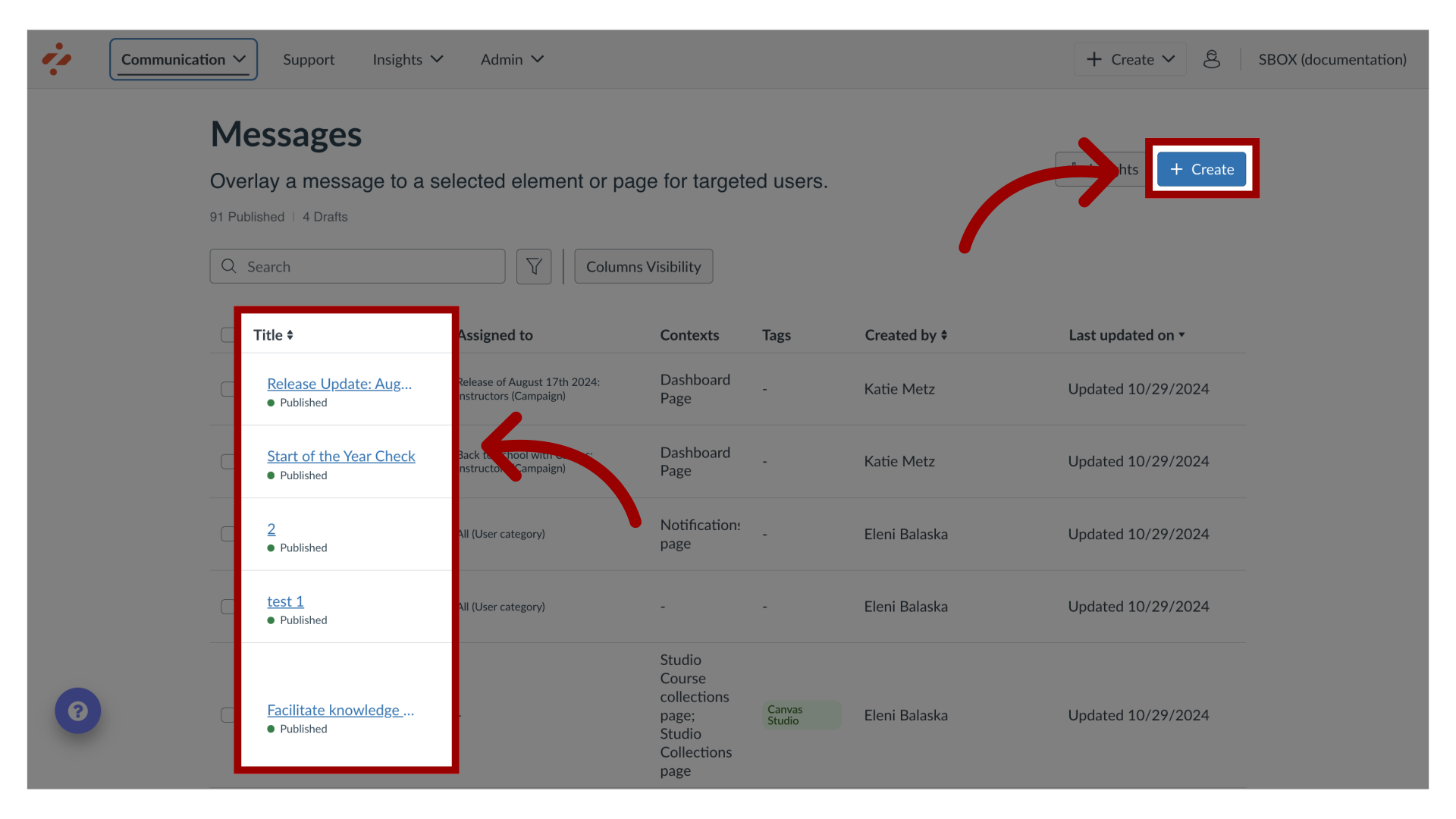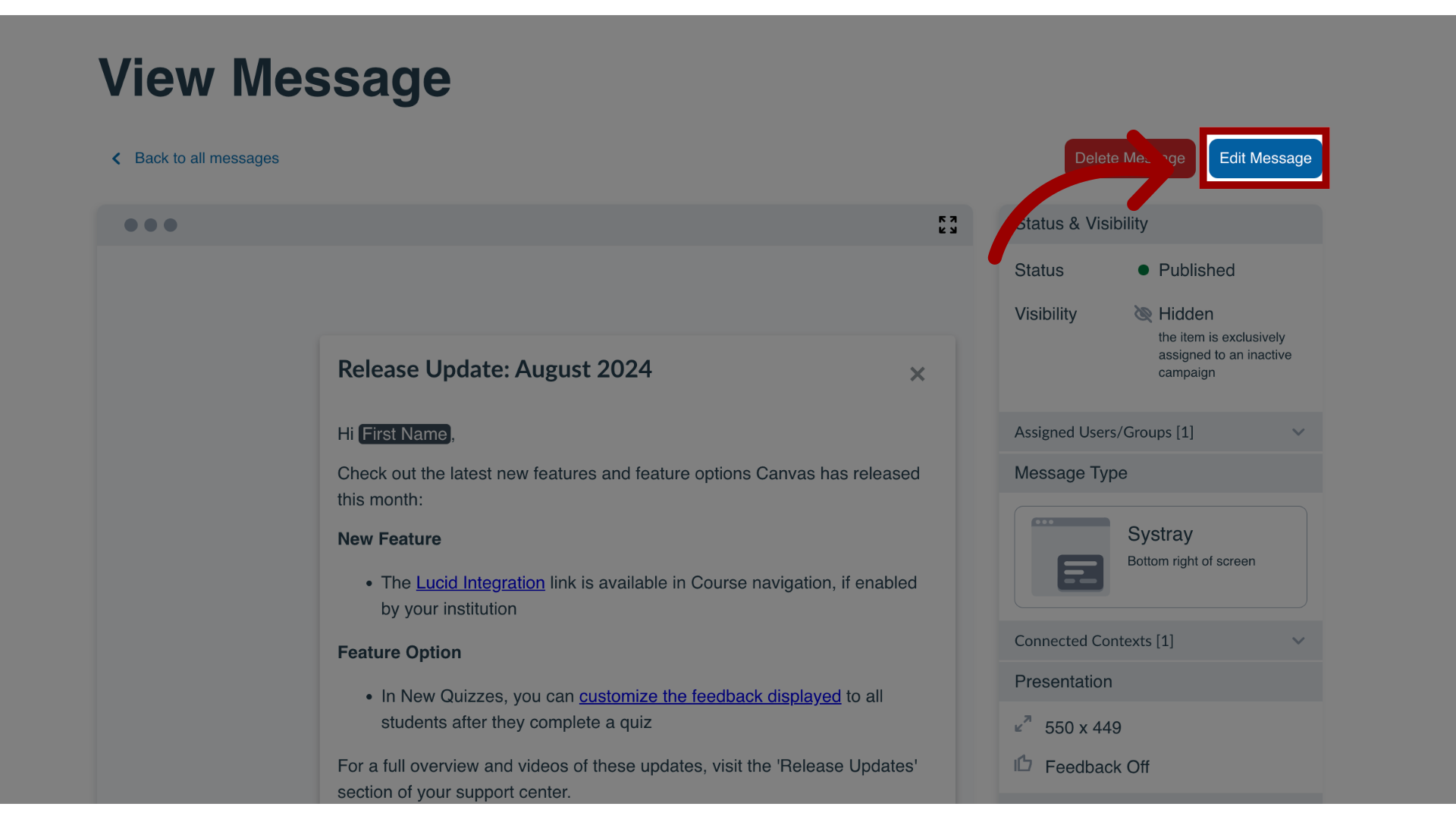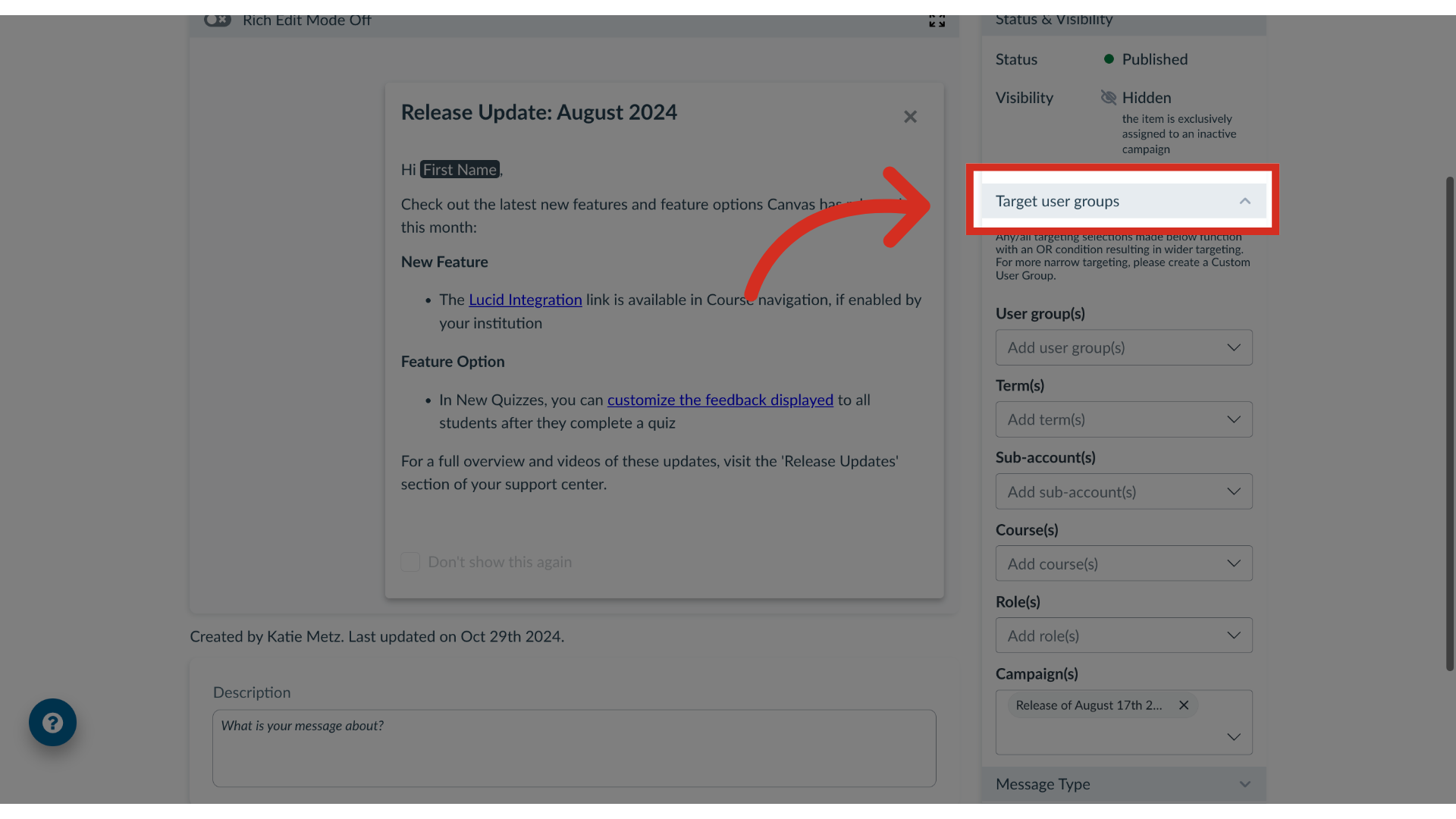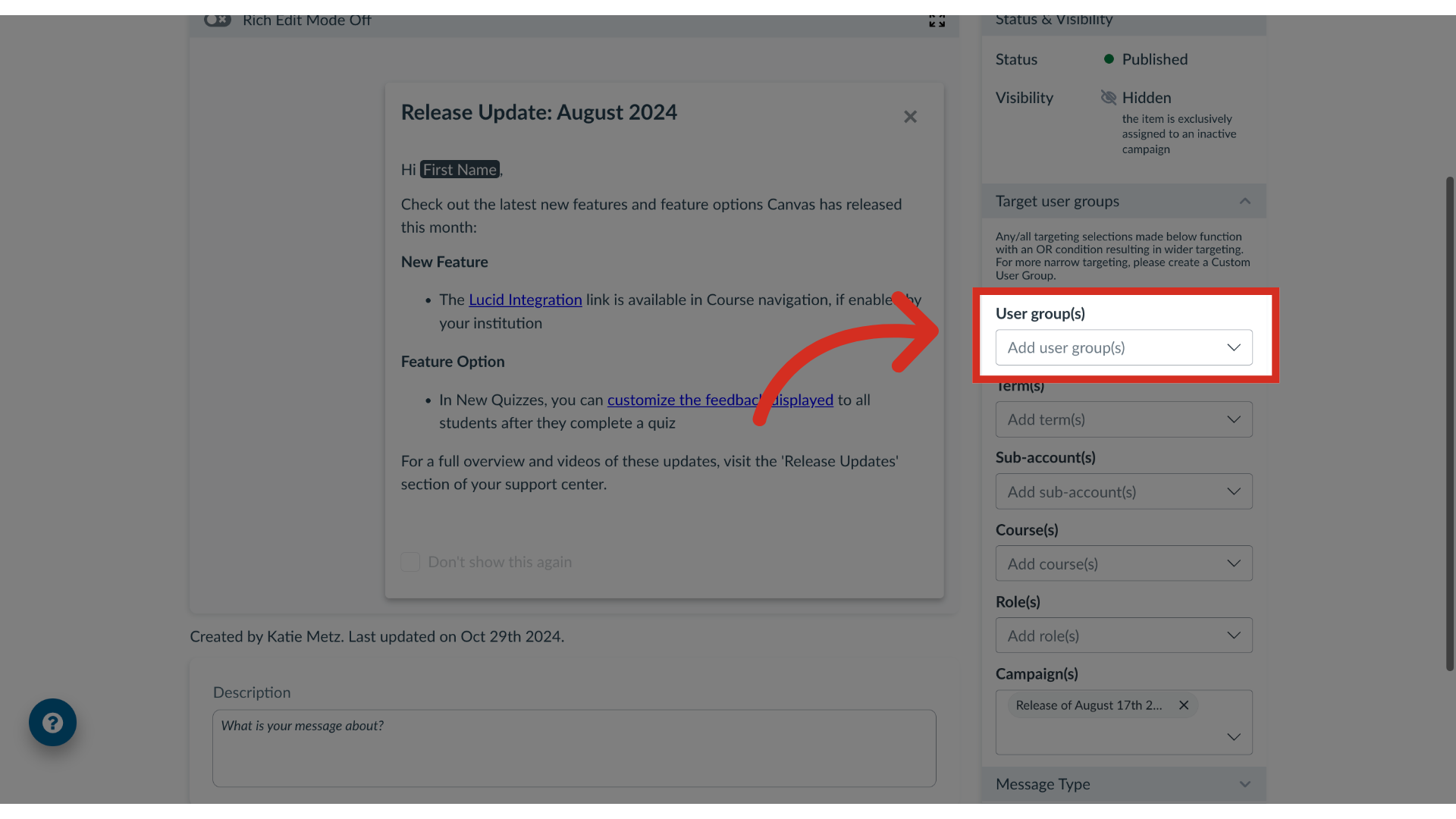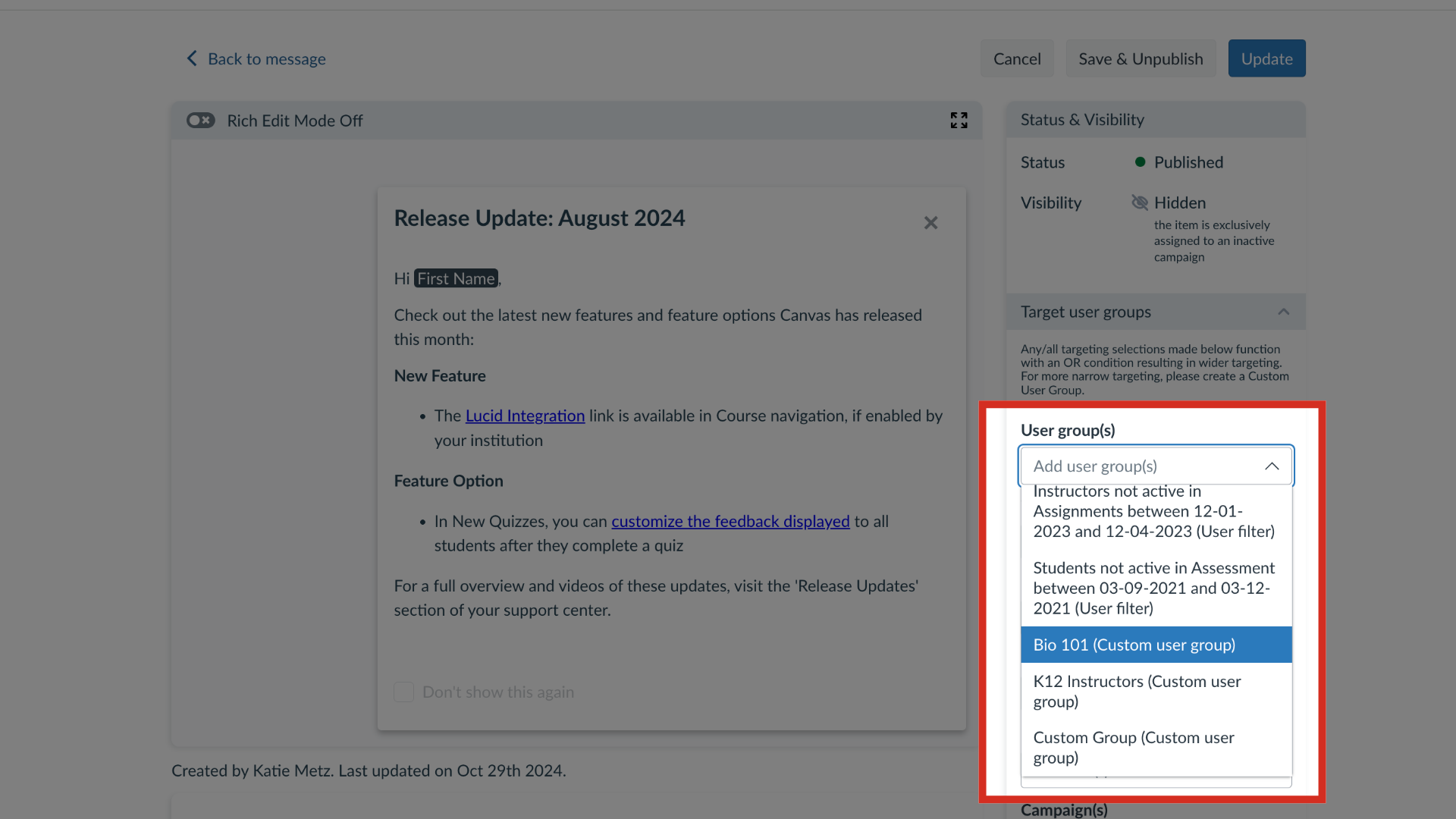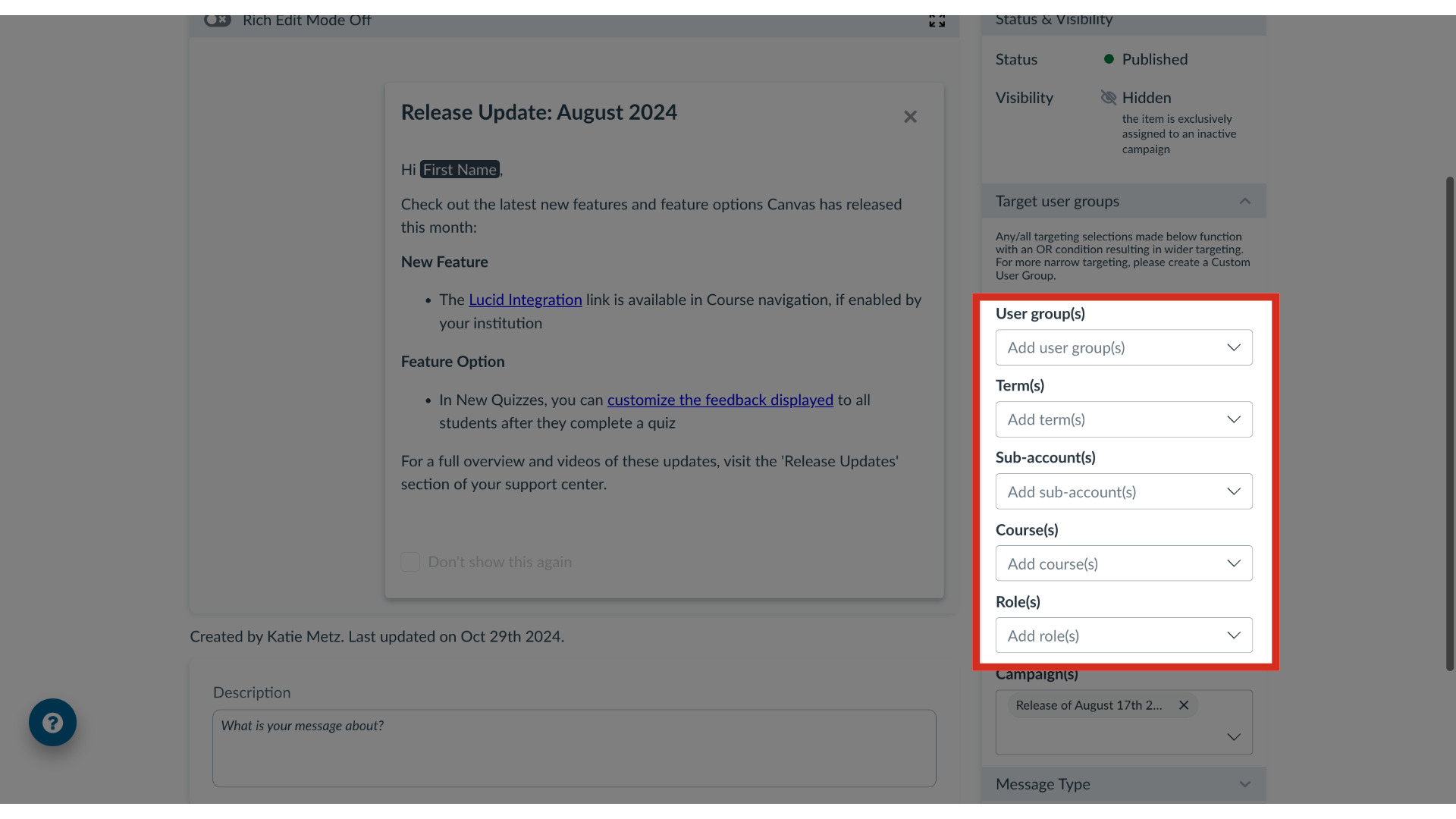How do I target users of a course, term or sub-account in a message?
You can effectively target users within a course, term, or sub-account when sending messages. By navigating the messaging features, you can add custom user groups or Out of the Box User Groups to ensure a message reaches the intended audience.