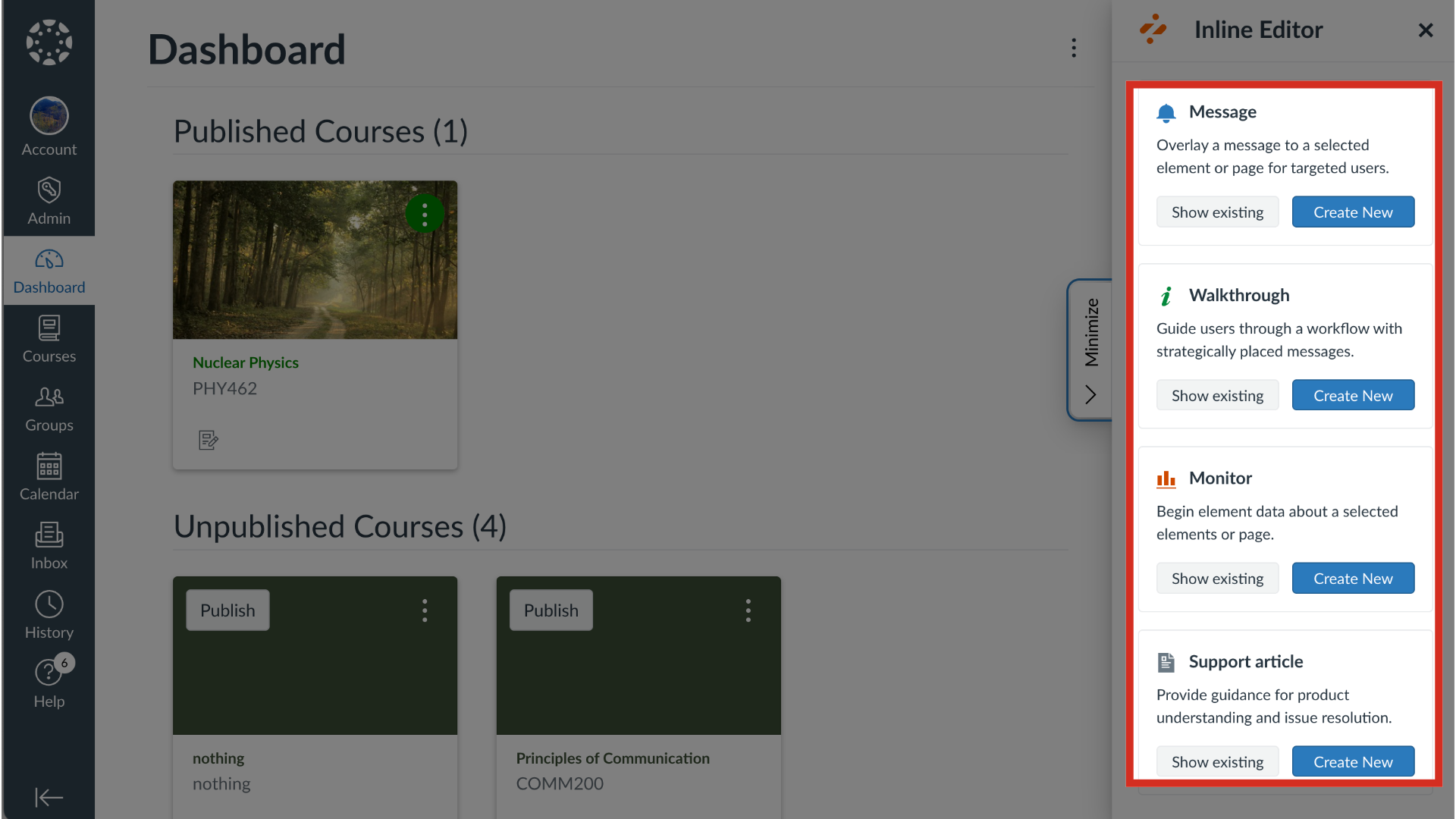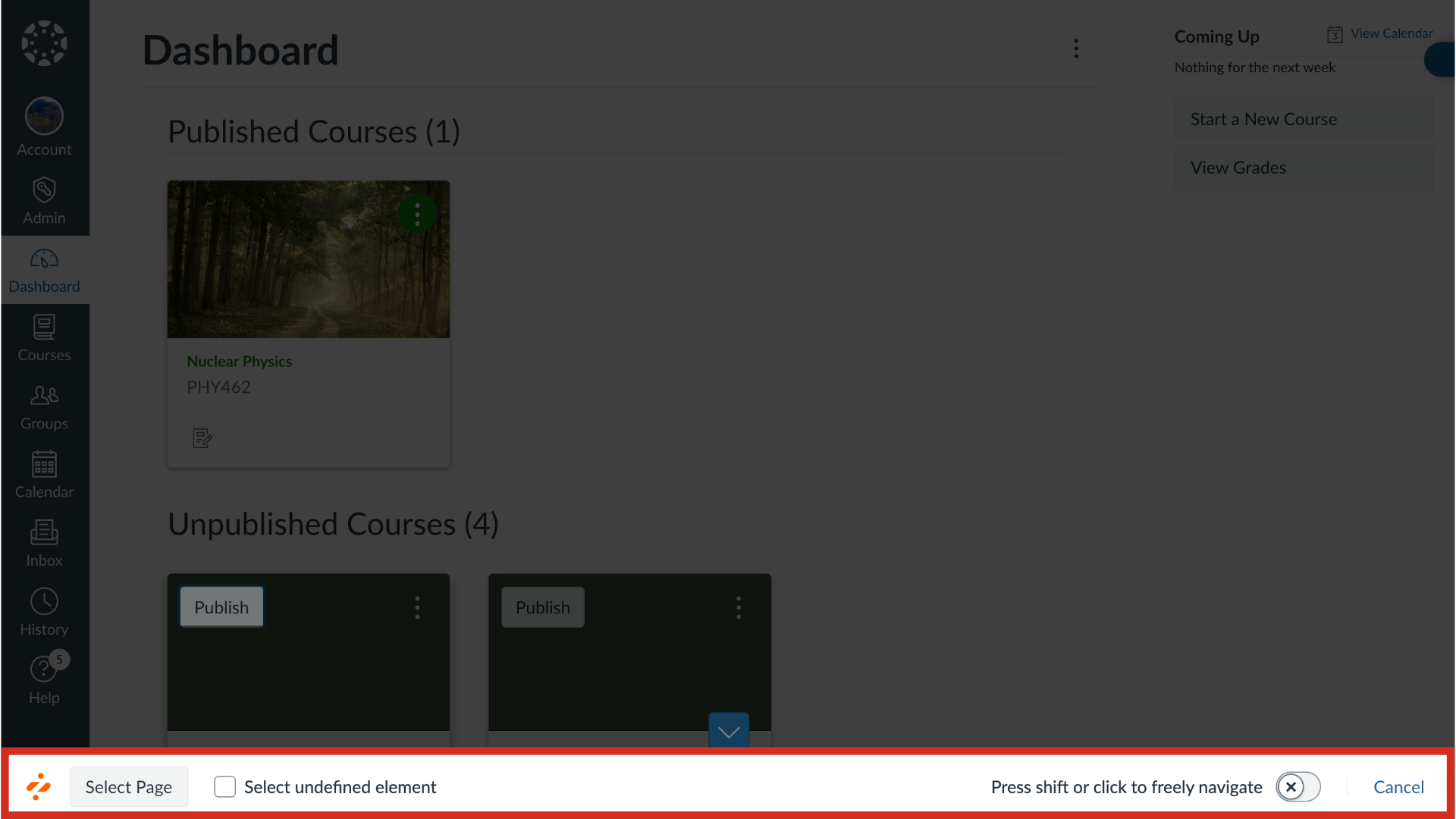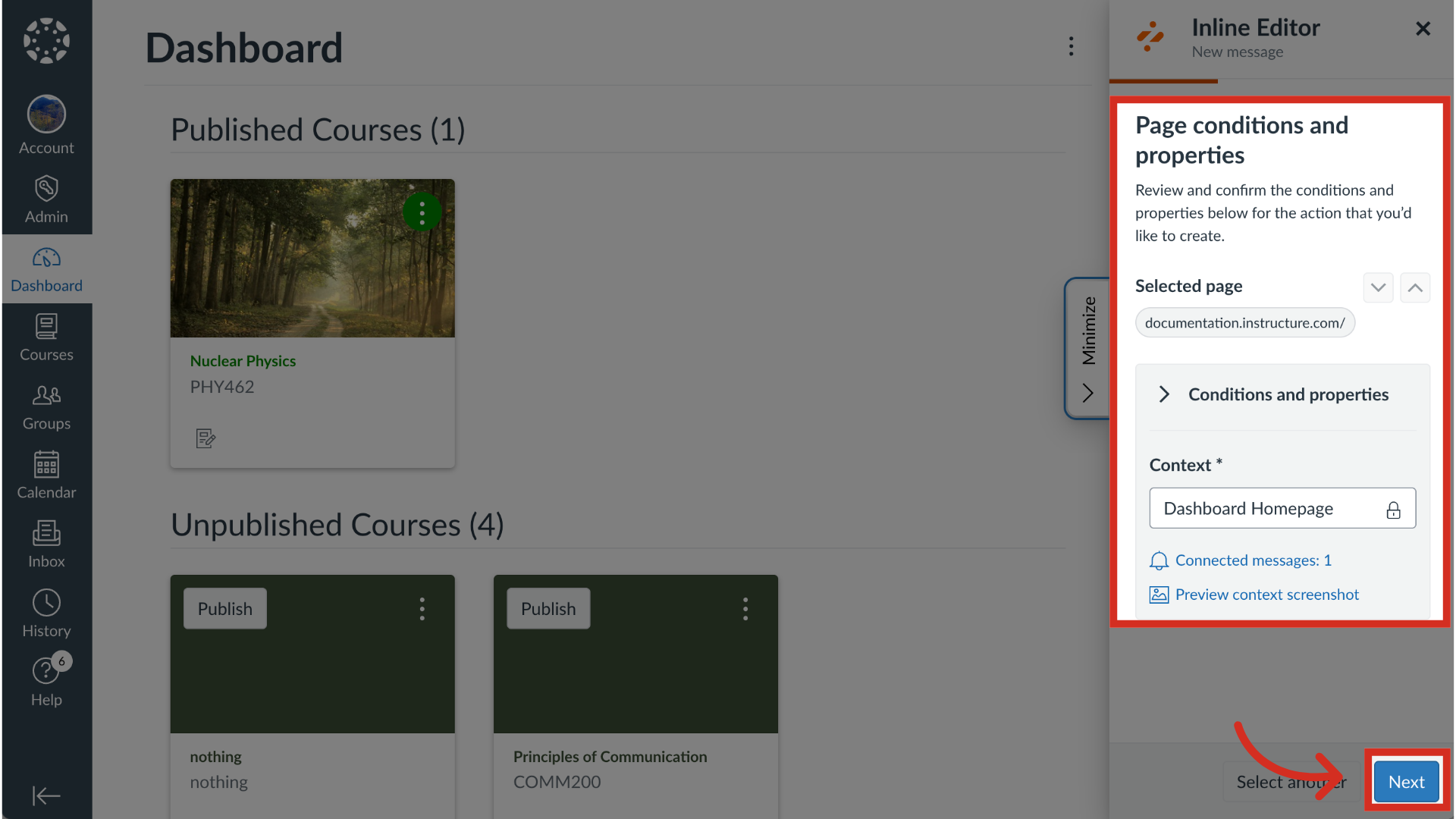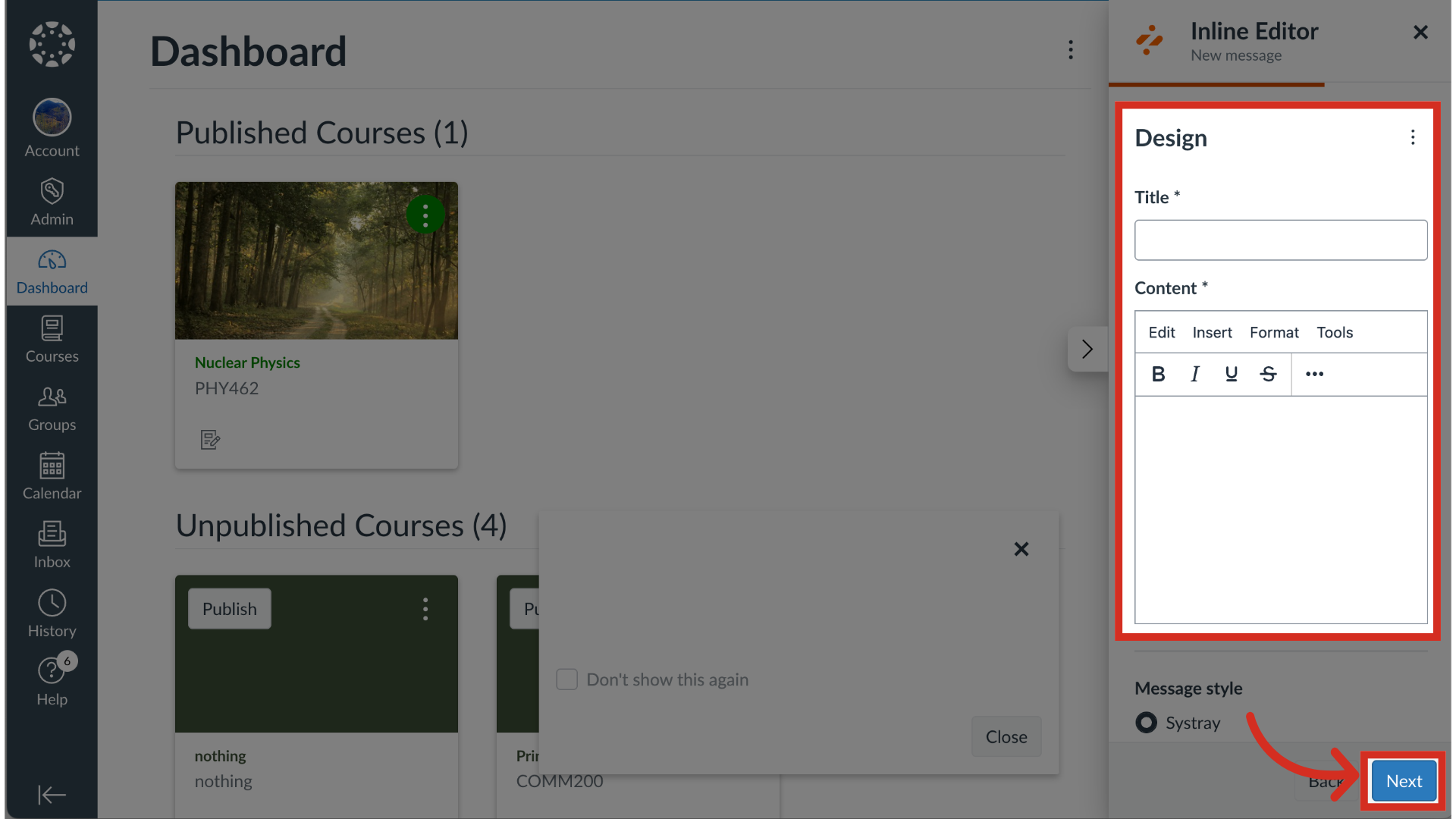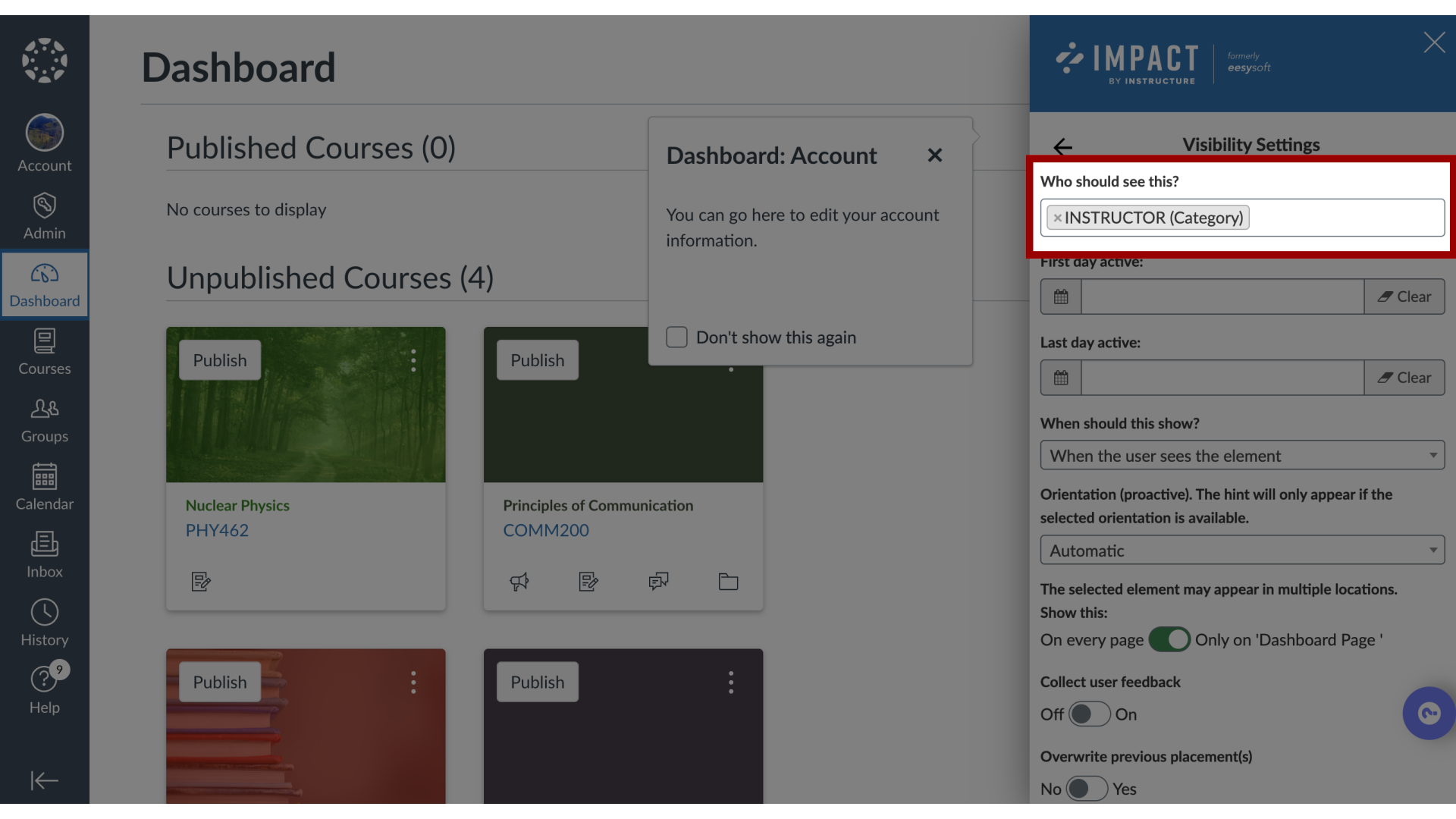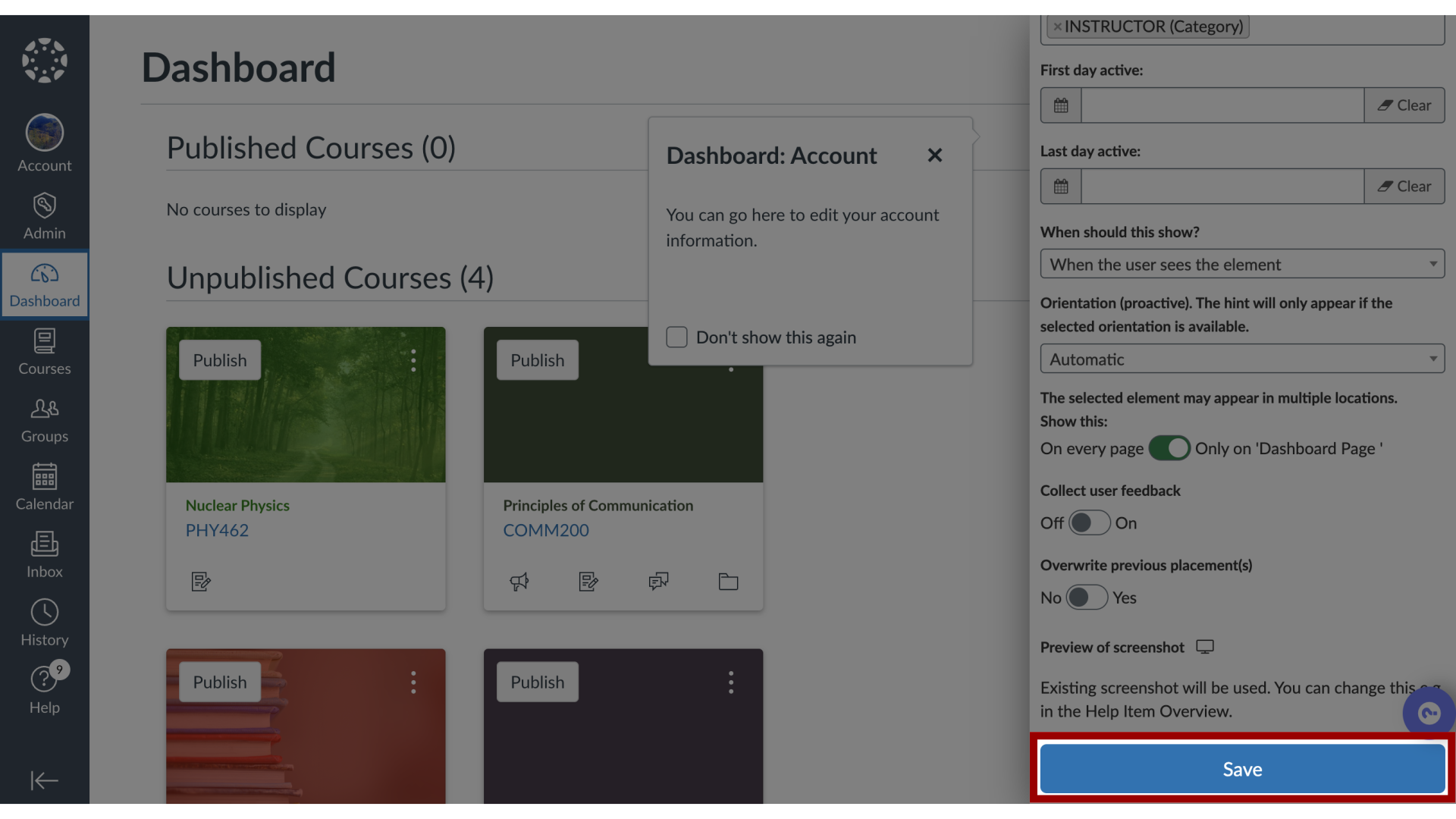How do I add a new content item to an existing Impact campaign from the Inline Editor?
You can add new content to an existing campaign using the Inline Editor within your learning management system.
For more information on the following referenced topics: