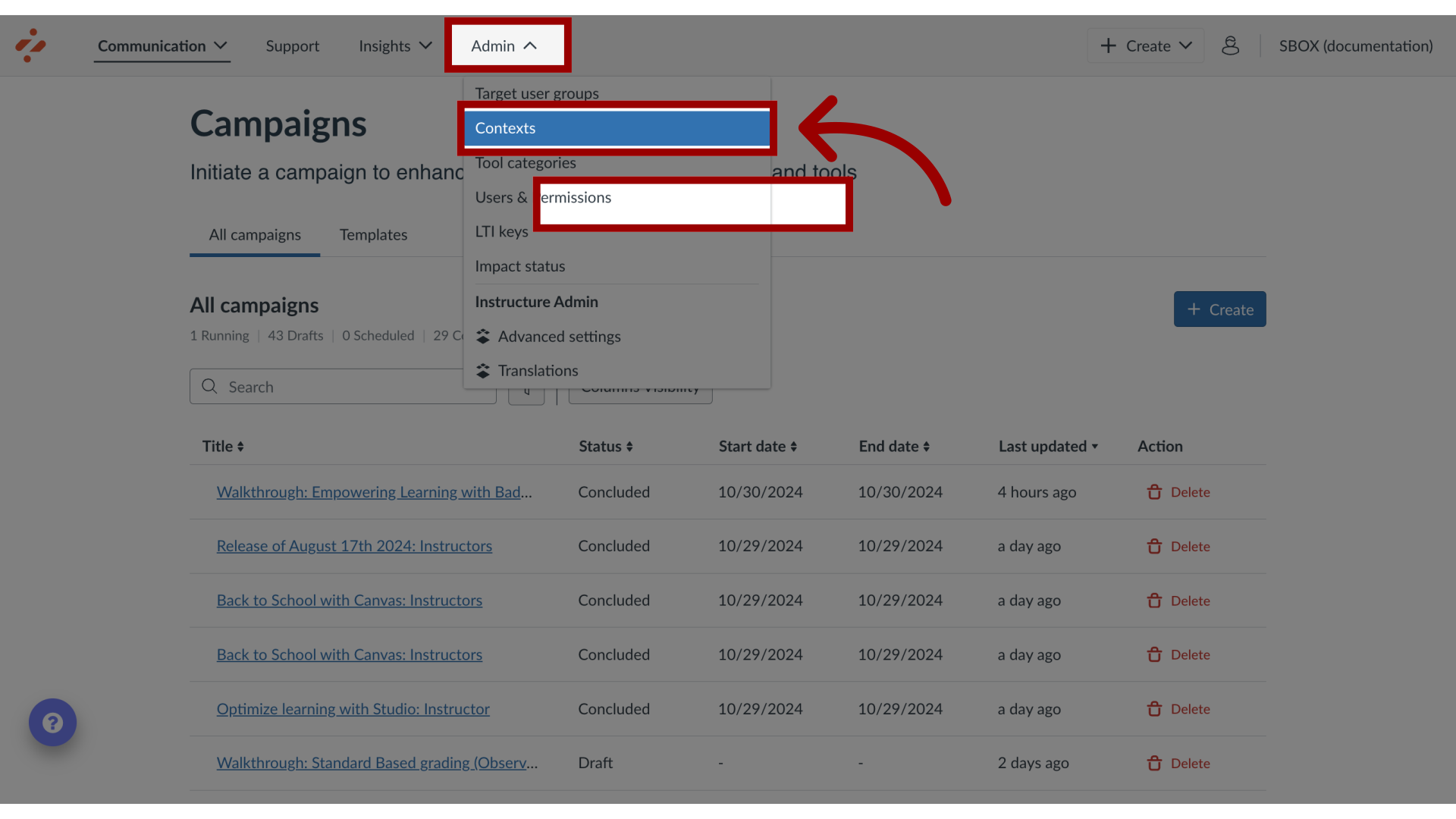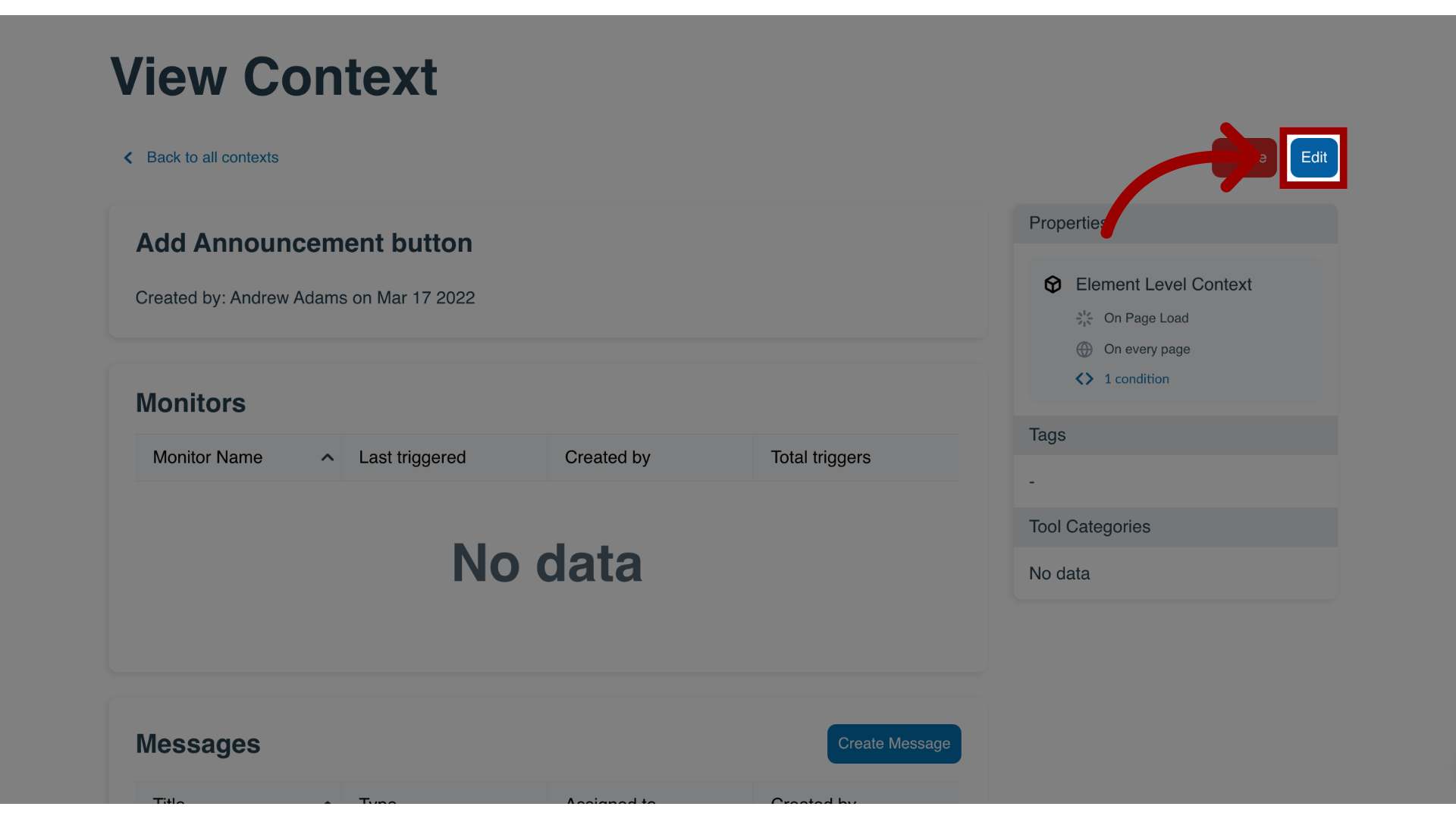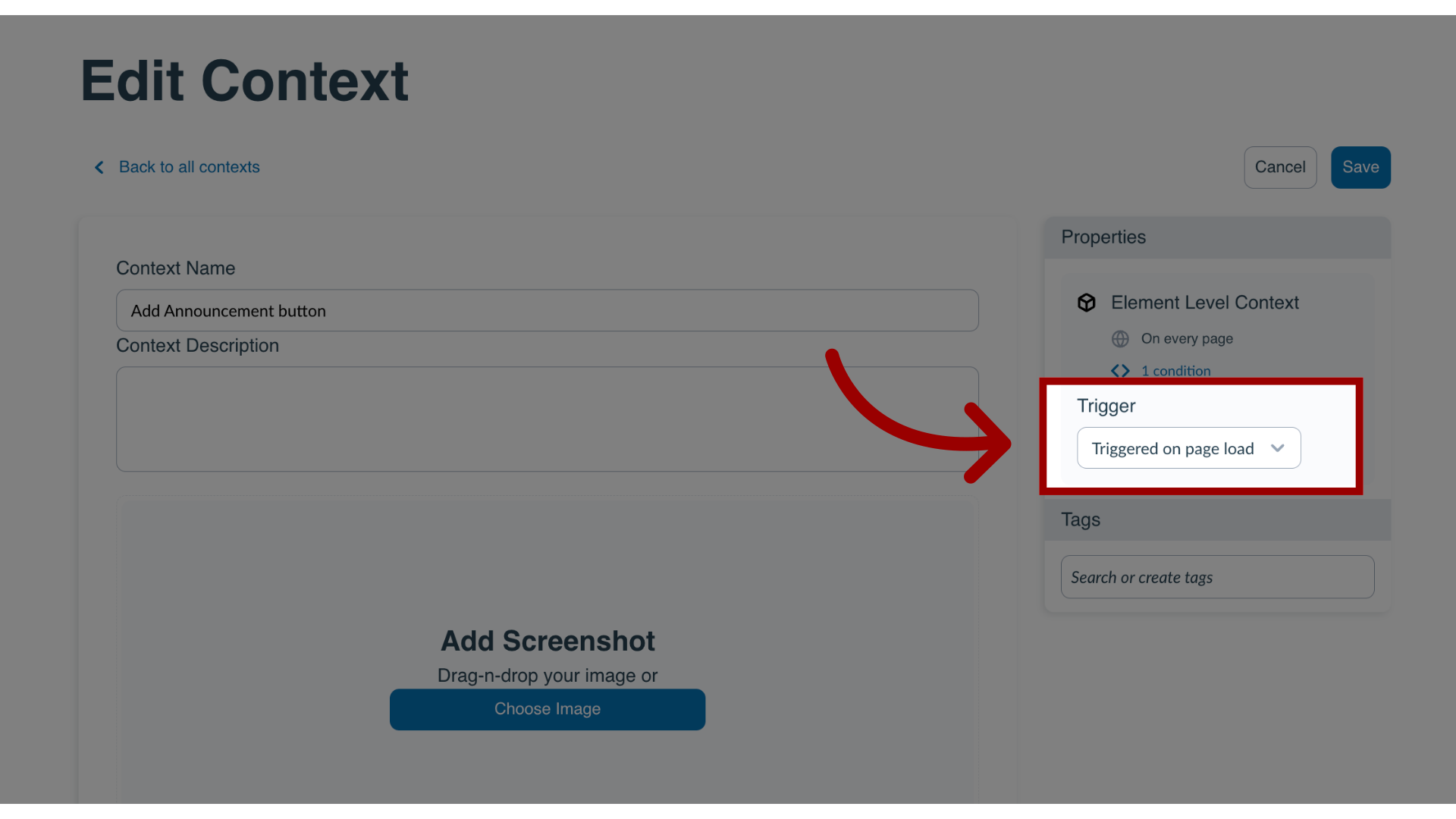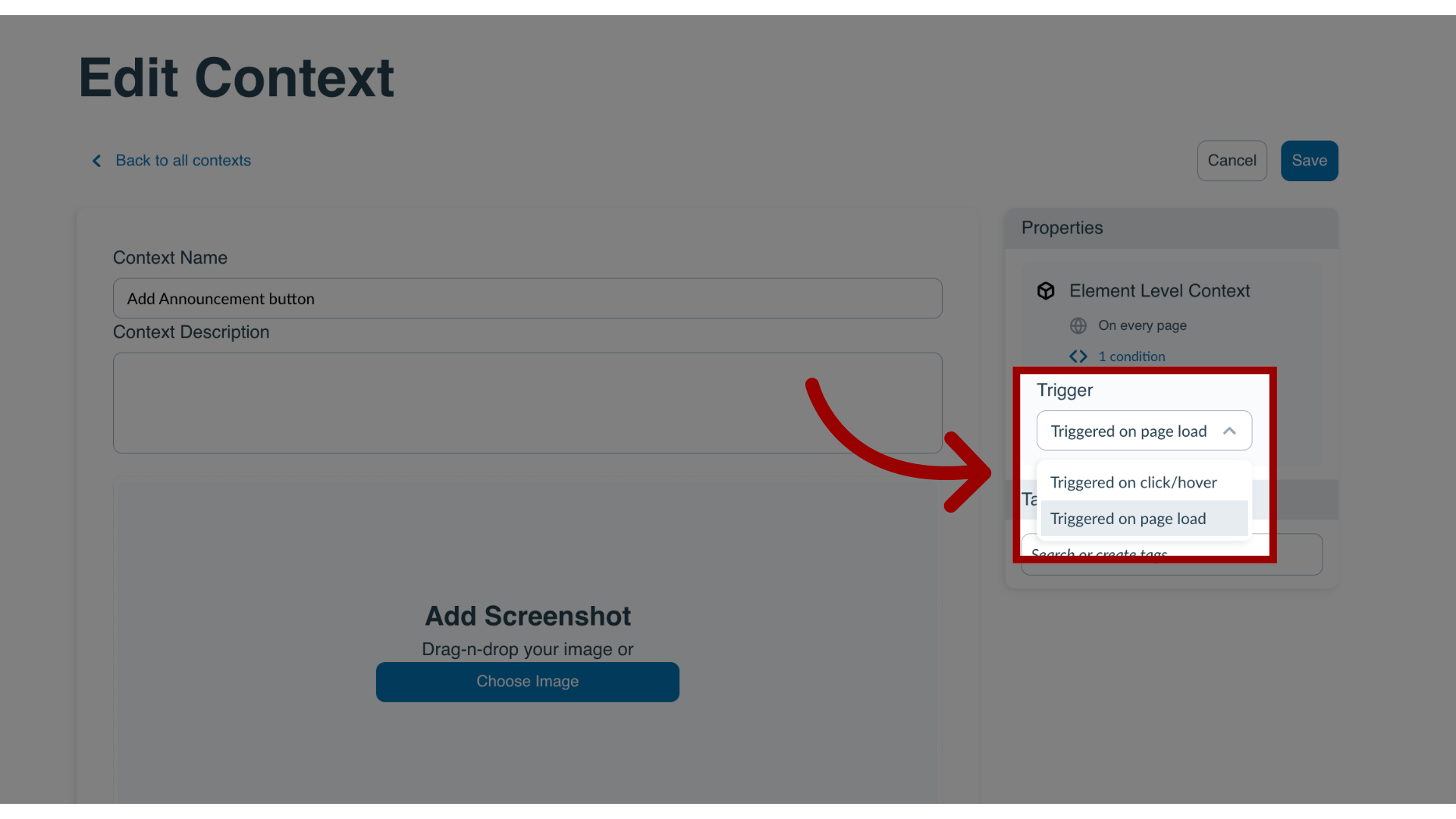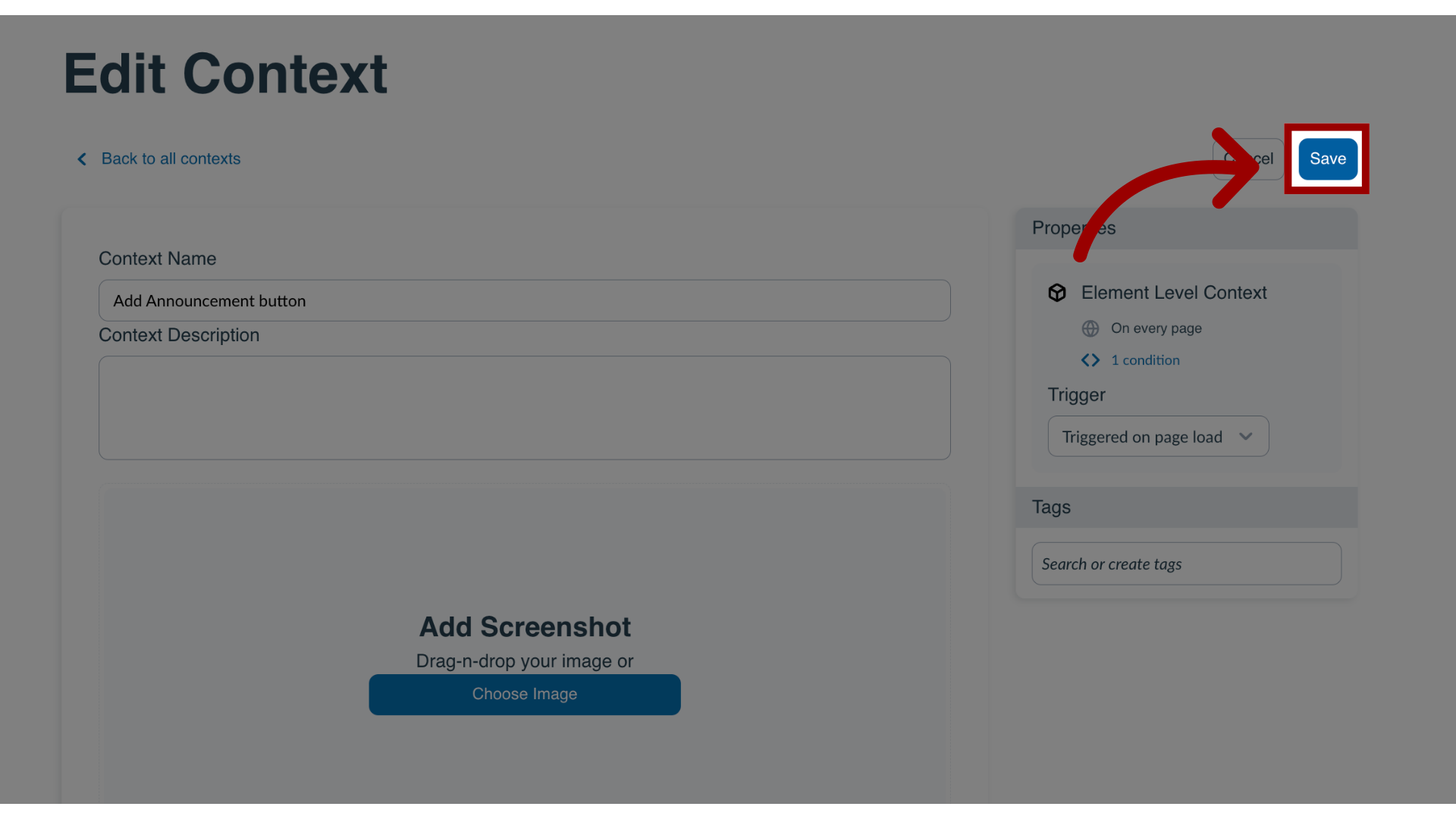How do I change the behavior of a context in the Impact Dashboard?
Contexts in Impact determine how messages and support articles are displayed in your learning environment. The way your context is triggered can be either on a page load or click/hover depending on your need. This trigger determines how your context behaves. This article explains how to change the behavior of a context.