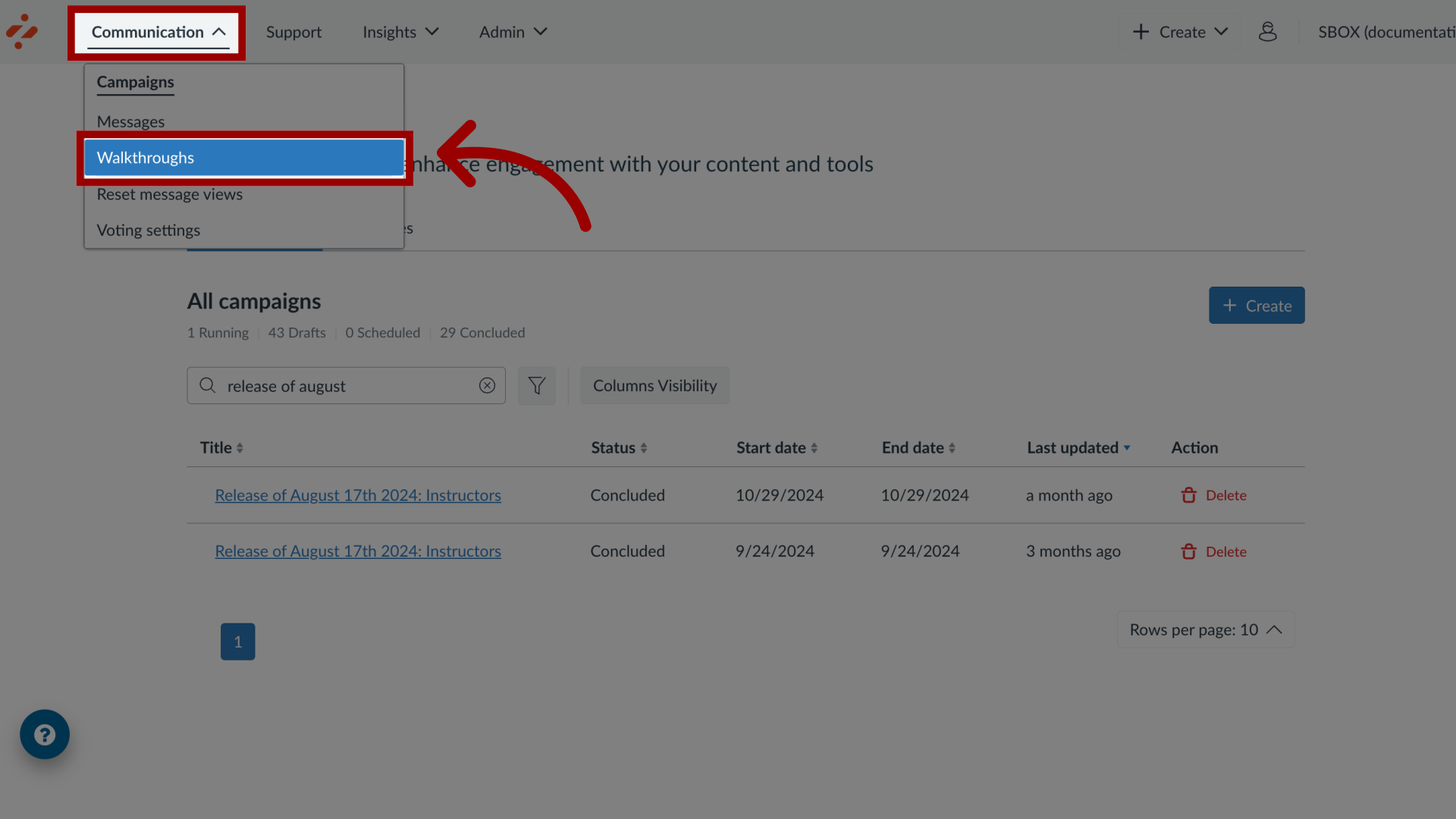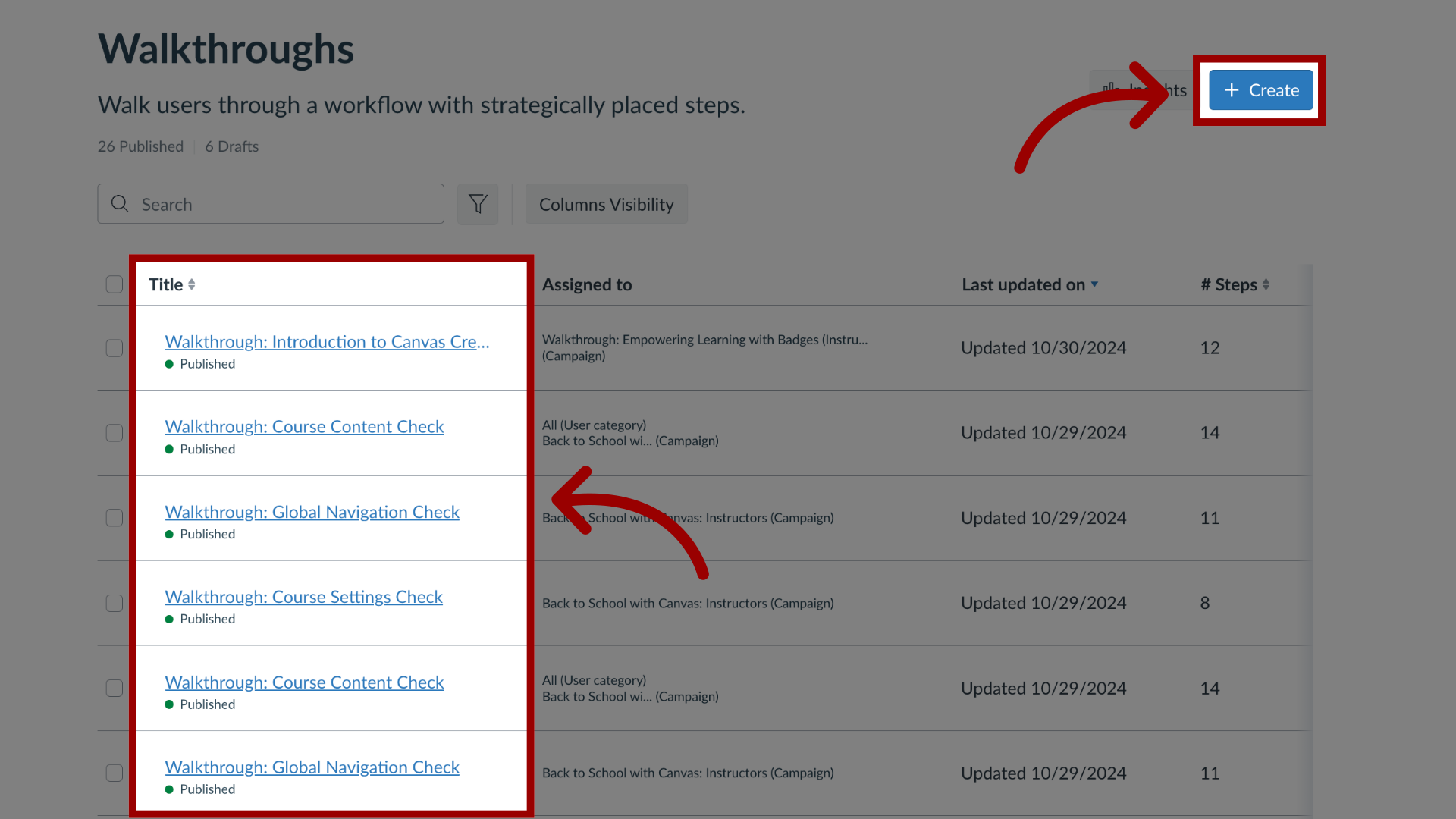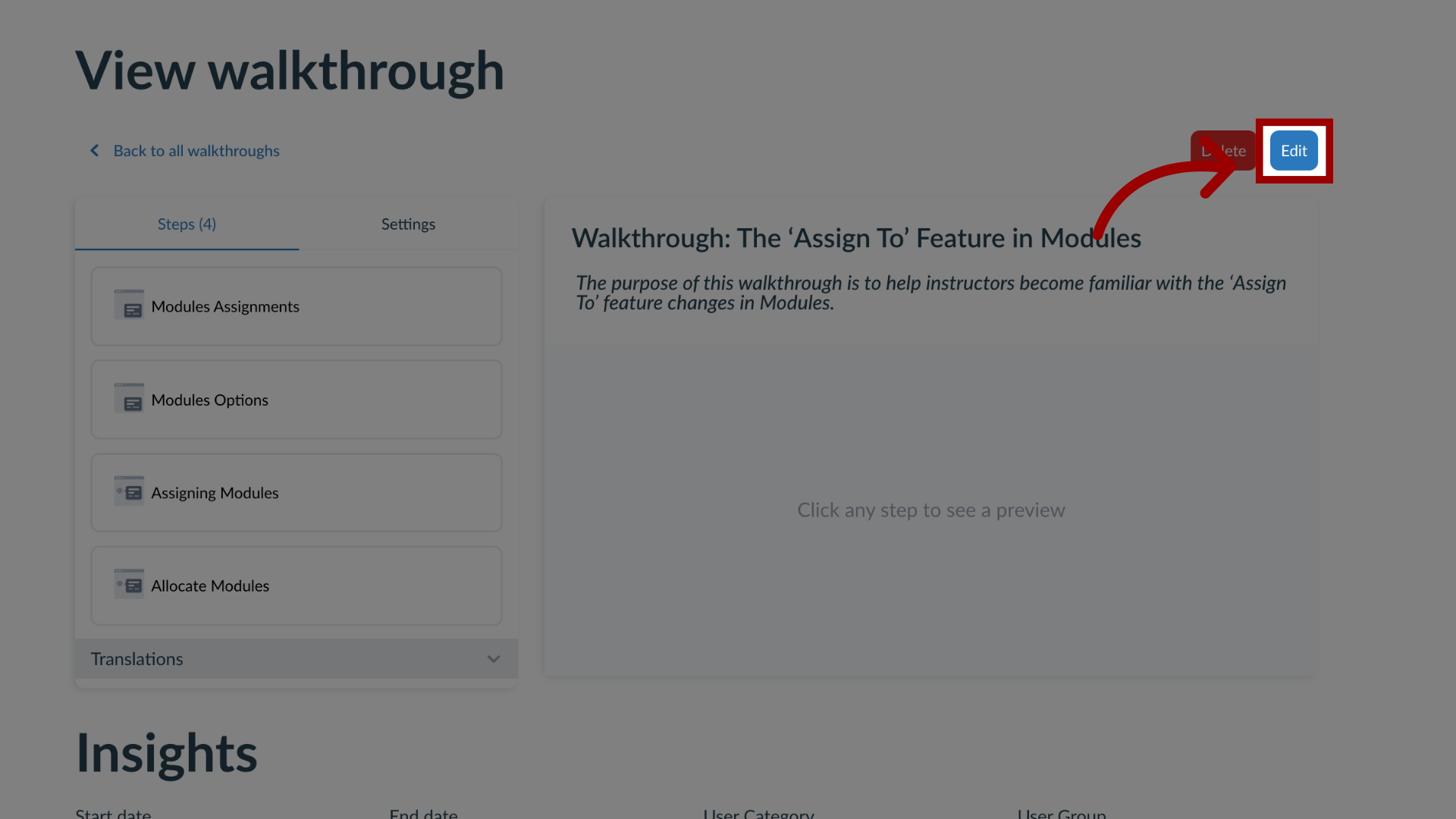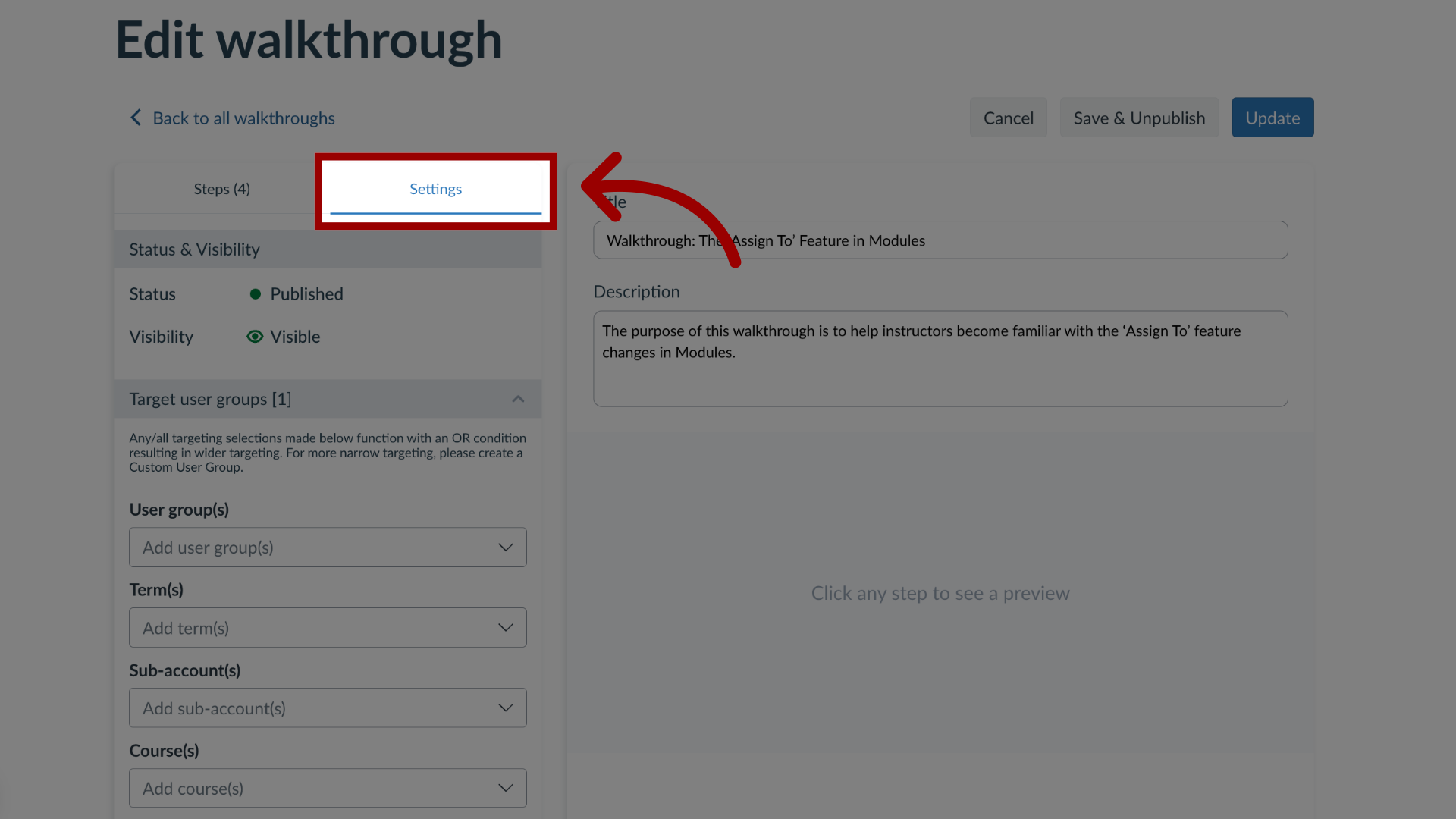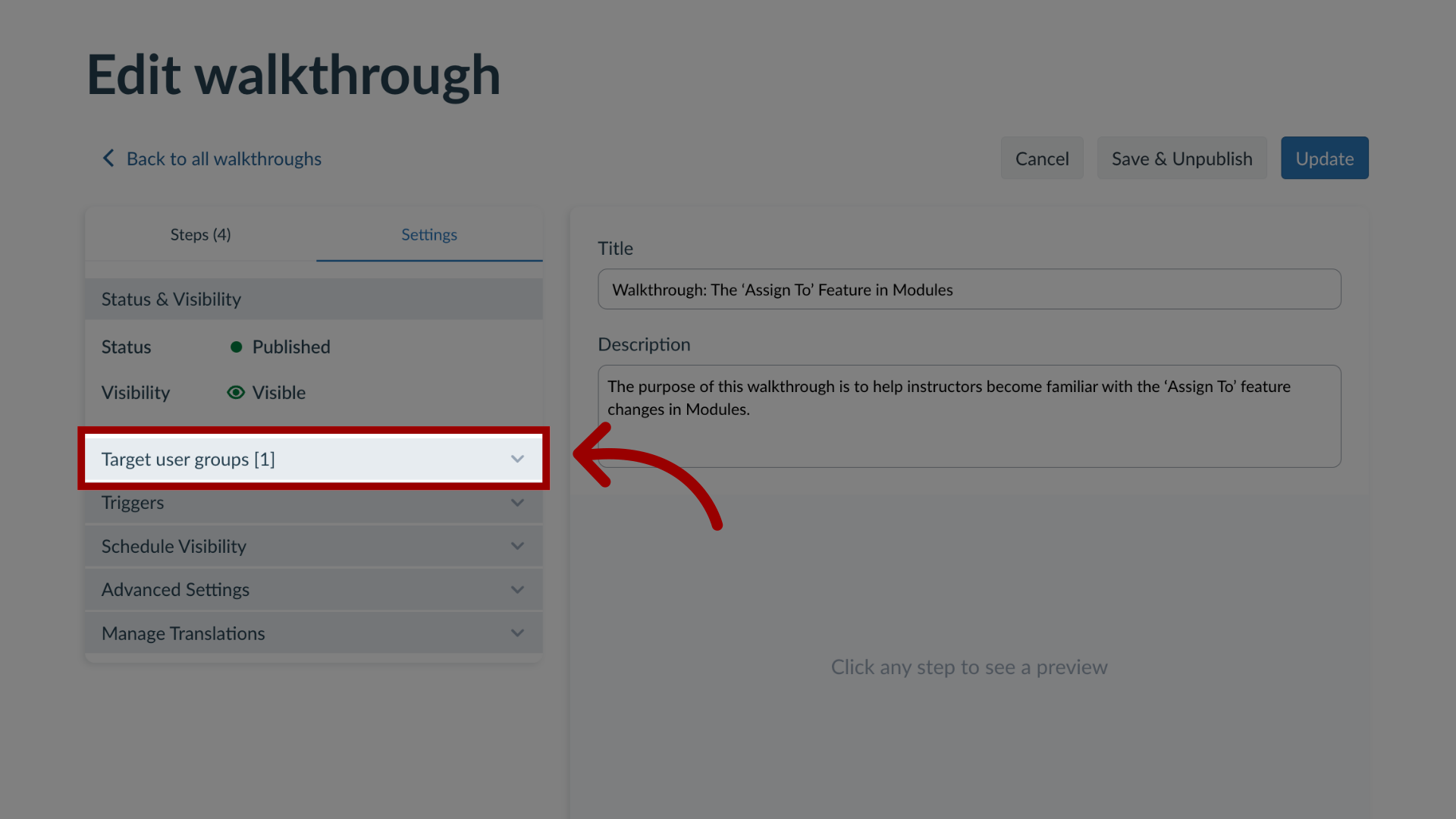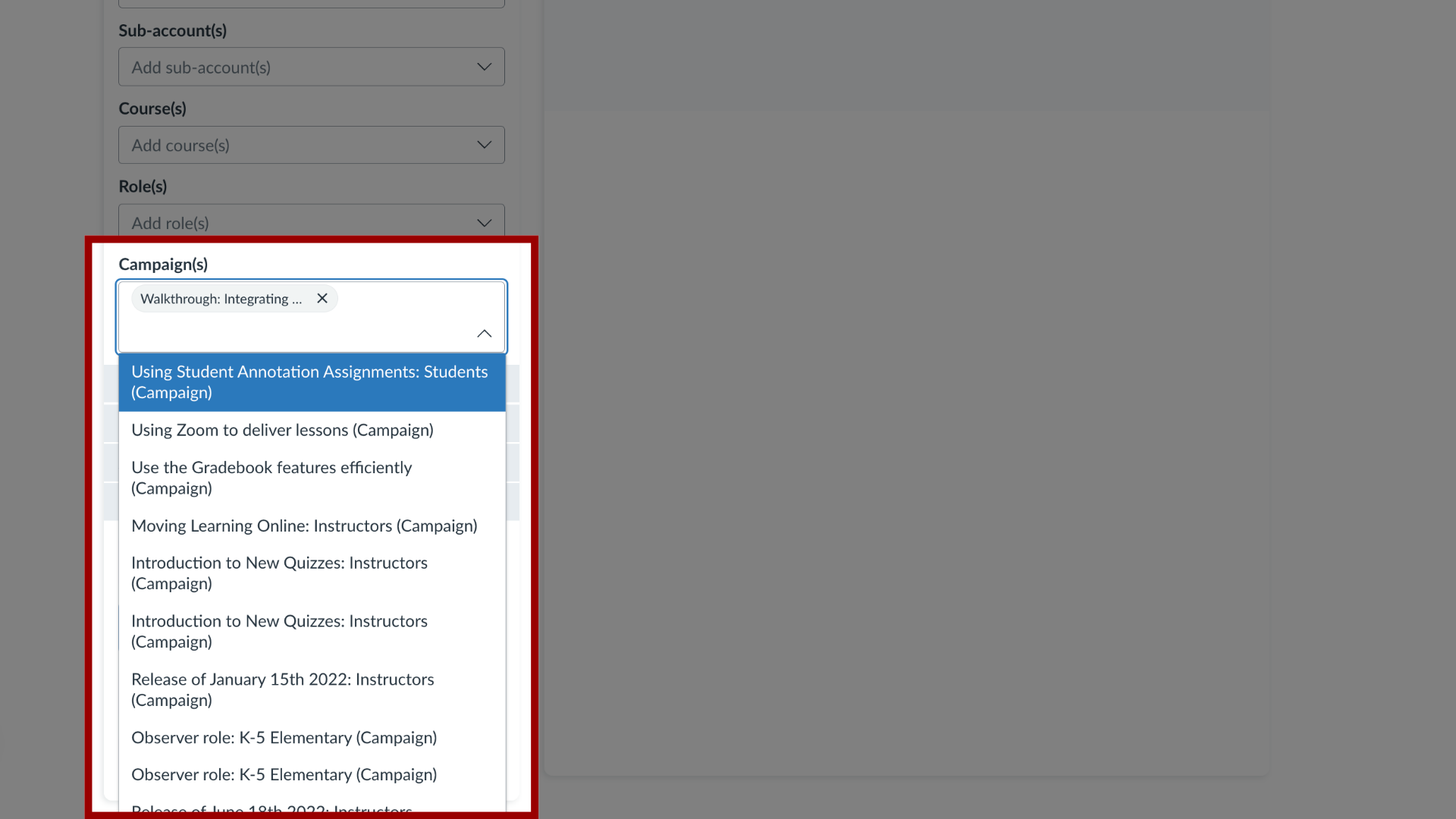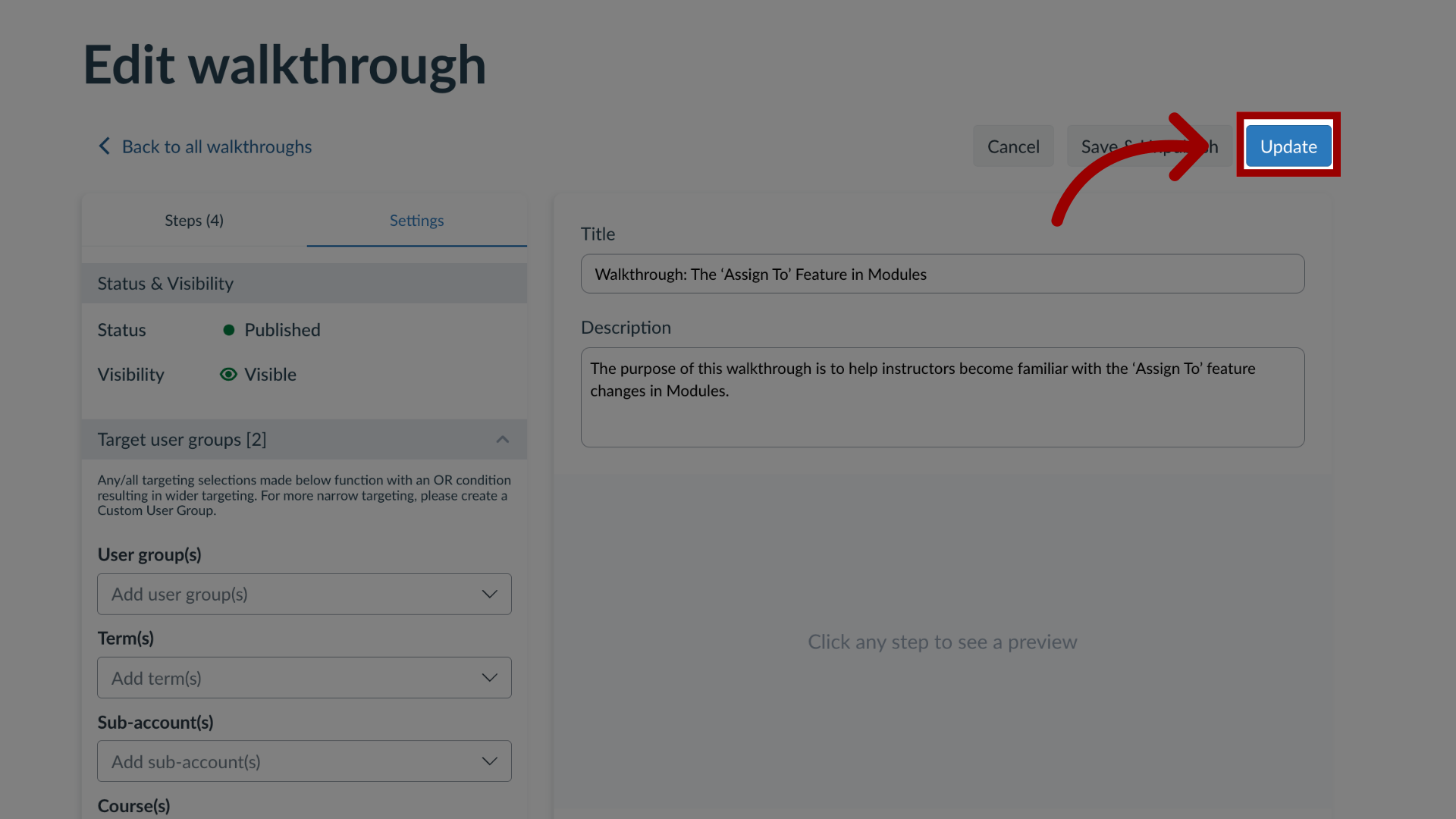How do I add a Walkthrough to an existing campaign in the Impact Dashboard?
Impact allows you to assign a walkthrough to an existing campaign to apply the user targeting rules (as defined for the campaign) to your walkthrough.
For more information on the following referenced topics:
- Creating a new walkthrough: Visit How do I create a Walkthrough in the Impact Dashboard?