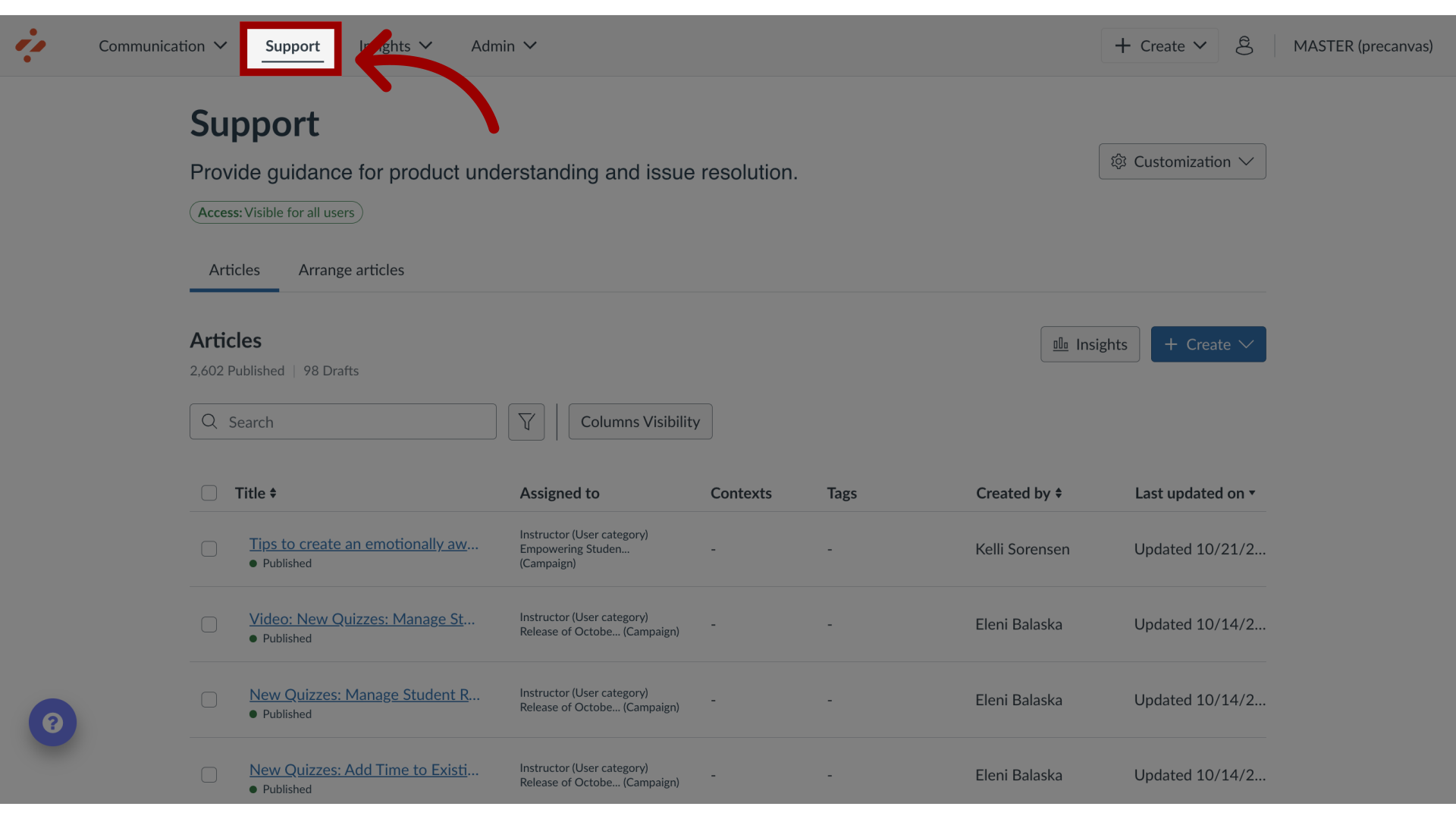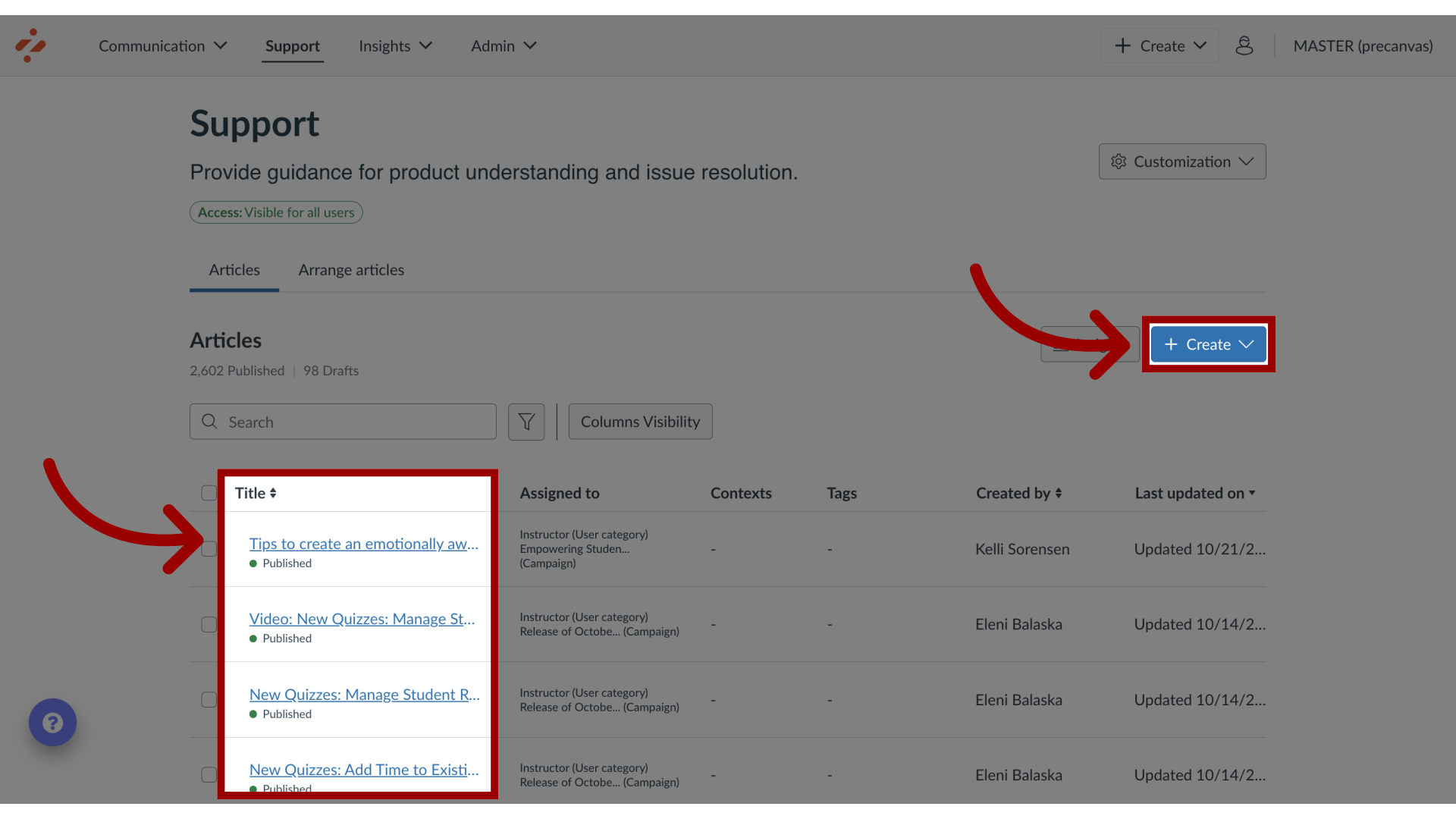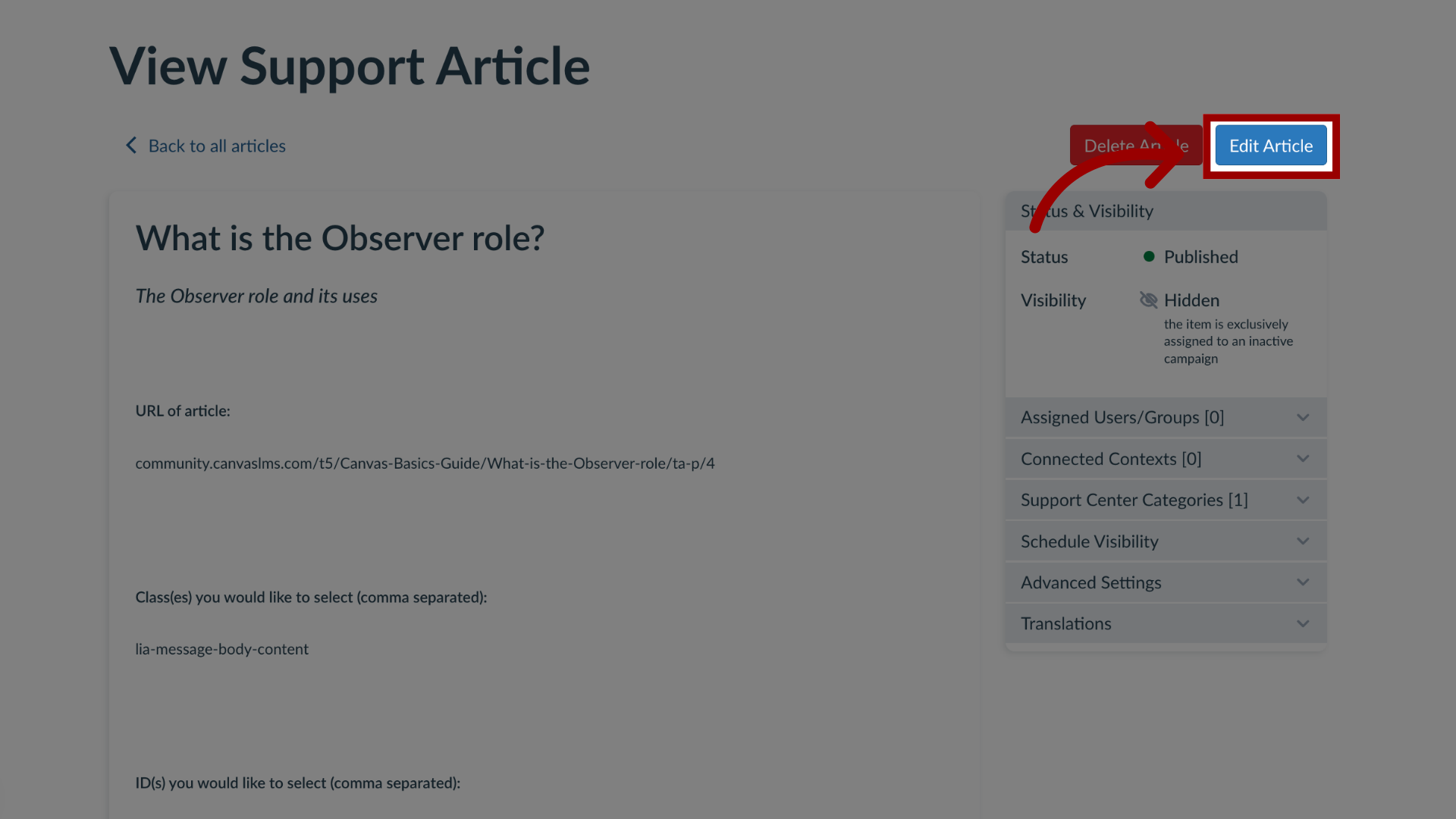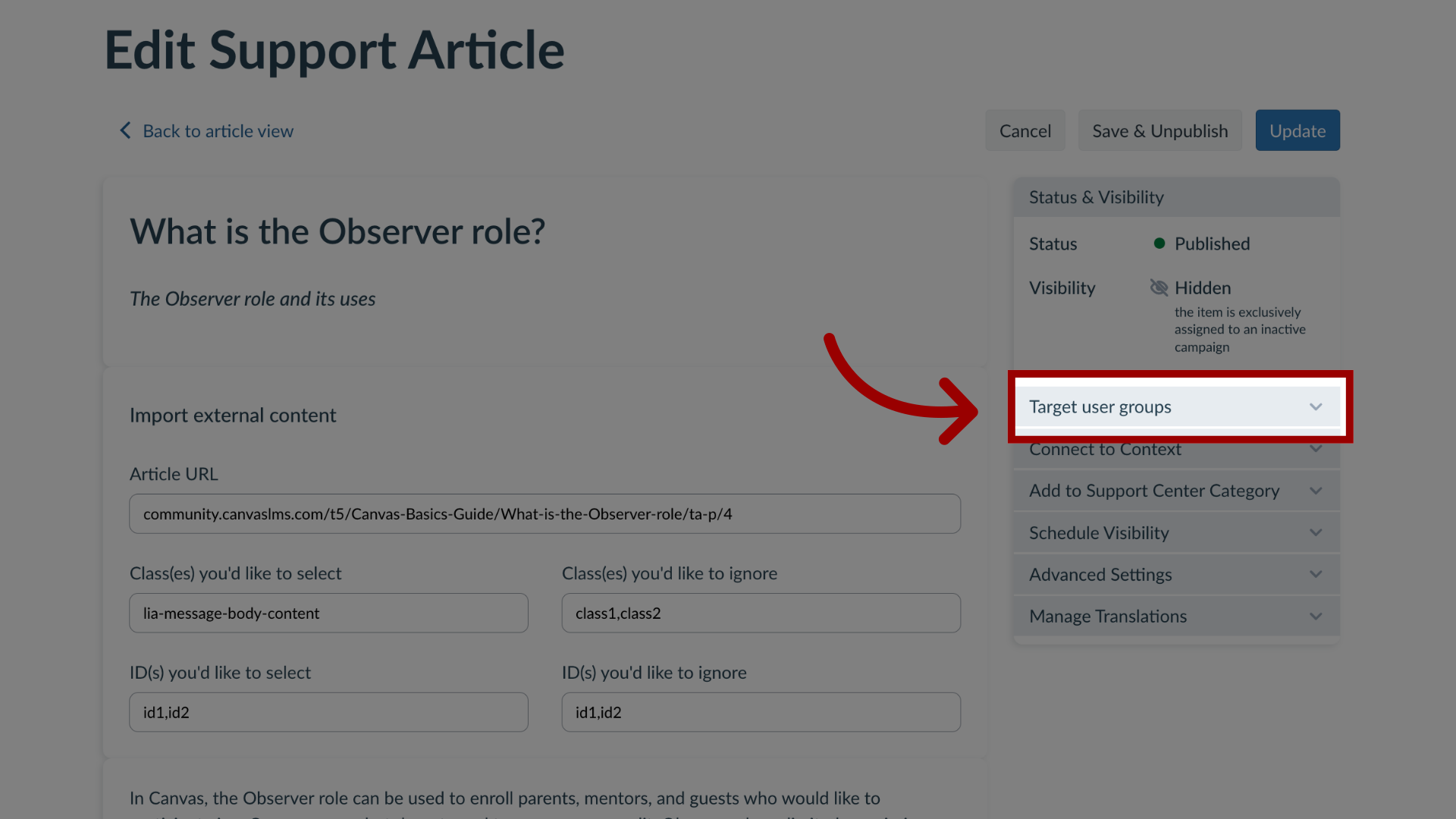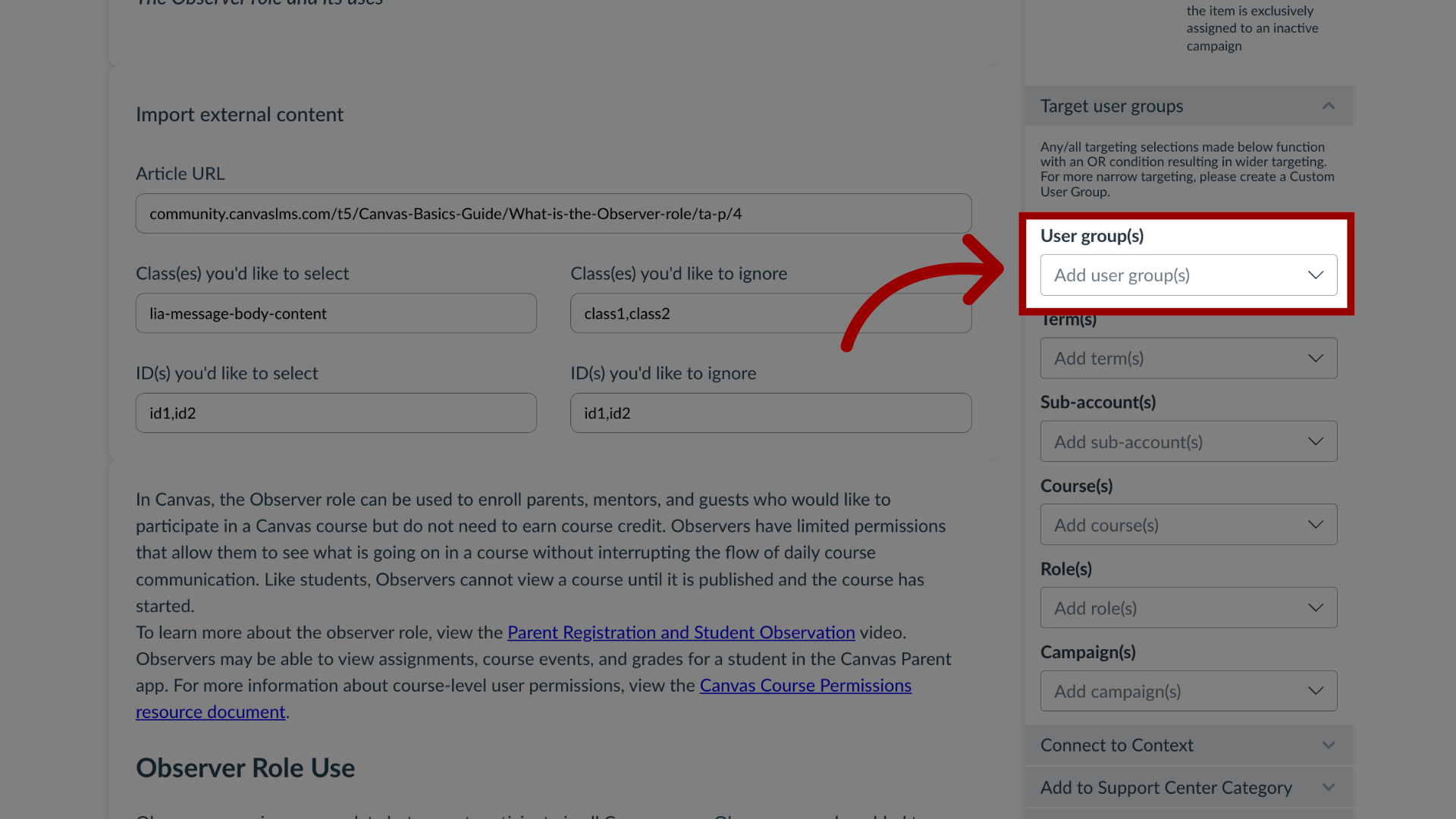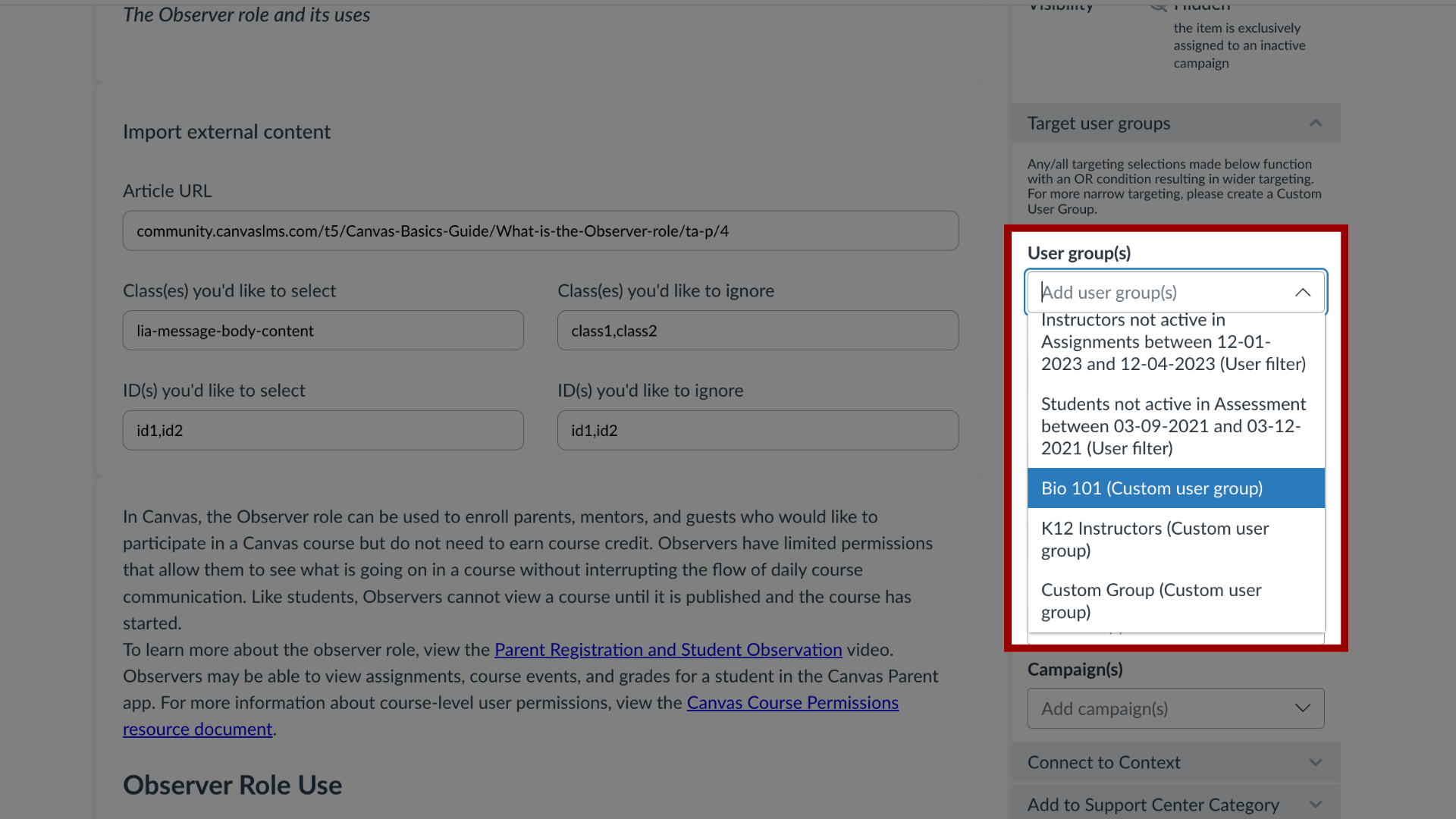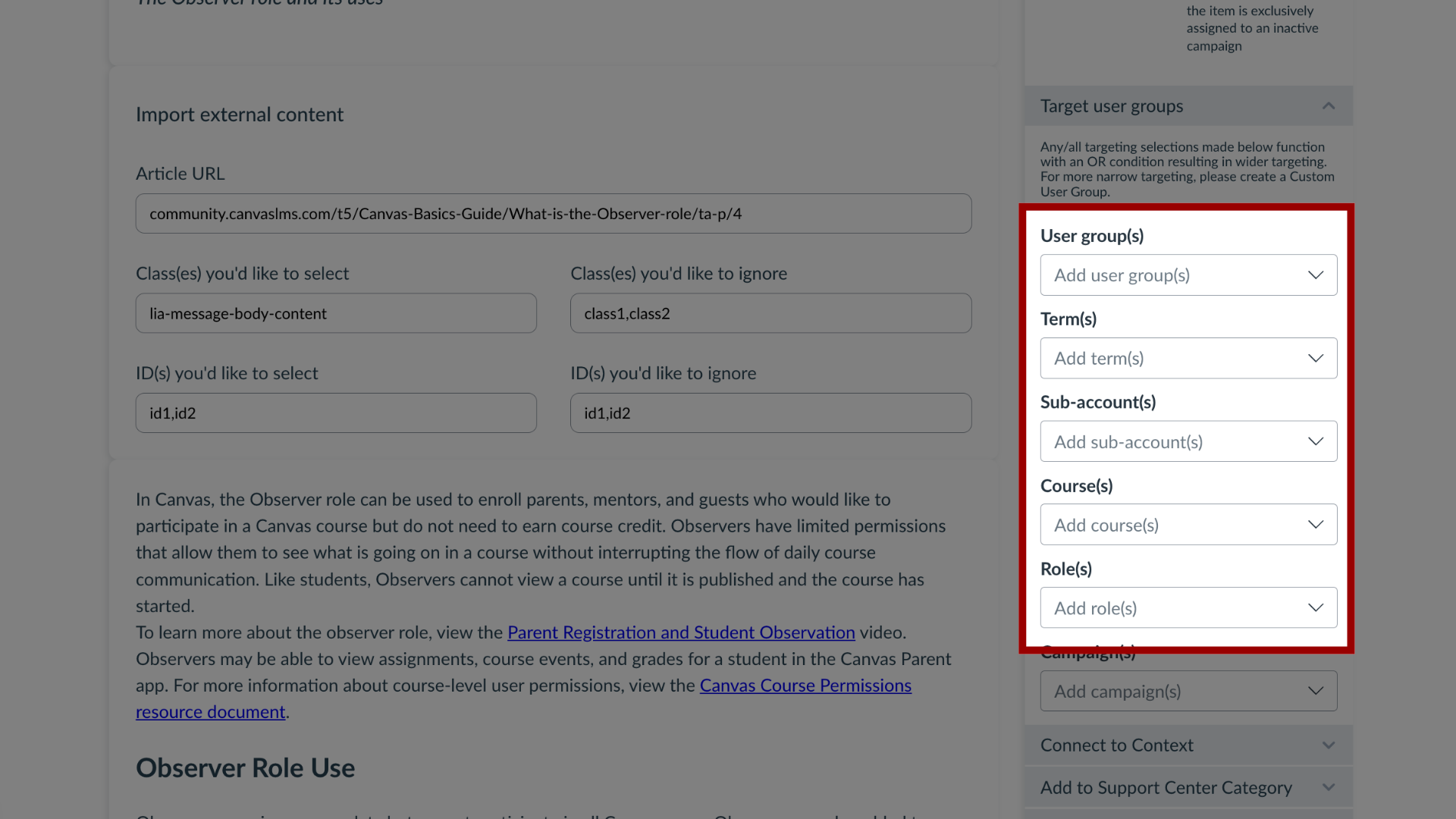How do I target users of a course, term or sub-account in a support article?
You can effectively target users within a course, term, or sub-account in a support article. By navigating the article features, you can add custom user groups or Out of the Box User Groups to ensure an article reaches the intended audience.