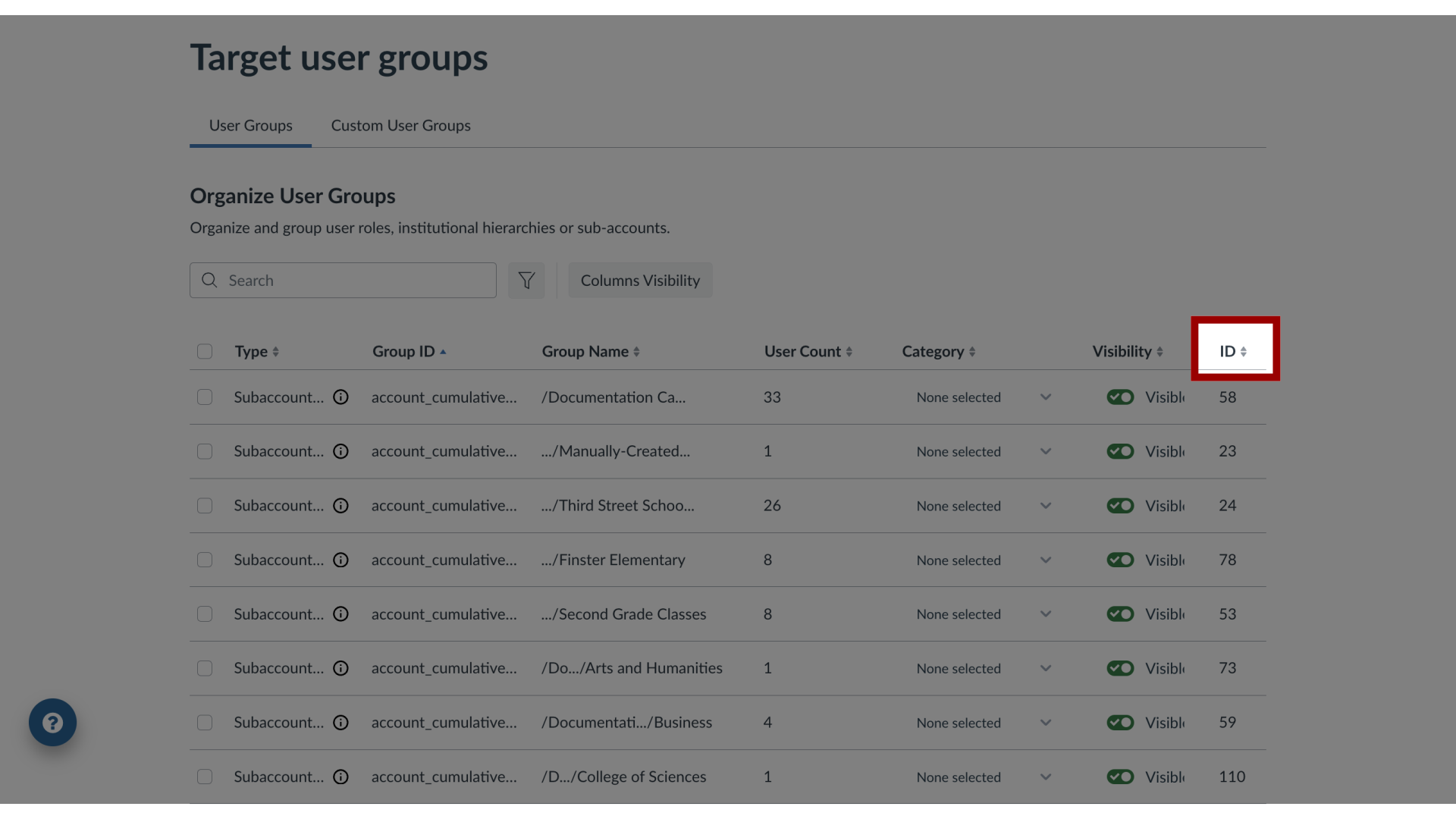What are the User Groups fields?
You can use the User Groups page to view all relevant roles and groupings that Impact has registered from your learning application.
What are the User Groups fields?
1. Open User Groups
In Global Navigation, click the Admin dropdown menu. Then click the Target User Groups link. The User Groups tab displays a list of all of the roles registered within the Impact system.
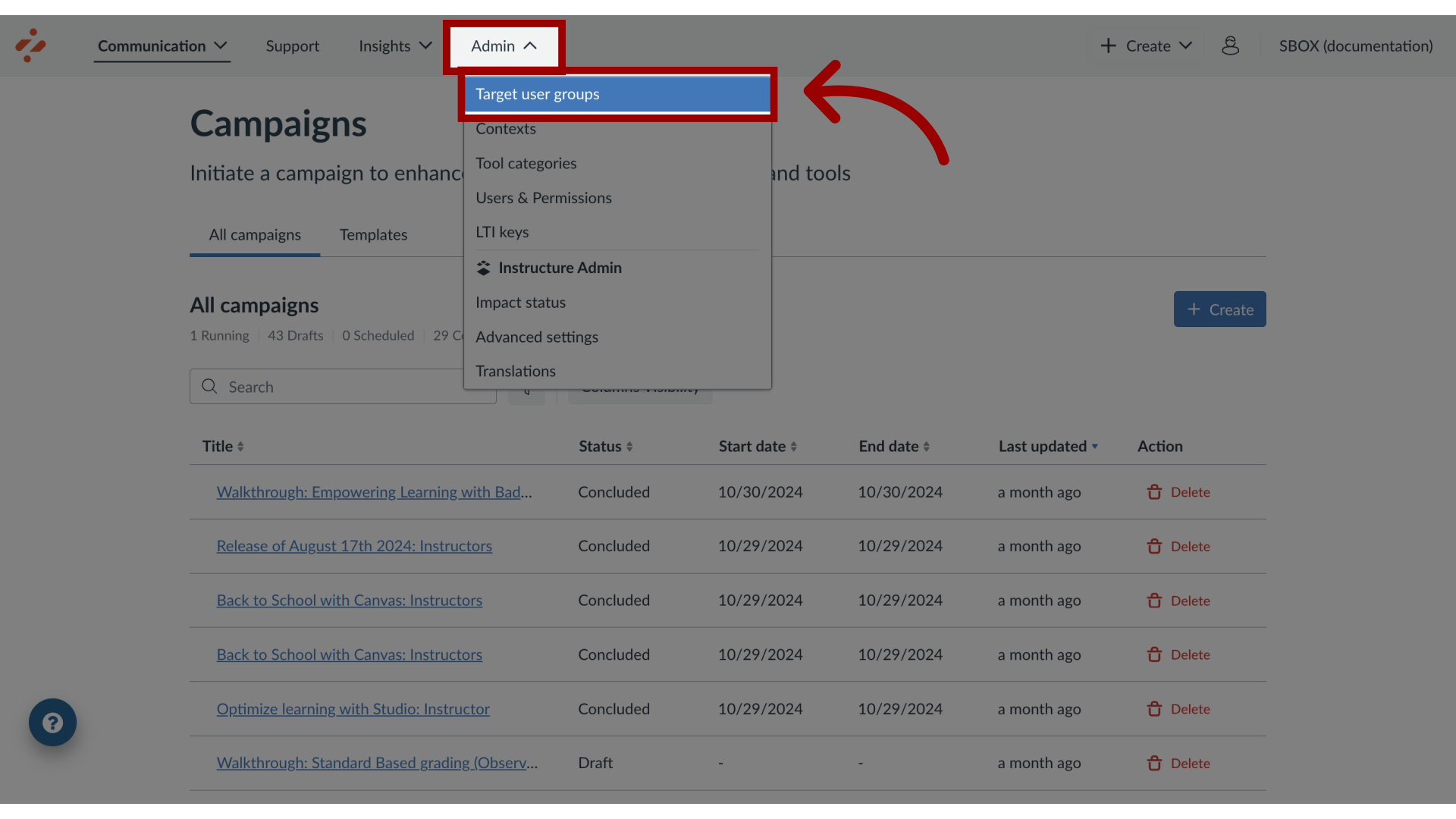
2. Open Columns Visibility
To select the fields to display, click the Columns Visibility button. You can enable and disable different fields to view. The ID field is toggled off by default.
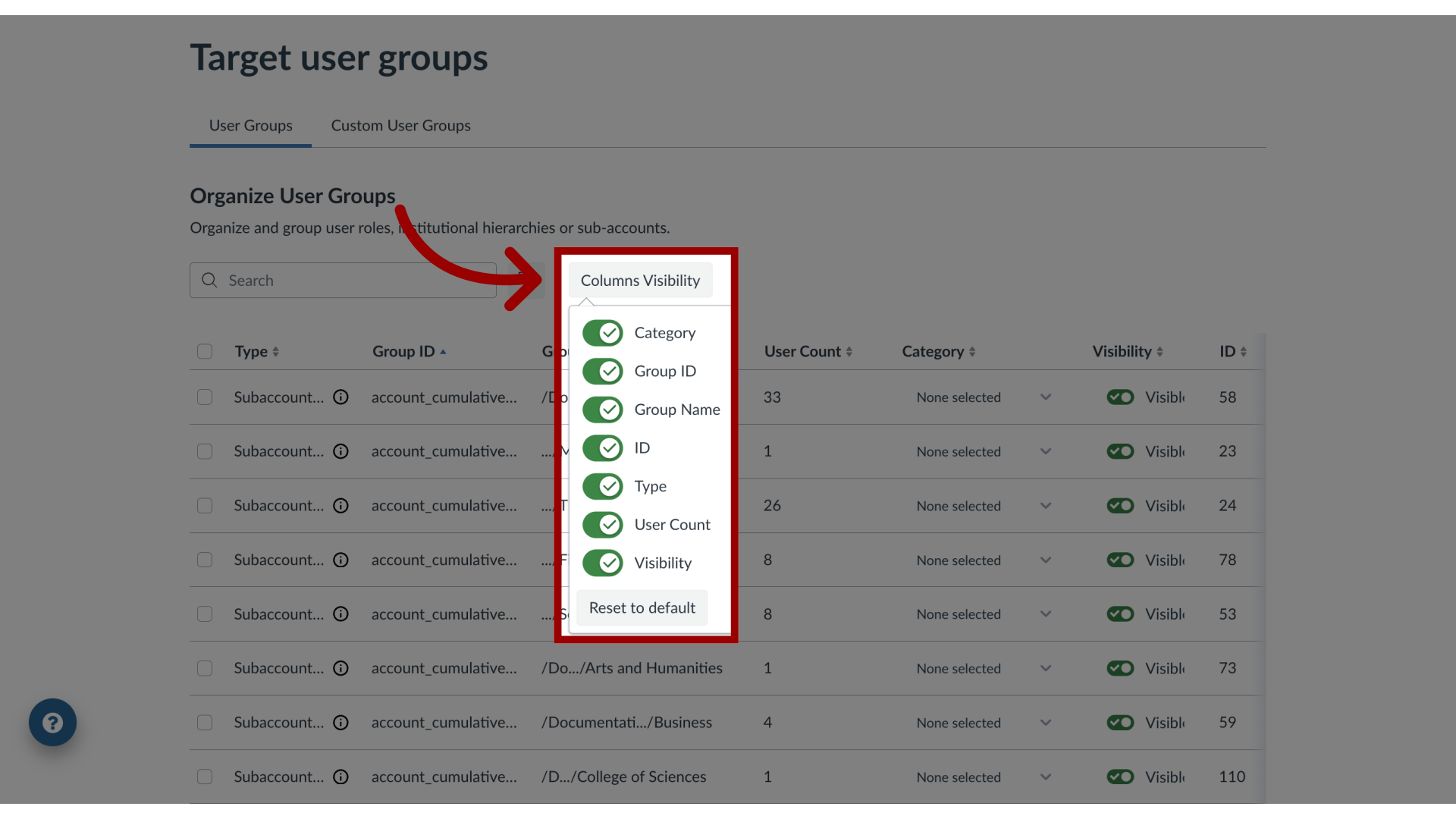
3. View User Groups Overview
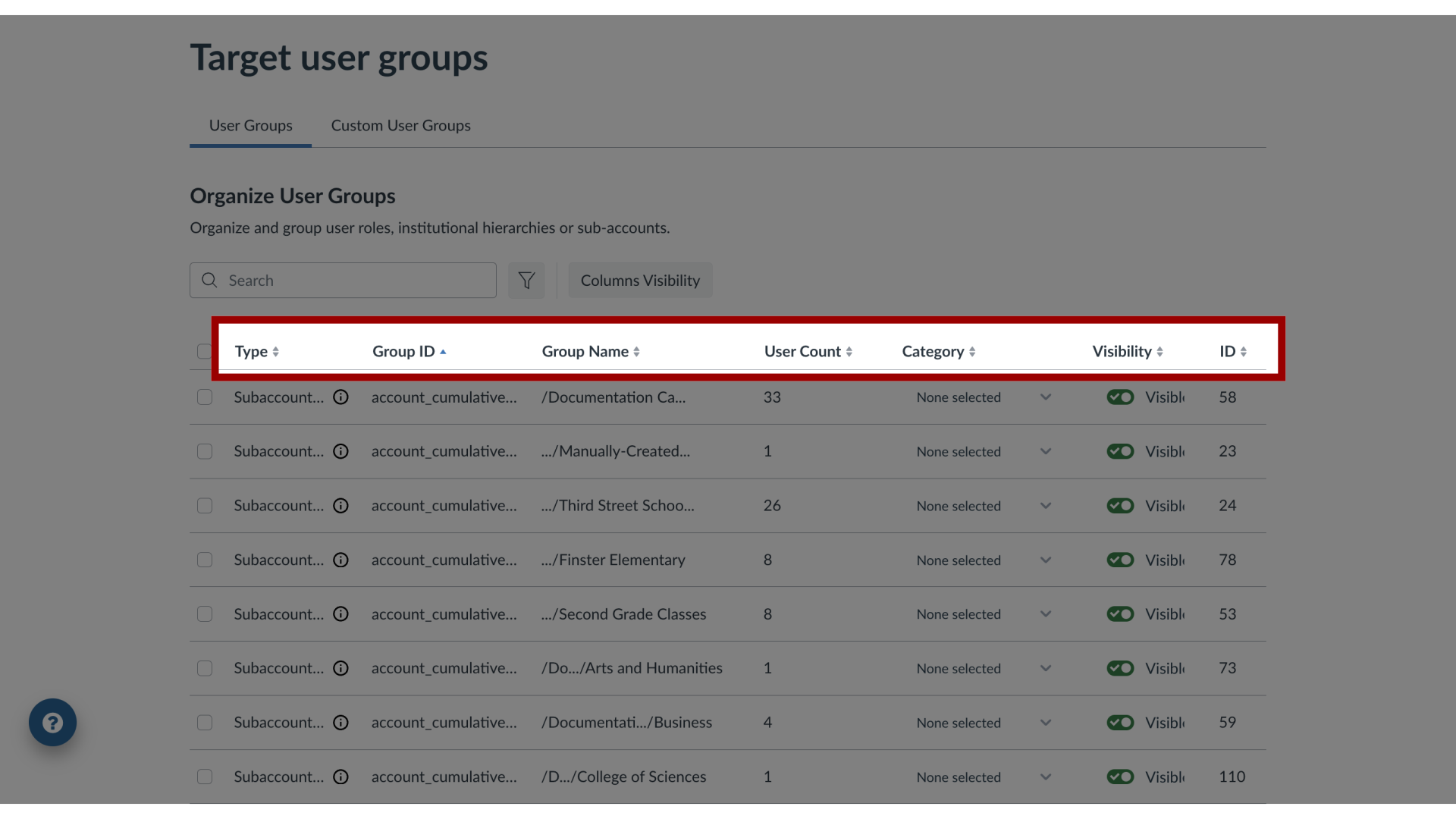
4. Type Field
Type: the role of the account associated with a user group
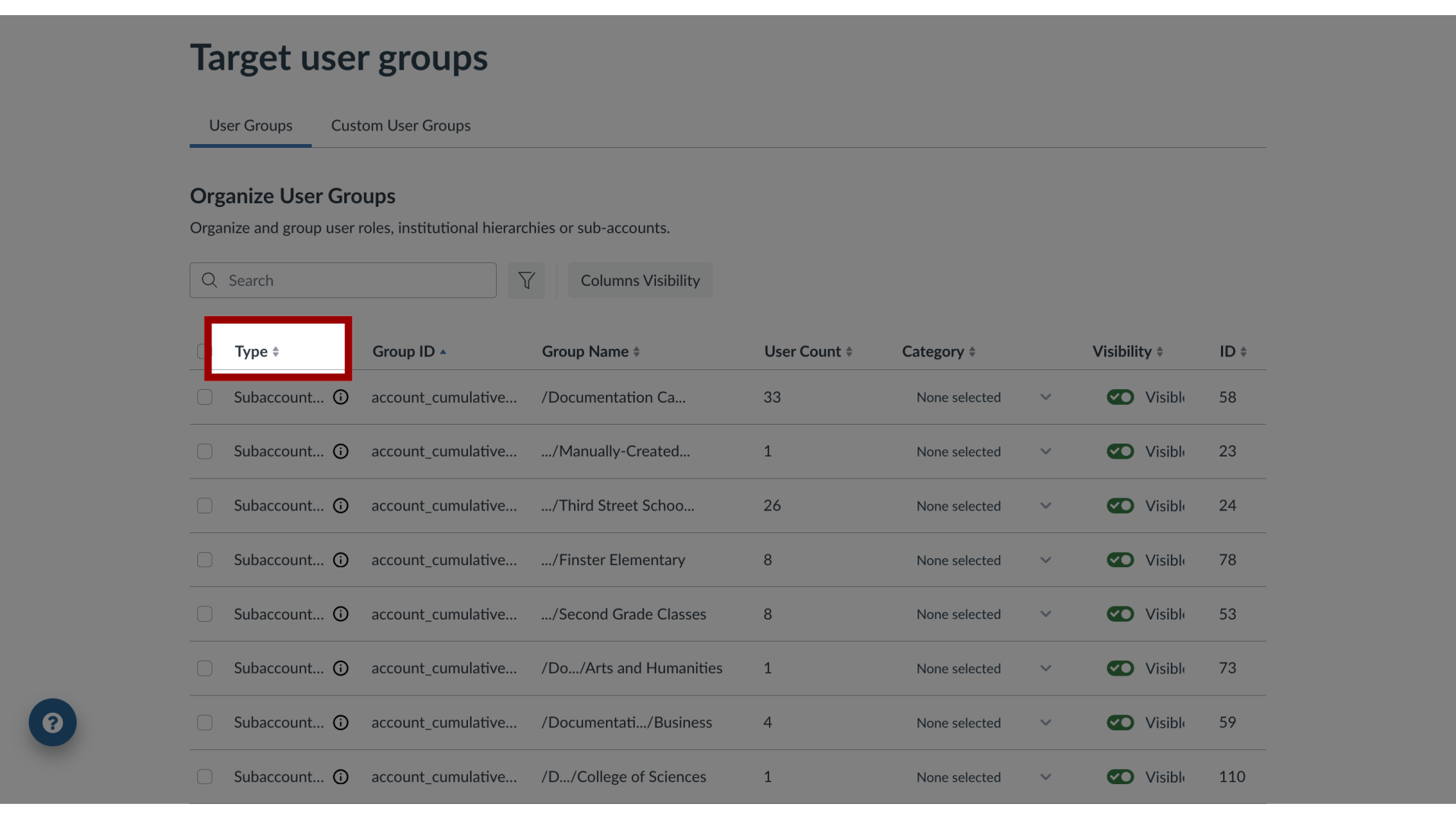
5. Group ID Field
Group ID: the Canvas ID of the role and/or subaccount of the specified User Group
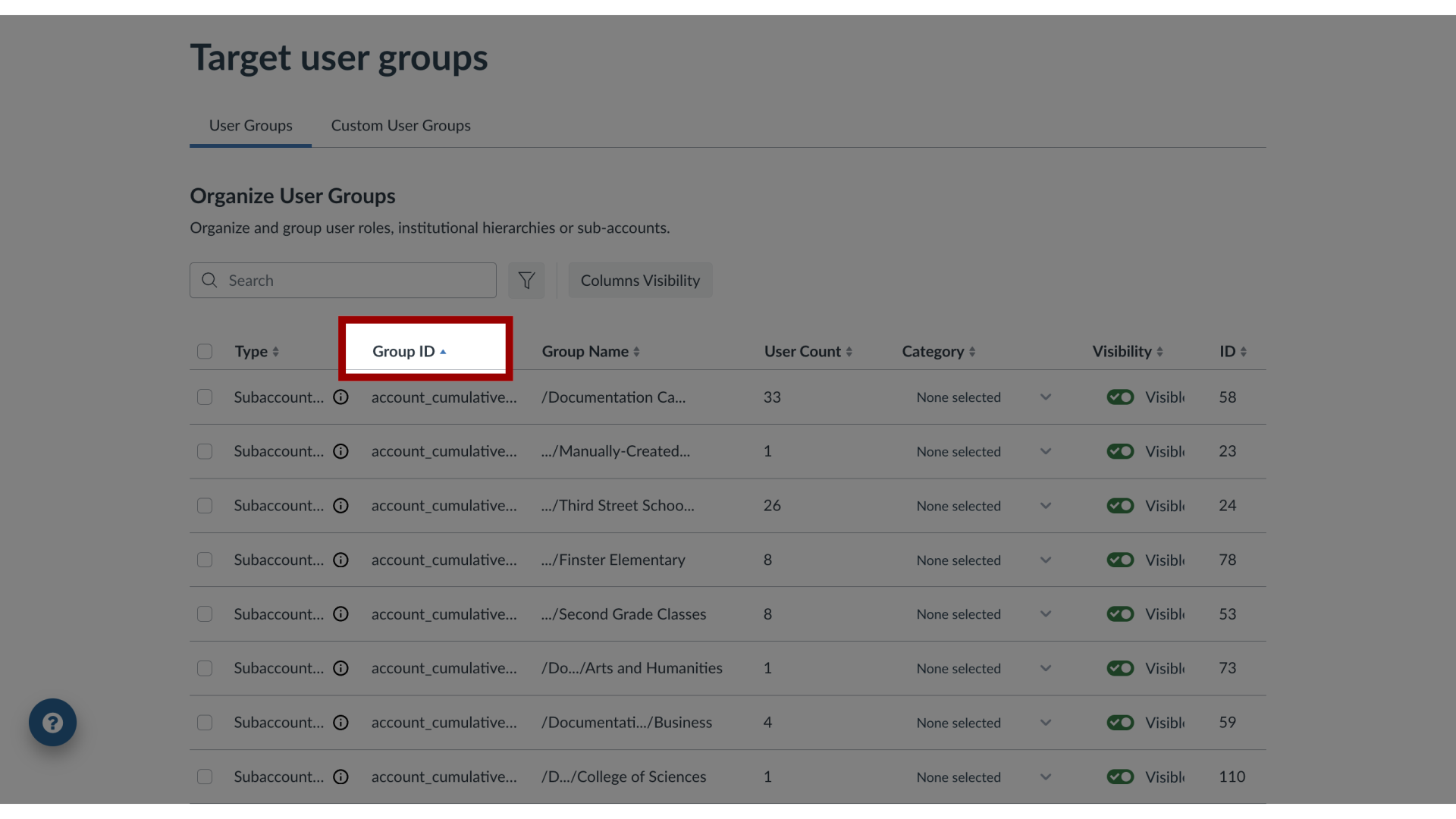
6. Group Name Field
Group Name: the name or breadcrumbs containing the location of the specified User Group in order to best identify it
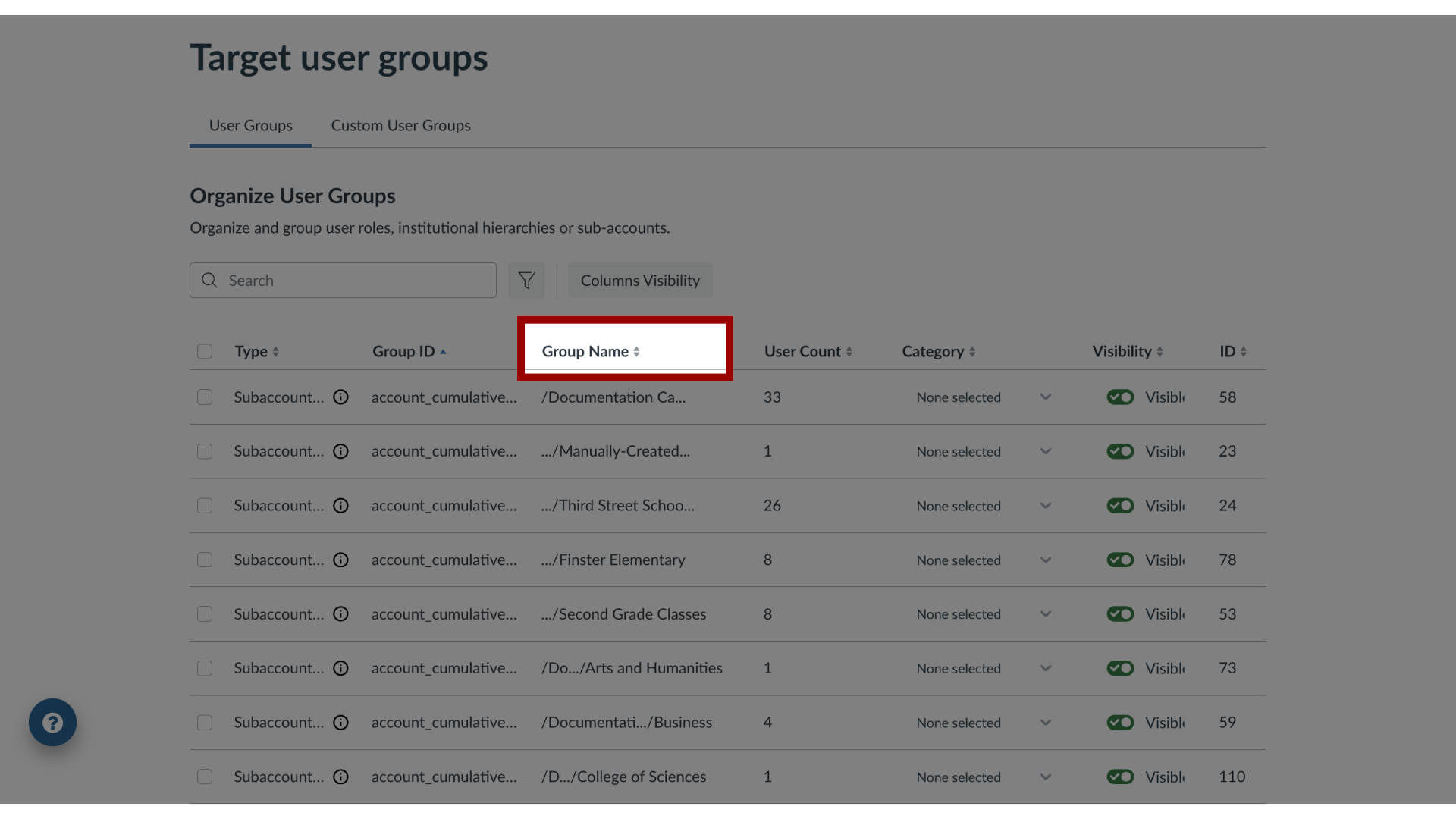
7. User Count Field
User Count: the number of users in the specified User Group
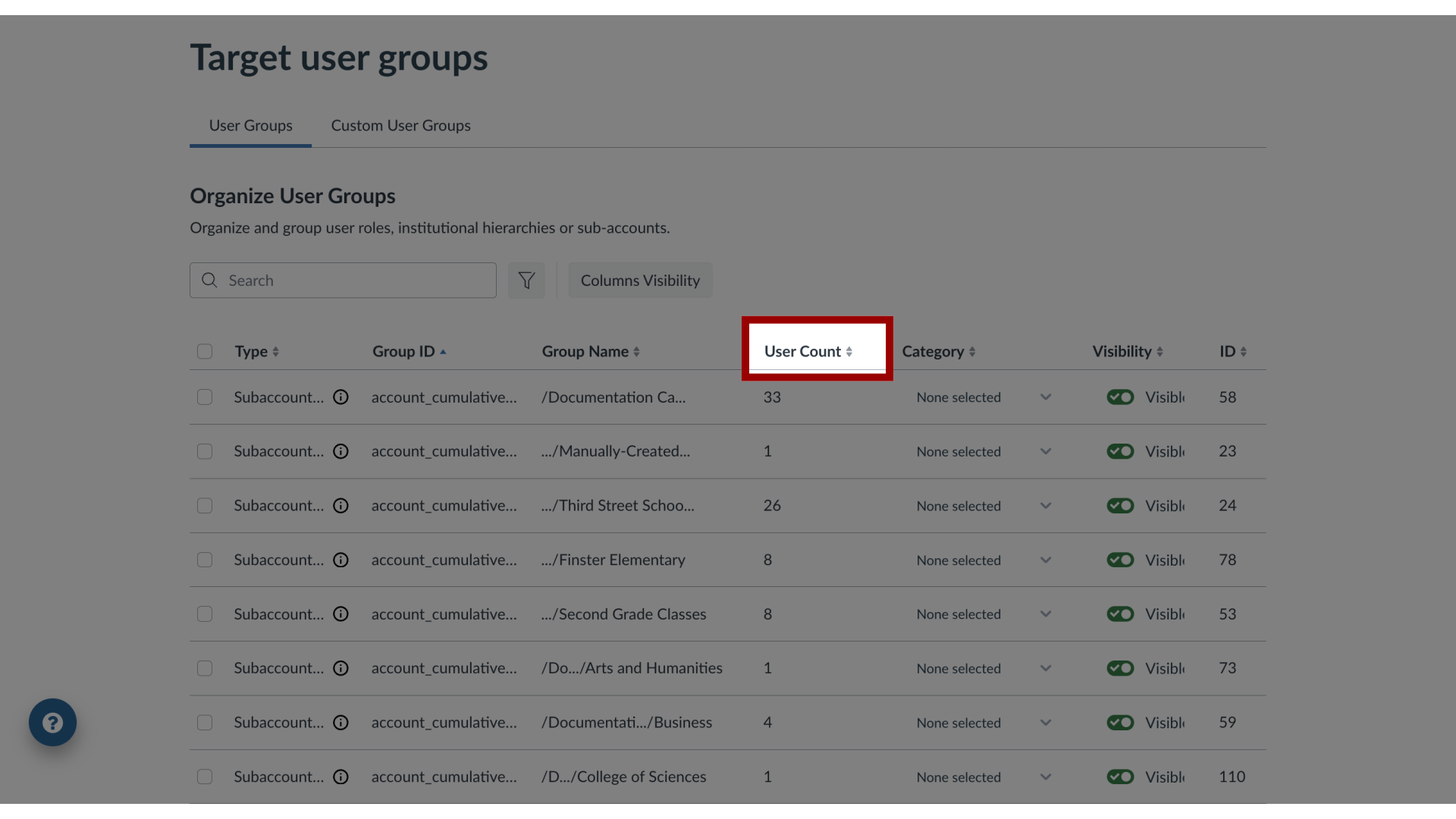
8. Category Field
Category: a drop-down menu allowing selection of a core account role that can be assigned to the entire User Group if desired

9. Visibility Field
Visibility: whether this User Group is able to be seen and used for targeting in messages, campaigns, walkthroughs, support center routing, etc
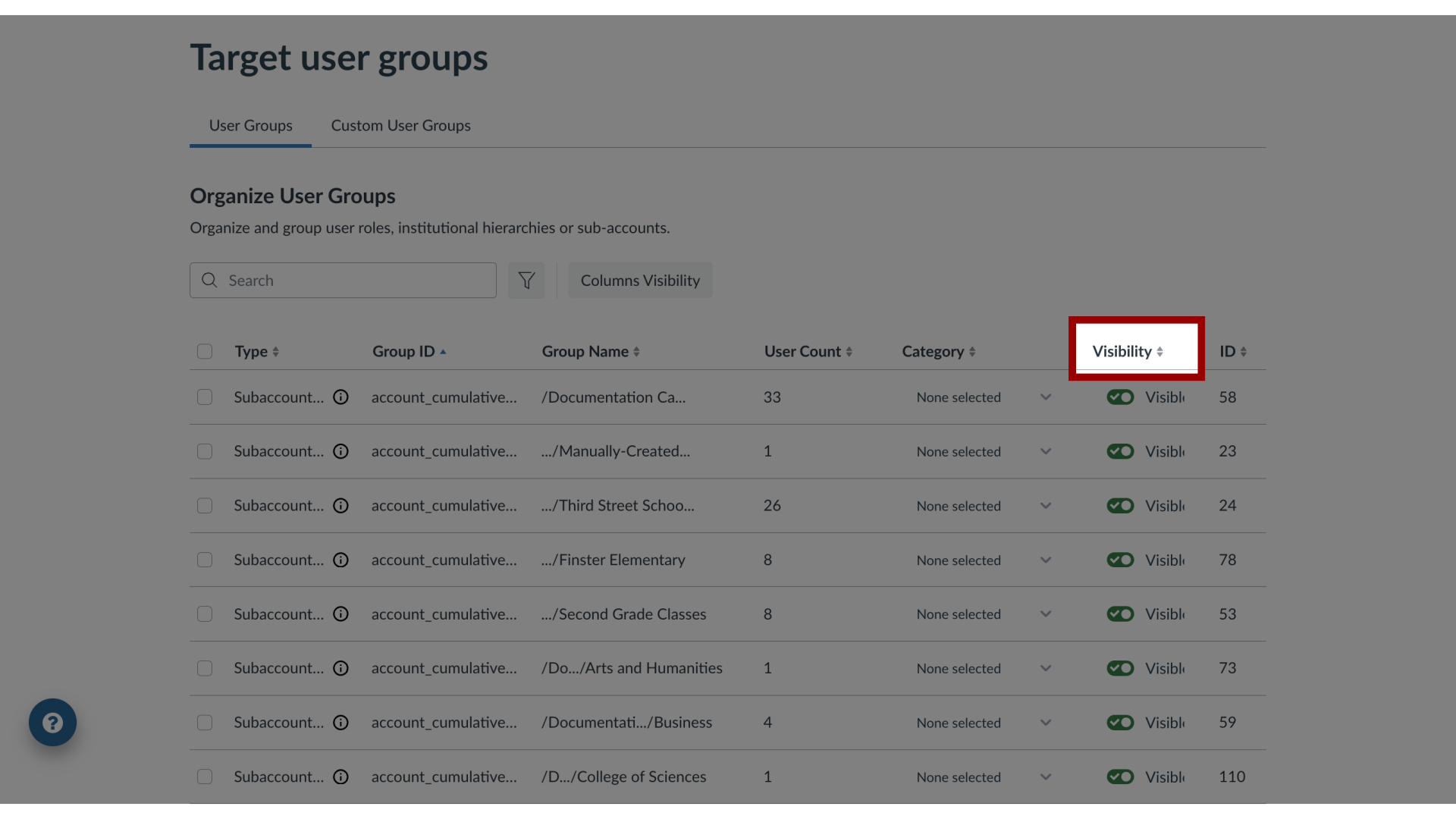
10. ID Field
ID: the ID for the specified user group