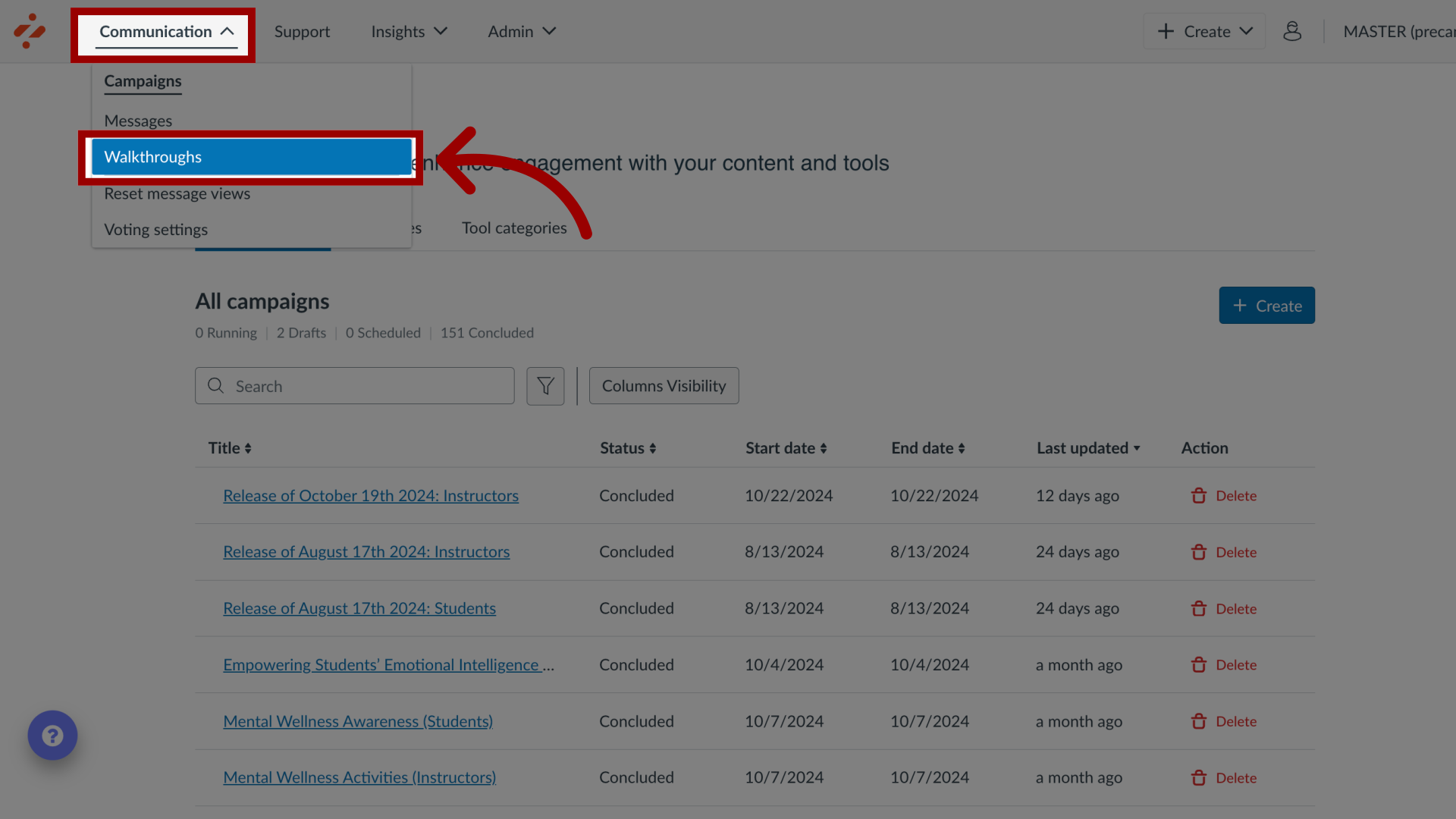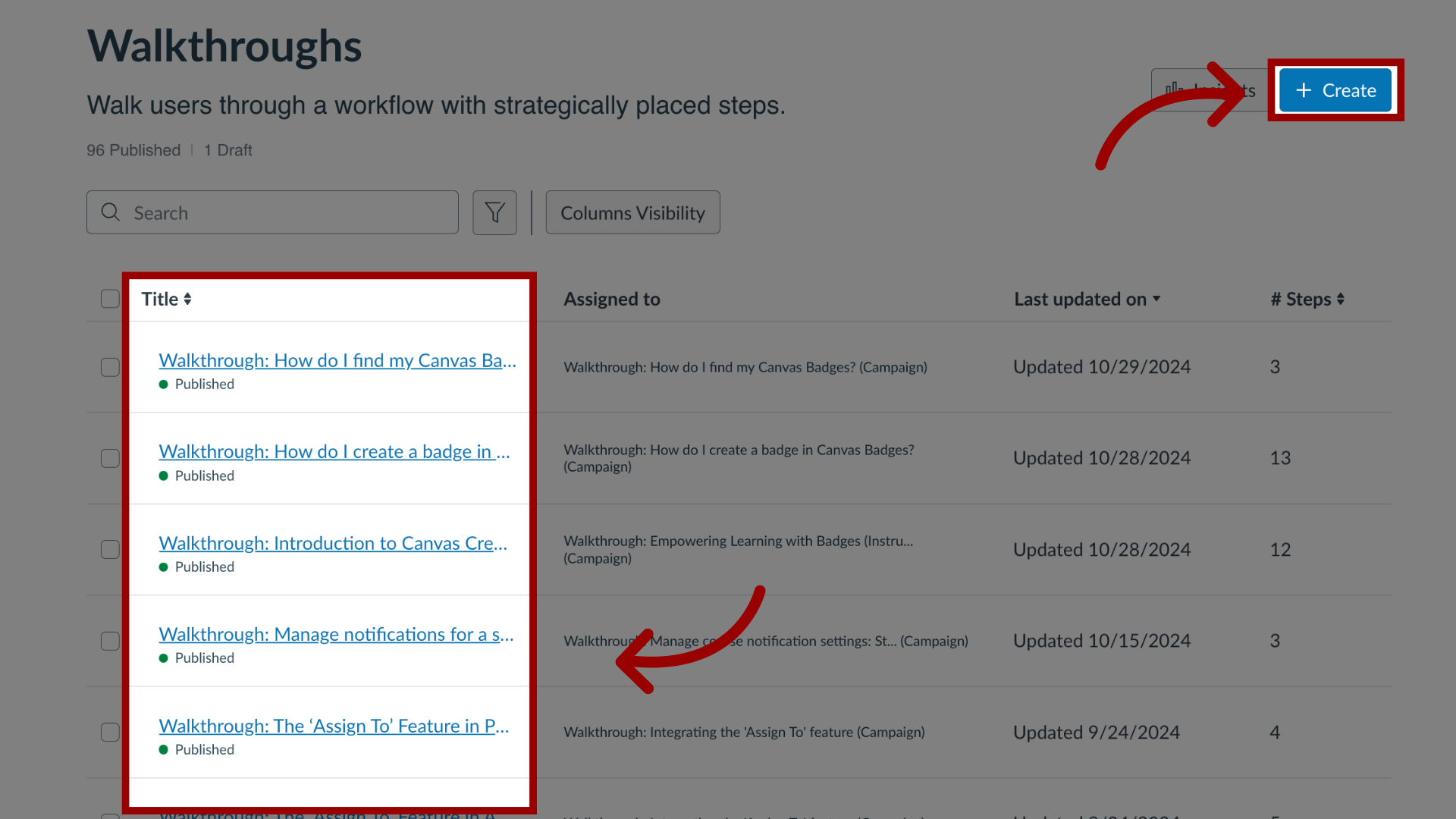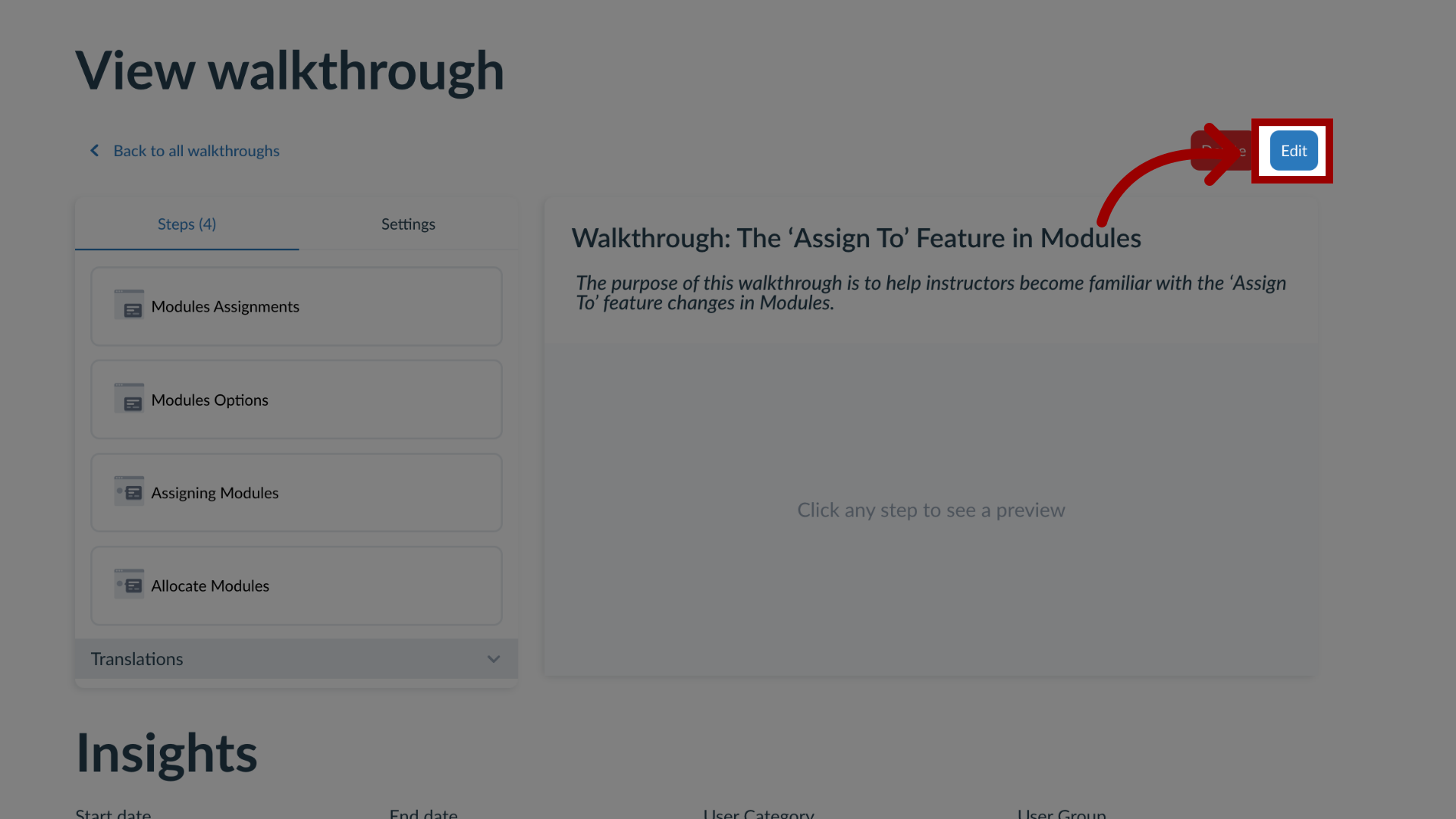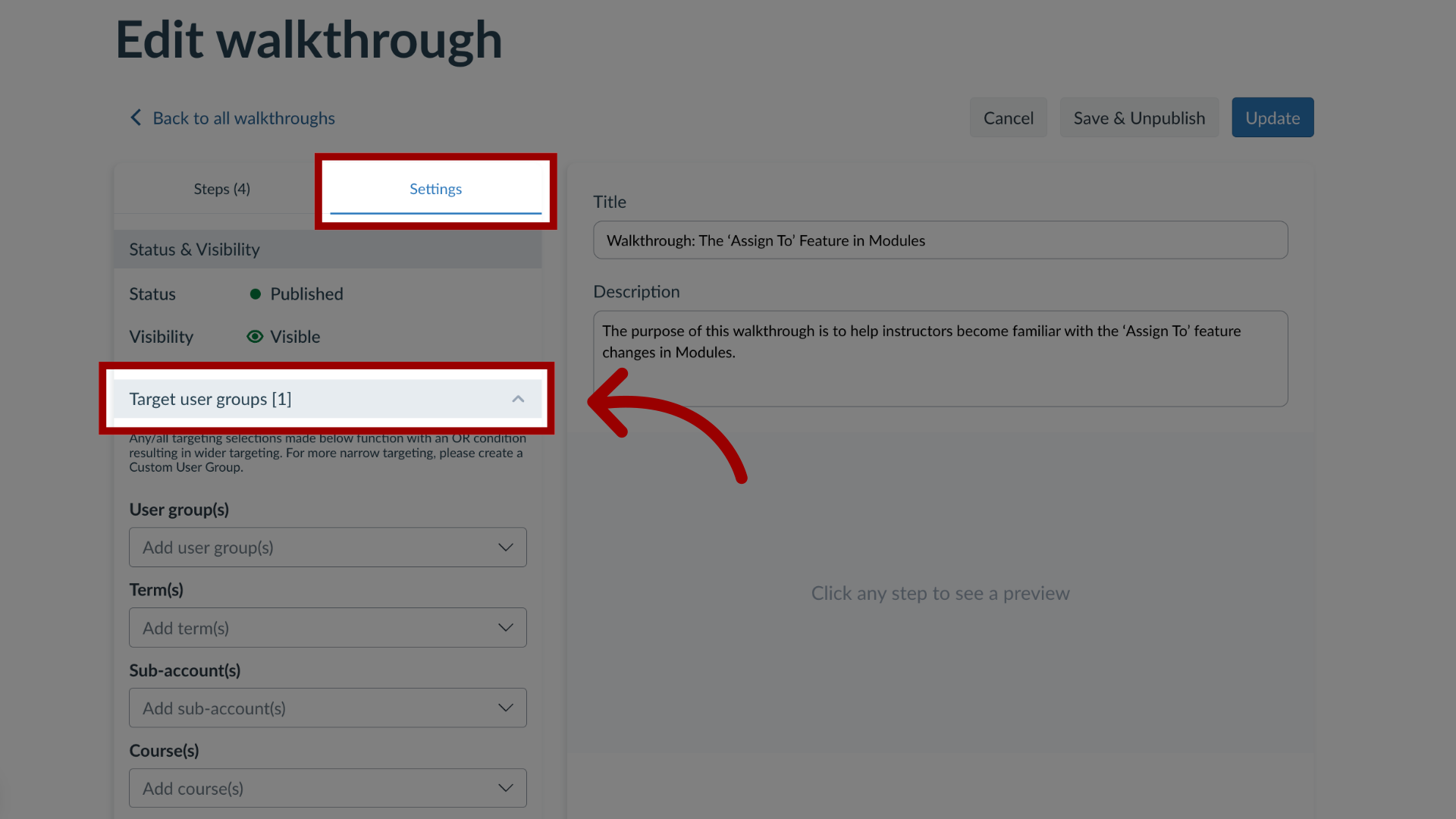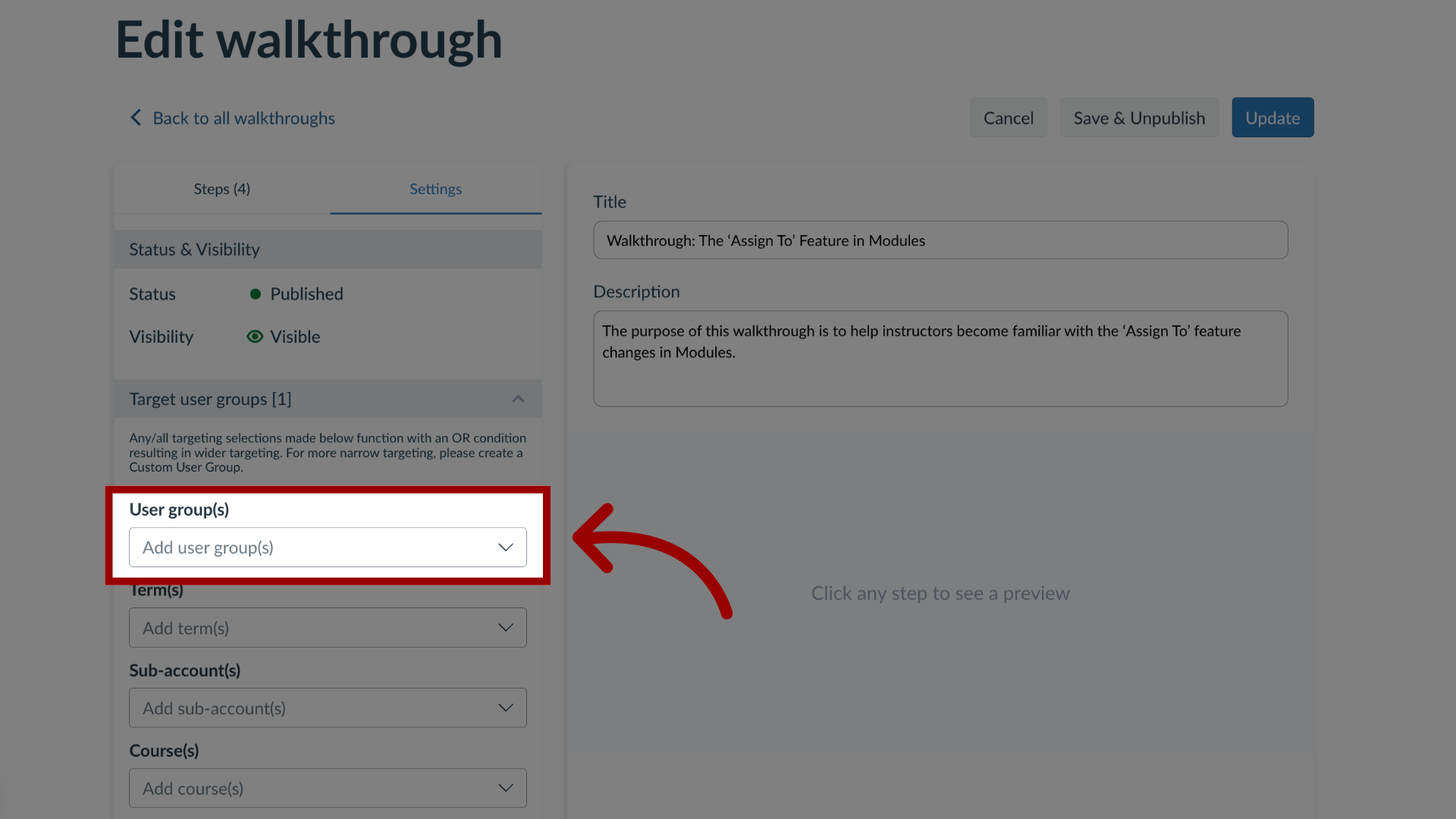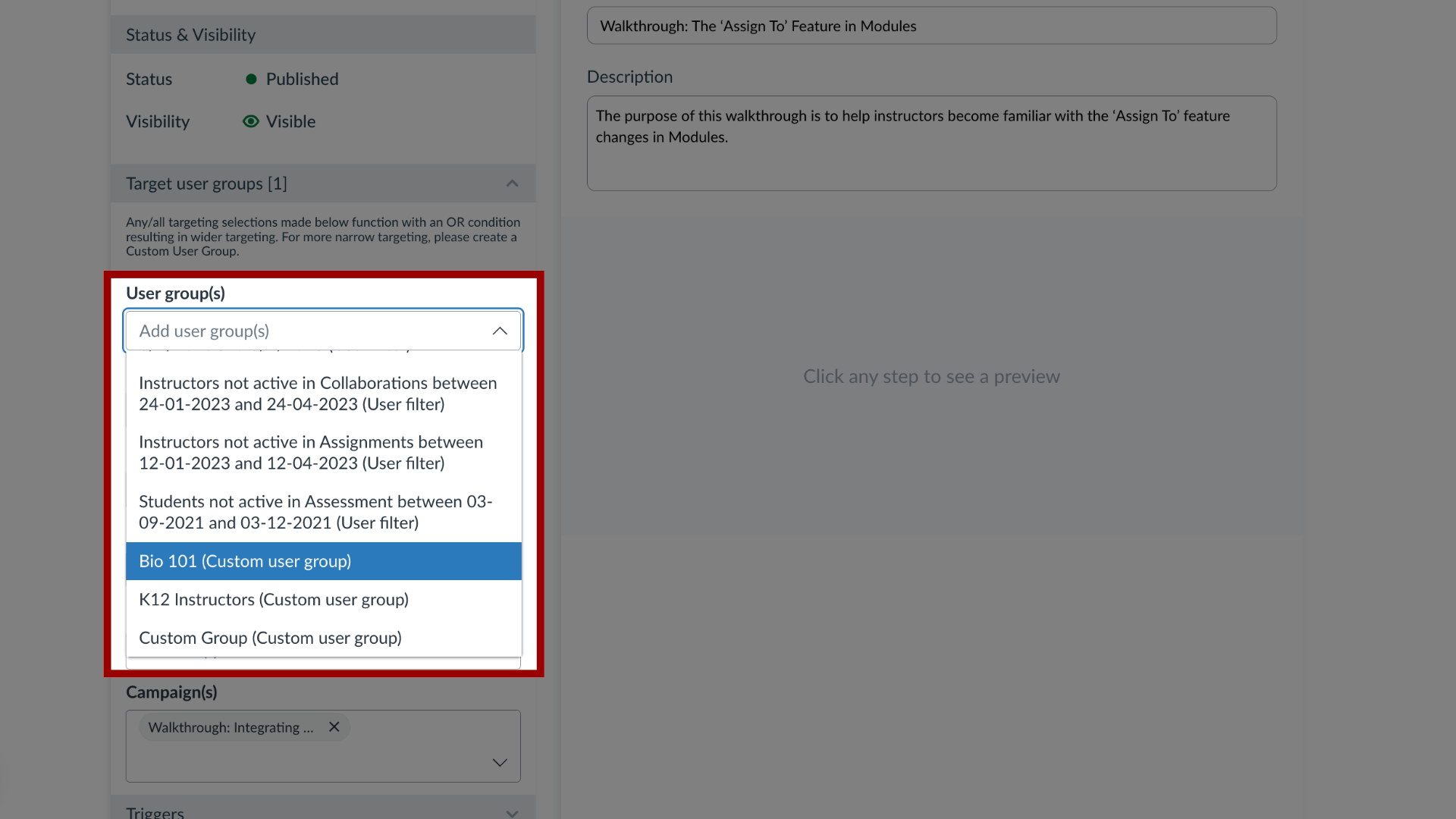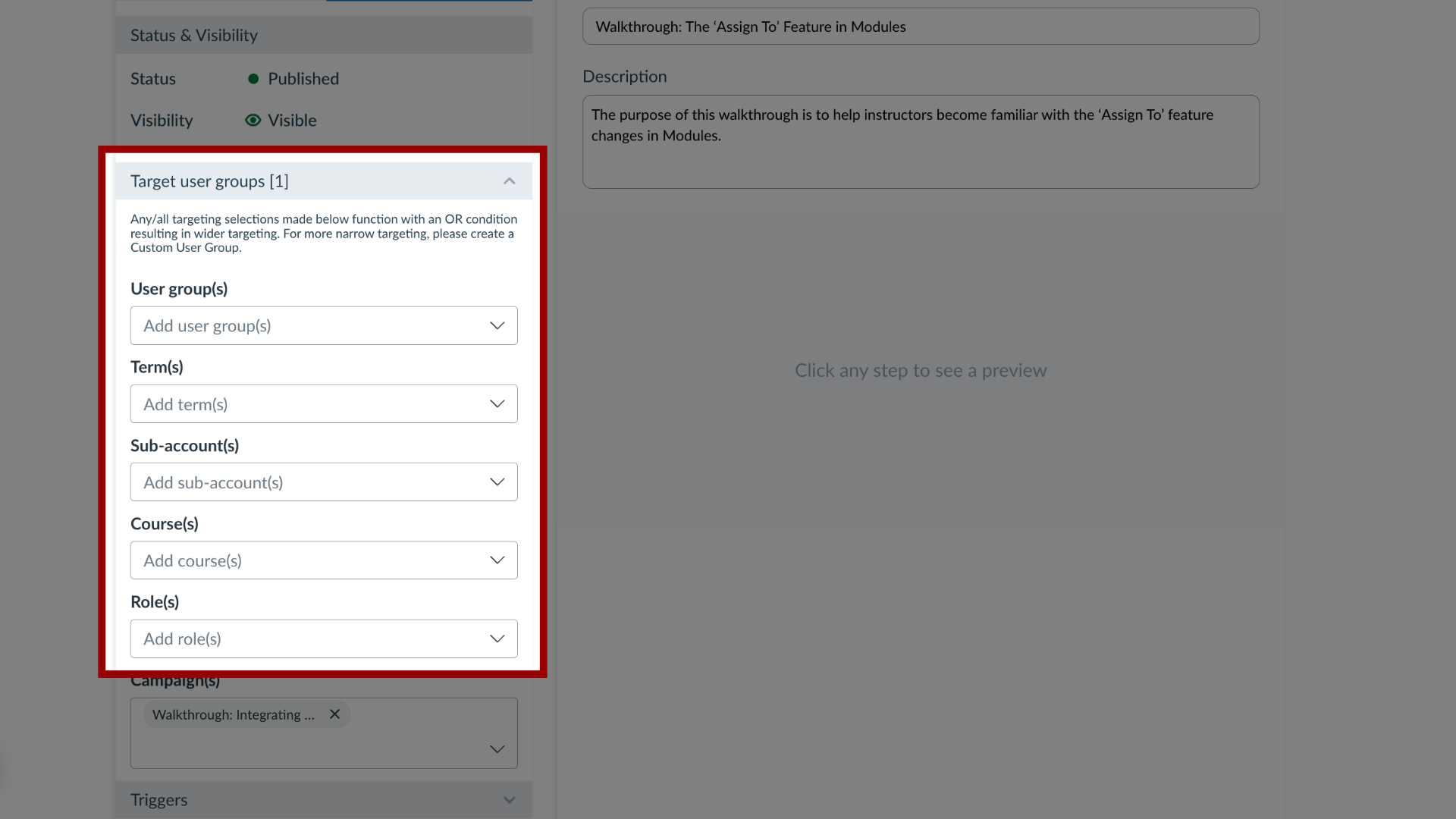How do I target users of a course, term or sub-account in a walkthrough?
You can effectively target users within a course, term, or sub-account in a walkthrough. By navigating the walkthrough features, you can add custom user groups or Out of the Box User Groups to ensure a walkthrough reaches the intended audience.