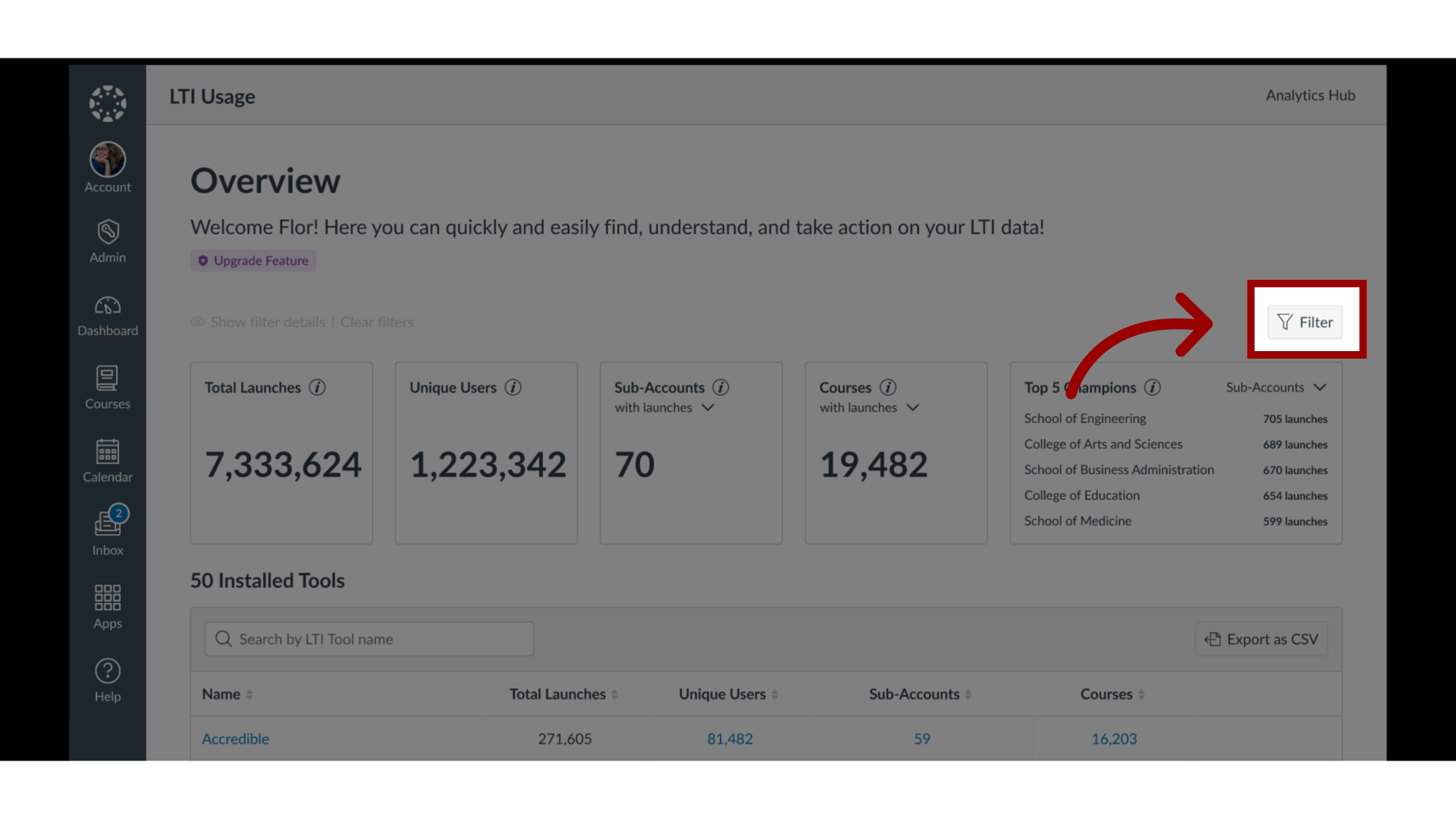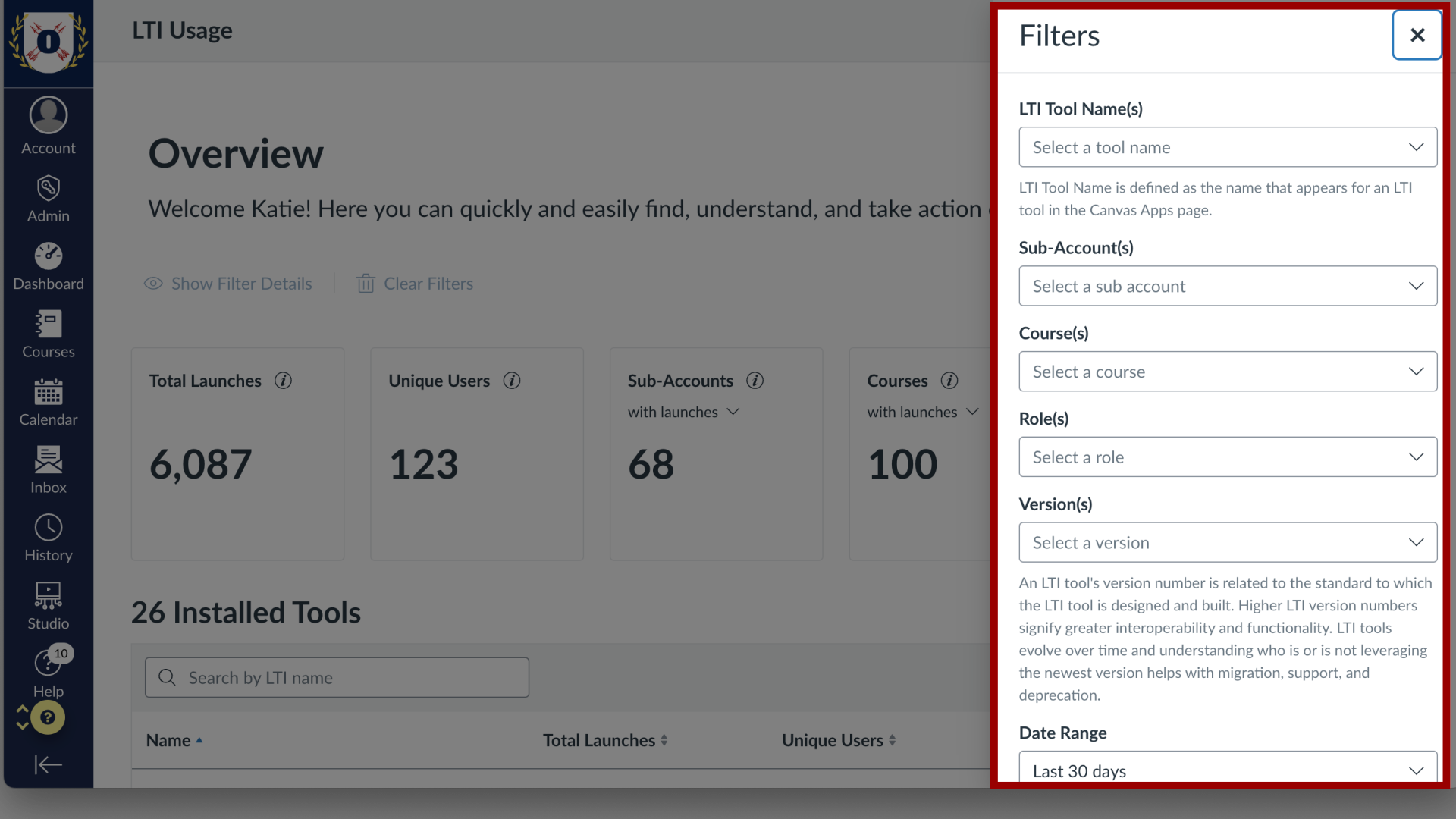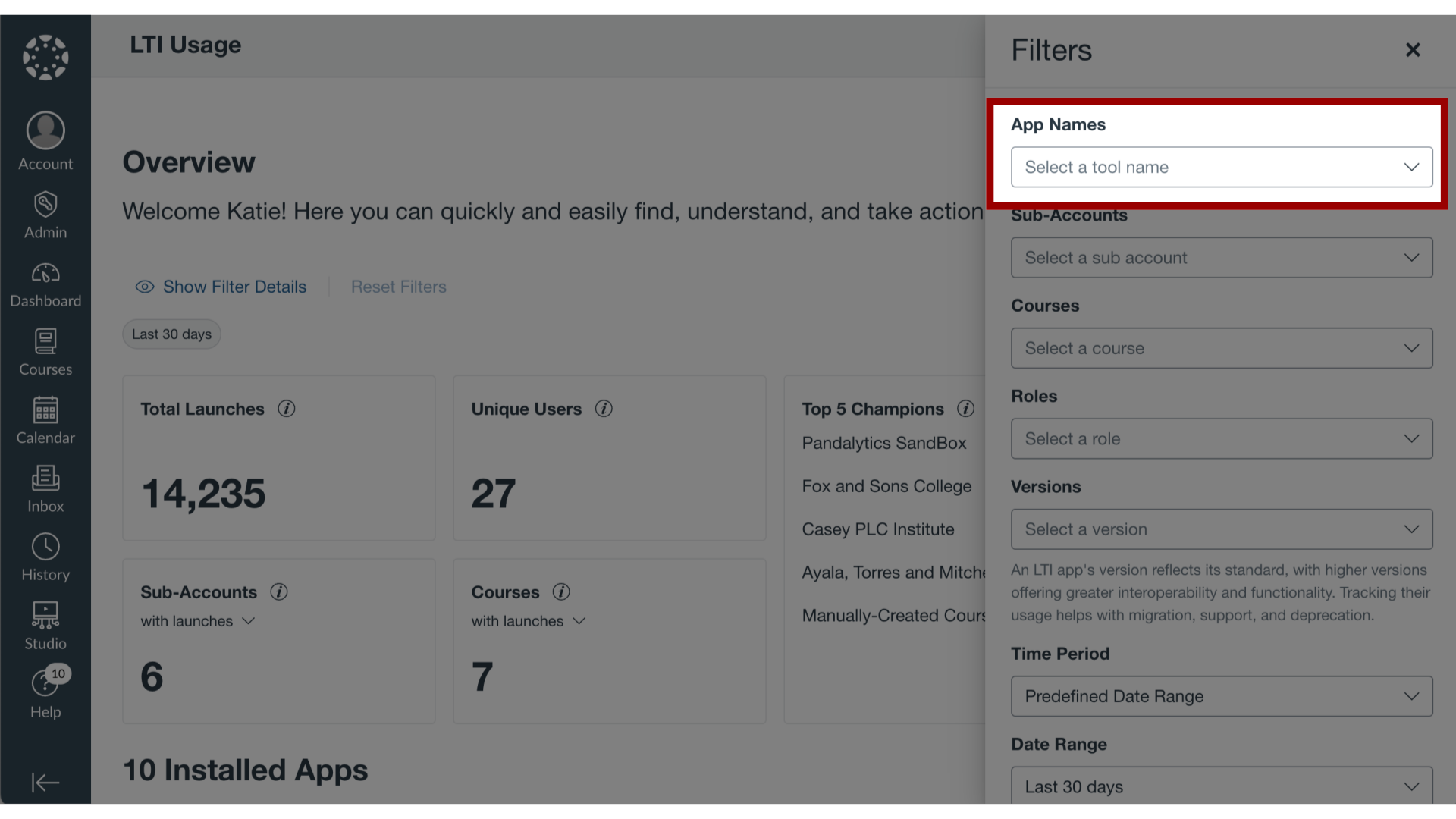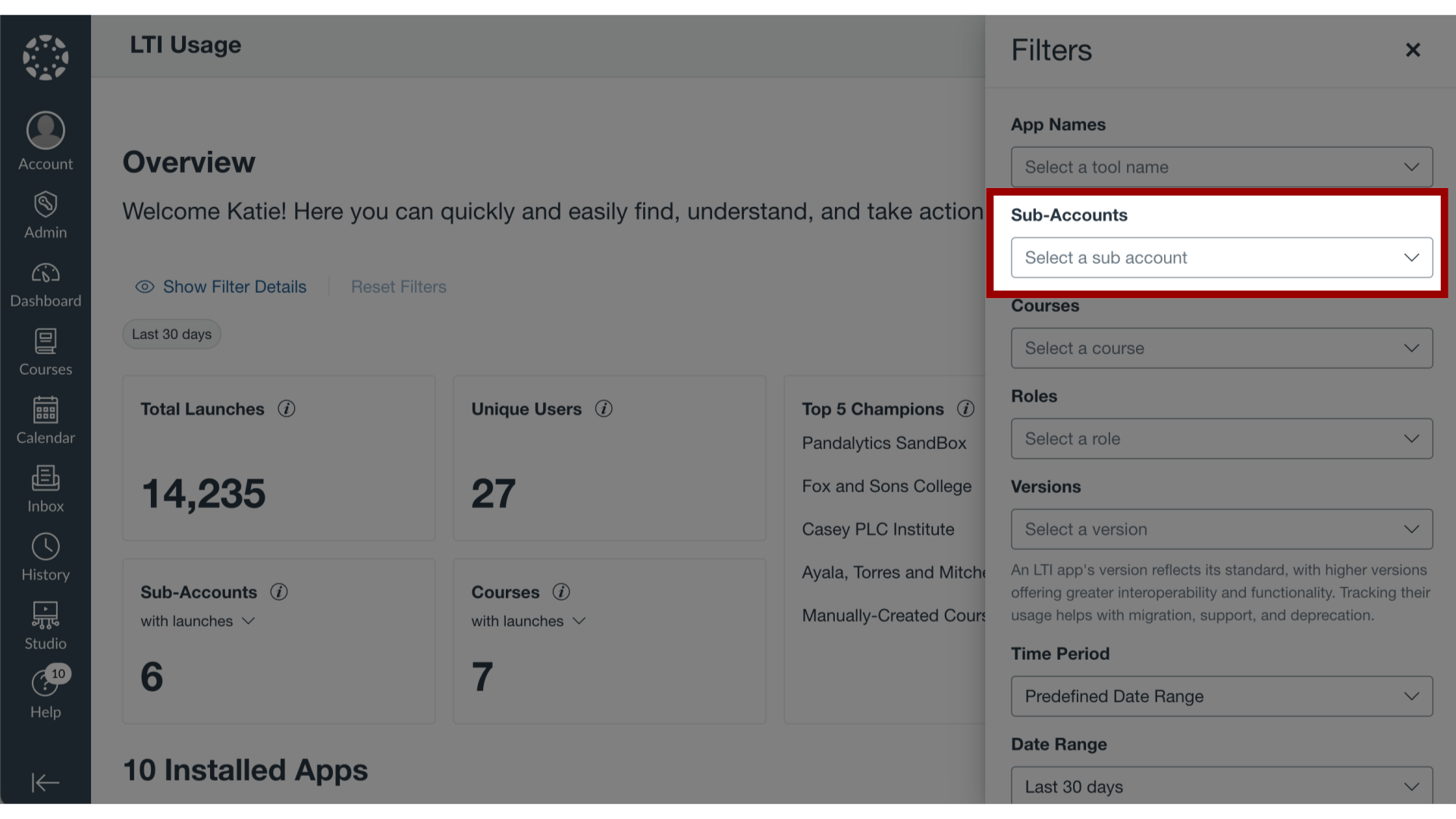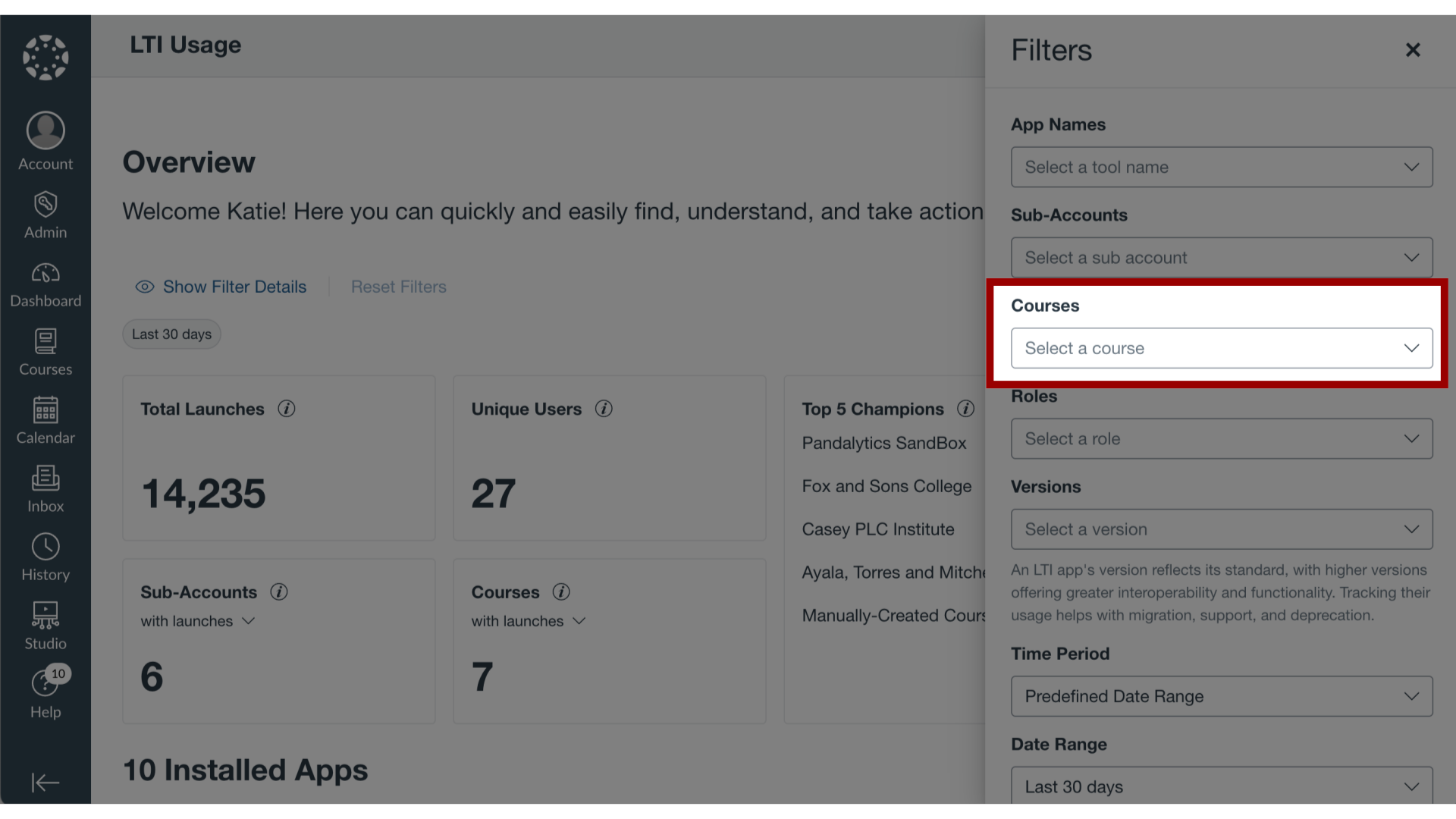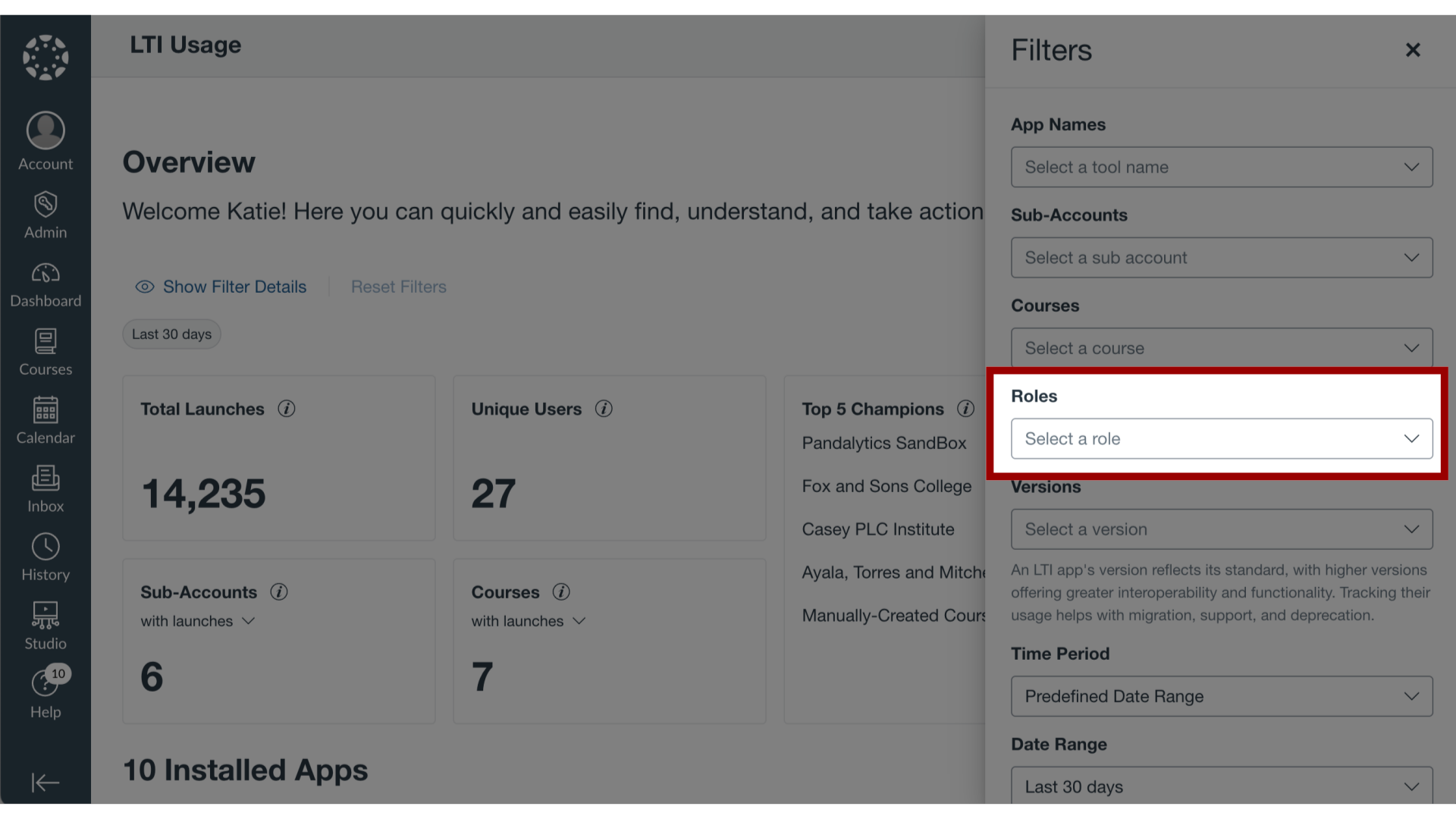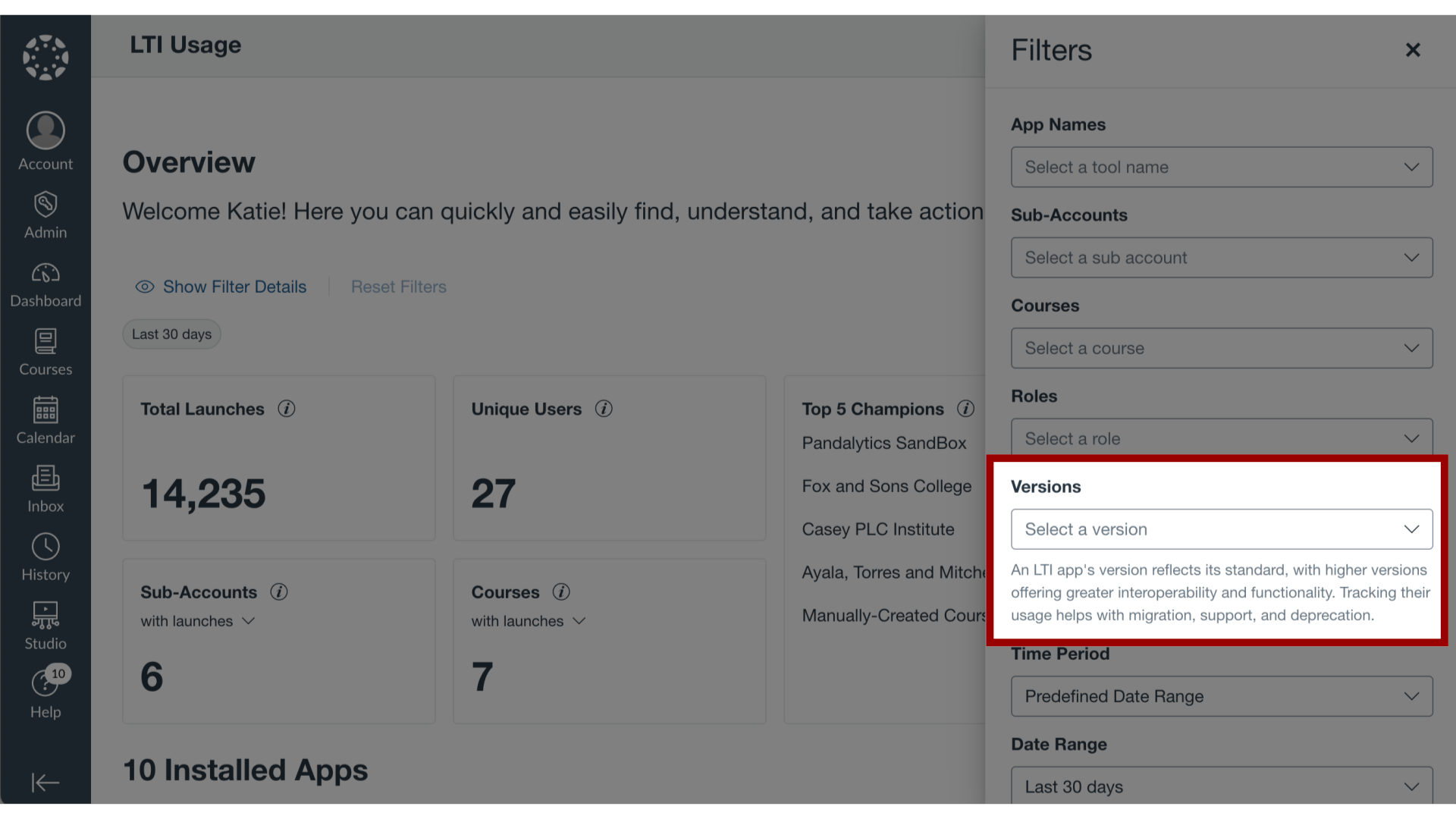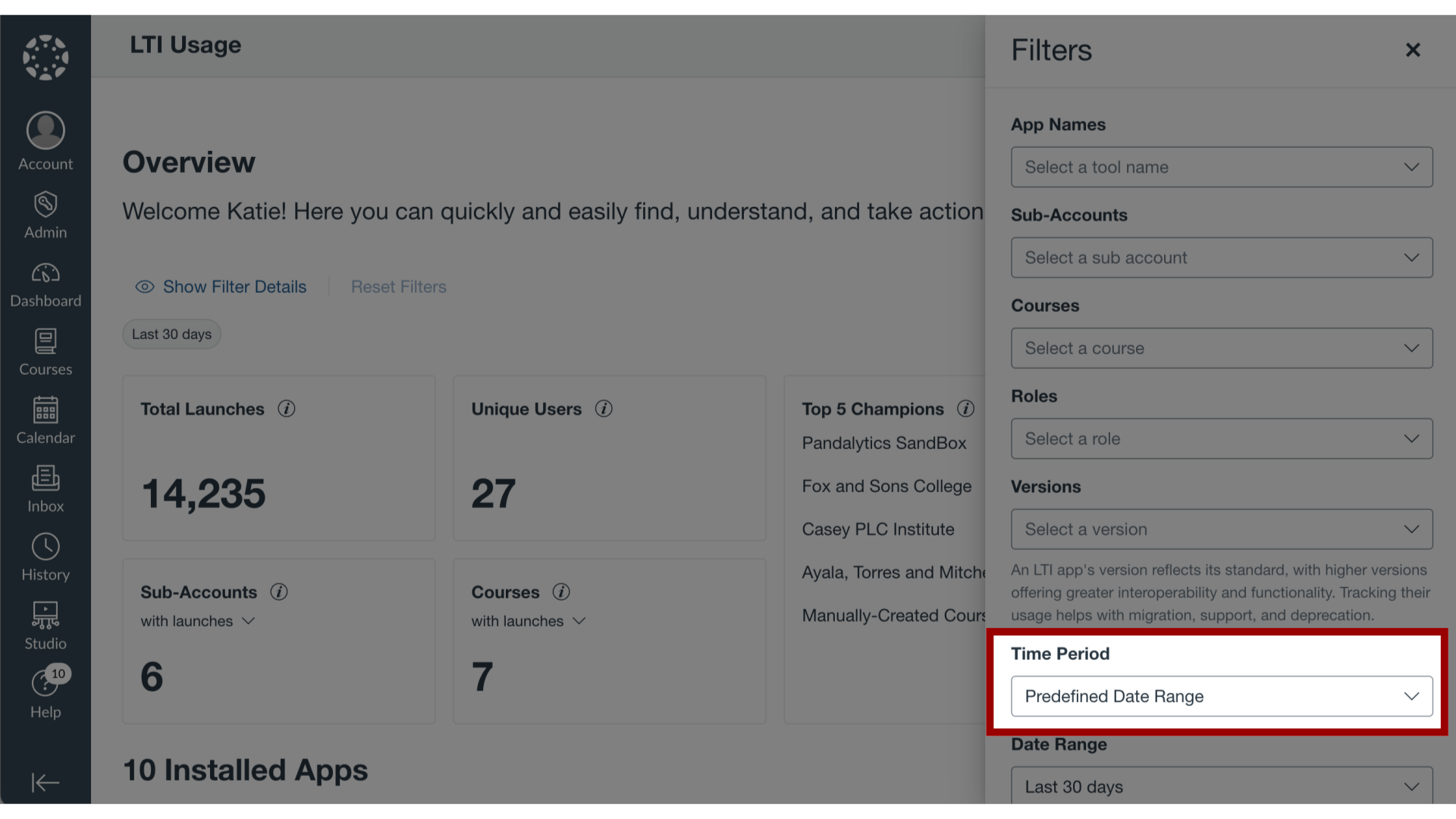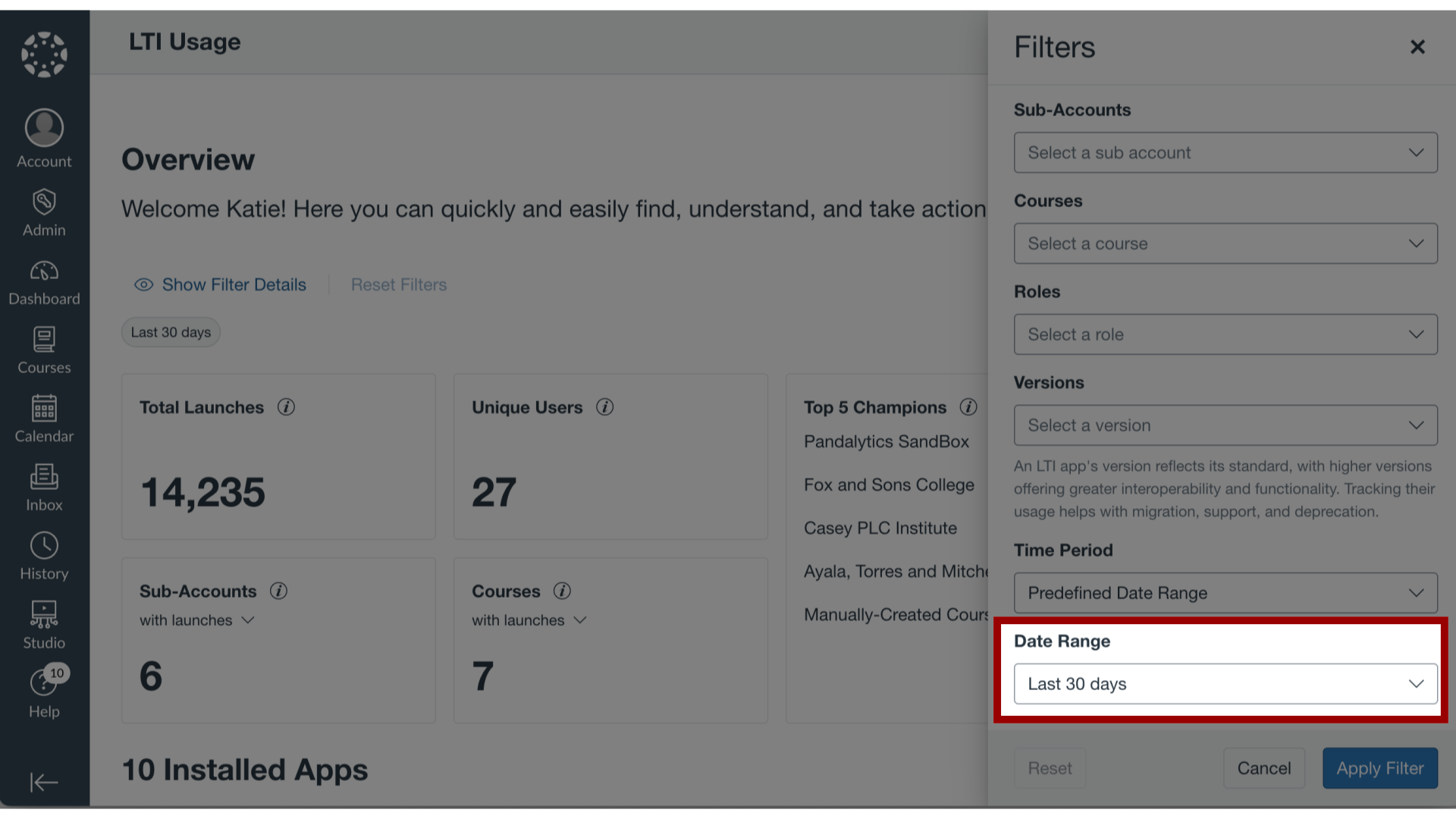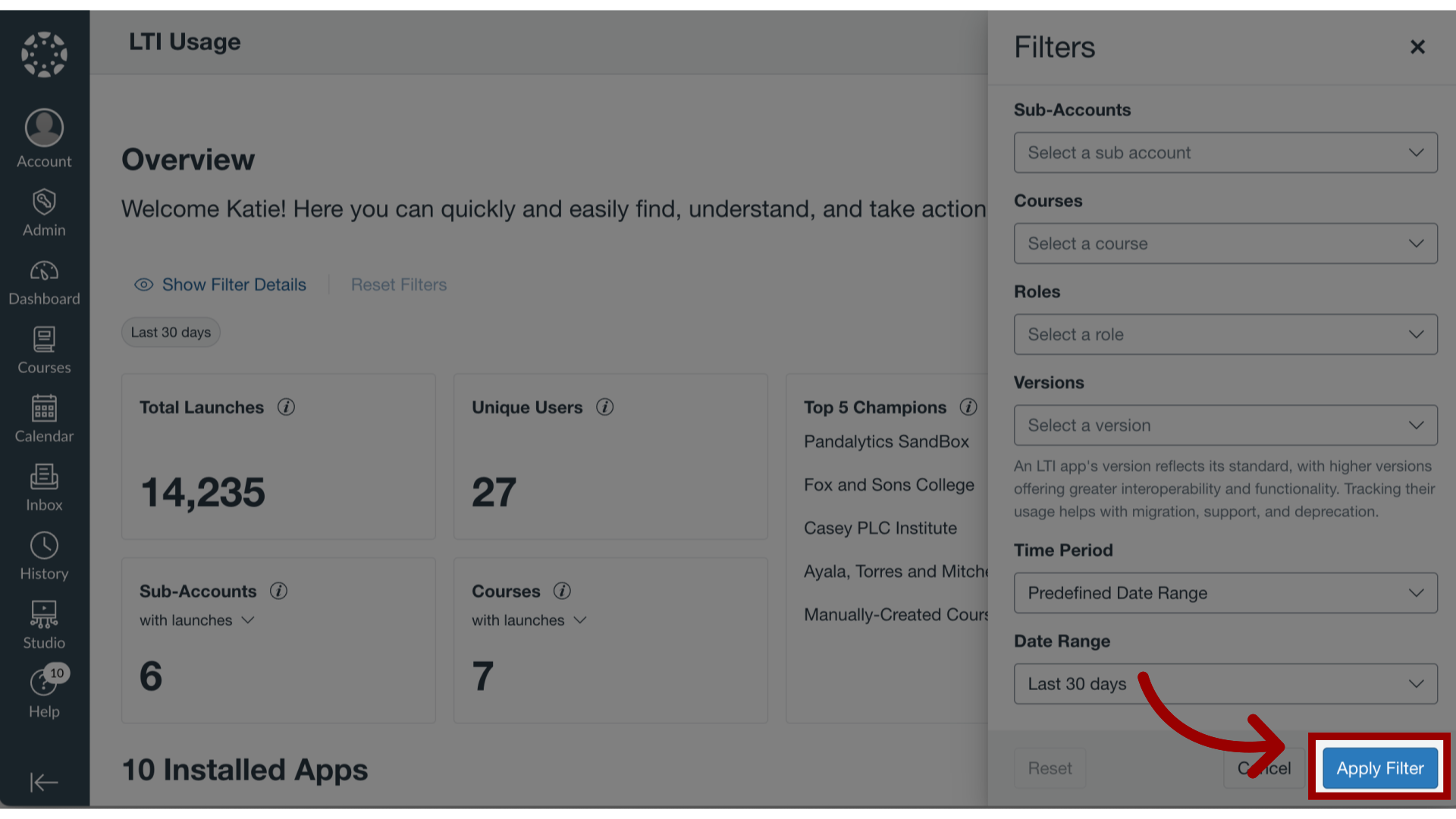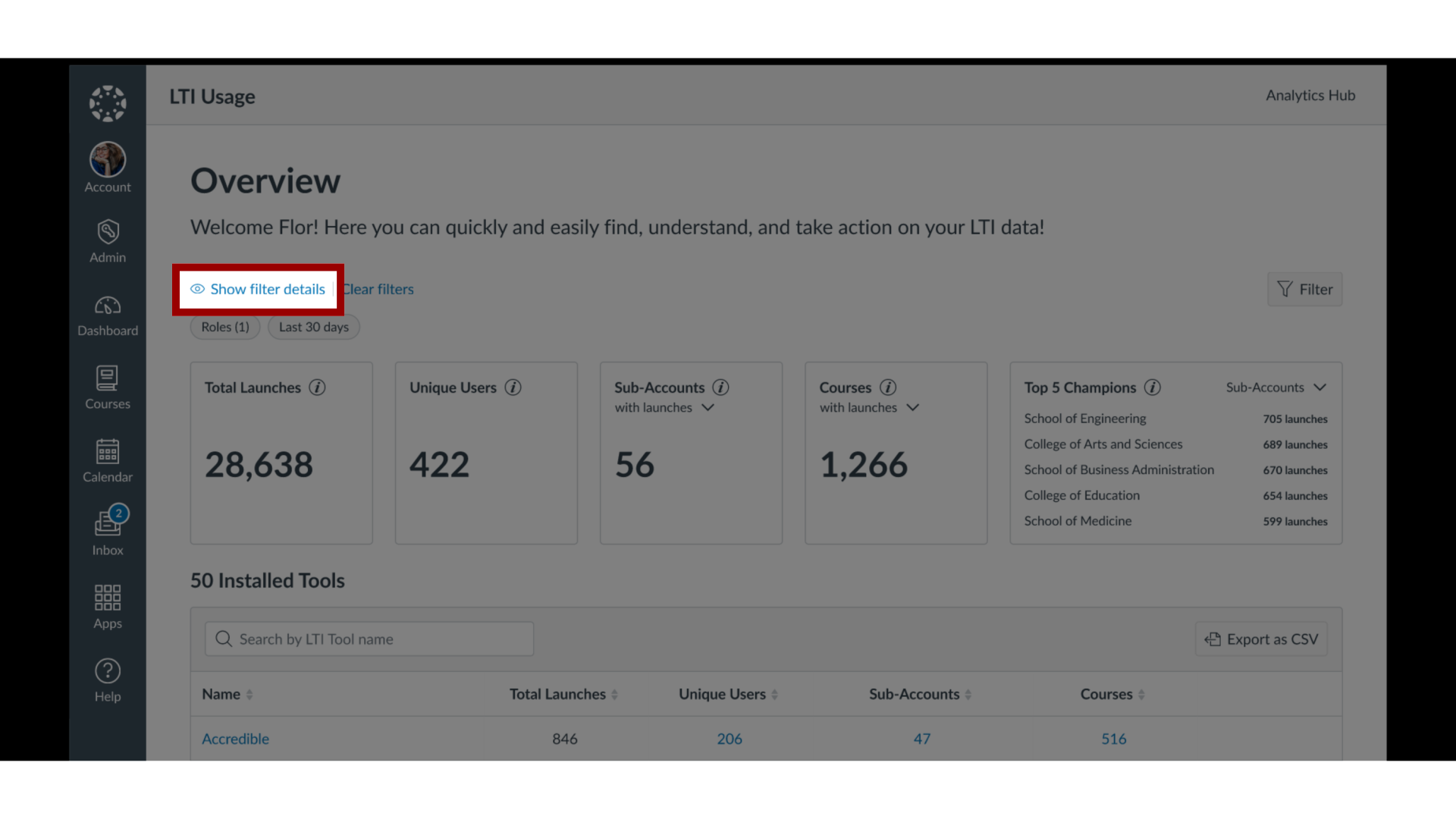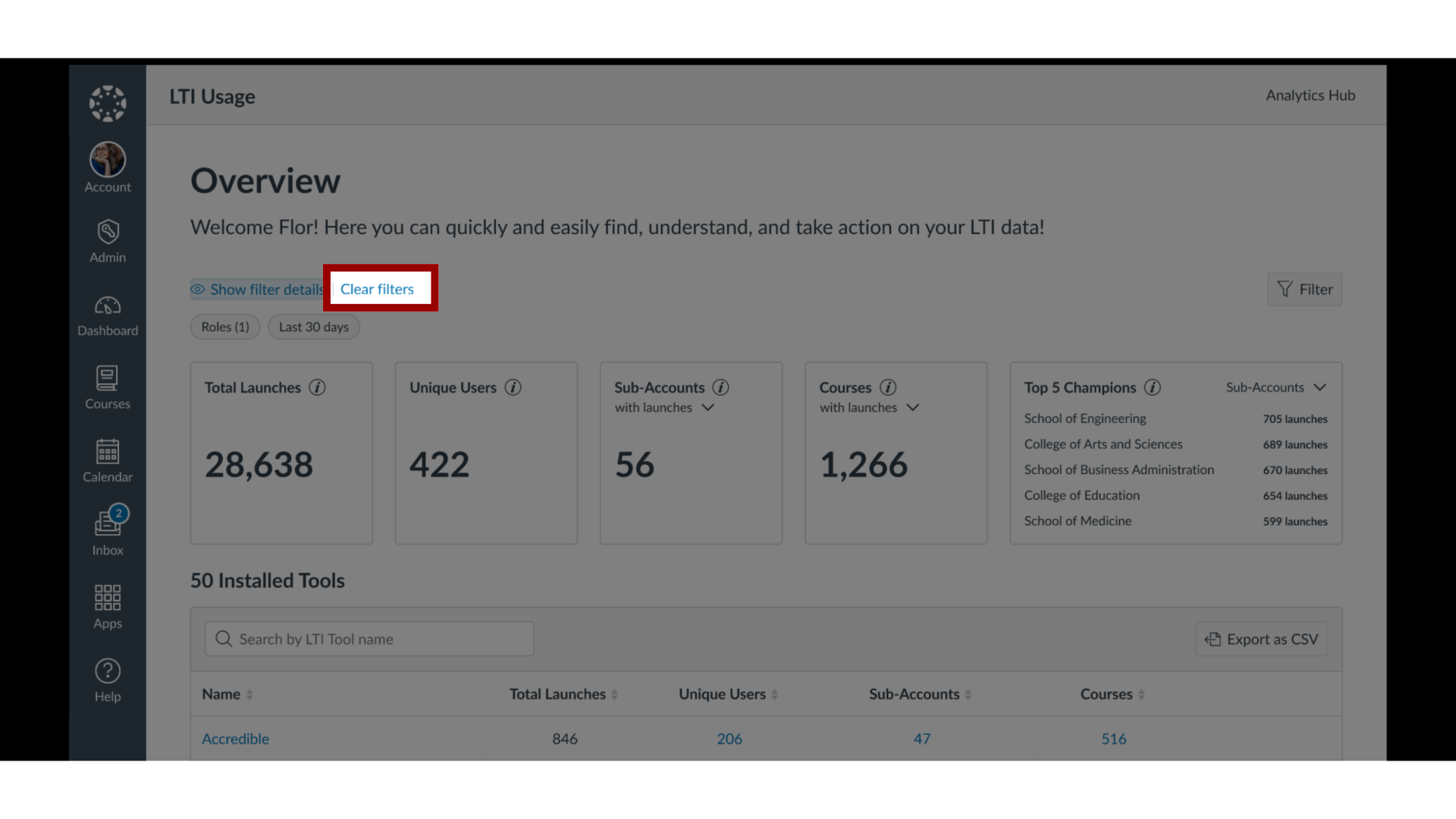How do I filter the data results in LTI Usage?
You can filter the data results on the LTI Usage dashboard to refine your view. The filtering options allow you to narrow the data by specific app names, sub-accounts, courses, user roles, and versions. You can also specify a time period, including terms or a custom date range.