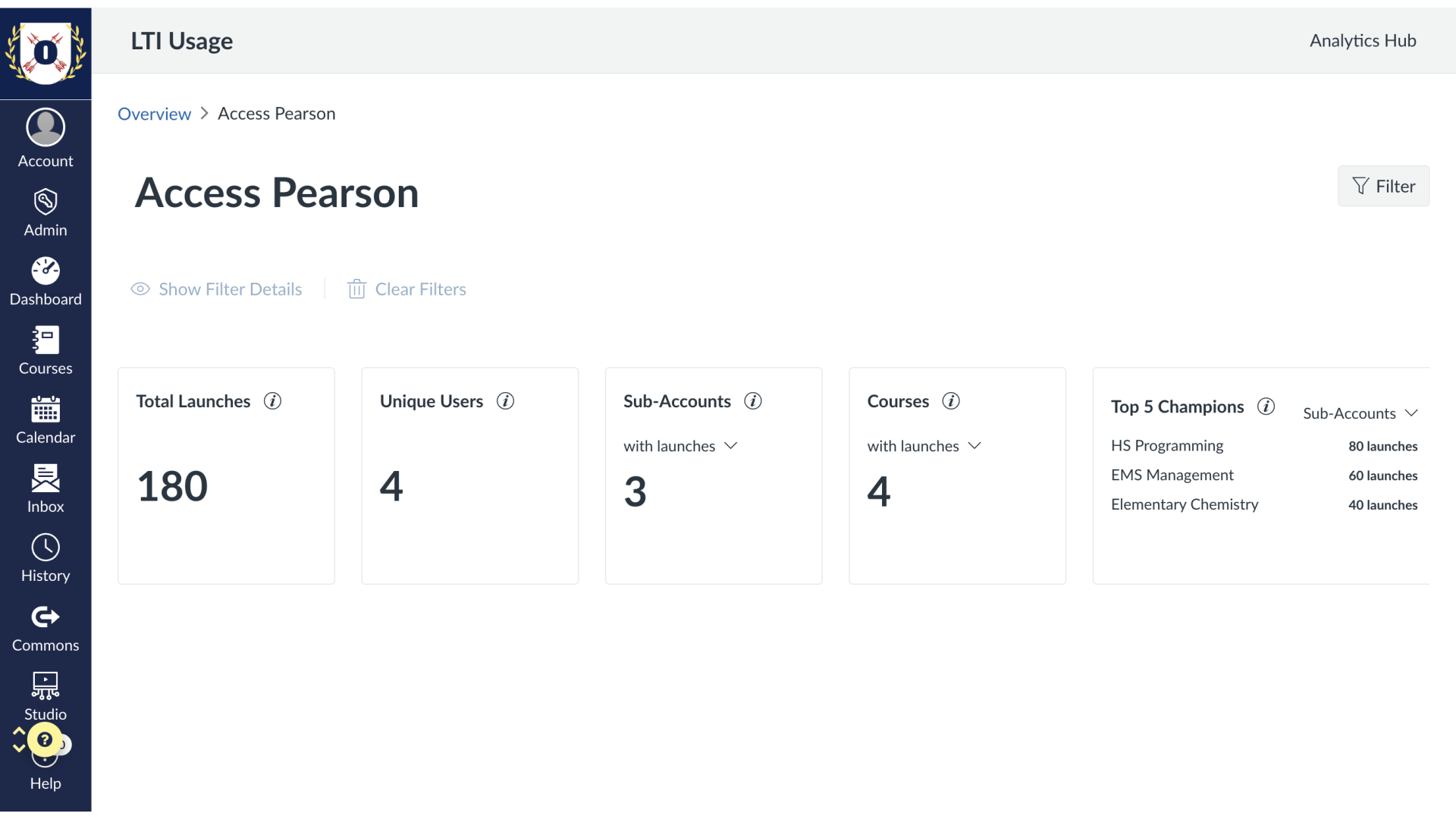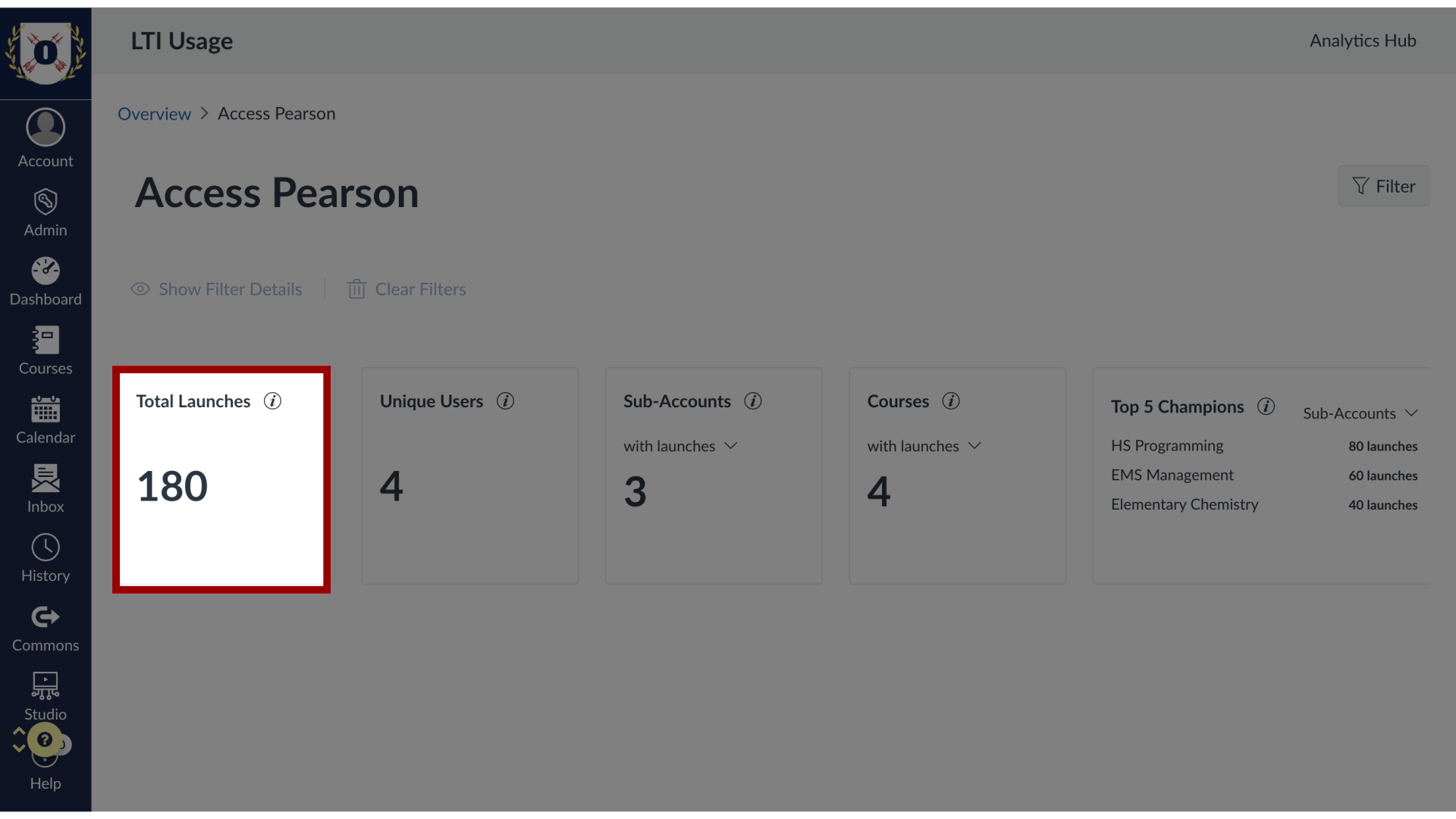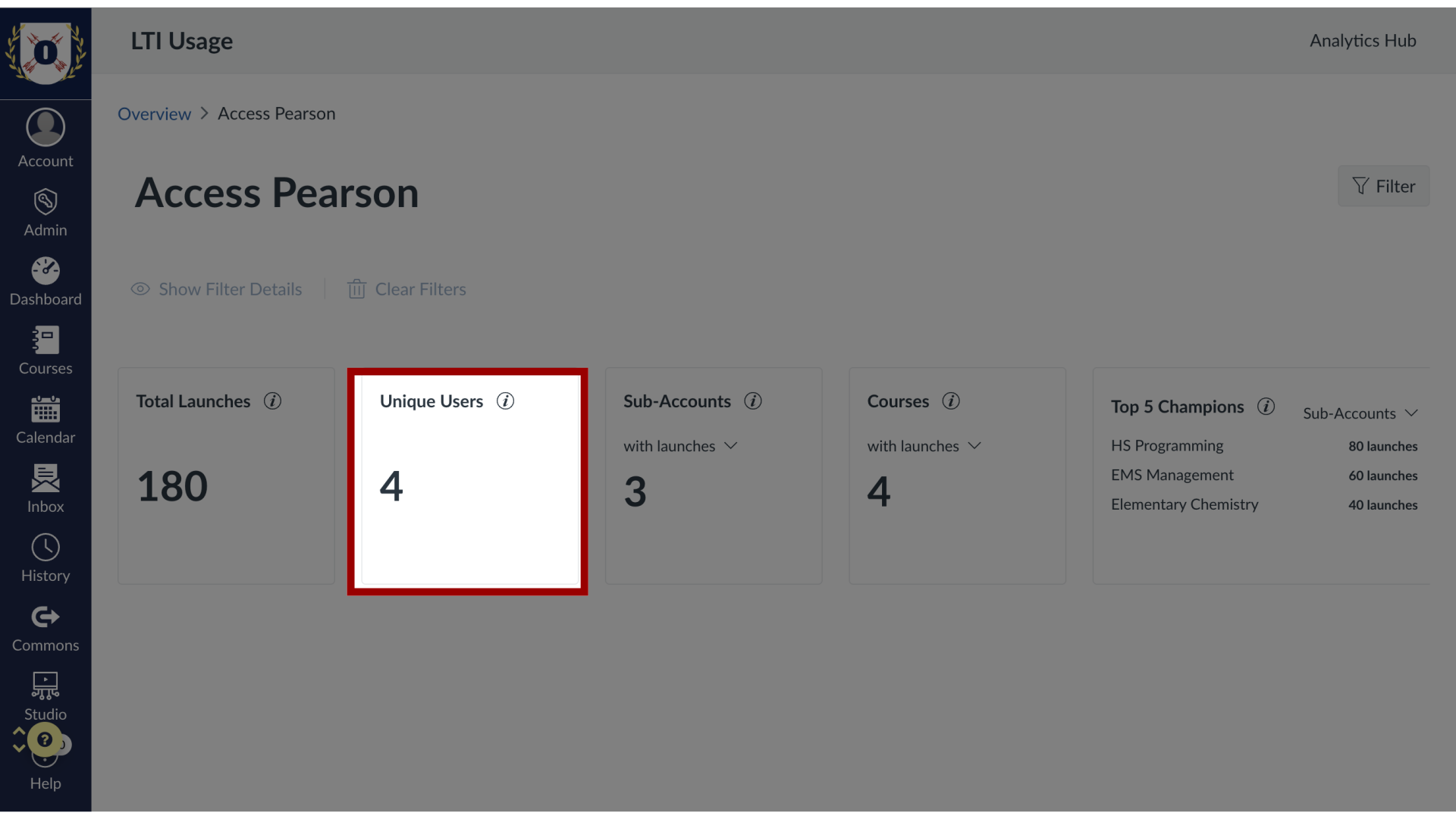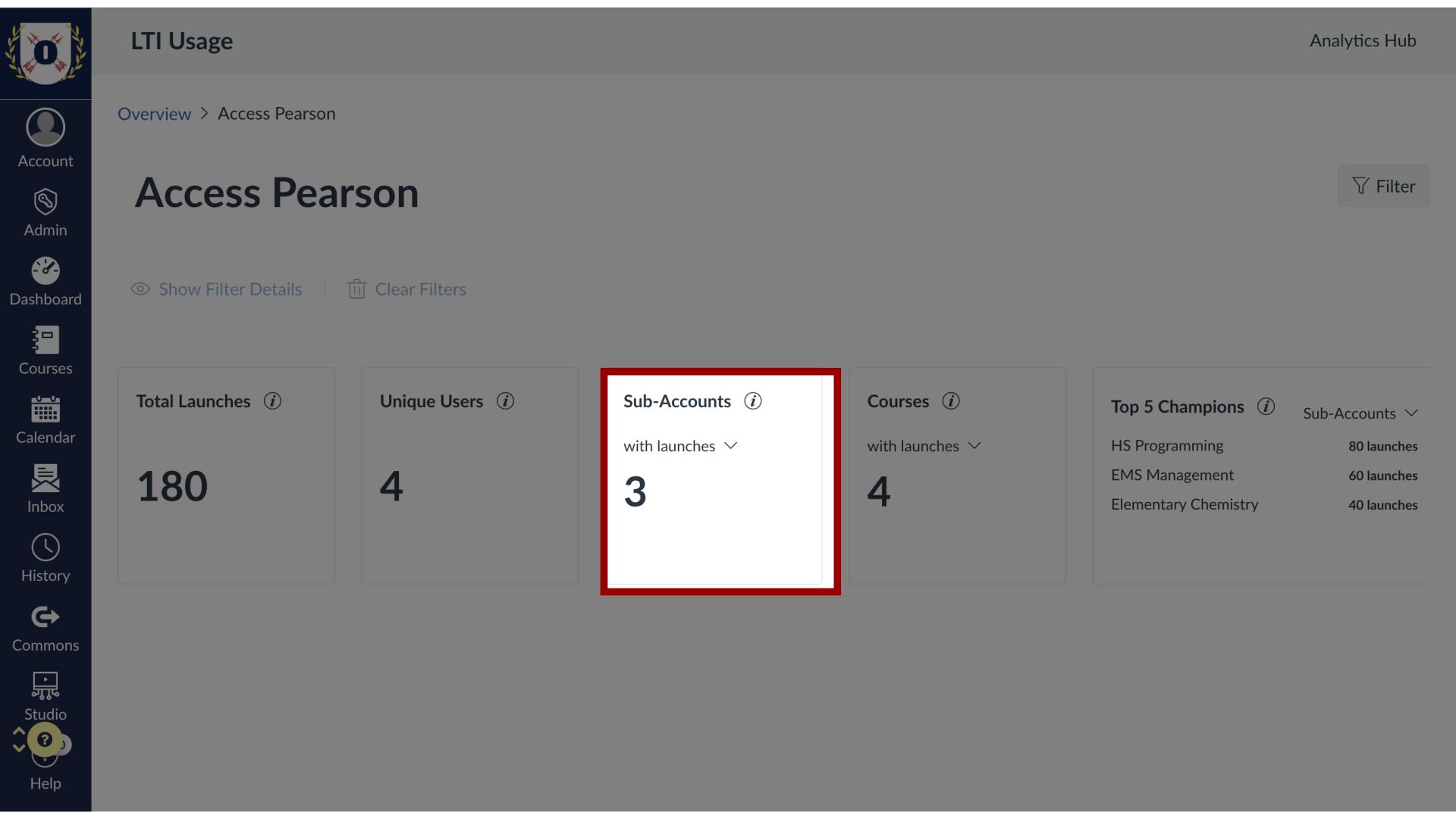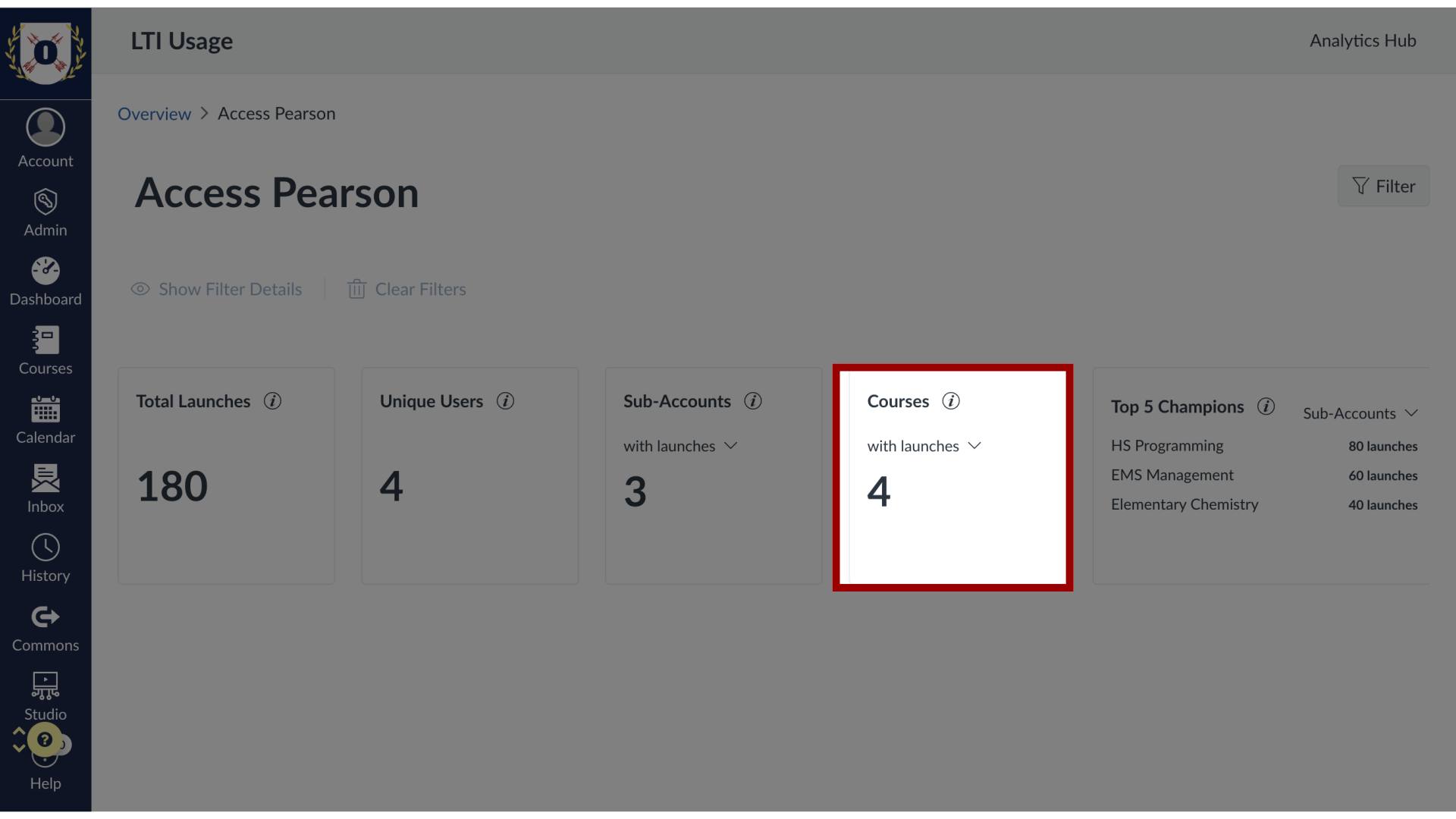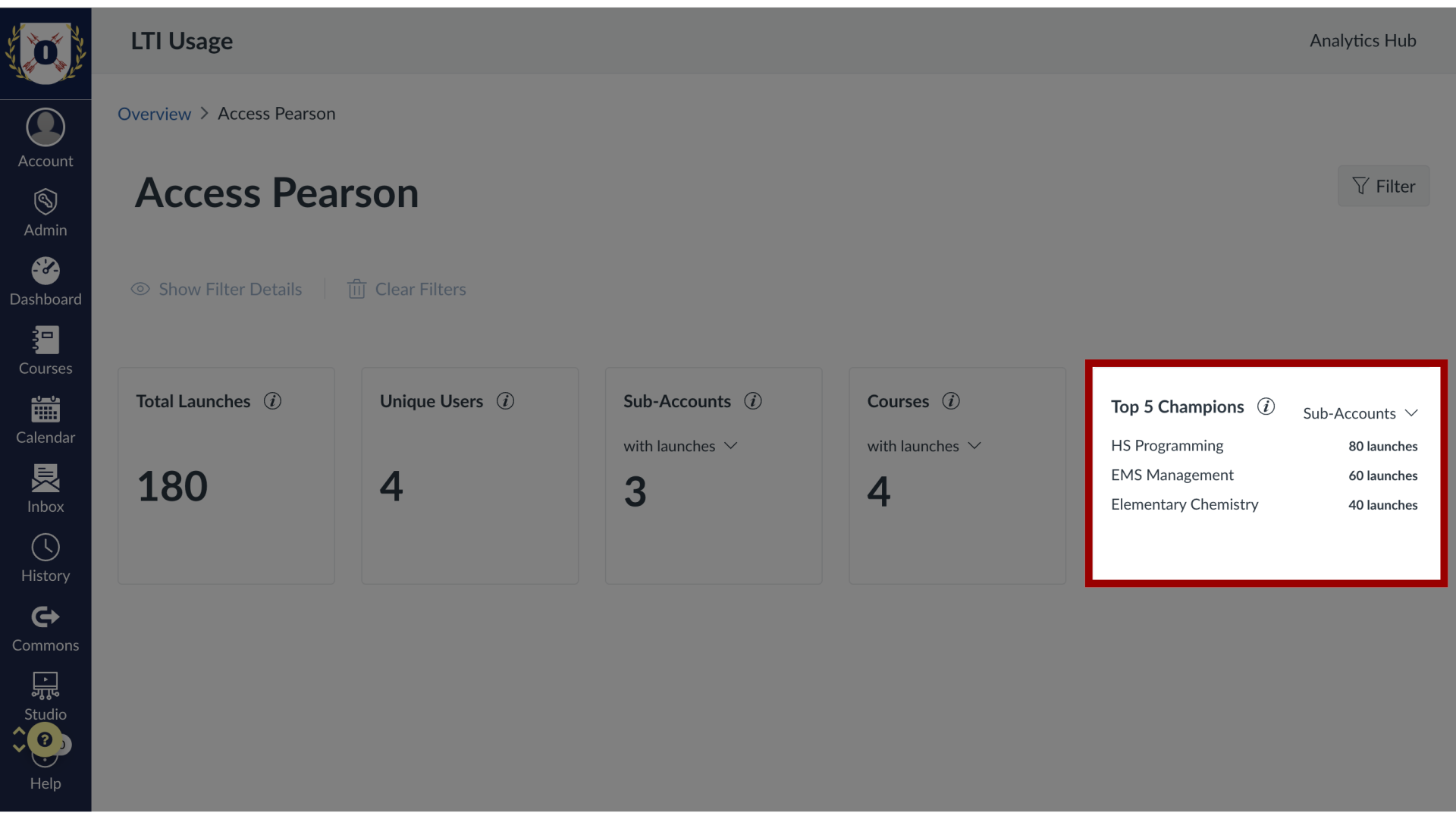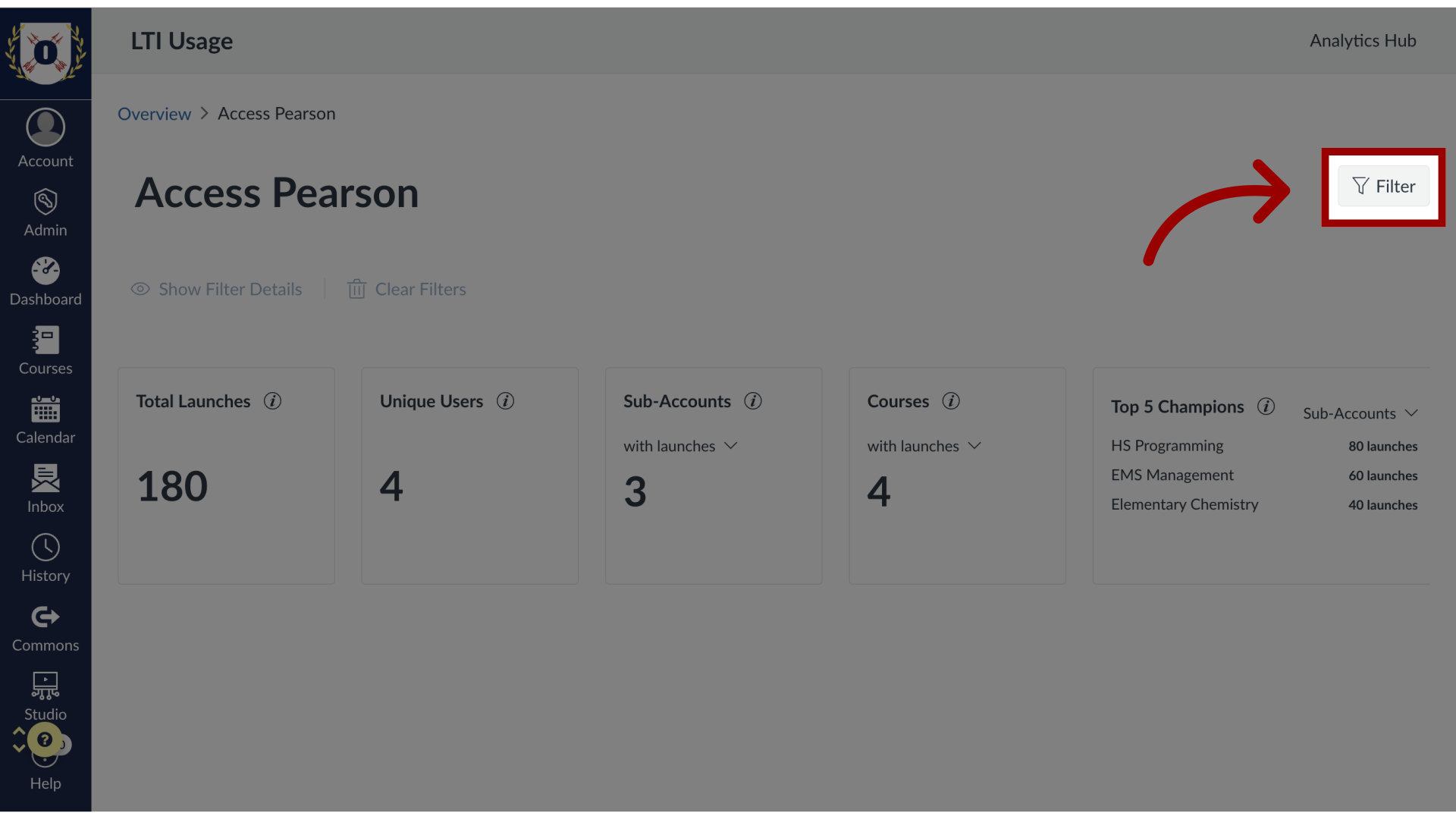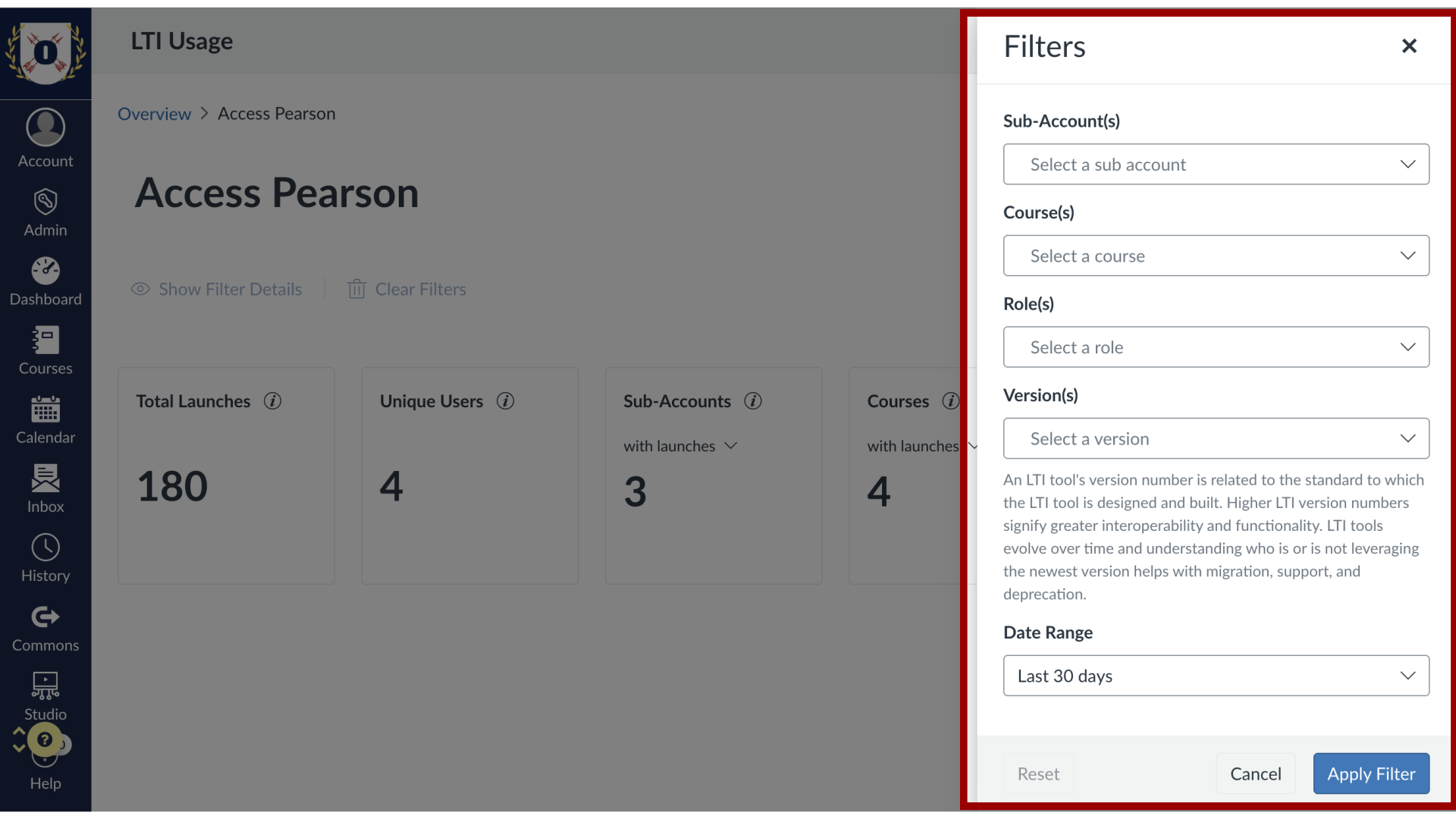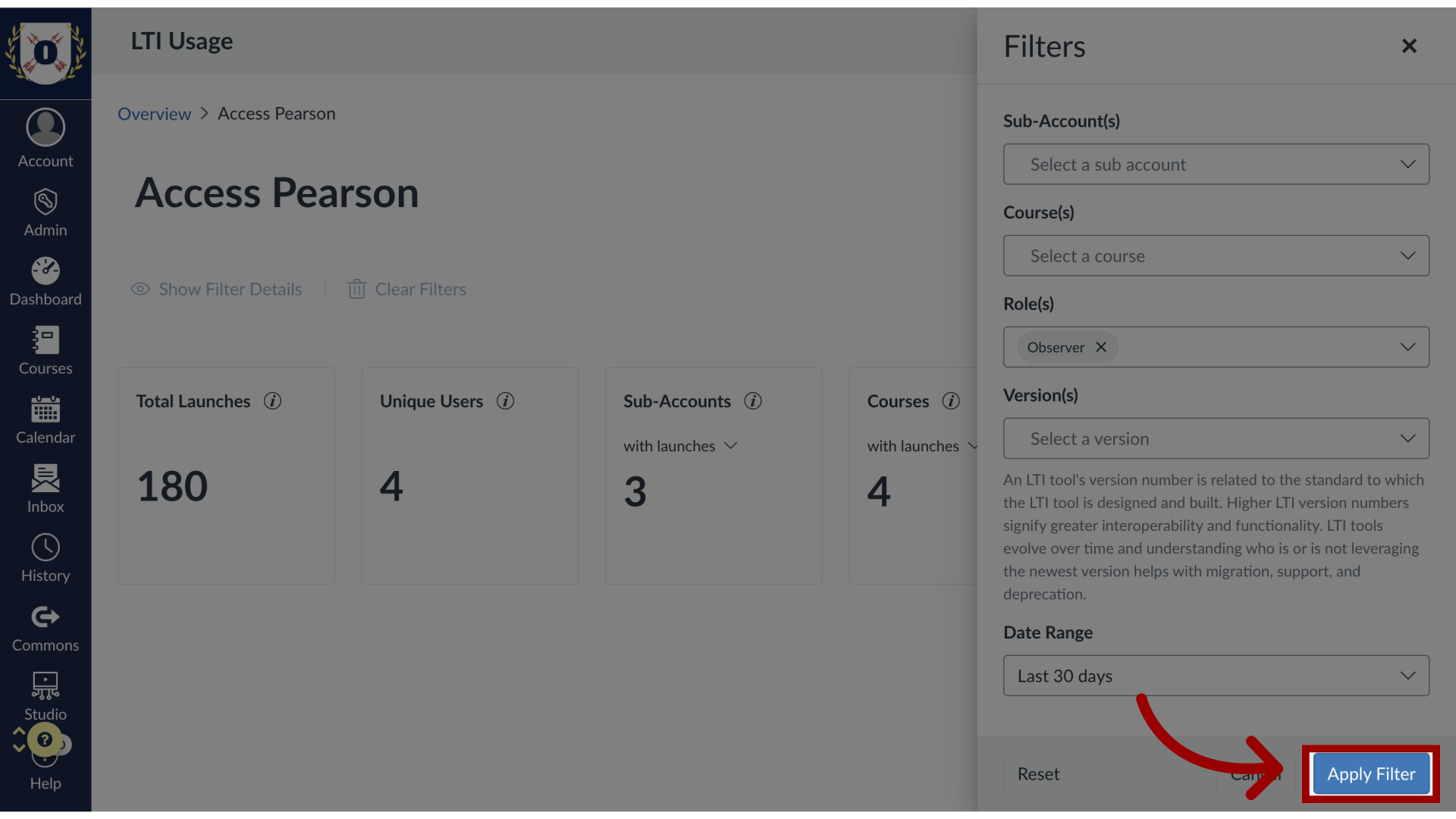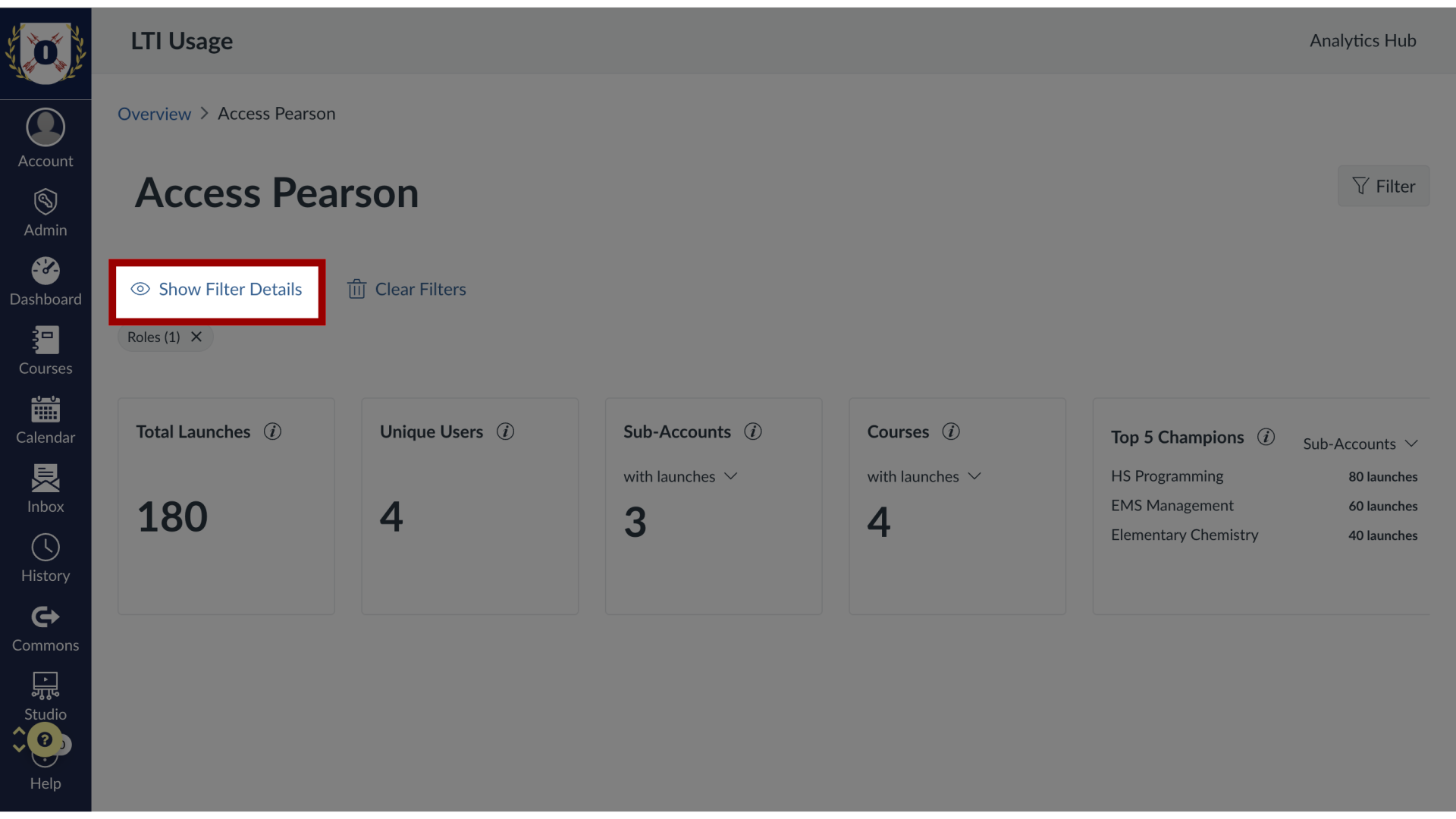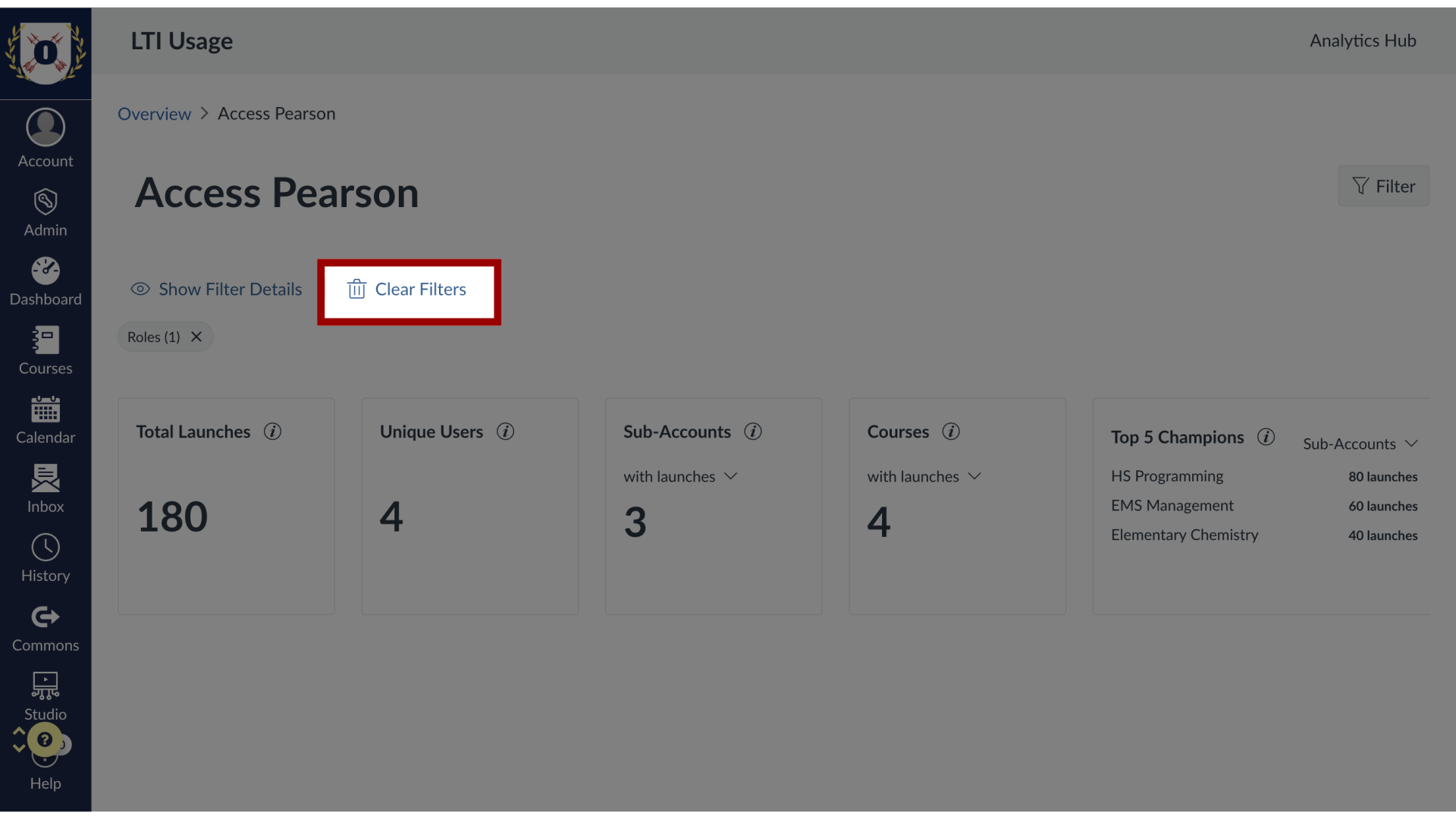How do I view and filter results for individual LTI tools in LTI Usage?
You can drill down into any installed LTI tool to see a detailed report on its specific usage. This view summarizes overall activity and engagement, and highlights the users and areas with the most interaction. The data can also be filtered by various criteria to further customize the report.