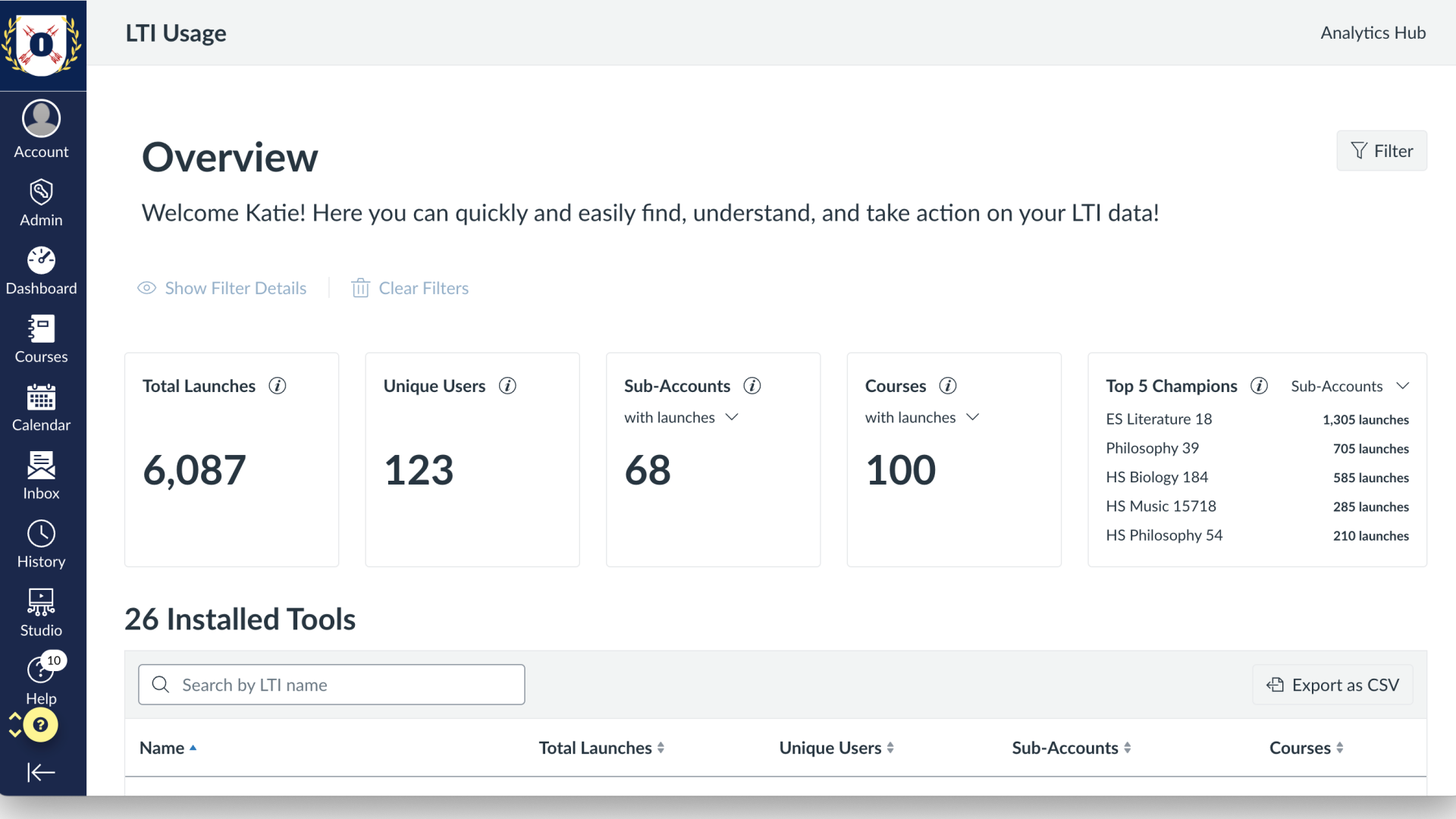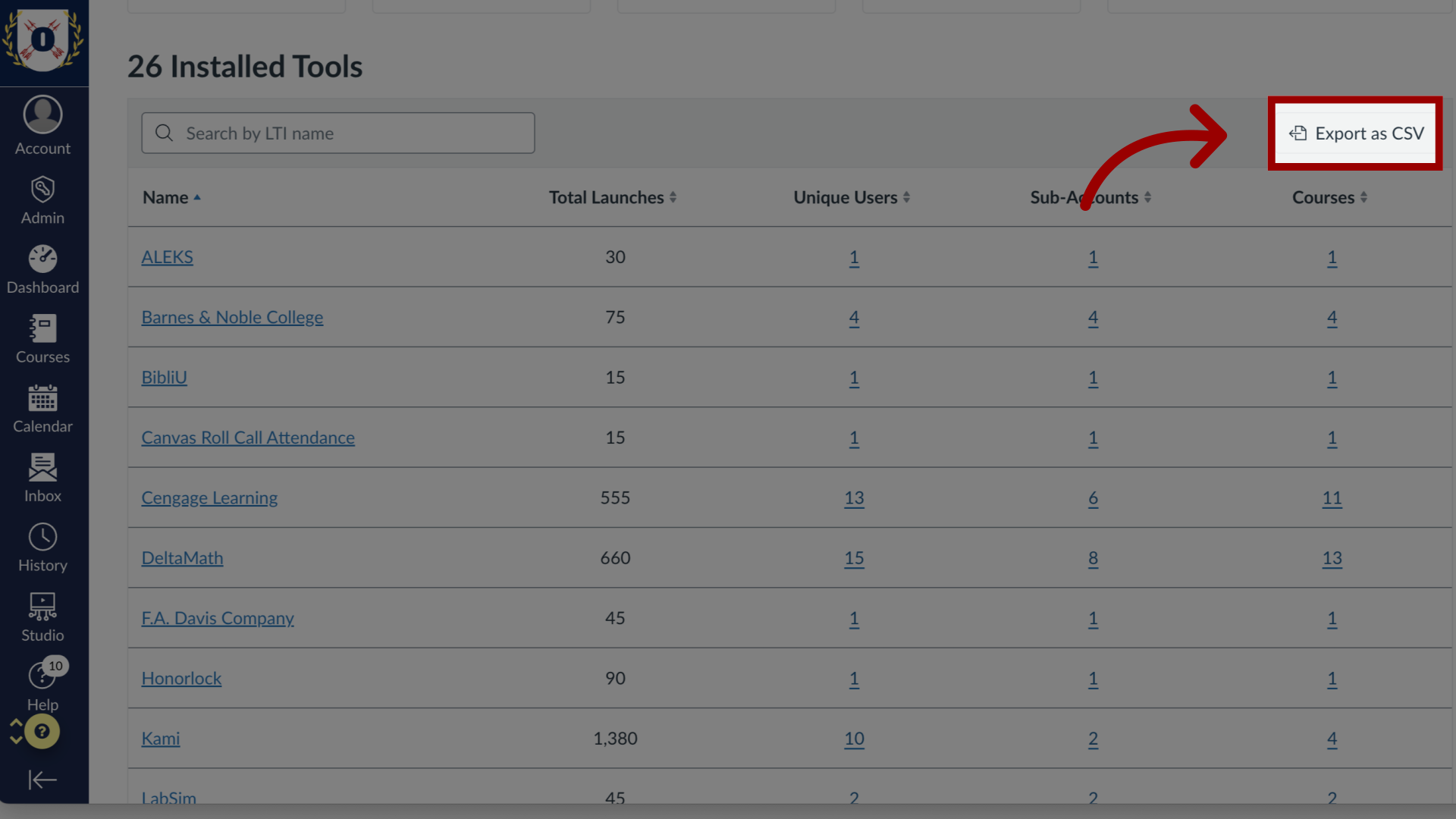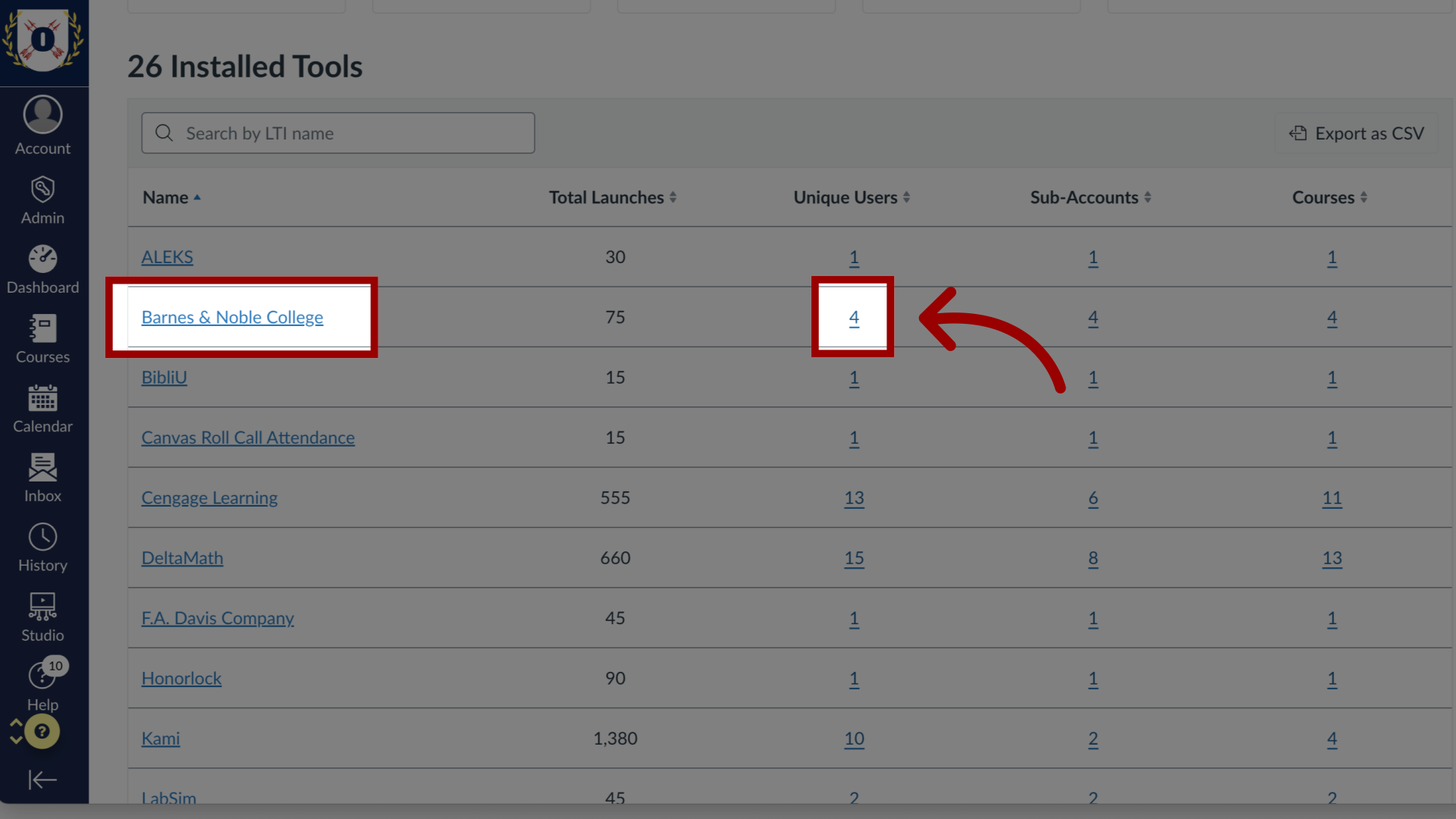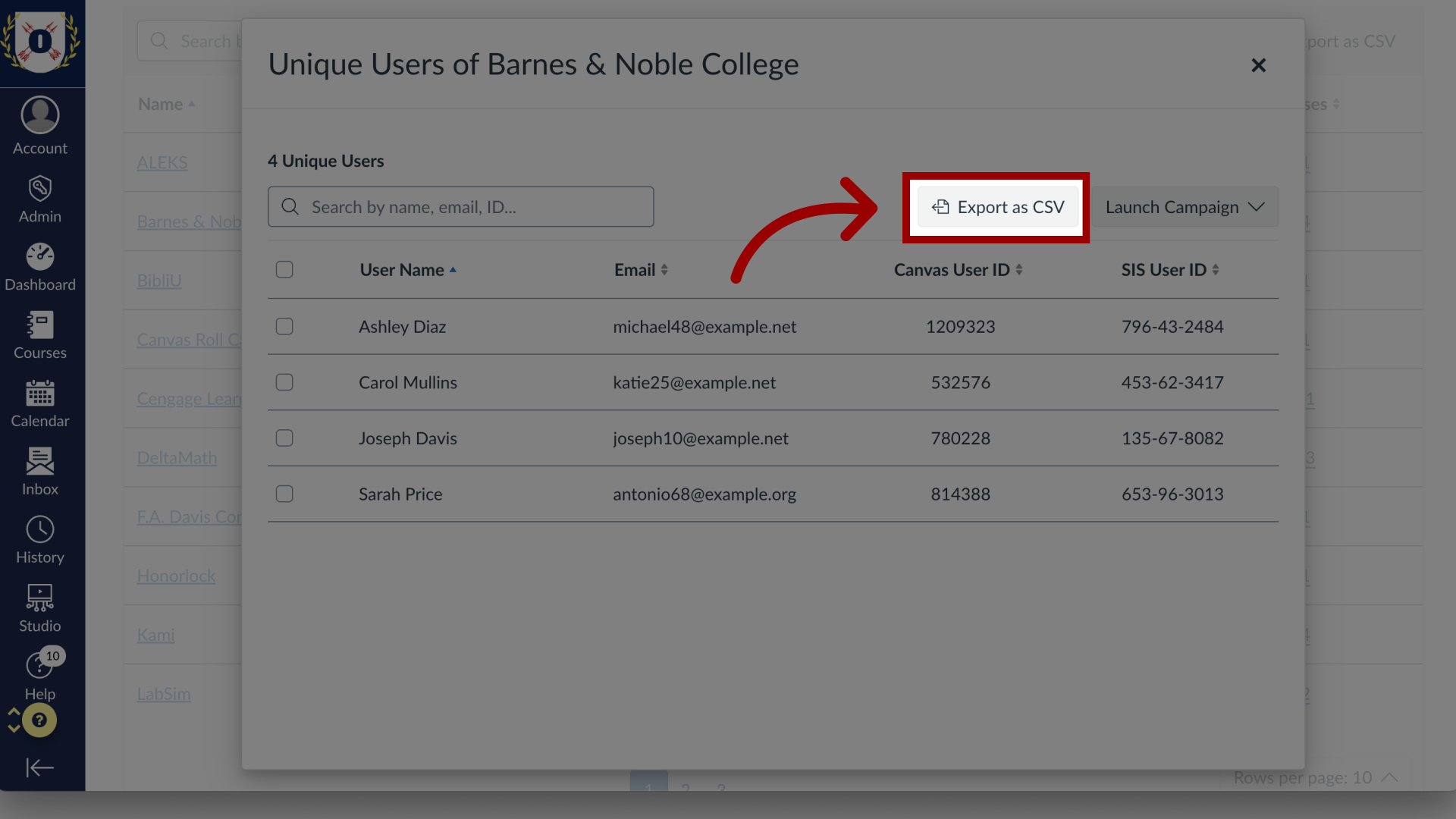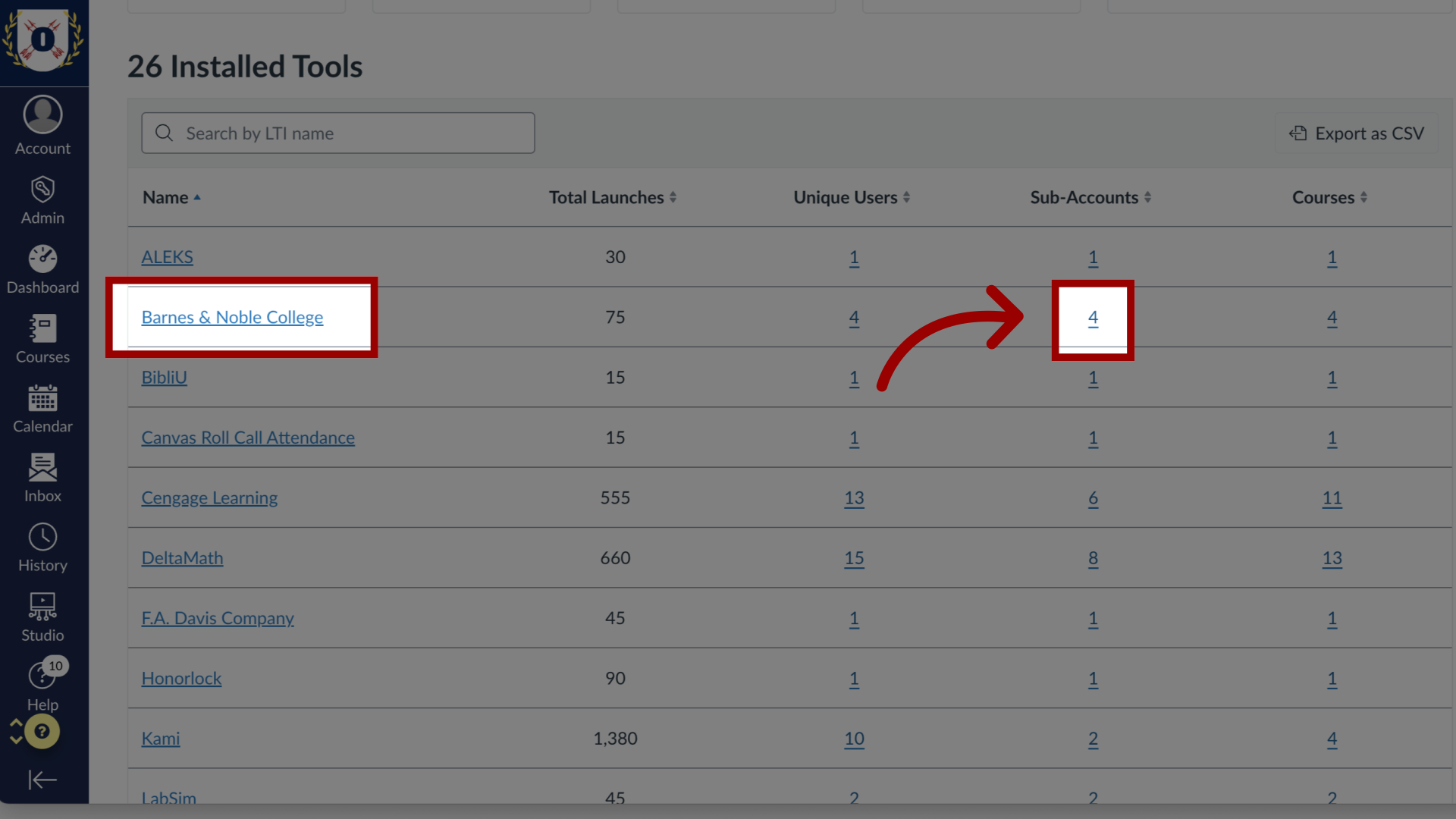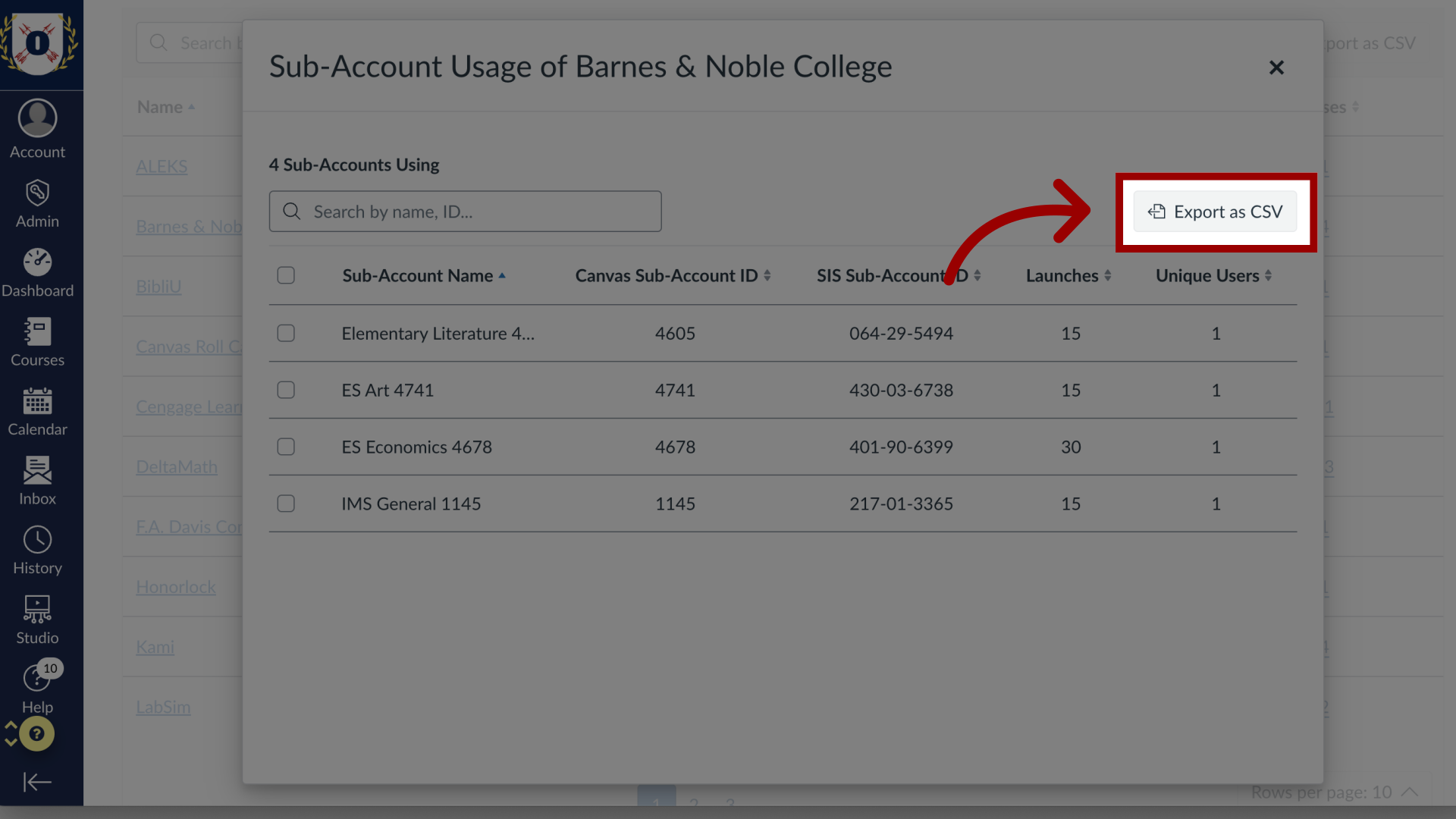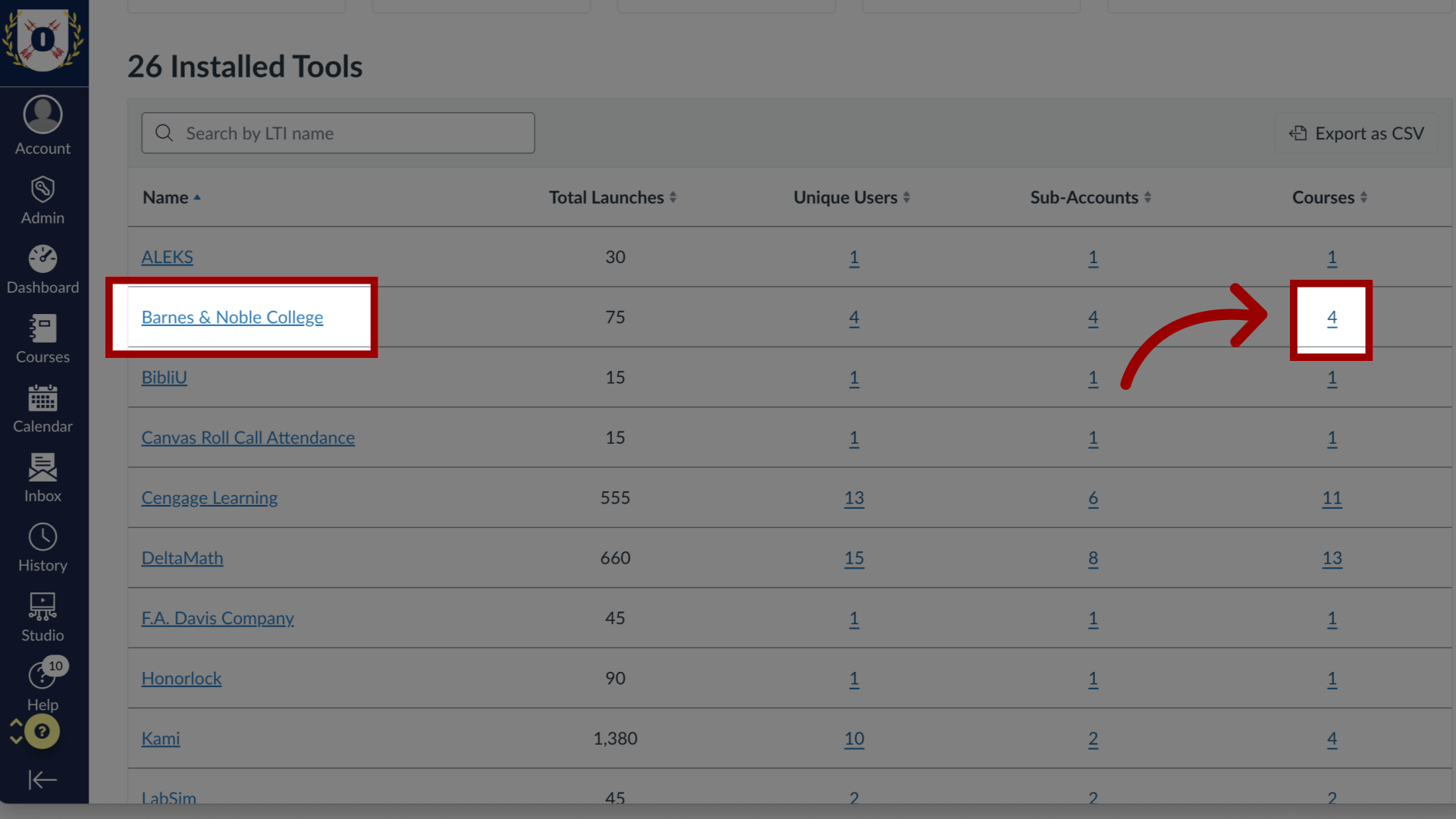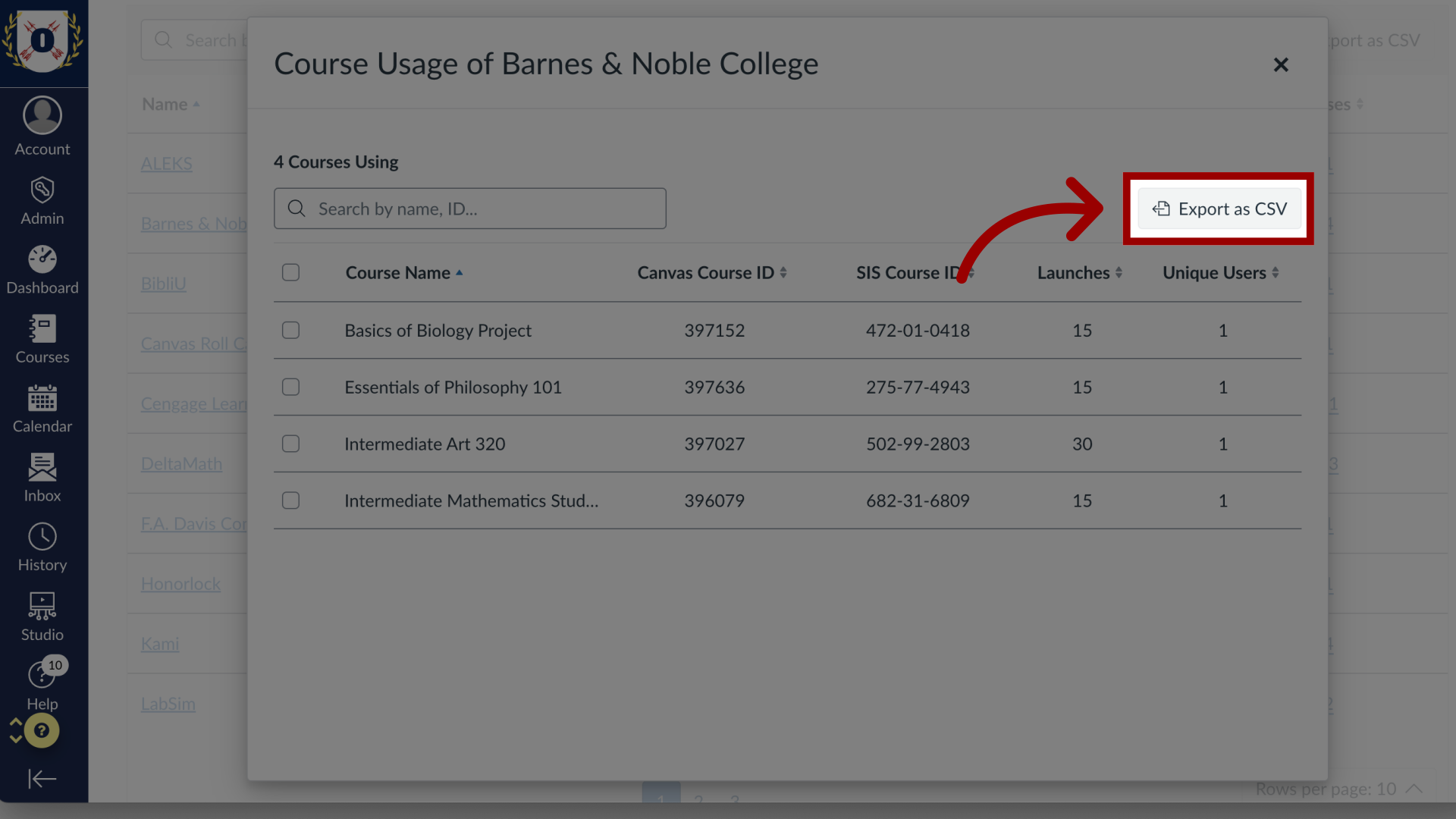How do I export the results in LTI Usage?
From the LTI Usage dashboard, you can export data into CSV files. A general export is available to get a complete list of all installed LTI tools. Additionally, for any individual tool listed, you can export specific reports detailing its unique users, the sub-accounts that use it, and the courses in which it has been launched by clicking on the corresponding number for each metric.