How do I enable Course Reports LTI as an App in Canvas?
Integrate Impact Course Reports LTI as an App for users in Canvas.
How do I enable Course Reports LTI as an App in Canvas?
How do I enable Course Reports LTI as an App in Canvas?
1. Open Canvas Admin Navigation Menu
In Canvas Global Navigation, click the Admin button.
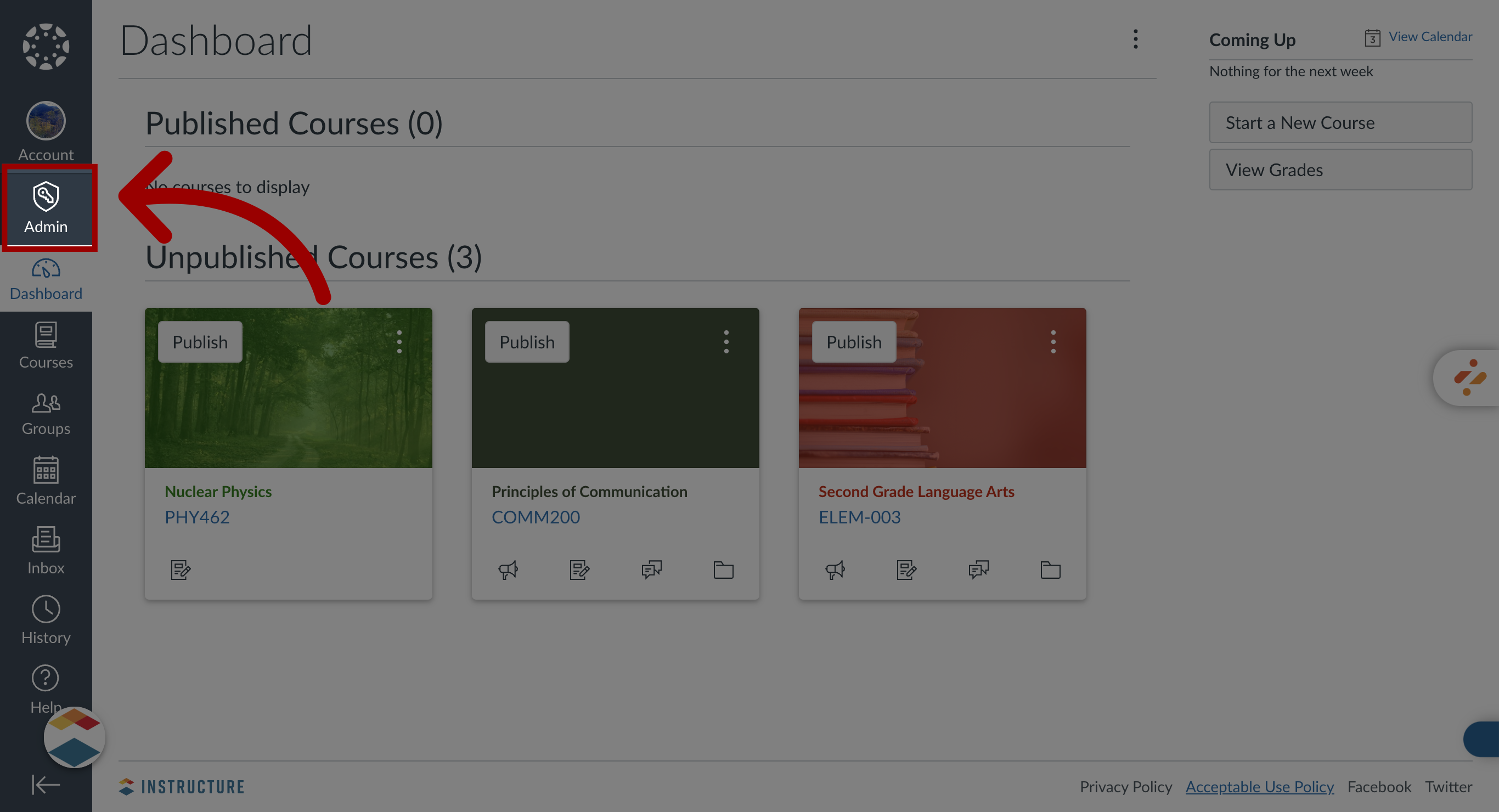
2. Add Developer Key
In the Admin Menu, open the Developer Keys page. Click the Add Developer Key button followed by Add LTI Key.
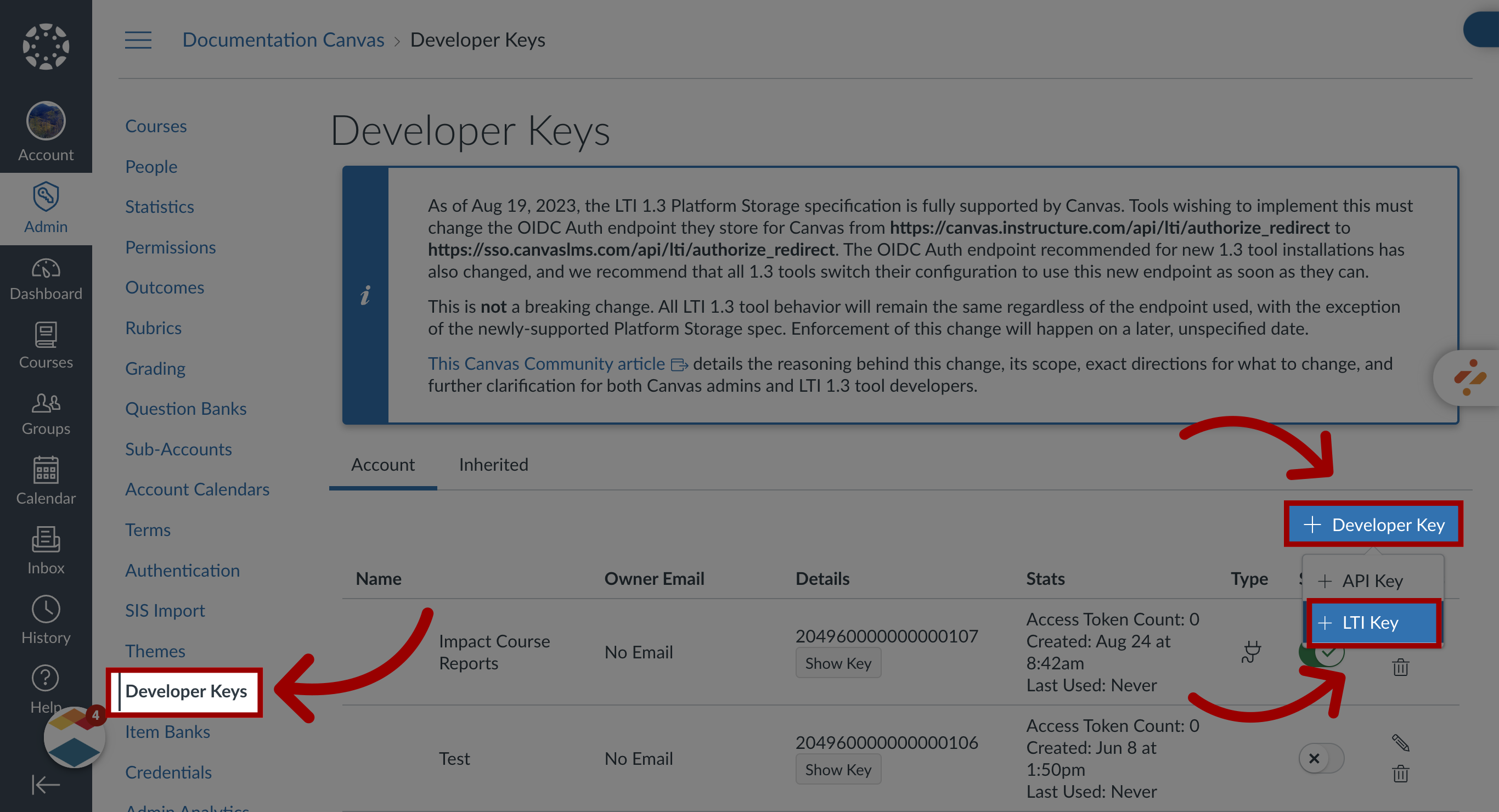
3. Canvas Key Settings
Click the Method dropdown and select Enter URL.
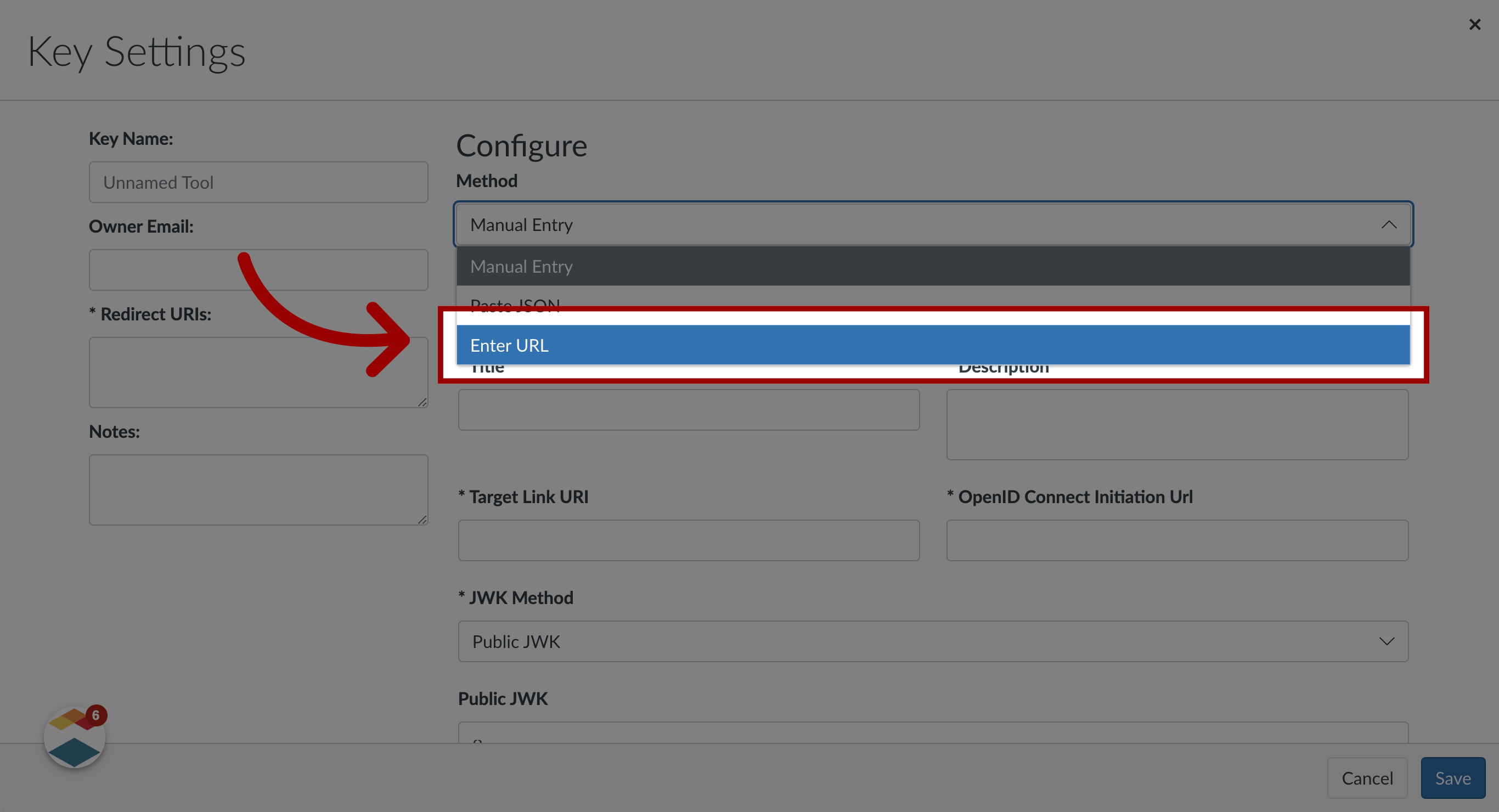
4. Open LTI Keys
In the Global Navigations in Impact, click the Admin link. Then click the LTI Keys link.
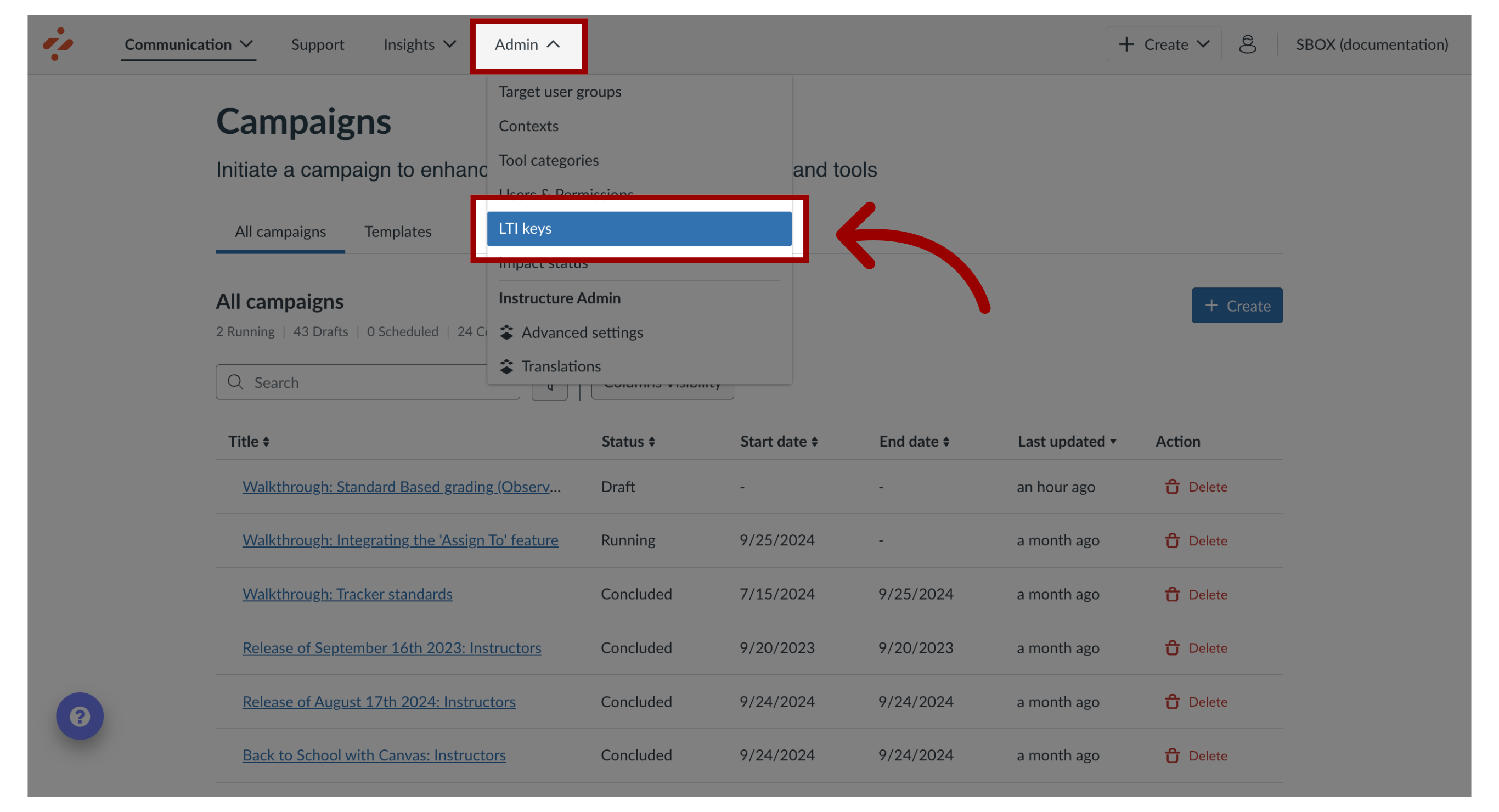
5. Add LTI Key
Click the Add LTI Key button.
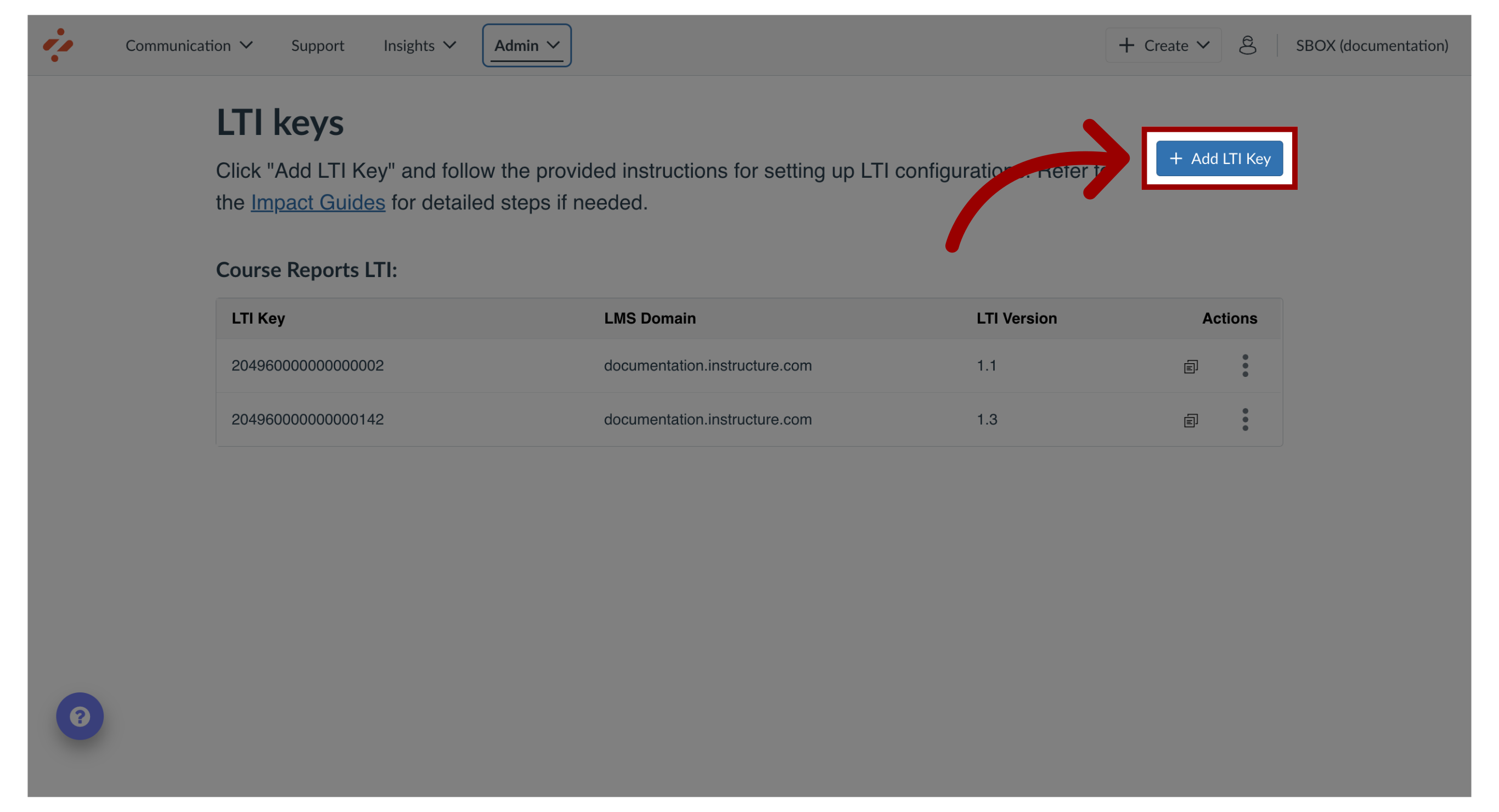
6. Add Integration Type and LMS Domain
Select the Integration Type and LMS Domain. Then click the Next button.
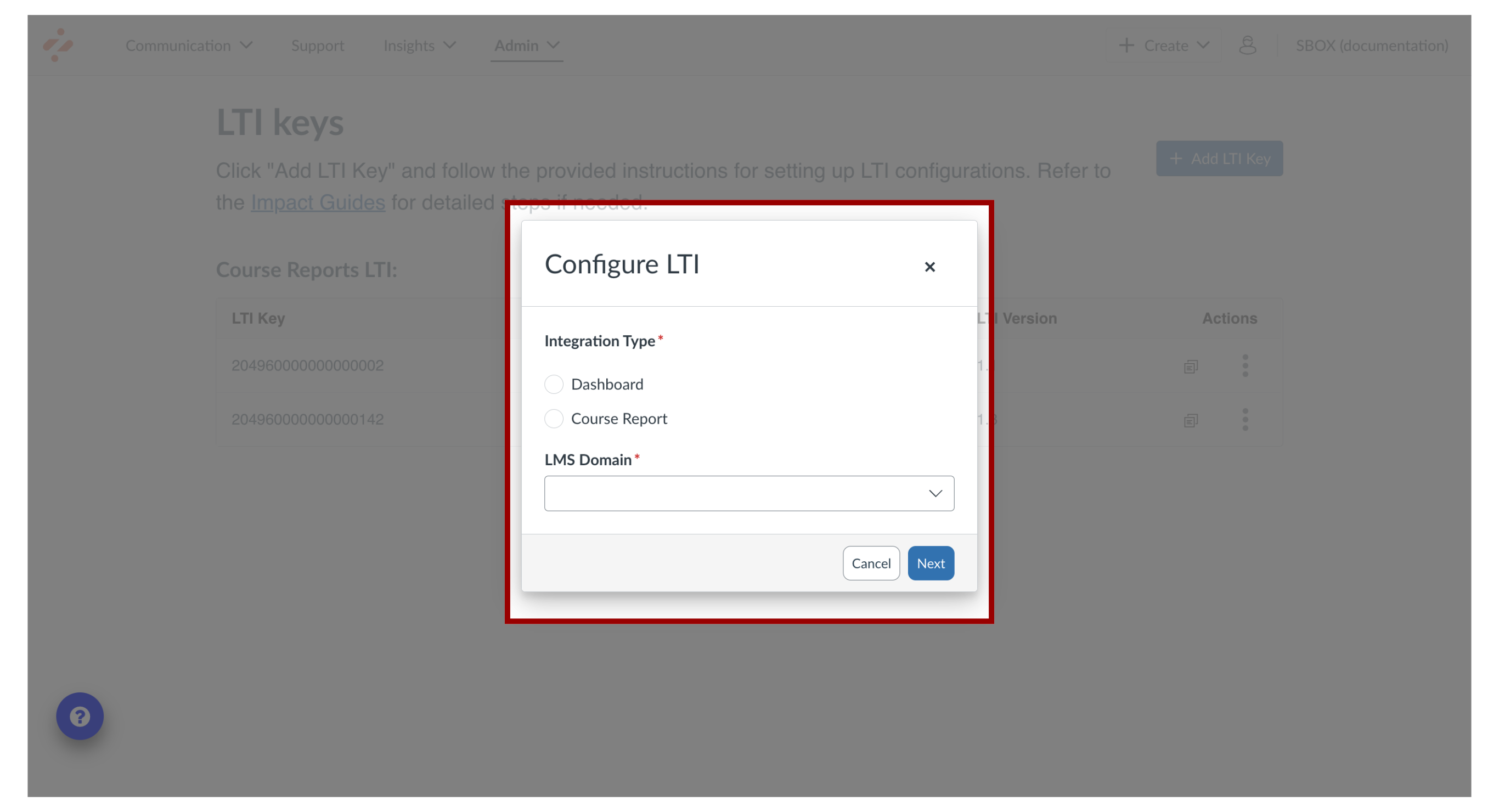
7. Copy Configuration URL
In the Configure LTI popup, copy the configuration URL from the Course Report LTI Settings instructions.
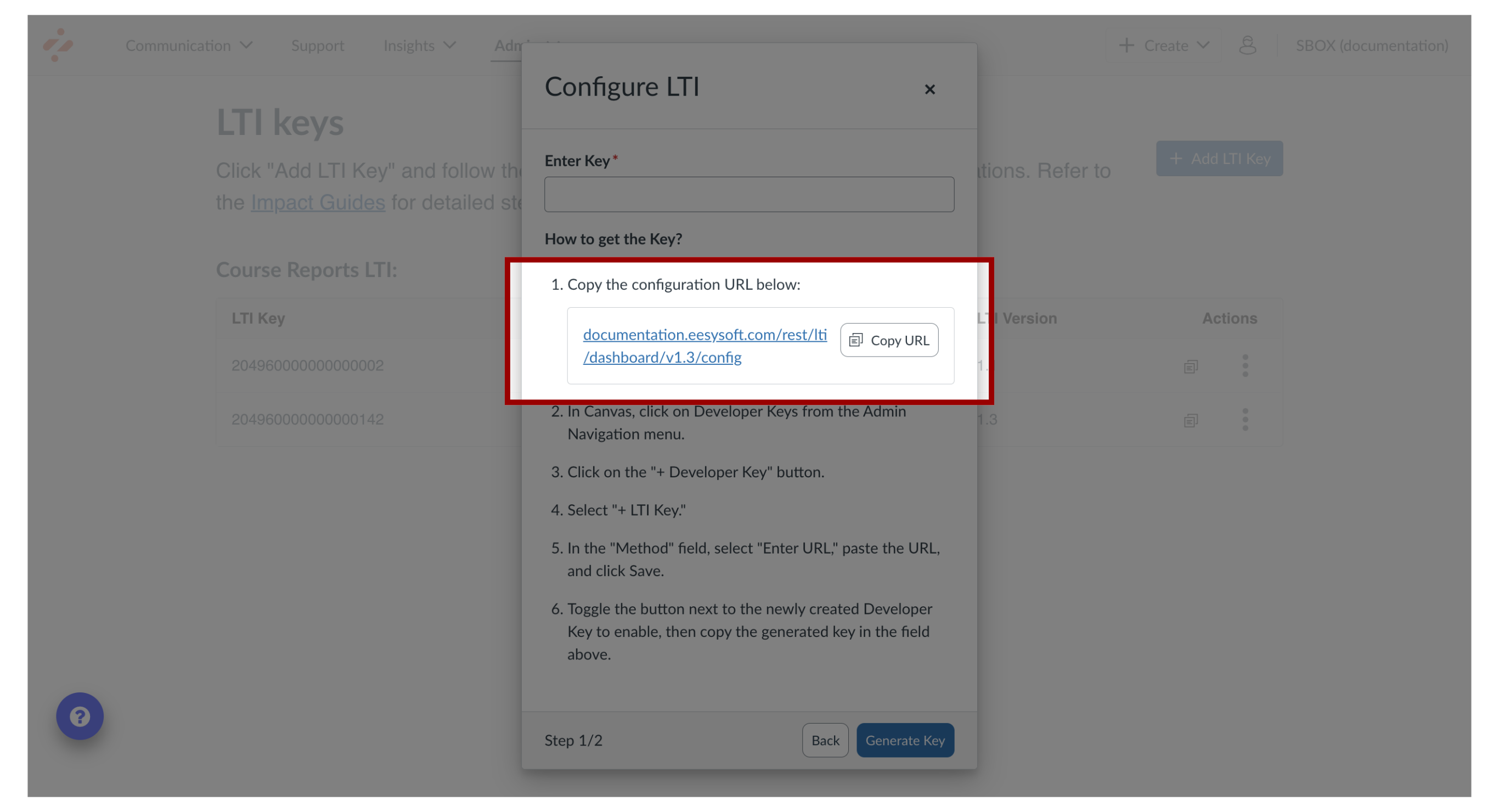
8. Add Key Settings
Insert the JSON URL and Key Name. Then click the Save button.
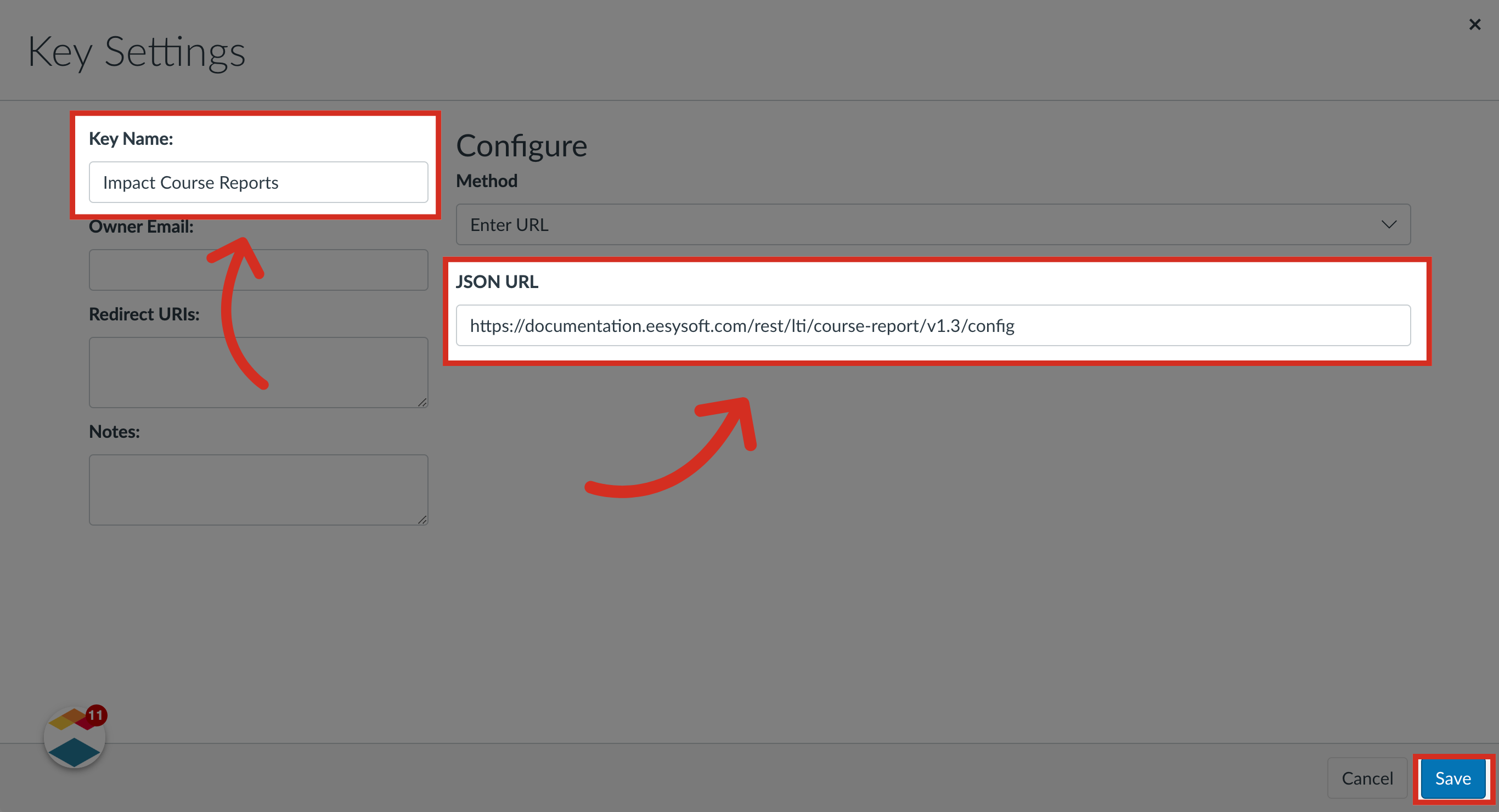
9. Copy Developer Key and Enable Developer Key
In the Details column, copy the Developer Key for your new LTI. Click the Developer Key to On.
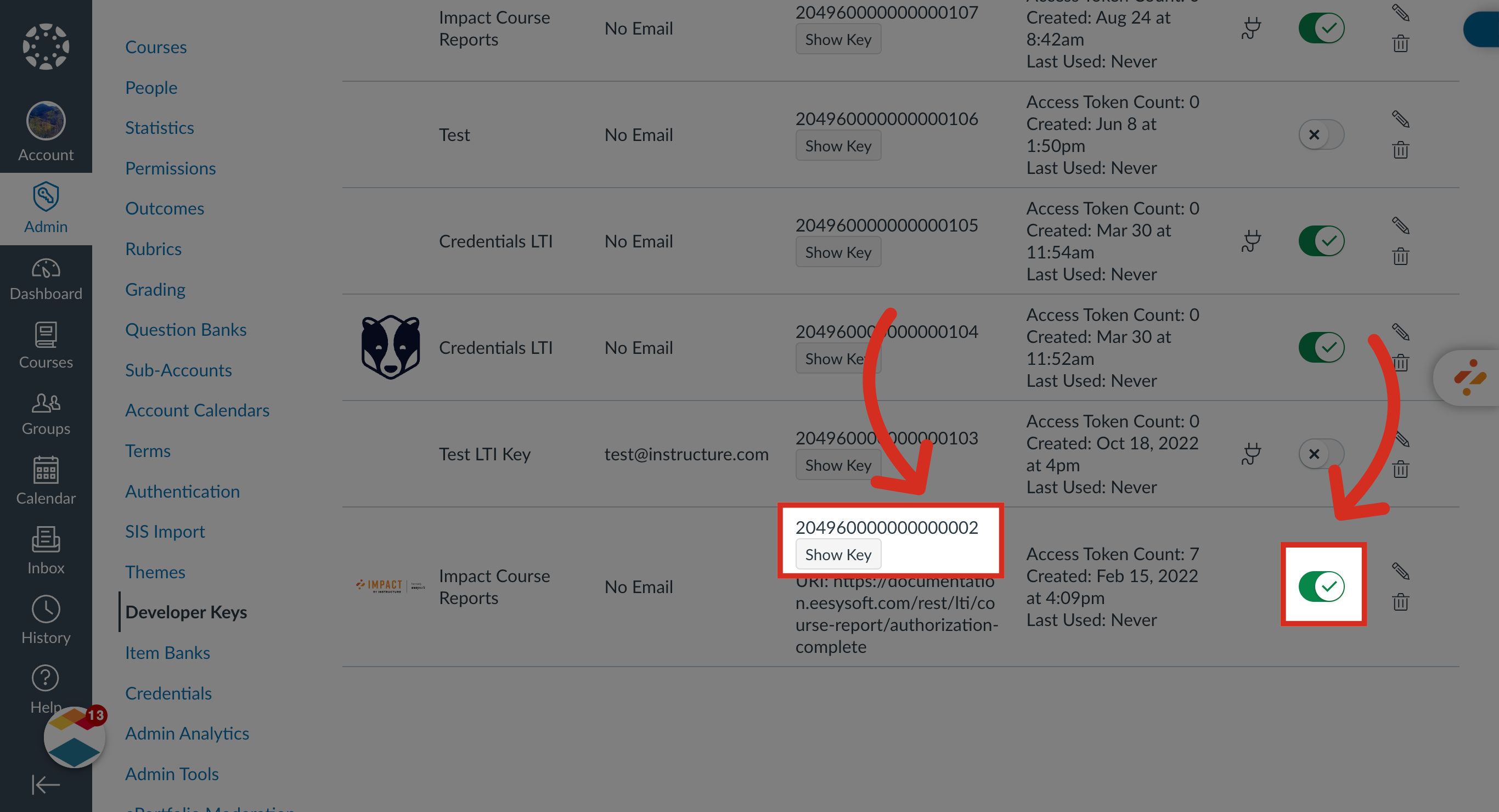
10. Enter Key and Click Generate Key
Add the Developer Key from Canvas and click the Generate Key button.
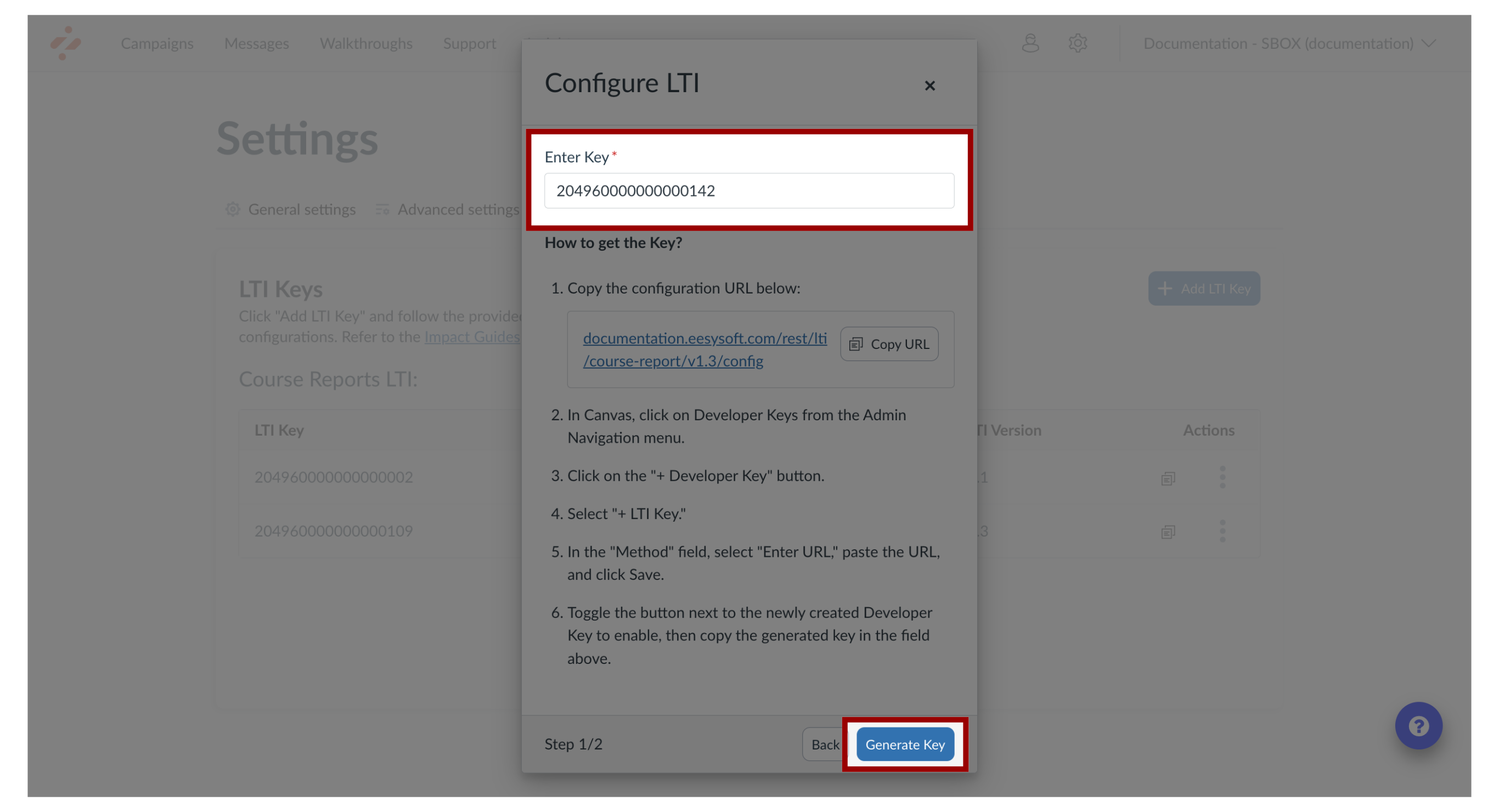
11. Open Canvas Settings
In Canvas Global Navigation, click the Settings button.
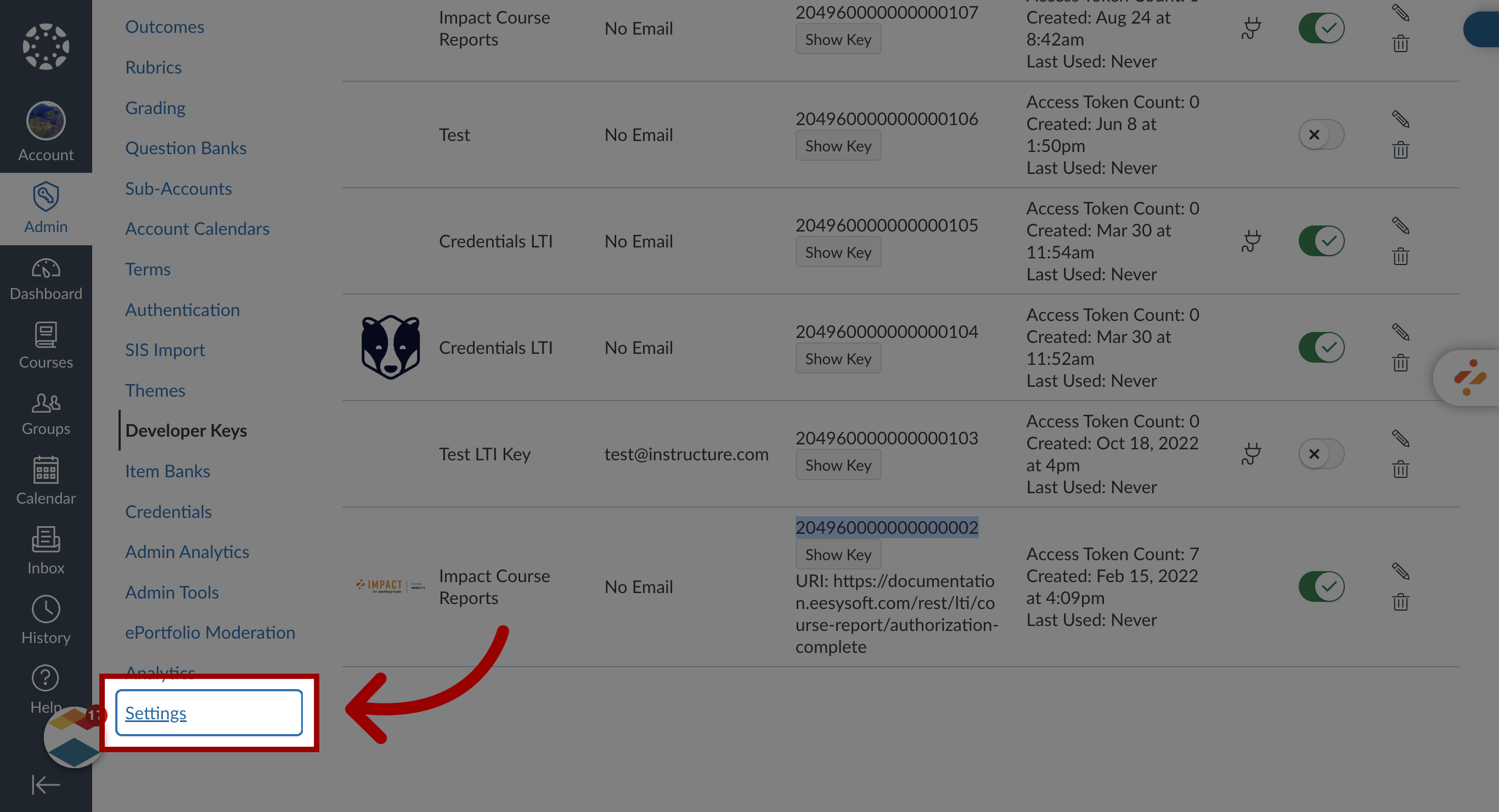
12. View App Configurations
In the top navigation, click the Apps tab. Then click the View App Configurations button.
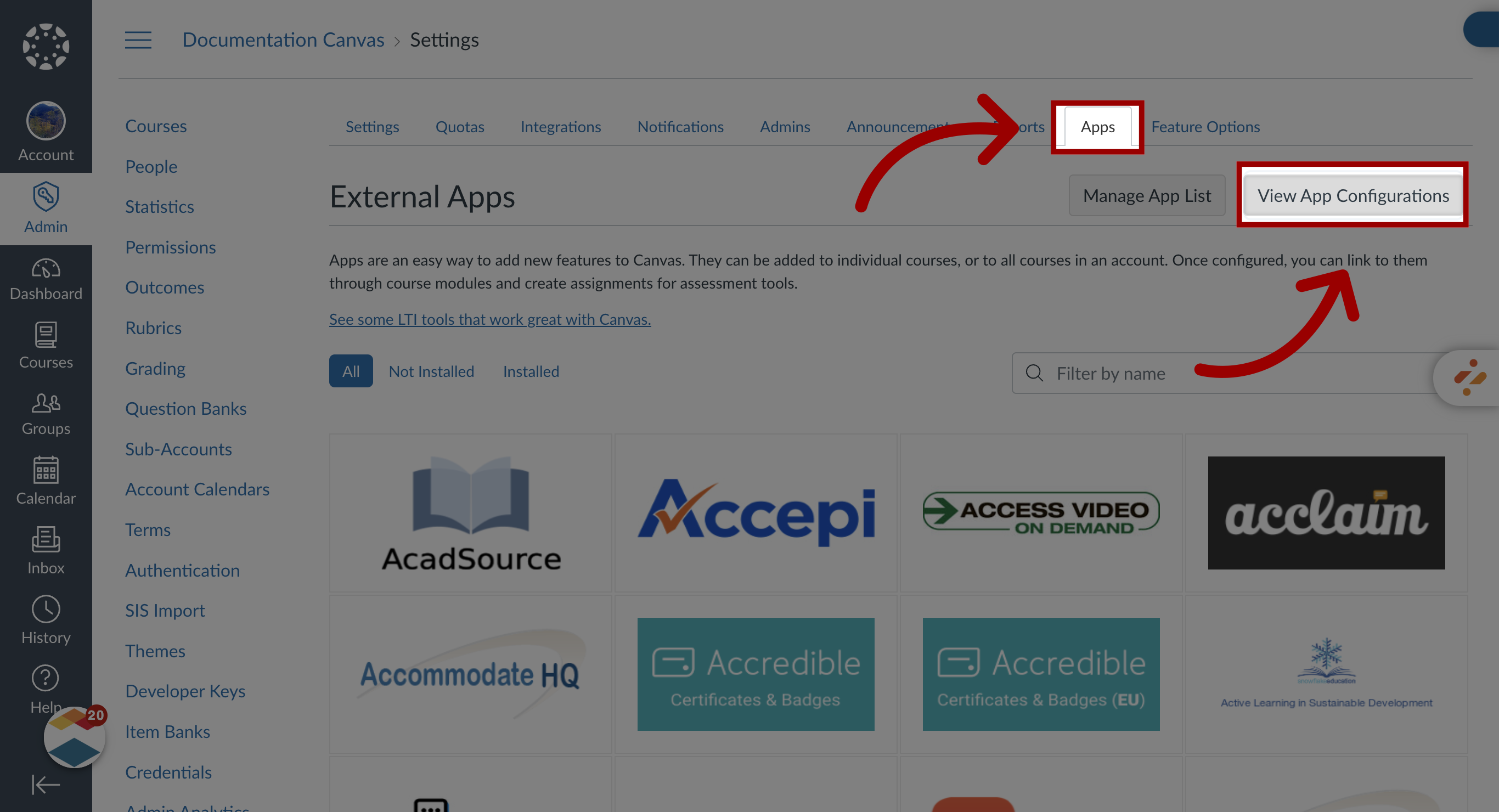
13. Add App
Click the Add App button.
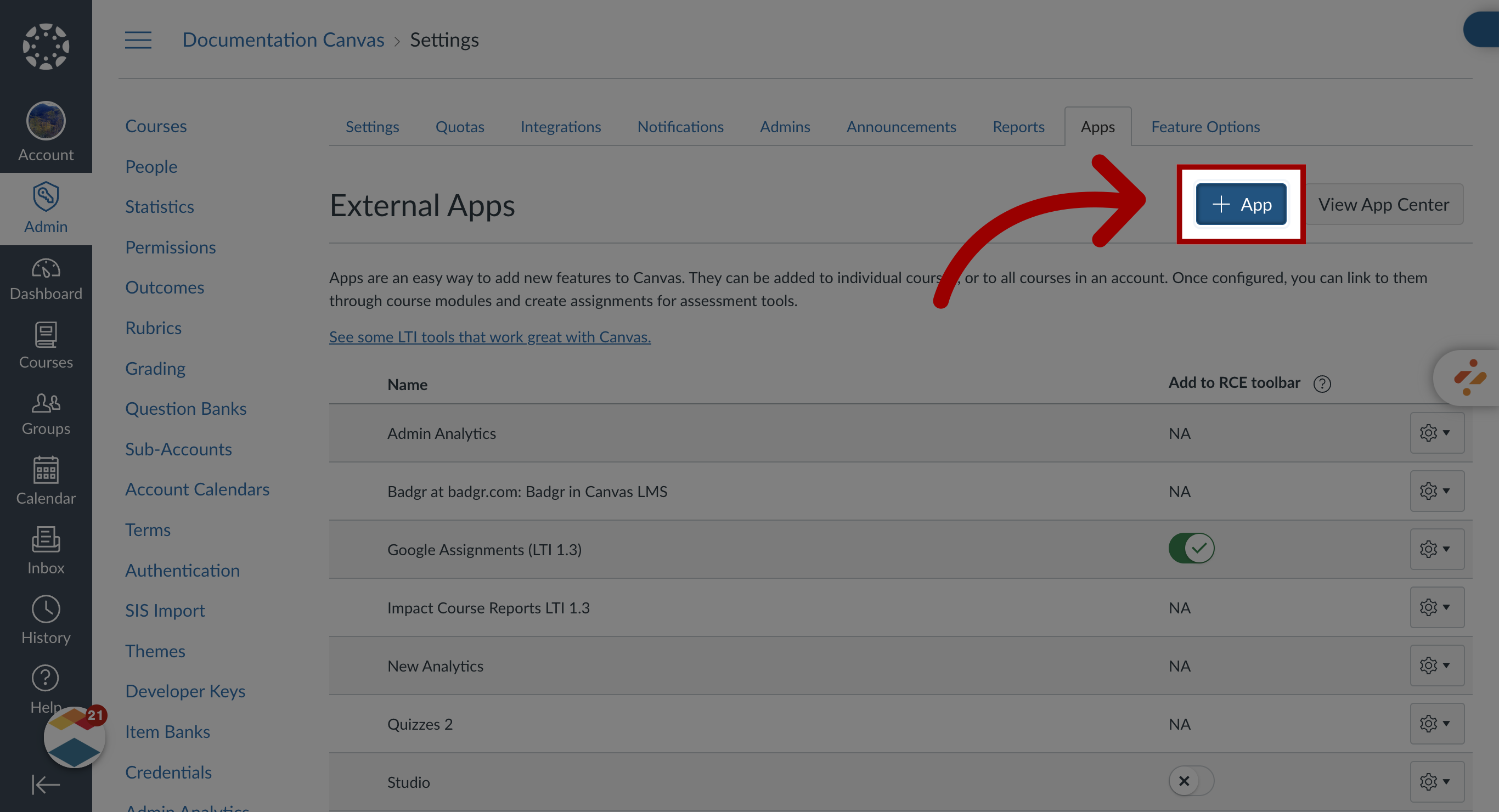
14. Add App Details
Click the Configuration Type dropdown and select By Client ID. In the Client ID textbox, paste the developer key. Then, click the Submit button.
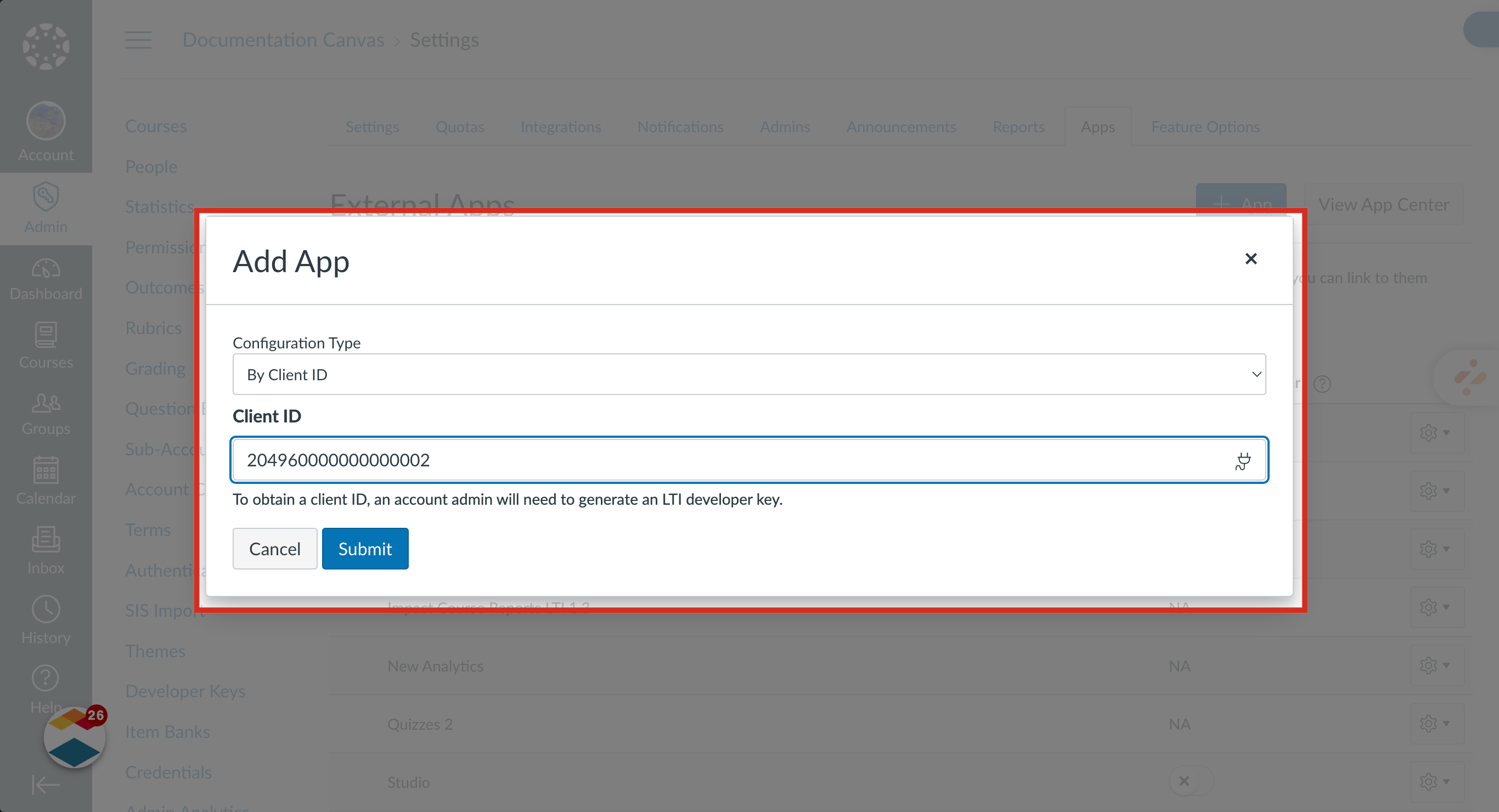
15. Open Developer Keys
In Canvas Global Navigation, click the Admin button. Then open the Developer Keys page.
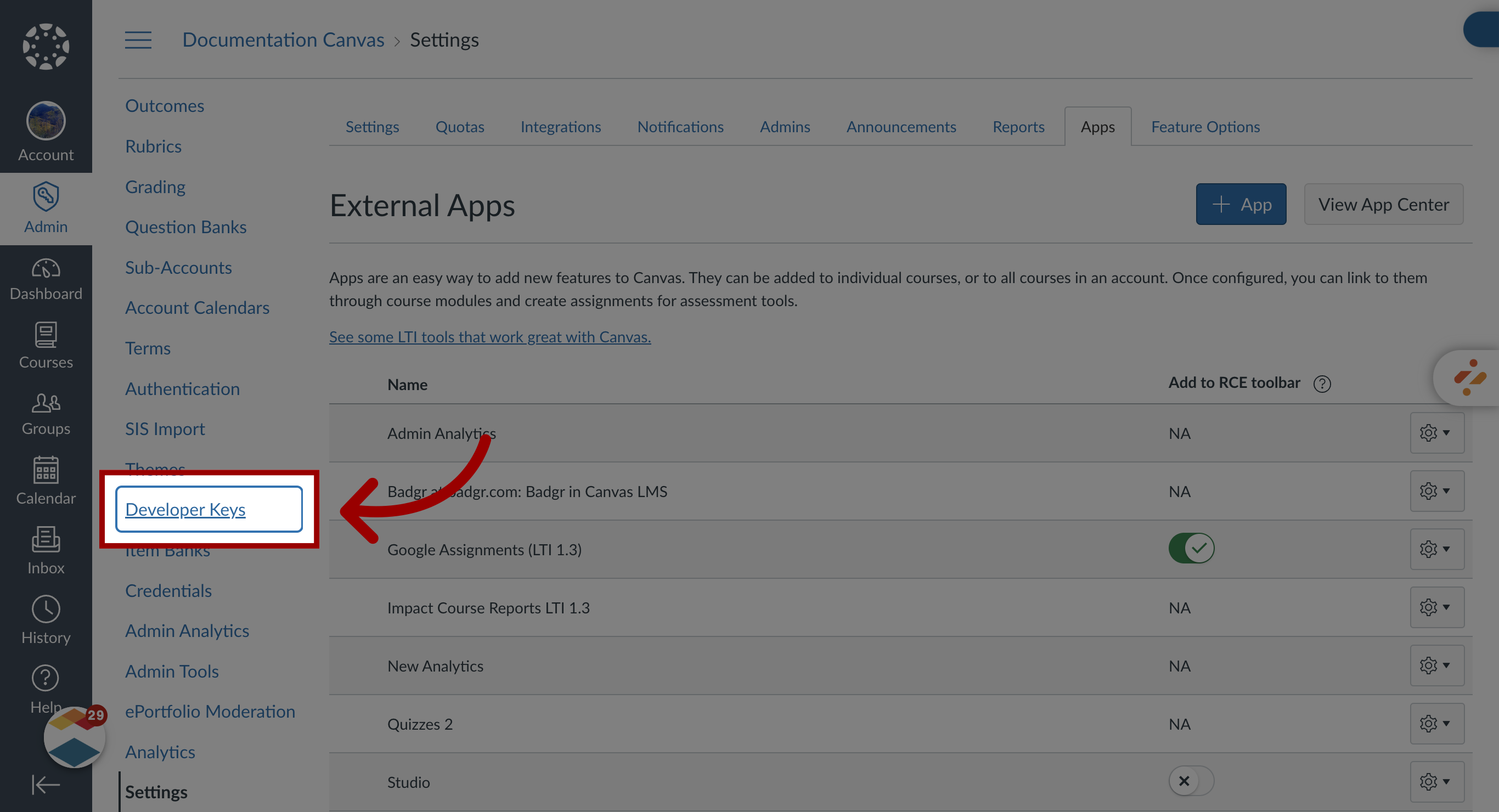
16. Edit Key
Click the Edit Key button.
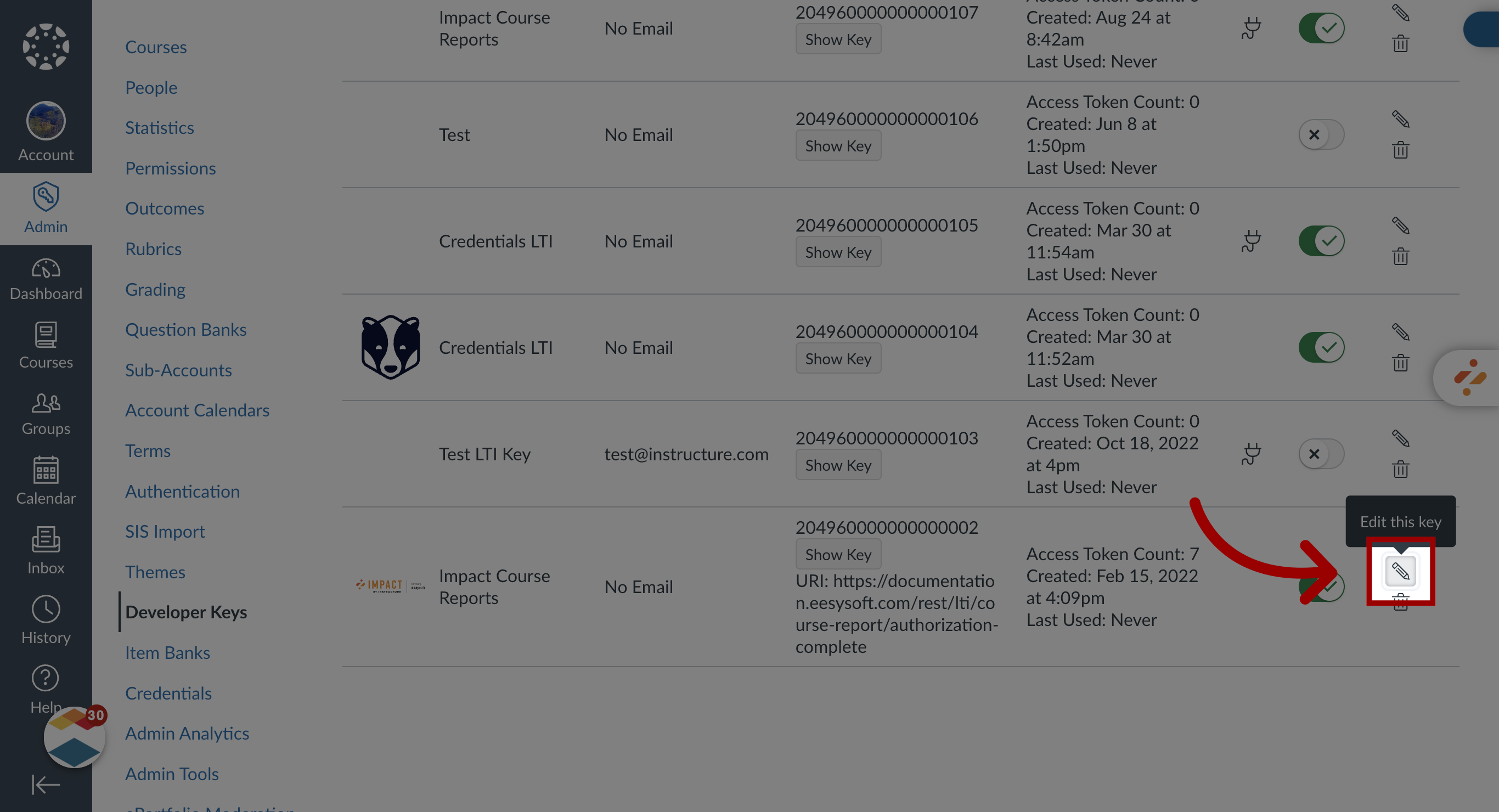
17. Add JSON
Change the configuration method from Manual entry by selecting Paste JSON. In the LTI 1.3 Configuration text box, find the "placements" tag in the JSON configuration and add "default" tag with a "disabled" value followed by a comma.
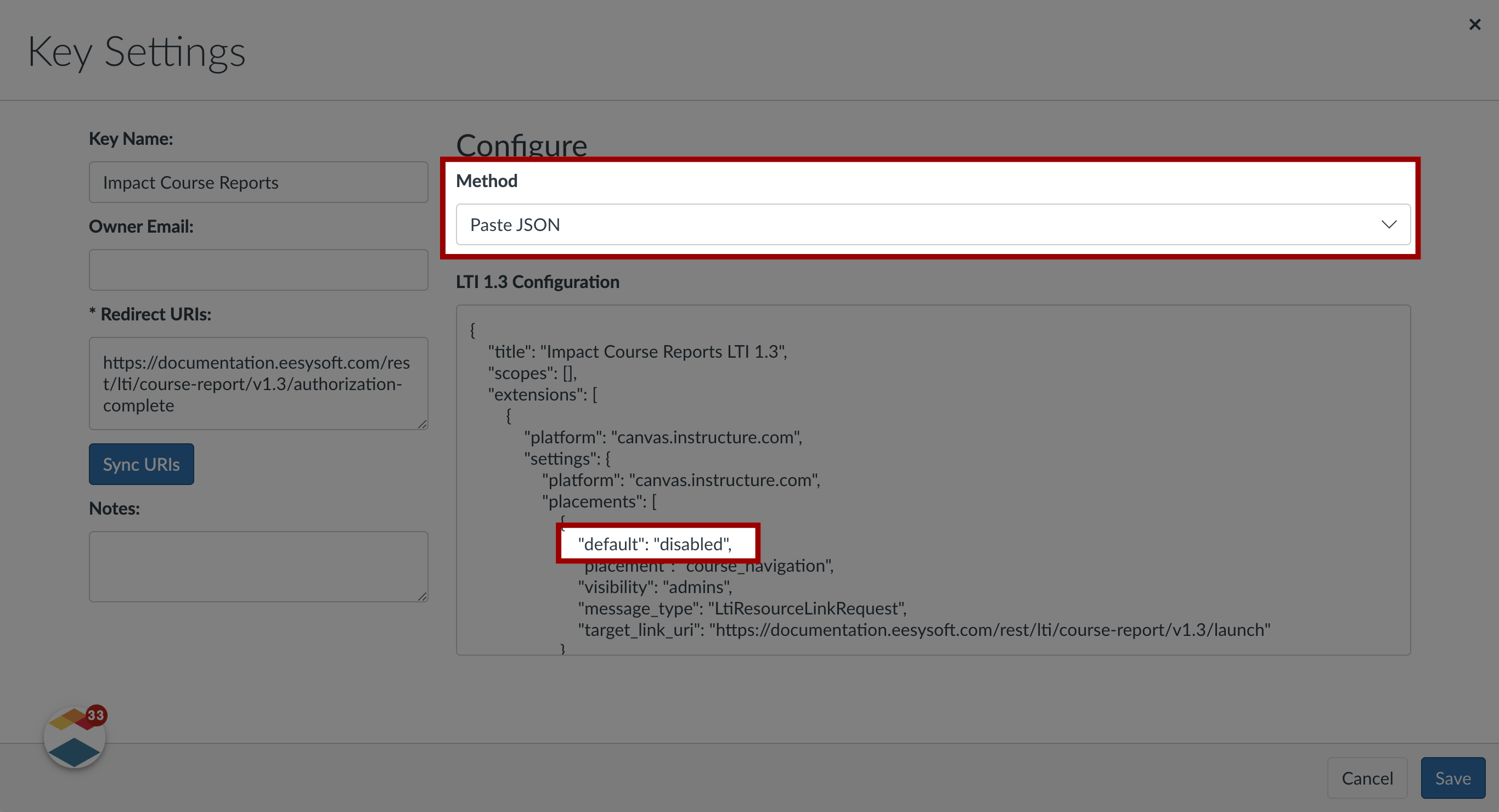
This guide covered how to enable Course Reports LTI as an App in Canvas.

